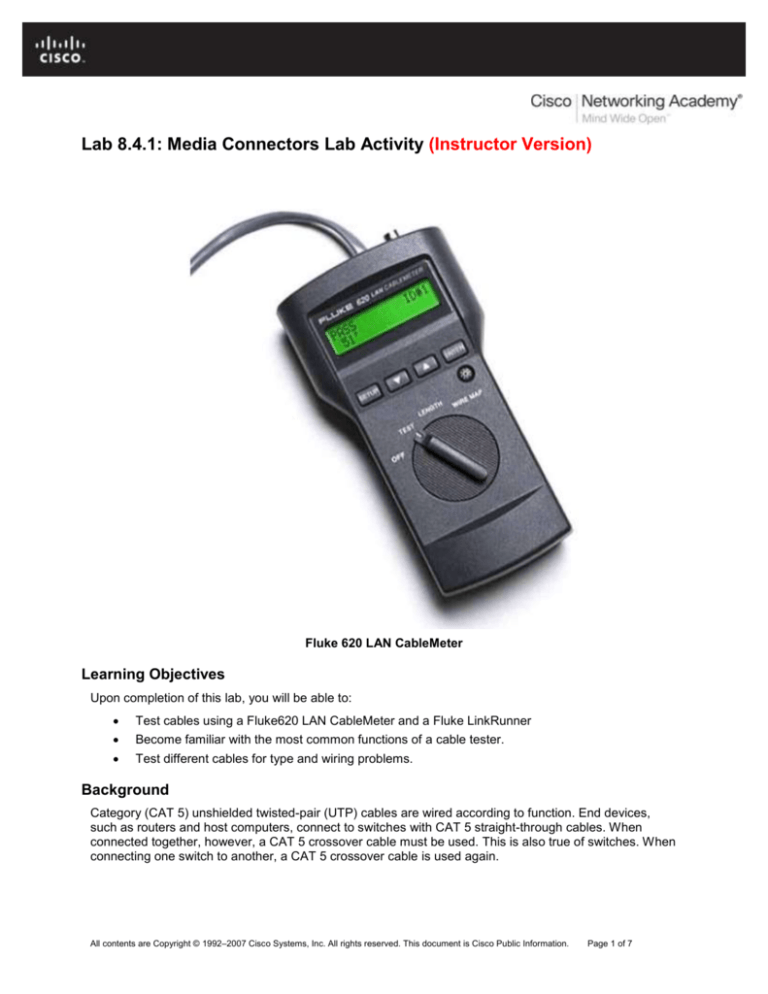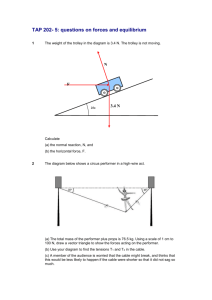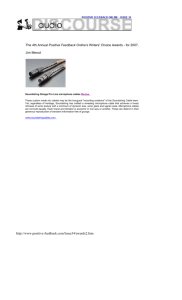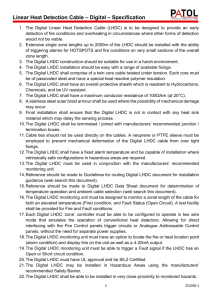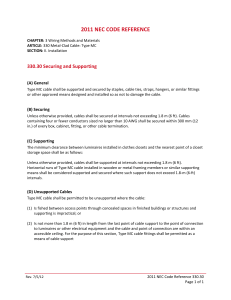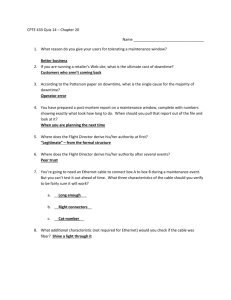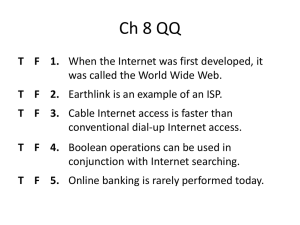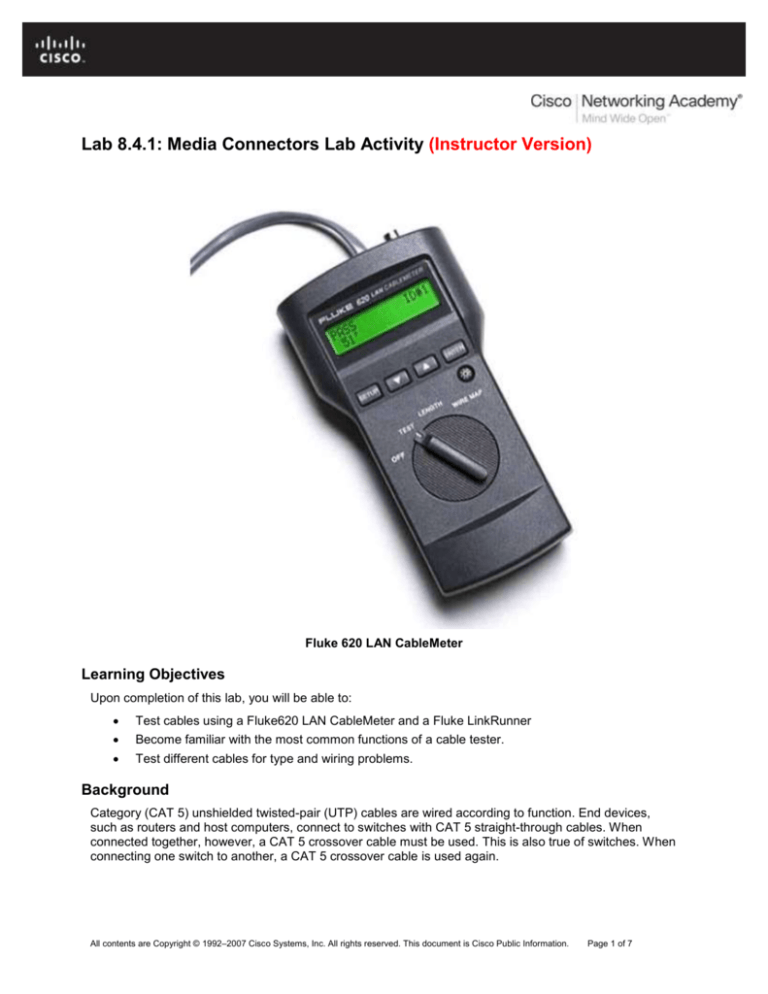
Lab 8.4.1: Media Connectors Lab Activity (Instructor Version)
Fluke 620 LAN CableMeter
Learning Objectives
Upon completion of this lab, you will be able to:
Test cables using a Fluke620 LAN CableMeter and a Fluke LinkRunner
Become familiar with the most common functions of a cable tester.
Test different cables for type and wiring problems.
Background
Category (CAT 5) unshielded twisted-pair (UTP) cables are wired according to function. End devices,
such as routers and host computers, connect to switches with CAT 5 straight-through cables. When
connected together, however, a CAT 5 crossover cable must be used. This is also true of switches. When
connecting one switch to another, a CAT 5 crossover cable is used again.
All contents are Copyright © 1992–2007 Cisco Systems, Inc. All rights reserved. This document is Cisco Public Information.
Page 1 of 7
CCNA Exploration
Network Fundamentals: OSI Physical Layer
Lab 8.4.1: Media Connectors Lab Activity
Problems related to cables are one of the most common causes of network failure. Basic cable tests can
be very helpful in troubleshooting cabling problems with UTP. The quality of cabling components used,
the routing and installation of the cable, and quality of the connector terminations will be the main factors
in determining how trouble-free the cabling will be.
Note to Instructor: Prior to starting the lab, the teacher or lab assistant should have several correctly wired
CAT 5 cables that are used by the student to learn cable tester operation. The cables should be both
straight-through and crossover. There should also be several CAT 5 cables available with problems.
Cables should be numbered to simplify the testing process and to maintain consistency.
The following resources are required:
Good CAT 5 straight-through and crossover wired cables of different colors.
Category 5 straight-through and crossover wired cables with open wire connections in the middle
or one or more conductors shorted at one end that are different colors and different lengths.
Fluke 620 LAN CableMeter or equivalent.
Fluke LinkRunner
TIA/EIA 568B is different from TIA/EIA 568A wiring. TIA/EIA 568A straight-through cables can be
identified by the color coding. Similar to Figure 2, below, the right wiring diagram, starting with the greenwhite cable, will be identical on both ends.
Scenario
First, you will visually determine whether the CAT 5 cable type is crossover or straight-through. Next, you
will use the cable tester to verify the cable type, as well as common features available with the tester.
Finally, you will use the cable tester to test for bad cables that cannot be determined with a visual
inspection.
Task 1: Become Familiar with the Most Common Functions of a Cable Tester.
TIA/EIA 568B CAT 5 UTP
Straight Through
1 2 3 4 5 6 7 8
1 2 3 4 5 6 7 8
Figure 1. Straight-through Wire Location
TIA/EIA 568B CAT 5 UTP
Crossover
1 2 3 4 5 6 7 8
1 2 3 4 5 6 7 8
Figure 2. Crossover Wire Location
All contents are Copyright © 1992–2007 Cisco Systems, Inc. All rights reserved. This document is Cisco Public Information.
Page 2 of 7
CCNA Exploration
Network Fundamentals: OSI Physical Layer
Lab 8.4.1: Media Connectors Lab Activity
Figures 1 and 2 show the TIA/EIA 568B CAT 5 UTP wire positioning for a straight-through and crossover
cable, respectively. When CAT 5 connectors are held together, wire color is a quick way to determine the
cable type.
Step 1: Visually determine cable types.
Note to Instructor: Students should be given a functional straight-through and crossover cable. These
cables will be used to learn cable tester features and build confidence in cable tester accuracy.
There should be two numbered cables available. Perform a visual inspection of the cables and then fill
out the chart below with the cable color, cable type, and use:
Cable
No.
Cable
Color
1
Answers will vary
Cable Type
(straight-through or
crossover)
Answers will vary
2
Answers will vary
Answers will vary
Cable Use
(Circle correct device)
Switch to: host / switch
Switch to: host / switch
It is now time to verify the cable type and learn about the common features of the cable tester.
Step 2: Perform initial configuration of the Fluke 620 LAN CableMeter.
Turn the rotary switch selector on the tester to the WIRE MAP position. The wire map function displays
which pins on one end of the cable are connected to which pins on the other end.
Press the SETUP button to enter the setup mode, and observe the LCD screen on the tester. The first
option should be CABLE. Press the UP or DOWN arrow buttons until the desired cable type of UTP is
selected. Press ENTER to accept that setting and go to the next one. Continue pressing the UP/DOWN
arrows and pressing ENTER until the tester is set to the following cabling settings:
Tester Option
CABLE:
WIRING:
CATEGORY:
WIRE SIZE
CAL to CABLE?
BEEPING:
LCD CONTRAST
Desired Setting – UTP
UTP
10BASE-T or EIA/TIA 4PR
CATEGORY 5
AWG 24
NO
ON or OFF
From 1 through 10 (brightest)
When satisfied with the correct settings, press the SETUP button to exit setup mode.
Step 3: Verify cable wire map.
All contents are Copyright © 1992–2007 Cisco Systems, Inc. All rights reserved. This document is Cisco Public Information.
Page 3 of 7
CCNA Exploration
Network Fundamentals: OSI Physical Layer
Lab 8.4.1: Media Connectors Lab Activity
Figure 3. Cable Coupler and Cable Identifier
Use the following procedure to test each cable with the LAN cable coupler and cable identifier, shown in
Figure 3. The coupler and the cable identifier are accessories that come with the Fluke 620 LAN
CableMeter.
Place the near end of the cable into the RJ-45 jack labeled UTP/FTP on the tester. Place the RJ-45-RJ45 female coupler on the far end of the cable, and then insert the cable identifier into the other side of the
coupler.
The wiring of both the near and far end of the cable will be displayed. The top set of numbers displayed
on the LCD screen refers to the near end, and the bottom set of numbers refers to the far end.
Perform a Wire Map test on each of the cables provided, and fill in the following table based on the
results. For each cable, write down the number and color, and whether the cable is straight-through or
crossover.
Cable
No.
1
Cable
Color
Answers will vary
Cable
Type (straight-through or crossover)
Answers will vary
2
Answers will vary
Answers will vary
Note any problems encountered during this test:
Step 4: Verify cable length.
Move the rotary switch selector on the tester to the LENGTH position. If power was cycled, repeat the
setup steps described in Step 2. The tester LENGTH function displays the length of the cable.
Perform a basic cable test on each of the cables, and complete the following table based on the results.
For each cable, write down the number and color, the cable length, the tester screen test results, and
what the problem is, if there is a problem.
Cable
No.
1
Cable
Color
Answers will vary
Cable
Length
Answers will vary
2
Answers will vary
Answers will vary
Note any problems encountered during this test:
Answers will vary.
Repeat these steps until you are comfortable with the use of the cable tester. In the next task, unknown
cables will be tested.
All contents are Copyright © 1992–2007 Cisco Systems, Inc. All rights reserved. This document is Cisco Public Information.
Page 4 of 7
CCNA Exploration
Network Fundamentals: OSI Physical Layer
Lab 8.4.1: Media Connectors Lab Activity
Task 2: Test Different Cables for Type and Wiring Problems.
Obtain at least 5 different cables from your instructor. Move the rotary switch selector on the tester to the
WIRE MAP position. If power was cycled, repeat the setup steps described in Task 1, Step 2.
Using the cable tester WIRE MAP function, perform a Wire Map test on each of the cables provided. Then
fill in the following table based on the result for each Category 5 cable tested. For each cable, write down
the number and color, whether the cable is straight-through or crossover, the tester screen test results,
and any problem.
Cable
No.
1
2
Cable Type
(Visual inspection)
Answers will vary.
Answers will vary.
3
Answers will vary.
4
5
Answers will vary.
Answers will vary.
Cable Color
Answers will
vary.
Answers will
vary.
Answers will
vary.
Answers will
vary.
Answers will
vary.
Cable type
(straightthrough or
crossover)
straight-through
crossover
crossover
straight-through
straight-through
* Test Results
Top: 12364578
Bot: 12364578
Top: 12364578
Bot: 36124578
Top: 12oo4578
Bot: 36124578
Top: 12364578
Bot: 12364s78
Top: 12365478
Bot: 12364578
Problem Description
None.
None.
Pins 3 and 6 are open
somewhere in the first
half of the cable
Pin 5 is shorted in the
last half of the cable
Miswire
* Refer to the Fluke manual for detailed description of test results for wire map.
Answers are examples only, and will vary. Rows 3, 4, and 5 show examples of cable problems.
Task 3: Perform initial configuration of the Fluke LinkRunner
Fluke LinkRunner
All contents are Copyright © 1992–2007 Cisco Systems, Inc. All rights reserved. This document is Cisco Public Information.
Page 5 of 7
CCNA Exploration
Network Fundamentals: OSI Physical Layer
Lab 8.4.1: Media Connectors Lab Activity
Step 1: Turn the Fluke LinkRunner on by pressing the green button on the lower right along with the blue
button on the right.
Step 2: Press the green button on the lower right to turn it back off.
Step 3: Place both ends of the cable into the LAN and MAP ports located on top of the LinkRunner and
press the green botton on the lower right along with the blue button to the left.
If it is a correct straight-through cable then two parallel lines (as shown below) will appear on the upper
left corner on the screen.
If it is a correct crossover cable then two intersecting lines (as shown below) will appear on the upper left
corner on the screen.
If it is a bad cable,
will appear and details will be displayed below.
Open
Short
Split
Reversal
Unknown
Task 4: Verify Cable Length
Note: The instructions to test a cable are the same as determining cable length.
All contents are Copyright © 1992–2007 Cisco Systems, Inc. All rights reserved. This document is Cisco Public Information.
Page 6 of 7
CCNA Exploration
Network Fundamentals: OSI Physical Layer
Lab 8.4.1: Media Connectors Lab Activity
Step 1: Turn the Fluke LinkRunner on by pressing the green button on the lower right along with the blue
button on the right.
Step 2: Press the green button on the lower right to turn it back off.
Step 3: Place both ends of the cable into the LAN and MAP ports located on top of the LinkRunner and
press the green botton on the lower right along with the blue button to the left.
Step 4: Locate the length of the cable below the icon indicating the type of cable (as shown below).
Task 5: Reflection
Problems related to cables are one of the most common causes of network failure. Network technicians
should be able to determine when to use CAT 5 UTP straight-through and crossover cables.
A cable tester is used to determine cable type, length, and wire map. In a lab environment, cables are
constantly moved and reconnected. A properly functioning cable today may be broken tomorrow. This
isn’t unusual, and is part of the learning process.
Task 6: Challenge
Look for opportunities to test other cables with the Fluke 620 LAN CableMeter. Skills learned in this lab
will enable you to quickly troubleshoot wrong cable types and broken cables.
Task 7: Clean Up
The cable tester is very expensive and should never be left unattended. Return the cable tester to the
instructor when finished.
Ask the instructor where to return used cables. Store the cables neatly for the next class.
All contents are Copyright © 1992–2007 Cisco Systems, Inc. All rights reserved. This document is Cisco Public Information.
Page 7 of 7