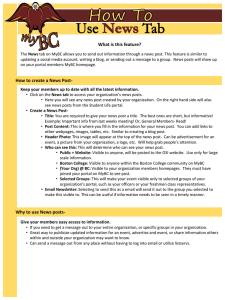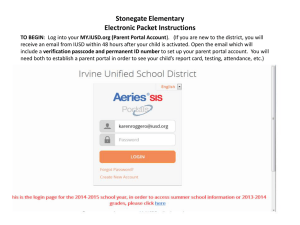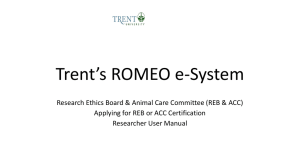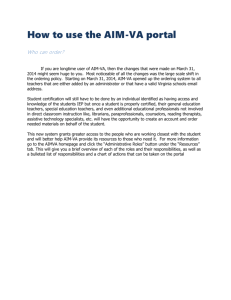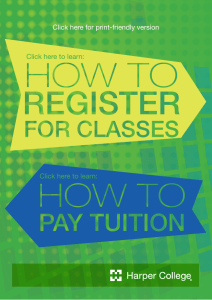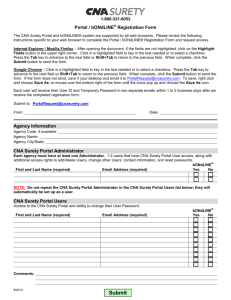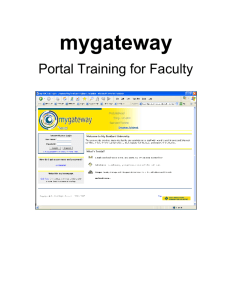Instructions on Accessing Online WHMIS
advertisement
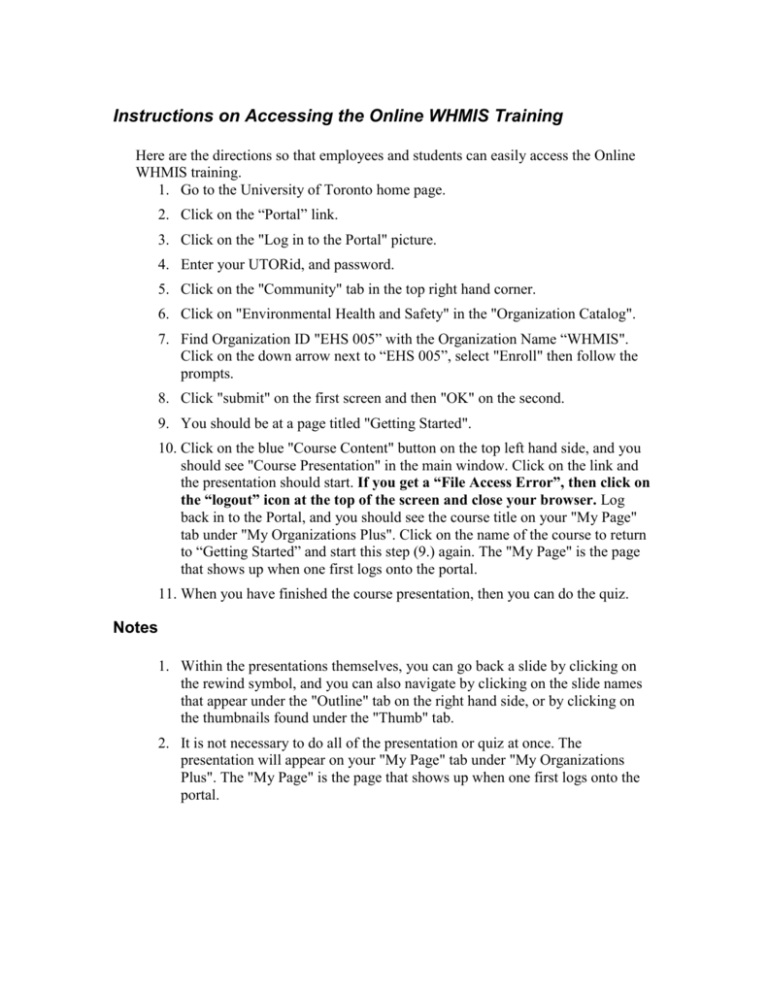
Instructions on Accessing the Online WHMIS Training Here are the directions so that employees and students can easily access the Online WHMIS training. 1. Go to the University of Toronto home page. 2. Click on the “Portal” link. 3. Click on the "Log in to the Portal" picture. 4. Enter your UTORid, and password. 5. Click on the "Community" tab in the top right hand corner. 6. Click on "Environmental Health and Safety" in the "Organization Catalog". 7. Find Organization ID "EHS 005” with the Organization Name “WHMIS". Click on the down arrow next to “EHS 005”, select "Enroll" then follow the prompts. 8. Click "submit" on the first screen and then "OK" on the second. 9. You should be at a page titled "Getting Started". 10. Click on the blue "Course Content" button on the top left hand side, and you should see "Course Presentation" in the main window. Click on the link and the presentation should start. If you get a “File Access Error”, then click on the “logout” icon at the top of the screen and close your browser. Log back in to the Portal, and you should see the course title on your "My Page" tab under "My Organizations Plus". Click on the name of the course to return to “Getting Started” and start this step (9.) again. The "My Page" is the page that shows up when one first logs onto the portal. 11. When you have finished the course presentation, then you can do the quiz. Notes 1. Within the presentations themselves, you can go back a slide by clicking on the rewind symbol, and you can also navigate by clicking on the slide names that appear under the "Outline" tab on the right hand side, or by clicking on the thumbnails found under the "Thumb" tab. 2. It is not necessary to do all of the presentation or quiz at once. The presentation will appear on your "My Page" tab under "My Organizations Plus". The "My Page" is the page that shows up when one first logs onto the portal.