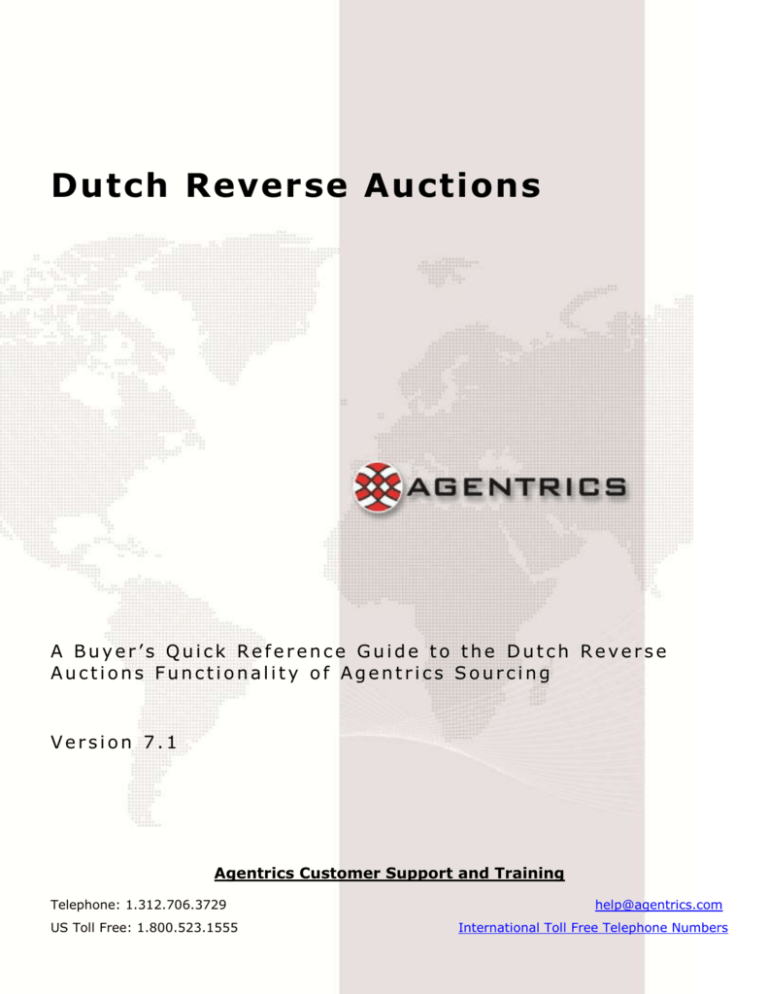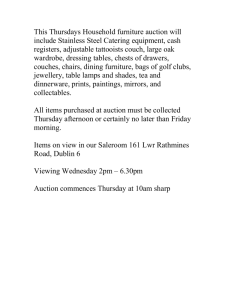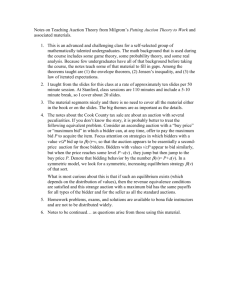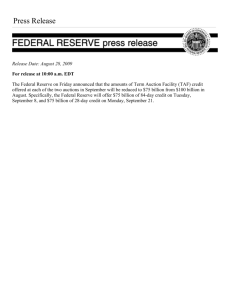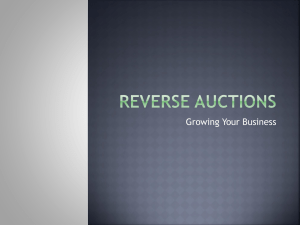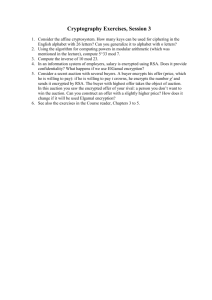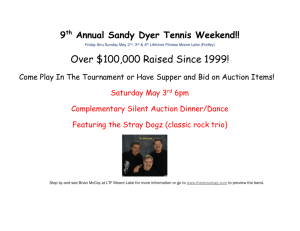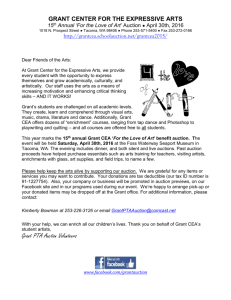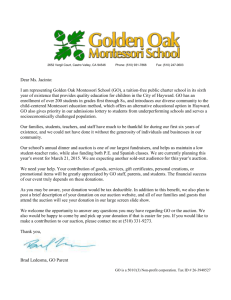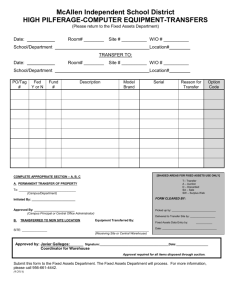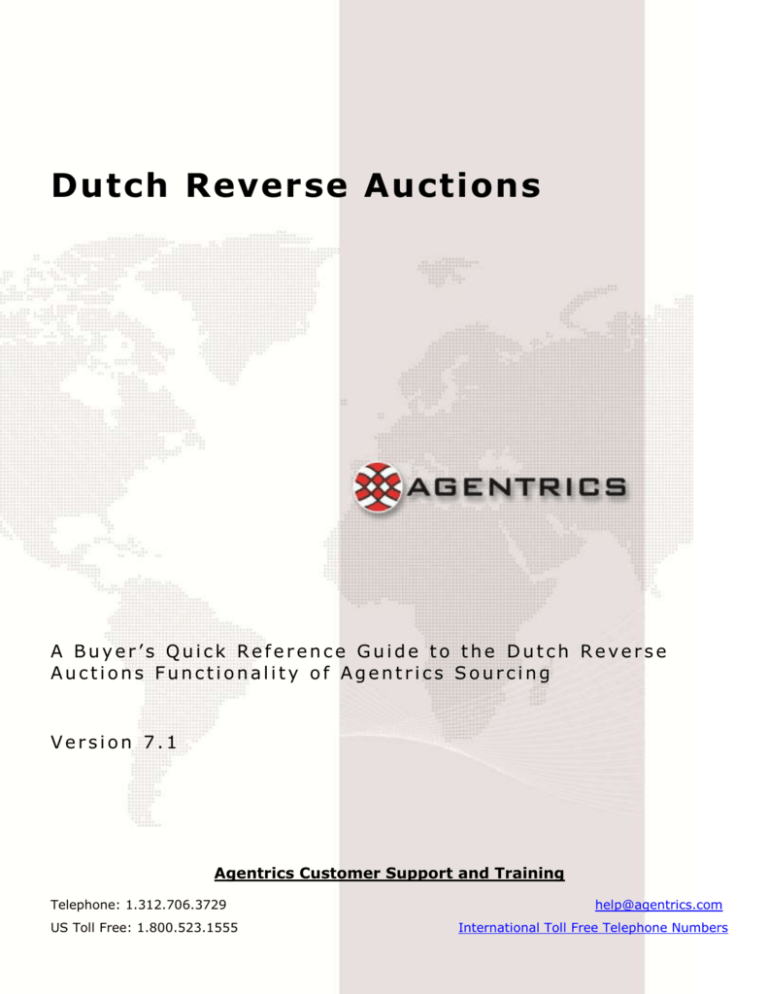
Dutch Reverse Auctions
A Buyer’s Quick Reference Guide to the Dutch Reverse
Auctions Functionality of Agentrics Sourcing
Version 7.1
Agentrics Customer Support and Training
Telephone: 1.312.706.3729
US Toll Free: 1.800.523.1555
help@agentrics.com
International Toll Free Telephone Numbers
Copyright © 2008 Agentrics, LLC. All rights reserved.
Portions copyright 2002 - 2008 Emptoris Software, Inc.
TABLE OF CONTENTS
GETTING STARTED .......................................................................................................................................2
AUCTION OVERVIEW ...................................................................................................................................2
CREATING A DUTCH REVERSE AUCTION ......................................................................................................3
STEP 1: ENTERING BASIC INFORMATION .................................................................................................................. 3
STEP 2: CURRENCIES ........................................................................................................................................ 3
STEP 3: DEFINING BIDDING RULES........................................................................................................................ 3
STEP 4: MANAGING ITEMS.................................................................................................................................. 4
STEP 5: INVITING SUPPLIERS .............................................................................................................................. 5
STEP 6: SCHEDULING ....................................................................................................................................... 5
STEP 7: REVIEWING THE SUMMARY ........................................................................................................................ 5
MONITORING YOUR AUCTION .....................................................................................................................6
LOCATING YOUR AUCTION ................................................................................................................................... 6
BIDDING CONSOLE ........................................................................................................................................... 6
Item View Tab .......................................................................................................................................... 6
VIEWING BID HISTORY ....................................................................................................................................... 7
AWARDING BUSINESS .................................................................................................................................8
QRG
Dutch Auctions – Buyer
© 2010 Agentrics, LLC. All rights reserved.
1
Page
Getting Started
Before you start creating a Dutch reverse auction, there are several things you will need to do:
Confirm that your system meets the Agentrics Sourcing system requirements
Set your user preferences (time zone, preferred language, email and homepage)
Refer to the Reverse Auctions Quick Reference Guide for instructions on how to do these tasks.
Auction Overview
Agentrics Sourcing provides you with the ability to hold three types of auctions:
Reverse Auction, aka Reverse Auction (English): In a reverse auction, the buyer wants to purchase items
from the supplier. Here price is the determining factor for awarding a bid. The bidding price goes down and
the buyer awards contract to the supplier who bid the lowest price depending upon the buyer's specific
needs with regards to quality, lead-time, capacity or other value-adding capabilities.
Forward Auction, aka Forward Auction (English): In a forward auction, the buyer can sell items to the
supplier. Here start price refers to the lowest price and the bidders have to bid the price up. Top rank for the
bid is with the highest price. The buyer can award contract to the supplier who bid higher price depending
upon the buyer's specific needs with regards to quality, lead-time, capacity or other value-adding capabilities.
Reverse Auction (Dutch): In a Dutch reverse auction, the item price rises after fixed intervals pass, until a
reserved price is reached or any supplier has placed a bid for the item. At that point, the item is closed for
bidding and the next item opens.
In this auction, the buyer specifies a starting price, price change value, time interval between price changes,
and the reserved price. The auction opens with the first item with the specified start price and increases by
the price change value (amount or percentage) after a fixed interval. The start price keeps on increasing until
a supplier places a bid or the start price reaches the reserved price. Once the bidding is closed for the item,
the auction moves to another item sequentially. The auction is closed when the bidding for all items is
completed.
Note: This guide covers the functionality of the Dutch reverse auction. The setup, monitoring and analysis of Dutch
reverse auctions and English reverse auctions basically the same process, with a few exceptions, which are noted in
this guide. Otherwise, please refer to the Reverse Auctions Quick Reference Guide for details on shared functionality.
QRG
Dutch Auctions – Buyer
© 2010 Agentrics, LLC. All rights reserved.
2
Page
Creating a Dutch Reverse Auction
To create a new Dutch reverse auction, go to
RFx(s)>Create New>RFx. On the Create New
RFx screen, click the “Create New RFx” button.
You can create an auction from a template, from
an import file or from an RFQ or RFP.
Search for one of the following topics in the
online help for further instructions: “Creating an
RFx From a Template”, “Creating an RFx
From an Imported File” and “Creating an
Auction from an RFQ or RFP”.
Step 1: Entering Basic Information
Select ‘Reverse Auction’ from the “Type” drop
down list. Choose ‘Dutch’ from the “Style” drop
down.
Note: once you choose a style, it cannot be
changed after the auction is created.
The steps for defining the rest of the basic
information in a Dutch reverse auction are the
same as in a reverse auction. Please refer to the
Step 1: Entering Basic Information section in
the Reverse Auctions Quick Reference Guide.
Step 2: Currencies
The steps for defining bidding currencies and using exchange rates in a Dutch reverse auction are the same as in a
reverse auction. Refer to the Step 2: Currencies section in the Reverse Auctions Quick Reference Guide.
Step 3: Defining Bidding Rules
The “Define Bidding Rules” wizard step allows you to define your bidding rules for the auction.
Unlike most other steps in the creation of a Dutch reverse auction, the bidding rules screen is different from that in
the reverse auction. For a Dutch reverse auction, you must provide the time interval for the price change and the
amount or percentage change in the price after the time interval.
QRG
Dutch Auctions – Buyer
© 2010 Agentrics, LLC. All rights reserved.
3
Page
In the Interval between Price Change
(Minutes) box, enter the number of minutes
after which you want the bidding amount to
change.
In the Price Change box, enter a number by
which you want the bidding amount to change
after every interval.
If you select the Amount option, next to
the Price Change box, the price change
occurs based on the default bid currency.
If you select the Percentage option, the
price changes by a percentage of the
starting price amount.
In the Buffer before Bidding Starts (Minutes) box, enter waiting time in minutes after the start time of the
bidding and before the bidding actually starts.
Note: The buffer is only applicable before the bidding on the first item begins.
The Advanced Dynamics section has a few similar options as the reverse auction. They are displayed below.
Advanced Bidding
Rules
What happens?
Enable Bid
Transformation
If enabled, two additional steps will be available in the all steps wizard view allowing the buyer to set
a multiplier and an adder for each supplier at the auction level and at the line item level. Buyers will
see the raw price per unit as well as the transformed price per unit. Suppliers view will depend on
the ‘Suppliers See All Bids’ and the ‘Supplier Bid View’ bidding rules. In either case, they will not be
aware that their bid has been transformed.
Allow Partial Quantity
Bidding
If enabled, suppliers will be allowed to bid on a custom quantity that is different than the buyers
desired quantity. Rank will be based on the price per unit regardless of quantity.
Step 4: Managing Items
You can create simple items in a dutch auction.
Click the “Create Single Item” button.
QRG
Dutch Auctions – Buyer
© 2010 Agentrics, LLC. All rights reserved.
4
Page
In the Create Item window, complete at least the
required fields noted by the red asterisks (*).
The steps for creating items in a Dutch reverse
auction are the same as in a reverse auction.
Refer to the Step 4: Managing Items section in
the Reverse Auctions Quick Reference Guide.
Of note to a Dutch auction are the following
fields:
Reserved Price: enter the reserved price for
the bid (or the maximum price you are
willing to pay for the item). Once the
Reserved Price is reached, the Dutch auction
is closed even if no suppliers place a bid.
Price Change Percentage: enter the price
change in percentage after every time
interval for the Dutch auction. The
percentage price change is calculated on the
starting price.
Price Change Amount: enter the price
change in the specified currency after every
time interval for the Dutch auction.
Step 5: Inviting Suppliers
The steps for inviting suppliers to participate in a Dutch auction are the same as inviting suppliers to participate in a
reverse auction, except that you can only invite suppliers to bid in the entire dutch auction, not on specific categories
or items. Refer to the Step 5: Inviting Suppliers section in the Reverse Auctions Quick Reference Guide.
Step 6: Scheduling
Scheduling a Dutch auction are the same as for a reverse auction, except that you can’t define a close date and time.
The auction will close when the reserve price is met or if you close it manually. Refer to the Step 6: Scheduling
section in the Reverse Auctions Quick Reference Guide.
Step 7: Reviewing the Summary
Reviewing the summary for a Dutch auction is the same as for a reverse auction. Refer to the Step 7: Reviewing
the Summary section in the Reverse Auctions Quick Reference Guide.
QRG
Dutch Auctions – Buyer
© 2010 Agentrics, LLC. All rights reserved.
5
Page
Monitoring Your Auction
Locating Your Auction
To monitor your auction, go to the RFx(s)>
Manage RFx(s). Locate your auction and click
the “Auction Name” link. You can also click the
“context menu” next to the RFx Name and drill
down directly into Monitor RFx.
Note: If you don’t see your auction, make sure
the correct status is selected in the drop down
list: ‘All’, ‘Pending’, ‘Created’, ‘Paused’, ‘Open’,
‘Awarded’ or ‘Closed’.
To see how many suppliers were invited, how many suppliers have accepted your invitation and how many suppliers
have placed a bid, mouse over the “#/#/#” link displayed in the ‘Suppliers’ column. Click the “#/#/#” link to view
which suppliers have accepted your invitation and to read any messages sent by your suppliers while accepting or
declining your invitation to participate.
Bidding Console
On the “Monitor” tab, you can monitor your auction and also pause it if you need to make any changes. To edit your
auction while it is open, click the “Pause Event” button and then click the “Edit” tab. After you have saved your
changes, return to the Monitor screen and click the “Resume Event” button.
Note: Although your suppliers will receive an email notifying them that you have paused the auction, it is
recommended that you send an email before you pause the event and explain why you are going to pause it.
The bidding console to monitor your auction consists of the following 4 tabs:
Item View: contains the Bidding Area, the
Status Area, and the Participants frames.
Chart View: contains the Participants and
the Savings/Bid Summary frames apart from
the auction information in the graphical
format.
Summary: contains the Status Area, the
Participants frames, and the Savings/Bid
Summary frames.
Bid History: contains the Participants and
the Savings/Bid Summary frames apart from
the bid history of the auction.
Item View Tab
On the Item view tab, the Bidding Area frame displays the auction information. If the status of the auction is
Current, the information changes dynamically and you can view the bids as they progress. The information displayed
in this area is always for the current bid item.
QRG
Dutch Auctions – Buyer
© 2010 Agentrics, LLC. All rights reserved.
6
Page
Note: During an auction, whenever there is a change in the Quantity Remaining, the Price Per Unit, or the Bid Item
fields, an Update icon appears next to the field to highlight the change. This is useful to track the changes that occur
during the auction.
In the Status Area frame, the auction information displays in a tabular form. When the auction is in progress, you
see a list of items for bidding.
The item currently open for bidding is highlighted in green.
Items not yet open appear in the Pending list
Items that have already closed (i.e. a supplier has bid on it already) are displayed in the Closed list. All
closed bids are highlighted in gray color.
The Participants frame lists the suppliers invited for the auction and their current status.
Viewing Bid History
The Bid History tab displays the bid history of the
auction.
You can view auction details such as supplier
organization name, bid quantity, bid amount in a
chronological order as well as participant and
savings information.
To view and export bid history, click either the “Run Basic Bid Report” or “Run Advanced Bid Report” links in the
header. Select the parameters you would like to compare and click the “OK” button. Click the “Export” button to
export the report.
QRG
Dutch Auctions – Buyer
© 2010 Agentrics, LLC. All rights reserved.
7
Page
Awarding Business
Once the auction has been closed, the buyer can
review the results and determine which best
matches the procurement needs of the business.
The process for awarding is the same as in a
reverse auction.
To issue awards in Sourcing, click the “Awards”
tab. Refer to the Awarding Business section in
the Reverse Auctions Quick Reference Guide.
Or the buyer can award the auction in
MyGenSource. Refer to the Flexible Awarding
Quick Reference Guide for details.
QRG
Dutch Auctions – Buyer
© 2010 Agentrics, LLC. All rights reserved.
8
Page