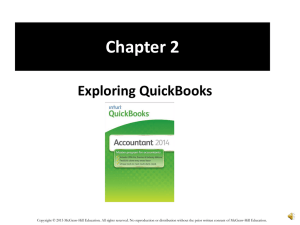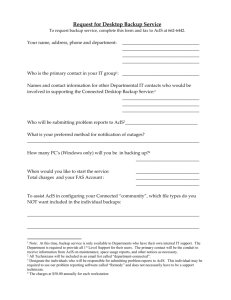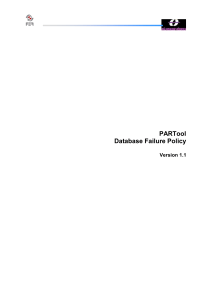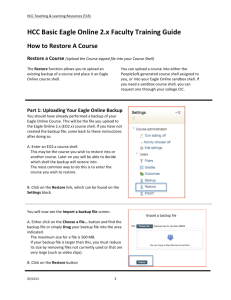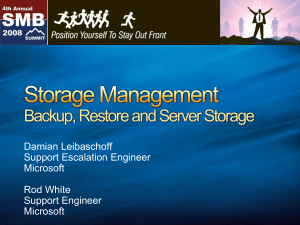Installation Instructions
advertisement
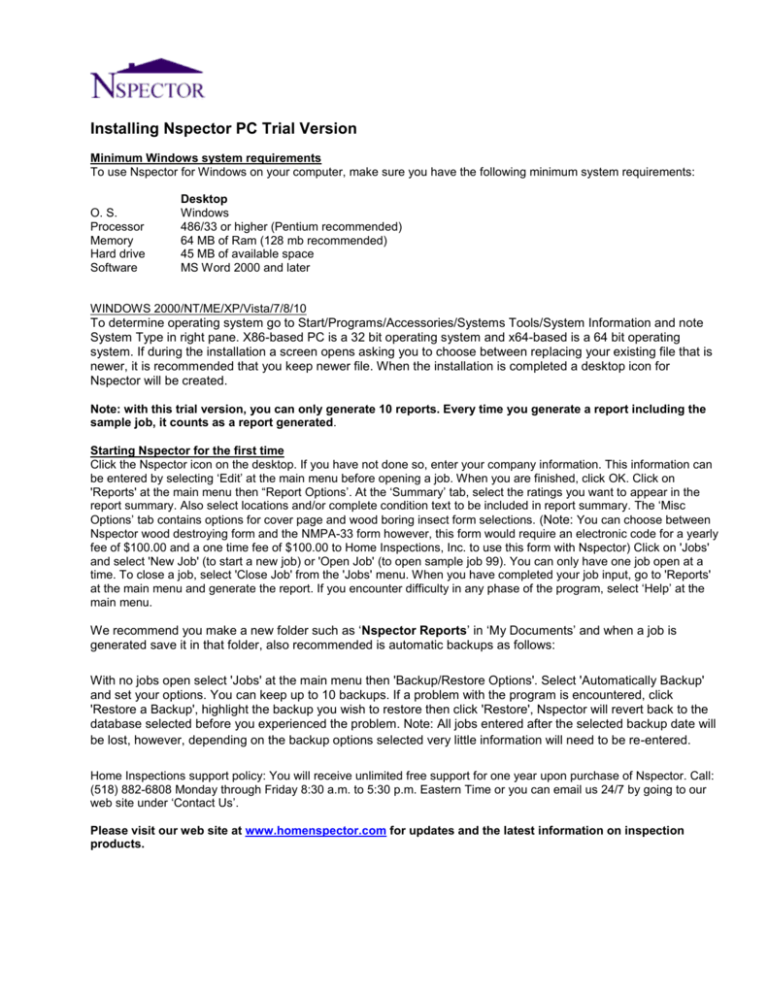
Installing Nspector PC Trial Version Minimum Windows system requirements To use Nspector for Windows on your computer, make sure you have the following minimum system requirements: O. S. Processor Memory Hard drive Software Desktop Windows 486/33 or higher (Pentium recommended) 64 MB of Ram (128 mb recommended) 45 MB of available space MS Word 2000 and later WINDOWS 2000/NT/ME/XP/Vista/7/8/10 To determine operating system go to Start/Programs/Accessories/Systems Tools/System Information and note System Type in right pane. X86-based PC is a 32 bit operating system and x64-based is a 64 bit operating system. If during the installation a screen opens asking you to choose between replacing your existing file that is newer, it is recommended that you keep newer file. When the installation is completed a desktop icon for Nspector will be created. Note: with this trial version, you can only generate 10 reports. Every time you generate a report including the sample job, it counts as a report generated. Starting Nspector for the first time Click the Nspector icon on the desktop. If you have not done so, enter your company information. This information can be entered by selecting ‘Edit’ at the main menu before opening a job. When you are finished, click OK. Click on 'Reports' at the main menu then “Report Options’. At the ‘Summary’ tab, select the ratings you want to appear in the report summary. Also select locations and/or complete condition text to be included in report summary. The ‘Misc Options’ tab contains options for cover page and wood boring insect form selections. (Note: You can choose between Nspector wood destroying form and the NMPA-33 form however, this form would require an electronic code for a yearly fee of $100.00 and a one time fee of $100.00 to Home Inspections, Inc. to use this form with Nspector) Click on 'Jobs' and select 'New Job' (to start a new job) or 'Open Job' (to open sample job 99). You can only have one job open at a time. To close a job, select 'Close Job' from the 'Jobs' menu. When you have completed your job input, go to 'Reports' at the main menu and generate the report. If you encounter difficulty in any phase of the program, select ‘Help’ at the main menu. We recommend you make a new folder such as ‘Nspector Reports’ in ‘My Documents’ and when a job is generated save it in that folder, also recommended is automatic backups as follows: With no jobs open select 'Jobs' at the main menu then 'Backup/Restore Options'. Select 'Automatically Backup' and set your options. You can keep up to 10 backups. If a problem with the program is encountered, click 'Restore a Backup', highlight the backup you wish to restore then click 'Restore', Nspector will revert back to the database selected before you experienced the problem. Note: All jobs entered after the selected backup date will be lost, however, depending on the backup options selected very little information will need to be re-entered. Home Inspections support policy: You will receive unlimited free support for one year upon purchase of Nspector. Call: (518) 882-6808 Monday through Friday 8:30 a.m. to 5:30 p.m. Eastern Time or you can email us 24/7 by going to our web site under ‘Contact Us’. Please visit our web site at www.homenspector.com for updates and the latest information on inspection products.