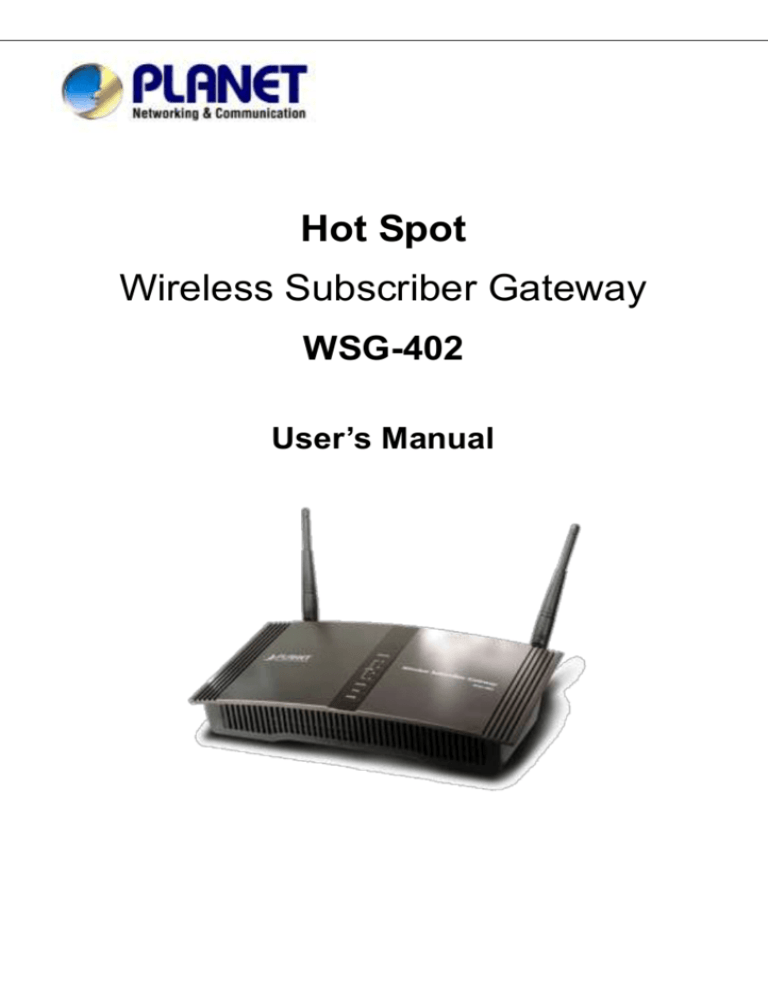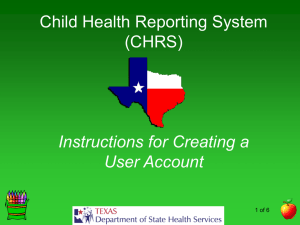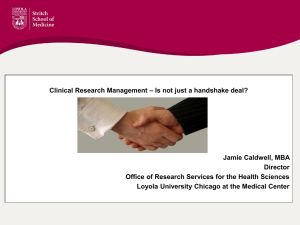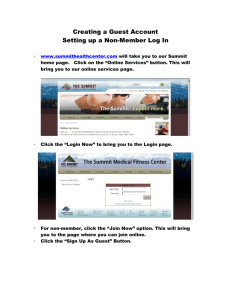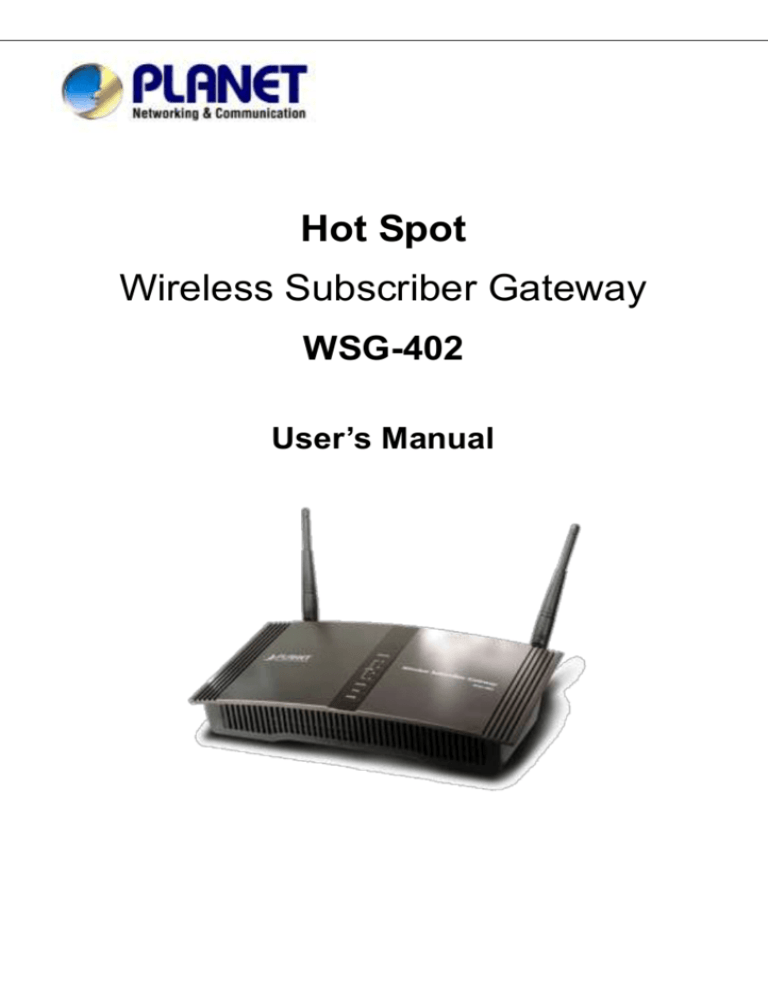
Hot Spot
Wireless Subscriber Gateway
WSG-402
User’s Manual
Copyright
Copyright (C) 2004 PLANET Technology Corp. All rights reserved.
The products and programs described in this User’s Manual are licensed products of PLANET
Technology, This User’s Manual contains proprietary information protected by copyright, and this User’s
Manual and all accompanying hardware, software, and documentation are copyrighted.
No part of this User’s Manual may be copied, photocopied, reproduced, translated, or reduced to any
electronic medium or machine-readable form by any means by electronic or mechanical. Including
photocopying, recording, or information storage and retrieval systems, for any purpose other than the
purchaser's personal use, and without the prior express written permission of PLANET Technology.
Disclaimer
PLANET Technology does not warrant that the hardware will work properly in all environments and
applications, and makes no warranty and representation, either implied or expressed, with respect to
the quality, performance, merchantability, or fitness for a particular purpose.
PLANET has made every effort to ensure that this User’s Manual is accurate; PLANET disclaims
liability for any inaccuracies or omissions that may have occurred.
Information in this User’s Manual is subject to change without notice and does not represent a
commitment on the part of PLANET. PLANET assumes no responsibility for any inaccuracies that may
be contained in this User’s Manual. PLANET makes no commitment to update or keep current the
information in this User’s Manual, and reserves the right to make improvements to this User’s Manual
and/or to the products described in this User’s Manual, at any time without notice.
If you find information in this manual that is incorrect, misleading, or incomplete, we would appreciate
your comments and suggestions.
CE mark Warning
The is a class B device, In a domestic environment, this product may cause radio interference, in which
case the user may be required to take adequate measures.
Trademarks
The PLANET logo is a trademark of PLANET Technology. This documentation may refer to numerous
hardware and software products by their trade names. In most, if not all cases, these designations are
claimed as trademarks or registered trademarks by their respective companies.
Revision
User’s Manual for PLANET Hot Spot WSG-402:
Model: WSG-402
Rev: 1.0 (Dec. 2004)
Part No. EM-WSG402V1
2
WSG-402 User Manual
Table of Contents
1. Introduction ................................................................................................................................... 1
1-1
1-2
1-3
1-4
Package Contents ....................................................................................................... 1
Features ......................................................................................................................... 2
Precautions ................................................................................................................... 2
Outlook ........................................................................................................................... 3
1-4-1 Top Panel ..................................................................................................................... 3
1-4-2 Rear Panel ................................................................................................................... 4
1-5
Technical Specifications .................................................................................................. 5
1-5-1 Hardware Specifications ............................................................................................... 5
1-5-2 Software Specifications ................................................................................................. 6
2. Installation ..................................................................................................................................... 8
2-1
2-2
2-3
2-4
2-5
Wall-Mounting .............................................................................................................. 8
Connecting the Antennas ........................................................................................ 9
Installation Requirements ....................................................................................... 9
Getting Start............................................................................................................... 11
How expanding your Account Generator Printer’s distance ...................... 12
3. Configuring the WSG-402 ........................................................................................................... 13
3-1 Setting Wizard ........................................................................................................... 13
3-2 Advanced Setup ........................................................................................................ 37
3-2-1 System ....................................................................................................................... 37
3-2-2 WAN/LAN ................................................................................................................... 41
3-2-3 Server......................................................................................................................... 48
3-2-4 Authentication ............................................................................................................. 50
3-2-5 RADIUS Authentication............................................................................................... 52
3-2-6 Billing.......................................................................................................................... 56
3-2-7 Accounting .................................................................................................................. 62
3-2-8 Credit Card ................................................................................................................. 73
3-2-9 Keypad ....................................................................................................................... 79
3-2-10 Customization ........................................................................................................... 86
3-2-11 Pass Through ......................................................................................................... 108
3-2-12 Filtering .................................................................................................................. 110
3-2-13 Share...................................................................................................................... 112
3-2-14 Portal Page ............................................................................................................. 113
3-2-15 Advertisement ......................................................................................................... 113
3-2-16 Walled Garden ........................................................................................................ 115
3-2-17 DDNS ..................................................................................................................... 117
3-2-18 LAN Devices ........................................................................................................... 119
3-2-19 Syslog .................................................................................................................... 120
WSG-402 User Manual
3
3-2-20 Wireless ................................................................................................................. 128
3-3 System Status ......................................................................................................... 132
3-3-1 System ..................................................................................................................... 133
3-3-2 Account List .............................................................................................................. 135
3-3-3 Account Log.............................................................................................................. 136
3-3-4 Current User ............................................................................................................. 137
3-3-5 DHCP Clients ........................................................................................................... 138
3-3-6 Session List .............................................................................................................. 138
3-3-7 LAN Devices............................................................................................................. 139
3-4
System Tools .......................................................................................................... 139
3-4-1 Configuration ............................................................................................................ 140
3-4-2 Firmware Upgrade .................................................................................................... 141
3-4-3 System Account........................................................................................................ 143
3-4-4 SSL Certificate ......................................................................................................... 147
3-4-5 Pin Command ........................................................................................................... 148
3-4-6 Restart...................................................................................................................... 148
3-4-7 Logout ...................................................................................................................... 148
3-5 FAQ & Glossary ........................................................................................................ 149
3-5-1 Frequently Asked Questions ..................................................................................... 149
3-5-2 Glossary of Terms ..................................................................................................... 150
Appendix A Signal Connection Arrangements............................................................................ 151
4
WSG-402 User Manual
1. Introduction
Inheriting the convenience of Plug-n-Play Internet access, the PLANET Wireless Subscriber Gateway
WSG-402 is the ideal solution for establishing Hot Spot Internet service applications. Via built-in billing
mechanism and integrated with receipt printing capabilities makes the PLANET WSG-402 suitable for
providing Internet access of businesses and public areas applications, such as hotel, cyber café, train
stations, school libraries and airports.
The PLANET WSG-402 comprises 802.11g, wireless access point, interface, a 4-port auto-sensing,
auto-MDI/MDI-X 10/100Mbps switch, and a standard 10/100Base-TX WAN port providing superior
Internet access for wired and wireless subscribers. Internet subscriber gateway WSG-402 combines all
the functionalities in a single, tiny box, WSG-402 can work independently, no much computer expertise
required, this benefit customer to deploy their Hot Spot business faster and easier than ever. With
backend-RADIUS-Server, Hotspot operator can integrate WSG-402 with any kind of RADIUS Server
which is standard based. In addition, WSG-ACG, a compact thermal printer allowing machine operators,
clerks and cashiers to print out billing information in a minute!!
1-1 Package Contents
Please inspect your package. The following items should be included:
One WSG-402
Two antennas
One AC Power Adapter for WSG-402
One CD containing User’s Manual
One Quick Installation Guide
Two screws for wall-mount
One UTP Ethernet/Fast Ethernet cable (Cat.5 Twisted-pair)
If any of the above items are damaged or missing, please contact your dealer immediately.
1-2 Features
Ideal Hot Spot solution
Via the integrated 802.11g wireless interface, mobile users can establish high speed Internet
access without any configuration.
Zero configuration (Plug-n-Play) Internet access
WSG-402 translates proper IP address information for Internet access, all IP configurations, either
DHCP, Private IP or Static IP information will be turned into Internet-ready configurations.
Subscribers won’t feel the difference, and no need to face to the inconvenience of IP
reconfigurations.
Built-in proprietary AAA mechanism and billing system
PLANET WSG-402 integrates Web-based Authentication (including subscriber SSL logon page),
selective Web-based Accounting, and proprietary billing mechanism, which can help you to
prepare a billing mechanism in a very short time and bring most convenience, the least efforts for
billing applications.
RADIUS AAA support
WSG-402 provides standard based Radius Client to communicate with any standard based Radius
server, in order to support AAA (Authentication, Authorization and Accounting).
Exclusive Printer Accounting (Optional)
Machine operators may customize the printout information for different billing application.
Security and Firewall
With built-in 64/128-bit RC4 WEP Encryption, VLAN Security for Wireless, subscriber SSL Login
Page / Admin Page, VPN (IPSec/PPTP) Pass through…various security features, PLANET
WSG-402 bring you an ease-of-use and most comfort safe Internet access environment.
Ease-of-Use and Management
The built-in web management interface in WSG-402 brings most convenience to system
administrators or machine operators while configuring machine or setting up subscriber privileges
in movements. With time increments, clerks or machine operators may print out, billing and other
user information with time increments are conveniently printed on the button-operated printer
included with the PLANET WSG-402. Time increments may be compiled simply by pressing the
printer button multiple times. No computers or complex back-end subscriber management systems
are required for deployment.
Note: The "PnP" Function only can be used with TCP/IP-based Network.
1-3 Precautions
Never remove or open the cover. You may suffer serious injury if you touch these parts.
Never install the system in the wet locations.
Use only the original fitting AC power adapter otherwise there is a danger of severe electrical shock.
Avoid exposing the WSG-402 to direct sunlight or another heat source.
Choose a well-ventilated area to position your WSG-402.
2
WSG-402 User Manual
1-4 Outlook
Figure 1-1 WSG-402 Outlook
1-4-1 Top Panel
The top panel of the WSG-402 is shown below.
Figure 1-2 WSG-402 Top Panel
WSG-402 User Manual
3
LEDs Indication
LED State
Power
Off
Description
The Wireless Subscriber Gateway is not receiving electrical
power.
System
Green
The Wireless Subscriber Gateway is receiving electrical power.
Off
The Wireless Subscriber Gateway status is defective.
Green
The Wireless Subscriber Gateway status is complete.
Green (Blinking) During firmware upgrades, this system LED will blink.
LAN (1-4)
Off
Port has not established any network connection.
Green
A port has established a valid 10/100Mbps network connection.
Green (Blinking) Traffic is traversing the port.
WAN
Off
Port has not established any network connection.
Green
A port has established a valid 10/100Mbps network connection.
Green (Blinking) Traffic is traversing the port.
Wireless
Off
The Wireless is not ready.
Green
The Wireless Subscriber Gateway has established a valid
wireless connection.
Green (Blinking) Traffic is traversing.
1-4-2 Rear Panel
The rear panel of the WSG-402 is shown below.
Figure 1-3 WSG-402 Rear Panel
1. Printer: Used to connect the Account Generator Printer.
4
WSG-402 User Manual
2. LAN (1-4):
The rear panel supports four auto-sensing RJ-45 ports and all ports can be auto-switched to MDI-II
connections. The LAN ports are used for linking hosts or other network devices.
3. WAN: One Ethernet port used for linking xDSL or Cable Modem.
4. Reset Button:
The WSG-402 has a reset button at the rear panel of the device. For some circumstances you might
need to reset the WSG-402 device.
5. Power Jack: Used to connect the external power supply with the WSG-402.
1-5 Technical Specifications
1-5-1 Hardware Specifications
Network Specification
IEE802.3 10BaseT Ethernet
IEE802.3u 100BaseTX Fast Ethernet
IEE802.11g Wireless LAN
ANSI/IEEE 802.3 NWay auto-negotiation
Wi-Fi Compatible
Connectors
Four LAN Ports (10BaseT/100BaseTX Auto cross-over)
One WAN Port (10BaseT/100BaseTX Auto cross-over)
One Printer Port (1 DB9 DTE male connector for Account Generator Printer)
Encryption
WEP (Wired Equivalent Privacy) 64/128-bit RC4
WPA (Wi-Fi Protected Access)
External Antenna Type
2dBi (Max) Dual detachable diversity antenna with reverse SMA
LED Indicators
One POWER LED
One WAN 10/100M Link/Activity LED
Four LAN 10M/100M Link/Activity LEDs
One Wireless Link/Activity LED
One System LED
Power Requirement
External Power Adapter
Input: 100-240 VAC, 50/60 Hz
Output: 5V, 2A
WSG-402 User Manual
5
Environment Conditions
Operating Temperature: 0 to 50°C
Operating Humidity: 10~80% non-condensing
Certifications
FCC part 15 Class B, CE, UL, VCCI Class B,
TELEC, CE / R&TTE, C-Tick
Dimension
Size: 243 (L) x 131 (W) x 113 (H) mm
Weight: About 420g (Net)
Mounting
Desktop
Wall mounted
1-5-2 Software Specifications
Networking
IEEE802.3 10BaseT Ethernet
IEEE802.3u 100BaseTX Fast Ethernet
IEEE802.11b Wireless LAN
IEEE802.11g Wireless LAN
Supports 100 Simultaneous Users
IP Plug and Play (iPnP)
HTTP Proxy Support
WEP Data Encryption
SMTP Server Redirection
DHCP Server
DHCP Relay
Static IP WAN Client
DHCP WAN Client
PPPoE WAN Client
PPTP WAN Client
NAT
IP Routing
NTP (Network Time Protocol) Support
IP Multicast support
Marketing Cooperation
6
Advertisement URL link
WSG-402 User Manual
Walled garden
Customize Login Page
Portal Page
AAA/Billing
Built-in Authentication
Web-based Login Page Authentication
Exclusive Printer Accounting without PC operating
Web-based Accounting
Flexible Billing Profiles and Price Plan
Flexible Billing Mechanism (Pre-Paid and Post-Paid)
Flexible Time Mechanism (Time to Finish and Accumulation)
Credit Card Support (Authorize.net and iTable)
External PS/2 Keypad Support
Security
Layer 2 Isolation
SSL Login Page
SSL Administration
VPN Pass through (IPSec/PPTP/L2TP)
Customize SSL Certificate
Pass through Destination IP/URL
Pass through Source IP/MAC
Restricted Destination Filtering IP/URL
Share LAN Resources
Management
Administrator/Super Subscriber/Account Manager Management Access
Remote Browser-based Configuration and management
Authorized remote management (Access Control List)
Firmware Upgrade via HTTP/TFTP
Scheduled Firmware Upgrade
Backup/Restore/Factory Default Setting
LAN Device Management
Dynamic DNS
System Information Table
Real-time Current User List / DHCP Clients List / Session List / Account List
Syslog
Status Report (Daily/Monthly/System/Network)
WSG-402 User Manual
7
2. Installation
The followings are instructions for setting up the WSG-402. Refer to the illustration and follow the
simple steps below to quickly install your WSG-402.
2-1 Wall-Mounting
The WSG-402 can be wall-mounted on a wall by applying the two mounting brackets on screws.
Figure 2-1 Wall-Mounting Bracket - Bottom of WSG-402
Please refer to the following instructions for mounting a WSG-402 on a wall or other surface.
1.
Install two screws on a wall according to the relative positions shown below.
Figure 2-2
2. Hang WSG-402 on the wall by sliding the two screws in the mounting brackets.
Note: If the screws are not properly anchored, the strain of the cables connected to the WSG-402 rear
panel connectors could pull out the WSG-402 from the wall.
8
WSG-402 User Manual
2-2 Connecting the Antennas
The WSG-402 provides two antenna connectors on the rear of the unit.
Figure 2-3 Antenna Connectors
2-3 Installation Requirements
Before installing the WSG-402, make sure your network meets the following requirements.
System Requirements
The WSG-402 requires one of the following types of software:
Windows 98 Second Edition/NT/2000/XP
Red Hat Linux 7.3 or later version
MAC OS X 10.2.4 or later version
Any TCP/IP-enabled systems like Mac OS and UNIX (TCP/IP protocol installed)
Standard phone line for xDSL modem
Or Coaxial cable for Cable modem
Web Browser Software (Microsoft I.E 5.0 or later version or Netscape Navigator 5.0 or later
version)
One computer with an installed 10Mbps, 100Mbps or 10/100Mbps Ethernet card
UTP network Cable with a RJ-45 connection (Package contents)
Note: Prepare twisted-pair cables with RJ-45 plugs. Use Cat.5 cable for all connections. Make sure
each cable not exceed 328 feet (Approximately 100 meters).
WSG-402 User Manual
9
ISP Requirements
Verify whether your ISP use fixed or dynamic IP. If it is a fixed IP, be sure to get the IP from your ISP.
For dynamic IP, which is mostly used, the PC will get the IP automatically whenever it hooks up on
the modem.
Dynamic IP
Dynamic IP Setting
Fixed IP
Your fixed IP address for the WSG-402
Your subnet mask for the WSG-402
Your default gateway IP address
Your DNS IP address
PPPoE
Your user name from your ISP
Your password from your ISP
PPTP
PPTP Server IP Address from your ISP
PPTP Local IP address from your ISP.
PPTP Local IP subnet mask from your ISP.
Your user name from your ISP
Your password from your ISP
Your PC’s Requirements
The Static IP settings for the PC
Your PC’s fixed IP address
Your PC’s subnet mask
Your PC’s default gateway IP address
Your PC’s primary DNS IP address
Note:
1. The gateway’s default IP address setting is “192.168.0.1”.
2. The gateway’s default subnet mask setting is “255.255.255.0”.
The Dynamic IP settings for the PC
We recommend that you leave your IP settings as automatically assigned. By default, the WSG-402
is a DHCP server, and it will give your PC the necessary IP settings.
10
WSG-402 User Manual
2-4 Getting Start
1. Place the WSG-402 and Account Generator Printer on a flat work surface.
2. Connect the DB9 connector of printer cable to the WSG-402’s device port at the rear panel of the
device.
3. Connect the other end of the printer cable to the Account Generator Printer’s RJ11 port at the rear
panel of the device. Check that the account generator printer status LED lights.
4. Ensure that your modem and computer are both switched on.
5. Use the supplied cable to connect the WSG-402's WAN port to the modem. Check that the
Cable/xDSL Status LED lights.
6. Connect your computer to one of the 10/100 LAN ports on the WSG-402. Check that the LAN Port
Status LED lights.
7. Configure the further parameters via a Web browser.
Figure 2-4 WSG-402 Connection
WSG-402 User Manual
11
2-5 How expanding your Account Generator Printer’s distance
1. Place the WSG-402 and Account Generator Printer on a flat work surface.
2. Connect the DB9 connector of printer cable to the WSG-402’s device port at the rear panel of the
device.
3. Connect the other end of the printer cable to the telephone jack’s RJ11 port.
4. Use the phone line (2-pair cable with RJ11 plugs) to connect the Account Generator Printer’s RJ11
port at the rear panel of the device.
5. Connect the other end of the phone line to the telephone jack’s RJ11 port. Check that the account
generator printer status LED lights.
6. Done.
Telephone surface jack
Figure 2-5 Account Generator Printer Connection
Note: By using the phone line you can increase the maximum distance up to 15 meter.
12
WSG-402 User Manual
3. Configuring the WSG-402
3-1 Setting Wizard
Step 1: Start your browser, and then enter the factory default IP address 192.168.0.1 in your browser’s
location box. Press Enter.
Figure 3-1 Web Browser Location Field (Factory Default)
Step 2: The WSG-402 configuration tools menu will appear. In the Username and Password field, type
the factory default user name admin and password password and click Login. If you are first
time setting the system, the wizard setup screen will appear. You will be guided, step-by-step,
through a basic setup procedure.
Username: admin
Password: password
Figure 3-2 Configuration Tools Menu
Click on reset button to
clear the username and
password data.
Figure 3-3 Wizard Setup Screen
WSG-402 User Manual
13
Figure 3-4 System Quick View
Note:
This Web agent is best viewed with IE 5.0 or Netscape 6.0 and above browsers.
If you would like to change the password please see Step 10.
Username and Password can consist of up to 20 alphanumeric characters and are case sensitive.
If for some reason your password is lost or you cannot gain access to the WSG-402 Configuration
Program, please press the reset button to load the device to manufacturer defaults.
If the WSG-402 doesn’t send packet in 5 minutes (default), the WSG-402 wills logout automatically.
Proxy needs to set disable first when administrator accesses admin UI.
14
WSG-402 User Manual
Step 3: Internet Connection Setting
Select the appropriate Internet connection type to connect to your ISP.
Figure 3-5 Internet Connection Setting Screen
DHCP Client
The device can work as a DHCP client. This allows the device to obtain the IP address and other
TCP/IP settings from your ISP. If your xDSL/Cable comes with this feature, please enable Use DHCP
Client.
Figure 3-6 Internet Connection Setting Screen—DHCP Client Setting
WSG-402 User Manual
15
Static IP Setting
If Static IP Setting is selected, then this screen will appear. Enter the IP address information provided
by your ISP.
Figure 3-7 Internet Connection Setting Screen—Static IP Setting
Item
Default
Description
IP Address
0.0.0.0
Enter the IP address provided by your ISP.
Subnet Mask
0.0.0.0
Enter the subnet mask provided by your ISP.
Gateway IP
0.0.0.0
Enter the Gateway IP Address provided by your ISP.
Empty
Enter the primary DNS server IP address for the xDSL/Cable
Address
Primary DNS
Server
Secondary DNS
Server
connection (provided by your ISP).
Empty
Enter the secondary DNS server IP address for the xDSL/Cable
connection (provided by your ISP). If the primary DNS Server IP were
not available, meanwhile, Secondary DNS Server IP would start in the
same time.
16
WSG-402 User Manual
PPPoE (Point-to-Point Protocol over Ethernet)
If “PPPoE” is selected, then this screen will appear. Enter the username, password and other major
fields.
Figure 3-8 Internet Connection Setting Screen—PPPoE Setting
Item
Default
Username
Empty
Password
Empty
PPP MTU Setting
1492
TCP MSS Setting
1452
Service Name
Empty
WSG-402 User Manual
Description
Enter the user name provided by your ISP. The user name can consist
of up to 80 alphanumeric characters and is case sensitive.
Enter the user password provided by your ISP. The password can
consist of up to 80 alphanumeric characters and is case sensitive.
MTU (Maximum Transfer Unit) specifies maximum transmission unit
size.
MSS (Maximum Segment Size) specifies maximum segment size.
Enter the service name provided by your ISP. The service name can
consist of up to 64 alphanumeric characters and is case sensitive.
17
Item
Default
Description
Connect on Demand and Max Idle Time
Connect on
Demand
Enable
You can configure your WSG-402 to cut your connection with your ISP
after a specified period of time (Max Idle Time). If you have been
disconnected due to inactivity, Connect on Demand enables your
WSG-402 to automatically re-establish your connection as soon as you
Max Idle Time
10
attempt to access the Internet again. If you wish to activate Connect on
Minutes Demand, click the radio button. If you want your Internet connection to
remain, click the radio button of keep alive. The Max Idle Time
maximum value is 65535 minutes.
Keep alive and Redial Period
Keep alive
Disable
This option keeps your PPPoE enabled Internet access connected
Redial Period
30
indefinitely, even when it sits idle. The Redial Period maximum value is
Seconds 65535 seconds.
18
WSG-402 User Manual
PPTP Client (Point-to-Point Tunneling Protocol)
If “PPTP” is selected, then this screen will appear. Fill out all the information provided by your ISP.
Figure 3-9 Internet Connection Setting Screen—PPTP Client Setting
Item
Default
My IP Address
Empty
My Subnet Mask
Empty
WSG-402 User Manual
Description
Enter the PPTP local IP address provided by your ISP.
Enter the PPTP local Subnet Mask IP address provided by
your ISP.
19
Item
Gateway IP Address
PPTP Server IP
Address
Default
Empty
Empty
Description
Enter the PPTP server Gateway IP address provided by your
ISP.
Enter the PPTP server IP address provided by your ISP.
Enter the user name provided by your ISP. The user name
Username
Empty
can consist of up to 80 alphanumeric characters and is case
sensitive.
Password
Empty
Enter the user password provided by your ISP. The password
can consist of up to 80 alphanumeric characters and is case
sensitive.
PPP MTU Setting
1460
TCP MSS Setting
1400
MTU
(Maximum
Transfer
Unit)
specifies
maximum
transmission unit size.
MSS (Maximum Segment Size) specifies maximum segment
size.
Enter the connection ID or connection name. The connection
Connection ID/Name Empty
ID/Name can consist of up to 81 alphanumeric characters
and is case sensitive.
Connect on Demand and Max Idle Time
Connect on Demand Enable
You can configure your WSG-402 to cut your connection with
your ISP after a specified period of time (Max Idle Time). If
you have been disconnected due to inactivity, Connect on
Demand enables your WSG-402 to automatically re-establish
Max Idle Time
10 Minutes
your connection as soon as you attempt to access the
Internet again. If you wish to activate Connect on Demand,
click the radio button. If you want your Internet connection to
remain, click the radio button of keep alive. The Max Idle
Time maximum value is 65535 minutes.
Keep alive and Redial Period
20
This option keeps your PPTP enabled Internet access
Keep alive
Disable
Redial Period
connected indefinitely, even when it sits idle. The Redial
30 Seconds Period maximum value is 65535 seconds.
WSG-402 User Manual
Step 4: Wireless Setting
This page allows you to define ESSID, Channel ID and WEP/WPA encryption for wireless connection.
Figure 3-10 Wireless Setting Screen
Item
ESSID
Default
Description
Wireless The ESSID is the unique name that is shared among all points in a
wireless network. It is case sensitive and must not exceed 32
characters.
Channel
6
Enter the channel ID for wireless connection.
Step 5: E-mail Server Setting
WSG-402 allows an extra Email server parameter to forward the subscriber’s E-mail.
Figure 3-11 E-mail Service Setting Screen
WSG-402 User Manual
21
Item
Default
Description
Email Server Redirect
No
Disables or enables email server redirect function. To
prevent some subscriber’s original Email server may protect
by firewall or NAT network. WSG-402 provides an extra
Email server parameter to forward the subscriber’s Email.
The WSG-402 not only forwards the subscribers’ E-mail via
other E-mail server but also changes the SMTP header. The
recipient of your E-mail sees the message as if you sent it
from your local Internet Service Provide, not form the hotel
or other place.
Email Server’s IP
Empty
address or Domain name
Before setting this field, please make sure the E-mail sever
relay function is opened. Enter the email server IP address
or domain name. The field must not exceed 50 characters.
SMTP Port
25
Enter the SMTP port. The SMTP port allowed range is 25 or
2500 to 2599.
22
WSG-402 User Manual
Step 6: Authentication Service Setting
Figure 3-12 Authentication Service Setting Screen
Item
Default
Description
Built-in Authentication/ No
Yes―
No Authentication
WSG-402 provides Built-in Authentication for
No Authentication)
service provider to build up an Internet service
without any extra authentication software. If Yes is
selected, service provider can generate the
subscriber account inside WSG-402, and the
system will authenticate the subscriber login
according to the generated account.
No―
Subscriber can direct access the Internet without
enter username and password.
WSG-402 User Manual
23
Step 7: Billing Profile Setting
The function is used to setup a billing profile. A billing profile is a description of how you want to charge
your customer.
Figure 3-13 Billing Profile Setting Screen
Item
Default
Description
Service
Time to Finish Options: Time to Finish or Accumulation.
Time to Finish―
The subscriber can access Internet only one time with one account.
Once subscriber login, the pre-defined usage time will start until run
out even the subscriber stop to access the Internet before run out.
Accumulation―
The subscriber can access Internet many times with one account.
The system can keep and accumulate every single usage time until
the pre-defined usage time run out.
24
WSG-402 User Manual
Item
Default
Description
Currency
$
Enter the appropriate currency unit or currency symbol.
Number of
2
Enter the billing decimal value. The field maximum value is 3.
01~03
The index number of billing profile. In Wizard setup, we provide only
decimals
places
No
3 billing profile.
Name
30 minutes/
It is the name of billing profile. The maximum allowed characters
1 hour/
length is 12.
2 hours
Usage Time
30 minutes/
The duration of the billing period. When this period expires, user
1 hour/
account will be discontinued.
2 hours
Charge
1.00/2.00/3.00 Enter the amount of Internet service. The amount of maximum value
is 999999.
Step 8: Account Generator Printer Setting
There are two different choices, one is exclusive printer (Account Generator Printer), and the other is
non-exclusive printer. Exclusive printer is a portable thermal printer that is integrated with WSG-402 to
press one button to generate accounts and receipt immediately without PC operating. Non-exclusive
printer can use the PC Web-based browser to print out user account.
Figure 3-14 Printer Setting Screen
WSG-402 User Manual
25
Button B
Button A
Button C
Figure 3-15 Account Generator Printer
Step 9: Accounting Setting
Three-buttons Printer Setting
Figure 3-16 Accounting Setting Screen (Three Buttons Printer)
26
WSG-402 User Manual
No
Name
Charge
Usage Time
Figure 3-17 Billing Profile Setting Screen
Item
Button A~ C
Default
01
Description
Define each button’s billing profile. Select one billing
profile by clicking in the list box.
Printout
Number of copies to print
1
The system allows you to print all your bills. This value is
number of copies.
This function allows you to produce custom bill based on your
requirements.
Click “I want to setup the web-based accounting now if exclusive printer cannot work” to open the
“Web-based Account Generator Setting” screen to start the web-based accounting function.
WSG-402 User Manual
27
Web-based Account Generator Setting
Figure 3-18 Web-based Account Generator Setting Screen
Item
Default
Description
Billing Profile (Button A~C)
Define each button’s billing profile. Select one billing profile by
clicking in the list box.
Printout
Number of copies to print
1
-
The system allows you to print all your bills. Select
one number of copies by clicking in the list box.
This function allows you to produce custom bill
based on your requirements.
Web-based Account
Enter the user name for web-based account
Username
account
generator. The user name can consist of up to 80
alphanumeric characters and is case sensitive.
28
WSG-402 User Manual
Item
Default
Password
account
Confirm
Empty
Description
Enter the password for web-based account
generator. The password can consist of up to 80
alphanumeric characters and is case sensitive.
Enter the password for confirmation.
Click on button to preview and operate account generator panel.
Button A
Button B
Button C
Figure 3-19 Account Generator Panel
Click on button to add a new account.
WSG-402 User Manual
29
Figure 3-20 Example-Account Printout
30
WSG-402 User Manual
Click “View Account List” to display current account information.
Figure 3-21 Account List
Click on refresh button to update the account list page.
The field name button in this list show that this list can be sorted in ascending/descending order
according to the corresponding field name.
Select the check boxes and click ‘Delete’ to delete accounts.
Delete all accounts in account list.
Note: This page will refresh automatically every 5 minutes.
WSG-402 User Manual
31
Customize Printout Text
This function allows you to produce custom bill based on your requirements.
Figure 3-22 Customize Printout Text Setting Screen
Click the button to displays the account on the screen as it would appear when printed.
32
WSG-402 User Manual
Figure 3-23 Example- PC-connected printer Printout (Time to Finish)
Figure 3-24 Example- PC-connected printer Printout (Accumulation)
WSG-402 User Manual
33
Figure 3-25 Example- Account Generator Printer Printout (Time to Finish)
Figure 3-26 Example- Account Generator Printer Printout (Accumulation)
34
WSG-402 User Manual
Figure 3-27 Example-Post-Paid Printout
WSG-402 User Manual
35
Step 10: System Setting
Figure 3-28 System Setting Screen
Item
Default
Description
Username
admin
Enter the user name. The user name can consist of up to
80 alphanumeric characters and is case sensitive.
Password
admin
Enter the user password. The password can consist of up
to 80 alphanumeric characters and is case sensitive.
Confirm
Empty
System date and time
YYYY/MM/DD
Enter the password of administrator for confirmation.
HH:MM:SS
Click Get from my Computer button to correct the
system date and time.
Secure Administrator
IP Address
All
This function allows remote user to management the
device. You can specify one or any IP addresses for
remote control the system.
Click the button to save the settings then the system will restart.
36
WSG-402 User Manual
3-2 Advanced Setup
The Advanced Setting enables you to configure advanced settings related to accessing the Internet,
including,
1.
System
2.
WAN/LAN
3.
Server
4.
Authentication
5.
RADIUS
6.
Billing
7.
Accounting
8.
Credit Card
9.
Keypad
10. Customization
11. Pass Through
12. Filtering
13. Share
14. Portal Page
15. Advertisement
16. Walled Garden
17. DDNS
18. LAN Devices
19. Syslog
20. Wireless
Figure 3-29 Advanced Setting Item Screen
Note: After change the settings of device, please click apply button to save the new settings.
3-2-1 System
Define the WSG-402 System configuration.
WSG-402 User Manual
37
Figure 3-30 System Setting Screen
38
WSG-402 User Manual
Figure 3-31 System Setting Screen
Item
Default
Description
The
system
name
can
consist
of
up
to
40
System/Host Name
Empty
Domain Name
Empty
Location Information
Empty
Enter your location information.
System
The system date of the WSG-402. The valid setting of
Date
year is from 2002 to 2035.
alphanumeric characters.
The Domain name can consist of up to 80
alphanumeric characters.
Date/Time
Date (Year/Month/Day)
Time (Hour:Minute:Second)
System
Time
-
-
WSG-402 User Manual
The system time of the WSG-402.
Click “Get from my Computer” button to correct the
system date and time.
Click “Get from NTP server” button to correct the
system date and time.
39
Item
Default
Description
Enables or disables NTP (Network Time Protocol)
Time Server. Network Time Protocol can be utilized to
NTP Setting
Disable
synchronize the time on devices across a network. A
NTP Time Server is utilized to obtain the correct time
from a time source and adjust the local time.
Enter the IP address/domain name of NTP server. The
Server IP/Domain Name
Empty
Time Zone
GMT-12:00 Select the appropriate time zone for your location.
Update Time
0 hours
Enter the number of hours for update time.
Disable
Enables or disables Daylight Saving Time (DST).
Daylight Saving Time
Month/Day
maximum allowed characters length is 100.
Set the Daylight Saving Time (DST) on the WSG-402.
Adjust the begin time and end time.
NAT (Network Address Translation)
NAT
IP Plug and Play (iPnP
Technology)
Enable
Enables or disables NAT Address Translation function.
Enables or disables plug & play function. When
Enable
enabled, the user needn’t change their network
configuration to access the Internet.
While Internet servers on your LAN such as proxy
server and SMTP server require IP addresses, it is
often not necessary to assign real IP addresses to
DNS Fake IP Reply
Enable
each end-user workstation on a LAN. NAT is the
process of assigning fake IP addresses to network
devices, then translating them into a real IP address for
Internet communication.
If enable plug and play is selected, you can enable
Layer 2 Isolation Security
Enable
Layer 2 Isolation Security function. When the “Layer 2
Isolation
Security”
enabled,
everyone
cannot
communicate with each other.
Secure administrator IP
Addresses
Multicast Pass Through
40
Options: Any and Specify. Administrator can specify 5
Any
IP addresses or a range to allow remote control access
from network.
Disable
This function allows for multiple transmissions to
specific recipients at same time.
WSG-402 User Manual
Item
Default
Description
This function allows remote user to ping the WSG-402
Allow remote user to ping the
device
Enable
through Internet. Ping is normally used to test the
physical connection between two devices, to ensure
that everything is working correctly.
Option: default or customize certificate, These are two
ways to create a certificate, one is purchase a
SSL Certificate
Default
certificate from a certificate authority (Ex. Verisign or
Thawte), and another is creating a self-certificate (For
example: Uses OpenSSL tool).
Click Apply button to save the new settings.
Click Apply button, then Restart dialog box will appear. Click Apply to restart the system.
Figure 3-32 Restart Dialog Box
3-2-2 WAN/LAN
Figure 3-33 WAN/LAN Setting Screen
Click Apply button to save the new settings.
WSG-402 User Manual
41
Click Apply button, then Restart dialog box will appear. Click Apply to restart the system.
Figure 3-34 Restart Dialog Box
Device IP (LAN IP) Setting
Figure 3-35 Device IP (LAN IP) Setting
Item
Default
Description
IP Address
192.168.0.1
Subnet Mask
255.255.255.0 The subnet mask of your WSG-402.
The internal LAN IP address of your WSG-402.
WAN MAC Address
Figure 3-36 WAN MAC Address Setting
Item
IP Address
Description
The default MAC address is set to the WAN physical interface on device.
WAN Port Mode
Figure 3-37 WAN Port Mode Setting
42
WSG-402 User Manual
DHCP Client
The device can work as a DHCP client. This allows the device to obtain the IP address and other
TCP/IP settings from your ISP. If your xDSL/Cable comes with this feature, please enable Use DHCP
Client.
Figure 3-38 DHCP Client Setting Screen
Static IP
Figure 3-39 Static IP Setting Screen
Item
IP Address
Description
Enter the IP address for the xDSL/Cable connection (provided by your
ISP).
Subnet Mask
Enter the subnet mask provided by your ISP.
Gateway IP Gateway
Enter the Gateway IP address for the xDSL/Cable connection (provided by
your ISP).
Primary DNS Server
A primary DNS server IP address for the xDSL/Cable connection (provided
by your ISP).
Secondary DNS Server
A secondary DNS server IP address for the xDSL/Cable connection
(provided by your ISP). If the primary DNS Server IP were not available,
meanwhile, Secondary DNS Server IP would start in the same time.
WSG-402 User Manual
43
PPPoE
Figure 3-40 PPPoE Setting Screen
Item
User Name
Default
Empty
Description
Enter your PPPoE account name. The user name can consist
of up to 80 alphanumeric characters and is case sensitive.
Password
Empty
Enter your PPPoE password. The password can consist of up
to 80 alphanumeric characters and is case sensitive.
PPP MTU Setting
1492
MTU
(Maximum
Transfer
Unit)
specifies
maximum
transmission unit size.
TCP MSS Setting
1452
MSS (Maximum Segment Size) specifies maximum segment
size.
Service Name
Empty
Enter the service name provided by your ISP. The service
name can consist of up to 64 alphanumeric characters and is
case sensitive.
44
WSG-402 User Manual
Item
Default
Description
Connect on Demand and Max Idle Time
Connect on Demand Enable
You can configure your WSG-402 to cut your connection with
Max Idle Time
your ISP after a specified period of time (Max Idle Time). If
10 Minutes
you have been disconnected due to inactivity, Connect on
Demand enables your WSG-402 to automatically re-establish
your connection as soon as you attempt to access the
Internet again. If you wish to activate Connect on Demand,
click the radio button. If you want your Internet connection to
remain, click the radio button of keep alive. The Max Idle
Time maximum value is 65535 minutes.
Keep alive and Redial Period
Keep alive
Disable
This option keeps your PPPoE enabled Internet access
Redial Period
30 Seconds connected indefinitely, even when it sits idle. The Redial
Period maximum value is 65535 seconds.
WSG-402 User Manual
45
PPTP
Figure 3-41 PPTP Setting Screen
Item
My IP Address
Default
Empty
Description
A PPTP local IP address for the xDSL/Cable connection
(provided by your ISP).
My Subnet Mask
Empty
A PPTP local IP address for the xDSL/Cable connection
(provided by your ISP).
Gateway IP Address
Empty
A PPTP local default gateway for the xDSL/Cable
connection (provided by your ISP).
PPTP Server IP Address
Empty
Username
Empty
A PPTP server IP address for the xDSL/Cable
connection (provided by your ISP).
Enter your PPTP account name. The user name can
consist of up to 80 alphanumeric characters and is case
sensitive.
46
WSG-402 User Manual
Item
Password
Default
Empty
Description
Enter your PPTP password. The password can consist
of up to 80 alphanumeric characters and is case
sensitive.
PPP MTU Setting
1460
MTU (Maximum Transfer Unit) specifies maximum
transmission unit size.
TCP MSS Setting
1400
MSS (Maximum Segment Size) specifies maximum
segment size.
Connection ID/Name
Empty
Enter the connection ID or connection name. The
connection
ID/Name
can
consist
of
up
to
81
alphanumeric characters and is case sensitive.
Connect on Demand and Max Idle Time
Connect on Demand
Enable
You can configure your WSG-402 to cut your
Max Idle Time
10 Minutes
connection with your ISP after a specified period of time
(Max Idle Time). If you have been disconnected due to
inactivity, Connect on Demand enables your WSG-402
to automatically re-establish your connection as soon as
you attempt to access the Internet again. If you wish to
activate Connect on Demand, click the radio button. If
you want your Internet connection to remain, click the
radio button of keep alive. The Max Idle Time maximum
value is 65535 minutes.
Keep alive and Redial Period
Keep alive
Disable
Redial Period
30 Seconds
WSG-402 User Manual
This option keeps your PPTP enabled Internet access
connected indefinitely, even when it sits idle. The Redial
Period maximum value is 65535 seconds.
47
3-2-3 Server
Figure 3-42 Server Setting Screen
Item
Default
Description
Web Server
Enter the Web server port number. The Web server port
Web Server Port
80
SSL Security
Disable
allowed range is 80 or 8010 to 8060. For access the
WSG-402 system under NAT, please tab the “http://WAN
Port IP Address: Port Number”.
Enables or disables the SSL security.
The idle time out valid range is 1-1440. If the idle time out
Administrator Idle-Timeout 5 Minutes
is set as 5 minutes, it means if the administrator doesn’t
send packet in 5 minutes, the administrator will logout
automatically.
48
WSG-402 User Manual
Item
Default
Description
There are three types of DHCP Services.
DHCP Server
Enable
DHCP Disable—Disable the DHCP server function.
DHCP Relay—Enable DHCP Relay function.
DHCP Server—Enable DHCP server function.
DHCP Relay
DHCP Server IP Address
DHCP Server
DHCP Pool Starting
Address
Pool Size
Lease Time
To route DHCP through an external server, the administrator needs to
enable the DHCP relay and assign a valid DHCP server IP address.
Empty
Enter the IP address of DHCP server.
The WSG-402's DHCP server is turned on and running by default when
you install it in your network.
192.168.0.2 Enter the DHCP Pool Starting IP address.
253
The DHCP pool size range is 1 to 253.
300
The DHCP lease time. The DHCP lease time range is 1 to
Minutes
71582788 minutes.
Primary DNS Server
168.95.1.1 Enter the IP address of the network’s primary DNS server.
Secondary DNS Server
Empty
Enter the IP address of a second DNS server on the
network.
Email Server Redirect
To prevent some subscriber’s original Email server may protect by
firewall or NAT network. WSG-402 provides an extra Email server
parameter to forward the subscriber’s Email. The WSG-402 not only
forwards the subscribers’ E-mail via other E-mail server but also
changes the SMTP header. The recipient of your E-mail sees the
message as if you sent it from your local Internet Service Provide, not
form the hotel or other place. Note: Before setting this sever, please
make sure the e-mail sever relay function is opened. It must not exceed
50 characters.
IP Address or Domain
Empty
Enter the E-mail server IP address or domain name.
25
Enter the SMTP port number for mail server. The SMTP
Name
SMTP Port
port allowed range is 25 or 2500 to 2599.
Click Apply button to save the new settings.
WSG-402 User Manual
49
3-2-4 Authentication
Figure 3-43 Authentication Setting Screen
Item
Authentication Type
Default
Description
No
Option: No Authentication, Built-in Authentication or User
Authentication
Agreement.
No Authentication―
Subscriber can direct access the Internet without enter
username and password.
Built-in Authentication―
WSG-402 provides “Built-in Authentication” for service
provider to build up an Internet service without any extra
authentication software. If “Built-in Authentication” is
selected, service provider can generate the subscriber
account
inside
WSG-402,
and
the
system
will
authenticate the subscriber login according to the
generated account.
User Agreement―
Subscriber must accept the service usage agreement
before they can access the Internet.
Current User
1 Min(s)
Information Backup
The system provides automatically backup account
information and unused account to flash ROM. This
function allow administrator to adjust the backup time.
The default value is 1 minute. The Current User
Information Backup valid range is 1 to 1440.
Redirect Login Page
URL
50
Empty
The input format can be http://www.yahoo.com. The
maximum character of the URL Link is 200.
WSG-402 User Manual
Item
Code
Default
Description
Copy and paste the following HTML Code into your home page to produce
redirect subscriber login page.
Copy and paste the following HTML Code into your home page to produce user agreement login page.
Figure 3-44 Preview Redirect Login Page Code
Item
SSL Login Page
Default
Disable
Description
Enables or disables SSL security of login page.
Click Apply button to save the new settings.
WSG-402 User Manual
51
3-2-5 RADIUS Authentication
Figure 3-45 Authentication Setting Screen
52
WSG-402 User Manual
Item
Default
RADIUS Authentication Disable
Description
Option: No Authentication or RADIUS Server.
Disable (No Authentication) ―
Subscriber can direct access the Internet without enter
username and password.
Enable (RADIUS Authentication) ―
WSG-402 provides “RADIUS Authentication” for service
provider to build up an Internet service with RADIUS server. If
RADIUS Authentication is enabled, all subscribers’
authentication will send to RADIUS Server by RADIUS
protocol (RFC 2865, 2866).
Time to Finish/
Enable
Accumulation
Idle Time Out
Service provider provides two different accounting calculate
for the Internet service.
5 Minutes The idle time out valid range is 1-1440 minutes.
Primary RADIUS Server
Server IP
Empty
Enter the IP address of RADIUS server.
Authentication Port
1812
Enter the authentication port number; the authentication port
number must match with the RADIUS server setting. The
allowed numbers are from 0 to 65535.
Accounting Port
1813
Enter the accounting port number; the accounting port number
must match with the RADIUS server setting. The allowed
numbers are from 0 to 65535.
Share Secret Key
Empty
The share secret key, the key number also has to match with
the Server setting. Up to 64 characters are allowed.
Secondary RADIUS Server
Server IP
Empty
Enter the IP address of RADIUS server.
Authentication Port
1812
Enter the authentication port number; the authentication port
number must match with the secondary RADIUS server
setting. The allowed numbers are from 0 to 65535.
Accounting Port
1813
Enter the accounting port number; the accounting port number
must match with the secondary RADIUS server setting. The
allowed numbers are from 0 to 65535.
Share Secret Key
WSG-402 User Manual
Empty
The share secret key, the key number also has to match with
53
the secondary RADIUS Server setting. Up to 64 characters are
allowed.
54
WSG-402 User Manual
Item
Retry times when
Default
Description
1
Specify the retry times when primary fail.
Accounting Service
Enable
Enables or disables the accounting service.
Interim Update Time
5 Minutes Specify the interim update time.
Authentication Method
CHAP
Enter the authentication method of RADIUS server.
IPASS GIS
Disable
Enables or disables IPASS GIS roaming function.
Login Mode
Directly
Options: Directly Reply, Proxy Reply with “Redirect Login
Reply
Page” URL and Proxy Reply with Specific URL. The login
Primary fail
Smart Client
mode information for the IPASS GIS connection. (Provided by
your ISP).
WSG-402 User Manual
55
3-2-6 Billing
The function is used to setup a billing profile. A billing profile is a description of how you want to charge
your customer.
Figure 3-46 Billing Setting Screen
56
WSG-402 User Manual
Item
Default
Pre-Paid Enable
Description
The subscribers can access Internet with pre-defined usage time.
If you change billing mode (Pre-paidPost-paid or Post-paidPre-paid), the system will erase all
account and disconnect all on-line users.
Figure 3-47 Message Box
Item
Default
Enable Credit Card Service Disable
Description
Enables or disables the credit card service. Before you
enable credit card service, make sure that your credit
service is configured to work and the currency is American
dollars. You must be converting all prices on your billing
page into American dollars (U.S. dollars). For details, see
section 3-2-8 Credit Service. The credit card function only
supports the American dollars.
WSG-402 User Manual
57
Figure 3-48 Credit Service Setting Screen
Figure 3-49 Error Dialog Box (Credit Card Service=Enable)
Item
Time to Finish
Default
Enable
Description
The subscriber can access Internet only one time with one account.
Once subscriber login, the pre-defined usage time will start until run
out even the subscriber stop to access the Internet before run out.
Accumulation
Accumulation
Disable
The subscriber can access Internet many times with one account. The
system can keep and accumulate every single usage time until the
pre-defined usage time run out.
58
WSG-402 User Manual
Item
Default
Idle Time Out
Description
5 Min(s) The idle time out valid range is 1-1440. If the idle time out is set as 5
minutes, it means if the account doesn’t send packet in 5 minutes, the
account will logout automatically.
Accumulation
Time to Finish
login
login
A
logout
login
B
C
Time Bar
A
logout
login
logout
Time Bar
finish
Usage time= A
Usage time= A+B+C
Figure 3-50 Accumulation and Time to Finish
Item
Post-Paid
Default
Disable
Description
The subscribers can access Internet without pre-defined
usage time. This can be operated with an optional
external PS/2 keypad that is connected with exclusive
printer.
The
printout
username/password.
An
will
account
only
can
show
also
the
to
be
terminated with the optional keypad.
Idle Time Out
5 Min(s) The idle time out valid range is 1-1440. If the idle time out
is set as 5 minutes, it means if the account doesn’t send
packet in 5 minutes, the account will logout automatically.
Billing Profile
Currency
$
Enter the appropriate currency unit or currency symbol.
Number of decimals places 2
Enter the number. The field maximum value is 3.
Tax Percentage
This check box is used to indicate the taxable status of the
Disable
account.
5%
WSG-402 User Manual
Enter the tax rate (i.e. a 5% sales tax is entered as 5).
59
Item
No.
Default
+1~+10
Description
The index number of billing profile. In Advanced setup, we
provide 10 billing profile.
Active
-
Click on check box, active or inactive the billing profile.
Name
-
It is the name of billing profile. The maximum allowed
characters length is 12.
Account Usage time
-
Charge
-
The duration of the billing period. When this period
expires, user account will be discontinued.
Enter the unit rate amount (i.e. 35.00) that most of your
accounts are charged for one day of service.
Figure 3-51 Pre-paid Procedure Diagram
60
WSG-402 User Manual
Figure 3-52 Post-paid Procedure Diagram
Click Apply button to save the new settings.
Click Apply button, the success dialog box appears. Click on Back to return to Billing setting screen.
Figure 3-53 Success Dialog Box
WSG-402 User Manual
61
3-2-7 Accounting
This function allow service provider to generate the subscriber accounts.
Figure 3-54 Accounting Setting Screen
62
WSG-402 User Manual
Figure 3-55
Item
Default
Description
Expiration
Un-used account will be 12 hours Enter the number of hours. The field maximum value is 168
deleted after ~hours
hours.
automatically
Accumulation account
3 months Enter the number and select time unit from list box. The field
will be deleted after
maximum value is 120 month/3650 days/87600 hours.
logged in ~
Printout
Number of copies to print 1
The system allows you to print all your bills. Select one number
of copies by clicking in the list box.
Can be replenished by
Enable
Click the check box to enable the replenish function.
subscriber
WSG-402 User Manual
63
Figure 3-56 Account Process Diagram
Can be replenished by subscriber=Enable
Web-based Accounting Generator
Figure 3-57 Web-based Account Generator Panel Setting Screen
Item
Default
Button A~C -
Description
Define each button’s billing profile. Select one billing
profile by clicking in the list box.
Print to…
Account Generator Printer Select a printer to print out your account.
Click on button to preview and operate account generator panel.
64
WSG-402 User Manual
Figure 3-58 Account Generator Panel
Figure 3-59 Web-based Account Generator Printout (Time to Finish)
WSG-402 User Manual
65
Figure 3-60 PC-connected Printer Printout (Time to Finish)
66
WSG-402 User Manual
Figure 3-61 Web-based Account Generator Printout (Accumulation)
WSG-402 User Manual
67
Figure 3-62 PC-connected Printer Printout (Accumulation)
Three Buttons Printer
Figure 3-63 Accounting Setting Screen (Three Buttons Printer)
Item
Print to…
Default
Description
Account Generator Printer Select a printer to print out your account.
Use ~ for Discount Price Button A,
Select one button (A~C) by clicking in the list
Plan based on “Button Disable
box to assign the base charge and select
Presses”
enable to active the discount price plan.
Note: Before configuring the accounting, you have to setting the billing profile of Web-based account
generator panel.
68
WSG-402 User Manual
Example: If press 7 times
Discount Price Plan based on “Button Presses” is disabled.
Figure 3-64 Example 1
Amount: 7 x $2.00= $14.00
WSG-402 User Manual
69
Discount Price Plan based on “Button Presses” is enabled.
The Charge by level is disabled.
Base Charge
Figure 3-65 Example 2
Amount: 7 x $ 1 = $ 7.00
70
WSG-402 User Manual
Discount Price Plan based on “Button Presses” is enabled.
Charge by level is enabled.
Base Charge
Figure 3-66 Example 3
Amount: 2 x $2.00 + 4 x$ 1.50+1x$1= $11.00
WSG-402 User Manual
71
Discount Price Plan based on “Button Presses”
Figure 3-67 Discount Price Plan Setting Screen
Item
Default
Description
Charge by levels
Enable
Enables or disables the charge by levels function.
Level
1~10
This field displays the level number of charge rate.
Conditions
When>=
The discount condition.
Button Presses
-
Enter the times of pressing button.
Unit Price
-
Enter the amount of charge level.
Click Apply button to save the new settings.
Click Apply button, the success dialog box appears. Click on Back to return to Accounting setting
screen.
Figure 3-68 Success Dialog Box
72
WSG-402 User Manual
3-2-8 Credit Card
WSG-402 provides two credit card services (“Authorize.net” and “iTable.com”) that allow service
provider to authorize, process, and manage credit transactions directly from Internet.
Figure 3-69 Credit Card Setting Screen
Item
Default
Description
Authorize.net
Version
3.1
This field displays the merchant version.
Merchant ID
Empty
Enter your Merchant ID. This is a Merchant Identification
Number that you’re received from your Merchant Provider.
The maximum character of the Merchant ID is 50.
Merchant Password
This is a Merchant password that you’re received from your Merchant
Provider.
Need
Disable
If your Merchant Provider need password to authorize, click
the check box to enable this function.
Password
WSG-402 User Manual
Empty
Enter your Merchant password.
73
Item
Merchant Transaction Key
Default
Empty
Description
The Merchant Transaction Key can be obtained directly
from “Authorize.net”. The Merchant Transaction Key is
similar to a password and is used by the Payment Gateway
to authenticate transactions. The maximum character of the
Merchant Transaction Key is 50.
Payment Gateway
https://secur Enter the address of Payment Gateway.
e.authorize.
net/gateway
/transact.dll
Email Additional Information The Email Additional Information included subscriber username and
password would be sent to subscriber.
Email Additional Information Disable
Indicates whether Email additional information should be
sent to the subscriber (customer).
Merchant Name
Disable
Enable/Disable
Indicates whether Merchant Name should be sent to the
Email of subscriber.
Merchant Name
Empty
Username and Password
Disable
Enter the merchant’s company name. The maximum
allowed characters length is 40.
The Email Additional Information included subscriber
Enable/Disable
username and password would be sent to subscriber.
Usage Time Enable/Disable Disable
The Email Additional Information included subscriber usage
time would be sent to the subscriber.
iTable.com
Merchant ID
Empty
Enter your Merchant ID. This is a Merchant Identification
Number that you’re received from your Merchant Provider.
The maximum character of the Merchant ID is 20.
Device ID
Empty
Enter your Device ID. This is a Device Identification
Number that you’re received from your Merchant Provider.
The maximum character of the Device ID is 20.
Secure Server Address
https://silver Enter the secure server address.
ado.trivalley.
com/mercha
nt/processcc
.asp
74
WSG-402 User Manual
Item
Credit Card icons to be
Default
VISA,
Description
Click on check box to display credit card icon on the login
displayed on the login page MasterCard, page.
American,
Express,
DISCOVER
Click Apply button to save the new settings.
Click Apply button, the success dialog box appears. Click on Back to return to Accounting setting
screen.
Figure 3-70 Success Dialog Box
Please follow steps below to pay using credit card.
Step 1: Choose Credit Card service on the login page.
Click
Figure 3-71 Login Page
WSG-402 User Manual
75
Step 2: Select Service and enter payment information.
Currency: American Dollars
Figure 3-72 Service & Payment Information Setting Screen (Authorize.net)
Item
Default
Description
Payment Information
Credit card number
Empty
Enter your credit card number.
Credit card expiration date
Empty
Enter the credit card expiration date. The allowed format is
Enter Email Address
Empty
MMYY.
Enter your email address. The system will e-mail you
account information once your payment information has
been successfully authorized.
76
WSG-402 User Manual
First Name, Last Name….. Empty
Enter the customer information, including name, city, country
and country.
Figure 3-73 Service & Payment Information Setting Screen (iTable.com)
Item
Default
Description
Payment Information
Credit card number
Empty
Enter your credit card number.
Credit card expiration date
Empty
Enter the credit card expiration date. The allowed format is
Enter Email Address
Empty
MMYY.
Enter your email address. The system will e-mail you
account information once your payment information has
been successfully authorized.
Billing Address ZIP code
WSG-402 User Manual
Empty
Enter the ZIP code.
77
Step 3: After valid payment information has been provided, the subscriber will obtain one valid account
to login or the Figure 3-75 screen will appear.
Figure 3-74 User Account Information
Figure 3-75
78
WSG-402 User Manual
3-2-9 Keypad
Figure 3-76 Keypad Setting Screen
WSG-402 User Manual
79
Item
Use for Pre-Paid Billing
Default
Description
The system provides ten user definable hot keys through the use of
the + Key plus the 1 through 0 keys across the top of the keypad.
Keypad Hot Key
+1~+0
It is the combination hot key for keypad application.
Billing Profile
-
Select the billing profile you want to assign to the
combination hot key.
Use for Post-Paid Billing
Define the basic rate of accounts.
Base on ~
Minutes Select the billing unit by clicking in the list box.
Charge by levels
Enable
Enables or disables the charge by levels function.
Level (1~10)
1~10
This field displays the level number of charge rate.
Time Range
0
Enter the number.
Unit Price
-
Enter the amount of charge level.
Please follow steps below to create accounts using keypad function.
Use for Pre-Paid Billing
Step 1: Click the Billing in the Advanced Setup menu, select enable Pre-Paid, click Apply.
Figure 3-77 Billing Setting Screen
80
WSG-402 User Manual
Step 2: Click the Keypad in Advanced Setup Menu, define the Billing plan of pre-paid, and click Apply.
Figure 3-78 Keypad’s Hot Key Setting Screen
Step 3: You can use keypad to create subscriber accounts now. Press keypad hot key and then press
Enter. A new subscriber account is generated, and the account information should be printed.
Figure 3-79
Step 4: Subscriber can use this account to access Internet now.
WSG-402 User Manual
81
Use for Post-Paid Billing
Step 1: Click the Billing in the Advanced Setup menu, select enable Post-paid, click Apply.
Figure 3-80 Billing Setting Screen
Step 2: Click the Keypad in Advanced Setup Menu, Define the billing plan of post-paid, click Apply.
Figure 3-81 Keypad’s Hot Key Setting Screen
82
WSG-402 User Manual
Step 3: You can use keypad to create subscriber accounts now. Press Enter, a new subscriber account
is generated, and the account information should be printed. This account information is
including serial number, username, password and account create time.
Figure 3-82
Step 4: When subscriber wants to terminate the Internet service, press *, serial number and then press
Enter, a bill should be printed.
Figure 3-83
WSG-402 User Manual
83
Account Generator Printer
PS/2 Keypad
Enter the date (MonthDate)
Figure 3-84 Keypad’s Hot Key List
Daily Account Report Printout
Press ABCAA
B: Billing Profile
UN: Purchase Unit
Figure 3-85 Daily Account
84
WSG-402 User Manual
Monthly Account Report Printout
Press ABCBB
B: Billing Profile
UN: Purchase Unit
Figure 3-86 Monthly Account
System Status Report Printout
Press ABCCC
Figure 3-87 System Status Report Printout
WSG-402 User Manual
85
Network Report Printout
Press ABCAB
Figure 3-88 Network Report Printout
3-2-10 Customization
Login Page
The WSG-402 provides three different login page formats, including standard, redirect, advanced and
frame format.
Standard
For some service providers, they may hope to have a customize subscriber’s login page to the users.
This function helps them to realize the ideal. The page elements are including login page title,
background color, subtitle etc.
86
WSG-402 User Manual
Figure 3-89 Standard Login Page Customization Setting Screen
Item
Default
Description
Select the check box to display service provider’s logo.
Logo
Disable
Title
Welcome Enter the title name of subscriber login page. The maximum
allowed characters length is 80.
Subtitle
Hot Spot
Enter the subtitle name of subscriber login page. The maximum
Internet
allowed characters length is 80.
Service
Footnote
Disable
Allow the administrator to input the footnote such like “Pleas
Contact to our Customer Service Center, EXT 141”. The maximum
character of the footnote is 240.
Copyright
Enable
The copyright is allowed the administrator to input a paragraph in
the subscriber login page for copyright information. The maximum
character of the copyright is 80.
WSG-402 User Manual
87
Item
Default
Background Color FFFFFF
Description
The background text color can be specified color. For the specified
text color format please views the color grid. The allowed format is
Hexadecimal.
Figure 3-90 Login Page Screen
Before you add logo to the login page, please make sure the logo image file is defined. For details, see
section 3-2-9 Customization->Logo.
Figure 3-91 Error Dialog Box
88
WSG-402 User Manual
Redirect
This allow service provider to redirect the subscriber’s browser to a specified home page.
Figure 3-92 Redirect Login Page Setting Screen
Copy and paste the following HTML Code into your home page to produce redirect subscriber login
page.
Figure 3-93 Redirect Login Page Code Screen
WSG-402 User Manual
89
Advanced
This function allow user to design login page of WSG-402.
Figure 3-94 Advanced Login Page Setting Screen
Item
Default
Description
Welcome Slogan
Welcome The maximum allowed characters length is 80.
Page Background
None
The page background can be none or specified color. For the
background color format please views the color grid. The allowed
format is Hexadecimal.
Article
Empty
The article is allowed the administrator to input a paragraph in the
subscriber login page for advisement or announcement. The
maximum character of the article is 1024.
Article Text Color
000000
The article text color can be specified color. For the specified text color
format please views the color grid. The allowed format is
Hexadecimal.
Article Background None
The article background can be specified color. For the background
Color
color format please views the color grid. The allowed format is
Hexadecimal.
Information
Empty
Allow the administrator to input the text information such like address,
telephone number and fax information. The maximum character of the
information is 80.
Comments
Empty
Allow the administrator to input the text comments such like “Pleas
Contact to our Customer Service Center, EXT 141”. The maximum
character of the comment is 80.
90
WSG-402 User Manual
Figure 3-95 Color Gird
Frame
If “Frame” is selected the subscriber login page will be separate into Top Frame and Bottom Frame.
Bottom Frame is a default format for username and password input, Top Frame is allowed to be
specified a URL to link.
www.caesarpark.com
Figure 3-96 Frame Login Page Setting Screen
Item
Default
Top Frame URL Link Empty
Description
The input format can be http://www.yahoo.com. The maximum
character of the URL Link is 200.
Bottom Frame
-
WSG-402 User Manual
This frame will show the standard login page.
91
Figure 3-97 Example-Login Page Screen
Logo
This function allows service provider to upload the customer’s logo image file which can be shown on
the standard login page and account printout of PC-connected printer.
Figure 3-98 Logo Setting Screen
Item
File Path
92
Default
Empty
Description
Enter the file pathname of the logo file in the File Path field.
WSG-402 User Manual
Information Window
This function allow service provider can decide whether they want an “Information Window” pop-up on
subscriber PC when authenticate successful or not and specified text of information window.
Subscriber can type “http://1.1.1.1/info” to open the information window again or enter
“http://1.1.1.1/logout” to logout immediately if accumulation billing selected.
Figure 3-99 Example-Login Page Screen
WSG-402 User Manual
93
Figure 3-100 Example-Login Page Screen
Figure 3-101 Information Window
Billing Type=Time to Finish, Can be replenished by subscriber=Disable
Figure 3-102 Information Window
Billing Type=Time to Finish, Can be replenished by subscriber=Enable
94
WSG-402 User Manual
Figure 3-103 Information Window
Billing Type=Accumulation
Can be replenished by subscriber=Disable
Figure 3-104 Information Window
Billing Type=Accumulation
Can be replenished by subscriber=Enable
WSG-402 User Manual
95
Figure 3-105 Information Window
Super Subscriber Account (Default username=”super” & password=”super”)
Figure 3-106 Logout Successfully Dialog Box
Billing Type=Accumulation
Figure 3-107 Alarm Dialog Box1
96
WSG-402 User Manual
Account Printout
This function allow service provider to specified text of account printout.
Figure 3-108 Account Printout Customization Setting Screen
Click Apply button to save the new settings.
WSG-402 User Manual
97
Click Apply button, the success dialog box appears. Click on Back to return to Account Printout
Customization setting screen.
Figure 3-109 Success Dialog Box
Figure 3-110 PC-connected Printer Printout
98
WSG-402 User Manual
Figure 3-111 Account Generator Printer Printout
Figure 3-112 Account Generator Printer Printout
WSG-402 User Manual
99
Credit Card
Standard Login Page
This function allow service provider to customize the additional credit card message for the standard
login page.
Figure 3-113 Credit Customization Setting Screen
Figure 3-114 Standard Login Page
(Enable Credit Card Service=enable)
100
WSG-402 User Manual
Figure 3-115 Billing Setting Screen
WSG-402 User Manual
101
Service Selection Page
This function allow service provider to customize the additional credit card message for the standard
login page.
Figure 3-116 Service Selection Page Setting Screen (Authorize.net)
102
WSG-402 User Manual
Figure 3-117 Service Selection Page Setting Screen (iTable.com)
WSG-402 User Manual
103
Figure 3-118 Service Selection Page (Authorize.net)
104
WSG-402 User Manual
Figure 3-119 Service Selection Page (iTable.com)
WSG-402 User Manual
105
Successful Page
Figure 3-120 Successful Page Setting Screen
106
WSG-402 User Manual
Figure 3-121 Example-Successful Page
Fail Page
This function allow service provider to customize the message for the fail page.
Figure 3-122 Fail Page Setting Screen
Click Apply button to save the new settings.
WSG-402 User Manual
107
Click Apply button, the success dialog box appears. Click on Back to return to Credit Card
Customization setting screen.
Figure 3-123 Success Dialog Box
3-2-11 Pass Through
This function allow administrator to set some special devices pass through the WSG-402 system.
Because some network devices might be constructed under the WSG-402. However these devices
needn’t be checked and authorized. The WSG-402 provides a pass through list and the administrator
can control which devices can be pass through with authentication.
Figure 3-124 Pass through Setting Screen
108
WSG-402 User Manual
Item
Default
Pass Through
Disable
Description
Enables or disables the pass through function.
Destination URL/IP Address Pass Through
URL or Website
Empty
Enter the
URL Page;
please use this
format such like
“http://www.yahoo.com”. The maximum character of the URL Page
is 50.
Start IP Address
Empty
Enter the start IP address of you wants pass through.
End IP Address
Empty
Enter the end IP address of you wants pass through.
Subscriber IP/MAC Address or LAN Device Pass Through
Start IP Address
Empty
Enter the start IP address of you wants pass through.
End IP Address
Empty
Enter the end IP address of you wants pass through.
IP Address
Empty
Enter the IP address of you wants pass through.
Subnet Mask
Empty
Enter the subnet mask of you wants pass through.
MAC Address
Empty
Enter the MAC address of you wants pass through.
Mask
Empty
Enter the subnet mask of you wants pass through.
Pass Through List Display the pass through Information of WSG-402.
No.
-
The index number of pass through address.
Active
Disable
Click on check box, active or inactive the pass through address.
Address List
-
Display the pass through address(s).
Type
-
Display the type of pass through address.
Delete
Disable
Select the check boxes and click ‘Delete’ to delete the pass through
address(s).
Click Add to List button to add a new entry.
Click Apply button to save the new settings.
Click Delete All & Apply button to delete all entries.
Note: The priority of "pass through" is higher than "Filtering".
WSG-402 User Manual
109
3-2-12 Filtering
Filtering allows the system administrator to have a list of restricted destinations, which is useful to block
specified Internet websites or Intranet areas.
Figure 3-125 Filtering Setting Screen
Item
Default
Description
Filtering
Disable
Enables or disables filtering function.
HTTP Message to display
The Web Site is
Enter the http message. The maximum character
when a website is blocked
blocked by System of the HTTP message is 200.
Figure 3-126 Error Dialog Box
110
WSG-402 User Manual
Item
Default
Description
Restrict Destination
URL or Website
Empty
Enter the URL Page of you wants to filter; please use this format
such like “http://www.yahoo.com”. The maximum character of the
URL Page is 50.
Start IP Address
Empty
Enter the start IP address of you wants to filter.
End IP Address
Empty
Enter the end IP address of you wants to filter.
IP Address
Empty
Enter the destination IP address of you wants to filter.
Subnet Mask
Empty
Enter the destination subnet mask.
No
-
The index number of filtering address.
Active
Disable
Click on check box, active or inactive the filtering address.
Address List
-
Display the filtering address(s).
Delete
Disable
Select the check boxes and click ‘Delete’ to delete the filtering
address(s).
Click Add to List button to add a new entry.
Click Apply button to save the new settings.
Click Delete All & Apply button to delete all entries.
Note: The priority of "pass through" is higher than "Filtering".
WSG-402 User Manual
111
3-2-13 Share
This feature allows sharing the network devices after subscriber successful login.
Figure 3-127 Share Device Setting Screen
Item
Default
Description
Share LAN resource
Disable Enables or disables share LAN resource function.
Resource Name
Empty Enter the device name. The maximum character of the
Resource IP Address
Empty Enter the IP address of device in the format “xxx.xxx.xxx.xxx”.
resource name is 30.
Resource MAC Address Empty Enter the MAC address of device. For input the device MAC
address, please use this format such like”00304F8D2296”.
Interface
Wired
Select the interface.
No.
-
The index number of share LAN device.
Active
Disable Click on check box, active or inactive the share LAN device.
Resource Name
-
Display the device name.
IP Address
-
Display the IP address of device.
MAC Address
-
Display the MAC address of device.
Interface
-
Display the interface of device.
Delete
Disable Select the check boxes and click ‘Delete’ to delete the share
Share LAN resource List
device(s).
112
WSG-402 User Manual
Note:
1. You must use the “Search IP” method to search for a device on the network. Please follow steps
below to search your device.
Click Start, and then click Search.
Click Computers or People.
Click “A computer on the network”.
In Computer, type the IP address of the device you want to find. Click Search.
2. The function support only Unicast and IP Protocol.
Click Add to List button to add a new entry.
Click Apply button to save the new settings.
Click Delete All & Apply button to delete all entries.
3-2-14 Portal Page
This feature allows redirecting subscriber’s browser to a specified portal page after successful login.
Figure 3-128 Portal Page Setting Screen
Item
URL Link
Default
Empty
Description
Enter
the
URL
Link
page.
The
input
format
can
be
“http://www.yahoo.com”. The maximum character of the URL Link is 200.
Click Apply button to save the new settings.
Click Apply button, the success dialog box appears. Click on Back to return to Portal Page setting
screen.
Figure 3-129 Success Dialog Box
3-2-15 Advertisement
The system allow service provider to input 10 URL links for advertisement link purpose.
WSG-402 User Manual
113
Figure 3-130 Advertisement URL Link Setting Screen
Item
Default
Frequency One Time
Only
Description
One Time Only—One Time Only means to send the advertisement link
once after the subscriber Login.
Every~Min(s)—The field means to send the advertisement link every
interval minutes. The value range is 1 to 60 (minutes).
Sequence Randomly
Randomly—Display the advertisement page in the random order.
From 1 to 10 —Display the advertisement page in the order as setting.
URL Link Empty
This function allows the administrator to input ten different websites in the
1~10
table for advertisement. And these 10 websites will display to the
subscribers at random when the subscribers login in the WSG-402
system. The input format can be “http://www.yahoo.com”. The maximum
character of the URL Link # is 200.
Click Apply button to save the new settings.
Click Apply button, the success dialog box appears. Click on Back to return to Advertisement URL Link
setting screen.
114
WSG-402 User Manual
Figure 3-131 Success Dialog Box
3-2-16 Walled Garden
We prepare ten URL links that allows subscriber to access the specific Web pages even they didn’t
have a username or password. It’s free trying and can use for advertisement.
Planet
www.planet.com.tw
MSN
www.msn.com
Microsoft
www.microsoft.com
Figure 3-132 Walled Garden
WSG-402 User Manual
115
Figure 3-133 Login Page
Item
Description
Link 1~10
Name
The name is allowed user to set the prompt string in user customize login page. The
maximum allowed characters length is 80.
URL 1~10
The input format can be “http://www.yahoo.com”. The maximum character of the
Link# is 200.
Click Apply button, the success dialog box appears. Click on Back to return to Walled Garden setting
screen.
Figure 3-134 Success Dialog Box
116
WSG-402 User Manual
3-2-17 DDNS
The DDNS service (Dynamic Domain Name Service), an IP Registry provides a public central database
where information such as email addresses, host names, IP addresses etc. can be stored and retrieved.
This solves the problems if your DNS server uses an IP associated with dynamic IP addresses. When
the ISP assigns the WSG-402 a new IP, the WSG-402 must inform the DDNS server the change of this
IP so that the server can update its IP-to-DNS entry. Once the IP-to-DNS table in the DDNS server is
updated, the DNS name for your web server (i.e., xyz.dyndns.org) is still usable.
Figure 3-135 DDNS Setting Screen
WSG-402 User Manual
117
Item
Force to update every
Default
1 day
~day(s) when WAN IP
Description
Enter a number in the field to set the force update interval
(in days).
address keeps no
change
No
01~03
The index number of a DDNS account.
Active
Disable
Click on check box, active or inactive the DDNS record.
Click the Update Status Now button to do manual update.
Settings
Enter the account information of DDNS Server.
Status
YY/MM/DD
Display the update date, time and status. The Status area
HH:MM:SS:
shows the update time and current state of the DDNS
Client.
N/A—DDNS Client service not installed.
Update Successfully—DDNS Client service installed;
service running.
Update Fail—DDNS Client service installed; service not
running.
Service Provider
Dyndns.org
Select a DDNS service provider by clicking in the list box.
(www.dyndns.org) Note: Before configuring the DDNS settings, you have to
register a dynamic domain at one of the dynamic domain
service providers’ list box.
Registered Host Name
Empty
Enter the host name of DDNS server. The maximum
character of the registered host name is 100.
Login Name
Empty
Enter the user name of DDNS server.
Password
Empty
Enter the user password of DDNS server.
Email Address
Empty
Enter your email address. The DDNS Server will e-mail
you important information once your Internet Name has
been successfully registered.
Wildcards (optional)
Disable
Enable
this
function
*.mydomain.dyndns.org
to
be
and
able
not
to
use
only
mydomain.dyndns.org.
Click Apply button to save the new settings.
118
WSG-402 User Manual
Click Apply button, the success dialog box appears. Click on Back to return to DDNS setting screen.
Figure 3-136 Success Dialog Box
3-2-18 LAN Devices
Administrator can direct remote control to LAN Devices via the WSG-402 implemented the feature.
Figure 3-137 LAN Devices Setting Screen
Item
Default
Polling Interval
5 Min.
Device Name
Empty
Description
The default value is 5 minute. The Polling Interval valid range is 1 to
1440.
The LAN device name. The maximum character of the device name
is 20.
WSG-402 User Manual
119
Item
Default
Description
Virtual Port
0
The virtual port number valid range is 60001 to 60050.
Device IP Address
Empty
Enter the IP address of LAN device in the format “xxx.xxx.xxx.xxx”
Device Server Port
0
Enter the server port of LAN device.
Device MAC Address Empty
The MAC address of LAN device. For input the device MAC
address, please use this format such like”00304F8D2296”.
Application
TCP
Select one protocol type of LAN device by clicking in the list box.
Interface
Wired
Select one interface of LAN device by clicking in the list box.
Click Delete All button to delete all entries.
Click Apply button to save the new settings.
Note: The system does not support FTP.
3-2-19 Syslog
The function allows the device to transmit event messages to your syslog server or your email address
for monitoring and troubleshooting.
Syslog Setting
120
WSG-402 User Manual
Figure 3-138 Syslog Setting Screen
Item
Syslog
Default
Description
Disable
Enables or disables the syslog server function.
Empty
Enter syslog server’s IP address. The WSG-402 will send all of
Syslog on LAN
Server IP Address
its logs to the specified syslog server.
Server MAC Address Empty
Enter the syslog server’s MAC address. The WSG-402 will
send all of its logs to the specified syslog server.
WSG-402 User Manual
121
Item
Default
Description
Syslog on WAN
Server 1 IP Address
Empty
Enter IP address of first syslog server.
Server 2 IP Address
Empty
Enter IP address of second syslog server.
Send to Email
Enables or disables the send to e-mail function.
E-mail Server
IP Address or Domain Empty
Enter the SMTP server IP address or domain name. The
Name
maximum allowed characters length is 50.
SMTP Port
25
The SMTP port allowed range is 25 or 2500 to 2599.
E-mail (SMTP) Server Disable
If your SMTP server requires authentication before accepting
needs to check my
e-mail, click on check box. These values (username and
account
password) are supplied by your network administrator, SMTP
server provider or ISP.
Username
Empty
Enter the username for the SMTP server. The maximum
Password
Empty
Enter the password for the SMTP server
Empty
Enter the name you would like to appear in the “message from”
allowed characters length is 64.
Email From
Name
field of your outgoing message. The maximum allowed
characters length is 20.
Email Address
Empty
Enter your e-mail address. This is the address others will use to
send email to Email Address 1/Email Address 2.
Email To
Email Address 1
Empty
Enter your first e-mail address to receive the logs.
Email Address 2
Empty
Enter your second e-mail address to receive the logs.
Click Apply button to save the new settings.
Click Apply button, the success dialog box appears. Click on Back to return to Syslog setting screen.
Figure 3-139 Success Dialog Box
122
WSG-402 User Manual
Log Categories
Figure 3-140 Log Settings Screen
WSG-402 User Manual
123
Item
Interval Time
Syslog
Disable
Email
Disable
Description
Click on check box, send log information to your syslog
server.
Click on check box, send log information to your e-mail
address.
System
Syslog Information
60 minutes
The log included system information would be sent according
to specified interval time.
Format:
(Id, Mac Address) (System Uptime, 0 days 00h:04m:00s)
(Location Name, Location Name) (WAN, FrameTxOK,
FrameRxOK,
FrameTxError,
FrameRxError)
(LAN,
FrameTxOK, FrameRxOK, FrameTxError, FrameRxError)
(Wireless,
FrameTxOK,
FrameRxOK,
FrameTxError,
FrameRxError)
System Boot Notice
When System If device have been rebooted, the log would be sent.
reboot
Format: (Id, MAC Address) (System Up)
System Manager
When system A log will be sent if system manager (Administrator,
Activity Information
manager login Supervisor or Account Manager) login to or logout from the
or logout
device.
Format:
(Id, Mac Address) (System Account Activity Information,
Username, User IP, Status)
Username: Administrator | Supervisor | Accounting Operator
Status: Login | Logout | Idle Time Out
Subscriber
Wireless Association
Information
60 minutes
A log included wireless associated users information would be
sent according to specified interval time.
Format:
(Id, Mac Address) (Wireless Association Information, Number
of associated users, Start Number, End number) (Signal
strength,
Signal
quality,
Connection
speed,
MAC
address)(…)(…)(…)
124
WSG-402 User Manual
Item
Logged-in Users
Interval Time
60 minutes
Description
A log included logged-in users information would be sent
according to specified interval time.
Format:
(Id, Mac Address) (Logged-in Users, Type, Number of
logged-in users, Start Number, End number) (Username,
User IP, User MAC, Interface, Login time, RxData count,
TxData count)(…)(…)
Type: Dynamic | Super | User agreement | No Authentication
If the type of Logged-in user is Super Subscriber, Username
will be “********”.
If the build-in account mode is disable, Username is
“Anoymous”.
Proprietary Accounting
Account Created
When an
A log would be sent if account were created.
account is
Format:
created.
(Id, Mac Address) (Account Create, Type, S/N, Username,
Unit, Account usage time, Billing profile information)
Type: TimeToFinish | Accumulation | PostPaid
Billing profile information: [index, name]
Account usage time: 00:59:59 (example)
Account Activated
When an
A log would be sent if account were activated.
account is
Format:
activated
(Id, Mac Address) (Account Activate, username, user IP, user
MAC, Interface)
Subscriber Trace
When
A log including subscriber’s login or logout time will be sent
subscriber
once after subscriber logout.
logout
Format:
(Id, MAC Address) (Subscriber Trace, Type, Event, S/N,
Username, User IP, User MAC, Interface, Login time, Logout
time, Usage Time, Time Left, RxData count, TxData count)
Type: TimeToFinish | Accumulation | PostPaid | Super
Event: Finished | Replenished | Logout | Idle-Timeout |
Account Expired | Deleted
If the type of Subscriber Trace is Super, the Username will be
“********”, and S/N will be “******”.
Usage time: 00:59:59 (example)
WSG-402 User Manual
125
Subscriber Trace Relationship
Type
Event
Time Left
TimeToFinish
Finished
00:00:00
TimeToFinish
Replenished
00:12:00 to S/Nxxxxxx
TimeToFinish
Deleted
00:12:00
Accumulation
Finished
00:00:00
Accumulation
Replenished
00:12:00 to S/Nxxxxxx
Accumulation
Logout
00:48:00
Accumulation
Idle-Timeout
00:48:00
Accumulation
Deleted
00:48:00
Accumulation Account Expired
00:48:00
PostPaid
Logout
******
PostPaid
Idle-Timeout
******
PostPaid
Deleted
******
PostPaid
Finished
******
PostPaid
Account Expired
******
Super
Idle-Timeout
******
Super
Deleted
******
Item
Interval Time
Description
Billing
Billing Log
When log
A log would be sent after a billing log is created.
created
Format:
(Id, MAC Address) (Billing Log, Type, S/N, Username, Billing
profile information, Units, Usage time, Bill, Payment)
Type: TimeToFinish | Accumulation | PostPaid
Billing profile name: [Name]
Usage time: “00:59:59” (example)
Billing profile information: [index, name]
Payment: Cash | Credit Card
“Credit Card” does not support “PostPaid”.
If Type is “PostPaid”, the billing profile information and Units
will be “*”.
126
WSG-402 User Manual
Item
Interval Time
Description
LAN Devices Management Category
LAN Devices Information
60 minutes
A log including current LAN Devices Status will be sent
according to specified interval time.
Format:
(Id, MAC Address) (LAN Devices Information, Number of
devices, Start Number, End number) (Device name,
Status)(…)(…)
LAN Devices Alarm
When device A log will be sent if one of the LAN Devices detected results
fail
is "Fail".
Format:
(Id, MAC Address) (LAN Device Alarm, Device name, FAIL)
Click Apply button to save the new settings.
Click Apply button, the success dialog box appears. Click on Back to return to Logs setting screen.
Figure 3-141 Success Dialog Box
WSG-402 User Manual
127
3-2-20 Wireless
Figure 3-142 Wireless Setting Screen
128
WSG-402 User Manual
Item
Default
Description
General Settings
The ESSID is the unique name that is shared among all
ESSID
Wireless
Channel
6
points in a wireless network. It is case sensitive and must not
exceed 32 characters.
Select the channel ID for wireless connection.
Select disable to allow wireless station to communicate with
Security
Disable
the device without any data encryption. Select enable to
enable WPA or WEP data encryption.
WPA Encryption
Wi-Fi Protected Access Encryption
Pre-shared Key
Empty
Enter a pre-shared key from 8 to 63 case sensitive ASCII
characters.
Group Key Re-Keying 86400 Seconds Enter a number in the field to set the force re-keying interval.
Use WPA with
Pre-shared Key
Pre-Shared Key
Use WPA with
RADIUS
Enable
Empty
Enter a pre-shared key from 8 to 63 case sensitive ASCII
characters.
Disable
Enter the RADIUS server IP address or domain name. The
Server IP
Empty
Authentication Port
1812
Share Secret Key
Empty
WEP Encryption
Wired Equivalent Privacy Encryption
Encryption
64 bit
Mode
HEX
WSG-402 User Manual
maximum allowed characters length is 15.
Enter the authentication port number. The allowed numbers
are from 0 to 65535.
Enter the RADIUS secret key
The WSG-402 supports 64-bit or 128 bit WEP encryption.
Options: HEX (Hexadecimal) and ASCII (American Standard
Code for Information Interchange).
129
Item
Default
Description
This selects which of the Keys the WSG-402 uses when it
transmits. You can change the selected encryption key every
now and then to increase the security of your network.
Note: You have to configure all WEP keys (1~4), and select
one of the four WEP key.
WEP Key
1
Enter 5 characters (case sensitive) for ASCII 64-bit WEP
Key.
Enter 10 characters (case sensitive) for Hex 64-bit WEP Key.
Enter 13 characters (case sensitive) for ASCII 128-bit WEP
Key.
Enter 26 characters (case sensitive) for Hex 128-bit WEP
Key.
802.1x
Disable
Enables or disables the 802.1x function.
Encryption
64 bit
The WSG-402 supports 64-bit or 128 bit 802.1x encryption.
Re-key Time
86400 Seconds Enter a number in the field to set the force re-keying interval.
Server IP
Empty
Authentication Port
1812
Share Secret Key
Empty
Beacon Interval
200
Enter the RADIUS server IP address or domain name. The
maximum allowed characters length is 15.
Enter the authentication port number. The allowed numbers
are from 0 to 65535.
Enter the RADIUS secret key.
This value valid range is 1 to 1000 indicates the frequency
interval of the beacon.
This value valid range is 256 - 2342. This setting determines
the packet size at which the WSG-402 issues a request to
send (RTS) before sending the packet. A low RTS Threshold
RTS Threshold
2432
setting can be useful in areas where many client devices are
associating with the WSG-402, or in areas where the clients
are far apart and can detect only the WSG-402 and not each
other.
130
WSG-402 User Manual
Item
Default
Description
This setting determines the size at which packets are
Fragmentation
Threshold
2432
fragmented. Enter a setting ranging from 256 to 2432 bytes.
Use a low setting in areas where communication is poor or
where there is a great deal of radio interference.
The preamble type is a section of data at the head of a packet
Preamble Type
Long Preamble
that contains information the WSG-402 and client devices
need when sending and receiving packets. The setting menu
allows you to select a long, short or dynamic preamble type.
Select open system, shared Key or both.
Open System—Allows any device to authenticate and then
attempt to communicate with the WSG-402. Using open
authentication, any wireless device can authenticate with the
WSG-402, but the device can only communicate if its WEP
keys match the WSG-402. Devices not using WEP do not
attempt to authenticate with a Wireless Service Gateway that
is using WEP.
Shared
Key—During
shared
key
authentication,
the
WSG-402 sends an unencrypted challenge text string to any
Authentication
Method
Open System
device attempting to communicate with the WSG-402. The
device-requesting authentication encrypts the challenge text
and sends it back to the WSG-402. If the challenge text is
encrypted correctly, the WSG-402 allows the requesting
device to authenticate. Both the unencrypted challenge and
the encrypted challenge can be monitored, however, which
leaves the WSG-402 open to attack from an intruder who
calculates the WEP key by comparing the unencrypted and
encrypted text strings. Because of this weakness, shared key
authentication can be less secure than open authentication.
Both—With this setting wireless stations can communicate
with or without data encryption.
Click Apply button to save the new settings.
Click Apply button, the restart dialog box appears. Click on Apply to restart the system.
WSG-402 User Manual
131
Figure 3-143 Restart Dialog Box
This operation will load the default manufacturer configuration to the system. All this page
(Wireless) configuration setup will be replaced by default settings.
3-3 System Status
Display WSG-402 system basic status, including,
1.
System
2.
Account List
3.
Account Log
4.
Current User
5.
DHCP Clients
6.
Session List
7.
LAN Devices
Figure 3-144 System Status Item Screen
132
WSG-402 User Manual
3-3-1 System
The System Information Menu displays current system basic information including the service
connection message, host name, LAN, WAN, DHCP Configuration, DNS, E-mail Redirection, SSL
Certificate, network traffic Information and the system firmware version number.
Figure 3-145 System Status Screen
WSG-402 User Manual
133
Figure 3-146 System Status Screen
134
WSG-402 User Manual
3-3-2 Account List
You can display a list of all the account information on this device. This table includes the username,
password, usage time, time created, login time, expiration time and status.
Figure 3-147 Account List
Click on refresh button to update the account list page.
Click the column button to sort the column in ascending/descending order.
Select the check boxes and click ‘Delete’ to delete the accounts.
Delete all accounts in account list.
Note: This page will refresh automatically every 5 minutes.
WSG-402 User Manual
135
3-3-3 Account Log
The account log shows the accounts’ log information.
Figure 3-148 Account Log
This allow you to export the account logs to a text file format. (export.log)
Click on Clear Log to remove all account log entries.
Click on refresh button to update the account log page.
Click the column button to sort the column in ascending/descending order.
136
WSG-402 User Manual
3-3-4 Current User
Display the current logged-in subscribers’ status. It allow service provider to disconnect any
subscribers.
Figure 3-149 Current User List
Figure 3-150 Current User List (super account)
Figure 3-151 Current User List (No Authentication)
Click on refresh button to update the current user list page.
Click the column button to sort the column in ascending/descending order.
Select the check boxes and click ‘Disconnect’ to disconnect accounts.
Disconnect all accounts in current user list.
WSG-402 User Manual
137
3-3-5 DHCP Clients
The DHCP client table shows the current DHCP users on the LAN.
Figure 3-152 Current User Screen
3-3-6 Session List
The remote site administrator could monitor the real time usage status of WSG-402 via this page.
Figure 3-153 Session List Screen
138
WSG-402 User Manual
3-3-7 LAN Devices
You can manage all devices by clicking on device name to access device’s Web-based interface.
Click
Figure 3-154 LAN Devices Status Screen
Figure 3-155 Example- Ethernet Switch Management Screen
3-4 System Tools
This allows service provider or administrator to process Firmware upgrade, change password and
backup or restore configuration.
1.
Configuration
2.
Firmware
3.
System Account
4.
SSL Certificate
5.
Ping Command
6.
Restart
7.
Logout
Figure 3-156 System Tools Item
WSG-402 User Manual
139
3-4-1 Configuration
Use the Configuration item to save, restore or reset configuration parameters of the WSG-402.
Figure 3-157 Configuration Setting Screen
Item
Backup
Default
Description
Click it to save the system configuration to your computer. (export.cfg)
Remote TFTP Server IP Empty
Enter the IP address of TFTP Server.
Address
File Name
Empty
Restore
Click it to restore your system configuration.
Enter the file name in the File Name field.
Local PC File Path
Empty
Enter the file pathname of the system configuration file in the
Local PC File Path field.
Remote TFTP Server IP Empty
Enter the IP address of TFTP Server.
Address
File Name
Empty
Enter the file name in the File Name field.
Reset the system back
Erase all setting and back to factory setting.
to factory defaults
Keep subscriber profile
Disable
Click the keep subscriber profile to change all the parameters
into factory setting but still reserve the subscriber profiles.
140
WSG-402 User Manual
3-4-2 Firmware Upgrade
The Firmware Upgrade menu loads updated firmware to be permanent in flash ROM. The download file
should be a binary file from factory; otherwise the agent will not accept it. After downloading the new
firmware, the agent will automatically restart it.
Manual Firmware Upgrade
Figure 3-158 Manual Firmware Upgrade Setting Screen
Item
Default
Description
This allow administrator to upgrade the firmware via HTTP.
Local PC File Path
Empty
Enter the file name and location in the Local PC File Path
field.
This allows administrator use TFTP server to upgrade firmware.
Remote TFTP Server IP Empty
Enter the IP address of TFTP Server.
Address
File Name
Empty
Enter the file name in the File Name field.
Note:
1. Before downloading the new firmware, users must save the configuration file for restore configuration
parameters of the device.
2. Do not turn the power off during the upgrade process. This will damage the unit.
WSG-402 User Manual
141
Scheduled Firmware Upgrade
Scheduled Firmware Upgrade is a program that enables an automatic upgrade to the latest firmware
version through the TFTP server.
Figure 3-159 Scheduled Firmware Upgrade Setting Screen
Item
Default
Description
Disable/Enable
Disables or enables the scheduled firmware upgrade function.
TFTP Server IP
Empty
Enter the IP address of TFTP Server.
File Synchronization
Empty
Enter the file name and location in the File
Synchronization field.
Click the button to display synchronization file example.
Frequency
Weekly
Set the firmware upgrade time. The default value is
“Weekly”.
Figure 3-160 Synchronization File Sample Code
Note: Do not turn the power off during the upgrade process. This will damage the unit.
142
WSG-402 User Manual
3-4-3 System Account
Use the System Account screen to change the system accounts.
Figure 3-161 System Account Setting Screen
Item
Description
Username
The username can consist of up to 20 alphanumeric characters and is sensitive.
Password
The password can consist of up to 20 alphanumeric characters and is sensitive.
Confirm
The password for confirmation.
WSG-402 User Manual
143
Administrator Account
Step 1: Start your Web browser and enter the factory default IP address 192.168.0.1 in your browser’s
location box. Press Enter.
Figure 3-162 Web Browser Location Field (Factory Default)
Step 2: The WSG-402 configuration main menu will appear. Enter admin (default) as the Username
and password (default) as the password and click Login. If you are first time setting the
system, the wizard setup screen will appear.
Username: admin
Password: password
Figure 3-163 Administrator Account Login Screen (First Time)
Or
Figure 3-164 System Quick View
144
WSG-402 User Manual
Web-Based Accounting Manager
Step 1: Start your Web browser and enter the factory default IP address 192.168.0.1 in your browser’s
location box. Press Enter.
Figure 3-165 Web Browser Location Field (Factory Default)
Step 2: The WSG-402 configuration main menu will appear. Enter account as the Username and
account as the password and click Login
Username: account
Password: account
Figure 3-166 Web-Based Accounting Manager Login Screen
Step 3: After a valid user name and password have been provided, the account Generator Panel
homepage will appear.
Figure 3-167 Account Generator Panel
WSG-402 User Manual
145
Supervisor Account
Step 1: Start your Web browser and enter the factory default IP address 10.59.1.1 in your browser’s
location box. Press Enter.
Figure 3-168 Web Browser Location Field (Factory Default)
Step 2: The WSG-402 configuration main menu will appear. Enter supervisor as the Username and
supervisor as the password and click Login.
Username: supervisor
Password: supervisor
Figure 3-169 Supervisor Account Login Screen
Step 3: After a valid user name and password have been provided, the WSG-402 configuration
homepage will appear.
Disable
Figure 3-170 System Status Screen
146
WSG-402 User Manual
Super Subscriber Account
Start your Web Browser; a subscriber login page will appear. Enter super as the Username and super
as the password and click Enter, you can use Internet now.
Username: super
Password: super
Figure 3-171 Subscriber Login Page
3-4-4 SSL Certificate
The function allows you to download the registered CA certificate into the WSG-402.
Figure 3-172 SSL Certificate Download Setting Screen
Note: The password field must the same as the CA’s registered password.
WSG-402 User Manual
147
3-4-5 Pin Command
The Ping function can check the WSG-402 networking connective or not.
Figure 3-173 Ping Command Screen
Item
IP or URL
Description
Enter the IP address or the URL link.
3-4-6 Restart
If your WSG-402 is not operating correctly, you can choose this option to display the restart WSG-402
screen. Clicking the apply button restart the WSG-402, with all of your settings remaining intact.
Figure 3-174 Restart Screen
3-4-7 Logout
If you would like to leave the configuration page, please click apply to exit.
Figure 3-175 Logout Screen
148
WSG-402 User Manual
3-5 FAQ & Glossary
The features will help you to know more about this device, including,
1.
Frequently Asked Questions
2.
Glossary of Terms
3-5-1 Frequently Asked Questions
Figure 3-176 Frequently Asked Questions
WSG-402 User Manual
149
3-5-2 Glossary of Terms
Figure 3-177 Glossaries of Terms
150
WSG-402 User Manual
Appendix A Signal Connection Arrangements
RJ-45 Ethernet Port
The WSG-402 RJ-45 Ethernet port can connect to any networking devices that use a standard LAN
interface, such as a Hub/Switch Hub or Router. Use unshielded twisted-pair (UTP) or shield twisted-pair
(STP) cable to connect the networking device to the RJ-45 Ethernet port.
Depending on the type of connection, 10Mbps or 100Mbps, use the following Ethernet cable, as
prescribed.
10Mbps: Use EIA/TIA-568-100-Category 3, 4 or 5 cable.
100Mbps: Use EIA/TIA-568-100-Category 5 cable.
Figure A-1 RJ-45 Connector and Cable Pins
Note: To prevent loss of signal, make sure that the length of any twisted-pair connection does not
exceed 100 meters.
WSG-402 User Manual
151