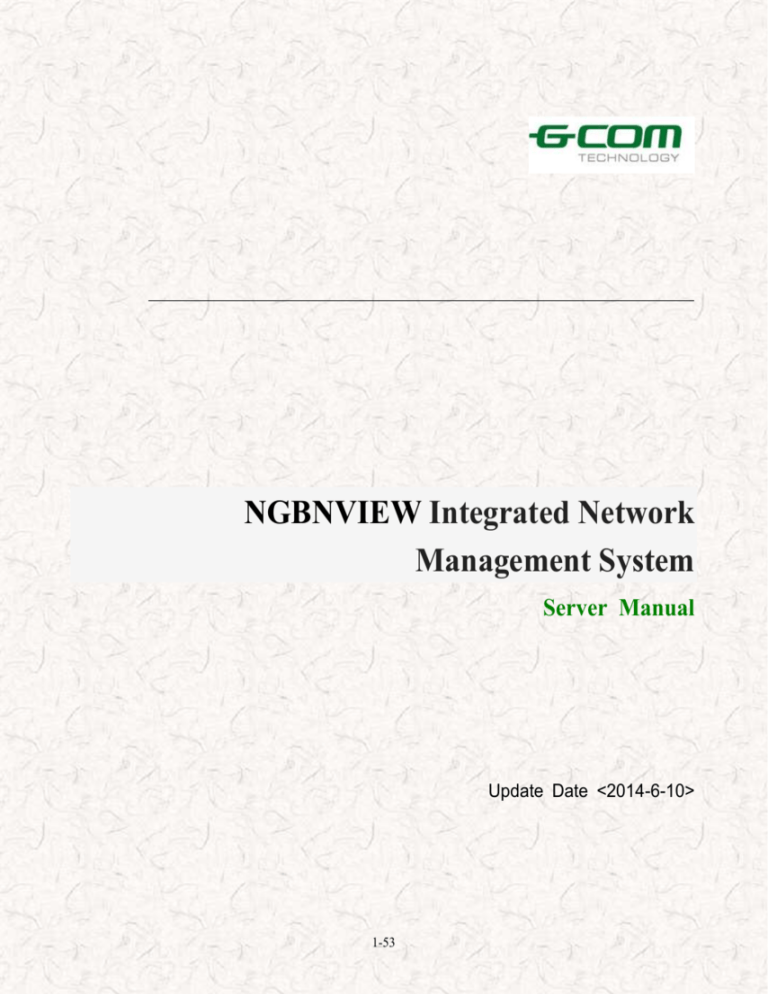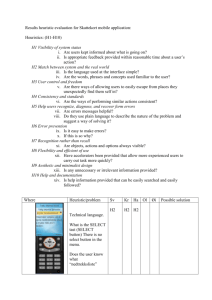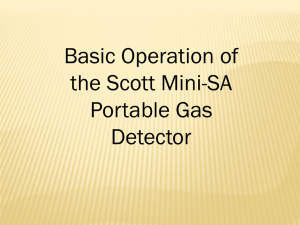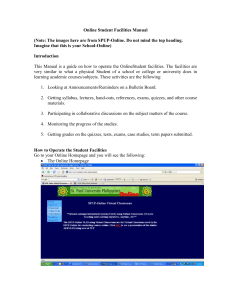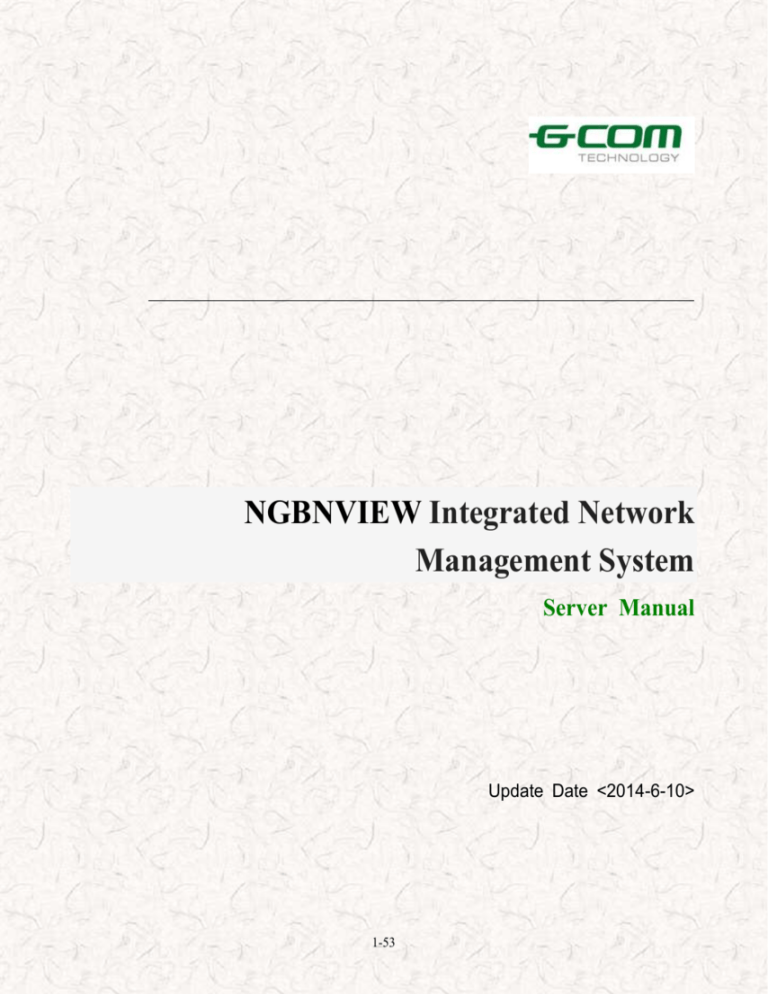
NGBNVIEW Integrated Network
Management System
Server Manual
Update Date <2014-6-10>
1-53
Statement
This icon is a trademark of GCOM’s not counterfeit. All other trademarks
mentioned in this manual are corresponding part of belonging.
Copyright, All Rights Reserved
GCOM company all rights reserved this manual. Any unit or individual without the
the written permission of GCOM company, not allowed to extract and copy the
manual (electronic version) in whole or in part, may not in any from of
communication.
As the product version upgrades or other reasons, this manual will be updated
from time to time. GCOM rights without any notice or prompting the contents of this
manual is to modify reservations. This manual only as a guide, GCOM make every
effort to provide accurate information in this manual, but the manual does not
ensure no mistake, all statements in this manual, information and advice and does
not constitute any express or implied warranty.
2-53
Technical services
About product updates, new product releases, the revised manual, software
upgrades, technical services ...... and other information, please visit GCOM
Technology Co., Ltd. website.
Website:www.szgcom.com
E_mail :info@szgcom.com
Service Hotline:800-830-6786(Please dial in areas not yet opened 800
0755-26717768)
3-53
Preface
This preface includes the following:
Audience
Related conventions
Feedback
Audience
This manual is mainly for the following readers:
Engineering staff
Device Developers
Equipment maintenance personnel
Use this manual requires prior knowledge to master the following
Data communication technology
Network Management Technology
4-53
Related conventions
Term agreement
Term
Meaning
NGBNView
NGBNVIEW Integrated Network Management System
Mysql
NGBNView use Mysql database
Symbol Conventions
Icon
Tip Type
Tip
Tip matters
Important features or instructions
Maybe interested in personal injury or
Note
damage to the system, or cause business
interruption or loss
Warning
May cause significant harm to human life
➔
Jump to pay
Steps to jump to the next steps
→
Cascading menu
Connecting multi-level menu items
↔
Two-way
Direction for the two-way traffic signal
business
5-53
Individual
→
Traffic signal direction for the individual
business
Feedback
If any problems you find product information in the course, can be feedback:
E_mail
:info@szgcom.com
Your comments or suggestions, is the driving force for us to do better!
6-53
Directory
NGBNVIEW Integrated Network Management System..................................................................... 1
Server Manual........................................................................................................................................... 8
Main Interface ................................................................................................................................... 8
Server Menu.................................................................................................................................... 10
Not-Start Interface .................................................................................................................. 11
Start Interface .......................................................................................................................... 13
Setup Menu ..................................................................................................................................... 16
DB Settings ............................................................................................................................. 16
Log Level ................................................................................................................................ 18
Param settings for Communication ......................................................................................... 19
NIC Settings............................................................................................................................ 19
Auto Discovery ....................................................................................................................... 20
SNMP V3 User Settings.......................................................................................................... 21
Redundant Server .................................................................................................................... 23
Language Setting .................................................................................................................... 24
FTP ................................................................................................................................................. 25
TFTP ............................................................................................................................................... 35
INFO ............................................................................................................................................... 38
Help................................................................................................................................................. 43
System Icon .................................................................................................................................... 44
NGBNVIEW Registration .............................................................................................................. 44
Node Clear ...................................................................................................................................... 46
Batch Operation .............................................................................................................................. 47
7-53
Server Manual
Main Interface
Click on the Start menu or the desktop 'server' icon will open the
server start up screen, as shown below:
8-53
picture1-1 Main Interface
Click the ‘Minimize’ button column will appear in the system an icon,
9-53
as shown below:
picture1-2 Server Icon
Server Menu
picture1-3 server menu
1、Click on the icon, as shown in Figure 1-1appearsinterface(the
interface will start behind the corresponding icon)
2、Click on the small triangle appears after two pull-down menu as
shown above
1)Auto start server: When the next time you open the software,
start the server directly, without having to click on the start button.
2)Close: Shut down the server, while the server is running, then
click on Close will prompt appears as shown below:
10-53
picture1-4 shut down Message when running
Not-Start Interface
When the server is not started, the interface is as follows.
11-53
picture1-5 Not-start Interface
is a icon, it means server is not running.
is a icon, it means the server is starting or closing.
is a icon, it means the server starts successfully.
it is the start button, click the button, it will start the server.
Description: Start button, stop button, reset button has a
corresponding shortcut key, you can move the mouse buttons at the
bottom status bar will display the corresponding shortcut keys.
Start button——ctrl + S
Restart Button——ctrl + R
Stop Button——ctrl + D
Tip: General button or menu item, when you click on the simple description will
appear in the status bar at the bottom..
12-53
Start Interface
When you click the start button, the start screen will appear as
shown below.
13-53
picture1-6 Start Interface
14-53
Close button to close the server, but does not exit the
program, not just back to the start screen.
Restart button to restart the server.
means the service / module is turned on.
means the service/module startup success.
means the service/module fails to start.
Tip: When a service/module fails to start, when the mouse is in the region, the
abnormal status bar at the bottom of the information.
picture1-7 Exception Information
15-53
Setup Menu
picture1-8 Setup Menu
DB Settings
Click the item, the interface is shown as below.
16-53
picture1-9 DB settings Interface
DB type: Set the type of DB, default MYSQL, and it can not be
changed.
Conn addr: Addresses connecting to the database, usually
connected local address.
Conn port: Port of the DB.
User: User name of the DB.
Password: Password of user.
DB poll second: Set the poll time of DB.
Prompt in startup: After selecting the item, you will first appear
17-53
before the start of this interface.
Log Level
picture1-10 Log Level Setting Interface
Module Name: Name of Module.
Log Level: Dynamically modify the current level of server log
information output.Log Information Level Total CRITICAL, WARNINGS,
INFORMATIONAL and DEBUGGING four levels to choose from
18-53
Param settings for Communication
picture1-11 Server Communication Setting Interface
Server Port: Set the server's port number, the port number for the
client communication
NIC Settings
19-53
picture1-12 NIC Setting Interface
Select NIC: Select NIC, default will be OK.
Auto Discovery
20-53
picture1-13 Auto Discovery Parameter Setting Interface
Whether run the auto discovery function: when it is checked, the
server will discover device auto, and regular poll the device.
Whether discover the local network: when it is checked, it will
discover network auto.
SNMP V3 User Settings
This function is mainly used to receive SNMP V3 Trap, when set up in the
device SNMP V3 Trap, to set a good SNMP V3 fill information into this dialog box,
When the device is issued when there is V3 Trap, timely detected and displayed the
21-53
Trap message in client. Interface is as follows:
picture1-14SNMP V3 User Settings Interface
Set SNMP V3 user: whether set the V3 users.
Add User: Add SNMP V3 user.
Edit User: Edit the already exist Users.
Delete User: Delete already exist Users.
Security Name: Consistent set of user and device security name.
Authentication Protocol: None, MHAC-MD5 and MHAC-SHA three ways.
Privacy Protocol: None and CBC-DES two ways.
22-53
Note: This dialog parameter settings are parameters set by the user when receiving
SNMP V3 Trap in the device, rather than just their own definition of.
Redundant Server
This function is mainly used to build the backup server when the primary server
problems, network client automatically connect to the backup server, the user can
use the network management function properly. Redundant server parameter
setting interface as follows:
picture1-15Redundant Server Interface
Open Redundancy Server: open the Redundancy function.
23-53
Redundant Server Addr: master/slave server’s IP address.
Slave Server Port: master/slave server’s port.
Data Transmit Port: Build a synchronous environment, used to transmit data to
the port number.
DB Conn port: Connect Local database port.
User: Login Username local database.
Password: Login password for the local database.
Language Setting
Currently only supports Chinese and English, when running under
Chinese environment, want to run the English environment, you must
first shut down the server and then switch the language, the language
switch if you are running the server prompt will appear as shown below.
picture1-16 Language switch tips
24-53
FTP
Click
the menu, the interface as shown below
picture1-17 N-FTP Server
(1)System menu as shown below.
25-53
picture1-18 System
Start Server: Start N-FTP Server.
Close Server: Close N-FTP Serve.
Restart Server: Restart N-FTP Server.
picture1-19 Restart Server
Language: Currently only supports Chinese and English.
Exit System: Exit N-FTP Server.
Note: shut down, restart, exit the server selected, have a prompt whether to select
this operation, the operation is executed, or not executed.
(2)Account Menu.
26-53
picture1-20 Account
Divided into user management and online users. User management
can increase the user to delete modify operation. Online users show
online user name, IP address and other basic information Socket
keyword
①User Management: Divided into user management and online
users. User management can increase the user to delete modify
operation. Online users show online user name, IP address and other
basic information Socket keyword.
27-53
picture1-21 User Management
Control Description:
1、Length limit: username and password maximum length of 32
bytes, the maximum length is 68 bytes catalog, notes a maximum length
of 200 bytes;
2、Username only combinations of characters or numbers;
3、Permissions correspondence: Upload to upload the
corresponding user permissions. Download the user to download the
28-53
corresponding authority. Delete: delete files with user permissions, the
new corresponding user permissions to the new directory. Other
privileges such as deleting directories, rename, etc. all have default
permissions.
Operation Description:
1、By increasing the Delete button for the user to modify the
appropriate action, through the Refresh button to refresh the user
information.
2、The user can be deleted by right and refresh operation
3、Mouse to select the user, the user's details and information will be
displayed below the corresponding control. Then click the appropriate
button for the user to operate.
②Online User: it will display the online user.
(3)Statistics.
picture1-22 Statistics Menu
29-53
①History Record: Query server operating information day by
selecting a date. Select the drop-down box in the lower right corner of
the file operation records need to find a date, choose a good post, you
can click Find.
②Current Record: Display server boot to complete the details of
the operation currently documented. As shown.
picture1-23 Current Record
③Current Log: Show details being uploaded download files.
30-53
(4)Log menu as shown below.
picture1-24 Log Menu
①Current Log: Real-time display server operating information, such
as system initialization, the server port and other information.
②History Log: Show previous operating information, such as client
connections, user login, etc., through the date of the bottom right corner
of the drop-down box, select the log you want to view, click Find, appear
as shown below.
31-53
picture1-25 History Log
(5)Setting is as shown below.
32-53
picture1-26 Setting
Set some parameters server
Connect Port: Port number of server connections, FTP server
defaults to 21.
Max Connect Number: The maximum number of users connected
to the FTP server.
Timeout: Timeout for connection time server.
Welcome Message: Information is displayed when you log in to
FTP server.
33-53
Exit Message: Information is displayed when you exit the FTP
server.
System User Path: The FTP server storage directory.
(5)Help.
picture1-27 Help Menu
①About N-ftp: it will display the version and Service of FTP
picture1-28 About
34-53
TFTP
When this menu item will start the TFTP server. As shown
below. This feature is for the client to upload or download provides
TFTP service.
picture1-29 TFTP Server
①The Current Path: Root path. Can be set via the browser.
②Binding Address: tftp server's IP address.
③Run/Stop:running tftp server..
④About: Show the TFTP server functionality introduced, as shown
35-53
below.
picture1-30 TFTP Server Introduction
⑤Setting: it is used to setting for the TFTP server. As shown Below.
36-53
picture1-31 TFTP Server Setting
TFTP’root Dir:Set TFTP server root directory path. Could change
the path by browsing
LogDir:Path to save the log. Could change the path by browsing.
Use IPV6:Whether to use IPV6.
37-53
TFTP Security:The provision of the relevant authority TFTP.
TFTP Configuration: Some basic Settings of TFTP configuration,
such as port, transmission number and so on.
TFTP Advanced options:TFTP transfer when there are additional
requirements set accordingly..
INFO
Click
,it will jump to the information display screen, as shown
below.
38-53
picture1-32 Information Interface
Base Info: Click the basis of information items, will jump out of the
39-53
interface information. It will display the Server start time, Server run time,
Server memory use, Server max memory use, Server CPU use,
Connected for client number, as shown below.
picture1-33 Base Information Interface
Client Info: Click on client information, then the information out of
the client interface, in the case of the client starts, the display has
40-53
started the username, client address, connection time, as shown below.
Otherwise, no data related to display information.
picture1-34 Client Address Interface
Process info: Click the Process module information, the display
process information. After the system is installed by default have a
PollEngine polling process, select the process, right-click menu as
41-53
shown below, if activated, it will appear to stop options, such as
start-stop option appears.
picture1-35 Process info Interface
42-53
Help
Click
meaning, it will display the about and Context menu.
About: Click on, there's some of the profile information of the
software. As shown below.
picture1-36 about information
Context: click the menu, the Help manual will appear;.
43-53
System Icon
Implemented a similar system tray icon functionality and platform
interface, server platforms running the program, the icon will be
displayed in the column system, the basic menu functions and platform
interface corresponds to its pop-up menu as shown in Figure.
picture1-37 System icon menu
NGBNVIEW Registration
After installation, the software shown register below.
44-53
picture1-38 NGBNVIEW Registration(1)
Click to go to the next screen, as shown below, click ... find license
file, click OK, then the registration is successful.
picture1-39 NGBNVIEW Registration(2)
45-53
If you choose to 'Registration to License', click ... to select the
storage directory, and then determine the host HostID.dat file is
generated. This file is generated license file specified computer. The
software that is bound to the computer, other computers can not use the
software.
Node Clear
Cleared by the client database operations are stored in the server
node, as shown below.
picture1-40 Node Clear(1)
Click to go to the next screen, as shown below.
46-53
picture1-41 Clear Node data Interface(2)
Enter the client IP device that is integrated network management
system, operational use, and click OK, then the data nodes in the IP
device removed from the server. The next time you log in the client node
is not clear in the panel display, you need to re-add.
Batch Operation
The device in the server batch modify device identification. As
shown below.
47-53
picture1-42 Batch Operation(1)
1.By the Export button to import equipment and system
identification information into Excel or. Txt file.
2.Editing Excel or. Txt file information, note identification must not
exceed 100 bytes, otherwise the program will automatically intercept the
first 100 bytes.
3.It will be edited or Excel. Txt file into the database via the Import
button.
4.After restarting NMS system will be able to see the device or the
device has been updated logo.
As shown below, a total of six batch operation, the batch file
required for operation, management software can be derived from the
appropriate file to import, or via 'File' ➔ Export 'file' after the
48-53
appropriate format, and then fill necessary data, then you can import.
Note: The format of the file operation needs of different options
are not identical, which identifies the node changes, geographic
information changes, batch add device only supports xls format, ONU
identification modify, ONU name modification, ONU Trunk VLAN support
only txt.. format file.
The following detailed geographic information to modify operations
on node.
picture1-43 Batch Operation(2)
49-53
At this point the operation of bulk operations are geographic
information changes. Click, to determine the export file path and name,
to prepare for subsequent import.
picture1-44 Batch Operation(3)
50-53
picture1-45 Batch Operation(4)
After the operation is complete, open the excel spreadsheet, fill in
the appropriate data, as shown below.
picture1-46 Batch Operation(5)
File➔Import,After importing the table, due to clear in front of the
51-53
node, the node has several cleared, the following message appears
therefore.
picture1-47 Batch Operation(6)
After the success of the operation, you can see the effect on the
client (network management system),'Tool'➔'Equipment Manage'.As
shown below.
52-53
picture1-48 Batch Operation result
Note: Export ONU name changes, the need to enter the IP address of the ONU
device and read / write the name of the public body..
53-53