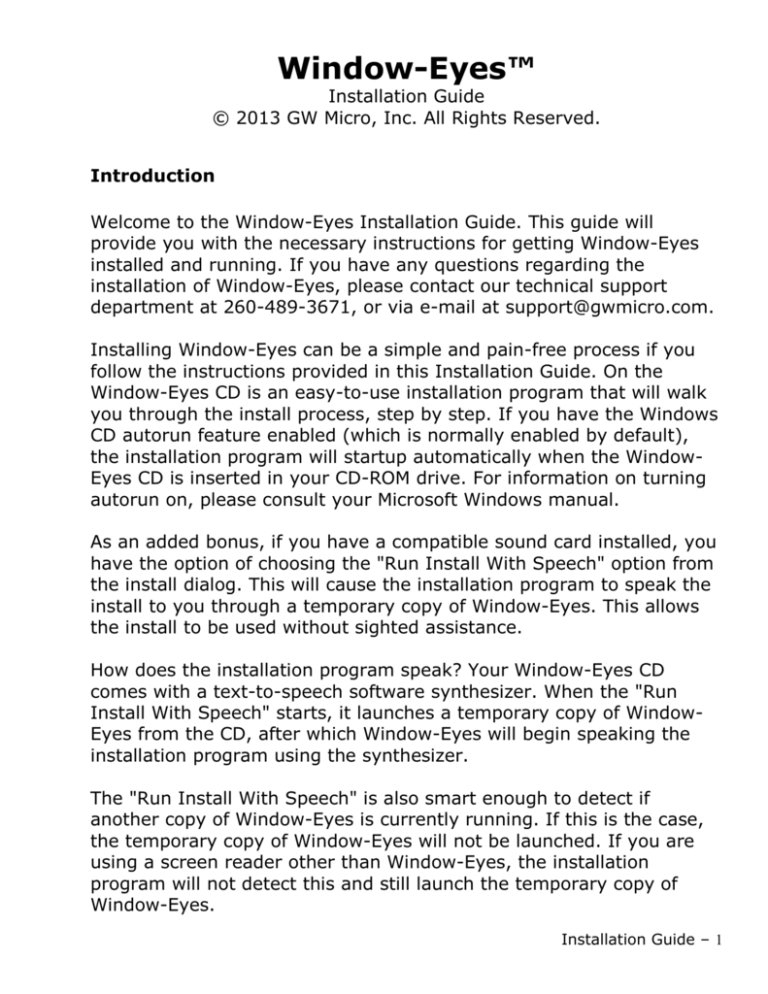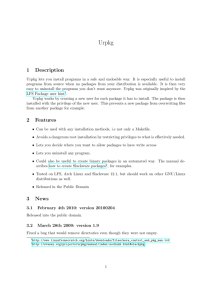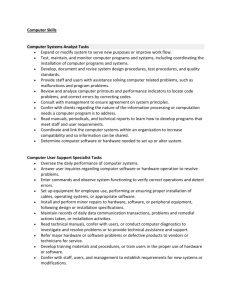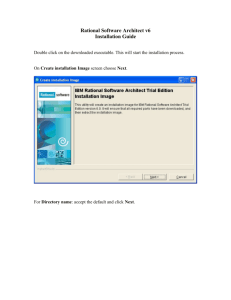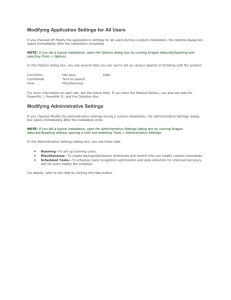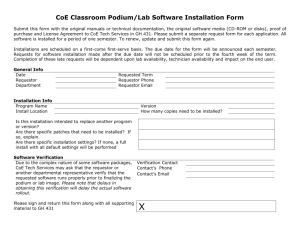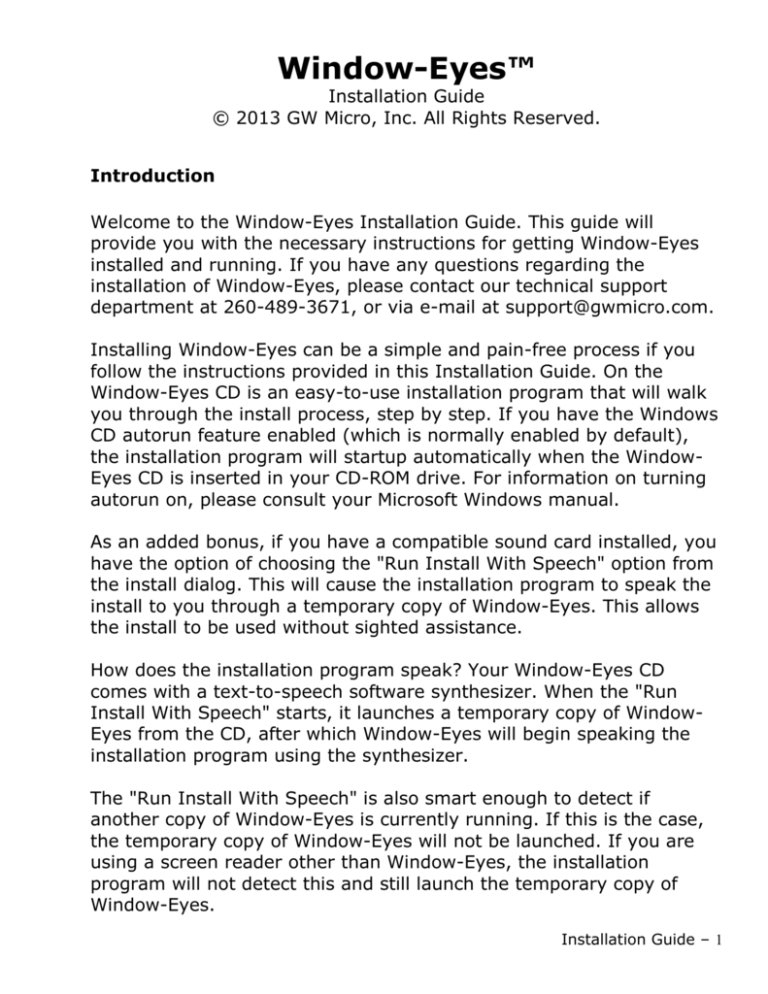
Window-Eyes™
Installation Guide
© 2013 GW Micro, Inc. All Rights Reserved.
Introduction
Welcome to the Window-Eyes Installation Guide. This guide will
provide you with the necessary instructions for getting Window-Eyes
installed and running. If you have any questions regarding the
installation of Window-Eyes, please contact our technical support
department at 260-489-3671, or via e-mail at support@gwmicro.com.
Installing Window-Eyes can be a simple and pain-free process if you
follow the instructions provided in this Installation Guide. On the
Window-Eyes CD is an easy-to-use installation program that will walk
you through the install process, step by step. If you have the Windows
CD autorun feature enabled (which is normally enabled by default),
the installation program will startup automatically when the WindowEyes CD is inserted in your CD-ROM drive. For information on turning
autorun on, please consult your Microsoft Windows manual.
As an added bonus, if you have a compatible sound card installed, you
have the option of choosing the "Run Install With Speech" option from
the install dialog. This will cause the installation program to speak the
install to you through a temporary copy of Window-Eyes. This allows
the install to be used without sighted assistance.
How does the installation program speak? Your Window-Eyes CD
comes with a text-to-speech software synthesizer. When the "Run
Install With Speech" starts, it launches a temporary copy of WindowEyes from the CD, after which Window-Eyes will begin speaking the
installation program using the synthesizer.
The "Run Install With Speech" is also smart enough to detect if
another copy of Window-Eyes is currently running. If this is the case,
the temporary copy of Window-Eyes will not be launched. If you are
using a screen reader other than Window-Eyes, the installation
program will not detect this and still launch the temporary copy of
Window-Eyes.
Installation Guide – 1
Preparing to Install
NOTE: Window-Eyes does not support, and cannot be installed under
Windows 95, 98, Me, Windows NT, or 2000.
Due to the differences between Windows operating systems, the
installation of Window-Eyes under Windows Vista, Windows 7,
Windows Server 2008/R2, Windows 8, and Windows 8.1 is slightly
different than the installation under Windows XP or Windows Server
2003. Please be sure to follow the installation steps for your particular
operating system to insure a smooth installation.
Important Windows Vista, Windows 7, and Windows Server
2008/R2 Installation Notes
The installation of Window-Eyes under Windows Vista, Windows 7, and
Windows Server 2008/R2 assumes all the default security settings are
enabled. If you have disabled the UAC (User Account Control), you will
not be prompted by the UAC dialogs and can skip the steps relating to
answering the UAC prompts.
Place the Window-Eyes CD in your CD-ROM drive. After a few seconds
the autoplay dialog will come up. Under Windows Vista and newer, CDROM setup programs are not run automatically. You are, however,
presented with a dialog containing autorun options. The default choice
is to run the setup.exe program. Simply press enter to launch the
initial Window-Eyes Installation Welcome dialog. NOTE: If UAC is
enabled, you will receive a confirmation dialog asking you if you wish
to continue running this program. Simply press ALT-C if you are using
Windows Vista or Windows Server 2008, or Alt-Y if you are using
Windows 7 or Windows Server 2008 R2 to continue. If you have UAC
disabled, you will not receive this confirmation request.
Important Windows 8 and Windows 8.1 Installation Notes
The installation of Window-Eyes under Windows 8 and Windows 8.1
assumes all the default security settings are enabled. If you have
disabled the UAC (User Account Control), you will not be prompted by
2 – Installation Guide
the UAC dialogs and can skip the steps relating to answering the UAC
prompts.
Place the Window-Eyes CD in your CD-ROM drive. After a few seconds
you will hear the Windows chime indicating a toast notification has
popped up on the screen. You have a limited amount of time to
interact with this notification so it is important to press Windows-V to
focus the toast notification quickly. Once the toast has focus you can
press ENTER to display the options available to you. The default
option is “Run Setup.exe.” Press ENTER a second time to activate this
option.
NOTE: If UAC is enabled, you will hear another chime and receive a
confirmation dialog asking you if you wish to continue running this
program. Simply press Alt-Y to continue. If you have UAC disabled,
you will not receive this confirmation request.
Important Windows XP and Windows Server 2003 Installation
Notes
Before installing Window-Eyes on a computer running Windows XP or
Windows Server 2003, please note the following items:
You will need to be logged in as administrator or as a user that
has administrator privileges.
Run Install with Speech – If you choose to run the Window-Eyes
installation with speech output, the install will prompt you to
perform a reboot prior to installing. This is a normal process to
ensure that the installation program will speak properly. Note
that if you choose the option to run the install with speech, you
will need to make sure that you log in as the same user each time
you need to reboot.
Beginning the Window-Eyes Installation
Installation Options
At this point in the installation, you are ready to input the CD into your
CD-ROM drive. Open the CD-ROM door, and place the Window-Eyes
Installation Guide – 3
CD, tactile side up, into the CD-ROM tray. Close your CD-ROM door,
and wait for the install to begin.
If you put the Window-Eyes installation CD in the drive and the
installation program does not start after waiting one minute (which will
be the case if the autorun feature is disabled) you will need to start
the installation program manually by doing the following:
1.
2.
Press WINDOWS KEY-R
Type "D:\SETUP" and press ENTER. If D: is not your CD ROM
drive letter, replace the "D" with your actual CD ROM drive letter.
The Window-Eyes Installation Welcome dialog will open. If the
welcome dialog does not open after placing the CD in your CD-ROM
drive, or after starting the installation manually, then please contact
our technical support department at 260-489-3671 for troubleshooting
tips.
When the installation program starts, you will hear a recorded voice
informing you of the different installation options. They are as follows:
S = Run Install With Speech
W = Run Install Without Speech
T = Play Tutorial
R = Replay Welcome Message
X = Exit
Let's take a look at what each of these options entails.
S = Run Install With Speech
Selecting this option will launch a temporary copy of Window-Eyes
which will use the text-to-speech synthesizer to speak the rest of the
install program. Note that installing under Windows XP or Windows
Server 2003, you will be prompted to reboot during the install for
speech to continue.
W = Run Install Without Speech
Selecting this option will cause the installation program to continue
without running the temporary copy of Window-Eyes. Note that
4 – Installation Guide
Window-Eyes will still be installed with speech output. This option
simply causes the Window-Eyes installation to be silent.
T = Play Tutorial
Selecting this option will cause the installation program to launch a
playlist file containing MP3 sections of the reading of the Window-Eyes
Tutorial. Note that the installation program itself will exit. When the
tutorial is complete, you will need to re-run the Window-Eyes
installation to install the product.
R = Replay Welcome Message
Selecting this option will cause the initial recorded voice file to be
replayed so that you can hear any information that you may have
missed during the first playing.
X = Exit
Selecting this option will exit the installation program.
Installing Window-Eyes
When you are ready to begin the installation of the Window-Eyes
software, select either the "Run Install with Speech" option or the "Run
Install without Speech" option. Both of these choices will work the
same way, except that one will speak, and the other will not.
When the second stage of the install begins, you will be prompted with
a dialog asking you whether you want to use the Quick install or not. If
you select yes, the install will be mostly automated. If you select no,
you will be able to customize the installation process. If you select
cancel, the install will exit. These options are discussed in detail below.
Quick Install
The Quick Install will prompt you for your name and company (if
applicable). Once you have entered this information and selected the
next button, you will be taken to the End User License Agreement
(EULA). You can use the UP ARROW or DOWN ARROW to select "I
Installation Guide – 5
accept this license agreement," or "I do not accept this license
agreement." If you select the latter, you will not be able to install
Window-Eyes. Once you have accepted the EULA, press TAB until you
get to the Next button, and press ENTER. Then, the install will
automatically determine the location to install Window-Eyes (by
default C:\Program Files\GW Micro\Window-Eyes), a synthesizer to
speak with, a Braille display for Braille output (by default, none), a
system shortcut hot key combination of CTRL-ALT-W to launch
Window-Eyes manually, and the start up option (by default, WindowEyes will launch automatically at the Windows desktop).
Custom Install
The custom install will prompt you for each installation option. They
are as follows:
User Information – Your name and company name (if applicable).
End User License Agreement – Whether or not you choose to accept
the legal terms of installing Window-Eyes.
Destination Location – The directory where you want Window-Eyes
installed.
Synthesizer Selection – Here you can select from the supported
synthesizers. You also have the option of selecting the properties of
your synthesizer such as Port, Baud Rate, Data Bits, Stop Bits, Parity,
Flow Control, Miscellaneous, Synthesizer Location, SAPI Engine, or
Sound Card. Note only the options that the selected synthesizer
supports will be available to change.
Braille Display Installation – Here you can select from the supported
Braille displays. You also have the option of selecting the port which
your Braille display is attached to. Select none if you have no Braille
display.
Window-Eyes Shortcut - This dialog allows you to set the shortcut key
used to launch Window-Eyes manually. Simply press the hot key
combination you want to use for launching Window-Eyes manually. By
default, the shortcut is CTRL-ALT-W. You can press the DEL key to
6 – Installation Guide
disable the shortcut feature. Note that only operating system key
strokes can be used with this hot key field.
Window-Eyes Startup Options – This dialog presents you with two
startup options for running (or not running) Window-Eyes when the
computer starts. They are:
Run Window-Eyes at the Login Screen - Checking this option will
cause Window-Eyes to load automatically at the Windows login
screen. Unchecking this option will keep Window-Eyes from
launching at the Windows login screen.
Run Window-Eyes after login for all users - Checking this option
will cause Window-Eyes to load automatically at the Windows
desktop. Unchecking this option will keep Window-Eyes from
launching at the Windows desktop.
Java Access Bridge – The final dialog presents you with an option to
install the Oracle Java Access Bridge. This allows Window-Eyes to
communicate with accessible Java applications. If you know you will be
working with Java applications this should be installed. If you aren’t
sure, it doesn’t hurt to install the Access Bridge so it may be better to
just install it. Note whether you install it or not, you can always install
it later or uninstall it later through the Window-Eyes Advanced options
in the start menu.
At this point in the installation process, whether you have chosen the
quick install, or the custom install, files will be copied to your computer
with respect to the options you have selected. When the files have
been copied, you will be presented with a dialog stating that the
installation has completed. If you have not been prompted to reboot
during the install, you will then be given the option to restart the
computer now, restart the computer later, or cancel the installation. It
is recommended that you select the restart computer now option.
Uninstalling Window-Eyes
To remove your installation of Window-Eyes, do the following steps
based on your operating system:
Installation Guide – 7
Windows XP and Windows Server 2003
1.
2.
3.
4.
5.
6.
Press CTRL-ESC or the Windows key to bring up the start menu
Press "C" for Control Panel
TAB to Add or Remove Programs, and press ENTER
Arrow down until you find the Window-Eyes entry
TAB to the Change/Remove button and press ENTER
A confirmation dialog will be displayed. Simply press "Y" to
confirm the removal
7. At this point the removal process will begin. If not, follow any
directions Windows gives you
Windows Vista, Windows 7, and Windows Server 2008/R2
1.
2.
3.
4.
5.
6.
Press CTRL-ESC or the Windows key to bring up the start menu
Press TAB, followed by "C" until you reach the Control Panel
Press ENTER to open the Control Panel
TAB to the "Uninstall a Program" link, and press ENTER
Press W until you have selected Window-Eyes
Press ENTER to begin the uninstall. Note, you may need to
confirm a User Account Control dialog to begin the uninstall.
7. A confirmation dialog will be displayed. Simply press "Y" to
confirm the removal
8. At this point the removal process will begin. If not, follow any
directions Windows gives you
Windows 8
1. Press CTRL-ESC or the Windows key to bring up the start menu
2. Type “Programs and features”
3. Press down arrow two times to get to the Settings search results
and press ENTER
4. Press ENTER a second time to launch the Programs and Features
app
5. Press W until you have selected Window-Eyes
6. Press ENTER to begin the uninstall. Note, you may need to
confirm a User Account Control dialog to begin the uninstall.
7. A confirmation dialog will be displayed. Simply press "Y" to
confirm the removal
8. At this point the removal process will begin. If not, follow any
directions Windows gives you
8 – Installation Guide
Troubleshooting the Window-Eyes Installation
If you encounter any issues during the Window-Eyes installation,
please contact our Technical Support Department at 260-489-3671, or
via email at support@gwmicro.com.
725 Airport North Office Park
Fort Wayne, IN 46825
support@gwmicro.com
260-489-3671
GW Micro, Inc.
Installation Guide – 9