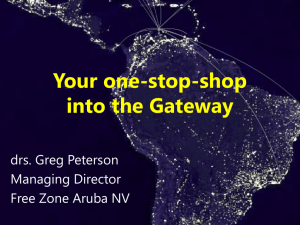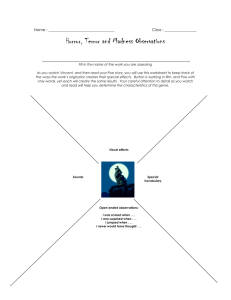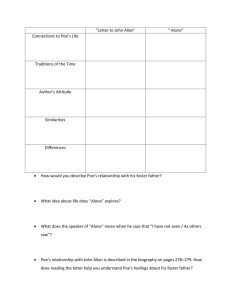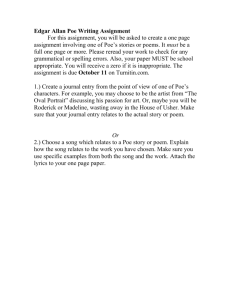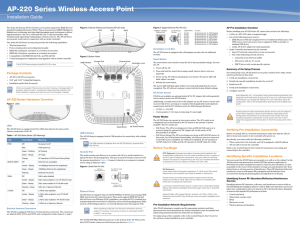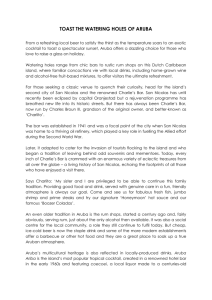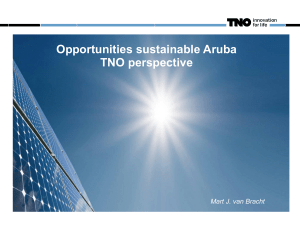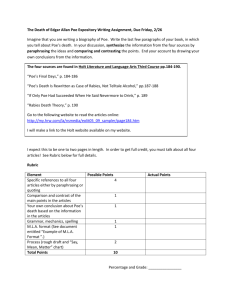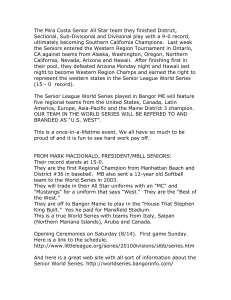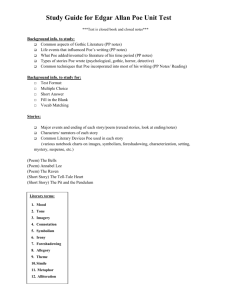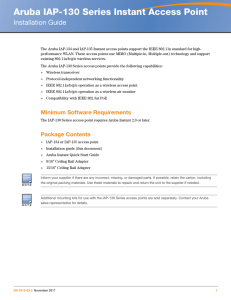AP Configuration (AP65 & AP70) Introduction: In order to configure
advertisement
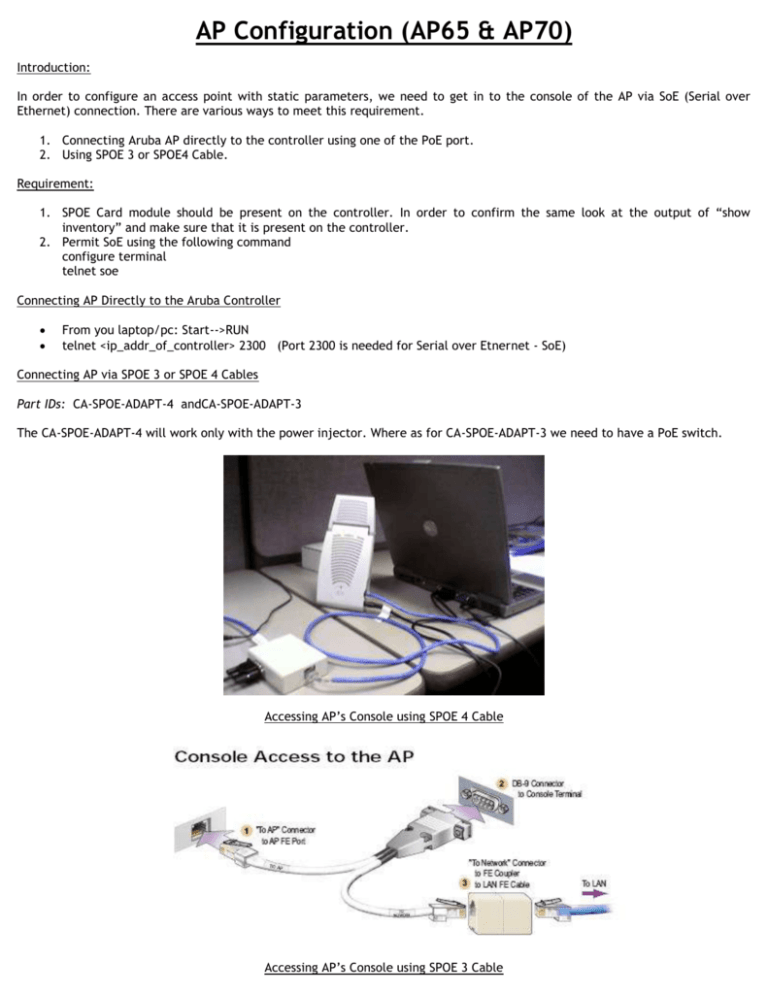
AP Configuration (AP65 & AP70) Introduction: In order to configure an access point with static parameters, we need to get in to the console of the AP via SoE (Serial over Ethernet) connection. There are various ways to meet this requirement. 1. Connecting Aruba AP directly to the controller using one of the PoE port. 2. Using SPOE 3 or SPOE4 Cable. Requirement: 1. SPOE Card module should be present on the controller. In order to confirm the same look at the output of “show inventory” and make sure that it is present on the controller. 2. Permit SoE using the following command configure terminal telnet soe Connecting AP Directly to the Aruba Controller From you laptop/pc: Start-->RUN telnet <ip_addr_of_controller> 2300 (Port 2300 is needed for Serial over Etnernet - SoE) Connecting AP via SPOE 3 or SPOE 4 Cables Part IDs: CA-SPOE-ADAPT-4 andCA-SPOE-ADAPT-3 The CA-SPOE-ADAPT-4 will work only with the power injector. Where as for CA-SPOE-ADAPT-3 we need to have a PoE switch. Accessing AP’s Console using SPOE 4 Cable Accessing AP’s Console using SPOE 3 Cable Manual provisioning requires this procedure. You must use the serial console breakout adapter cable to be able to access the serial console interface to the Aruba AP while allowing the device to be powered by the AC adapter or POE (from an Aruba Mobility Controller). NOTE: The LAN connections are optional unless POE is used to power the AP. Connect the adapter’s “To AP” RJ-45 connector to the Aruba AP 70 FE Port. Connect the adapter’s DB-9 connector to the serial port on the console terminal. Connect the adapter’s “To Network” RJ-45 connector to the LAN. The LAN connection is optional unless POE is being used to power the AP. For convenience, the adapter kit includes an FE coupler to connect RJ-45cable ends together. The Aruba AP 70 can receive electrical power using the following options: POE–If connecting the Aruba AP to a device that supplies IEEE 802.3afcompliant POE, no additional power connection is necessary. Power Outlet NOTE: When the Aruba AP is installed in an air-handling space, as described in NEC (2002) Article 300.22(C), POE must be used instead of a power outlet. If local regulations and practices permit, connect the optional AC power adapter (not included) to the DC power socket on the rear panel of the Aruba AP and plug it into an appropriate power outlet. NOTE: The indicator LEDs on the Aruba AP will remain dark during this procedure. Set your local terminal to use the following communications: Configuring AP * Type in username and password of your Aruba controller connect slot/port (To which the AP is connected) * At this point manually reboot the AP (Pull out the cable and put it again) * Keep pressing "Enter Key", till you get 'apboot' mode. --> On the apboot mode, type in the command "printenv" to check the statically configured parameters. If anything is configured incorrectly (Master IP or location etc), type in the following command to delete the parameters Configuring AP Dynamically: purge save boot These are the steps which need to be executed if the AP is configured dynamically. Configuring Static Parameters Provide the following parameters setenv ipaddr x.x.x.x setenv netmask x.x.x.x setenv gatewayip x.x.x.x setenv serverip x.x.x.x setenv master x.x.x.x setenv location x.x.x (Only if you are using Aruba OS 2.x) save boot General Troubleshooting: If you are not able to see anything on APs console, please check the following: 1. “show inventory” output on the controller and look whether SPOE module is present or not. 2. try with different Cables, Terminal Programs (Hyper Terminal, Teraterm etc), Ports and connectors.