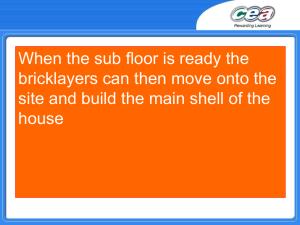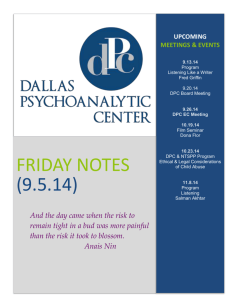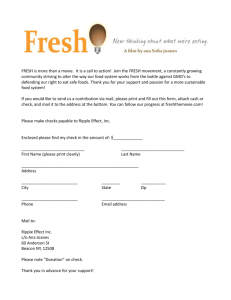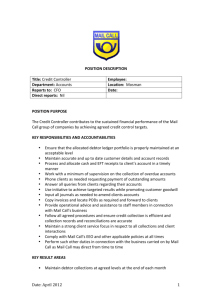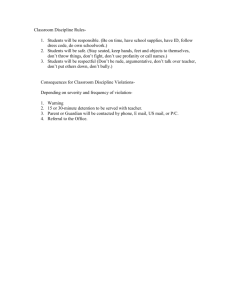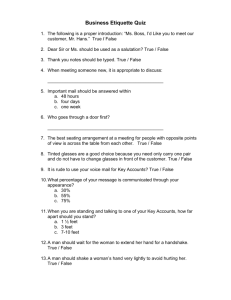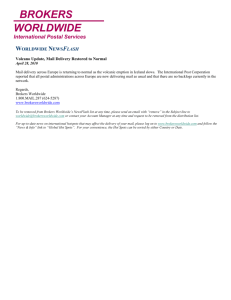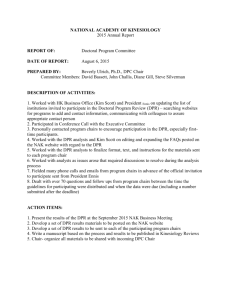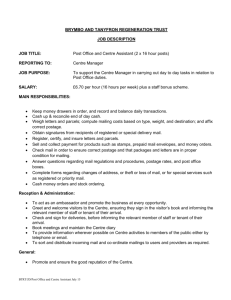Document Processing Procedures & Processes
advertisement
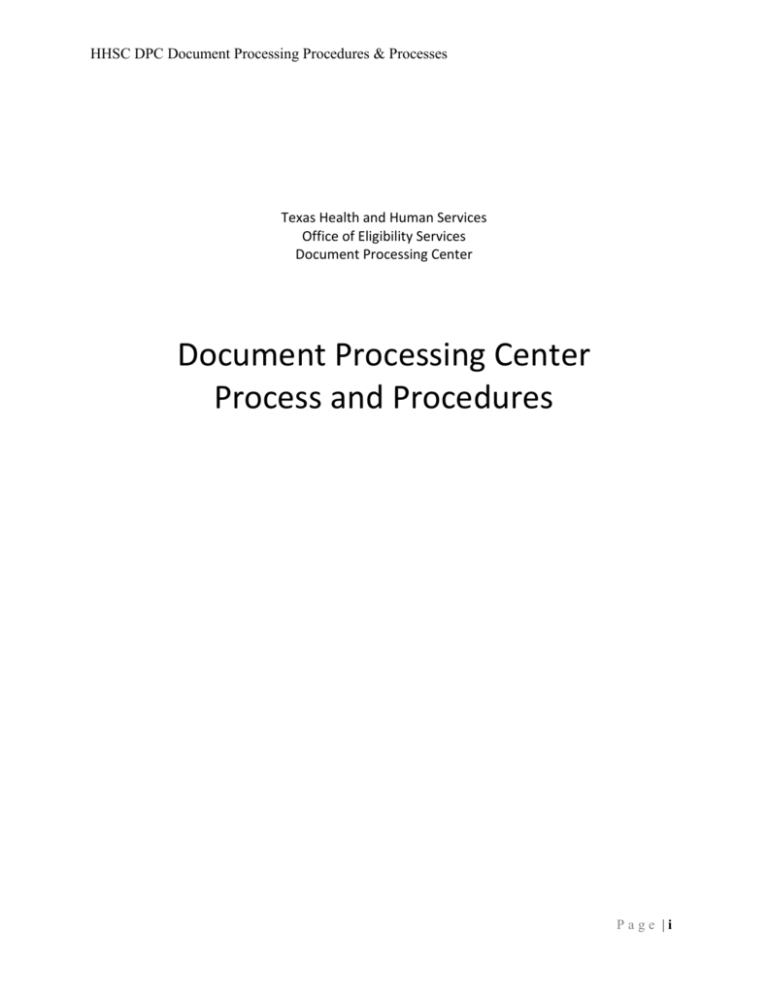
HHSC DPC Document Processing Procedures & Processes Texas Health and Human Services Office of Eligibility Services Document Processing Center Document Processing Center Process and Procedures Page |i HHSC DPC Document Processing Procedures & Processes Table of Contents Document Processing Procedures & Processes ............................................................................................ 4 1.0 Overview ................................................................................................................................... 4 2.0 Key Areas................................................................................................................................... 4 3.0 Document Receipt and Inspection ............................................................................................ 5 4.0 Document Preparation............................................................................................................ 12 4.1 Envelope Content Preparation................................................................................................ 12 4.2 Classification & Batching ......................................................................................................... 13 4.3 Document Preparation – Exceptions - Special Handling......................................................... 15 4.3.1 Image Only .......................................................................................................................... 15 4.3.2 SNAP-SSI and SNAP CAP ...................................................................................................... 18 4.3.3 Multi-Case ........................................................................................................................... 19 4.3.4 EBT Cards in mail ................................................................................................................. 19 4.3.5 Original Documents ............................................................................................................ 19 4.3.6 CHIP Payments .................................................................................................................... 20 4.3.7 Handling Unidentifiable Mail .............................................................................................. 22 4.3.8 Provider Claims and Health Insurance Claim Form............................................................. 24 4.3.9 Internal Revenue Service (IRS) Federal Tax Information [FTI] ............................................ 25 4.3.9 Contaminated Mail ............................................................................................................. 25 4.3.10 MBIC MCL Forms ................................................................................................................. 27 4.3.11 MBIC Payments ................................................................................................................... 27 4.3.12 Enrollment Broker (EB) forms, CAF and CHIP Supporting document ................................. 29 4.3.13 Handling of Voter Registration (H0025).............................................................................. 29 4.3.14 Special Handling of Business Reply Mail (BRM) envelopes: ............................................... 30 4.3.15 Proper handling of mail containing threatening language: ................................................ 31 4.3.16 Handling of ACA Application ............................................................................................... 32 5.0 Document Imaging .................................................................................................................. 32 5.1 OPEX [AS3600i] Scanner Operations....................................................................................... 32 5.1.1 Login .................................................................................................................................... 32 5.1.2 Imaging ................................................................................................................................ 32 5.1.3 OPEX Batch Review ............................................................................................................. 33 5.1.4 Types of Exceptions Handling in Scanning .......................................................................... 34 5.1.5 Verification steps - iepmopex004 ....................................................................................... 35 5.2 FUJITSU [FI5900C] / KODAK 1860i Scanner Operations.......................................................... 35 5.2.1 Launching the Kofax Scan Application ................................................................................ 36 5.2.2 Setting Box Number ............................................................................................................ 36 5.2.3 Imaging Documents ............................................................................................................ 36 5.2.4 Batch Review ....................................................................................................................... 36 5.2.5 Exception Handling ............................................................................................................. 38 5.3 Batch Ticket ............................................................................................................................. 38 5.4 Process to resume scanning after Power Outage ................................................................... 39 5.5 Daily Scanner Maintenance and preventive maintenance ..................................................... 39 6.0 Section 4 Reporting Outages and Freezes .............................................................................. 39 6.1 Reporting Outages and Incidents............................................................................................ 40 6.2 Scanner Freezes ...................................................................................................................... 40 7.0 Section 5 Quality Control & Assurance ................................................................................... 40 7.1 Concurrent Audits – Review of Prepared Documents ............................................................ 41 7.2 KOFAX – Review of Imaged Documents.................................................................................. 41 P a g e | ii HHSC DPC Document Processing Procedures & Processes 7.3 QC Technician Validation ........................................................................................................ 42 7.4 Image Review .......................................................................................................................... 42 7.5 Error Validations ..................................................................................................................... 43 7.6 Quality Control Reviews .......................................................................................................... 43 7.7 Report Field and Descriptions ................................................................................................. 44 7.8 QC Service Review Instrument (SRI) ....................................................................................... 45 7.9 DPC Monthly QC Report.......................................................................................................... 46 7.10 Reporting/Reconciliation ........................................................................................................ 46 7.10.1 Box Identification (ID) Report ............................................................................................. 46 7.10.2 Rejected Images Review ..................................................................................................... 46 7.10.3 Stored Documents Retrieval ............................................................................................... 47 7.10.4 KOFAX Daily/Weekly Report ............................................................................................... 47 7.10.5 Daily Notebook.................................................................................................................... 48 7.10.5.1 Tabs for Daily Notebook.................................................................................................. 48 7.10.6 Inbound Envelope Receipt Log............................................................................................ 49 7.10.7 Dashboard and Manager Tabs ............................................................................................ 49 7.10.8 Reconciling the DPC Daily Notebook .................................................................................. 50 7.10.9 DPC Daily Notebook Approval ............................................................................................ 50 7.10.10 Reporting Torn Envelopes Received at DPC.................................................................... 50 7.10.11 Collection/Reconciliation of Monthly Transaction Count for invoice ............................ 51 8.0 Document Storage and Disposition ........................................................................................ 51 8.1 Storage .................................................................................................................................... 51 8.2 Destruction.............................................................................................................................. 51 8.3 Case Records [State Contracted Facility] ................................................................................ 52 Appendix A - Forms Recognition ......................................................................................................... 53 Appendix B - Distribution list .............................................................................................................. 53 Appendix C – Glossary......................................................................................................................... 53 P a g e | iii Document Processing Procedures & Processes 1.0 Overview The Document Processing Center (DPC) is responsible for receiving, handling and processing incoming mail from HHSC clients and documents mailed and shipped from HHSC state offices. The DPC will retrieve, open, prepare and image received documents, and release the electronic data files that are created to the respective program processing areas, ES (IE) and CHIP. The DPC processes all documents received into an electronic image, captures as much information as possible electronically, and forwards that information to respective Eligibility Support Program Technicians for further processing. The document sets are associated, or linked, by Application Support and/or auto-routed to state staff. The primary purpose of this document is to describe the processes and procedures for the HHSC Document Processing Center (DPC) in Midland, Texas. These processes are supplemented, in many cases, with detailed Work Instructions and Job Aids that are maintained separately. The processes described in this document are defined and implemented in conjunction with HHSC Oversight staff. Any change to a DPC process must be reviewed and approved by HHSC prior to implementation. Any process or procedure requested by HHSC must be described in this document for historical, compliance and operational purposes. 2.0 Key Areas This document is primarily organized around the key functional processes in the DPC operation, including those below. Additional processes that fall outside the scope of these areas may be added as necessary. Section 1 Section 2 Section 3 Section 4 Section 5 Section 6 Document Receipt & Inspection Document Preparation Document Imaging Reporting Outages and Freezes Quality Control & Assurance Document Storage & Disposition 3.0 Document Receipt and Inspection 3.1 Mail Delivery Receipt There are three (3) primary methods for receiving mail at the DPC: 1. Mail is picked up at the General Mail Facility, US Post Office 1000 Sloan Field Blvd, Midland, TX 79711. a. Image API staff perform two mail pick-ups daily at approximately 7:30 am and 9:15 am. Additional mail pick-up rounds are performed as needed based upon mail volume. b. When receiving certified mail, the following steps apply: i. Certified mail shall be picked up during the second (or last run). ii. When the Mail Room Technician (MRT) arrives at the US Post Office, he/she shall go to the front desk to collect the certified mail. iii. The MRT shall sign each of the receipts (or stamps it with the IMAGE API signature stamp) and then separate the receipt from mail. iv. The MRT shall count the signed/separate receipts and mail pieces to verify that the count matches and then hand-over signed receipt to Post office staff. 2. Mail may be delivered to the DPC by a third-party carrier, including FedEX, UPS, USPS, Lone Star Courier or other carriers. Third-party deliveries from FedEx, Lone Star, and UPS are made at the front desk. Front desk staff will inform the DPC staff of the arrival of a delivery. Designated staff will receive the delivery and sign for the total number of packages/parcels delivered. DPC designated staff shall verify with the driver that DPC packages have been delivered. 3. Mail may be delivered to the DPC from HHSC State Document Processing (DP) Technicians in Midland. Mail may also be retrieved from HHSC State staff or Maximus staff throughout the day. Upon return to the DPC from the Post Office, the DPC Mailroom staff shall: 1. Visually verify all mail and mail containers have been removed from the delivery vehicle. 2. If DPC Warehouse determines mail has been delivered to the wrong address, mail should be placed in the “RETURN to SENDER” bin and returned to the Post Office. 3. DPC Mailroom staff shall evaluate, identify and sort mail according to the appropriate PO Box category for processing. The PO Box numbers and associated document types or categories are: o PO Numbers and Categories 14000 – WHP Applications and Redeterminations 14100 – MBI Payments & MBIC – MCL Form 14200 – CHIP Applications 14300 – CHIP Recertification’s 14400 – CHIP Changes (till CHIP transition to ES) and Enrollment Broker 14500 – CHIP return address for outgoing envelopes, CHIP Returned Mail (till CHIP transition to ES) , EB Returned Mail and VIK – CISS Letters 14600 – ES Applications 14700 – ES Recertification 14800 – ES Changes and Miscellaneous and Image Only 14900 – ES return address for outgoing envelopes 15100 – ES Missing Information 15200 – Un-designated at this time Once mail has been received, it should be loaded onto carts and moved to a staging area in the mail opening area of the mailroom. 3.2 Mail Delivery Receipt – Handling Exceptions The following mail types are considered exceptions and require special handling and processing: 1. Mail received by the DPC into PO Box 14100 falls into one of two categories: a. MBI Payments: MBI Payments shall be out-sorted and transferred to the Document Preparation Supervisor for special handling and processing. Refer to Section 3.4.1 for more detailed steps on handling payments. b. MBIC Payments and MCL Form: MBIC Payments and the MCL forms shall be processed through the mailroom and delivered to the DPC production floor for processing. However, MBIC Payments identified during document preparation shall be out-sorted by prep staff and given to the Document Preparation Supervisor for special handling and processing. Refer to Section 3.4.1 for more detailed steps on handling the payments. 2. Mail received by the DPC into PO Box 14900 (ES Returned Mail) or 14500 (CHIP Returned Mail till CHIP transition to ES and EB returned mail): The DPC Mailroom will monitor and identify any mail which was never attempted to be delivered by the USPS to an HHSC client. This mail may be identified by having no yellow return mail sticker or a stamp stating “Unable to deliver.”. The following steps shall be taken when receiving this mail: Mailroom Supervisor will immediately report the issue to the DPC Manager. The DPC Manager will be responsible for contacting the Eligibility Support Vendor (ESV) HHSC contact in Midland and the US Postal Service on the same day. 3. If necessary, the DPC designated staff will take the mail to the USPS so that they can read the bar code to better identify the issue. 4. The Eligibility Support Vendor HHSC contact in Midland will make the determination if the mail should be logged. 5. The ESV Eligibility Support Vendor HHSC contact in Midland and/or DPC Manager will Contact Consumer Affairs when necessary Note : All Returned mail at DPC shall be processed as ES Returned Mail. 1. 2. 3. Torn or Opened Mail: The Mailroom supervisor shall report torn or opened envelopes received at the DPC, including mail from PO BOXES or mail from third-party couriers. The IAPI Midland Project Manager shall report possible HIPAA violations to HHSC. Torn mail should not be sent to the production floor until it has been reviewed and reported. 3.3 Mail Opening Most incoming mail should be opened using the OPEX Omation Model 206 mail opening machines. Any mail that cannot be handled by the OPEX machine due to its size or bulk will be opened manually. The following steps should be taken when opening mail: a. Mail opening machines shall be calibrated to ensure minimum ‘chipping’ is performed during opening. This calibration prevents damage to envelope contents during the opening process. The OPEX Machine is used to ‘count’ the envelopes during the opening process. The mailroom staff shall ZERO the count prior to opening each tray of mail. b. A ‘Jogger’ machine shall be used to ‘settle’ the contents of envelopes. This further assists in preventing damage to the envelopes during the opening process. c. All envelopes should be sorted facing forward. d. Approximately 40 envelopes should be loaded in the machine at a time. e. Mailroom staff shall ZERO the count and take a tray of mail to begin the opening process. f. Once a tray is complete and all envelopes have been opened, the Mailroom shall use a mail room count slip to record the following information: Date Name (Mailroom Worker) PO Box Number Count in tray Mail Run Time: # 1 (7:30 AM) or #2 (9:15 AM) g. The process should be repeated for each tray. h. Large/Oversized envelopes, boxes, packages, etc. which are too large or not suitable for the OPEX machine opening shall be manually opened and counted by the Mailroom staff. i. Mailroom staff shall record the counts from each tray, large envelopes, boxes, and packages on a dry-erase board until the total day’s processing is finished. j. If the mailroom staff finds a 'BRM (Business Reply Mail) FEE RENEWAL NOTICE' or ‘'BRM ANNUAL PERMIT FEE NOTICE' in the mail bins from the post office, the staff shall out-sort such envelopes. This mail should be given to the supervisor and DPC Administrator Staff for scanning. The scanned copy should be sent to the IAPI Accounting Department. k. The Warehouse Supervisor or designated Mailroom staff shall update the Initial or Final Mail Count Summary Report, (also known as the Inbound Envelope Receipt Log) with the recorded information. l. The (Initial/Final) Mail Count Summary captures the following information for each PO Box: o From 1st and 2nd Mail Runs o Number of BRM [Business Reply Mail] envelopes received o Number of non-BRM envelopes received except 'BRM FEE RENEWAL NOTICE' or ‘'BRM ANNUAL PERMIT FEE NOTICE' o Total Counts o Totals 3rd-Party Carriers and Other Sources: I/O – Image Only FEDEX Totals UPS Totals USPS Totals Lone Star Totals HHSC/State Inbound OTHER Inbound o OUTBOUND Mail to HHSC for Clarification o Return to General Mail Facility [Post Office] o Total CHIP mail sent to Document Preparation o Total ES mail sent to Document Preparation m. Incoming mail shall be opened in the following order: 1. 15100 - ES Missing Information 2. 14800 - BRM Changes and Miscellaneous 3. 14700 - ES Redeterminations 4. 14300 - CHIP Renewals 5. 14000 - WHP Applications and Redeterminations 6. 14200 - CHIP Applications 7. 14400 - CHIP /EB Changes and Miscellaneous 8. 14600 - ES Applications 9. 14500 - CHIP/EB Return Address [for outgoing envelopes] 10. 14900 - ES Return Address [for outgoing envelopes] Note: Some material received into PO Boxes 14100 requires special handling and is discussed under process exceptions below 3.4 Exceptions Requiring Mailroom Special Handling 3.4.1 Medicaid Buy-In [MBI] Payments MBI Payments received and identified in the mailroom in PO BOX 14100 require the following special handling by the mailroom staff and the Document Preparation Supervisor: 1. MBI envelopes shall be delivered by the mailroom staff to the DPC Administrative Assistant who is responsible for the following: a. Opening and logging the contents of the envelopes into a spreadsheet located on a DPC shared drive. Location: S:\Texas IEE Project\IAPI\DPC\PAYMENTS b. The following data shall be captured in the log: i. ii. iii. iv. v. vi. vii. viii. Date MBI EDG Number MBI Individual ID Number Client Name Amount Bank of America (BOA) Process Date Comments FEDEX Air bill Number c. Checks and Coupons shall be imaged and placed in a folder on a DPC shared drive. Location: S:\Texas IEE Project\IAPI\DPC\MBI d. Checks and Coupons images shall be uploaded to a secured FTP site. Location: Texas Medicaid and Healthcare Partnership (TMHP) SFTP Server, (txmedcentral.tmhp.org). e. The Administrative Assistant shall reconcile the number of checks recorded on the spreadsheet to the number of checks imaged. The spreadsheet shall include a tab for each payment type – CHIP, MBI, MBIC, Cash etc. and shall be emailed daily by 7:00 PM CST to designated point of contacts listed under “CHIP/MBI Payment Log” in Distribution List.docx (attached In Appendix B) using the secure Voltage email https://voltage-pp-0000.hhsc.state.tx.us/login. f. Checks and Coupons shall be prepared for shipment by the Administrative Assistant as follows. 1. Checks and related Coupons shall be placed in a FEDEX envelope. 2. A FEDEX Air bill shall be completed and printed with the information below: Ship FROM (DPC) Ship TO: Bank of America Lockbox Services, Lockbox 840308, 1950 N. Stemmons Fwy, Ste. 5010, Dallas, TX 75207 Domestic Information (arrival date, package type, etc.) FEDEX tracking Number 3. Printed air bill shall be pasted on FEDEX envelope and envelope closed securely. 4. FedEx Package shall be delivered by the DPC Administrative Assistant or DPC designated staff to: Front Lobby Desk by 4:30PM CST for pickup, OR FEDEX at 3600 S. County Road 276, Midland, TX 3.4.2 DADS and ARTS Payment Unopened DADS/ARTS envelopes are received via PO Box 14100. Some payments may occasionally be received at PO Box 14600 and PO Box 14700. The following steps apply to DADS and ARTS payments received at the DPC: 1. DADS and ARTS payments shall be delivered by the Mailroom staff to the DPC Administrative Assistant who is responsible for: a. Opening and logging the contents of the envelopes into a spreadsheet located on a DPC shared drive b. Location: S:\Texas IEE Project\IAPI\DPC\PAYMENTS c. The following data shall be captured in the log: Date DADS/ARTS case Number DADS/ARTS Individual ID Number (if available) Client Name Amount Comments FEDEX Air bill Number Staff member initials d. Checks and Coupons shall be imaged into a folder on a DPC shared drive. Location: S:\Texas IEE Project\IAPI\DPC\ARTS-DADS. e. Checks and Coupons shall be uploaded to a secured FTP site. Location: Texas Medicaid and Healthcare Partnership (TMHP) SFTP Server, (txmedcentral.tmhp.org). f. The DPC Administrative Assistant shall reconcile the number of checks recorded on the spreadsheet to the number of checks imaged. g. Spreadsheet (containing tab for each payment type – CHIP, MBI, MBIC, Cash etc.) shall be emailed daily by 7:00 PM CST designated point of contacts listed under “CHIP/MBI Payment Log” in Distribution List.docx (attached In Appendix B) using the secure Voltage email https://voltage-pp0000.hhsc.state.tx.us/login. h. Checks and Coupons shall be prepared for shipment by the DPC Administrative Assistant. The DADS Checks and Coupons shall be sent via FEDEX to the location below based on these rules: If it is determined to be patient restitution, send to this address: DADS, Fiscal E-411, P.O. Box 149030, Austin, TX 78714 If it is determined to be overpayments from insurance for Part A Medicare Skilled stay nursing home, send to this address: DADS TPR Unit E-400, P.O. Box 149081, Austin, TX 78714 Complete the FEDEX Air bill, including: Ship FROM Ship TO Domestic Information (arrival date, package type, etc.) FEDEX tracking Number ARTS Checks and Coupons shall be sent via FEDEX to: HHSC-ARTS, 1106 Clayton Lane, Suite 240E, Austin, TX 78723 Attn: Accounts Receivables –Dolly Lozano Complete the FEDEX Air bill, including o Ship FROM Ship TO Domestic Information (arrival date, package type, etc.) FEDEX tracking Number The DPC Administrative Assistant shall deliver the FedEx Package to: Front Lobby Desk by 4:30PM CST for pickup FEDEX at 3600 S. County Road 276, Midland, TX 4.0 Document Preparation Documents must be prepared properly for scanning, this includes removing staples, paper clips, etc. as well as sorting and organizing the documents according to pre-defined rules set by HHSC. Document Preparation may also include handling exceptions, including identifying and outsorting documents, envelopes (BRM), payments, voter registration cards and original documents. . Document Preparers receive one or more containers assigned to PO Box numbers. Each container includes opened envelopes addressed to the PO Box that matches the container labels. The process is completed when document sets with separator sheets are placed in a pre-defined order. Some documents will require handling outside the defined process. Leads or Supervisor manage the flow of documents and assignment of work to the Document Prep staff. They also review the mail bins before assigning to staff , make required copies (count based on document sets inside envelope) for bulk envelopes (FedEx, bubble wrap etc) and place copies inside respective envelope. This section identifies and addresses some of the main functions in the document preparation process, including managing exceptions. Unless otherwise noted, the tasks described below are primarily the responsibility of the Document Preparer (Document Prep Tech). 4.1 Envelope Content Preparation The first set of tasks related to Document Preparation involves preparing the contents of a received envelope, specifically identifying the contents and organizing the contents into document sets using separator sheets. The contents of an envelope remain in the envelope when delivered from the mailroom. The mailroom opens the envelope but does not remove the contents. The Document Preparer shall take the following steps: 1. Extract envelope contents. 2. Prepare the document set, specifically: o Unfold, straighten and flatten bent papers o Remove any binding mechanism ([staples, paper-clips, etc.) o Repair torn pages o Secure small paper items, such as business card size, to letter-size (8.5x 11)sheet of paper o Ensure that Photocopy for cardboard envelopes, bubble envelopes and papers larger than legal-size is provided by leads/supervisor o Remove any metal-clasps from envelopes o Separate the H0025 (Voter Registration Card) from all type of mail [Refer to details below]. o Validate and stamp the non-ink signature/date on form 1263A (Certification of Medical Necessity)/1263B (Certificate of No Medical Contraindication – Dental). o o o o 4.2 If 'BRM FEE RENEWAL NOTICE' or ‘'BRM ANNUAL PERMIT FEE NOTICE' is received, staff shall out-sort such mail with envelopes and hand over to the supervisor and DPC Administrator Staff. The Notice shall be scanned and sent to IAPI Accounting Department in Tallahassee, Florida. If an HHSC Local office places sealed envelopes addressed to clients in an envelope and sends to the DPC for processing, (for example, through Lone Star courier or a PO BOX, without a batch coversheet or note, DPC staff shall process all envelope as a Change. If an HHSC Local office places sealed envelopes addressed to clients in an envelope and sends \to the DPC for processing with a batch coversheet or note asking that it be processed as an Application, Change, etc., then the DPC shall process as per batch cover sheet or note. Out-sort the BRM from all type of mail [Refer Details below]. Classification & Batching Documents are classified according to program (ES or CHIP). Separator sheets which identify the program and type are placed in front of each document set. If a completed batch coversheet is available then the Document Preparers shall classify the document set based on information available on the batch cover sheet. The separator sheets are bar-coded and color-coded to aid in document identification, organization, linking, routing and task creation. The types and associated colors of the separator sheets are identified below: ES Separator Sheets o Applications – BLUE o Expedited Application - WHITE o Missing Information – PINK o Changes – YELLOW / CANARY o Re-Determinations – GREEN o Expedited Re-Determination - IVORY o Undeliverable / Returned Mail – GREY o Other – LILAC / ORCHID CHIP Separator Sheets o Application – CREAM o Other – GOLDENROD o Returned Mail – SALMON o Enrollment – CHERRY / White o Expedited Recertification – TURQUOISE o Recertification / Renewal – TAN o o Application with PREGNANT WOMAN – PEACH / Buff EB Separator Sheets o EB Advance Form – TBD o EB Form – TBD o EB MCL - TBD Note : When stock depletes for a CHIP DSS, DPC staff shall prep using corresponding ES DSS and scan as per ES rules. Note : Returned mail received at PO BOX 14500 and P O Box 14900 or any other P O Box will be prepped as “ES Returned Mail” only. The Document Preparer shall take the following steps to classify a document: 1. Retrieve the correct pre-printed and color-coded separator sheet for each document set based on program type 2. Determine if the document should be expedited 3. Place the appropriate separator sheet at the front of the document set. (If a document set should be expedited according to Expedite rules, use the expedited document separator sheet). 4. Place the prepared document set in a matching program type container. 5. Prepare and complete the applicable portions of the BATCH TICKET, including: Mail Delivery Time (either 1 or 2 for first or second mail run) Circle letter for the day of the week PO Box Number Preparer’s name Start Time (if time is not recorded at starting time of batch preparation-notify supervisor immediately) Write number of envelopes Write number of transactions prepared END time (if time is not recorded at ending time of batch-notify supervisor immediately). 6. Place BATCH TICKET on top of all documents sets in the container. 7. Limit each batch to no-more-than ten (10) document sets per container. 8. Stage completed batches/containers for imaging. To ensure that a document is accurately identified and the correct barcode separator sheet is properly inserted, see the Forms Recognition Appendix as a guide. 4.3 Document Preparation – Exceptions - Special Handling 4.3.1 Image Only When prepping the Image Only (IO) mail, the DP Tech shall take the following into consideration: If Image Only (IO) Mail is received under the conditions listed below, the DPC will prep the mail with a blank IOCS and maintain the legacy IOCS in the document set as well. IO Mail shall be scanned on FUJITSU or KODAK scanners. Conditions: IO Mail is received with legacy IOCS (barcoded or non-barcoded) or no IOCS; IO Mail is received with a patch code that is physically damaged (for example, torn, sticker over it, etc.) or the IOCS is printed and/or copied in such a way as to prevent the scanner from reading the presence of the patch code (badly skewed, very light print); IO Mail is received without an IOCS but with HHSC staff notation indicating “Image Only” on the document set. If IO mail is received with latest IOCS, the DPC should not add a blank IOCS and scan the documents on FUJITSU/KODAK. If two or more of the latest IOCS are received in a single document set : 1. If exact same two or more latest IOCS (same case#) are received in document set then keep only 1 IOCs and handover out-sorted IOCS to HHSC ESV in Midland at end of day. 2. If two different but latest IOCS for same client are received in document set and they are placed at two different places (one with Application –marked as application and one as Supporting Doc-placed with supporting document) then separate the document set into two transactions. Do a quick check if all application pages are with application IOCS. 3. If two different latest IOCS for same client are received in document set and both are placed together at top of document set, then keep the IOCS which says Application or Redetermination and handover out-sorted IOCS to HHSC ESV in Midland at end of day. 4. If two latest IOCS for different clients are received in document set then escalate the complete document set to HHSC ESV. If IO mail must be scanned on an OPEX scanner, the Document Preparer should add an ES Other DSS on top of the document set. When prepping a document set with the latest 1746 A or MICR: 1. If latest version of form 1746-A (June2011 or later) is scanned on the FUJITSU or KODAK, the Document Preparer should not add a DSS. 2. If a MICR (Missing Information Cover Sheet) is received and the documents are to be scanned the FUJITSU or KODAK scanner, the Document Preparer should not add a DSS. 3. If a document set is received with a MICR and IOCS, the Document Preparer should out-sort the MICR and hand over all out-sorted MICR to HHSC EVS in Midland at the end of day. The Document Preparer should process the remaining document set as Image Only. Do not compare the case number on IOCs and MICR. 4. If Form 1746-A (MEPD Referral coversheet) is received along with IO Coversheet, the Document Preparer should always treat it as Image Only. Do not out-sort 1746A from the document set. The Document Set shall be organized in the order listed below: Condition If no 1746-A or MICR is received If legacy 1764-A is received Document set order Batch Cover sheet (if available) Expedited screening (if applicable) and documentation identifying the office that screened the application. Application Cover sheet (if available) Application, enrollment forms or other application Identification documents (e.g. social security card, birth certificate, driver’s license and citizenship documentation) Income verification documents (e.g. check stubs) Bills (e.g. medical, gas, phone and electric bills) Supportive/miscellaneous documents Application instruction sheet Envelope Batch Cover sheet (if available) Expedited screening (if applicable) and documentation identifying the office that screened the application. Application Cover sheet (if available) 1746-A – MEPD Referral coversheet (if applicable) If new 1746-A is received but needs to be scanned on OPEX If new 1746-A is received and needs to be scanned on FUJITSU using scan job “ES Auto Route” Application, enrollment forms or other application Identification documents (e.g. social security card, birth certificate, driver’s license and citizenship documentation) Income verification documents (e.g. check stubs) Bills (e.g. medical, gas, phone and electric bills) Supportive/miscellaneous documents Application instruction sheet Envelope Batch Cover sheet (if available) Expedited screening (if applicable) and documentation identifying the office that screened the application. Application Cover sheet (if available) 1746-A – MEPD Referral coversheet (if applicable) Application, enrollment forms or other application Identification documents (e.g. social security card, birth certificate, driver’s license and citizenship documentation) Income verification documents (e.g. check stubs) Bills (e.g. medical, gas, phone and electric bills) Supportive/miscellaneous documents Application instruction sheet Envelope 1746-A – MEPD Referral coversheet Batch Cover sheet (if available) Expedited screening (if applicable) and documentation identifying the office that screened the application. Application Cover sheet (if available) Application, enrollment forms or other application Identification documents (e.g. social security card, birth certificate, driver’s license and citizenship documentation) If MICR is received along with other documents Income verification documents (e.g. check stubs) Bills (e.g. medical, gas, phone and electric bills) Supportive/miscellaneous documents Application instruction sheet Envelope MICR (Missing Information Cover Sheet) Batch Cover sheet (if available) Expedited screening (if applicable) and documentation identifying the office that screened the application. Application Cover sheet (if available) Application, enrollment forms or other application Identification documents (e.g. social security card, birth certificate, driver’s license and citizenship documentation) Income verification documents (e.g. check stubs) Bills (e.g. medical, gas, phone and electric bills) Supportive/miscellaneous documents Application instruction sheet Envelope 4.3.2 SNAP-SSI and SNAP CAP The following document types are received in PO Box 14600 and processed according to the instructions below: H1841 SNAP CAP (Application) document sets o Process with an “ES Application” bar-coded separator sheet. If received with a printed case number or hand-written case number, then process with an “ES Recertification” bar-coded separator sheet. H1842 SNAP CAP (Re-certification) document sets o Process with an “ES Recertification” bar-coded separator sheet H1030 SNAP SSI (Lone Star Card Assistance) document sets o Process using an “ES Change” bar-coded separator sheet H1840 SNAP SSI document sets o Process using an “ES Recertification” bar-coded separator sheet 4.3.3 Multi-Case When two or more distinct client’s documents are received in one envelope, then contents shall be separated into individual document sets and prepped/scanned as individual transactions. If a multi-client document set has supporting documents, documents that cannot be attached to a case, shall be copied and scanned with both cases. 4.3.4 EBT Cards in mail If mail contains an EBT Card: Make a copy of the EBT card for document preparation. Out-sort the EBT card and give it to your Supervisor or designated staff. Supervisor or designated staff shall provide all EBT cards to the DPC Project Manager for logging in EBT Card log. The Project Manager will maintain the cards in a secure location until they are transferred to HHSC ESV staff. 4.3.5 Original Documents Original documents, as defined below, are documents which are received in mail from a client and must be returned to the client. The following items are classified as original documents: o Passports o Driver’s licenses/ID cards o Birth certificates o Social Security cards o Insurance policies o Citizenship/immigration documents o Marriage certificates/licenses o Court orders/legal instruments o Paychecks (not copies or computer printouts) A request may also be received from a client by mail or via MAXIMUS to return an original item. DPC Staff may identify original documents when prepping mail. A designated Document Preparer or QC Tech is assigned the responsibility to return original documents by taking the following steps: 1. Make copies of the ORIGINAL documents. 2. Stamp the copy with “not certified true copy” 3. Assemble document set for scanning. 4. Complete the “Return Original Document” (ROD) form and attach it to the original documents. 5. If the mailing address is not included, forward the original documents to State DP Techs for research. Research is performed by State DP Techs using MAXeIE, MAXe CHIP, TIERS or State Portal to determine the client’s return mailing address. The results or findings are provided back to the DPC for return of the original documents. 6. If the client’s address is not located, use the address on the original document as the mailing address for the original document. 7. The designated Document Preparer shall: a. Prepare a form letter and envelope addressed to the client and insert the original documents to be returned. b. Place the addressed envelope and the ROD form into the 10x12 manila “Original Return” envelope. c. Deliver the 10x12 manila “Original Return” envelope to a Quality Control Technician to verify the documents are originals and are addressed to the appropriate client. i. If correct, the QC Tech returns all to the Document Preparer. ii. If incorrect, the QC Tech notifies Document Preparer of findings to make necessary corrections. iii. d. When the contents are ready for mailing, the addressed envelope should be placed in the DPC Mailroom for postage metering and mailing. e. An electronic copy of the ROD form and form letter shall be retained and filed. f. The copies of the originals and other documents are scanned according to standard scanning requirements. . Please refer “DPC_WI_Return_Original_Documents” for more details on this process. 4.3.6 CHIP Payments CHIP Payment received at the DPC shall be handled according to the process described below: a) The Document Preparers shall present all CHIP Payments (cash, check or money order) to a DPC Supervisor or Lead. b) The Supervisor or Lead shall sorts payments into the CHIP/MBI/Other Payments Bins located in the Administrative Assistant office. c) The Administrative Assistant shall log CHIP Payments into a spreadsheet located on a DPC Shared Drive. Location: S:\Texas IEE Project\IAPI\DPC\PAYMENTS. d) The following data shall be captured to the log: a. Date b. Case Number c. Client Name d. Amount e. REGULUS Process Date f. Comments g. FEDEX Air Bill Number e) Once logged, the payments are processed as followed: a. Access the DPC Shared Drive S:\Texas IEE Project\IAPI\DPC\CHIP Payments b. Drill down to the CHIP Payments folder>IEE Project>IAPI>CHIP>CHIP Payments c. Create a new folder in the CHIP Payments folder with the current date. Folder Name Format: MMDDYY d. Copy the folder address S:\Texas IEE Project\IAPI\DPC\CHIP Payments\MMDDYY f) The Administrative Assistant shall scan the CHIP Payments into the folder with the current date. g) The Administrative Assistant shall create a new folder and upload the imaged payments to Texas Medicaid and Healthcare Partnership (TMHP) SFTP Server (txmedcentral.tmhp.org). h) The Administrative Assistant shall reconcile the number of CHIP payments logged to the number of payments imaged and uploaded to the FTP site. i) The spreadsheet (containing tab for each payment type – CHIP, MBI, MBIC, Cash etc) should be emailed daily by 7:00 PM CST to designated point of contacts using the secure Voltage email https://voltage-pp0000.hhsc.state.tx.us/login Using distribution list CHIP/MBI Payment Log (refer Appendix B). j) All CHIP Payments shall be sent daily (via FEDEX) to: TransCentra ATTN: Maximus – Express 1500 Dragon St., STE A Dallas, TX 75207 k) Administrative Assistant shall complete the FEDEX Air Bill and the FEDEX Request including the information below before providing it to the DPC Manager. l) CHIP Payments should be secured in the Administrative Assistant’s office until the end of the day and batched for shipment. m) The Administrative Assistant shall complete the FEDEX Air Bill and the FEDEX Request including the information below before providing it to the DPC Manager: a. SHIP FROM b. SHIP TO c. Domestic Information d. FEDEX Tracking Number n) The DPC Manager or designated DPC staff shall deliver the package to the Front Lobby Desk by 4:30 PM CST for pick up OR to the FEDEX located at 3600 S. County Road 276, Midland, Texas. 4.3.7 Handling Unidentifiable Mail a. If unidentifiable mail is received in a CHIP PO Box, The Document Preparer shall: i. Use “CHIP Other” separator sheet ii. Put contents and envelope in pre-defined order iii. Prepare for scanning b. If unidentifiable mail is received in an ES PO Box, The Document Preparer shall: i. Use “ES Other” separator sheet ii. Put contents and envelope in pre-defined order iii. Prepare for scanning c. Unidentifiable document sets shall be logged daily in the State Submission Log. The log monitors the transfer of document sets between the DPC and State DP Technicians. d. The log should include the following information: i. Client Name/APP ID ii. Date submitted to the State iii. Form type iv. Number of document sets submitted to the State v. Date received from the State vi. Number of document sets received from the State vii. ES/CHIP viii. Comments [why a document was not returned from the state] e. The DPC staff shall complete the following information on the log before transferring the document sets to the State DP Technicians: i. Client Name/APP ID ii. Date submitted to the State iii. Form type iv. Number of document sets submitted to the State v. ES/CHIP [what program type the document set was received under] f. The log and associated document sets shall be presented to the State DP Technicians in batches, several times per day. A copy of the log is returned to the DPC after the State DP Technicians have completed the necessary research. The DPC shall complete the following portions of the log: Date received from the State Number of document sets received from the State Comments [if required] The Document Preparer Supervisor shall return the document sets to the Document Preparer for processing. o The final log should be posted daily to the DPC Shared Drive Location: S:\Texas IEE Project\IAPI\DPC\State Submission Tracking Log o Documents that need to be escalated to HHSC are sets which do not have identifying TIERS information. The DPC designated staff shall present the document set(s) to the State Document Processing Technicians. Examples of escalated documents include, but are not limited to: Primary Care Case Management (PCCM) Primary care provider selection form CSHCN application form Unidentifiable mail including enrollment information, applications from unrelated sources, checks, money orders, cash payments, invoices or registration unrelated to HHSC Image Only Mail without cover sheet with proper identification, but a coversheet indicating mail is Image Only Image Only Coversheet without supporting documents 4.3.8 H0025 received inside a non-return mail envelope, city and/or zip code is not filled by the client. H1001- Application for Benefit Assistance From the Voluntary Agency (VOLAG)- Fax Coversheet received alone or along with other document sets H1855 - Affidavit for Non-receipt or Destroyed Food Stamp Benefits – Received alone or along with other document sets H1232 - Notification of Ineligibility Provider Claims and Health Insurance Claim Form Provider Claim Form: 1. Provider Claim envelopes and contents shall be placed in the special “Provider Claim” container. 2. The DPC designated Document Preparer for Original Returns shall take the following steps with these claims: a) Collect and review the Provider Claims, screening for the mailing address of sender/provider (1st column on form, if 1st column is blank then use 2nd column) b) When the full mailing address is available, escalate to State DP Technician. c) Create a form letter using defined template indicated below. d) Complete the envelope with the provider or sender mailing address. e) Insert and seal the Provider claim form and form letter in the envelope. f) Place the completed envelopes in the Outbound Mail Container located in the DPC Mailroom Health insurance claim Form: 1. Health insurance claim form envelopes and contents are placed in the special “Claim” container. 2. The DPC designated Document Preparer for Original Returns shall take the following steps: a. Collect and review the health insurance claims, screening for the mailing address of sender/provider (Column 33 on the form. If column 33 is blank then use column 32 if full mailing address is available. Otherwise, escalate to State DP Tech). b. Create a form letter. c. Prepare an envelope with the provider’s/sender’s mailing address. d. Insert and seal the Health insurance claim form and form letter in the envelope. e. Place the completed envelopes in the “Outbound Mail Container located in the DPC Mailroom. Note : Form letter to be used for Provider Claim and Health Insurance Claim is same. Template is available on “S:\Texas IEE Project\IAPI\DPC\Provider Claim Letters\Misdirected Provider Claim Template (Shared drive in Midland) 4.3.9 Internal Revenue Service (IRS) Federal Tax Information [FTI] IRS FTI is taxpayer federal tax return information provided as a result of the IRS tape match with HHSC. IRS FTI is the “Personal Identifying Information “disclosed from IRS taxpayer records provided by the IRS. This personal information could be used to name or distinguish an individual from other individuals. The information includes, but is not limited to: Name Address Social Security Number Bank account information number Driver's license number Professional license number Occupational license number Tax identification number E-mail address Due to the sensitivity and confidentiality of IRS FTI, strict custodial safeguards and handling procedures are adhered to in order to protect client information. Instructions for identifying and handling IRS FTI in paper format received at the DPC and when imaged by-mistake are contained in the DPC Job Aid titled – DPC_JA_Federal Tax Information. Documents identified as IRS FTI shall never be scanned but handed over to a supervisor for appropriate handling. 4.3.9 Contaminated Mail Mail containing or consisting of any of the following items may be considered ‘contaminated’ and require special handling: Pregnancy Test Body Fluids Insects Razor Blades Powdered Substances Note stating client has contagious disease To avoid spreading infection or causing injury, mail received by the DPC that is suspected of contamination requires special handling according to the procedures described below: Mailroom/Document Preparer Actions 1. Place the envelope or receiving container in its own separate mail tray. 2. Notify a supervisor of receipt of contaminated mail and of any/all employees involved in its discovery. Mailroom staff/DP Tech/Supervisor shall wear protective gloves and move contaminated tray to safe place. 3. Use an approved cleaning product and paper towels to clean the workspace where the contaminated mail was discovered a. Dispose of used gloves and paper towels in approved bags for dumpster disposal 4. Wash any exposed areas (hands, arms, legs) thoroughly with antibacterial soap and warm/hot water. Supervisor Actions 1. Document receipt of suspected contaminated mail. 2. Use protective gloves and seal contaminated mail in clear sealed plastic bags. 3. Bag documents separately to avoid cross-contamination. 4. Make photocopies of the contaminated mail while in the protective bags. The photocopies of the contaminated documents may be safely processed based on Program Type workflow. 5. All suspected contaminated mail shall be logged and stored until custody is transferred by direction of HHSC. 6. Use an approved cleaning product and paper towels to clean the workspace where the contaminated mail was handled. 7. Dispose of used gloves and paper towels in approved bags for dumpster disposal. 8. Wash any exposed areas [hands, arms, legs] thoroughly with anti-bacterial soap and warm/hot water. Recording & Reporting 1. For every occurrence where the DPC receives mail suspected of being contaminated, the incident must be reported utilizing the HHSC DPC Contaminated Mail Incident Report. 2. The Document Processing Center (DPC) Manager shall report the incident to HHSC via email. 3. The DPC Manager should request HHSC direction before releasing client information to the local law enforcement authorities or any law enforcement personnel. The DPC has contracted with “SteriCycle Inc” (a bio-hazard disposal specialist) to come to DPC and collect the contaminated mail (stored in bio-hazard container) every three months for incineration. Please refer “DPC_JA_ Contaminated Mail” for additional details regarding classification of contaminated mail and how to handle/report these incidents. 4.3.10 MBIC MCL Forms The Medicaid Buy-In for Children Program provides coverage to children with disabilities through the Medicaid Buy-In Program and results in DPC receipt of a special Medical Cost List [MCL] Form that requires special and individualized handling and processing. MBIC MCL Forms are identified by the MCL-MBIC-0111 form number. MBIC MCL Forms will be received in DPC PO Box 14100, and could be accompanied by additional MBIC Program supporting documentation, letters and/or forms. The following actions apply: 1. The MBIC MCL Form itself shall be processed as a CHIP Program document using the Document Separator Sheet (DSS) titled CHIP-MCL. 2. Any/all supporting documentation that may accompany the MBIC MCL Forms shall be separated from the MBIC MCL Form and processed separately as ES Program documents. 3. If an actual MBIC payment is included with the MBIC MCL Form/Supporting Documentation – refer to 4.3.11 MBIC Payments below. 4.3.11 MBIC Payments On rare occasions, customers include MBIC payments in with their MBIC MCL Form and/or other related supporting documentation. The MBIC Payments are an exception situation and shall be handled in accordance with the requirements below. Opened MBIC envelopes are received via PO Box 14100. Mailroom staff deliver MBIC envelopes to the Document Preparation Technicians for the following action: 1. Document Preparers extract the contents of the envelope, separating any MBIC payment, and associated coupon if present, from the remainder of the envelope contents. 2. Document Preparers present all MBIC payments (cash, check or money order) to a Supervisor or Lead. 3. Supervisor or Lead sorts payments into the CHIP/MBI/Other Payments Bins located in the Administrative Assistant office. Administrative Assistant logs all MBIC payments into a spreadsheet located on a DPC shared drive o Location: S:\Texas IEE Project\IAPI\DPC\PAYMENTS o The following data, if available, is captured in the log: Date MBIC EDG Number MBIC Individual ID Number Client Name TIERS Case Number (if available) Amount Bank of America (BOA) Process Date Comments FEDEX Air bill Number Staff member initials o Payments and Coupons shall be imaged into a folder on a DPC shared drive Location: S:\Texas IEE Project\IAPI\DPC\MBIC o Payments and Coupons shall be uploaded to a secured FTP site Location: Texas Medicaid and Healthcare Partnership (TMHP) SFTP Server, (txmedcentral.tmhp.org) o Administrative Assistant shall reconcile the number of payments recorded on the spreadsheet to the number of payments imaged. o Spreadsheet (containing tab for each payment type – CHIP, MBI, MBIC, Cash etc.) should be emailed daily by 7:00 PM CST to designated point of contacts. Using the secure Voltage email https://voltage-pp-0000.hhsc.state.tx.us/login To distribution list CHIP/MBI Payment Log (refer Appendix B) Payments and Coupons shall be prepared for shipment by the Administrative Assistant. o Payments and Coupons shall be sent via FEDEX to Bank of America Lockbox Services, Lockbox 650810, 1950 N. Stemmons Fwy, Ste. 5010, Dallas, TX 75207 with the following information: FEDEX Air bill completed FEDEX request includes: Ship FROM Ship TO Domestic Information (arrival date, package type, etc.) FEDEX tracking Number o FedEx Package is delivered to: Front Lobby Desk by 4:30PM CST for pickup FEDEX at 3600 S. County Road 276, Midland, TX 4.3.12 Enrollment Broker (EB) forms, CAF and CHIP Supporting document ETF/DTF/MPF forms will be received at P O Box 14400 effective Sep 3, 2013. ETF/DTF/MPF returned mail will be received at P O Box 14500. MDF/MEF forms will be received at P O Box 14400 effective Oct 21, 2013 MDF/MEF returned mail will be received at P O Box 14500. Prepping of CHIP Supporting Documents, CAF and EB (ETF/DTF/MPF) documents effective Sep 3, 2013 Supporting documents received at any CHIP P O Box shall be prepped as “ES MI” effective Sep 3, 2013. CHIP CAF form shall be prepped as “CHIP Application” effective Sep 3, 2013. EB (ETF/DTF) shall be prepped as “CHIP Enrollment” until stock depletes. Upon stock depletion prep these documents as “EB Advance Form”. EB – MPF shall be prepped as CHIP Other until stock depletes. Upon stock depletion prep these documents as “EB Form”. Prepping of EB MEF (Medical Enrollment Form) and MDF (Medicaid Dental Enrollment Form) effective October 21, 2013 Till Oct 16, 2013, MEF and MDF will be out-sorted and shipped to Austin. Effective Oct 17, 2013, MEF and MDF shall not be out-sorted but prepped using CHIP Other DSS until stock depletes. Upon stock depletion prep these documents as “EB Form. EB MDF/MEF shall be scanned as “EB Form” effective Oct 21, 2013. 4.3.13 Handling of Voter Registration (H0025) Voter Registration (H0025) and Business Reply Mail require special handling to out-sort these cards from Non-Returned Mail and Returned Mail: Out-Sorting Voter Registration Card from non-returned mail: 1. Prep staff shall out-sort the Voter Registration cards received with non-Returned mail for DPC Leads to collect and place in special marked (to be returned to Post Office) box inside mailroom. 2. The Mailroom supervisor shall verify if city and/or zip code is filled by client. If yes, then out-sorted voter registration cards shall be folded and sent back to the Post Office. If no, out-sorted voter registration cards should be given to State submission staff for routing to State DP Tech who is responsible for completion of city and/or zip code. When cards are received back from State DP tech, cards shall be folded and send back to the Post Office o Out-Sorting Voter Registration Card from returned mail: 1. Prep staff shall out-sort the Voter Registration cards received with Returned mail for DPC Leads to collect and place in special marked box inside the mailroom. 2. The DPC QC tech will perform a random quality control check on 385 out-sorted Voter Registration cards received with Returned mail every week. 3. Voter Registration cards that are out-sorted incorrectly shall be handed over to Post Office after completing missing information, including city and/or zip code. 4. The Mailroom staff shall ship the blank out-sorted Voter Registration cards to Business Ink on last week of the month at the following address : Business Ink 15404 Long Vista Drive Austin, TX 78728 o Upon shipping the out-sorted Voter Registration cards, the Mailroom staff shall send an email to Business Ink that includes the following information: 4.3.14 Number of blank out-sorted Voter Registration cards shipped Shipping date Shipment Tracking Number Email shall be send to distribution list BRM-Voter cardNotice-SHIP’ (refer Appendix B) Special Handling of Business Reply Mail (BRM) envelopes: 1. Preparation, review and handling of BRM received with Non-Returned mail: i. Out sort any BRM envelope which contains a PO Box address but does not contain a post mark date. These envelopes should be placed in a separate bin for validation and shredding. ii. If BRM contains any information other than PO Box address (either hand written or pasted to envelope) or/and contains post mark date then do not out sort the BRM. 2. Preparation, review and handling of BRM received with returned mail: i. Prep staff shall out-sort the BRM received inside returned mail for DPC Leads to collect and place in special marked box inside mailroom. ii. DPC designated staff will perform random check of out-sorted BRM received inside returned mail to ensure that the contents have been removed. . iii. Wrongly out-sorted BRM received inside returned mail will be handed over to QC tech for investigation and processing. iv. Mailroom staff shall ship the BRM envelopes that have been received inside returned mail to Business Ink on last week of the month at to the address below : Business Ink 15404 Long Vista Drive Austin, TX 78728 Upon shipping the BRM envelopes, the Mailroom staff shall send an email to Business Ink on last week of the month with below information: o o o o Number of BRM received inside returned mail shipped Shipping date Shipment Tracking Number Email shall be send to distribution list BRM-Votercard-Notice-SHIP’ (refer Appendix B) The Leads should frequently verify the out-sorted BRM for information other than PO BOX and presence of post mark date. If a BRM envelope contains information other than the PO BOX or a post mark date the DPC Lead should work with the QC Techs to identify the client/case number to which the BRM envelope belongs. The Case number/client information shall be written on the envelope and the envelope shall be prepped as ‘Other’ based on the PO Box where document was received. For those BRM envelopes that are improperly out-sorted, , the QC Tech will send out a report listing the total count of out-sorted BRM envelopes, and the count for incorrect out-sorted envelopes, as well as any steps taken to scan the improperly out-sorted BRM. 4.3.15 Proper handling of mail containing threatening language: If the DPC receives a mail containing threatening language or intentions as identified during document prep or document scanning, DPC staff should take the following steps: 1. If the language in the letter or mail piece contains a perceived threat to an individual’s life or well-being, the DPC Manager shall immediately call the proper authorities, specifically the emergency number of Sheriff in the client’s county. An email detailing the threat and action taken shall be sent to HHSC Oversight staff. 2. If the language in the letter or mail piece is a perceived threat that does not indicate a life threatening situation: The DPC Manager shall immediately call authorities, specifically a non-Emergency number for the Sheriff’s department in the client’s county. If the threat suggests possible child or elderly abuse, , call the DFPS hotline and followup with an email to HHSC detailing the threat. For more details on the handling of threat mail, refer to job aid ‘DPC_JA_Handling_Threat_mail’. 4.3.16 Handling of ACA Application Preper staff shall out-sort the ACA application and hand-over to supervisor Supervisor shall place the out-sorted ACA application at designated location in mailroom. Mailroom designated staff shall check if out-sorted applications are truly ACA and then ship the out-sorted ACA applications to “The Centers for Medicare and Medicaid Services (CMS)” at ‘TBD’(address) 5.0 Document Imaging The DPC has three scanning platforms: OPEX, KODAK and FUJITSU.. The OPEX scanners are primarily used for scanning non-Image Only documents.. FUJITSU scanners are used mainly for Image Only scanning. KODAK scanners are used for both non-Image Only and Image Only scanning. 5.1 OPEX [AS3600i] Scanner Operations 5.1.1 Login 1. Log onto the OPEX system with appropriate access credentials. 2. Select ‘Scan’ and the ‘Job Name’ of the batch to be imaged. Job Names are: CHIP Application CHIP Recertification CHIP Other CHIP Returned Mail ES Application ES Redetermination ES WHP ES Changes ES Returned Mail ES Missing Information ES Image Only Image Only may be scanned on OPEX only after HHSC approval. In some cases, Image Only mail may be processed the day after receipt. If Job Name “ES Image Only” is selected - the Scanner Operator will set the RECEIVED date to be the actual date of receipt of the documents and the PROCESSED date will be set to reflect the current date. 5.1.2 Imaging 1. The operator shall scan the BOX barcode sheet followed by the MAIL TIME barcode sheet. 2. The operator shall scan each document set in a batch by first scanning the SEPARATOR sheet, followed by each page of the document set. The process is continued until all document sets in the batch have been imaged. 3. Document sets are retrieved from the OPEX sort bin and are placed in an approved Warehouse storage container. The process is continued until the storage container is full. 5.1.3 OPEX Batch Review 1. Before scanning the batch, the operator shall verify that the Program type (ES or CHIP) of the job name matches the Program type of the batch class (Separator sheet type) of the documents to be scanned. For example, if you are about to scan a CHIP application the program should be CHIP and the job name CHIP Application. 2. Before scanning the batch, the operator should verify that the job name on the upper left hand corner of the run screen matches the batch class (Separator sheet type) of the documents that are to be scanned. For example, if you are about to scan ES Redetermination the Job name should be ES-Redetermination. 3. The operator shall ensure that the scanner optics are not dirty, which may produce an illegible image. The operator should periodically, or as necessary, clean the camera on the scan machine. 4. After scanning the batch, the operator should perform the following verification steps: 5. Verify that the box barcode has been read correctly : Click on the box barcode Click anywhere in the tabbed area labeled “piece”. A new window should open. In this window look for the “barcode results 3” line. 6. Verify that the received date and received time correspond with that of the QA batch ticket. Click anywhere in the tabbed area labeled “batch”. A new window should open. In this window look for “ Received Date” (For example, if you are about to scan a batch that was received on 4/24/2012, the received date on the scanner should say 4/24/2012.) Verify that that the separator sheet was read correctly: 1. Click on the separator sheet. 2. Background color should be blue. 3. Click anywhere in the tabbed area labeled “piece”. A new window should open. Look for the “barcode results”. Verify the batch class (application, enrollment, etc.) is correct. Click on the first image after the separator sheet. In the preview window look for: 4. A clear image 5. Visible and legible text 6. The expedited requirements o If it is an expedited application; was the separator sheet correct? 7. The documents should match the batch class of the separator sheet Scroll through the remainder of the transaction line and look for 1. Skews that cut off client information 2. Overlapping images 3. Missing Separator Sheet 4. Misread Separator Sheet 5. Documents out of order 6. Extra Separator Sheet B. The envelope should be the last image in a transaction (if available), with the exception of Image Only and documents that did not come with an envelope. When you have reached the envelope, do not stop scrolling. Make sure that you are in fact at the end of the transaction (the green arrow that points right should be grayed out), Before closing the batch, there should be a box barcode and time barcode on the first transaction line of the batch just scanned. Verify that both barcodes have been read by clicking on each of the images and then clicking on a blank space in the "piece" tab. The barcode results should be populated with the correct values. For example the Time Barcode should give you a time value. This is meant to be a “quick” review. You should be paying attention to this as you scan. This review is only to help you catch anything you might have missed earlier. 5.1.4 Types of Exceptions Handling in Scanning o o Document Rejection Document pages will be rejected if they are not read properly. Rejected pages are released to the 5th [top] OPEX sort bin. The operator shall rescan the rejected page(s). Document Rescan Document pages will be rescanned if the resulting image is: Misaligned o o o o 5.1.5 Distorted Folded/Bent Voided Transactions Barcode separator sheet is not properly read/detected by the scanner causing two separate document sets to be imaged/merged together. The merged transactions are VOIDED and the document sets rescanned. If 'BRM FEE RENEWAL NOTICE' or ‘'BRM ANNUAL PERMIT FEE NOTICE' is received, staff shall out-sort such mail with envelopes and hand over to the supervisor for scanning and sending scanned copy to IAPI Accounting Department. If BRM with no information other than PO Box and no Post mark date is received for scanning, then out- sort such envelopes and hand over to DPC supervisor for appropriate action. Verification steps - iepmopex004 The OPEX scanner identified as iepmopex004 is used for imaging production/live mail, but may also be used as a test platform when needed. Therefore, the scanner may switch between production and test environments. It is important to verify that the scanner is pointing to the appropriate environment prior to scanning. The DPC supervisor must follow the verification step given below before scanning the production/live mail whenever the scanner switches from the test to production environment. OPEX Production/ProdFix Job Output Verification Procedures/Steps: 1. Log onto IEPMOPEX004 2. Log onto the AS3600 imaging control program with manager or supervisor rights. 3. Verify the scanner paths by selecting Job Setup, then select the Scan Job and select Batch Parameters, and select Modify. 4. Review the scanner paths. The paths shown below, “iepmaw007\kfx7\WRK\iepmopex004”, are the Production output path. 5. Verify each scan job’s output paths to be sure that the scanner is configured for its intended use. Also, the scan operators should verify successful Kofax processing of each scan job required so as to minimize rescan work. For instance, if the scan operator on OPEX4 is going to be scanning a lot of ES Re-Determination, then the scan operator should scan in one small ES-REDET batch to verify processing is completed correctly. Repeat for other required scan jobs. 5.2 FUJITSU [FI5900C] / KODAK 1860i Scanner Operations The FUJITSU scanner system is primarily used to image document sets from specific program areas identified below, however, they are set and capable of processing all type of scan jobs: Image Only – Using Image Only Scan Job EB forms (ETF/DTF) – Using EB Advance Form Scan Job EB forms (MPF/MEF/MDF) – Using EB Form Scan JobCash Asset Form (CAF) – using CHIP Application Scan Jon CHIP Application – Using CHIP Application Scan Job CHIP Redetermination – Using CHIP Recertification Application Scan Job CHIP MCL – Using CHIP MCL scan job MICR and MEPD Cover Sheet – Using ES AutoRoute scan job The KODAK scanners are set up to handle both advance capture jobs and non-Image Only document types. For workload management purposes, the KODAK scanners are used to scan Image Only mail on Tuesdays, a heavy IO mail day for DPC. 5.2.1 Launching the Kofax Scan Application 1. The KOFAX scan application is launched via a shortcut on the Windows Desktop. 2. The application can also be launched through windows interface: Start Programs --> Kofax Capture 5.2.2 Setting Box Number 1. Provide user authentication in the KOFAX scan application. 2. Scan Box Separator sheets face up with the top of document towards scanner. 3. Select Save. 4. Verify the BOX barcode sheet. 5.2.3 Imaging Documents 1. Use a ‘jogger’ to ensure all pages are aligned and straightened. 2. Scan and verify document sets have been separated properly with Batch Content Viewer (IO mail received with new IOCS and scanned on FUJISTU/Kodak will not use ES Other DSS because IOCS will act as document separator). 3. Update the Batch ID, transaction and image count on the Batch Ticket 4. Select Save on the User Interface. 5.2.4 Batch Review 1. Scan your box barcode, review, make sure optics are not dirty (if optics are dirty, make sure to clean your cameras) and release (To release you will select the save button). 2. Place your documents in the hopper and choose the job you wish to scan. Select the mail received time and date that corresponds with the QA ticket. Click the scan button. You will be prompted with a small box to confirm the box number. 3. Verify that the box number listed in the pop up window matches the number written on the box. This window will pop asking you to confirm the box number Verify that the Program type (ES or CHIP) of the job name matches the Program type of the batch class (Separator sheet type) of the documents you are about to scan. The job name can be found on the scan panel located below the scan button and the save button. Save Button Scan Button Look here to make sure you are in the correct job Verify Receive Date Start scanning the batch. Once the batch has been scanned, follow these procedures: A. Ensure that the separator sheet was read correctly: o o You will know the barcode is read if it is not visible on the Batch Content Viewer. If the barcode is visible in the transaction, it did not read correctly. B. Verify the batch class (application, enrollment, etc.) is correct. C. Scroll through the remainder of the transactions and look for: a. b. c. d. e. f. g. 5.2.5 Skews that cut off client information Overlapping images Missing Separator Sheet Misread Separator Sheet Documents out of order (Excluding IO) Extra Separator Sheet Multi-Feed documents Exception Handling The following potential exception scenarios and resolutions apply with regard to errors in reading the BOX and/or SEPARATOR sheet barcodes BOX Sheets Face Down – rescan face up Damaged – reprint barcode sheet and rescan Poor Quality – reprint barcode sheet and rescan Scanner Optics – clean scanner and rescan SEPARATOR Sheets Face Down – split document or delete/replace sheet Damaged – replace separator sheet Scanner Optics – clean scanner and rescan Rescan – rescan batch with imprint Move imprinter 5.3 Batch Ticket Batch Ticket – the scanner operator completes the next portion of the Batch Ticket Write the name of the scan operator. Fill in batch number. Write the total number of transactions in the Scanners envelope count section from the KOFAX console. Batch Tickets are collected by Supervisors/Leads. The information is entered into the Daily Notebook spreadsheet to reflect the count of scanned documents by each Scan Operator. The Scanner Operator completes the Storage Container Inventory Sheet and attaches it to the outside of the storage container. This serves as a visual aid and identification mechanism once the storage container is transferred to the DPC Warehouse. A copy of the Storage Container Inventory Sheet is also inserted on the inside of the storage container 5.4 Process to resume scanning after Power Outage When DPC needs to resume scanning after an unplanned power outage, scan operator/supervisor with help of QC staff shall ensure that batches that were getting scanned at the time of the power outage are complete and properly released. Staff should ensure that the Batch ID displayed on the screen for the new batch is higher than the previous Batch ID. Refer ‘WI-DPC Power Outage Procedure’ for more specific details on this process. 5.5 Daily Scanner Maintenance and preventive maintenance As part of Daily Scanner Maintenance, Scan Operators perform below listed steps daily : 1. At end of the scanning for the day, Scan Operator performs deep cleaning of the scan machine which includes wiping every part of the scan equipment with wipes, vacuuming the inside and outside of scan machine (Paying close attention to the post imprinter), wiping the joggers, running the "tacky paper" in order to get all excess ink off the rollers if spotted. 2. Clean the scan equipment during scanning if dust is found or images are not coming out clean. As part of Scanner Preventive Maintenance, FUJITSU service tech comes to DPC quarterly and performs below tasks: 1. Open the scan equipment and perform deep cleaning like removing any trapped paper or staplers. 2. Replace worn-out parts on the scan equipment 6.0 Section 4 Reporting Outages and Freezes The DPC Manager or designated staff member is responsible for reporting system outages or freezes on any scanner when a scanner is rendered unavailable for production operations. The exception is an outage related to preventive maintenance. This section addresses the process. If an outage occurs, [scanner down (1 or more FUJITSU/KODAK or 2 or more OPEX), KOFAX not available, power outage etc.] and lasts for more than two hours, the Image API PMO designated staff shall send a VAR informing HHSC of the related details. The notification should be sent to the pre-defined distribution list. (refer Appendix B). 6.1 Reporting Outages and Incidents The DPC Manager or designated staff member emails the HHSC Help Desk at iee_help@hhsc.state.tx.us to obtain a Help Desk Ticket number for the following: Loss of services, such as network connectivity or power outages Loss of systems, such as KOFAX Degradation of services, such as slow system response time KOFAX review of errors such as rollbacks, failure in image cleanup or single page Image Only not allowed 6.1.1 Data to include in initial email o o o o o o o Name Location and phone number Date and time outage / incident began Program areas and functional areas affected Type of outage / incident Impact to the program area and production Number of employees affected Error messages received Include Job type, scanner name and batch number when applicable 6.1.2 Points of Contact in Help Desk email: Outage report and follow-up resolution email is sent to distribution list SystemOutage (Refer Appendix B) 6.1.3 Include the following data in resolution email o Time normal production resumed o Total Number of employees affected o Any other pertinent information or details LOG a RISK in ITG for any situation that could cause adverse consequences in the future. 6.2 Scanner Freezes Report any kind of Scanner Freezes on OPEX or Fujitsu or KODAK 6.2.1 Points of Contact in Help Desk email: Scanner freeze report and later fix email is send to distribution list SystemOutage (Refer Appendix B) 7.0 Section 5 Quality Control & Assurance The QC Technicians are responsible for Quality Control within DPC. The Scan Operators assist with the QC process as they conduct in-line concurrent audits. The QC Technicians review quality of images randomly selected by KOFAX. The QC Technicians also complete reports and reconcile data. 7.1 Concurrent Audits – Review of Prepared Documents Scan Operators conduct in-line concurrent audits when the batch passes between the Document Preparer and the Scanner Operator. Findings are reported immediately to supervisors and addressed quickly with document preparer. The elements reviewed are: Was the document set accurately sorted by program type? Was the document set accurately sorted by document type? Did the Document Preparer accurately determine if the document set required expedited processing? Were all pages of the document set in the proper order? Were erroneously scanned FTI Documents removed prior to being sent to Image Assembly? If the Documents Sets are not prepared correctly, the Document Preparation Supervisor will coach the Document Preparer. Note: QC Technicians will conduct concurrent audits with new DPC Staff members or as determined by the DPC Manager. 7.2 KOFAX – Review of Imaged Documents As batches are successfully scanned, they are imported into the KOFAX system. KOFAX software provides for: Readable images Electronically enhanced images Scalability Configurability Reliable maintenance Bar coding functionality KOFAX reads the files generated for each batch scanned and for each transaction element. It combines the images in a transaction (document sets separated by a separator sheet). KOFAX software converts each transaction to a single, multi-page PDF file and writes an XML file for each transaction that includes the following data elements: Batch number Job name Received date Scan date Bar-code value Page count: (calculated by KOFAX as the total number of page elements excluding the page element containing the document set separator) File name Image only attribute bar-code, if it exists. Expedited flag document separator sheet bar-code, if it exists. The KOFAX system releases the batches as transactions (document sets) to the San Angelo NAS drive. 7.3 QC Technician Validation KOFAX provides a user interface that allows QC Technicians to correct issues prior to being released into downstream processing systems. The user interface provides for control and facilitates the validation of batches scanned by the OPEX and FUJITSU/KODAK scanners. The interface contains an image viewer and two validation modes to allow the QC Technician to perform data entry or document repair. The QC Technician verifies image quality and performs any batch/data corrections as required. Batches containing one or more documents that have been identified as having an error or rejected from validation will be routed to a queue. The Quality Control and the Validation Queue are launched via Batch Manager 7.4 Image Review Images that are randomly selected as a quality sample will have a RED X on the image. The QC Technician clicks on the image with the RED X and then selects the VRS QC. The application automatically applies the default enhancement setting. If the QC Technician determines that the default settings require enhancement, three primary VRS Adjustment Controls exist. Clarity Panel Noise Panel Skew Panel The clarity settings, which are used most often, assist with the contrast and brightness of images. The noise panel allows for de-speckle and the removal of lines and common background noise from images. The skew settings are used to straighten and crop images and as well as edge clean-up. 7.5 Error Validations QC Technicians correct validation issues prior to releasing images into downstream processing systems. Examples of validation exceptions are: 7.6 Invalid Box Barcode Sheet Value: occurs when a box bar-code sheet value cannot be read by KOFAX. The validation application will stop on the first page of the batch and show a red box in the middle of the page with the Box ID value missing. Invalid ES Document Separator Bar-code Value: occurs when a document separator sheet bar-code value is not read by KOFAX. Batches are routed to validation for correction. Quality Control Reviews In order to capture a complete snapshot of overall quality for a document set, the QC Technicians conduct daily retrospective and In-Progress reviews. The supervisors will conduct In-Process QC review for new hires. For a more detailed description on above mentioned QC review types, please refer to DPC_IAPI_WI_QC Process_01282011. In-Progress Reviews by QC Techs : This type of review will be conducted on the document sets that have been prepped but not scanned. The objective of the Inprogress review is to identify errors before documents move downstream in the process. In-progress reviews provide timely feedback to DPC staff and allow errors to be corrected quickly and with minimum rework. Like the retrospective reviews, the results of in-progress reviews provide an indication of the overall quality of processed documents. In total, 255 (66%) of the 385 documents selected each week as part of the Quality Control process will undergo an in-progress review. Eighty percent (80%) of the sample will consist of ES documents and 20% will be CHIP documents. QCTs will perform in-progress reviews each day, however, there is no daily quota or target for the number of in-progress reviews that must be completed in a given day. Retrospective reviews by QC Techs : The retrospective reviews are performed on scanned documents to assess the overall image quality and prep accuracy of documents processed by DPC staff. The reviews are performed on the documents that have been prepped and scanned in the same week the retrospective review is performed. The QC Technicians manually pull the hard-copy document sets from warehouse storage boxes to review the documents and assure they were processed correctly. To view the document images the QC Technicians uses the State Portal/the Kofax Research Tool for ES Documents and the KOFAX research tool for CHIP Documents Retrospective reviews will be conducted by the QCT using the SRI Tool. The QCTs will perform a retrospective review on a total of 130 documents per week. This sample size represents 34% of the 385 documents that must be reviewed each week as part of the entire Quality Control process. Eighty percent (80%) of the retrospective reviews will be performed on ES documents and 20% on CHIP documents. In-Process QC Review for new hires : This review will be conducted by the Supervisors on the floor to identify potential errors performed by a new hire and correct the mistake on the spot. The findings of these reviews will not be recorded in SRI tool. The review criteria used to find the mistakes will be same as the criteria used for In-Progress QC reviews performed by QC Techs. 7.7 Report Field and Descriptions The DPC receives two auto generated daily data files from IBRIDGE. The two files contain pertinent information regarding batches/documents sets processed for a given day and are placed on the HHSC Shared Drive where DPC staff has access. o DPC_Activity XLS o The file is a compilation of every TRANSACTION [document set] processed for that specific day each row represents a DOCUMENT SET [transaction] processed - for that specific day o NOTE: Both DCN and Media ID numbers are present This file is used to calculate/determine the targeted 'sample' for our QC Samples [aka Retrospective Reviews] This report is also used to identify daily Monthly QA Sample KFX_processing_count XLS The file is a compilation of every BATCH of document sets processed for that specific day Each row represents a BATCH of document sets for that specific day o NOTE: DCN and Media ID are absent from this file This file is used to populate the DATA Tab on the Daily Notebook for that specific day 7.8 The sample is generated by the ES Reporting team and distributed. It is sorted randomly by batch ID. The report contains the following KOFAX fields: DCN: The Document Control Number Box ID: The box number the transaction is physically located in Batch ID: The batch ID the transaction is located in Expedite Flag: This field is 'Y' if the expedite document separator sheet is used Image Only Flag: This field is 'Y' if the transaction is an Image Only Job Name: The Job Name chosen by the Scanner Channel: The channel of which the image came from (i.e. Mail) Media ID: The Media ID for the transaction Program: ES or CHIP Received Date: The received date assigned to the image Scan Date: The scan date of the image Scanner Name: The name of the scanner (machine) Scan Operator: The name of the Scanner Operator (SO) SSP Flag: This field is 'Y' if the SSP Attribute sheet is used QC Service Review Instrument (SRI) QC Technicians use the QC Service Review Instrument (SRI) for each task that is reviewed. The SRI captures the following findings for each QC Element: Were all special handling items processed correctly prior to being sent to the scanner? Was the document set accurately sorted by program? Was the document set accurately sorted by document type? Did the Preparer accurately determine if the document set required expedited processing? Were all pages of the document set in the proper order? Were erroneously scanned FTI Documents removed prior to being sent to Application Support? Were all pages properly prepared prior to being sent to the scanner? Did the Scan Operator select appropriate Job type? Were all pages scanned? Were all scanned images at least as legible as the hard copy? Did all barcodes scan properly? Did the Scan Operator enter the correct received date for the Image Only? QC Technicians enter data from the QC SRI audit into the QC Tool. Once the audit is complete, the data from the QC Tool in transferred to the Daily Notebook. QC Technicians produce same-day reports of QC audit results on all audits where errors are found. The report is printed from the QC Tool and provided to DPC supervisors for coaching purposes. 7.9 DPC Monthly QC Report The QA staff will complete the following steps to compile the QC DPC Monthly Report: Open the QC DPC Monthly Report template QC DPC Monthly Report YYYY-MM.xls Open all DPC QC Tools used during the Report Month Select all rows from the “Data” tab on the DPC QC Tool and copy (Ctrl+C) Select the first blank row on the QC Data tab on the QC DPC Monthly Report YYYY-MM.xlsListBullet Paste copied rows (Ctrl+V) Closes the DPC QC Tool that was copied into the QC DPC Monthly Report YYYY-MM.xls Repeat with each of the remaining tools Hide the QC Data tab (Format>Sheet>Hide) List Bullet. Review Summary tab to ensure formatting is acceptable Save QC DPC Monthly Report YYYY-MM to actual date Distribute report via email to designated points of contact listed in distribution list Monthly-QC-Report (Refer Appendix B) 7.10 Reporting/Reconciliation This section details various reports that are either generated for internal purposes or as a contractual deliverable. Reconciliation reports are for validating that documents that were received and scanned did reach downstream to MAXIMUS. 7.10.1 Box Identification (ID) Report Box ID Report is used to locate the document set when a rescan is required. The QC Technician accesses the report via the KOFAX Report Application. Once the Media_ID value is identified and updated with current date, the QC Technician will launch the Box Report by double-clicking BoxReport.BAT file. The report is opened in a PDF view. The QC Technician locates the document set and attaches a ticket with the batch number. Once the Scan Operator rescans the document the ticket is returned to the QC Technician with the new batch number and/or new box number. The QC Technician logs the old batch number and deletes the batch. 7.10.2 Rejected Images Review The DPC can receive request from AS or CHIP Image Assembly a daily e-mail that contains a spreadsheet listing all rejected images. The QC Technician uses the listing to determine which documents to re-scan. The QC Technician follows the process below Determines if the original documentation needs to be reviewed by the State DP Techs before being re-scanned. Retrieves the original document set from the DPC warehouse based on the Media ID and DCN located on the rejected image spreadsheet. Applies the DPC re-scan coversheet to each document set with the original scan date. Re-scans documents. Sends daily e-mail with confirmation of repaired images. The Rejected Images spreadsheet information may be used to detect and identify trends with individual DPC staff members or operations. A daily Rejected Images Spreadsheet for CHIP is distributed via email to the following points of contact Image API pete.evarts@imageapi.com Aeramis.Carter@imageapi.com Krishma.dave@imageapi.com brian.walsh@imageapi.com HHSC 7.10.3 lupe.villanueva@imageapi.com Carlene.Lee@imageapi.com Dellanda.Causey@hhsc.state.tx.us Evaristo.Cortez@hhsc.state.tx.us Stored Documents Retrieval Requests may be received from HHSC (or MAXIMUS via HHSC), to retrieve stored documents. The QC Technician reviews the request and determines if there is sufficient information to retrieve the requested document set(s). Most common causes for these types of requests are attributed to Image Legibility or Multi-Applicant/Case documents blended together. 7.10.4 QC Technician locates and retrieves the required document sets or marks the document sets as destroyed. QC Technician must select and review the document set, checking for legibility and separating any Multi-Case document sets (example: a document set with more than one application) into individual document sets; then sending the document sets for re-imaging. The QC Technician notified AS via e-mail that either the requests have been rescanned or that the document set has been destroyed. KOFAX Daily/Weekly Report 7.10.5 The KOFAX Daily/Weekly Report is initiated on a daily basis by the QC Technician. This is a tool created by IBridge to access the KOFAX data base to obtain the number of transactions (document sets) processed daily. The QC Technician initiates the query and accesses the report via the KOFAX Reports folder and launching the KofaxWeeklyInput.Properties file. Once the scan date is updated with the current date, the QC Technician launches the Weekly Report in the PDF viewer. Report is distributed daily by 11:00 AM CST to the distribution list DPC Weekly KOFAX (Refer Appendix B) Daily Notebook QC Technician maintains the Daily Notebook to: 7.10.5.1 o o o o o o Provide end-to-end count transactions. Daily monitoring of transactions. Provide a centralized data location. Automate and incorporate logs Tabs for Daily Notebook Dashboard: An auto-populated summary tab used to provide a high-level look at the day’s throughput. Manager: An auto-populated summary tab used to provide an internal managerial look at count accuracy and average handle time. Inbound Envelopes: Populated by the QC Technician once the final inbound envelope receipt log is transmitted. Summarizes the Mail Room counts for the day. Prep-Scan Summary: The Data Entry Clerk will enter all Batch Ticket data into this sheet. It is also used to drill-down on specific batch-ids to determine who worked them or identify counting issues. Data: Populated when the QC Technician copy/pastes from auto-generated IE report. QC Data: Compiled data from daily audits conducted by the QC Technician The Daily Notebook tabs are completed in the following order: o o o o Data Prep-scan summary Inbound envelopes QC Data The Dashboard and Manager tabs are auto-populated summaries of the data. The “Data” sheet is used to place all KOFAX batch information into the Daily Notebook. 7.10.6 Inbound Envelope Receipt Log The document Preparer Supervisor emails the final version of the Inbound Envelope receipt Log with the completed inbound/outbound correspondence at end of the production day to Daily Mail Count distribution list (Refer Appendix B) The contents of columns A-O from the spreadsheet are copied to The Daily Notebook (inbound envelope tab) IERL shall not count the ‘'BRM FEE RENEWAL NOTICE' and ‘'BRM ANNUAL PERMIT FEE NOTICE'’ as these will not be imaged on OPEX or FUJITSU scanners as production documents. If 'BRM FEE RENEWAL NOTICE' or ‘'BRM ANNUAL PERMIT FEE NOTICE' are identified at prep or scan level, then mailroom supervisor shall update the BRM count on IERL revision the following day. 7.10.7 Dashboard and Manager Tabs The “Dashboard” and “Manager” tabs are summaries of all previous tabs. All the data listed should auto-populate based on Batch Ticket data and KOFAX, MAXe data. PROCESS: QC Technician chooses the Daily Notebook tab - chooses the date for the report and selects submit After the data is displayed, QC Technician selects the CSV icon in the lower left of the browser. Right-clicks - > Select All Right-clicks - > Copy QC Technician opens up the Daily Notebook -> data tab Selects cell A1 and “Paste” Selects the Prep-Scan Summary tab and begins entering Batch Ticket (Batch Ticket) data QC Technician selects only one batch id per line Ensures the PO Box matches the correct program type KOFAX/MAXe data is auto-populate the green section. This provides an at-a-glance look of the day with hyperlinks for optional drilldowns. 7.10.8 Reconciling the DPC Daily Notebook Once the data has been updated for the given day, the DPC Daily notebook is reviewed to ensure the numbers for the following match: Prep – Scan Summary Tab o Ensure all batch and transaction numbers match between the Scan Summary and Kofax sections If there is a discrepancy, review the batch ticket data entered and reconcile 7.10.9 Dashboard Tab o Ensure the Prep Scan Operator and KOFAX Transactions Processed match If there is a discrepancy, review the batch ticket date entered and reconcile DPC Daily Notebook Approval DPC Manager will review all tabs of notebook for accuracy The completed Daily Notebook is saved into a directory under the corresponding month, (S:\Texas IEE Project\QA Tool\DPC\DPC Daily Notebook\YYYY). IAPI Reconciliation Notebook- Report is prepared and staff try to email the same before Noon CST to the following business day to the points of contacts listed in Distribution list NOTEBOOK (refer Appendix). If some issues crop-up then delivery might get delayed 7.10.10 Reporting Torn Envelopes Received at DPC KPR 24 -Confidentiality Incidents report will not be submitted via an official VAR or email when envelope/document sent by client is received as torn or damaged or without envelope. Torn or damaged or without-envelope document set will be escalated to State DP techs for decision like whether to scan as-is or request client to resubmit the documents. Documents submitted to State DP techs will be tracked using attached log “Damaged Envelope Log (Month)” and State Submission Log. HHSC ESV staff could ask for “Damaged Envelope Log (Month)” whenever needed to report counts to HHSC Regional Administrative Services (RAS) team for follow up with the USPS. KPR 24-Confidentiality Incidents report will be submitted via an official VAR and email: If the mail was generated by HHSC and returned as undeliverable/return to sender by the USPS and is torn, destroyed or, missing an envelope. If the mail sent by local offices is torn, destroyed or missing an envelope. Damaged Envelope Log (May-June).xlsx 7.10.11 Collection/Reconciliation of Monthly Transaction Count for invoice Project Management team uses the “Weekly KOFAX Report” to get the total transaction count for ES and EB transactions processed in given month. “Vendor Error Report” is used to count the rescans performed during given month for ES and EB. To get the billable transaction count, Rescanned transaction count is subtracted from the “Weekly KOFAX Report” transaction count for ES and EB. Final Billable count for ES and EB are given to Image API Finance department to generate the invoice. the “Weekly KOFAX Report” to get the total transaction count for ES and EB 8.0 Document Storage and Disposition Retention requirement for all hardcopy document sets processed by the DPC is Thirty (30) calendar days (with exception of QA Audit sample – Monthly QA sample of last three months excluding current month needs to be retained). Unless otherwise directed - all hardcopy (with an exception of QA Audit sample - – Monthly QA sample of last three months excluding current month needs to be retained) document sets become eligible, and are staged for destruction once the retention requirement has been met. 8.1 Storage o o o o o 8.2 Containers of processed batches are received and stored in the DPC Warehouse Verify Storage Container Inventory Sheets exist on the outside and inside of the storage container Assign each storage container a DPC row number twenty-four (24) storage containers to a pallet Pallet number and pertinent Storage Container Inventory Sheet details are recorded to an electronic Box Inventory spreadsheet maintained by the DPC Warehouse Supervisor Destruction o o Processed and stored documents sets are destroyed when they are 30 calendar days old from the date of scanning (with an exception of QA Audit sample). The Midland Box Tracking Inventory System Tool (MBTIS) is used to identify boxes that are eligible for destruction. Once destruction eligibility is verified by using the MBTIS the storage containers are staged for destruction. o o o o 8.3 Subcontractor is notified of the anticipated box count designated for destruction. Independent subcontractor is normally scheduled to be at the DPC every other Tuesday and every other Friday of the month for destruction of boxes and contents of shred bins. Boxes are emptied out onto shred bins by DPC staff and rotated out until all designated boxes have been destroyed on-site at the DPC complex and observed by the DPC Warehouse Supervisor, DPC Mail Room Lead or designated Mail Room Technician. Warehouse door is monitored throughout the shredding process to ensure that unauthorized person does not enter the building or tamper with documents being shred. Warehouse Supervisor generates a MBTIS Destruction Manifest for all boxes destroyed on that date. An Image API Destruction Box Inventory List is attached to the MBTIS Destruction Manifests. The IAPI Destruction Box Inventory List is signed by the subcontractor and witnessed by an Image API employee. Subcontractor validates the number of boxes destroyed when they sign the IAPI Destruction List. IAPI signs the subcontractors shredding certificate. This IAPI Destruction Box Inventory List is witnessed and signed by both the DPC Warehouse Supervisor or DPC Mail Room Lead or designated Mail Room Technician and the subcontractor. Exception: In some cases, processed & stored hardcopy documents must be retained longer than the minimum 30 calendar days retention period – in order to satisfy QA Audits/Checks. Document sets identified for auditing purposes will be out-sorted and retained until completion of the QA Audit. Once the QA Audit is complreted – the documents sets shall be staged aside and not destroyed. Monthly QA sample of last three months excluding current month needs to be retained. Case Records [State Contracted Facility] Case Records are a unique category of historical HHSC files that are separately warehoused until 12/31/2013. Occasionally a request will be received by Midland Customer Care Center to image one or more of these Case Records from the Iron Mountain Storage Facility. Normally requests to pull and image one of these Case Records will be received by the DPC, from the Midland Customer Care Center. If the DPC inadvertently receives a request for a Case Record file, coordination with OES, Vendor Operations Oversight will be required in order to coordinate retrieval of the record. The Case Record will be processed and imaged by the DPC as an “ES’ Program Document Set ES Document Type “OTHER” Use ‘ES Other’ Document Separator Sheet Processed as “‘IMAGE ONLY” Case File records can be quite large - potentially incorporating hundreds of pages If the case record is imaged by DPC; the case record follows the regular destruction cycle Appendix A - Forms Recognition DPC_JA_Forms_Rec ognition_v_2.3.doc Appendix B - Distribution list Distribution list.docx Appendix C – Glossary Acronym Batch Batch Review Batch Ticket BRM CHIP DADS Daily Notebook DFPS DPC DPC Activity Report DSS Definition A number of transactions in a set (between 10 - 30 transactions). A quick review conducted by the Scanner/Scan Operator of imaged batch prior to releasing it. Form filled out by Prepper/Scanner - used to reconcile batches with MAXeIE. Business Reply Mail Children Health Insurance Program Department of aging and disability services A tool maintained by QC Technicians which provides an end-to-end transaction count, daily monitoring of batches and transactions, as well as a centralized data location. Department of family protection services Document Processing Center – Centralized HHSC imaging facility in Midland, TX Excel file with a compilation of every transaction processed for a specific day. Document Separator Sheet ES FUJITSU HIPPA Inbound Envelope Receipt Log (IERL) IO IOCS IRS FTI KFX Processing Count Report Kodak MBIC - MCL Form Acronym MICR MRT Non-Returned Mail OPEX Original Documents P O Boxes Prepper Returned Mail QC Scan Jobs Scanner or Scan Operator SRI Transaction EB Eligibility Support – Benefits program by HHSC which included Food Stamps, TANF, etc. Type of scanner used for scanning mail Health Insurance Portability and Accountability Act Excel report that gives an account of all mail (envelopes) received at the DPC for a given day. Published twice daily - Initial Mail Count and Final Mail Count. Image Only mail Image Only Cover Sheet Internal Revenue Service Federal Tax Information Excel file with a compilation of every batch of document sets processed for a specific day. Type of scanner used for scanning mail Medicaid Buy-In for Children - Medical Cost List Definition Missing Information Change Reporting Mail room Technician Mail received directly from clients or from HHSC local offices at DPC Type of scanner used for scanning mail Documents received from client(s) which are designated as original documents - sent back to client(s). Post Office Boxes Staff that prepare mail/documents for scanning (imaging) Mail that was not delivered to client and returned to HHSC by USPS or other mail delivery agency Quality Control Programs installed on scanners to scan the documents Staff that scan (image) prepped mail/documents Service Review Instrument - tool used by QC Technicians for reviewing tasks. SRI captures findings for the QC Element. A prepped document set Enrollment Broker.