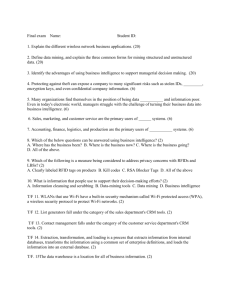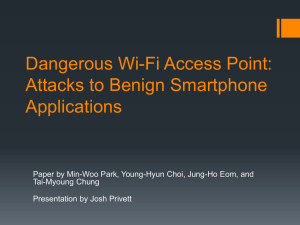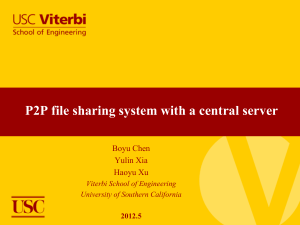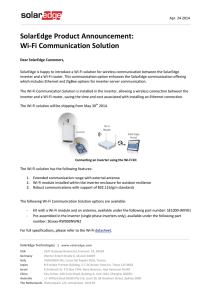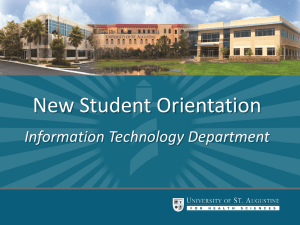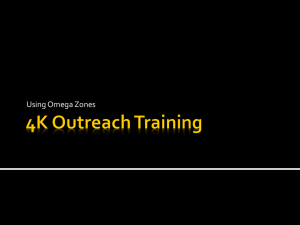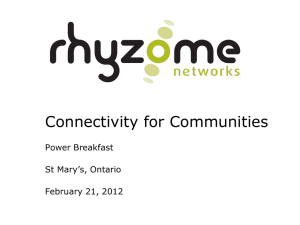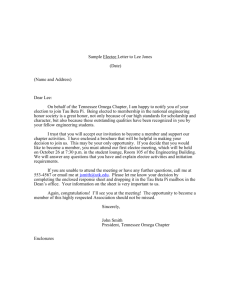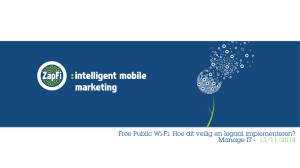OMEGA MOBILE POCKET WI-FI Quick Start Guide FAQ's Safety
advertisement
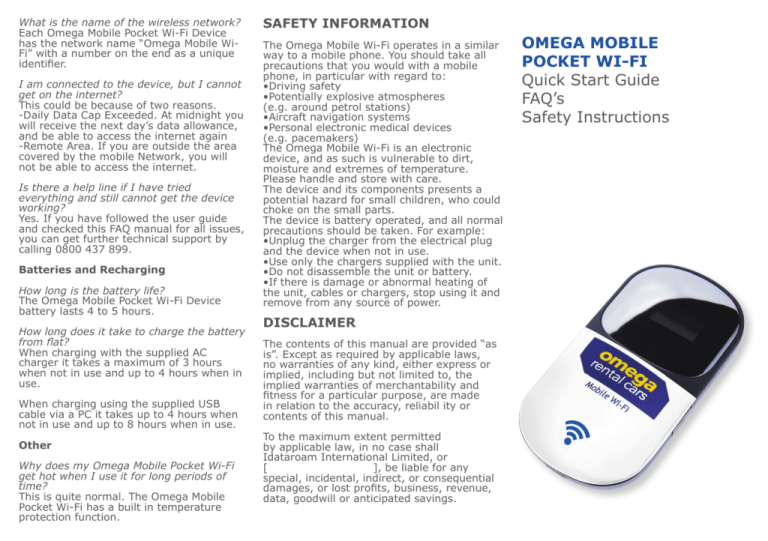
What is the name of the wireless network? Each Omega Mobile Pocket Wi-Fi Device has the network name “Omega Mobile WiFi” with a number on the end as a unique identifier. I am connected to the device, but I cannot get on the internet? This could be because of two reasons. -Daily Data Cap Exceeded. At midnight you will receive the next day’s data allowance, and be able to access the internet again -Remote Area. If you are outside the area covered by the mobile Network, you will not be able to access the internet. Is there a help line if I have tried everything and still cannot get the device working? Yes. If you have followed the user guide and checked this FAQ manual for all issues, you can get further technical support by calling 0800 437 899. Batteries and Recharging How long is the battery life? The Omega Mobile Pocket Wi-Fi Device battery lasts 4 to 5 hours. How long does it take to charge the battery from flat? When charging with the supplied AC charger it takes a maximum of 3 hours when not in use and up to 4 hours when in use. When charging using the supplied USB cable via a PC it takes up to 4 hours when not in use and up to 8 hours when in use. Other Why does my Omega Mobile Pocket Wi-Fi get hot when I use it for long periods of time? This is quite normal. The Omega Mobile Pocket Wi-Fi has a built in temperature protection function. SAFETY INFORMATION The Omega Mobile Wi-Fi operates in a similar way to a mobile phone. You should take all precautions that you would with a mobile phone, in particular with regard to: •Driving safety •Potentially explosive atmospheres (e.g. around petrol stations) •Aircraft navigation systems •Personal electronic medical devices (e.g. pacemakers) The Omega Mobile Wi-Fi is an electronic device, and as such is vulnerable to dirt, moisture and extremes of temperature. Please handle and store with care. The device and its components presents a potential hazard for small children, who could choke on the small parts. The device is battery operated, and all normal precautions should be taken. For example: •Unplug the charger from the electrical plug and the device when not in use. •Use only the chargers supplied with the unit. •Do not disassemble the unit or battery. •If there is damage or abnormal heating of the unit, cables or chargers, stop using it and remove from any source of power. DISCLAIMER The contents of this manual are provided “as is”. Except as required by applicable laws, no warranties of any kind, either express or implied, including but not limited to, the implied warranties of merchantability and fitness for a particular purpose, are made in relation to the accuracy, reliabil ity or contents of this manual. To the maximum extent permitted by applicable law, in no case shall Idataroam International Limited, or [ ], be liable for any special, incidental, indirect, or consequential damages, or lost profits, business, revenue, data, goodwill or anticipated savings. OMEGA MOBILE POCKET WI-FI Quick Start Guide FAQ’s Safety Instructions QUICK START GUIDE Frequently Asked Questions Connecting to the Device Your Omega Mobile Wi-Fi wirelessly connects your Wi-Fi enabled devices to an Internet Services Provider. It allows up to five devices to link to it at the same time. Network and Coverage Why won’t my Omega Mobile Pocket Wi-Fi Device turn on? If the Omega Mobile Pocket Wi-Fi Rental Device will not turn on after pressing the “on” button, as set out in the user guide, it may be out of battery power. If so, please recharge the battery and then turn the device on. 1.Turn Omega Mobile Wi-Fi on Press and hold down the Power on/off key for 2 seconds. It takes approximately 30 – 60 seconds for the Wi-Fi connection to establish. 2.Turn Your Mobile Phone’s Data Roaming Off With the Omega Mobile Wi-Fi device you don’t need a roaming service. Turning this feature off avoids paying for roaming costs if the Omega Mobile Wi-Fi is off or out of range. 3.Locate the Omega Mobile Wi-Fi on your Mobile/Computing Device Go to your Wi-Fi or Wireless connection network settings on your Mobile Device or Computing Device. Select search for connections and then select the Omega Wi-Fi Device that matches the one you have rented. You may be able to see multiple Wi-Fi devices if you are at the Omega counter, you can determine which is yours by reference to the one whose number matches the serial number on the back of your unit. 4.Enter the Password Your Password is the text ‘Omegamobile’ followed by the unit number. For example if you’ve located “Omega Mobile Wi-Fi 3’, your password is Omegamobile3 (please remember a capital “O”, with the rest of the letters being lower case). 5.Have Fun By now the Omega Mobile Pocket Wi-Fi will have automatically connected to the network and should be operating. Are there any areas where I will not get network coverage? While the mobile network provides internet coverage to almost all destinations, there are some remote places, such as national parks, which do not have mobile internet coverage. Access and Security How strong is the Wi-Fi signal? The Omega Mobile Pocket Wi-Fi has a signal of up to 30 metres. Can other people access my connection? The Omega Mobile Pocket Wi-Fi has WPA encryption as standard with a unique Wi-Fi Key password so no-one can use it without your permission. How many Wi-Fi enabled devices can I share my connection with at any one time? You may share your connection with up to 5 Wi-Fi Devices. Does Omega Mobile Pocket Wi-Fi Device work on Mac, Linux or Windows 7 computers? Yes, Omega Mobile Pocket Wi-Fi Device works with most Wi-Fi enabled devices. The dashboard is browser based so works with any operating system. How much data can I use per day? You can use as much data as you like usage is unlimited. If you use your initial data purchase please simply top-up through the online credit card portal which will appear when you use up your initial data allowance. I’m connected to my Omega Mobile Pocket Wi-Fi Device but I can’t access the internet? Once you are connected to your device, in order to access the internet you must open your web browser and accept the Omega Mobile Wi-Fi Device internet terms and conditions. You will not be able to access the internet until you have opened your web browser and accepted these terms. Are the indicator lights consistently on when the device is active? The Omega Mobile Pocket Wi-Fi Device indicator lights will turn off where no button on the device has been touched for more than 20 seconds. This is normal and the device is still transmitting a Wi-Fi signal. How do I get the indicator lights to illuminate when the Omega Mobile Pocket Wi-Fi Device is active? Simply press any of the buttons on the device and the indicators lights will light up. How long should it take for W turn blue? This typically takes between 30 and 60 seconds from when the Omega Mobile Wi-Fi Device is powered on. The power to my device is on, but I cannot see the device as an available wireless connection? In order to see the Omega Mobile WiFi device, please go to your computing devices Wi-Fi connections area or settings, and select “view available s”.