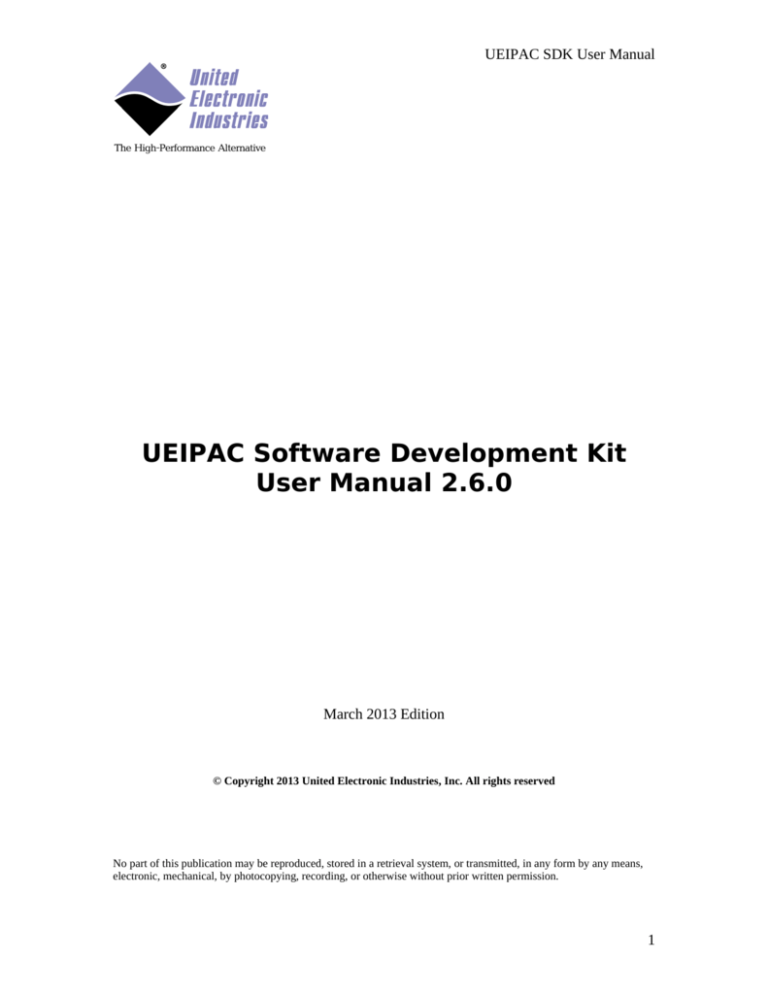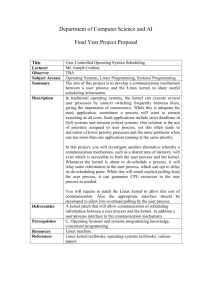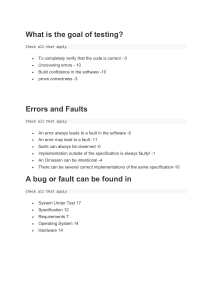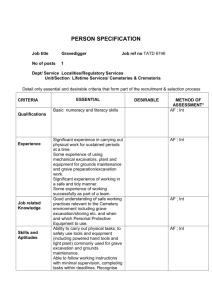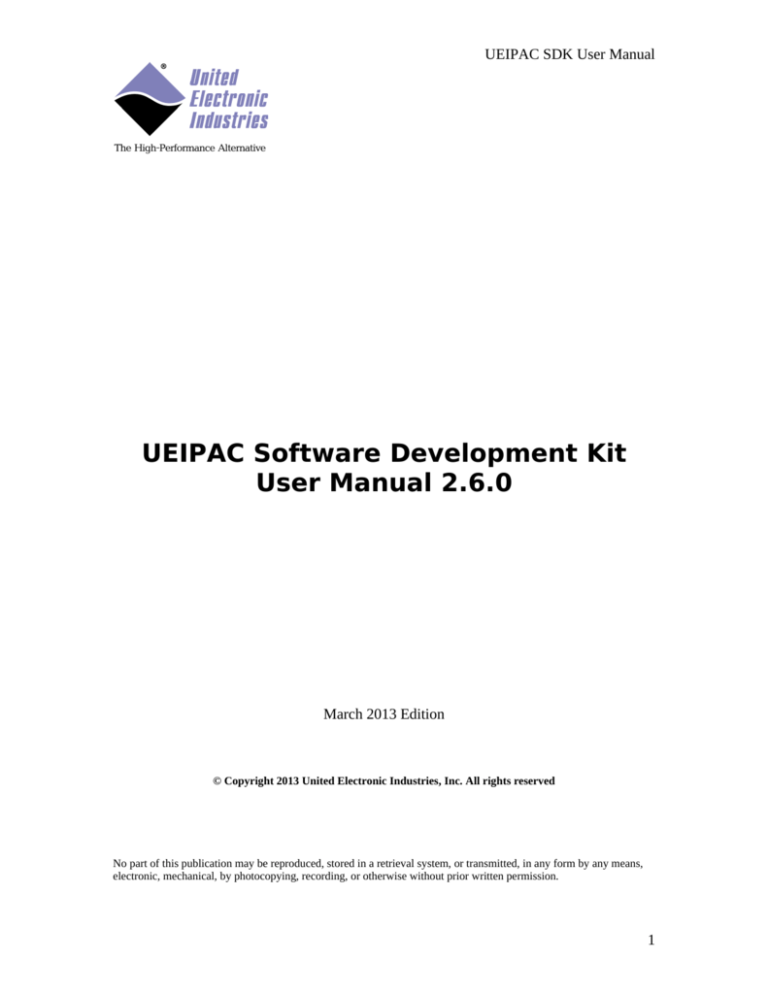
UEIPAC SDK User Manual
UEIPAC Software Development Kit
User Manual 2.6.0
March 2013 Edition
© Copyright 2013 United Electronic Industries, Inc. All rights reserved
No part of this publication may be reproduced, stored in a retrieval system, or transmitted, in any form by any means,
electronic, mechanical, by photocopying, recording, or otherwise without prior written permission.
1
UEIPAC SDK User Manual
Table of contents
1. Introduction...............................................................................................6
2. Setting up a development system............................................................. 8
2.1. Windows Host...........................................................................................................8
2.2. Linux Host.............................................................................................................. 10
2.3. SDK directory layout.............................................................................................. 10
3. Configuring the UEIPAC....................................................................... 11
3.1. Connecting through the serial port..........................................................................11
3.2. Root file system...................................................................................................... 14
Booting from the SD card..........................................................................................14
File-system corruption............................................................................................... 15
Setting-up root file system read-only.........................................................................16
Booting from a RAM disk......................................................................................... 16
Booting from an NFS share....................................................................................... 17
3.3. Configuring the Network........................................................................................ 17
Configuring a static IP address..................................................................................17
Changing the default packet size (MTU)...................................................................18
Configuring dynamic IP address (using a DHCP server).......................................... 18
Name resolution.........................................................................................................18
Connecting through Telnet........................................................................................ 18
Connecting through SSH........................................................................................... 18
3.4. Configuring Date and Time ...................................................................................19
Changing the date...................................................................................................... 19
Changing the time zone............................................................................................. 19
Connecting to a NTP server.......................................................................................20
3.5. Changing the password...........................................................................................20
3.6. Configuring the web server.....................................................................................20
3.7. System logger..........................................................................................................20
4. Transferring files.....................................................................................22
4.1. NFS......................................................................................................................... 22
4.2. FTP Client...............................................................................................................22
4.3. FTP Server.............................................................................................................. 22
4.4. SSH......................................................................................................................... 22
4.5. TFTP Client............................................................................................................ 23
4.6. Windows shared directory...................................................................................... 23
5. Connecting USB devices......................................................................... 24
5.1. USB Mass Storage..................................................................................................24
5.2. Wifi network interface............................................................................................ 25
Load kernel modules..................................................................................................25
2
UEIPAC SDK User Manual
Connection to an open access point...........................................................................26
Connection to an access point with WEP security.....................................................26
Connection to an access point with WPA/WPA2 security........................................27
Direct connection to another computer in ad-hoc mode............................................28
5.3. UMTS/GSM modem...............................................................................................28
Prerequisite................................................................................................................ 28
Manual configuration.................................................................................................28
Automatic startup.......................................................................................................31
5.4. Serial Port................................................................................................................31
Load kernel modules..................................................................................................31
Automatic startup.......................................................................................................32
5.5. LibUSB................................................................................................................... 32
Prerequisite................................................................................................................ 32
Write a program using libusb.....................................................................................33
6. Serial Port................................................................................................ 34
6.1. UEI Serial Server.................................................................................................... 34
6.2. Using the CPU layer’s serial port for general purpose...........................................35
7. Testing the I/O layers..............................................................................37
7.1. devtbl.......................................................................................................................37
7.2. Run examples..........................................................................................................37
7.3. PowerDNA server...................................................................................................38
8. Application development........................................................................ 39
8.1. Prerequisites............................................................................................................39
8.2. Compiling and running Hello World...................................................................... 39
8.3. Debugging Hello World..........................................................................................40
8.4. PowerDNA Library.................................................................................................41
PowerDNA API......................................................................................................... 43
Building and running the examples........................................................................... 46
Building your own program.......................................................................................46
8.5. Real-Time Programming........................................................................................ 47
8.6. Running a program automatically after boot..........................................................48
8.7. Running a program periodically............................................................................. 49
9. Firmware installation and upgrade.......................................................50
9.1. Installing or upgrading the Linux kernel................................................................ 50
UEIPAC with Freescale 5200 CPU (100MBit Ethernet).......................................... 50
UEIPAC with Freescale 8347 CPU (1GBit Ethernet)............................................... 51
9.2. Initializing an SD card............................................................................................51
On a Linux PC........................................................................................................... 51
On the UEIPAC itself................................................................................................ 53
9.3. Running the standard DAQBios firmware..............................................................53
3
UEIPAC SDK User Manual
Configure UEIPAC with Freescale 5200 CPU to run DAQBios firmware...............53
Configure UEIPAC with Freescale 5200 CPU to run Linux.....................................53
Configure UEIPAC with Freescale 8347 CPU to run DAQBios firmware...............54
Configure UEIPAC with Freescale 8347 CPU to run Linux.....................................54
10. Install open source software.................................................................54
10.1. Software coming with an autoconf configure script.............................................54
10.2. Other software.......................................................................................................55
Appendix A RTMAP API.............................................................................1
DqRtDmapInit.................................................................................................................1
DqRtDmapAddChannel..................................................................................................1
DqRtDmapGetInputMap.................................................................................................2
DqRtDmapGetInputMapSize..........................................................................................2
DqRtDmapGetOutputMap..............................................................................................3
DqRtDmapGetOutputMapSize.......................................................................................3
DqRtDmapReadScaledData............................................................................................3
DqRtDmapReadRawData16...........................................................................................4
DqRtDmapReadRawData32...........................................................................................5
DqRtDmapWriteScaledData...........................................................................................5
DqRtDmapWriteRawData16.......................................................................................... 6
DqRtDmapWriteRawData32.......................................................................................... 6
DqRtDmapStart...............................................................................................................7
DqRtDmapStop...............................................................................................................7
DqRtDmapRefresh..........................................................................................................8
DqRtDmapClose.............................................................................................................8
Event API.....................................................................................................1
DqEmbConfigureEvent...................................................................................................1
DqEmbWaitForEvent..................................................................................................... 1
DqEmbCancelEvent........................................................................................................1
Using Eclipse IDE to program the UEIPAC..............................................1
Download and Install Eclipse......................................................................................... 1
Set-up preferences...........................................................................................................1
Open and Build examples............................................................................................... 2
Download program to target........................................................................................... 4
Execute program........................................................................................................... 14
Debugging your program on the UEIPAC....................................................................16
Booting from NFS.......................................................................................21
Configure shared RFS on host PC................................................................................ 21
Configure Uboot .......................................................................................................... 21
Building the Linux kernel..........................................................................23
Download and patch kernel source...............................................................................23
4
UEIPAC SDK User Manual
Configure and build the kernel for UEIPAC-300 and UEIPAC-600........................... 24
Configure and build the kernel for UEIPAC-300-1G, UEIPAC-600-1G and RACK
versions.......................................................................................................................... 24
Converting older root file system to read only........................................ 25
Modify RFS on SD card............................................................................................... 25
Configure Uboot .......................................................................................................... 26
Updating RAM disk image........................................................................27
5
UEIPAC SDK User Manual
1. Introduction
The UEIPAC extends the capability of the PowerDNA and PowerDNR distributed data
acquisition systems. With the UEIPAC, you can create programs that will execute
directly on the PowerDNA or PowerDNR hardware. You can create standalone
applications that don’t require any host PC to control and monitor your hardware.
A Linux kernel replaces the standard “DAQBIOS” firmware in flash memory and uses a
SD-Card as its local file system. This file system contains the other components of the
operating system such as libraries, utilities, init script and daemons.
After power-up you have a ready to go Linux operating system with FTP and web servers
as well as a command line shell accessible from either the serial port or telnet and SSH
over the network.
You can also configure the UEIPAC to execute your application after booting-up.
Your application runs as a regular Linux process giving you access to the standard
POSIX API provided by the GNU C runtime library (glibc) as well as any other library
that can be compiled for Linux (for example: libxml, libaudiofile…).
The UEIPAC SDK comes with a library dedicated to communicate with the UEIPAC I/O
layers.
It provides a subset of the hosted PowerDNA API; allowing you to reuse existing
programs that were designed to run on a host PC and communicate with PowerDNA over
the network (see section 7.4 for more informations).
You can port those programs to run directly on the UEIPAC with few modifications.
6
UEIPAC SDK User Manual
User Application
User Space
C Library
Other library…
Kernel Space
File
System
Networking
CPU layer
PowerDNA Library
AI layer
Hardware
AO layer
PowerDNA
Drivers
DIO layer
Other layer
7
UEIPAC SDK User Manual
2. Setting up a development system
A development system is composed of the software tools necessary to create an
embedded application targeting Linux on a PowerPC processor.
The development tools can run on a Linux PC or on a Windows PC using the Cygwin
environment.
It contains the following:
• GCC cross-compiler targeting the UEIPAC PPC processor.
• GNU toolchain tools such as make.
• Standard Linux libraries such as glibc.
PowerDNA library to access the various PowerDNA data acquisition devices
2.1.
Windows Host
The UEIPAC cross-compiler depends on libraries provided by the Cygwin project.
Cygwin is a collection of tools which provide a Linux look and feel environment for
Windows and a DLL which acts as a Linux API layer providing substantial Linux API
functionality.
Cygwin is available for free as an open source project but you can also purchase a
commercial license (with technical support) from Red Hat:
http://www.redhat.com/services/custom/cygwin/
If you don’t have Cygwin already installed, download and run the installer “setup.exe”
from http://www.cygwin.com.
Running setup.exe will install or update Cygwin. We need the packages from the
following categories:
• Archive: tools to create and read archives files such as zip, bx2 and tar.
• Devel: Development tools such as make.
• Net: Network utilities such as ftp, tftp and telnet.
Click on the “Default” word next to each category you want to install. The displayed
string will change to “Install”.
8
UEIPAC SDK User Manual
Insert the “UEIPAC SDK” CDROM in your CD drive. Then open a cygwin command
line shell.
Go to the CD’s root directory (the example below assumes that the CD-ROM is the D:
drive):
cd /cygdrive/d
9
UEIPAC SDK User Manual
./install.sh
2.2.
Linux Host
Insert the “UEIPAC SDK” CDROM in your CD drive. You might need to mount it if
your Linux distribution doesn’t detect the CDROM automatically.
To mount it, type:
mount /dev/cdrom /mnt/cdrom
cd /mnt/cdrom
bash install.sh
2.3.
•
•
•
•
•
•
SDK directory layout
powerpc-604-linux-gnu: the GCC cross compiler
doc: the manuals in PDF and HTML format
kernel: the kernel source code and binary image
rfs.tgz: archive containing the root file system installed on the SD card
uImage: the kernel image stored in your UEIPAC flash memory
sdk: the UEIPAC software development kit
10
UEIPAC SDK User Manual
3. Configuring the UEIPAC
Your PowerDNA/PowerDNR hardware must be pre-configured to run Linux:
•
A Linux kernel is loaded in flash memory.
• An SD card containing the root file system is inserted.
Contact UEI to convert your PowerDNA/PowerDNR hardware to a UEIPAC if it is
configured with the standard “DAQBIOS” firmware.
3.1.
Connecting through the serial port
Note that the serial port on the CPU layer is used as a console by default. However you
can free that serial port and use it as a general purpose serial port (see section …).
Connect the serial cable to the serial port on the UEIPAC and the serial port on your PC.
You will need a serial communication program:
•
Windows: ucon, MTTTY, PuTTY or HyperTerminal.
• Linux: minicom, kermit or cu (part of the uucp package).
The UEIPAC uses the serial port settings: 57600 bits/s, 8 data bits, 1 stop bit and no
parity.
Run your serial terminal program and configure the serial communication settings
accordingly.
Connect the DC output of the power supply (24VDC) to the “Power In” connector on the
UEIPAC and connect the AC input on the power supply to an AC power source.
You should see the following message on your screen:
U-Boot 1.1.4 (Jan 10 2006 - 19:20:03)
CPU:
MPC5200 v1.2 at 396 MHz
Bus 132 MHz, IPB 66 MHz, PCI 33 MHz
Board: UEI PowerDNA MPC5200 Layer
I2C:
85 kHz, ready
DRAM: 128 MB
Reserving 349k for U-Boot at: 07fa8000
FLASH: 4 MB
In:
serial
Out:
serial
Err:
serial
Net:
FEC ETHERNET
11
UEIPAC SDK User Manual
Type "run flash_nfs" to mount root filesystem over NFS
Hit any key to stop autoboot:
5
This message is coming from the cube’s boot loader U-Boot. It waits 2 seconds to give
the user a chance to alter its configuration if necessary.
After the count-down ends, U-Boot loads the Linux kernel from flash, un-compresses it,
and starts it:
U-Boot 1.1.4 PowerDNA 3.2.1 (Dec 18 2006 - 10:41:01)
CPU:
MPC5200 v1.2 at 396 MHz
Bus 132 MHz, IPB 66 MHz, PCI 33 MHz
Board:
I2C:
DRAM:
FLASH:
In:
Out:
Err:
Net:
UEI PowerDNA MPC5200 Layer
85 kHz, ready
. . ...........128 MB
4 MB
serial
serial
serial
FEC ETHERNET
Type "run flash_nfs" to mount root filesystem over NFS
Hit any key to stop autoboot: 0
## Booting image at ffd80000 ...
Image Name:
Linux-2.6.28.5-ueipac5200
Created:
2009-05-01 14:31:47 UTC
Image Type:
PowerPC Linux Kernel Image (gzip compressed)
Data Size:
1442840 Bytes = 1.4 MB
Load Address: 00400000
Entry Point: 004005e0
Verifying Checksum ... OK
Uncompressing Kernel Image ... OK
Using ueipac5200 machine description
Linux version 2.6.28.5-ueipac5200 (frederic@frederic-ubuntu64) (gcc
version 4.0.2) #1 PREEMPT Fri May 1 10:31:32 EDT 2009
Zone PFN ranges:
DMA
0x00000000 -> 0x00008000
Normal
0x00008000 -> 0x00008000
HighMem 0x00008000 -> 0x00008000
Movable zone start PFN for each node
early_node_map[1] active PFN ranges
0: 0x00000000 -> 0x00008000
Built 1 zonelists in Zone order, mobility grouping on. Total pages:
32512
12
UEIPAC SDK User Manual
Kernel command line: console=ttyPSC0,57600 root=62:1 rw
MPC52xx PIC is up and running!
PID hash table entries: 512 (order: 9, 2048 bytes)
clocksource: timebase mult[79364d9] shift[22] registered
I-pipe 2.4-04: pipeline enabled.
Console: colour dummy device 80x25
console [ttyPSC0] enabled
Dentry cache hash table entries: 16384 (order: 4, 65536 bytes)
Inode-cache hash table entries: 8192 (order: 3, 32768 bytes)
Memory: 126376k/131072k available (2808k kernel code, 4548k reserved,
116k data, 436k bss, 152k init)
Calibrating delay loop... 65.53 BogoMIPS (lpj=32768)
Mount-cache hash table entries: 512
net_namespace: 292 bytes
NET: Registered protocol family 16
DMA: MPC52xx BestComm driver
DMA: MPC52xx BestComm engine @f0001200 ok !
NET: Registered protocol family 2
IP route cache hash table entries: 1024 (order: 0, 4096 bytes)
TCP established hash table entries: 4096 (order: 3, 32768 bytes)
TCP bind hash table entries: 4096 (order: 2, 16384 bytes)
TCP: Hash tables configured (established 4096 bind 4096)
TCP reno registered
NET: Registered protocol family 1
audit: initializing netlink socket (disabled)
type=2000 audit(0.208:1): initialized
I-pipe: Domain Xenomai registered.
Xenomai: hal/powerpc started.
Xenomai: real-time nucleus v2.4.7 (Andalusia) loaded.
Xenomai: starting native API services.
Xenomai: starting POSIX services.
Xenomai: starting RTDM services.
VFS: Disk quotas dquot_6.5.1
Dquot-cache hash table entries: 1024 (order 0, 4096 bytes)
msgmni has been set to 247
io scheduler noop registered
io scheduler anticipatory registered (default)
io scheduler deadline registered
io scheduler cfq registered
Generic RTC Driver v1.07
Serial: MPC52xx PSC UART driver
f0002000.serial: ttyPSC0 at MMIO 0xf0002000 (irq = 129) is a MPC52xx
PSC
brd: module loaded
loop: module loaded
net eth0: Fixed speed MII link: 100FD
MPC52xx SPI interface probed at 0xf0000f00, irq0=141, irq1=142
mpc52xx_spi_init_mmc: SDCard is now ready
mpc52xx_mmc0: p1
mice: PS/2 mouse device common for all mice
13
UEIPAC SDK User Manual
TCP cubic registered
NET: Registered protocol family 17
EXT2-fs warning: mounting unchecked fs, running e2fsck is recommended
VFS: Mounted root (ext2 filesystem).
Freeing unused kernel memory: 152k init
init started: BusyBox v1.13.3 (2009-04-13 15:41:06 EDT)
loading modules
pdnabus
pdnadev
Starting Network...
Checking Network Configuration:
[ OK ]
Loading Static Network Interface:
[ OK ]
Checking Network Connection:
[ OK ]
Starting inetd...
[ OK ]
Starting local script...
PowerDNA Driver, version 2.1.0
Address
Irq Model Option Phy/Virt S/N
Pri LogicVer
------------------------------------------------------------0xc9080000
7
201 100
phys
0027153
0 02.09.03
0xc9090000
7
308
1
phys
0028647
0 02.0e.00
0xc90a0000
7
207
1
phys
0030353
0 02.0c.05
0xc90b0000
7
205
1
phys
0023120
0 02.09.03
0xc90c0000
7
403
1
phys
0034744
0 02.0e.00
0xc90d0000
7
503
1
phys
0025808
0 02.09.03
------------------------------------------------------------[ OK
]
BusyBox v1.13.3 (2009-04-29 09:50:58 EDT) built-in shell (ash)
Enter 'help' for a list of built-in commands.
~ #
You can now navigate the file system and enter standard Linux commands such as ls, ps,
cd…
3.2.
Root file system
Booting from the SD card
The UEIPAC ships with the root file system entirely located on the SD card. It uses the
EXT2 format.
It is recommended to type the command “halt” before powering down the UEIPAC and
the command “reboot” to restart the UEIPAC.
14
UEIPAC SDK User Manual
If you power down abruptly the UEIPAC, the following message will appear at boot
time:
EXT2-fs warning: mounting unchecked fs, running e2fsck is recommended
You must check the file system for errors with the following commands:
# mount -o remount,ro /
# e2fsck /dev/sdcard1
e2fsck 1.38 (30-Jun-2005)
/dev/sdcard: clean, 702/124160 files, 6632/247872 blocks
# reboot
File-system corruption
Powering down the UEIPAC while it is writing data to a file can cause file system
corruption even in a non-related part of the file system.
Files which never get written, and which may even be marked in the file-system as readonly (such as files in /sbin or /lib), can still become corrupted.
The file-system will issue writes in a minimum size, typically 4KB, and a single 4KB
block may have data in it that is part of two different files. Those two files might even be
in different directories, or have different access permissions.
Thus, a simple write to a log file can result in a read and rewrite of part of any file on the
partition. When power goes down in the middle of that rewrite, the result is silent data
corruption.
File-systems also have to modify a lot of metadata in various places in order to just create
a one byte file. A power failure during that operation could, for example, destroy the
names of several other files.
There are three ways to set-up the UEIPAC to ensure that it survives an un-controlled
power failure:
• Set-up the root file system on a read-only partition and store temporary files in a
RAM disk.
This method ensures that the UEIPAC will always boot unless the SD card itself
becomes un-operational (because of wear out or random failure). It consumes a
little bit of memory to store temporary files (log files, lock files etc…)
•
Load the root file system as a RAM disk
This method is more robust but consumes more memory (around 10 MBytes) and
only works on UEIPAC 1G (Gigabit Ethernet) and R (Racks) models.. The
UEIPAC will even be able to boot without SD card.
15
UEIPAC SDK User Manual
•
Load the root file system from an NFS share
This method requires a network server to be always on to provide the files. Good
for development but not very useful for deployment
Setting-up root file system read-only
UEIPACs are now shipped in this configuration. See Appendix E for instructions to
convert a non-read-only UEIPAC root fs (version <= 2.3.0) to a read-only one.
Booting from a RAM disk
Booting from a RAM disk is faster than any other method. However the RAM disk size is
limited to 16Mbytes and any data written to the RAM disk is lost when the system shuts
down or reboot.
The RAM disk is very useful if for example you want to re-initialize the SD card or want
to use an NFS share for persistent storage.
The RAM disk can only fit in the flash memory of the UEIPAC models based on the
8347 CPU (UEIPAC-1G or UEIPAC-R ). The UEIPAC models based on the 5200 CPU
need to upload the RAM disk image via TFTP each time they boot.
Follow the steps below to upload the RAM disk to memory and boot from it
1. Copy the <UEIPAC SDK>/rfs/uRamdisk-x.y.z file to the root directory of your
TFTP server
2. Power-up your UEIPAC and press any key to enter U-Boot
3. Configure the UEIPAC’s IP address
setenv ipaddr <IP address of the UEIPAC>
4. Configure U-Boot to use your host PC as TFTP server:
setenv serverip <IP address of your host PC>
5. Upload RAM disk:
tftp 4000000 uRamdisk-x.y.z
6. On 8347 based CPUs, copy the RAM disk to flash:
erase fe200000 fe7fffff
cp.b 4000000 fe200000 ${filesize}
7. Update bootargs variable to tell the kernel that its root file system is a RAM disk:
For 5200 based UEIPAC:
setenv bootargs console=ttyPSC0,57600 root=/dev/ram0
rw
16
UEIPAC SDK User Manual
For 8347 based UEIPAC:
setenv bootargs console=ttyS0,57600 root=/dev/ram0 rw
8. Change boot command to unpack the RAM disk in memory before starting the
kernel:
For 5200 based UEIPAC, RAM disk must be loaded from RAM
setenv bootcmd bootm ffd50000 4000000
For 8347 based UEIPAC RAM disk can be loaded from flash
setenv bootcmd bootm fe000000 fe200000
9. Save environment to make those changes permanent and reset:
saveenv
Booting from an NFS share
It is also possible to use an NFS network share to hold the root file system instead of the
SD card.
Refer to appendix D for instructions.
3.3.
Configuring the Network
Configuring a static IP address
Your UEIPAC is configured at the factory with the static IP address 192.168.100.2 to be
part of a private network.
You can change the IP address using the following command:
setip <IP address>
The IP address change takes effect immediately and is stored in the configuration file
/etc/network.conf
Configuring the auxiliary Ethernet port
Note that setip only configures eth0 on UEIPACs equipped with dual Ethernet controller
(UEIPAC-600R, UEIPAC-1200R, UEIPAC-300-1G and UEIPAC-600-1G).
Use ifconfig to configure eth1:
ifconfig eth1 <IP address>
Insert the ifconfig command in /etc/rc.local to make the change permanent upon reboot.
17
UEIPAC SDK User Manual
Changing the default packet size (MTU)
You can change the MTU parameter for an ethernet port (default MTU is 1500 bytes)
with the ifconfig command.
For example to change MTU for eth0 to 9000 bytes:
ifconfig eth0 mtu 9000
The command will complain with the message Invalid Argument if you set the value too
high. The highest value tolerated on current hardware is 9500 bytes.
Insert the command in /etc/rc.local to make the change permanent upon reboot.
Configuring dynamic IP address (using a DHCP server)
If you have DHCP server available, you can configure the UEIPAC to automatically
fetch an IP address when it boots up.
Edit the file /etc/network.conf and change the line:
DHCP=no
To:
DHCP=yes
You must restart the network to activate the change:
/etc/init.d/network restart
Name resolution
If your UEIPAC uses a static address, you need to edit the file /etc/resolv.conf to add the
IP address of your DNS server.
If your UEIPAC uses DHCP, the /etc/resolv.conf file is automatically populated and
name resolution will work right away.
Connecting through Telnet
Once the IP address is configured, you shouldn’t need the serial port anymore. You can
use telnet to access the exact same command line interface.
Type the following command on your host PC, then login as “root”. The password is
“root”.
telnet <UEIPAC IP address>
Type the command “exit” to logout.
Connecting through SSH
Type the following command on your host PC. The password is “root”.
ssh root@<UEIPAC IP address>
18
UEIPAC SDK User Manual
Type the command “exit” to logout.
You can avoid typing the password each time you login using SSH keys:
1. Create private and public SSH keys on your host PC
ssh-keygen –t dsa
2. Copy the public key to /.ssh on the UEIPAC
scp ~/.ssh/id_dsa.pub root@<IP address>:/.ssh/authorized_keys
3. You can now log on the UEIPAC without password
3.4.
Configuring Date and Time
Changing the date
The UEIPAC is equipped with a real-time clock chip that preserves the date and time
settings when the UEIPAC is not powered.
By default, the date is set to the current data and time in the UTC (GMT) time zone.
To print the current date and time, use the following command:
date
To change the current date and time use one of the following commands:
date –s MMDDhhmm
date –s YYYYMMDDhhmm.ss
For example “date –s 06021405” will set the new date to June second, 2:05 PM.
To make this change permanent upon reboot, save the date to the RTC chip with the
following command:
hwclock –w -u
Changing the time zone
To set the time zone you need to set the environment variable TZ.
For example if you type the command:
export TZ=EST5EDT,M3.2.0,M11.1.0
It will set the time zone to eastern time with daylight saving time starting on the
Sunday(0) of the second week(2) of March(3) and ending on Sunday(0) of the first
week(1) of November(11).
To make this change permanent upon reboot, add the command to the file /etc/profile
19
UEIPAC SDK User Manual
You can find a detailed explanation on the syntax of TZ at:
http://www.gnu.org/software/libtool/manual/libc/TZ-Variable.html
Connecting to a NTP server
The “rdate” utility can be used to retrieve the time from a NTP server.
The following command just prints the time returned by the NTP server:
rdate –p <NTP server IP address>
The following command changes the current date and time to match the ones returned by
the NTP server:
rdate –s <NTP server IP address>
To make this change permanent upon reboot, save the date to the RTC chip with the
following command:
hwclock –w -u
3.5.
Changing the password
Type the following command and enter your new password two times:
passwd
You can now logout and login with your new password.
3.6.
Configuring the web server
The UEIPAC comes with a simple web server enabled. Copy your html pages in the
folder /www to make them accessible from a remote web browser.
3.7.
System logger
UEIPAC comes by default with the system logger disabled to avoid un-necessary access
to the file system.
You can enable the system logger after adding the syslogd command to /etc/rc.local:
Log messages will be written to the file /var/log/messages
You can also enable the kernel logger to log all kernel messages (which are by default
printed on the serial console) after adding the klogd command to /etc/rc.local
20
UEIPAC SDK User Manual
Finally to write your own messages to the system logger,include <syslog.h> in your
program and call the POSIX APIs openlog(), syslog() and closelog().
21
UEIPAC SDK User Manual
4. Transferring files
You can use either NFS, FTP, SSH or TFTP to transfer files between your host PC and
the UEIPAC.
4.1.
NFS
If you have a NFS server running on your development machine, you can mount a shared
directory on the UEIPAC. This will make the shared directory available on the UEIPAC
local file system.
To mount a shared directory (for example /shared located on host at 192.168.100.1
mounted on /mnt):
mount -o nolock -t nfs 192.168.100.1:/shared /mnt/nfs_share
After typing this command, all files present in the host PC directory /shared will also be
accessible on the UEIPAC’s /mnt/nfs_share directory.
4.2.
FTP Client
To connect to an external FTP server from the UEIPAC, use the commands “ftpput” and
“ftpget”.
To retrieve a file from an FTP server:
ftpget –u <username> -p <password> <FTP server IP address> <local
file name> <remote file name>
To send a file to an FTP server:
ftpput –u <username> -p <password> <FTP server IP address> <remote
file name> <local file name>
4.3.
FTP Server
The UEIPAC comes with the vsftpd FTP server. The server is active by default.
You can login as “root” with password “root”. You get read and write access to the entire
file system.
4.4.
SSH
The UEIPAC also comes with the SSH server “dropbear” preinstalled.
Use the command scp to transfer a file between your PC and the UEIPAC.
To send a file to the UEIPAC:
22
UEIPAC SDK User Manual
scp <source file path on PC> root@192.168.100.2:<destination path on
UEIPAC>
To receive a file from the UEIPAC:
scp root@192.168.100.2:<source file path on UEIPAC> <destination path
on PC>
4.5.
TFTP Client
To retrieve a file from a TFTP server, use the following command:
tftp –g –r <remote file name> <TFTP server IP address>
4.6.
Windows shared directory
You can mount a directory shared by a Windows computer or a Network Attached
Storage (NAS).
Load the cifs kernel module:
modprobe cifs
Mount the network share:
mount –t cifs //hostip/share /mnt -o username=<user>,password=<pass>
23
UEIPAC SDK User Manual
5. Connecting USB devices
You can only connect USB devices to PowerDNA cubes or PowerDNR racks equipped
with a USB type A connector.
The Linux kernel supports most USB devices but the UEIPAC only comes with drivers
for USB mass storage devices to save space on the SD card.
Please contact UEI if you plan to use any other USB device.
5.1.
USB Mass Storage
USB mass storage devices use multiple form factors. It goes from the smallest USB flash
drive to enclosures used to connect ATA or SATA hard-drives.
The UEIPAC supports all of those devices as long as they comply with the USB mass
storage device class and are formatted with one of the following formats: FAT, EXT2.
After connecting a mass storage device to the UEIPAC, the following kernel messages
will appear on the serial console (if you are connected using telnet or SSH, use the
command “dmesg” to view kernel messages):
usb 1-1: new high speed USB device using fsl-ehci and address 2
usb 1-1: configuration #1 chosen from 1 choice
scsi0 : SCSI emulation for USB Mass Storage devices
usb 1-1: New USB device found, idVendor=08ec, idProduct=0011
usb 1-1: New USB device strings: Mfr=1, Product=2, SerialNumber=3
usb 1-1: Product: USB Drive
usb 1-1: Manufacturer: Fujifilm
usb 1-1: SerialNumber: 0713B317290025CC
scsi 0:0:0:0: Direct-Access
Fujifilm USB Drive
4.20 PQ: 0
ANSI: 0 CCS
sd 0:0:0:0: [sda] 499712 512-byte hardware sectors: (255 MB/244 MiB)
sd 0:0:0:0: [sda] Write Protect is off
sd 0:0:0:0: [sda] Assuming drive cache: write through
sd 0:0:0:0: [sda] 499712 512-byte hardware sectors: (255 MB/244 MiB)
sd 0:0:0:0: [sda] Write Protect is off
sd 0:0:0:0: [sda] Assuming drive cache: write through
sda: sda1
sd 0:0:0:0: [sda] Attached SCSI removable disk
24
UEIPAC SDK User Manual
Note the device node name assigned to this USB device, it uses the format “sdxn”:
• x is a for the first drive, b for the second and so on.
• n is the partition number
In the kernel message above, we see that the USB mass storage device’s first partition is
using the device node sda1
You can mount the file system located on this device with the command:
mount /dev/sda1 /mnt
The files are now accessible under the directory /mnt
You must un-mount the file system before un-plugging the device to avoid file
corruption:
umount /mnt
5.2.
Wifi network interface
The UEIPAC comes with drivers for Wifi network usb interfaces that use the following
chipsets:
• Realtek RTL8187
• Ralink RT2570, RT2571
Load kernel modules
At the command line prompt type one of the following commands depending on your
wifi chipset:
modprobe
modprobe
modprobe
modprobe
rtl8187
rt200xusb
rt2500usb
rt73usb
Wifi network interface are names wlan0, wlan1 etc…
The iwconfig utility is used to configure wifi communication parameters.
You can verify that your interface was properlt detected by typing the command
iwconfig. A new entry wlan0 should appear:
lo
no wireless extensions.
eth0
no wireless extensions.
25
UEIPAC SDK User Manual
eth1
no wireless extensions.
wmaster0
no wireless extensions.
wlan0
IEEE 802.11bg ESSID:""
Mode:Managed Frequency:2.412 GHz
Associated
Access Point: Not-
Tx-Power=0 dBm
Retry min limit:7
RTS thr:off
Fragment thr=2352 B
Encryption key:off
Power Management:off
Link Quality:0 Signal level:0 Noise level:0
Rx invalid nwid:0 Rx invalid crypt:0 Rx invalid frag:0
Tx excessive retries:0 Invalid misc:0
Missed beacon:0
Connection to an open access point
Specify that you want to connect as a client to a network with an access point:
iwconfig wlan0 mode managed
Set the ESSID of the access point:
iwconfig wlan0 essid <name of your access point>
Bring up wifi interface:
ifconfig wlan0 up
You can now scan the access points accessible by your wifi interface:
iwlist wlan0 scan
If there is a DHCP server on your network, get an IP address for your wifi interface:
udhcpc –i wlan0 –s /etc/udhcp/default.script
Otherwise, assign a static IP address to your wifi interface:
ifconfig wlan0 192.168.100.3 netmask 255.255.255.0
route add default gateway 192.168.100.1
Connection to an access point with WEP security
The procedure is almost identical to connecting to an open access point. In addition you
need to specify your WEP key:
iwconfig wlan0 key <WEP key in hexadecimal>
128 bit WEP use 26 hex characters, 64 bit WEP uses 10
26
UEIPAC SDK User Manual
Connection to an access point with WPA/WPA2 security
Generate the pre-shared key using the access point’s password
wpa_passphrase <name of your access point> <access point password>
Edit the file /etc/wpa_supplicant.conf and update the ssid and psk entry to match the
key generated by wpa_passphrase
ctrl_interface=/var/run/wpa_supplicant
ctrl_interface_group=0
ap_scan=1
network={
ssid=<put your access point ESSID here>
proto=WPA
key_mgmt=WPA-PSK
pairwise=TKIP
group=TKIP
psk=<put your pre-shared key generated with wpa_passphrase here>
priority=2
}
Specify that you want to connect as a client to a network with an access point in managed
mode:
iwconfig wlan0 essid <name of your access point> mode managed
Run wpa_supplicant in daemon mode to authenticate with the access point:
wpa_supplicant –iwlan0 –c/etc/wpa_supplicant.conf –Dwext –B
Run iwconfig to verify that the authentication worked:
wlan0
IEEE 802.11bg ESSID:"fred"
Mode:Managed Frequency:2.447 GHz Access Point:
00:13:10:AA:FA:10
Bit Rate=1 Mb/s
Tx-Power=27 dBm
Retry min limit:7
RTS thr:off
Fragment thr=2352 B
Encryption key:B507-40C4-9A48-806D-D664-910F-B354-6CF4DEBF-EA54-CE6F-B291-BD0E-593F-BFA9-405D [2]
Security mode:open
Power Management:off
Link Quality=80/100 Signal level:-31 dBm
Rx invalid nwid:0 Rx invalid crypt:0 Rx invalid frag:0
Tx excessive retries:0 Invalid misc:0
Missed beacon:0
If there is a DHCP server on your network, get an IP address for your wifi interface:
udhcpc –i wlan0 –s /etc/udhcp/default.script
Otherwise, assign a static IP address to your wifi interface:
ifconfig wlan0 192.168.100.3 netmask 255.255.255.0
route add default gateway 192.168.100.1
27
UEIPAC SDK User Manual
Direct connection to another computer in ad-hoc mode
Specify that you want to connect in ad-hoc mode:
iwconfig wlan0 mode ad-hoc
Set the ESSID of the access point:
iwconfig wlan0 essid <name of your access point>
Bring up wifi interface:
ifconfig wlan0 up
If there is a DHCP server on your network, get an IP address for your wifi interface:
udhcpc –i wlan0 –s /etc/udhcp/default.script
Otherwise, assign a static IP address to your wifi interface:
ifconfig wlan0 192.168.100.3 netmask 255.255.255.0
route add default gateway 192.168.100.1
5.3.
UMTS/GSM modem
The UEIPAC comes with drivers for Sierra Wireless modems.
The UEIPAC supports USB modems connected to the UEIPAC USB port and embedded
mini pci express modems connected to a CAR-550 carrier card.
This manual focuses on using a Sierra wireless MC8790 card that offers UMTS/HSPA
and quad-band GSM/GPRS/EDGE network access for roaming on high-speed networks
worldwide.
Prerequisite
You need to purchase a data plan with a cell phone provider that supports UMTS and/or
GSM/GPRS.
ATT and T-Mobile provide such a service in the USA.
Once you purchased a data plan you will receive a SIM card that you need to insert in the
CAR-550 before being able to establish a connection.
Don't forget to activate your account as soon as you receive your SIM card (usually done
over the phone or on-line).
Manual configuration
28
UEIPAC SDK User Manual
From the UEIPAC point of view, the wireless modem is seen as a serial port to which it
can send Hayes AT commands as if it were an old fashion RTC modem.
UEIPAC uses the PPP software to control the modem and configure a network
connection with your phone provider.
Load kernel modules
At the command line prompt type the following commands:
modprobe sierra
modprobe ppp
You should see the following messages printed on the console:
~ # modprobe sierra
usbcore: registered new interface driver usbserial
usbserial: USB Serial Driver core
USB Serial support registered for Sierra USB modem
sierra 1-1:1.0: Sierra USB modem converter detected
usb 1-1: Sierra USB modem converter now attached to ttyUSB0
sierra 1-1:1.1: Sierra USB modem converter detected
usb 1-1: Sierra USB modem converter now attached to ttyUSB1
sierra 1-1:1.2: Sierra USB modem converter detected
usb 1-1: Sierra USB modem converter now attached to ttyUSB2
sierra 1-1:1.3: Sierra USB modem converter detected
usb 1-1: Sierra USB modem converter now attached to ttyUSB3
sierra 1-1:1.4: Sierra USB modem converter detected
usb 1-1: Sierra USB modem converter now attached to ttyUSB4
sierra 1-1:1.5: Sierra USB modem converter detected
usb 1-1: Sierra USB modem converter now attached to ttyUSB5
sierra 1-1:1.6: Sierra USB modem converter detected
usb 1-1: Sierra USB modem converter now attached to ttyUSB6
usbcore: registered new interface driver sierra
sierra: v.1.3.2:USB Driver for Sierra Wireless USB modems
~ # modprobe ppp
PPP generic driver version 2.4.2
Configure provider
The system is pre-configured to connect to AT&T network. If you are using a different
provider, edit the file /etc/ppp/peers/gsm_chat
Look for the following line:
OK
'AT+CGDCONT=1,"IP","ISP.CINGULAR"'
Replace it with the APN (Access point name) of you provider.
For example T-mobile's APN is “epc.tmobile.com”, so the line in
/etc/ppp/peers/gsm_chat becomes:
OK
'AT+CGDCONT=1,"IP","EPC.TMOBILE.COM"'
29
UEIPAC SDK User Manual
Country
APNs for a few European countries:
Provider APN
Authentication
Austria
Belgium
A1
Mobistar
France
Germany
Netherlands
Netherlands
Netherlands
at+cgdcont=1,"IP","a1.net"
at+cgdcont=1,"IP","web.pro.be
"
Orange
at+cgdcont=1,"IP","orange.fr"
D2
at+cgdcont=1,"IP","web.vodafo
Vodafone ne.de"
KPN
at+cgdcont=1,"IP","internet"
Orange
at+cgdcont=1,"IP","internet","",
0,0
Vodafone at+cgdcont=1,"IP","web.vodafo
ne.nl"
User
Password
PAP/CHAP
Terminal based
Phone
Number
*99***1#
*99#
ppp@A1net.at
mobistar
ppp
mobistar
Terminal based
PAP/CHAP
*99***1#
*99***1#
orange
none
orange
none
Terminal based
Terminal based
*99***1#
*99***1#
Internet
none
none
none
Terminal based
*99#
vodafone
vodafone
Start PPP daemon
Issue the following command to start the PPP daemon and configure the network
connection.
/etc/init.d/pppd start
After a few seconds, the script will return printing the message “[OK]” if it successfully
configured the network connection or “[Failed]” if it did not.
~ # /etc/init.d/pppd start
Starting pppd...PPP BSD Compression module registered
PPP Deflate Compression module registered
[ OK ]
In case of failure, type the command “dmesg” to print the log and send that information
to UEI technical support.
Type the command “ifconfig” to print the network connections currently configured on
your UEIPAC. There should be three connections: local, eth0 and ppp0.
eth0
Link encap:Ethernet HWaddr 00:0C:94:00:C5:CB
inet addr:192.168.100.2 Bcast:192.168.100.255
Mask:255.255.255.0
UP BROADCAST RUNNING MULTICAST MTU:1500 Metric:1
RX packets:0 errors:0 dropped:0 overruns:0 frame:0
TX packets:0 errors:0 dropped:0 overruns:0 carrier:0
collisions:0 txqueuelen:1000
RX bytes:0 (0.0 B) TX bytes:0 (0.0 B)
Base address:0x4000
30
UEIPAC SDK User Manual
lo
Link encap:Local Loopback
inet addr:127.0.0.1 Mask:255.0.0.0
UP LOOPBACK RUNNING MTU:16436 Metric:1
RX packets:0 errors:0 dropped:0 overruns:0 frame:0
TX packets:0 errors:0 dropped:0 overruns:0 carrier:0
collisions:0 txqueuelen:0
RX bytes:0 (0.0 B) TX bytes:0 (0.0 B)
ppp0
Link encap:Point-to-Point Protocol
inet addr:166.203.211.199 P-t-P:10.64.64.64
Mask:255.255.255.255
UP POINTOPOINT RUNNING NOARP MULTICAST MTU:1500 Metric:1
RX packets:14 errors:0 dropped:0 overruns:0 frame:0
TX packets:15 errors:0 dropped:0 overruns:0 carrier:0
collisions:0 txqueuelen:3
RX bytes:182 (182.0 B) TX bytes:257 (257.0 B)
Make sure that ppp0 was assigned an IP address.
You can now connect to the internet from your UEIPAC.
Automatic startup
To automatically load the kernel modules, edit the file /etc/modules and add the
following lines at the end of the file:
sierra
ppp
To automatically start the ppp daemon, add a symbolic link to /etc/init.d/pppd in the
directory /etc/rc.d with the following command:
ln -s /etc/init.d/pppd /etc/rc.d/S30pppd
5.4.
Serial Port
The UEIPAC comes with driver for USB-serial devices based on the Prolific PL-2303
chipset.
Load kernel modules
At the command line prompt type the following:
modprobe pl2303
You will see the following messages printed on the serial console (type dmesg to see
those messages when logged in via telnet or ssh):
usbcore: registered new interface driver usbserial
31
UEIPAC SDK User Manual
USB Serial support registered for generic
usbcore: registered new interface driver usbserial_generic
usbserial: USB Serial Driver core
USB Serial support registered for pl2303
pl2303 1-5.1:1.0: pl2303 converter detected
usb 1-5.1: pl2303 converter now attached to ttyUSB0
usbcore: registered new interface driver pl2303
pl2303: Prolific PL2303 USB to serial adaptor driver
Make note of the device node attached to the serial port. In the example above it is
/dev/ttyUSB0.
You will use this device node to address the serial port. See example
SampleLinuxSerialPort for an example showing how to program standard Linux serial
port.
Automatic startup
To automatically load the kernel modules, edit the file /etc/modules and add the
following lines at the end of the file:
pl2303
5.5.
LibUSB
The UEIPAC comes with the LibUSB library to facilitate programming of USB devices
for which there is no driver.
It allows the enumeration of USB devices as well as access to USB communication pipes:
• control transfers which are typically used for command or status operations
• interrupt transfers which are initiated by a device to request some action from the
host
• isochronous transfers which are used to carry data the delivery of which is time
critical (such as for video and speech)
• bulk transfers which can use all available bandwidth but are not time critical.
Prerequisite
LibUSB uses usbfs whichis a filesystem specifically designed for USB devices. Once this
filesystem is mounted it can be found at /proc/bus/usb/. It consists of information about
all the USB devices that are connected to the computer.
LibUSB makes use of this filesystem to interact with the USB devices.
32
UEIPAC SDK User Manual
Mount USBFS manually
Type the following command to mount USBFS:
mount -t usbdevfs none /proc/bus/usb
Mount USBFS automatically
Add the following line to /etc/fstab to automatically mount USBFS at boot time:
none
/proc/bus/usb
usbfs
defaults
0
0
Write a program using libusb
The UEIPAC ships with a simple example showing how to enumerate USB devices and
query information: SampleLibUSB
LibUSB API documentation is available at http://www.libusb.org
33
UEIPAC SDK User Manual
6. Serial Port
6.1.
UEI Serial Server
UEI Serial Server makes PowerDNx serial devices (such as SL-501 and SL-508)
accessible as standard Linux serial ports that can be programmed using the POSIX
termios API.
The mapping configuration file is a text file with a [settings] section for global
paremeters and a [ttyUEI??] section for each mapped serial port.
For example:
[settings]
timeoutms=1000
retrycount=4
pollperiodms=10
[ttyUEI0]
ipAddress=127.0.0.1
device=2
port=0
mode=0
baudRate=9600
parity=0 # 0=none, 1=odd, 2=even
stopBits=0 # 0=no stop bit, 1=1 stop bit, 2=1.5 stop bit
dataBits=8 # 5,6,7 or 8 data bits
[ttyUEI1]
ipAddress=127.0.0.1
device=2
port=1
mode=0
baudRate=57600
parity=1
stopBits=1
dataBits=7
This example configuration file configures the serial server to return an error
if it cannot communicate with the IOM after timeoutms milliseconds.
The server can retry communication for retrycount times before giving up.
The server will periodically poll serial ports for new incoming data using the
pollperiodms value to specify the period in milliseconds.
This file creates two virtual serial ports /dev/ttyUEI0 and /dev/ttyUEI1 to
control physical ports 0 and 1 on device 2 located on the UEIPAC
34
UEIPAC SDK User Manual
/dev/ttyUEI0 is configured to run at 9600 bits per sec, no parity, no stop bits and 8 data
bits
/dev/ttyUEI1 is configured to run at 57600 bits per sec, parity odd, 1 stop bits and 7 data
bits
Note that the communication settings are only default values. The serial port will be reconfigured to use whatever communication settings you specify when opening the port
from your application.
Run the serial server with the following command
ueiserialserver <config file name>
Once the server is started, you can use the /dev/ttyUEI?? nodes like any other
serial port with the termios API or any other program designed to access serial
ports.
The UEIPAC comes with microcom installed on its SD card. You can run microcom to
test the serial ports.
Start the serial server with at least two configured ports: /dev/ttyUEI0 and
/dev/ttyUEI1
We will assume that the two serial ports are connected with a NULL modem cable.
Open two separate command line shells and start the minicom program for each of the
Serial ports you wish to test:
microcom -s 19200 /dev/ttyUEI0
microcom -s 19200 /dev/ttyUEI1
If both serial ports are tied with a NULL modem cable, anything you type in
one of the session will appear on the other session.
6.2.
Using the CPU layer’s serial port for general purpose
Edit the file /etc/inittab and add the character ‘#’ in front of the line:
ttyS0::respawn”-/bin/sh
35
UEIPAC SDK User Manual
Then reboot.
This will disable the serial console and let you control the serial port from your program
using the POSIX termios API.
36
UEIPAC SDK User Manual
7. Testing the I/O layers
7.1.
devtbl
Run the command “devtbl”, it will print a list of the I/O layers that were detected on this
module.
PowerDNA Driver, version 2.1.0
Address
Irq Model Option Phy/Virt S/N
Pri LogicVer
------------------------------------------------------------0xc9080000
7
207
1
phys
0027887
0 02.0c.05
0xc9090000
7
403
1
phys
0030384
0 02.0c.05
0xc90a0000
7
403
1
phys
0030385
0 02.0c.05
0xc90b0000
7
501
1
phys
0029693
0 02.0c.05
0xc90c0000
7
601
1
phys
0030279
0 02.0c.05
------------------------------------------------------------~ #
7.2.
Run examples
All the examples were compiled during the install process and are ready to be transferred
and executed.
Compiled versions of each example are also available on the UEIPAC file system in the
“/usr/local/examples” directory.
There is one example for each supported I/O layer named “SampleXXX” (where XXX is
the model ID of each layer).
Go to the directory “<UEIPAC SDK directory>/sdk/DAQLib_Samples” and copy the
chosen example to your UEIPAC using one of the methods described in section 4.
For example using FTP:
ftp <UEIPAC IP address>
bin
cd tmp
put SampleXXX
The example by default uses the first I/O layer (device 0). You can change the device
using command line options. Here are a few of the options available:
-h
-d
-f
-c
: display help
n: selects the device to use (default: 0)
n.nn : set the rate of the DAQ operation (default: 1000 Hz)
"x,y,z,..." : select the channels to use (default: channel 0)
For example the following command run the AI-207 test program using device 2 and
channels 3,5,and 7:
/tmp # ./Sample207 -d 2 -c "3,5,7"
There are 3 channels specified: 3 5 7
37
UEIPAC SDK User Manual
0: ch3 bdata 310dfff6 fdata 15.781501V
0: ch5 bdata 310dfff7 fdata 15.781501V
0: ch7 bdata 310dfff6 fdata 15.781501V
1: ch3 bdata 310dfff6 fdata 15.781501V
1: ch5 bdata 310dfff6 fdata 15.781501V
1: ch7 bdata 310dfff6 fdata 15.781501V
...
All examples are configured to stop when they receive the SIGINT signal. You can send
this signal by typing CTRL+C or with the following command if the program runs in the
background of if you are logged on a different console than the one running the program:
killall –SIGINT Sample207
7.3.
PowerDNA server
PowerDNA server emulates the behavior of a PowerDNA IO module running the
standard DAQBIOS firmware. It emulates a subset of the DAQBIOS protocol so that the
UEIPAC can be accessed from PowerDNA explorer or the PowerDNA C API.
It only works in immediate, RTDMAP and RTVMAP modes. ACB, Messaging and
Asynchronous modes are not supported.
To run the PowerDNA server, type the command “pdnaserver &”.
38
UEIPAC SDK User Manual
8. Application development
8.1.
Prerequisites
Make sure that the directory “<UEIPAC SDK directory>/powerpc-604-linux-gnu/bin” is
added to your PATH environment variable. This will allow you to invoke the GCC cross
compiler without having to specify its full path.
It is required to run the different Makefiles that build the PowerDNA library and the
examples (this should have been done automatically by the install script).
8.2.
Compiling and running Hello World
The UEIPAC SDK comes with the GNU toolchain compiled to run on your host PC and
build binaries targeting the PowerPC processor that runs on your UEIPAC.
The SDK comes with all the familiar GNU tools: ar, as, gcc, ld, objdump… To avoid
confusion with a different version of those tools (for example a version compiled to run
and produce binaries for your host PC) , their names are prefixed with “powerpc-604linux-gnu-“. For example the GNU C compiler is named “powerpc-604-linux-gnu”.
The following steps will guide you in writing your first program and running it on your
UEIPAC.
1.
Create a file called hello.c
2. Edit the file and enter the following text:
#include<stdio.h>
int main(int argc, char* argv[])
{
printf(“Hello World from UEIPAC\n”);
return 0;
}
3. Compile the file with the command:
powerpc-604-linux-gnu-gcc hello.c –o hello
4.
Download the compiled program “hello” to the cube:
ftp <UEIPAC IP address>
bin
cd tmp
put hello
39
UEIPAC SDK User Manual
5. Login on your UEIPAC using either Telnet or the serial console and type the
following commands:
cd /tmp
chmod +x hello
./hello
You should see the text “Hello World from UEIPAC” printed on the console.
8.3.
Debugging Hello World
The UEIPAC SDK contains a version of the GNU debugger compiled to run on your host
PC and debug binaries targeting the PowerPC processor. Its name is “powerpc-604-linuxgnu-gdb”.
It allows you to debug a program remotely from your host PC.
The following steps will guide you in debugging the “hello world” program.
1. Rebuild the hello program using the –g option. This will include debug symbols
in the binary file.
powerpc-604-linux-gnu-gcc –g hello.c –o hello
2.
Upload the new binary to the UEIPAC using FTP.
3. On the UEIPAC console, start the GDB server to debug the program remotely (It
will communicate with the host on port 1234):
gdbserver :1234 hello
4. On the host, start GDB and connect to the target
powerpc-604-linux-gnu-gdb hello
target remote <UEIPAC IP address>:1234
5. Set the shared library search path so that GDB will find the proper library used by
your program:
set solib-search-path <UEIPAC SDK Dir>/powerpc-604-linuxgnu/powerpc-604-linux-gnu/lib:<UEIPAC SDK Dir>/sdk/DAQLib
Note that this step is only necessary if you wish to step inside the code of the
shared libraries. If you don’t set this variable, GDB will print a few error
messages about library mismatch but you can still go ahead and debug your
program.
6. The program is now in “running” state and GDB paused its execution. Let’s put a
breakpoint at the beginning of the “main” function:
break main
40
UEIPAC SDK User Manual
7. We can now resume execution with the “cont” command and GDB will pause the
execution again when entering the “main” function.
8. You can step in your program using the “n” command to step over each line of
execution and “s” to step inside any called functions.
To avoid typing the same commands over and over when starting a debugging session,
you can create a file named “.gdbinit” in your home directory. This file will contain
commands that you want GDB to execute at the beginning of a session.
For example the following “.gdbinit” file automatically connect to the target and pauses
the execution in the main function each time you start gdb:
set solib-search-path <UEIPAC Driver Dir>powerpc-604-linuxgnu/powerpc-604-linux-gnu/lib:<UEIPAC Driver Dir>/sdk/DAQLib
target remote 192.168.100.2:1234
break main
cont
Read the GDB documentation at http://sourceware.org/gdb/documentation/ to learn how
to fully use the GDB debugger.
8.4.
PowerDNA Library
The PowerDNA library implements the API used to program the PowerDNA IO layers:
The following layers are supported by the UEIPAC SDK:
•
Analog Input: AI-201, AI-205, AI-207, AI-208, AI-211, AI-225, AI-254, AI-255
• Analog Output: AO-302, AO-308, AO-332
• Digital Input/Output: DIO-401, DIO-402, DIO-403, DIO-404, DIO-405, DIO406, DIO-416, DIO-432, DIO-433, DIO-448
• Counter/Timer: CT-601, QUAD-604
• Messaging: SL-501, SL-508, CAN-503, 429-566, 429-512
The source code is installed in “<UEIPAC SDK directory>/sdk/DAQLib”.
Examples are located in “<UEIPAC SDK directory>/sdk/DAQLib_Samples”.
The UEIPAC SDK uses a subset of the PowerDNA Software Suite API. It even allows
you to control other IO modules that run the standard DAQBios firmware from the
UEIPAC the same way you would from a host PC running Windows or Linux.
41
UEIPAC SDK User Manual
The PowerDNA API uses the IP address specified in the function DqOpenIOM() to
determine whether you wish to access the layers local to the UEIPAC or “remote” layers
installed in a remote PowerDNA IO module. Set the IP address to the loopback address
“127.0.0.1” and the API will know that you want to access the “local” layers.
The PowerDNA API implements various modes to communicate with the I/O layers:
•
•
•
•
•
Immediate: It is the easiest mode for point by point input/output on all layers. It
also is the least efficient because it requires one call for each incoming and/or
outgoing request. You can not achieve maximum performances with that mode
Immediate mode examples are named “SampleXXX”
Data Mapping (DMAP): This is the most efficient mode for point by point
input/output on AI, AO, DIO and CT layers. Incoming and outgoing data from/to
multiple layers are all packed in a single call.
DMAP mode examples are named “SampleDMapXXX”
Buffered (ACB): Allows access to AI, AO, DIO and CT layers at full speed.
It is designed to correct communication errors that might happen on the network
link.The error correction mechanisn will cause issues with real-time deadlines
ACB mode examples are named “SampleACBXXX”
Messaging: Allows access to messaging layers (serial, CAN, ARINC-429) at full
speed. It is designed to correct communication errors that might happen on the
network link.The error correction mechanisn will cause issues with real-time
deadlines
Messaging mode examples are named “SampleMsgXXX”
Variable Size Data Mapping (VMAP): Allows access to all layers at full speed,
transferring incoming and outgoing data in buffers in one call.
VMAP mode examples are named “SampleVMapXXX”
The UEIPAC SDK only supports the immediate (also known as “point by point”) DMAP
and VMAP modes to control the “local” layers.
The three other modes (ACB, MSG and M3) are designed to work over ethernet and
have built-in error correction which is not needed on the UEIPAC. You can, however use
those modes to control “remote” layers installed in I/O modules that runs the DAQBios
firmware over the network.
I/O mode
DAQBios
Immediate
ACB
Yes
Yes
Firmware running on the IO module
UEIPAC/local layers UEIPAC/remote
layers
Yes
Yes
No
Yes
42
UEIPAC SDK User Manual
DMAP
MSG
VMAP
Yes
Yes
Yes
Yes
No
Yes
Yes
Yes
Yes
PowerDNA API
The following section details the subset of PowerDNA APIs available when running your
program on a UEIPAC.
Refer to the “PowerDNA API Reference Manual” document to get detailed information
about each API.
Initialization, miscellaneous API
Those APIs are used to initialize the library, obtain a handle on the kernel driver and
perform miscellaneous tasks such as translating error code to readable messages.
•
•
•
•
•
•
DqInitDAQLib
DqCleanUpDAQLib
DqOpenIOM
DqCloseIOM
DqTranslateError
All DqCmd*** APIs
Immediate mode API
Those APIs are used to read/write I/O layers in a software-timed fashion. They are
designed to provide an easy way to access I/O layers at a non-deterministic pace.
Each I/O layer comes with its own set of immediate mode APIs. For example you will
use the DqAdv201*** APIs to control an AI-201.
All DqAdvXYZ*** APIs where XYZ is the model number of a supported I/O layer are
supported on the UEIPAC.
DMAP API
In DMAP mode, the UEIPAC continuously refreshes a set of channels that can span
multiple layers at a specified rate paced by a hardware clock.
Values read from or written to each configured channel are stored in an area of memory
called the DMAP. At each clock tick, the firmware synchronizes the DMAP values with
their associated physical channels.
43
UEIPAC SDK User Manual
Supported APIs to use RTDMAP mode are DqRtDmap***.
Here is a quick tutorial on using the RTDMAP API (handling of error codes is omitted):
Initialize the DMAP to refresh at 1000 Hz:
DqRtDmapInit(handle, &dmapid,1000.0);
Add channel 0 from the first input subsystem of device 1:
chentry = 0;
DqRtDmapAddChannel(handle, dmapid, 1, DQ_SS0IN, &chentry, 1);
Add channel 1 from the first output subsystem of device 3:
chentry = 1;
DqRtDmapAddChannel(handle, dmapid, 3, DQ_SS0OUT, &chentry, 1);
Start all devices that have channels configured in the DMAP:
DqRtDmapStart(handle, dmapid);
Update the value(s) to output to device 3:
outdata[0] = 5.0;
DqRtDmapWriteScaledData(handle, dmapid, 3, outdata, 1);
Synchronize the DMAP with all devices:
DqRtDmapRefresh(handle, dmapid);
Retrieve the data acquired by device 1:
DqRtDmapReadScaledData(handle, dmapid, 1, indata, 1);
Stop the devices and free all resources:
DqRtDmapStop(handle, dmapid);
DqRtDmapClose(handle, dmapid);
Refer to Appendix A for detailed documentation of each RTDMAP function.
VMAP API
In VMAP mode, the UEIPAC continuously acquires/updates data in buffers.
Each layer is programmed to acquire/update data to/from its internal FIFO at a rate paced
by its hardware clock.
The content of all the layer’s FIFOs is accessed in one operation.
Supported APIs to use VMAP mode are DqRtDmap*** and DqRtVmap***.
Initialize the VMAP to acquire/generate data at 1kHz:
44
UEIPAC SDK User Manual
DqRtVmapInit(handle, vmapid, 1000.0);
Add channels from the first input subsystem of device 0:
int channels = {0, 1, 2, 3 };
DqRtVmapAddChannel(handle, vmapid, 0, DQ_SS0IN, channels, flags, 1);
Start all devices that have channels configured in the VMAP:
DqRtVmapStart(handle, vmapid);
Specify how much input data to transfer during the next refresh.
DqRtVmapRqInputDataSz(handle, vmapid, 0, numScans*sizeof(uint16),
&act_size, NULL);
Synchronize the VMAP with all devices:
DqRtVmapRefresh(handle, vmapid);
Retrieve the data acquired by device 0:
DqRtVmapGetInputData(handle, vmapid, 0, numScans*sizeof(uint16),
&data_size, &avl_size, (uint8*)bdata);
Stop the devices and free all resources:
DqRtVmapStop(handle, vmapid);
DqRtVmapClose(handle, vmapid);
Event API
The event API only works when running your program on a UEIPAC. You can’t call any
event function when communicating with PowerDNA over Ethernet.
The event API allows you to get notified in your application when a hardware event
occurs.
The hardware events are:
• SyncIn event: a digital edge was sensed on the syncin pin of the Sync connector.
• Timer event: occurs at each tick of a hardware timer located on the CPU layer.
Here is a quick tutorial on using the event API (handling of error codes is omitted):
Configure hardware timer to generate an event every millisecond.
DqEmbConfigureEvent(handle, DqEmbEventTimer, 1000);
Wait for the next event, if no event occur or after 2 seconds, the function returns the
event “DqEmbEventTimeout”:
DqEmbWaitForEvent(handle, 2000, &event);
45
UEIPAC SDK User Manual
Cancel the timer event:
DqEmbCancelEvent(handle, DqEmbEventTimer);
Refer to Appendix B for detailed documentation of each event API function.
Unsupported APIs
All other APIs than the one mentioned above are not supported on the UEIPAC.
This includes all the ACB (DqACB***), DMAP (DqDmap***), MSG (DqMsg***) and
M3 (DqMmm***) APIs.
Building and running the examples
Change your current directory to “<UEIPAC SDK directory>/sdk/DAQLib_Samples”
and type make to make sure that your setup can build the samples correctly.
If you get any error while building the examples, check that the path to the crosscompiler is in your PATH environment variable and that the environment variable
UEIPACROOT is set to the SDK directory.
You can now transfer any of the built examples to the UEIPAC, using FTP and run it.
Each example accepts command line options to specify the following parameters:
• -d <device id>: specify the device
• -c <channel list>: specify the channel list
• -f <frequency>: specify the rate
• -n <number of Scans>: specify the number of samples per channels
For example the following command runs the Sample201example to acquire channels 0,2
and 4 from device 1:
Sample201 –d 1 –c “0,2,4”
Building your own program
The first step is to compile your program, use the –I option to tell the compiler where the
PowerDNA API headers are:
powerpc-604-linux-gnu-gcc –I ${UEIPACROOT}/includes –c myprogram.c
Then link your program, use the –L option to tell the linker where the PowerDNA API
library is and the –l option to tell the linker to link against the PowerDNA library:
powerpc-604-linux-gnu-gcc –L ${UEIPACROOT}/includes –lpowerdna
myprogram.o –o myprogram
46
UEIPAC SDK User Manual
The PowerDNA API is implemented in two libraries:
• libpowerdna.so implements the PowerDNA API for regular Linux processes
• libpowerdna_rt.so implements the PowerDNA API for real-time tasks
8.5.
Real-Time Programming
The UEIPAC comes with support for the Xenomai Real-time framework (see
http://www.xenomai.org).
Xenomai is a real-time development framework cooperating with the Linux kernel, in
order to provide hard real-time support to user-space applications, seamlessly integrated
into the Linux environment.
Xenomai uses the flow of interrupts to give real-time tasks a higher priority than the
Linux kernel:
•
•
•
•
•
When an interrupt is asserted, it is first delivered to the real-time kernel, instead of
the Linux kernel. The interrupt will be later also delivered to the Linux kernel
when the real-time kernel is done.
Upon receiving an interrupt, the real-time kernel can schedules its real-time tasks
Only when the real-time kernel is not running anything will the interrupt be
passed on to the Linux kernel.
Upon receiving the interrupt Linux can schedule its own processes and threads.
Xenomai’s real-time kernel highest priority allows it to preempt the Linux kernel
whenever a new interrupt arrives with no delay and repeat the cycle
Xenomai allows to run real-time tasks either strictly in kernel space, or within the address
space of a Linux process.
A real-time task in user space still has the benefit of memory protection, but is scheduled
by Xenomai directly instead of the Linux kernel. The worst case scheduling latency of
such kind of task is always near the hardware limits and predictable.
Using Xenomai parlance, real-time tasks are running in the primary domain while the
Linux kernel and its processes are running in secondary domain.
A real-time task always start in primary domain, however it will jump to secondary
domain (and be schedules by the Linux kernel instead of Xenomai’s RT kernel) upon
invoking a non-rt system call. Non-RT system calls are all system calls that are not
implemented by Xenomai. This includes memory allocation (malloc), file access,
network access (sockets), process and thread management etc…
47
UEIPAC SDK User Manual
You need to make sure that the time critical part of your application runs in the primary
domain. One way to do this is to partition an application in two or more tasks, one high
priority tasks runs the time critical code and communicate with other lower-priority tasks
using Xenomai’s IPC objects such as message queues and FIFOs.
The library libpowerdna_rt.so implements a version of the PowerDNA API that is safe
to call from time critical code running in primary domain.
All real-time examples have the suffix _rt. For example Sample207 is a standard Linux
sample program while Sample207_rt is a real-time sample program.
8.6.
Running a program automatically after boot
Edit the file /etc/rc.local and add an entry for any number of programs that you want to
run after the UEIPAC complete its power-up sequence.
In the example below, the /etc/rc.local file is modified to run the Sample201 example at
boot time.
#!/bin/sh
#
# rc.local
#
# This script is executed at the end of the boot sequence.
# Make sure that the script will "exit 0" on success or any other
# value on error.
#
listlayers > /etc/layers.xml
sync
devtbl
# start Sample201
/usr/local/examples/Sample201 &
exit 0
Note that Sample201 is executed in the background (‘&’ prefix). To stop sample201 you
must send the SIGINT signal with the following command (It is equivalent to typing
CTRL+C on the console if Sample201 was running in the foreground):
killall –SIGINT Sample201
48
UEIPAC SDK User Manual
8.7.
Running a program periodically
The UEIPAC comes with crond installed to periodically run scripts and programs.
Enable the init script to start crond at boot time:
mv /etc/rc.d/K30crond /etc/rc.d/S30crond
Add a new schedule entry to the cron configuration file:
crontab –e
Press i to switch to insert mode and type the new schedule entry using the following
format: <minute> <hour> <day> <month> <dayofweek> <command>
<Minute> - Minutes after the hour (0-59).
<Hour> - 24-hour format (0-23).
<Day> - Day of the month (1-31).
<Month>- Month of the year (1-12).
<Dayofweek>. Day of the week (0-6, where 0 indicates Sunday).
An asterisk in a schedule entry indicates "every". It means that the task will occur on
"every" instance of the given field. So a "*" on the Month field indicates the the task will
run "every" month of the year. A * in the Minutes field would indicate that the task
would run "every" minute.
A comma is used to input multiple values for a field. For example, if you wanted a task to
run at hours 12, 15 and 18, you would enter that as "12,15,18".
For example the following entry will append the string “Hello UEIPAC” to the file
/tmp/crontest every day at 2:30 and 15:30.
30 2,15 * * * echo “Hello UEIPAC” >> /tmp/crontest
49
UEIPAC SDK User Manual
9. Firmware installation and upgrade
9.1.
Installing or upgrading the Linux kernel
Your UEIPAC comes with the Linux kernel already installed into flash memory.
It is possible to update that Linux kernel if needed.
You first need to install a TFTP server on your host PC and copy the new kernel image
you got from UEI technical support in the TFTP server’s directory. Kernel image files are
are named:
• cuImage.ueipac5200 for the UEIPAC-300 and UEIPAC-600.
• cuImage.ueipac834x for the UEIPAC-300-1G, UEIPAC-600-1G, UEIPAC-600R
and UEIPAC-1200R.
You can find the image of the Kernel that shipped with your UEIPAC in the folder
“<UEIPAC SDK directory>/kernel”
That same folders also contains scripts to download the kernel sources and build the
kernel yourself, see Appendix E.
Connect to the UEIPAC through the serial port and power-up the cube. Press a key before
the 2 seconds countdown ends to enter U-Boot’s command line interface.
UEIPAC with Freescale 5200 CPU (100MBit Ethernet)
1. Erase unprotected part of flash memory:
erase ffd50000 ffefffff
2. Configure the UEIPAC’s IP address
setenv ipaddr <IP address of the UEIPAC>
3. Configure U-Boot to use your host PC as TFTP server:
setenv serverip <IP address of your host PC>
4.
Download the new kernel from the TFTP server
tftp 200000 cuImage.ueipac5200
5.
Write kernel into flash (make sure you literally type “${filesize}”)
cp.b 200000 ffd50000 ${filesize}
6.
Set U-Boot’s boot command to automatically boot Linux
setenv bootcmd bootm ffd50000
7.
Save environment variables to flash
saveenv
50
UEIPAC SDK User Manual
8.
Reset and boot the new kernel:
reset
UEIPAC with Freescale 8347 CPU (1GBit Ethernet)
10. Erase unprotected part of flash memory:
erase fe000000 fe1fffff
11. Configure the UEIPAC’s IP address
setenv ipaddr <IP address of the UEIPAC>
12. Configure U-Boot to use your host PC as TFTP server:
setenv serverip <IP address of your host PC>
13.
Download the new kernel from the TFTP server
tftp 200000 cuImage.ueipac834x
14.
Write kernel into flash (make sure you literally type “${filesize}”)
cp.b 200000 fe000000 ${filesize}
15.
Set U-Boot’s boot command to automatically boot Linux
setenv bootcmd bootm fe000000
16.
Save environment variables to flash
saveenv
17.
Reset and boot the new kernel:
reset
9.2.
Initializing an SD card
Your UEIPAC came pre-installed with an SD card containing the root file system
necessary to run Linux.
You might want to initialize a new SD card if the factory-installed card becomes
unusable or if you decide to upgrade to a faster or bigger one.
On a Linux PC
Note: You need to run Linux on your host PC to initialize an SD card. This is required
because the SD card must be formatted with the ext2 file system.
Make sure automatic mounting is disabled for removable medias.
1.
Insert the SD card in a USB adapter connected to your host PC.
51
UEIPAC SDK User Manual
2.
Find out the name of the device node associated with the card. Type the command
“dmesg” and look for a message at the end of the log similar to:
SCSI: device sdb: 1984000 512-byte hdwr sectors (1016 MB)
This message tells us that the device node we are looking for is “/dev/sdb”.
3.
Un-mount the SD card if necessary
sudo umount /dev/sdb1
4.
Erase all partitions from the SD card and create one primary partition using all the
space available on the card (the example below uses a 1GB card with 1016 cylinders, use
whatever default value is suggested for the last cylinder):
fdisk /dev/sdb
Command (m for help): d
Selected partition 1
Command (m for help): n
Command action
e extended
p primary partition (1-4)
p
Partition number (1-4):1
First Cylinder (1-1016, default 1):1
Last Cylinder … (1-1016, default 1016):1016
Command (m for help): w
5.
Un-mount the SD card if necessary
sudo umount /dev/sdb1
6.
The device node associated with the partition we just created is “/dev/sdb1”. Let’s
format this new partition with mke2fs (-j option sets file system type to ext3):
sudo mke2fs -j /dev/sdb1
7.
CD to a temporary directory and untar the root file system:
cd /tmp
sudo tar xvfz <UEIPAC SDK directory>/rfs.tgz
8.
Mount the new partition (on some Linux distributions it might already be
mounted, check with the command ‘df’) then copy the root file system to the SD card:
sudo mount /dev/sdb1 /mnt
sudo cp –rd /tmp/rfs/* /mnt
9.
Unmount the SD card and insert it in the UEIPAC. It is now ready to boot.
sudo umount /dev/sdb1
52
UEIPAC SDK User Manual
On the UEIPAC itself
Boot the UEIPAC from the RAM disk instead of the SD card (follow instructions
detailed in chapter 3.2).
1.
Set the IP address:
setip <IP address of the UEIPAC>
2.
Format the SD card:
mke2fs -j /dev/sdcard1
3.
Mount the SD card:
mount /dev/sdcard1 /mnt
4.
Transfer the root file system image to the UEIPAC from a Linux or Windows PC:
scp rfs-x.y.z.tgz root@<IP address of UEIPAC>:/mnt
5.
Un-compress the image:
gunzip /mnt/rfs-x.y.z.tgz
tar xvf /mnt/rfs-x.y.z.tar
mv /mnt/rfs/* /mnt
sync
9.3.
Running the standard DAQBios firmware
Starting with the 2.0 release, UEIPACs come with both a Linux kernel and DAQBios
firmware loaded in flash. You can select which one you want to run by setting a
configuration variable in the u-boot boot loader..
Connect to the UEIPAC through the serial port and power-up the cube. Press a key before
the 2 seconds countdown ends to enter U-Boot’s command line interface.
Configure UEIPAC with Freescale 5200 CPU to run DAQBios firmware
1.
Set U-Boot’s boot command to start the DAQBios firmware automatically:
setenv bootcmd fwjmp
saveenv
2. Reset and boot the DAQBios firmware:
reset
Configure UEIPAC with Freescale 5200 CPU to run Linux
53
UEIPAC SDK User Manual
3.
Set U-Boot’s boot command to start Linux automatically:
setenv bootcmd bootm ffd50000
saveenv
4. Reset and boot the Linux kernel:
reset
Configure UEIPAC with Freescale 8347 CPU to run DAQBios firmware
1.
Set U-Boot’s boot command to start the DAQBios firmware automatically:
setenv bootcmd go ff800100
saveenv
2. Reset and boot the DAQBios firmware:
reset
Configure UEIPAC with Freescale 8347 CPU to run Linux
3.
Set U-Boot’s boot command to start Linux automatically:
setenv bootcmd bootm fe000000
saveenv
4. Reset and boot the Linux kernel:
reset
10. Install open source software
You can install pretty much any open source software package designed for Linux on
your UEIPAC provided that those software packages can be cross-compiled.
The following sections describe a few standard way of cross-compiling software
packages.
10.1. Software coming with an autoconf configure script
Most software packages that use autoconf can be configured with the following command
on a Linux PC:
./configure –-host=powerpc-604-linux-gnu –-build=i686-pc-linux-gnu –prefix=<root file system>
Use the following command on a Window/Cygwin PC:
54
UEIPAC SDK User Manual
./configure –-host=powerpc-604-linux-gnu –-build=i686-pc-cygwin
prefix=<root file system>
–-
The configure script will then verify that the UEIPAC cross-compiler is operational and
create the Makefiles required to build the software package.
To build type:
make
To install the built binaries, type:
make install
10.2. Other software
Read the README and INSTALL files that often come with open source packages for
instructions about cross-compiling.
If there are no configure script and no instructions you might still be able to build a
software package to run on the UEIPAC with the command:
CC=powerpc-604-linux-gnu-gcc LD=powerpc-604-linux-gnu-ld
RANLIB=powerpc-604-linux-gnu-ranlib make
55
UEIPAC SDK User Manual
Appendix A RTMAP API
DqRtDmapInit
Syntax:
int DqRtDmapInit(int handle ,int* dmapid ,double
refreshRate);
Input:
int handle
Handle to the IOM
int* dmapid
The identifier of the newly created DMAP.
double refreshRate
Rate at which the IOM will refresh its version of the
DMAP.
Return:
DQ_ILLEGAL_HANDLE invalid IOM handle
DQ_NO_MEMORY
memory allocation error or exceeded maximum
table size
DQ_SUCCESS
command processed successfully
Description:
Initialize the specified IOM to operate in DMAP mode at the specified refresh
rate.
DqRtDmapAddChannel
Syntax:
int DqRtDmapAddChannel(int handle, int dmapid, int dev,
int subsystem, uint32* cl, int clSize);
Input:
int handle
Handle to the IOM
int dmapid
Identifier of the DMAP
int dev
ID of the device where the channels are located
int subsystem
The subsystem to use on the device (ex:
DQ_SS0IN)
uint32* cl
Array containing the channels to add to the DMAP
int clSize
Size of the channel array
Return:
DQ_ILLEGAL_HANDLE invalid IOM handle
DQ_BAD_DEVN
there is no device with the specified number
DQ_BAD_PARAMETER the subsystem is invalid for this device
DQ_SUCCESS
command processed successfully
Description:
Add one or more channels to the DMAP.
1
UEIPAC SDK User Manual
DqRtDmapGetInputMap
Syntax:
int DqRtDmapGetInputMap(int handle, int dmapid, int
dev, unsigned char** mappedData);
Input:
int handle
Handle to the IOM
int dmapid
Identifier of the DMAP
int dev
ID of the device where the channels are located
Output:
mappedData
pointer to the beginning of the device's input
DMAP buffer
Return:
DQ_ILLEGAL_HANDLE invalid IOM handle
DQ_BAD_DEVN
there is no device with the specified number
DQ_SUCCESS
command processed successfully
Description:
Get pointer to the beginning of the input data map allocated for the specified
device
DqRtDmapGetInputMapSize
Syntax:
int DqRtDmapGetInputMapSize(int handle, int dmapid, int
dev, int* mapSize);
Input:
int handle
Handle to the IOM
int dmapid
Identifier of the DMAP
int dev
ID of the device where the channels are located
Output:
mappedSize
size in bytes of the device's input data map.
Return:
DQ_ILLEGAL_HANDLE invalid IOM handle
DQ_BAD_DEVN
there is no device with the specified number
DQ_SUCCESS
command processed successfully
Description:
Get the size in bytes of the input map allocated for the specified device
2
UEIPAC SDK User Manual
DqRtDmapGetOutputMap
Syntax:
int DqRtDmapGetOutputMap(int handle, int dmapid, int
dev, unsigned char** mappedData);
Input:
int handle
Handle to the IOM
int dmapid
Identifier of the DMAP
int dev
ID of the device where the channels are located
Output:
mappedData
pointer to the beginning of the device's output
DMAP buffer
Return:
DQ_ILLEGAL_HANDLE invalid IOM handle
DQ_BAD_DEVN
there is no device with the specified number
DQ_SUCCESS
command processed successfully
Description:
Get pointer to the beginning of the output data map allocated for the specified
device
DqRtDmapGetOutputMapSize
Syntax:
int DqRtDmapGetOutputMapSize(int handle, int dmapid,
int dev, int* mapSize);
Input:
int handle
Handle to the IOM
int dmapid
Identifier of the DMAP
int dev
ID of the device where the channels are located
Output:
mappedSize
size in bytes of the device's output data map.
Return:
DQ_ILLEGAL_HANDLE invalid IOM handle
DQ_BAD_DEVN
there is no device with the specified number
DQ_SUCCESS
command processed successfully
Description:
Get the size in bytes of the output map allocated for the specified device
DqRtDmapReadScaledData
3
UEIPAC SDK User Manual
Syntax:
int DqRtDmapReadScaledData(int handle, int dmapid, int
dev, double* scaledBuffer, int bufferSize);
Input:
int handle
Handle to the IOM
int dmapid
Identifier of the DMAP
int dev
ID of the device where the channels are located
int bufferSize
Number of elements in scaledBuffer
Output:
double*scaledBuffer
The buffer containing the scaled data.
Return:
DQ_ILLEGAL_HANDLE invalid IOM handle
DQ_BAD_DEVN
there is no device with the specified number
DQ_SUCCESS
command processed successfully
Description:
Read and scale data stored in the input map for the specified device.
Note:
The data read is the data transferred by the last call to DqRtDmapRefresh().
This function should only be used with devices that acquire analog data such as
the AI-2xx serie.
DqRtDmapReadRawData16
Syntax:
int DqRtDmapReadRawData16(int handle, int dmapid, int
dev, unsigned short* rawBuffer, int bufferSize);
Input:
int handle
Handle to the IOM
int dmapid
Identifier of the DMAP
int dev
ID of the device where the channels are located
int bufferSize
Number of elements in rawBuffer
Output:
unsigned short*rawBuffer
The buffer containing the raw data.
Return:
DQ_ILLEGAL_HANDLE invalid IOM handle
DQ_BAD_DEVN
there is no device with the specified number
DQ_SUCCESS
command processed successfully
Description:
Read raw data from the specified device as 16 bits integers.
Note:
The data read is the data transferred by the last call to DqRtDmapRefresh().
4
UEIPAC SDK User Manual
This function should only be used with devices that acquire 16bits wide digital
data such as the AI-201.
DqRtDmapReadRawData32
Syntax:
int DqRtDmapReadRawData32(int handle, int dmapid, int
dev, unsigned int* rawBuffer, int bufferSize);
Input:
int handle
Handle to the IOM
int dmapid
Identifier of the DMAP
int dev
ID of the device where the channels are located
int bufferSize
Number of elements in rawBuffer
Output:
unsigned int* rawBuffer
The buffer containing the raw data.
Return:
DQ_ILLEGAL_HANDLE invalid IOM handle
DQ_BAD_DEVN
there is no device with the specified number
DQ_SUCCESS
command processed successfully
Description:
Read raw data from the specified device as 32 bits integers.
Note:
The data read is the data transferred by the last call to DqRtDmapRefresh().
This function should only be used with devices that acquire 32 bits wide digital
data such as the DIO-4xx serie.
DqRtDmapWriteScaledData
Syntax:
int DqRtDmapWriteScaledData(int handle, int dmapid, int
dev, double* scaledBuffer, int bufferSize);
Input:
int handle
Handle to the IOM
int dmapid
Identifier of the DMAP
int dev
ID of the device where the channels are located
int bufferSize
Number of elements in scaledBuffer
double*scaledBuffer
The buffer containing the scaled data to send to the
device.
Return:
DQ_ILLEGAL_HANDLE invalid IOM handle
DQ_BAD_DEVN
there is no device with the specified number
5
UEIPAC SDK User Manual
DQ_SUCCESS
command processed successfully
Description:
Write scaled data to the output map of the specified device.
Note:
The data written will be actually transferred to the device on the next call to
DqRtDmapRfresh().
This function should only be used with devices that generate analog data such as
the AO-3xx series.
DqRtDmapWriteRawData16
Syntax:
int DqRtDmapWriteRawData16(int handle, int dmapid, int
dev, unsigned short* rawBuffer, int bufferSize);
Input:
int handle
Handle to the IOM
int dmapid
Identifier of the DMAP
int dev
ID of the device where the channels are located
int bufferSize
Number of elements in rawBuffer
unsigned short*rawBuffer
The buffer containing the raw data to write to the
device.
Return:
DQ_ILLEGAL_HANDLE invalid IOM handle
DQ_BAD_DEVN
there is no device with the specified number
DQ_SUCCESS
command processed successfully
Description:
Write 16 bits wide raw data to the specified device.
Note:
The data written will be actually transferred to the device on the next call to
DqRtDmapRfresh().
This function should only be used with devices that generate 16bits wide digital
data such as the AO-3xx series.
DqRtDmapWriteRawData32
Syntax:
int DqRtDmapWriteRawData32(int handle, int dmapid, int
dev, unsigned int* rawBuffer, int bufferSize);
Input:
int handle
Handle to the IOM
int dmapid
Identifier of the DMAP
6
UEIPAC SDK User Manual
int dev
int bufferSize
unsigned int* rawBuffer
ID of the device where the channels are located
Number of elements in rawBuffer
The buffer containing the raw data to write to the
device.
Return:
DQ_ILLEGAL_HANDLE invalid IOM handle
DQ_BAD_DEVN
there is no device with the specified number
DQ_SUCCESS
command processed successfully
Description:
Write raw data to the specified device as 32 bits integers.
Note:
The data written will be actually transferred to the device on the next call to
DqRtDmapRfresh().
This function should only be used with devices that acquire 32 bits wide digital
data such as the DIO-4xx series.
DqRtDmapStart
Syntax:
int DqRtDmapStart(int handle, int dmapid);
Input:
int handle
Handle to the IOM
int dmapid
Identifier of the DMAP
Return:
DQ_ILLEGAL_HANDLE invalid IOM handle
DQ_SUCCESS
command processed successfully
Description:
Start operations, the cube will update its internal representation of the map at the
rate specified in DqRtDmapInit.
DqRtDmapStop
Syntax:
int DqRtDmapStop(int handle, int dmapid);
Input:
int handle
Handle to the IOM
int dmapid
Identifier of the DMAP
Return:
DQ_ILLEGAL_HANDLE invalid IOM handle
DQ_SUCCESS
command processed successfully
Description:
7
UEIPAC SDK User Manual
Stop operations, the cube will stop updating its internal representation of the data
map
DqRtDmapRefresh
Syntax:
int DqRtDmapRefresh(int handle, int dmapid);
Input:
int handle
Handle to the IOM
int dmapid
Identifier of the DMAP
Return:
DQ_ILLEGAL_HANDLE invalid IOM handle
DQ_SUCCESS
command processed successfully
Description:
Refresh the host's version of the map by downloading the IOM's map.
Note:
The IOM automatically refresh its version of the data map at the rate specified in
DqRtDmapInit(). This function needs to be called periodically (a real-time OS might be
necessary) to synchronize the host and IOM data maps.
DqRtDmapClose
Syntax:
int DqRtDmapClose(int handle, int dmapid);
Input:
int handle
Handle to the IOM
int dmapid
Identifier of the DMAP
Return:
DQ_ILLEGAL_HANDLE invalid IOM handle
DQ_SUCCESS
command processed successfully
Description:
Free all resources allocated by the DMAP operation on the specified IOM.
8
UEIPAC SDK User Manual
Event API
DqEmbConfigureEvent
Syntax:
int DqEmbConfigureEvent(int handle, DQ_EMBEDDED_EVENT
event, unsigned int param);
Input:
int handle
Handle to the IOM
DQ_EMBEDDED_EVENT event
Event to configure.
unsigned int param
Event specific parameter
Return:
DQ_ILLEGAL_HANDLE invalid IOM handle
DQ_SUCCESS
command processed successfully
Description:
Configure hardware to notify the specified event.
Possible events are:
DqEmbEventSyncIn:
Digital edge at the syncin connector, set param to 0
for rising edge or 1 for falling edge.
DqEmbEventTimer:
Timer event, set param to desired frequency.
DqEmbWaitForEvent
Syntax:
int DqEmbWaitForEvent(int handle, int timeout,
DQ_EMBEDDED_EVENT *event);
Input:
int handle
Handle to the IOM
int timeout
Timeout in milliseconds
DQ_EMBEDDED_EVENT event Received event.
Return:
DQ_ILLEGAL_HANDLE invalid IOM handle
DQ_SUCCESS
command processed successfully
Description:
Wait for any configured event to occur. If no event happens before the timeout
expiration the function returns the event “DqEmbEventTimeout”.
DqEmbCancelEvent
1
UEIPAC SDK User Manual
Syntax:
int DqEmbCancelEvent(int handle, DQ_EMBEDDED_EVENT
event);
Input:
int handle
Handle to the IOM
DQ_EMBEDDED_EVENT event Event to cancel
Return:
DQ_ILLEGAL_HANDLE invalid IOM handle
DQ_SUCCESS
command processed successfully
Description:
Cancel specified event.
2
UEIPAC SDK User Manual
Using Eclipse IDE to program the UEIPAC
Download and Install Eclipse
There are several ways to install Eclipse with support for C/C++ programming.
If you are already using Eclipse (for java programming for example) you can keep your
existing Eclipse and just install the additional plug-ins CDT (C/C++ developer tools) and
TM (Target management).
Otherwise, download the :Eclipse IDE for C/C++ developers package available at
http://www.eclipse.org/downloads.
Unzip the package in a folder of your choice (for example “c:\eclipse\” under Windows
or “/opt/eclipse” under Linux) and run the program eclipse.exe to start Eclipse
Set-up preferences
Edit Eclipse preferences to add the path to the cygwin tools (such as make) and the
UEIPAC cross-compiler.
Select the menu option Window/Preferences then click on C/C++/Build/Environment.
Add a variable named PATH with value set to the cygwin bin directory and the powerpc604-linux-gnu/bin directory.
For example: c:\cygwin\bin;c:\cygwin\home\fred\uei\ueipac-2.5.1\powerpc-604-linuxgnu/bin
Add a variable named UEIPACROOT with value set to the UEIPAC SDK install
directory.
For example: c:\cygwin\home\fred\uei\ueipac-2.5.1
1
UEIPAC SDK User Manual
Open and Build examples
Select the menu option File/New/Makefile Project with Existing Code
Select the project type Makefile Project/Empty Project
Type a project name
Browse to the location of the example you wish to build (examples are located <Cygwin
directory>\home\<your user name>\uei\ueipac-2.4.0\sdk\DAQLib_Samples).
2
UEIPAC SDK User Manual
Click Finish to create the project
Select the menu Project/Build Project to build the example.
3
UEIPAC SDK User Manual
Download program to target
Add a Remote Systems view to your current perspective:
Select the menu Window/Show View/Other…
4
UEIPAC SDK User Manual
Select Remote Systems and Click on OK.
In the Remote Systems view, click the Define a connection to a remote system button
5
UEIPAC SDK User Manual
Select Linux then click on Next.
6
UEIPAC SDK User Manual
Enter the IP address of your UEIPAC as Host Name and pick a Connection name.
Click on Next
7
UEIPAC SDK User Manual
We will use FTP to transfer files to/from the UEIPAC. Select ftp.files.
Select FTP Connector Service and set the FTP passive setting to true.
Click on Next.
8
UEIPAC SDK User Manual
We will use a remote shell to control the processes running on the UEIPAC.
Select processes.shell.linux and click on Next.
9
UEIPAC SDK User Manual
We will use SSH as remote shell to control the UEIPAC.
Select ssh.shells and click on “Finish”.
The UEIPAC will now appear in the Remote Systems pane on the left.
Let’s test the connection by navigating files on the UEIPAC file system. Click on
UEIPAC/Files/Root:
10
UEIPAC SDK User Manual
Enter “root” as User ID and Password
11
UEIPAC SDK User Manual
Select UEIPAC/Shell Process/All Processes to view the processes running on the
UEIPAC
12
UEIPAC SDK User Manual
13
UEIPAC SDK User Manual
Righ-click on UEIPAC/Ssh Terminals and select Launch Terminal to open a remote
shell session on the UEIPAC
Execute program
Select the Run>Show Run Dialog… menu option to open the Run dialog box.
Select the C/C++ Remote Application option and press the New button to create a new
remote launch configuration:
14
UEIPAC SDK User Manual
Enter a name for this new launch configuration.
Set the Connection to UEIPAC previously defined.
Verify that the project is set properly or press Browse… to select the right project.
Verify that the C/C++ Application is set to the binary built from your project.
Set the Remote Absolute File Path to the path of the executable on the remote target.
Press Run to download the binary to the UEIPAC and execute it. You will see the result
in the Console:
15
UEIPAC SDK User Manual
Debugging your program on the UEIPAC
The UEIPAC examples are already compiled with debug information. Make sure that
your program does too (add the option –g to the compiler flags).
Select the Run>Show Debug Dialog… menu option to open the Debug dialog box.
Select the C/C++ Remote Application/Sample201 previously created.
In the Debugger tab set GDB debugger to powerpc-604-linux-gnu-gdb
16
UEIPAC SDK User Manual
Click on Debug to download the program to the UEIPAC and start debugging it.
Eclipse will suggest that you switch to the Debug perspective, click on Yes
17
UEIPAC SDK User Manual
The debugger will pause the program execution at the beginning of main().
Set a breakpoint on a line in main() (Right-click on the line and select Toggle
breakpoint) then press F8 to resume execution.
The debugger will pause the program again at the line where the breakpoint was set.
18
UEIPAC SDK User Manual
You can now execute the program step by step pressing the keys F5 and F6
More information about debugging programs is available in Eclipse’s online help. Select
the menu option Help/Help content
19
UEIPAC SDK User Manual
20
UEIPAC SDK User Manual
Booting from NFS
Configure shared RFS on host PC
1. Install an NFS server on your Linux machine
2. Un-tar the rfs.tgz file that comes on the UEIPAC CD-ROM
3. Share the rfs directory (usually done by adding an entry in the /etc/exports file)
/etc/exports file should look like this:
/home/frederic/UEIPAC/rfs
192.168.100.0/255.255.255.0(rw,sync,no_subtree_check,no_root_squa
sh)
4. Remove the file rfs/etc/rc.d/S10network (kernel does the network configuration
while booting and overwriting it will kill the NFS session)
5. Create the directory rfs/etc/mnt (used to mount the sd card later)
6. Edit the file rfs/etc/fstab and change the mount point for /dev/sdcard1 to /mnt
rfs/etc/fstab should look like this:
/dev/sdcard1 /mnt ext2 defaults,noatime 1 1
none /proc proc defaults 0 0
none /sys sysfs defaults 0 0
none /dev/pts devpts defaults 0 0
This will make the sd card accessible under /mnt when the UEIPAC boots over
NFS
Configure Uboot
1. Power-up the UEIPAC and press a key to enter U-Boot.
2. Type the following commands:
setenv gateway <your gateway ip address>
setenv netmask <your netmask>
setenv consoledev ttyPSC0
setenv baudrate 57600
setenv netdev eth0
setenv rootpath <The remote path where rfs is located on your host
PC>
run nfsargs
run addip
setenv bootargs ${bootargs} console=${consoledev},${baudrate}
saveenv
printenv
3. Verify that your bootargs variable looks like this:
bootargs=root=/dev/nfs rw
nfsroot=192.168.100.1:/home/frederic/UEIPAC/rfs
console=ttyPSC0,57600
21
UEIPAC SDK User Manual
ip=192.168.100.2:192.168.100.1::255.255.255.0::eth0:off panic=1
4. Reset the UEIPAC which will now find its root file system on the NFS share
reset
22
UEIPAC SDK User Manual
Building the Linux kernel
Note that you can only build the UEIPAC Linux kernel on a PC running Linux connected
to the internet.
Make sure that you have the following tools installed:
• git
• make
• patch
• UBoot mkimage
Use the package manager of your linux distribution to install those tools.
For example, use the following commands on Ubuntu:
sudo
sudo
sudo
sudo
apt-get
apt-get
apt-get
apt-get
install
install
install
install
git
make
patch
uboot-mkimage
Download and patch kernel source
At a command prompt, change the current directory to <UEIPAC SDK
directory>/kernel
The UEIPAC kernel includes Xenomai real-time extension. The first step is to download
and build Xenomai.
Run the build_xenomail.sh script.
./build_xenomai.sh
Then run the get_kernel.sh script with the option –cpu set to the CPU of your UEIPAC:
For UEIPAC-300, UEIPAC-600:
./get_kernel.sh –cpu 5200
For all other UEIPACs:
./get_kernel.sh –cpu 834x
This script might take a long time to execute depending on the speed of your internet
connection.
Once the script is finished, you will find a new directory linux-DENX-v2.6.28.5
containing the kernel source with Xenomai and UEIPAC patches applied.
23
UEIPAC SDK User Manual
Configure and build the kernel for UEIPAC-300 and UEIPAC-600
Change the current directory to the linux source directory
1.
Configure kernel with default settings:
make ARCH=powerpc CROSS_COMPILE=powerpc-604-linux-gnu52xx/ueipac5200_defconfig
2. Customize kernel configuration:
make ARCH=powerpc CROSS_COMPILE=powerpc-604-linux-gnumenuconfig
3. Compile the kernel:
make ARCH=powerpc CROSS_COMPILE=powerpc-604-linux-gnucuImage.ueipac5200
You can find the build kernel in arch/powerpc/boot/cuImage.ueipac5200
Configure and build the kernel for UEIPAC-300-1G, UEIPAC-6001G and RACK versions
Change the current directory to the linux source directory
1.
Configure kernel with default settings:
make ARCH=powerpc CROSS_COMPILE=powerpc-604-linux-gnu83xx/ueipac834x_defconfig
2. Customize kernel configuration:
make ARCH=powerpc CROSS_COMPILE=powerpc-604-linux-gnumenuconfig
3. Compile the kernel:
make ARCH=powerpc CROSS_COMPILE=powerpc-604-linux-gnucuImage.ueipac834x
4. Compile modules:
make ARCH=powerpc CROSS_COMPILE=powerpc-604-linux-gnumodules
5. Install modules:
make ARCH=powerpc CROSS_COMPILE=powerpc-604-linux-gnuINSTALL_MOD_PATH=<Your module install path>
modules_install
You can find the built kernel in arch/powerpc/boot/cuImage.ueipac834x and the
modules in whatever directory you assigned to the INSTALL_MOD_PATH variable.
24
UEIPAC SDK User Manual
Converting older root file system to read only
Modify RFS on SD card
1. Edit /etc/fstab as follow to mount a ram disk at /var (ram disk maximum size is set
to 2MBytes):
/dev/sdcard1
none
none
none
tmpfs
/
/proc
/sys
/dev/pts
/var
ext3
proc
sysfs
devpts
tmpfs
defaults,noatime
defaults
defaults
defaults
defaults,size=2M
1
0
0
0
0
1
0
0
0
0
2. Create a new script /etc/varsetup.sh with the content below. It setups the folders
needed in /var and maps a few writable folders at /tmp, /mnt and /home
mkdir
mkdir
mkdir
mkdir
mkdir
mkdir
mkdir
mkdir
mkdir
mkdir
mkdir
/var/tmp
/var/log
/var/lib
/var/lib/misc
/var/spool
/var/spool/cron
/var/spool/cron/crontabs
/var/run
/var/lock
/var/mnt
/var/home
mount --bind /var/tmp /tmp
mount --bind /var/mnt /mnt
mount --bind /var/home /home
3. Edit /etc/inittab as follow to execute varsetup.sh
# Mount all filesystem listed in /etc/fstab
::sysinit:/bin/mount –a
# Create and mount non-persistent folders
::sysinit:/etc/varsetup.sh
# Configure local network interface
::sysinit:/sbin/ifconfig lo 127.0.0.1 up
::sysinit:/sbin/route add -net 127.0.0.0 netmask 255.0.0.0 lo
# run rc scripts
::sysinit:/etc/rcS
# Start a shell on the console
25
UEIPAC SDK User Manual
ttyS0::respawn:-/bin/sh
# unmount root file system when shutting-down
::shutdown:/bin/umount -a -r
4. Create symbolic links to files stored in /etc that need to be kept writeable.
ln –s /var/resolv.conf /etc/resolv.conf
ln –s /var/layers.xml /etc/layers.xml
Configure Uboot
1. Connect the console serial port, power-up the UEIPAC and press a key to enter
U-Boot.
2. Type the following commands to load the root file system read-only:
setenv bootargs console=ttyS0,57600 root=62:1 ro
saveenv
26
UEIPAC SDK User Manual
Updating RAM disk image
The UEIPAC software CDROM contains a RAM disk image uRamdisk-x.y.z that you
can upload to flash and boot from on 1G and R UEIPAC models (see section 3.2).
This appendix explains how to modify this image to add your own files (typically your
program and associated configuration files).
This operation can only be done on a Linux workstation. You also need to install the
uboot mkimage utility. For example, with Ubuntu type:
bash$ sudo apt-get install uboot-mkimage
1. Extract compressed RAM disk image from uImage file. The following command
converts the file uRamdisk-x.y.z to ramdisk.gz
bash$ dd if=uRamdisk-x.y.z bs=64 skip=1 of=ramdisk.gz
21876+1 records in
21876+1 records out
2. Un-compress RAM disk image
bash$ gunzip -v ramdisk.gz
ramdisk.gz:
66.6% -- replaced with ramdisk
3. Mount RAM disk image
bash$ mount -o loop ramdisk /mnt/tmp
Now you can add, remove, or modify files in the /mnt/tmp directory. Once you are done,
you can re-pack the RAM disk into a U-Boot image:
1. Un-mount RAM disk image:
bash$ umount /mnt/tmp
2. Compress RAM disk image
bash$ gzip -v9 ramdisk
ramdisk:
66.6% -- replaced with ramdisk.gz
3. Create new U-Boot image
27
UEIPAC SDK User Manual
bash$ mkimage -T ramdisk -C gzip -n 'UEIPAC RAM disk' -d
ramdisk.gz new-uRamdisk-x.y.z
Image Name:
UEIPAC RAM disk
Created:
Wed Apr 11 17:32:41 2012
Image Type:
PowerPC Linux RAMDisk Image (gzip compressed)
Data Size:
2425561 Bytes = 2368.71 kB = 2.31 MB
Load Address: 0x00000000
Entry Point: 0x00000000
28