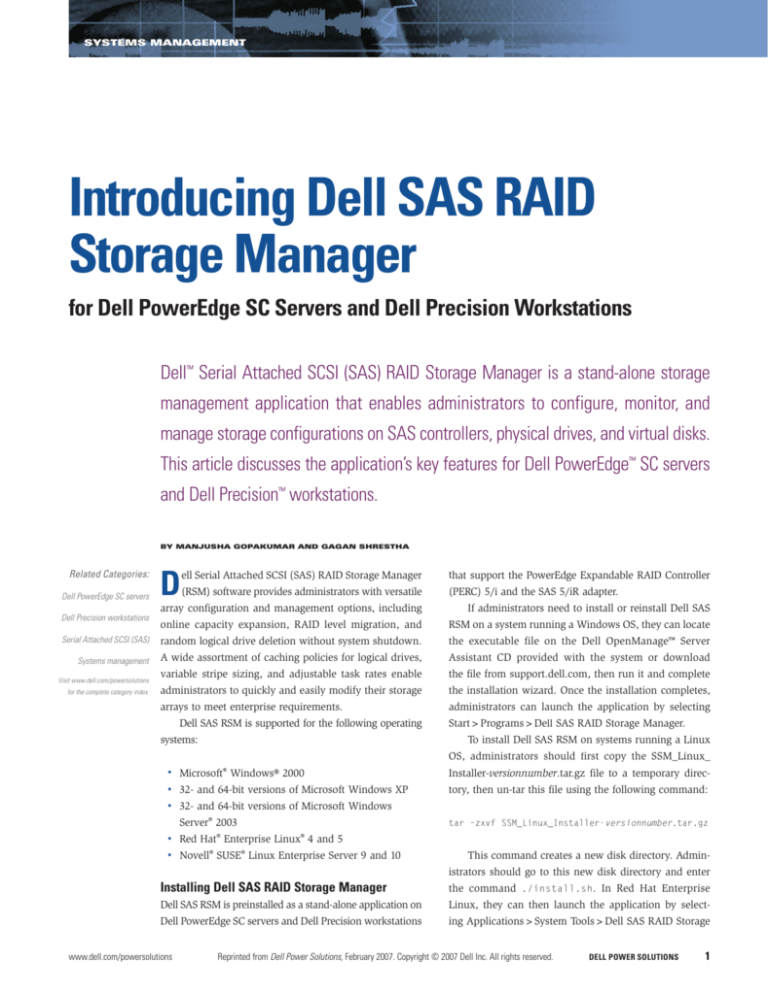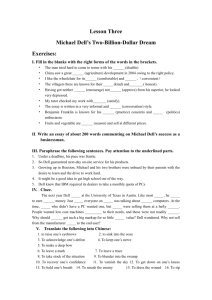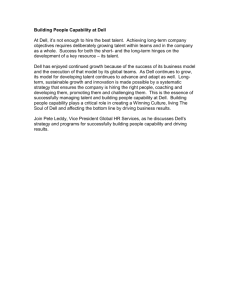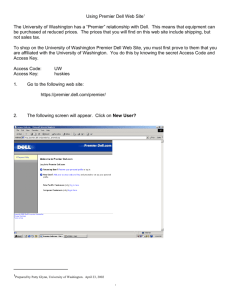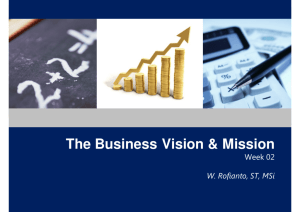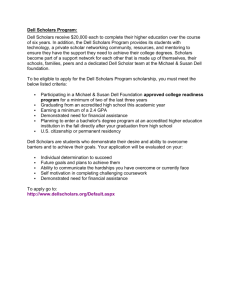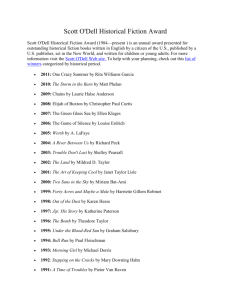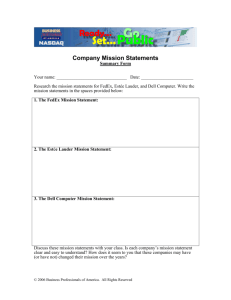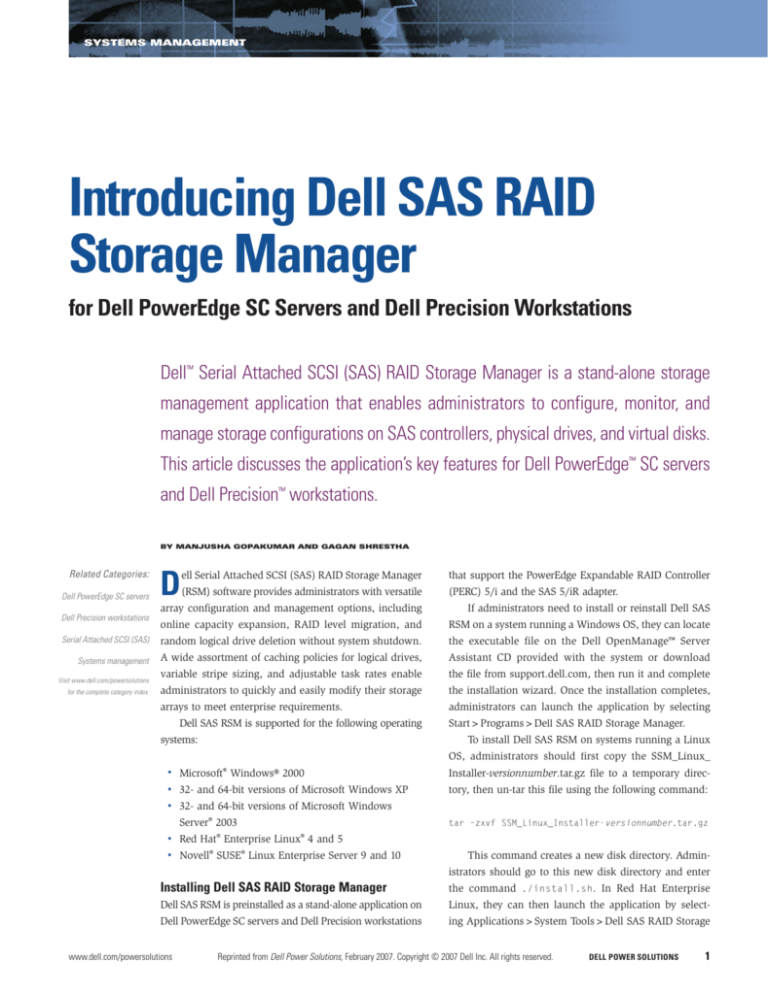
SYSTEMS MANAGEMENT
Introducing Dell SAS RAID
Storage Manager
for Dell PowerEdge SC Servers and Dell Precision Workstations
Dell™ Serial Attached SCSI (SAS) RAID Storage Manager is a stand-alone storage
management application that enables administrators to configure, monitor, and
manage storage configurations on SAS controllers, physical drives, and virtual disks.
This article discusses the application’s key features for Dell PowerEdge™ SC servers
and Dell Precision™ workstations.
BY MANJUSHA GOPAKUMAR AND GAGAN SHRESTHA
Related Categories:
Dell PowerEdge SC servers
D
ell Serial Attached SCSI (SAS) RAID Storage Manager
that support the PowerEdge Expandable RAID Controller
(RSM) software provides administrators with versatile
(PERC) 5/i and the SAS 5/iR adapter.
array configuration and management options, including
If administrators need to install or reinstall Dell SAS
online capacity expansion, RAID level migration, and
RSM on a system running a Windows OS, they can locate
Serial Attached SCSI (SAS)
random logical drive deletion without system shutdown.
the executable file on the Dell OpenManage™ Server
Systems management
A wide assortment of caching policies for logical drives,
Assistant CD provided with the system or download
variable stripe sizing, and adjustable task rates enable
the file from support.dell.com, then run it and complete
Dell Precision workstations
Visit www.dell.com/powersolutions
for the complete category index.
administrators to quickly and easily modify their storage
the installation wizard. Once the installation completes,
arrays to meet enterprise requirements.
administrators can launch the application by selecting
Dell SAS RSM is supported for the following operating
systems:
Start>Programs>Dell SAS RAID Storage Manager.
To install Dell SAS RSM on systems running a Linux
OS, administrators should first copy the SSM_Linux_
•
Microsoft® Windows® 2000
Installer-versionnumber.tar.gz file to a temporary direc-
•
32- and 64-bit versions of Microsoft Windows XP
tory, then un-tar this file using the following command:
•
32- and 64-bit versions of Microsoft Windows
Server® 2003
Hat®
Enterprise
tar –zxvf SSM_Linux_Installer-versionnumber.tar.gz
Linux®
•
Red
•
Novell® SUSE® Linux Enterprise Server 9 and 10
4 and 5
This command creates a new disk directory. Administrators should go to this new disk directory and enter
Installing Dell SAS RAID Storage Manager
the command ./install.sh. In Red Hat Enterprise
Dell SAS RSM is preinstalled as a stand-alone application on
Linux, they can then launch the application by select-
Dell PowerEdge SC servers and Dell Precision workstations
ing Applications>System Tools>Dell SAS RAID Storage
www.dell.com/powersolutions
Reprinted from Dell Power Solutions, February 2007. Copyright © 2007 Dell Inc. All rights reserved.
DELL POWER SOLUTIONS
1
SYSTEMS MANAGEMENT
Manager StartupUI; in Novell SUSE Linux Enterprise Server, they
•
can do so by selecting Start>System>More Programs>Dell SAS
Auto Configuration: Of the three modes, this one provides the
quickest and simplest way to create a new storage configura-
RAID Storage Manager.
tion. Using the available physical disks, the wizard creates the
optimal virtual disk with minimal administrator intervention.
Understanding the Dell SAS RAID Storage Manager interface
•
Guided Configuration: This mode creates a new storage con-
When the login window appears after launching Dell SAS RSM,
figuration based on a series of queries. The wizard uses the
administrators enter their username and password and select
information provided by the administrator to create an opti-
either Full Access mode (which enables both viewing and changing configurations) or View Access mode (which enables only
mal storage configuration using the available physical disks.
•
Manual Configuration: This mode is the most flexible of
viewing and monitoring configurations) from the drop-down
the three, but is designed for advanced users with in-depth
menu. If the computer is networked, administrators should enter
knowledge of storage configurations.
the login information for the computer itself, not the network.
Using Full Access mode requires the root administrator username
and password.
Saving and adding virtual disk configurations
In addition to creating new configurations, administrators can import
After login, Dell SAS RSM automatically detects and displays
existing configurations to help prevent virtual disks from being lost
the system’s storage controllers, physical drives, and virtual disks.
when migrating physical disks or to help simplify configuration of
The application’s main window includes three panels: a left panel
a new controller. They can use Dell SAS RSM to save an existing
showing the system devices, a right panel showing additional details
configuration to disk by performing the following steps:
about a particular device, and a bottom panel showing system
1. Select a controller in the left panel of the application’s main
event log entries.
The left panel presents either a physical or logical view of the
system and devices, depending on the selected tab. The Physical
tab shows the hierarchy of physical devices; storage controllers are
enumerated with the disk drives and other devices attached to the
window, then select Operations>Advanced Operations>
Configuration>Save Configuration in the menu bar.
2. In the Save dialog box, enter a name for the configuration
file, then click the Save button.
ports. The Logical tab shows the hierarchy of controllers, virtual
disks, and disk groups.
Administrators can import a saved configuration as follows:
The right panel includes three tabs, with different tabs displayed
depending on the type of device selected in the left panel and the
1. Select a controller in the left panel of the application’s main
window, then select Operations>Advanced Operations>
login mode:
Configuration>Add Saved Configuration in the menu bar.
•
Properties: This tab displays information about the selected
2. A message box displays a warning that unstable conditions
device. For example, if a controller is selected, this tab shows
may arise from differences in physical devices in two configu-
information such as the controller name, nonvolatile RAM
rations. Click the Yes button.
(NVRAM) size, and number of device ports.
•
Operations: This tab lists the operations that can be performed on the selected device. Dell SAS RSM only displays
this tab in Full Access mode.
•
Graphical View: This tab displays a color-coded view of the
selected device’s storage capacity (see Figure 1). Dell SAS RSM
only displays this tab for physical drives and virtual disks.
The bottom panel displays the system event log entries, includ-
ing the ID number, an error level indicating event severity, the date
and time, and a brief description.
Managing virtual disks
The Dell SAS RSM Configuration Wizard enables administrators
to create new virtual disk configurations on the PERC 5/i and the
SAS 5/iR without rebooting the systems. It includes three modes
for the PERC 5/i:
2
DELL POWER SOLUTIONS
Figure 1. Viewing physical disk storage in the Dell SAS RAID Storage Manager
Graphical View tab
Reprinted from Dell Power Solutions, February 2007. Copyright © 2007 Dell Inc. All rights reserved.
February 2007
SYSTEMS MANAGEMENT
disk arrays or as hot spares, and is designed to correct disk errors
and restore data integrity.
Dell SAS RSM enables administrators to set the Patrol Read
mode to Auto, Manual, or Disable. Auto mode initiates Patrol Read
based on the schedule enforced by the controller, Manual mode
enables administrators to start or stop Patrol Read manually, and
Disable mode prevents Patrol Read from executing.
Monitoring system activity and performance
Dell SAS RSM monitors the activity and performance of controllers
and the storage devices connected to them:
•
Controllers: Controller status is displayed in the left panel
of the application’s main window. If a controller fails, a
small red circle appears to the right of the controller icon. To
Figure 2. Changing virtual disk properties in the Dell SAS RAID Storage Manager
Operations tab
display complete controller information, administrators can
select the controller in the left panel and click the Properties
3. In the Open dialog box, select the configuration file, click the
Open button, and select “Apply.”
tab in the right panel.
•
4. When prompted, confirm the new configuration.
Disk drives: Disk drive status is displayed in the left panel of
the application’s main window. To display a graphical view
of the disk drive, administrators can select the drive in the
left panel and click the Graphical View tab in the right panel.
Note: When adding a saved configuration to a replacement
controller, administrators should ensure that the number and size of
•
Processes: Dell SAS RSM allows administrators to monitor the
the physical disks connected to the controller are exactly the same
progress of rebuilds, consistency checks, and other processes by
as they were when the configuration was saved.
selecting Group Operations>Show Progress in the menu bar.
Changing virtual disk properties and configurations
Upgrading controller firmware
Administrators can modify properties (such as the read, write, I/O,
Dell SAS RSM enables administrators to easily upgrade PERC 5/i
and access policies) for virtual disks configured on the PERC 5/i by
controller firmware without rebooting the system. Administrators
selecting the virtual disk in the left panel, then clicking the Operations
can perform a firmware upgrade as follows:
tab and selecting “Set Virtual Disk Properties” (see Figure 2).
To change virtual disk configurations, administrators can use
the Dell SAS RSM Reconstruction Wizard, which allows changes
to the RAID level and virtual disk without data loss. (This feature
is only available for virtual disks configured on the PERC 5/i.) For
example, administrators can change the RAID level of a preconfigured RAID-0 virtual disk as follows:
1. Download the latest firmware packages from support.dell.com.
2. In the left panel of the application’s main window, select the
appropriate PERC 5/i.
3. In the right panel, click the Operations tab and select “Flash
Firmware,” then click the Go button.
4. Browse for the .ROM update file and click the OK button.
5. When prompted to confirm the upgrade, click the Yes button.
1. Select a virtual disk in the left panel of the application’s main
window, then select Operations>Advanced Operations>
Enhancing SAS storage management
Reconstruction Wizard in the menu bar.
Dell SAS RAID Storage Manager, which comes preinstalled on Dell
2. Click the Next button.
3. Select a different RAID level from the drop-down menu in the
lower right corner of the window, then click the Finish button.
PowerEdge SC servers and Dell Precision workstations, enables administrators to configure, monitor, and manage storage configurations on
SAS controllers. Dell SAS RSM tools can enhance flexibility when
managing storage devices in enterprise environments.
Administrators can monitor the reconstruction progress by
selecting Group Operations>Show Progress in the menu bar.
Manjusha Gopakumar is an engineer senior analyst in the Test Case Design
team at the Dell Bangalore Development Center.
Identifying disk errors with Patrol Read
Dell SAS RSM uses the Patrol Read controller feature to identify
disk errors. Patrol Read can be run on disks configured in virtual
www.dell.com/powersolutions
Gagan Shrestha is a lead engineer in the Test Case Design team at the Dell
Bangalore Development Center.
Reprinted from Dell Power Solutions, February 2007. Copyright © 2007 Dell Inc. All rights reserved.
DELL POWER SOLUTIONS
3