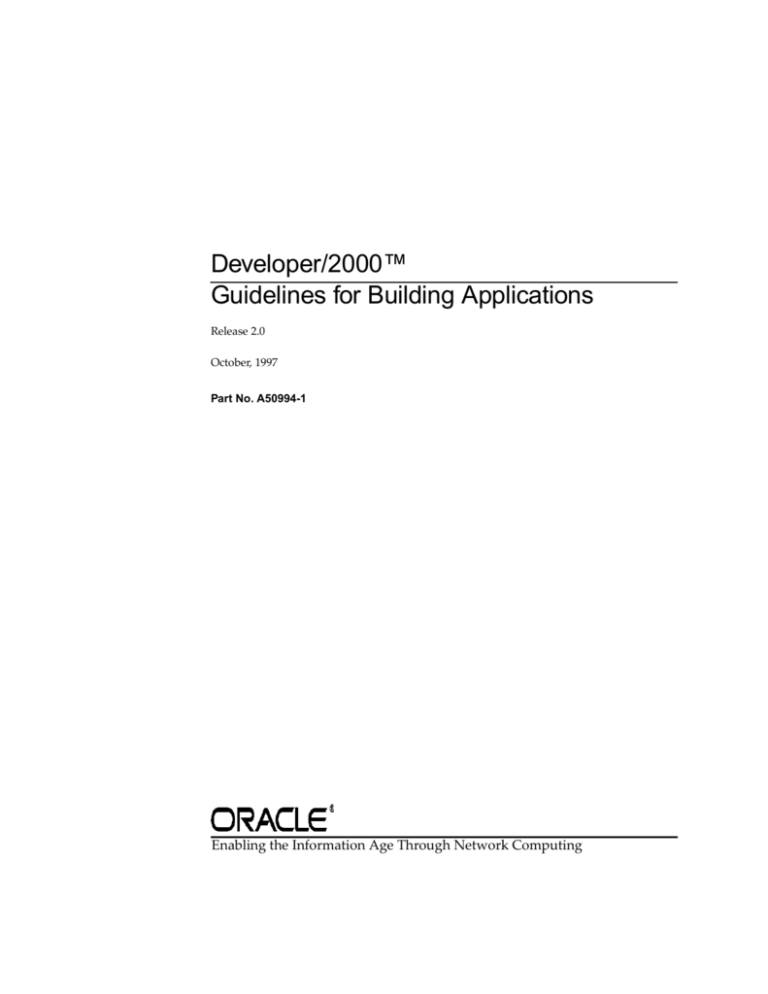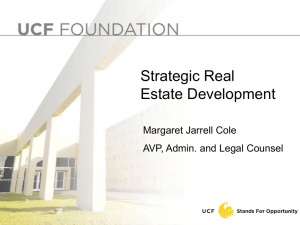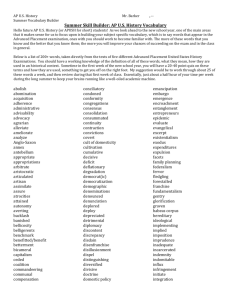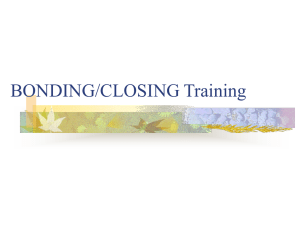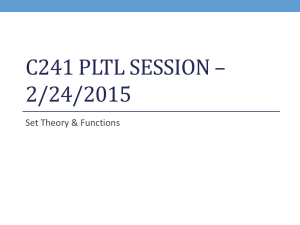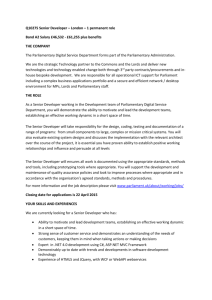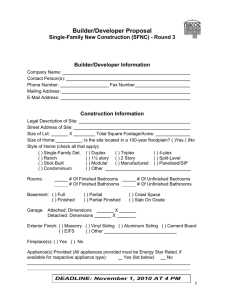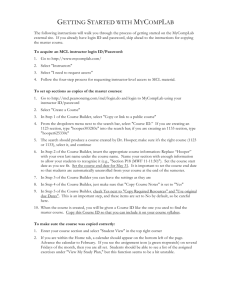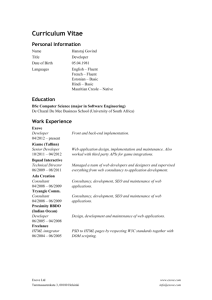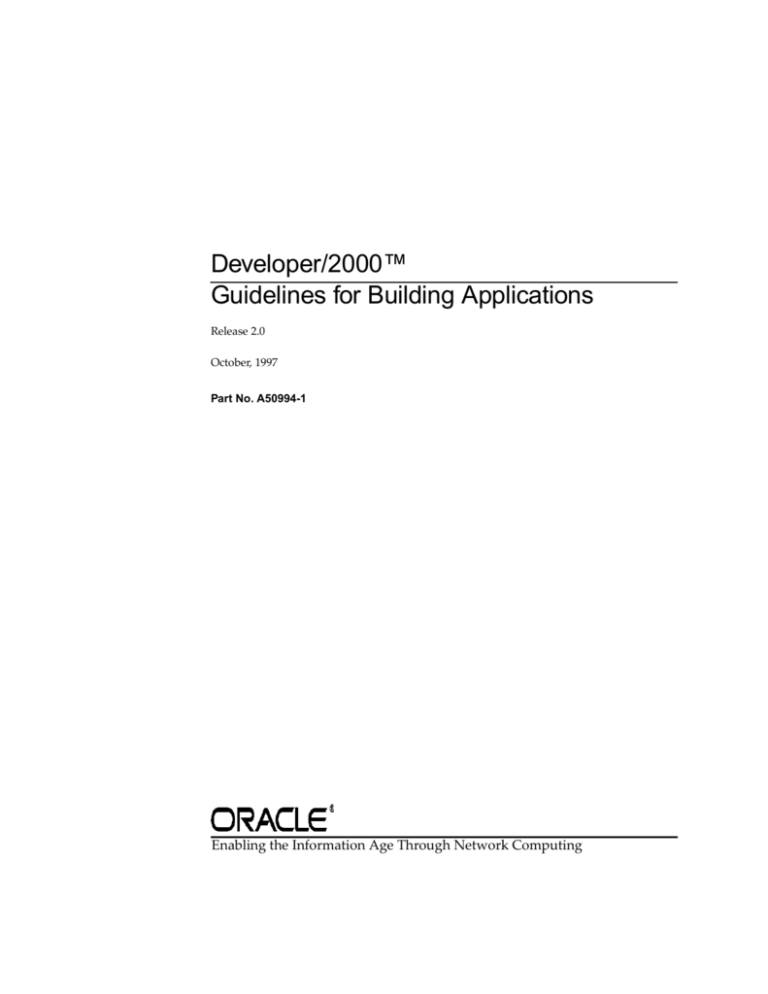
Developer/2000™
Guidelines for Building Applications
Release 2.0
October, 1997
Part No. A50994-1
Enabling the Information Age Through Network Computing
Developer/2000: Guidelines for Building Applications
Part No. A50994-1
Release 2.0
Copyright © Oracle Corporation, 1997.
All rights reserved. Printed in the U.S.A
Contributing Authors: Mary Adler, Anne Bers, Catherine Broxton, Marcie Caccamo, Ken Chu, Frank
Rovitto
Editor: Ingrid Snedecor
This Program contains proprietary information of Oracle Corporation; it is provided under a license
agreement containing restrictions on use and disclosure and is also protected by copyright patent and
other intellectual property law. Reverse engineering of the software is prohibited.
The information contained in this document is subject to change without notice. If you find any problems
in the documentation, please report them to us in writing. Oracle Corporation does not warrant that this
document is error free.
If this Program is delivered to a U.S. Government Agency of the Department of Defense, then it is delivered with Restricted Rights and the following legend is applicable:
Restricted Rights Legend Programs delivered subject to the DOD FAR Supplement are 'commercial
computer software' and use, duplication and disclosure of the Programs shall be subject to the licensing
restrictions set forth in the applicable Oracle license agreement. Otherwise, Programs delivered subject to
the Federal Acquisition Regulations are 'restricted computer software' and use, duplication and disclosure
of the Programs shall be subject to the restrictions in FAR 52.227-14, Rights in Data -- General, including
Alternate III (June 1987). Oracle Corporation, 500 Oracle Parkway, Redwood City, CA 94065.
Oracle Developer/2000, Oracle Forms, Oracle Reports, Oracle Graphics, Oracle WebServer, Oracle
Request Broker, Oracle Terminal, and Oracle Installer are trademarks of Oracle Corporation.
All other products or company names are used for identification purposes only, and may be trademarks
of their respective owners.
Contents
Send Us Your Comments ................................................................................................................... xi
Preface........................................................................................................................................................... xiii
Part I: Guidelines for Building Applications
1
Managing Developer/2000 Applications
The Software Development Lifecycle: An Overview....................................................
1.1
The Developer/2000 management strategy.............................................................
1.1.1
About Project Builder ..................................................................................................
1.1.2
Understanding Project Builder terminology.....................................................
1.1.2.1
How Project Builder affects existing development roles ................................
1.1.2.2
Exploring Project Builder benefits .............................................................................
1.1.3
Associating modules with an application .........................................................
1.1.3.1
Automating actions based on file types.............................................................
1.1.3.2
Creating dependencies between modules.........................................................
1.1.3.3
Assigning default connection strings to modules............................................
1.1.3.4
Designating which modules are to be included in the final install set .........
1.1.3.5
Sharing and porting project and subproject registry files...............................
1.1.3.6
Accessing other Developer/2000 and third party tools ..................................
1.1.3.7
Using source control packages with Developer/2000.....................................
1.1.3.8
Managing Project Documents During Design and Development ...............................
1.2
Installing Project Builder.............................................................................................
1.2.1
Installing the project and user registries ..........................................................
1.2.1.1
Creating a project .........................................................................................................
1.2.2
Creating a project: Project Administrator.........................................................
1.2.2.1
Creating a project: Team members....................................................................
1.2.2.2
Working with projects and project documents........................................................
1.2.3
Working with projects: Project Administrator ................................................
1.2.3.1
1-20
1-21
1-21
1-22
1-24
1-25
1-25
1-25
1-25
1-26
1-27
1-27
1-27
1-28
1-28
1-29
1-29
1-30
1-30
1-34
1-36
1-37
iii
Working with project documents: Team members.........................................
1.2.3.2
Managing projects and project documents across multiple platforms ................
1.2.4
Managing projects across multiple platforms: Project Administrator .........
1.2.4.1
Managing project documents across multiple platforms: Team members .
1.2.4.2
Managing Project Documents During the Test Phase....................................................
1.3
On the development side ............................................................................................
1.3.1
The test phase: Project Administrator ...............................................................
1.3.1.1
On the test side .............................................................................................................
1.3.2
The test phase: Testers.........................................................................................
1.3.2.1
Managing Project Documents During the Release Phase..............................................
1.4
On the development side ............................................................................................
1.4.1
The release phase: Project Administrator .........................................................
1.4.1.1
Deploying Completed Applications .................................................................................
1.5
Before You Begin ..........................................................................................................
1.5.1
Terminology...........................................................................................................
1.5.1.1
The Oracle Installer files.......................................................................................
1.5.1.2
The contents of the DEPLOY directory..............................................................
1.5.1.3
Making your application an installable product .....................................................
1.5.2
Deploying your application on Windows .........................................................
1.5.2.1
1-38
1-39
1-40
1-40
1-40
1-41
1-41
1-41
1-42
1-42
1-43
1-43
1-43
1-44
1-44
1-45
1-47
1-48
1-49
2 Deploying Applications on the Web
Understanding the Developer/2000 Server ....................................................................
2.1
Introduction to the Developer/2000 Server .............................................................
2.1.1
The best of the Web and client/server...............................................................
2.1.1.1
Three-tiered architecture......................................................................................
2.1.1.2
Benefits of the Developer/2000 Server .....................................................................
2.1.2
Form Builder Web architecture ..................................................................................
2.1.3
About the Forms Client ........................................................................................
2.1.3.1
About the Forms Server .......................................................................................
2.1.3.2
Running Form Builder applications on the Web .....................................................
2.1.4
Security and encryption .......................................................................................
2.1.4.1
Report Builder Web architecture................................................................................
2.1.5
Static Reporting with the Web Wizard ..............................................................
2.1.5.1
Scheduling Reports with the Reports Server ....................................................
2.1.5.2
Dynamic Reporting with the Web Cartridge or CGI.......................................
2.1.5.3
Graphics Builder web architecture ............................................................................
2.1.6
About the Graphics Client and Graphics Server ..............................................
2.1.6.1
About the Graphics Client .................................................................................
2.1.6.2
About the Web server with Oracle Web Request Broker module ..............
2.1.6.3
About the Graphics Server .................................................................................
2.1.6.4
iv
Developer/2000: Guidelines for Building Applications
2-54
2-54
2-54
2-54
2-55
2-57
2-58
2-58
2-61
2-62
2-62
2-63
2-64
2-64
2-66
2-66
2-68
2-68
2-68
Call and response: Graphics Client and Graphics Server ..............................
2.1.6.5
About display instances and session IDs ..........................................................
2.1.6.6
About using Graphics Builder parameters in URLs ........................................
2.1.6.7
Setting Up the Developer/2000 Server ............................................................................
2.2
Configuring the Forms Server....................................................................................
2.2.1
Step 1: Generating and deploying .FMX files ..................................................
2.2.1.1
Step 2: Starting and stopping the Forms Server Listener...............................
2.2.1.2
Step 3: Making applications available to end users ........................................
2.2.1.3
Step 4: Configuring the Forms Client ...............................................................
2.2.1.4
Troubleshooting your Form Builder configuration ................................................
2.2.2
Configuring the Reports Server .................................................................................
2.2.3
Step 1: Setting up the Reports Server ................................................................
2.2.3.1
Step 2: Setting up the Reports Web Cartridge or Web CGI ...........................
2.2.3.2
Step 3: Specifying URL run requests...............................................................
2.2.3.3
Step 4 (Optional): Using the URL mapping feature......................................
2.2.3.4
Step 5: Deploying reports on the Web ............................................................
2.2.3.5
Troubleshooting your Reports Server configuration............................................
2.2.4
Configuring the Graphics Server .............................................................................
2.2.5
Creating virtual directories on your Web server............................................
2.2.5.1
Creating the Graphics Server cartridge ...........................................................
2.2.5.2
Making the Graphics Builder web cartridge available to end users ...........
2.2.5.3
Guidelines for Designing Web Applications.................................................................
2.3
General guidelines for designing Web applications .............................................
2.3.1
Using RUN_PRODUCT to integrate Developer/2000 applications ...........
2.3.1.1
Creating your own template HTML files ........................................................
2.3.1.2
Creating an HTML application menu..............................................................
2.3.1.3
Guidelines for designing Form Builder Web applications ..................................
2.3.2
Using Designer/2000 with the Developer/2000 Server................................
2.3.2.1
Reducing network traffic ...................................................................................
2.3.2.2
Creating a generic GUI for Web-enabled Form Builder applications .........
2.3.2.3
Selecting fonts......................................................................................................
2.3.2.4
Using the SHOW_DOCUMENT built-in.........................................................
2.3.2.5
Working with images .........................................................................................
2.3.2.6
Feature restrictions for forms on the Web.......................................................
2.3.2.7
Guidelines for designing Report Builder Web applications ................................
2.3.3
About Web reports .............................................................................................
2.3.3.1
Adding Web functionality .................................................................................
2.3.3.2
Selecting the output format ...............................................................................
2.3.3.3
Helpful tips ..........................................................................................................
2.3.3.4
Guidelines for designing Graphics Builder web applications.............................
2.3.4
Using custom hyperlinks in Graphics Builder displays................................
2.3.4.1
2-68
2-69
2-71
2-73
2-73
2-73
2-74
2-77
2-85
2-88
2-90
2-90
2-95
2-103
2-106
2-107
2-108
2-110
2-110
2-110
2-115
2-116
2-116
2-116
2-118
2-118
2-119
2-120
2-120
2-120
2-121
2-121
2-122
2-122
2-123
2-123
2-124
2-130
2-134
2-134
2-136
v
3 Designing Visually Effective Applications
Understanding the Process .............................................................................................
3.1
What are the stages?...................................................................................................
3.1.1
Defining user requirements ......................................................................................
3.1.2
Planning the user interface .......................................................................................
3.1.3
Creating your standards ....................................................................................
3.1.3.1
Considering portability ......................................................................................
3.1.3.2
Creating a prototype...........................................................................................
3.1.3.3
Building the user interface elements .......................................................................
3.1.4
Gathering user feedback............................................................................................
3.1.5
Creating an Effective Form ..............................................................................................
3.2
Understanding forms.................................................................................................
3.2.1
What is a module?...............................................................................................
3.2.1.1
What are forms, blocks, items, regions, and frames?.....................................
3.2.1.2
What are windows and canvases?....................................................................
3.2.1.3
Guidelines for building forms ..................................................................................
3.2.2
Using object libraries ..........................................................................................
3.2.2.1
Understanding basic design principles............................................................
3.2.2.2
Adding color ........................................................................................................
3.2.2.3
Creating canvases................................................................................................
3.2.2.4
Creating windows...............................................................................................
3.2.2.5
Creating regions ..................................................................................................
3.2.2.6
Adding items to blocks.......................................................................................
3.2.2.7
Designing messages ............................................................................................
3.2.2.8
Implementing online help..................................................................................
3.2.2.9
Building effective menus....................................................................................
3.2.2.10
Creating an Effective Report ............................................................................................
3.3
Understanding Reports .............................................................................................
3.3.1
Using Templates in Report Builder .........................................................................
3.3.2
Understanding Layout Objects ................................................................................
3.3.3
Controlling Layout Objects in Report Builder .......................................................
3.3.4
Using anchors ......................................................................................................
3.3.4.1
Using the Print Object On and Base Printing On properties ........................
3.3.4.2
Understanding Horizontal and Vertical Elasticity.........................................
3.3.4.3
Using the Page Break Before and After property...........................................
3.3.4.4
Using the Page Protect property .......................................................................
3.3.4.5
Using the Keep with Anchoring Object property ..........................................
3.3.4.6
Creating an Effective Display ..........................................................................................
3.4
Choosing the Right Graph .................................................................................
3.4.0.7
vi
Developer/2000: Guidelines for Building Applications
3-137
3-139
3-139
3-140
3-141
3-143
3-143
3-145
3-145
3-146
3-146
3-146
3-147
3-148
3-150
3-151
3-152
3-154
3-155
3-157
3-158
3-159
3-163
3-165
3-166
3-166
3-167
3-168
3-169
3-169
3-170
3-171
3-171
3-172
3-173
3-173
3-173
3-174
4 Designing Multilingual Applications
4.1
4.1.1
4.1.1.1
4.1.1.2
4.1.1.3
4.2
4.2.1
4.2.2
4.3
4.3.1
4.3.2
4.3.2.1
4.3.3
4.4
4.4.1
4.4.2
4.5
4.6
4.6.1
4.6.2
4.7
4.8
4.8.1
4.8.2
National Language Support (NLS) .................................................................................
The language environment variables ......................................................................
NLS_LANG..........................................................................................................
DEVELOPER_NLS_LANG and USER_NLS_LANG.....................................
Form Builder NLS parameters ..........................................................................
Language and Territory Default Format Masks ...........................................................
Using ALTER SESSION to change the default format masks .............................
Format mask design considerations........................................................................
Character Sets.....................................................................................................................
Character set design considerations ........................................................................
Unicode........................................................................................................................
Unicode support in Developer/2000 Release 2.0 ...........................................
Font aliasing on Windows platforms ......................................................................
Sorting Character Data .....................................................................................................
Comparing strings in a WHERE clause ..................................................................
Controlling an ORDER BY clause............................................................................
Screen Design Considerations .........................................................................................
Bidirectional Support........................................................................................................
Bidirectional support in Form Builder ....................................................................
Bidirectional support in Report Builder .................................................................
Translating the Designer’s User Interface......................................................................
Translating Your Applications ........................................................................................
Translating your applications using Translation Builder ....................................
Using PL/SQL libraries for strings in code............................................................
4-177
4-177
4-177
4-178
4-179
4-179
4-180
4-182
4-182
4-183
4-183
4-183
4-184
4-185
4-185
4-185
4-185
4-186
4-186
4-187
4-188
4-188
4-188
4-189
5 Designing Portable Applications
Before You Begin ............................................................................................................... 5-192
5.1
Designing Portable Forms................................................................................................ 5-192
5.2
Considering the GUI.................................................................................................. 5-193
5.2.1
Choosing a coordinate system .......................................................................... 5-193
5.2.1.1
Considering monitors......................................................................................... 5-194
5.2.1.2
Using color ........................................................................................................... 5-194
5.2.1.3
Resolving font issues ......................................................................................... 5-195
5.2.1.4
Using icons........................................................................................................... 5-197
5.2.1.5
Using buttons....................................................................................................... 5-197
5.2.1.6
Creating menus ................................................................................................... 5-198
5.2.1.7
Creating the console ........................................................................................... 5-199
5.2.1.8
Miscellaneous ...................................................................................................... 5-199
5.2.1.9
Considering the operating system........................................................................... 5-200
5.2.2
vii
Including user exits.............................................................................................
5.2.2.1
Strategies for developing cross-platform forms ....................................................
5.2.3
Creating a single source .....................................................................................
5.2.3.1
Subclassing visual attributes .............................................................................
5.2.3.2
Using the get_application_property built-in...................................................
5.2.3.3
Hiding objects ......................................................................................................
5.2.3.4
Designing forms for character-mode.......................................................................
5.2.4
Designing Portable Reports .............................................................................................
5.3
Designing a report for character-mode environments .........................................
5.3.1
Design considerations ........................................................................................
5.3.1.1
Designing Portable Displays............................................................................................
5.4
5-202
5-202
5-203
5-204
5-204
5-205
5-205
5-208
5-209
5-210
5-210
6 Taking Advantage of Developer/2000’s Open Architecture
Working with OLE Objects and ActiveX Controls ......................................................
6.1
What is OLE?...............................................................................................................
6.1.1
When should I use OLE within Developer/2000? .........................................
6.1.1.1
About OLE servers and containers...................................................................
6.1.1.2
About embedded and linked objects................................................................
6.1.1.3
About the registration database ........................................................................
6.1.1.4
About OLE activation styles ..............................................................................
6.1.1.5
About OLE automation ......................................................................................
6.1.1.6
OLE support in Developer/2000 ......................................................................
6.1.1.7
OLE guidelines ....................................................................................................
6.1.1.8
Adding an OLE object to your application .....................................................
6.1.1.9
Manipulating OLE objects .................................................................................
6.1.1.10
OLE examples ......................................................................................................
6.1.1.11
What are ActiveX controls?.......................................................................................
6.1.2
When should I use ActiveX controls within Developer/2000?....................
6.1.2.1
Manipulating ActiveX controls .........................................................................
6.1.2.2
Responding to ActiveX events ..........................................................................
6.1.2.3
Deploying your ActiveX control.......................................................................
6.1.2.4
ActiveX support in Developer/2000 ................................................................
6.1.2.5
ActiveX guidelines ..............................................................................................
6.1.2.6
Adding an ActiveX control to your application .............................................
6.1.2.7
ActiveX examples................................................................................................
6.1.2.8
Using Foreign Functions to Customize Your Applications ........................................
6.2
What are foreign functions?......................................................................................
6.2.1
When should I use a foreign function? ............................................................
6.2.1.1
Foreign function types........................................................................................
6.2.1.2
The foreign function interface ..................................................................................
6.2.2
viii
Developer/2000: Guidelines for Building Applications
6-214
6-214
6-215
6-215
6-216
6-216
6-217
6-218
6-218
6-227
6-228
6-228
6-229
6-232
6-232
6-232
6-233
6-233
6-234
6-235
6-238
6-238
6-241
6-241
6-241
6-242
6-243
6.2.3
6.2.4
6.2.4.1
6.2.4.2
6.2.5
6.2.5.1
6.2.5.2
6.2.5.3
6.3
6.3.1
6.3.1.1
6.3.1.2
6.3.1.3
6.3.1.4
6.3.2
6.3.3
6.3.3.1
6.3.4
6.3.4.1
6.3.4.2
6.4
6.4.1
6.4.1.1
6.4.1.2
6.4.1.3
6.4.1.4
6.4.1.5
6.4.2
6.4.3
Foreign function guidelines...................................................................................... 6-244
Creating a foreign function....................................................................................... 6-246
Creating an ORA_FFI interface to a foreign function.................................... 6-246
Creating a user exit interface to a foreign function........................................ 6-251
Foreign function examples........................................................................................ 6-254
Using ORA_FFI to call Windows help............................................................. 6-254
Using ORA_FFI to open the File Open dialog on Windows ........................ 6-256
Using ORA_FFI to call Unix(SUN) executables with a STDIN/STDOUT type interface 6-259
Using the Open API to Build and Modify Form Builder Applications..................... 6-268
What is the Open API? .............................................................................................. 6-268
When should I use the Open API? ................................................................... 6-268
Open API header files ........................................................................................ 6-268
Open API properties........................................................................................... 6-269
Open API functions and macros....................................................................... 6-269
Guidelines for using the Open API ......................................................................... 6-270
Using the Open API ................................................................................................... 6-270
Creating and modifying modules using the Open API ................................ 6-270
Open API Examples................................................................................................... 6-271
Modifying modules using the Open API ........................................................ 6-271
Creating modules using the Open API............................................................ 6-274
Designing Applications to Run against ODBC Datasources ...................................... 6-285
What is the Oracle Open Client Adapter (OCA)? ................................................. 6-285
When should I use OCA? .................................................................................. 6-285
OCA architecture ................................................................................................ 6-286
Establishing an ODBC connection.................................................................... 6-286
ODBC drivers ...................................................................................................... 6-286
OCA.PLL .............................................................................................................. 6-287
Open datasource guidelines ..................................................................................... 6-287
Configuring Developer/2000 to Run against an ODBC Datasource.................. 6-289
Part 2: Appendices
A Working with Template HTML Files
About Template HTML Files...........................................................................................
A.1
Working with the Cartridge HTML File Template ......................................................
A.2
Snapshot: the cartridge HTML file template.........................................................
A.2.1
Modifying the cartridge HTML file template ........................................................
A.2.2
Examples of customized cartridge HTML files .....................................................
A.2.3
Example 1 .............................................................................................................
A.2.3.1
A-293
A-294
A-295
A-296
A-297
A-297
ix
Example 2 ............................................................................................................
A.2.3.2
Working with the Static (Non-Cartridge) HTML File Template ...............................
A.3
Snapshot: the static (non-cartridge) HTML file template...................................
A.3.1
Customizing the static (non-cartridge) HTML file template ..............................
A.3.2
Examples of customized static (non-cartridge) HTML files ...............................
A.3.3
Example 1 ............................................................................................................
A.3.3.1
Example 2 ............................................................................................................
A.3.3.2
A-298
A-299
A-299
A-300
A-301
A-301
A-302
B Including Application-Specific Settings
B.1
B.2
B.3
B.4
About Application Classes..............................................................................................
Referencing an application class ....................................................................................
Setting an icon directory path for an application class ...............................................
Creating font-mapping settings for an application class ............................................
B-305
B-306
B-307
B-308
Part 3: Glossary and Index
Glossary ................................................................................................................................... Glossary-311
Index ..................................................................................................................................... Index-323
x
Developer/2000: Guidelines for Building Applications
Send Us Your Comments
Developer/2000: Guidelines for Building Applications
Part No. A50994-1
Oracle Corporation welcomes your comments and suggestions on the quality and usefulness of this
publication. Your input is an important part of the information used for revision.
■
■
■
■
■
Did you find any errors?
Is the information clearly presented?
Do you need more information? If so, where?
Are the examples correct? Do you need more examples?
What features did you like most about this manual?
If you find any errors or have any other suggestions for improvement, please indicate the chapter,
section, and page number (if available), and email them to d2kdoc@us.oracle.com.
xi
xii Developer/2000: Guidelines for Building Applications
Preface
The guidelines in this book are intended to help you fully exploit some of Developer/2000’s most powerful features. Whether you’ve been using Developer/2000
for years or are brand new to the product, the concepts and suggestions provided
in this book should make it easier for you to complete such tasks as deploying an
existing Developer/2000 application on the Web, designing an effective graphical
user interface, or tracking and managing the disparate modules that make up a single application.
How does this book fit in with Developer/2000 online help? While you can always
rely on the online help to explain how to accomplish a given task or which options
are available to you within a product, this book helps you determine why you’d
want to choose one option over another and to understand the consequences of
each decision. Use this book to help develop your strategy; use the online help for
instructions on implementing that strategy.
These guidelines represent the combined experience of Developer/2000 customers,
marketing representatives, sales consultants, and the Oracle Applications group.
You may want to use these guidelines as the basis for developing your own company standards, or use them simply to augment the standards you already have in
place.
Intended Audience
This book is intended for anyone who uses Developer/2000 to build applications.
The needs of both novice and advanced users are addressed.
xiii
Structure
This book contains the following chapters:
Chapter
Description
Chapter 1, “Managing Developer/2000 Applications”
Explains how to use the tools currently available with Developer/2000 to set up and manage the development of applications. Topics
include:
■
■
Setting up and administering projects
Enabling team development under a variety of networking scenarios
■
Source-controlling projects
■
Exporting projects between platforms
Exporting projects to different environments
during the application lifecycle
xiv
Chapter 2, “Deploying Applications on the Web”
Provides examples and guidelines for configuring, designing, and deploying applications on
the Web.
Chapter 3, “Designing Visually
Effective Applications”
Presents visual considerations for developing
Developer/2000 applications using Form
Builder, Report Builder, and Graphics Builder.
Chapter 4, “Designing Multilingual Applications”
Explains how to design multilingual applications with Developer/2000.
Chapter 5, “Designing Portable
Applications”
Discusses how to develop an application that
can be easily ported across Windows 95, Macintosh, and UNIX. Also discusses developing
for character mode terminals.
Chapter
Description
Chapter 6, “Taking Advantage of Discusses how to use Developer/2000 to:
Developer/2000’s Open ArchitecCreate applications that include OLE
■
ture”
objects and ActiveX controls.
■
■
Customize your applications with foreign
functions.
Build and modify applications using the
Open API.
Run applications against ODBC-compliant
datasources.
Notational Conventions
The following conventions are used in this book:
Convention
Meaning
boldface text
Used for emphasis. Also used for button
names, labels, and other user interface elements.
italicized text
Used to introduce new terms.
courier font
Used for path and file names.
COURIER CAPS
Used for:
■
File extensions (.PLL or .FMX)
■
Environment variables
■
SQL commands
■
Built-ins/package names
■
Executable names
xv
xvi
Part I
Guidelines for Building Applications
Developer/2000: Guidelines for Building Applications
1
Managing Developer/2000 Applications
One of the most important aspects of application development is managing the
modules that make up an application. Large applications can consist of literally
thousands of modules, and millions of lines of code. In addition, modules which
are important to the project as a whole but which are not compiled into the application itself (such as design specifications, test scripts, and documentation) must also
be tracked and maintained.
This chapter explains how to use Developer/2000 to help you manage the application development process.
Section
Description
Section 1.1, “The Software Development
Lifecycle: An Overview”
Briefly covers the major milestones of application development and discusses Developer/
2000’s Project Builder within that framework.
Section 1.2, “Managing Project Documents
During Design and Development”
Discusses how Developer/2000 can help manage documents during development of an
application.
Section 1.3, “Managing Project Documents
During the Test Phase”
Discusses how Developer/2000 can help
ensure that your QA group tests the correct
configuration of project documents during
the test phase.
Section 1.4, “Managing Project Documents
During the Release Phase”
Discusses how Developer/2000 can help
ensure that an installable version of your
application is delivered to your customers.
Section 1.5, “Deploying Completed Applications”
Discusses how to turn your own application
into one that is installable by the Oracle
Installer.
Managing Developer/2000 Applications
1-19
The Software Development Lifecycle: An Overview
1.1 The Software Development Lifecycle: An Overview
Application development typically occurs in four phases:
■
■
■
■
Design. The initial specification for the application is developed. This specification can be based on a variety of sources: customer feedback, input of project
management or development team members, requests for enhancement, necessary bug fixes, or systems analysis.
Develop. Individual modules are created or modified, possibly incorporating
a wide variety of languages, tools, or platforms.
Test. The modules are tested. This generally occurs in two stages: unit test and
system test. Unit test is testing at a modular or functional level; for example,
testing UI elements such as menus or buttons. System test tests the integration
of major portions of the code; the backend with the UI, for example.
Deploy. The modules are packaged together in an installable form and delivered to customers.
Input
Deploy
- a tested, verified application
Deliverable
Design
- customer feedback,
enhancement requests
- an installable
application
Input
Input
- design
specifications
Test
- modules, test specifications, test scripts
Deliverable
Deliverable
- bug lists, verified applications
Input
Develop
- design specifications,
enhancement requests, bug lists
Deliverable
- testable modules
Figure 1–1 The phases of the development lifecycle: input and deliverables
As the application grows in size and complexity, the four phases are repeated iteratively, and the amount of information produced (actual code, bug reports, enhancement requests, etc.) grows. Yet all input and deliverables for all phases must be
tracked and maintained to ensure the integrity of the final deliverable: the application your customer installs.
1-20
Developer/2000: Guidelines for Building Applications
The Software Development Lifecycle: An Overview
This chapter discusses how to use Developer/2000 to manage your application’s
code base and maintain version integrity.
1.1.1 The Developer/2000 management strategy
In any development project, management tasks can be split roughly into two categories:
■
■
Project management, which includes allocating the necessary equipment, budget, and person-hours of work necessary to complete the development of the
application.
Software configuration management, which includes assigning modules to
developers, determining dependencies among modules, maintaining the code
under development, and version control.
With Release 2.0, Developer/2000 introduces Project Builder, a powerful tool that
enables you to simplify your software configuration management tasks so you and
your team can focus on your primary objective: designing, coding, and testing
applications.
1.1.2 About Project Builder
To help simplify your software management tasks, Project Builder provides the
means for you to:
■
Associate modules with an application or component of an application.
■
Automate actions based on file types.
■
Create dependencies between modules and indicate how changes cascade; in
other words, show which modules need to be recompiled based on changes to
other modules.
■
Assign default connection strings to modules.
■
Designate which modules are to be included in the final install set.
■
■
Share projects and subprojects among team members and port them to different environments.
Invoke other Developer/2000 and third party tools from the Project Builder
user interface.
These features are described in detail in Section 1.1.3, “Exploring Project Builder
benefits”. If you’re unfamiliar with Project Builder teminology, however, it’s a
good idea to read through Section 1.1.2.1, “Understanding Project Builder terminol-
Managing Developer/2000 Applications
1-21
The Software Development Lifecycle: An Overview
ogy” before proceeding. This section defines some basic terms which provide the
context for a discussion of Project Builder’s features.
1.1.2.1 Understanding Project Builder terminology
Project Builder is based upon the concepts of projects and subprojects:
■
■
Projects are collections of pointers to the modules and files that are part of your
application.
Subprojects are projects contained within other projects, providing a finer level
of organizational granularity. Often the organization of files into subprojects
mirrors the organization of files into subdirectories, but this is not a requirement.
In addition to projects and subprojects, these terms are also central to a solid understanding of Project Builder:
■
■
Types. A type is the basis of every entry, and controls the actions that are available in Project Builder. Project Builder types recognize their associated file
types primarily by default extension; for example, .TXT for text files. Project
Builder predefines types for many commonly used files, such as forms documents (FMB), text files, and C source files.
Entries. The components that make up a project are known as entries. A entry
is simply a description of a file that is part of a project. Each entry is fully
described in the associated Property Palette, which lists the entry’s type, location in the file system, size, and when it was last modified. The actions and
macros (see below) for the entry are also defined.
It is important to remember that an entry is not the file itself; rather, it is a
description of the file. So when you delete an entry from a project, you are simply telling Project Builder that the file is no longer part of the project. The file
itself is not deleted.
■
■
1-22
Actions. Actions are command strings that apply to files of a given type; for
example, the Edit action for a text item may be the command string that
invokes Notepad or WordPad.
Macros. Macros are variables you can use to modify actions. A macro may be
either a constant or a simple expression (which, in turn, may contain other constants and/or expressions). For example, Project Builder inserts all the information you’ve specified for connecting to a database into the ORACONNECT macro,
which is included in all commands that might require you to connect. The information in the macro is then inserted into the action so you can log on automatically.
Developer/2000: Guidelines for Building Applications
The Software Development Lifecycle: An Overview
Just as you might use environment variable in scripts or batch files to conveniently modify a script’s actions without editing the script itself, so you can use
macros to customize actions without having to edit the action themselves. For
example, you might define a macro to determine whether to compile your
application in Debug mode or Optimized mode. In preparation for building
the deployment version of the application, you would simply change one
macro definition to switch off Debug, rather than having to find and modify
every type whose Build command made use of the Debug flag.
■
■
■
■
Global registry. The Global Registry contains the pre-defined Project Builder
types.
User registry. Each user has a user registry in which to define new types, redefine existing types, and modify or create actions or macros.
Project registry file. The project registry file contains information necessary to
track a project, including pointers to modules contained within the project,
default connection strings, and a pointer to the “home” directory for the project.
Project items: Project items are all the objects in a project, such as types,
actions, macros, and modules.
The Project Builder interface provides three tools for manipulating the items that
make up a project:
■
■
■
The Project Navigator furnishes a familiar “navigator” or “explorer” style interface with which you can view the modules in your application. You can also
launch editing tools directly from the Project Navigator.
The Property Palette enables you to examine and modify the properties of
selected items.
The Launcher, a secondary toolbar, provides another means of accessing development tools. You can even add buttons to the Launcher and associate them
with your favorite third-party tools.
Managing Developer/2000 Applications
1-23
The Software Development Lifecycle: An Overview
Figure 1–2 depicts all three of these tools.
Project
Navigator
Property
Palette
Launcher
Figure 1–2 The Project Builder user interface
1.1.2.2 How Project Builder affects existing development roles
Certain roles must be filled to keep the application development effort going
smoothly. Some, such as project manager, development manager, and team leader,
are common roles within development groups and require no definition. However,
with Project Builder one new role exists—that of project administrator.
A project administrator is charged with creating projects and making them available to developers. The project administrator maintains the Global Registry and
modifies it as necessary, exporting the changes to the developers on the team. He
or she may also export the project information to different environments, such as
test environments, or other platforms for cross-platform development.
The work the project administrator does when managing projects may affect the
roles of the following team members:
1-24
■
Developers
■
Source control administrator
■
Testers (QA)
Developer/2000: Guidelines for Building Applications
The Software Development Lifecycle: An Overview
■
Releaser
Of course, the precise duties of each team member vary from development group
to development group. A team member may also take on more than one role; for
example, a team leader may also be a project administrator, or a developer may be
in charge of source control.
1.1.3 Exploring Project Builder benefits
Now that you are familiar with basic Project Builder terminology (if you’re not, see
Section 1.1.2.1, “Understanding Project Builder terminology”), let’s examine the
benefits Project Builder provides.
1.1.3.1 Associating modules with an application
You can associate all of the modules in an application with the application itself
simply by adding the modules to the same project. This allows you to track a large
application as a single entity, determine the dependencies between modules, and so
on.
1.1.3.2 Automating actions based on file types
Project Builder ships with an extensive list of types, to which are assigned default
actions (such as Open, Edit, or Print). When you select a module, then click the
right-mouse button, a pop-up menu displays the actions associated with that type.
By default, the actions included in a type definition apply to all modules of that
type in a project. You can also modify and add to these actions.
Actions are simply command strings. One benefit to defining actions with the
actual command strings (besides simplicity, of course) is that an action can be associated conceptually with several different types. For example, editing a Word document requires a different tool than editing a text document, yet conceptually the
two edits are very similar. Project Builder can associate the same Edit command
with two different types, but no confusion results because the Edit command has a
different command string for each type. In this way, a single command executes an
appropriate action no matter what type of module you’re working with.
1.1.3.3 Creating dependencies between modules
Knowing which modules depend on which other modules is necessary to determine when modules need to be recompiled as a result of a change. It’s also the key
to managing the impact of changes; for example, if a library changes, which forms
are now out-of-date?
Managing Developer/2000 Applications
1-25
The Software Development Lifecycle: An Overview
Project Builder includes the dependencies for module types in their type definitions. Thus, it can recognize dependencies between existing modules in a project.
Since it can also track modifications to modules, it automatically recompiles
changed modules and the modules dependent on them.
In fact, Project Builder can recognize dependencies that do not yet exist within the
project and create markers for them. These markers are called implied items. For
example, suppose your project contains an .FMB file, defined by the Project Builder
type “Form Builder document.” The “Form Builder executable,” or .FMX file, may
not exist—you may not have generated it yet. But Project Builder knows the existence of this .FMX file is implied by the existence of the .FMB file, and creates an
implied item to mark it.
To determine the existence of an implied item, Project Builder correlates the value
of the property Deliverable Type for each defined type with the input items, or
source, required for the Build From <type> action for each defined type. In our
example above, the Deliverable Type property for the “Form Builder document”
type is defined as “Form Builder executable,” or .FMX. The Build From <type>
action defined for a Form Builder executable is “Build From FMB”. This means
.FMB files are the input items for creating .FMX files, and, conversely, .FMX files are
targets for .FMB source.
The chain of implied items can consist of multiple files. For example, suppose you
add a C source file to a library file. In this case, Project Builder adds modules of
whatever other types are necessary to get a complete path of Build From <type>
actions from one file type to the other (like an object file).
While Project Builder detects dependencies only between compilable modules and
their resultant executables, you can set dependencies manually by adding modules
to a project below the item dependent on them. For example, if an .FMB is dependent on a PL/SQL library, you can add the .PLL to the project below the .FMB, and
Project Builder will recognize the dependency.
To see the dependencies in your project, choose Navigator→Dependency View.
This displays modules in the Project Navigator in the order in which they depend
on each other, with project nodes at the highest point in the hierarchy, followed by
target nodes, followed by buildable components of those targets (input items).
1.1.3.4 Assigning default connection strings to modules
With Project Builder, you can define all your most-used connection strings and store
their definitions under the Connections node in your user registry. You can then
assign a connection to a module by dragging the connection from the Connections
node and dropping it on the module. When you need to edit that module—for
1-26
Developer/2000: Guidelines for Building Applications
The Software Development Lifecycle: An Overview
instance, a form—you can select the form in the Project Navigator and choose Edit
from the pop-up menu. Project Builder automatically opens Form Builder and connects to your database for you.
1.1.3.5 Designating which modules are to be included in the final install set
Project Builder makes it easy to determine and track the modules that will be
included in your final install package (for example, .EXE files, .DLL files, and .HLP
files). To earmark a file for delivery, set the Deliver File property to Yes. When
you’re ready to create an install package, the Deliver action packages all modules
for which the Deliver File property is set to Yes into a single unit.
Note: You can set the Deliver File property for a type or for individual project
items.
1.1.3.6 Sharing and porting project and subproject registry files
Project Builder enables you to export the information about a project to other team
members and to other platforms. Information about types, actions, macros, and
project registry files—including all the customizations you’ve made—can be written to a text-based export file which you can then import to other environments and
other platforms. This enables cross-platform development and testing.
1.1.3.7 Accessing other Developer/2000 and third party tools
You can access other tools from the Project Builder user interface through several
means:
■
■
■
Actions, which you access by selecting a module in the Project Navigator and
clicking the right mouse button. A pop-up menu is displayed, listing all the
actions associated with the selected item; the actions listed invoke whatever
tools are specified in the command strings. You can also double-click an entry
in the Project Navigator to invoke its default action.
The Compile, Deliver, and source control actions, which you access from the
File→Administration menu. These actions launch whatever tools are associated with them.
The Launcher toolbar, which launches many Developer/2000 components such
as Form Builder, Report Builder, and Graphics Builder. You can also add your
own buttons to the Launcher toolbar and associate them with your favorite
third-party tools.
Managing Developer/2000 Applications
1-27
Managing Project Documents During Design and Development
1.1.3.8 Using source control packages with Developer/2000
Developer/2000 provides interfaces to these source control packages:
■
PVCS from Intersolv
■
Clearcase from PureAtria
■
Versions, the source control component of StarTeam, from StarBase
You can also use other source control tools by modifying the source control actions
provided with Project Builder to point to them.
Since a variety of source control packages are available and can be used with Developer/2000, specific instructions for source-controlling your projects are beyond the
scope of this chapter. However, general guidelines will be provided where applicable.
1.2 Managing Project Documents During Design and Development
Much has been written about the importance of design in the success of an application. Deliverables during the design phase can include design documents and specifications, meeting minutes, UI prototypes, results from customer surveys (if the
application is new), user tests and lists of enhancement requests (if the application
is to be revised)—all documents that can be added to and tracked within a project.
This means the project administrator for the development effort should be identified early in the design process and begin creating the project immediately. (See
Section 1.1.2.2, “How Project Builder affects existing development roles” for information on the role of the project administrator.) This section describes the role of
the project administrator and the members of the development team in setting up
Project Builder to manage a project during the design and development phase. Specifically, this section addresses:
■
“Installing Project Builder”
■
“Creating a project”
■
“Working with projects and project documents”
■
“Managing projects and project documents across multiple platforms”
Note: The steps involved in accomplishing simple tasks with Project Builder are in
the Project Builder online help and will not be included in this chapter.
1-28
Developer/2000: Guidelines for Building Applications
Managing Project Documents During Design and Development
1.2.1 Installing Project Builder
Project Builder is automatically installed to ORACLE_HOME\PJ10, where PJ10 is
a variable that determines the search path for the various Project Builder registry
files.
Noteworthy files found in this directory are:
■
Project Builder executable (PJ10.EXE)
■
Global Registry file (TYPESnn.UPD), where nn indicates the national language
■
Default user registry files (PJUSERnn.UPD), where nn indicates the national
language
Perhaps the most important issue to address during Project Builder installation is
how you want to make these various files available to team members.
Section 1.2.1.1, “Installing the project and user registries” discusses your options.
1.2.1.1 Installing the project and user registries
Project Builder depends on native file sharing protocols for its security. This can
make project files vulnerable to accidental changes, which is something to keep in
mind as you decide how to configure the Global Registry and user registries.
Table 1–1 lists the available options.
Option
Pros
Cons
Recommendation
Install Project Builder
with the Global Registry on a shared network drive and the
user registries on local
machines.
If your team is networked, developers
can access a single
copy of the Global Registry. This ensures that
all versions of the Global Registry in use are
up-to-date.
If all team members
have write access to the
Global Registry, it can
be accidentally overwritten.
To prevent the Global
Registry from being
accidentally overwritten, install it in a directory to which only you
have write access.
Table 1–1 Registry installation options
Managing Developer/2000 Applications
1-29
Managing Project Documents During Design and Development
Option
Pros
Cons
Recommendation
Install Project Builder
with copies of the Global Registry available
to each team member,
in addition to their
own user registries.
You can propagate
updates to the Global
Registry simply by
making a copy of the
changed file available
to your team members
(if they are on the same
platform).
The individual Global
Registries are not safe
from accidental overwrites or deletions.
Use Project Builder ’s
Export facility to propagate changed registry
files instead of providing copies. A more rigorous process may help
discourage a casual attitude toward registry
files.
The types, actions,
projects, and project
modules are at risk for
conflicting modifications.
Don’t choose this
option. But if you
must, have members of
your development
team edit only the modules, not the project
itself.
Install Project Builder
with the Global Registry and a single user
registry shared among
team members.
Table 1–1 Registry installation options
1.2.2 Creating a project
The following sections focus on the creation of a single project for distribution to a
team of developers. However, this may not be the best option for your group. If
the application being developed is very large or if components are to be split up
among team members, you may choose to create several separate, smaller projects,
the contents of each determined by the responsibilities of each developer or group
of developers.
If you decide to distribute a single project, note that Project Builder projects will
accept pointers to modules that do not exist in the specified location. (You can
determine whether a module exists by examining its information in the property
palette; Time created/modified and File size (bytes) will be blank). This means
you can distribute a single large project without requiring all team members to
have all modules available.
Creating a project is an ongoing task that requires the participation of both the
project administrator as well as each member of the development team. This section describes the responsibilities unique to each role.
1.2.2.1 Creating a project: Project Administrator
As project administrator, your role goes beyond creating a project registry file and
deciding what to include in the project. Whether you use the Project Wizard pro-
1-30
Developer/2000: Guidelines for Building Applications
Managing Project Documents During Design and Development
vided by Project Builder to create the project, or create a project registry file and
manually edit the various properties, prior planning is highly recommended before
you complete the following tasks:
1.
2.
3.
Create the project:
a.
Set up the project’s directory structure.
b.
Add modules.
c.
Establish default actions, macros, and connection strings.
d.
Set necessary dependencies manually.
Work with the source control administrator to set up a concurrent source control project.
a.
Define new types and edit existing ones.
b.
Customize actions and macros.
c.
Create reusable connectons.
Make the project available to team members.
The next few topics provide recommendations for completing each of these tasks.
1.2.2.1.1
Step 1: Creating the project
The Project Wizard provides an easy-to-use interface for creating a project. You can
also create a new project without the Project Wizard (using the New Project tool on
the toolbar) and set project properties in the Property Palette.
At its simplest, a new project is a default project registry file primed with information about the Global Registry, but little else. Project Builder needs a bit more information before it can keep track of your project, as discussed in the next few topics.
Step 1a: Set up the project’s directory structure
The directory structure of a project can have far-reaching consequences. For example, suppose a project contains modules that are located in a directory that’s not a
child of the project directory. Now suppose you create actions that search for and
modify project modules. How will you find the “orphan” modules? Create alternate actions with hardcoded paths? Not portable. Search from the root? Not efficient.
Recommendations:
■
Place modules in the project directory or in a directory that’s a child of the
project directory (a good choice when adding subprojects).
Managing Developer/2000 Applications
1-31
Managing Project Documents During Design and Development
■
As much as possible, organize your projects and subprojects so that they mirror
your actual directory structure.
The standard method of adding modules to a project is the Add Files dialog. Note
that the dialog always inserts the full path unless the module you want to add is in
the project directory.
In all other instances, the dialog forces a full path. In that case, you can change it
to a relative path by selecting the item (for example, a subproject) in the Project
Navigator, displaying the Property Palette, and manually editing the Filename
property.
Step 1b: Add modules
Once you have planned the directory structure, you can add modules to the project.
Recommendation: Use subprojects whenever possible to help organize your
project. But don’t simply group together all forms or all reports. Group the modules into components; for example, you might create a subproject for all the modules in a large form, including .FMB files, .FMX files, PL/SQL libraries, menus,
bitmaps, icons, etc. This enables you to more easily create some necessary dependencies not detected by Project Builder.
Step 1c: Establish default actions, macros, and connection strings
This step involves making site-specific edits to actions and macros; for example,
changing build actions to use the compilers and compiler options that are standard
at your site. If you have not already done so, you can also create connection strings
for commonly used databases containing test data or necessary tables.
Step 1d: Set necessary dependencies manually
Project Builder can recognize some dependencies between modules (it knows that
.FMX files are built from .FMB files, which are built from .FMT files), but only the
dependencies it can deduce by cross-referencing the Deliverable Type and the
Build From <type> actions.
1-32
Developer/2000: Guidelines for Building Applications
Managing Project Documents During Design and Development
Other dependencies may exist as well: dependencies on PL/SQL libraries, menus,
icons, and so on. You can tell Project Builder about these dependencies by creating
entries for the modules on which a module is dependent below the entry for the
dependent module, as shown in Figure 1–3, “Manually added dependencies”.
Figure 1–3 Manually added dependencies
This figure illustrates NAVWIZ.FMB’s dependency upon WIZARD.PLL, NAVIGATE.PLL, and NAVWIZ.MMB.
To establish a manual dependency, select the entry for the dependent module in the
Project Navigator and choose Add Files to Project. Entries for the modules you
select are added to the Project Navigator under the dependent module, and Project
Builder is notified of the dependency. (To see a graphical representation of the
dependency, make sure Navigator→Dependency View is selected.)
1.2.2.1.2
Step 2: Work with the source control administrator
After you create your project, you’re ready to introduce a source control package.
Many third-party source control packages also implement the concept of projects.
Recommendation: Work with your source control administrator to set up a source
control project that mirrors your development project in Project Builder.
When setting up a project to source control a complex application, remember to
include the non-obvious modules as well. For example, when checking in a form,
don’t forget menus, PL/SQL libraries, user exits, icons, or special fonts you use.
Applications running on Windows may use OCX or ActiveX controls that should
be source-controlled as well.
Managing Developer/2000 Applications
1-33
Managing Project Documents During Design and Development
1.2.2.1.3
Step 3: Make the project available to team members
Once you’ve done the preliminary work of creating the project and establishing
source control, it’s a good idea to export all project information to a project export
file and notify team members of its location. They can then import the project.
It is possible to notify team members of the location of the actual project registry
file, but remember that Project Builder uses your operating system’s own security
features to protect your project modules from being deleted or overwritten. Simple
deletes and overwrites are possible. To maintain the integrity of your projects, follow Project Builder’s own process for updating projects, and always import and
export modifications to the project instead of simply distributing changed registry
files.
When you notify your team members of the location of the project export file, you
should also notify them of the directory structure you’ve set up so they can mirror
that structure on their development machines. The easiest course for setting up the
project is to have all team members map the project location to the same project
directory on their machines, since mappings to different project locations would
require separate copies of the project registry file with different values for the
Project Location: Q:\myproj, R:\, etc.
Team members can then check out the modules they have been assigned.
1.2.2.2 Creating a project: Team members
After the project administrator has completed the tasks described in Section 1.2.2.1,
“Creating a project: Project Administrator”, project team members can fine-tune the
work. If you are a project team member, you can expect to:
1.
Set up your directory structure and import the project
2.
Customize your user registry
3.
a.
Define new types and edit existing ones
b.
Customize actions and macros
c.
Create re-usable connections
Check out your assigned modules
1.2.2.2.1
Step 1: Set up your directory structure and import the project
When your project administrator informs you that the project is available, it’s time
to import the project information and set up your working directories with the
modules you’ve been assigned.
1-34
Developer/2000: Guidelines for Building Applications
Managing Project Documents During Design and Development
Recommendation: File management is easier if you set up your directory structure
to mirror what your project administrator has already created for the project.
1.2.2.2.2
Step 2: Customize your user registry
One of the first things to do when setting up a project is to customize your user registry.
Step 2a: Define new types and edit existing ones
If you want to add modules to your project that are of a type not represented in the
Global Registry, you can define your own type in your user registry and assign
actions, macros, and so on to it.
In addition, you may want to override a default command or macro for a particular
type in the Global Registry. An easy way to accomplish this is to copy the type in
the Global Registry, paste it into your user registry, and edit it. Now, all modules of
that type in your project will inherit the modifications from the type in the user registry.
Recommendation: Notify your project administrator when you modify a global
type by copying it into your user registry and editing it. Such a modification might
be useful to the whole team.
Step 2b: Customize actions and macros
While you can customize the actions and macros associated with the types you add
to your user registry, it’s important to remember that you can modify actions and
macros at other points in the Project Builder hierarchy as well. Where you edit the
item depends on the extent of the influence you want your change to have.
The following table lists all the locations you might find an action or macro, the
scope of that action or macro, and what can override it.
An action or macro
assigned to:
Affects:
Unless overriden by:
Global Registry
All items of type(s) to which it is Actions or macros in a user registry, project, subproject, or entry.
assigned in all user registries
and projects beneath the Global
Registry.
User registry
All items of type(s) to which it is Actions or macros in a project,
assigned in all projects beneath
subproject, or entry.
the user registry.
Table 1–2 Action and macro inheritance rules
Managing Developer/2000 Applications
1-35
Managing Project Documents During Design and Development
An action or macro
assigned to:
Affects:
Unless overriden by:
A project
All items of type(s) to which it is Actions or macros in a subassigned in the project.
project or entry.
A subproject
All items of type(s) to which it is Actions or macros in an entry.
assigned in the subproject.
An entry
Itself only.
Cannot be overridden.
Table 1–2 Action and macro inheritance rules
Step 2c: Create reusable connections
If you have your own set of tables with data you’ve created for testing purposes,
you can add your own connections to the list provided by the project administrator. Once you’ve created the connections, you can assign a connection to a module
by selecting the connection’s entry in the Project Navigator, dragging it to the
project file entries, and dropping it on the entry for the module you’ve chosen.
Now, when you select an action that opens a tool requiring a database connection,
Project Builder logs on for you.
1.2.2.2.3
Step 3: Check out your assigned modules
Once you have your directory structure in place and the project imported, you can
populate your workspace with the modules you’ve been assigned. The source control commands Check In, Check Out, and Source Control Options, accessible from
the main menu under File→Administration, are associated with actions defined for
each type. This means you can modify the actions, if necessary, to affect the results
of the commands—though this is not recommended for source control.
1.2.3 Working with projects and project documents
When the project enters the development phase, maintaining the integrity of the
project becomes increasingly important.
Recommendation: Only the project administrator should make changes to the
project that affects multiple team members (such as modifying the Global Registry
or adding new subprojects containing new modules).
1-36
Developer/2000: Guidelines for Building Applications
Managing Project Documents During Design and Development
1.2.3.1 Working with projects: Project Administrator
While the application is in development, as project administrator your role is to
maintain and support the project. In addition, you might be in charge of managing
development deliverables, or working with a development manager to do so. You
might need to:
■
Add new modules and dependencies
■
Export modifications to the project registry file
■
Apply version labels
1.2.3.1.1
Adding new modules and dependencies
Sometimes new modules must be added to a project after its initial creation, and
dependencies added manually. The process for doing so is the same as when creating the initial project. For more information, see Section 1.2.2.1.1, “Step 1: Creating
the project”.
1.2.3.1.2
Exporting modifications to the project registry file
Once you’ve added the new modules and made the necessary changes, you can
export the changes and make them available to members of your team. The process for doing so is the same as when exporting the initial project. For more information, see Section 1.2.2.1.1, “Step 1: Creating the project”.
1.2.3.1.3
Applying version labels
Although you can try to keep various revisions synchronized with each other (for
example, through a nightly check-in), often development on one module will be
completed while another needs bugs fixed or headers changed. Synchronous revisions are generally impractical.
A better method is to synchronize versions by applying a symbolic version label to
the group of revisions that mark the achievement of a significant milestone. Most
major source control tools enable you to apply a symbolic label to a source control
project.
Managing Developer/2000 Applications
1-37
Managing Project Documents During Design and Development
1.2.3.2 Working with project documents: Team members
When your project is set up and your modules have been assigned, you can use
Project Builder to:
■
Edit modules
■
Add modules and dependencies manually
■
Build your project
■
Check modules in and out
1.2.3.2.1
Editing modules
Recommendation: The most efficient way to use Project Builder to edit modules is
to customize the actions associated with the types of modules you’ll be editing so
they invoke the tools you want to use with the options you need. In addition, be
sure to associate a connection string with either the individual module or the
project. Then you can drag the connection from its location in your user registry
and drop it on the module or project entry. Once your modules are prepared in this
fashion, choosing a pop-up menu item or double-clicking on a project entry opens
your module in the correct application. If necessary, you’ll already be logged on.
You can also use the Launcher to access development tools. The Launcher is
shipped with toolbar buttons already set for the Developer/2000 tools, but you can
add a third-party tool by creating a button and associating it with an executable.
Note: If you invoke a tool via the Launcher and then open a module, the tool will
not be aware of any associated connection strings. You will need to log on to the
database manually.
1.2.3.2.2
Adding modules and dependencies manually
See Section 1.2.2.1.1, “Step 1: Creating the project”, or contact your project administrator.
1.2.3.2.3
Building your project
The Compile commands—Compile Selection, Compile Incremental, and Compile All—are available from the main menu (under Project). They are also associated with an action—in this case, the Build From <type> action.
This means you can select a single command for any different module type and the
module will be compiled according to the definition of the Build From <type>
action—not for that particular type, but for the target you actually want to build.
1-38
Developer/2000: Guidelines for Building Applications
Managing Project Documents During Design and Development
For example, the Build From <type> action for an .FMX file invokes the Form Generator and creates the .FMX file from the corresponding .FMB. What the Compile
command compiles is the .FMB, but how it compiles the .FMB is determined by the
action associated with the .FMX that results.
You can modify the results of the Compile commands by modifying the definition
of the Build From <type> action for the corresponding target.
Choose Compile Selection to compile selected modules, or force a compile of all
compilable modules by choosing Compile All. Because Project Builder can detect
when modules are out-of-date and need to be recompiled, you can compile only
out-of-date modules by selecting the entry for the project containing them, then
choosing Compile Incremental.
Note: The Compile commands are also available from the pop-up menu.
1.2.3.2.4
Checking modules in and out
If modules need conversion for source control (for instance, the source control only
works on text and your modules are binary), you can edit the Check file into RCS
action to automate the conversion to text before check-in.
You can also edit the Check file out of RCS action in a similar fashion to convert
the text-based source controlled version of the module back to binary.
1.2.4 Managing projects and project documents across multiple platforms
Many applications today run on multiple platforms, with development taking
place on a variety of platforms as well. Chapter 5, “Designing Portable Applications” can help you ensure that the application underlying your project is portable.
To ensure that your project is portable, too, Project Builder supports development
on several major platforms. To do so, it must ship with a Global Registry that
reflects the platform; in other words, the types defined must be found on that platform, and the actions and macros must be written according to the syntax rules of
that platform. This means the Global Registry, and, by extension, all user registries
and project registry files, are not portable.
However, you can export information about a project to a text file and import the
text file to another platform, as discussed in Section 1.1.3.6, “Sharing and porting
project and subproject registry files”.
Managing Developer/2000 Applications
1-39
Managing Project Documents During the Test Phase
1.2.4.1 Managing projects across multiple platforms: Project Administrator
If you are the administrator of a project undergoing development on multiple platforms, you can expect to:
■
Branch off a source control project to contain the code for the platform
■
Export projects and project information to alternate platforms
1.2.4.1.1
Branching off a source control project to contain the code for the platform
Work with your source control administrator to create a branching source control
project that enables your team members to isolate the code for the new platform.
1.2.4.1.2
Exporting projects and project information to alternate platforms
Creating an export file for the purpose of distributing a project to another platform
is no different from creating an export file to distribute to team members on the
same platform. The export file created by Project Builder is a text file, easily transferred to the alternate platform.
1.2.4.2 Managing project documents across multiple platforms: Team members
The role of a team member working on development on an alternate or secondary
platform is actually quite similar to the role of a team member developing on the
base platform. However, there is one major difference: when you receive a project
already created on a different platform, you can expect to:
■
Revise customized actions and macros to conform to platform requirements
1.2.4.2.1
Revising customized actions and macros to conform to platform requirements
Equivalent versions of pre-defined actions and macros, where they exist, are provided by Project Builder for all supported platforms. However, if some actions
have been customized or new actions created, you will either need to edit the
actions to make them work on the new platform or create equivalent new actions.
1.3 Managing Project Documents During the Test Phase
Though the test phase is often thought of as separate and distinct from the development effort—first you develop, then you test—testing is a concurrent process that
provides valuable information for the development team.
1-40
Developer/2000: Guidelines for Building Applications
Managing Project Documents During the Test Phase
There are at least three options for integrating Project Builder into the test phase:
■
■
■
Your testers do not install Project Builder. You use Project Builder functionality
to compile and source-control the modules to be tested and hand them off to
the testers, whose process remains unchanged.
The testers import the same project or projects that the developers use.
You create a project based on the development project but customized for the
testers (for example, it does not include support documents, specs, or source),
who import it.
Recommendation: A combination of the second and third options works best.
Associating your application with a project can be useful during the testing phase,
as well. You can create actions to automatically run test scripts or add script types
and make them dependent on the modules they are to test.
During unit test, testers can use the same project or projects as the developers, if the
project is organized by functional units, or separate projects have been created for
functional units. The project or projects can also be exported, so unit test can take
place in a variety of environments and on a variety of platforms.
System test might require a new, stripped-down version of the development
projects that includes only the modules being tested, especially if you need to concatenate several smaller projects.
1.3.1 On the development side
The goal of the development group in this phase of the process is to provide the
test group with the modules to be tested in as smooth a manner as possible.
1.3.1.1 The test phase: Project Administrator
The tasks involved in creating and exporting a project for testing purposes are the
same as the tasks required when creating and exporting a project to a development
team:
■
Create a test project based on deliverable modules (optional)
■
Create the test version
■
Export the project to different test environments
1.3.2 On the test side
Although members of the test team generally are not responsible for any modifications to the modules of an application, they do have input (modules to test) and
Managing Developer/2000 Applications
1-41
Managing Project Documents During the Release Phase
deliverables (fully-tested modules and lists of bugs uncovered during the testing
phase).
Project Builder can help the test team keep track of its input and deliverables in the
same way it helps development team members. Testers can add scripts and logs to
a project, modify actions to include debugging options, and add subprojects containing testing information.
1.3.2.1 The test phase: Testers
If you have decided to use Project Builder to help test your application, you’ll need
to do some preparatory work that is very similar to that of the developers when
they are first setting up their projects. You may need to:
■
Import the test project and set up the testing environment
■
Add test scripts and test data to the project
■
Modify actions and macros to facilitate testing
1.3.2.1.1
Importing the test project and setting up the testing environment
The process of importing a test project and setting up a testing environment is the
same as the process for importing a project and setting up the environment for
development. See Section 1.2.2, “Creating a project”, for more information.
1.3.2.1.2
Adding test scripts and test data to the project
You may need to add some items, such as test scripts, to the project. In addition,
you may need to add connection strings to database accounts containing test data.
Remember that you can automate the running of test scripts just as you can automate actions associated with the modules in your application.
1.3.2.1.3
Modifying actions and macros to facilitate testing
If actions specifying “run with debugging” have not already been provided, you
can either modify existing actions to include a debug flag, or create new actions.
1.4 Managing Project Documents During the Release Phase
When your application has been thoroughly tested and is ready to release, Project
Builder can help you simplify the process of delivering the application to customers.
1-42
Developer/2000: Guidelines for Building Applications
Deploying Completed Applications
1.4.1 On the development side
During the release phase, development hands off tested and verified versions of all
modules necessary for installation to the releaser. Because Project Builder marks all
modules to be included in the final application and associates special commands
with them, this hand-off can be automated in the same fashion as other processes,
such as compiling your project and source controlling it.
1.4.1.1 The release phase: Project Administrator
Once your project has been thoroughly tested and is ready for release, you have
one remaining task: package the project.
1.4.1.1.1
Packaging the project
Project Builder packages an application by compressing all selected files into a .ZIP
file on Windows, and a .TAR file on UNIX. To package an application for delivery,
use the Deliver command, accessible from the main menu under File→Administration. Like the compile commands and the source control commands, the Deliver
command is associated with an action: Deliver the selected file(s). The modules
actually compressed by the Deliver action are determined by the value of the
Deliver file property associated with each item (Yes to include the module in the
package, No to leave it out).
Before packaging your files, define the PACKFILE macro to be the name of the .ZIP
or .TAR file that is the result of the Deliver action.
As with all other actions, the Deliver action is completely customizable.
1.5 Deploying Completed Applications
After you have packaged your application, you’re ready to make it available to
your customers. In addition to installing your application, your customers will
also need to use the Oracle Installer to install the Runtime environment on which
your application depends. To simplify the installation process for your customers,
Developer/2000 provides the Oracle File Packager, with which you can make your
own application installable with the Oracle Installer on Windows NT and Windows
95. When you’ve completed the steps in this section, your customers can install
everything they need—your application, plus the required Runtime environment(s)—using a single mechanism.
Managing Developer/2000 Applications
1-43
Deploying Completed Applications
1.5.1 Before You Begin
Before discussing how to package your application, it’s a good idea to familiarize
yourself with the terminology and background information relevant to the installation/packaging process:
■
Section 1.5.1.1, “Terminology”
■
Section 1.5.1.2, “The Oracle Installer files”
■
Section 1.5.1.3, “The contents of the DEPLOY directory”
1.5.1.1 Terminology
This table defines some important terms for the installation/packaging process:
1-44
Term
Definition
Stage (or staging) area
The area on your PC or network where files
and installation scripts are prepared, then copied to the distribution media.
Distribution media
The set of media (for example, tapes, CDs, or
diskettes) from which users install your application.
Installable component
Any product (for example, Forms Runtime,
GUI Common Files, and so on) that has its
own set of Oracle Installer files (MAP, VRF,
INS, and DEI).
Product file (PRD file)
A file that lists all installable components in a
given staging area.
Oracle File Packager
A wizard that creates the product file and all
the Oracle Installer files (MAP, VRF, INS, DEI)
needed to make your Windows application
installable through the Oracle Installer.
Developer/2000: Guidelines for Building Applications
Deploying Completed Applications
1.5.1.2 The Oracle Installer files
The Oracle Installer files control how and where an application is installed (and deinstalled) on a user’s machine. While the Oracle File Packager creates the Oracle
Installer files for you, you may have to make some slight modifications manually.
If you just want to look at some sample installer files, take a look at:
/DEPLOY/RELEASE/FORWIN95/YOURAPP
/FORMSAPP
FORMSAPP.MAP
FORMSAPP.VRF
FORMSAPP.INS
FORMSAPP.DEI
/DEV2KAPP
DEV2KAPP.MAP
DEV2KAPP.VRF
DEV2KAPP.INS
DEV2KAPP.DE
All of these files are text files and should be viewable and editable in a text editor.
1.5.1.2.1
The PRD file
The PRD file lists all the installable components in a given staging area. It also
identifies the base filename and location for the Oracle Installer files of each component. In other words, the PRD lists all the files that appear in the Available Products pane of the Oracle Installer. Its name reflects the platform it describes; e.g.,
WIN95.PRD and NT.PRD. There is one PRD file per staging area, per platform.
Column Name
Description
####
Product number. You shouldn’t have to modify this.
Product
A unique name used to identify your application.
Parent
Leave as “root”.
Filename
Base filename of your MAP, VRF, INS, and DEI installation scripts.
Version
Version number of your application.
Table 1–3 Columns in the PRD file
Managing Developer/2000 Applications
1-45
Deploying Completed Applications
Column Name
Description
Interface Label
Name of your application as it appears in the Available
Products window of the Oracle Installer.
Location
Relative path to the directory that contains the installation
script files (MAP, INS, VRF, and DEI) and all the files that
make up your application.
Size
Total size of the installable component. Set automatically
by the CHECKMAP utility.
Visible?
Makes the component visible (or not) in the Available
Products window of the Oracle Installer.
Selected?
Makes the component selected (or not) in the Available
Products window of the Oracle Installer.
Open?
Used for parent/child components. You should not need
to modify this field.
Description
Describes your application.
Volume
Should match what appears in the Filename field. Not
used for CD or LAN installations.
Table 1–3 Columns in the PRD file
1.5.1.2.2
The MAP file
The MAP file is a table that lists all the files that make up your application.
Column Name
Description
Source
File to be copied to the user’s machine.
Destination
Directory to which the file is copied.
Group
Program group that will hold the program item(s).
Item
Name of the item or icon as it appears in the menu.
Command
Command that is executed when the item or icon is invoked.
Appears in the format:
command line working_directory alternate_icon
Working_directory and alternate_icon are optional, however, if
“command line” appears alone, it must end with a semicolon.
Table 1–4 Columns in the MAP file
1-46
Developer/2000: Guidelines for Building Applications
Deploying Completed Applications
Note: The Group, Item, and Command are required only for applications that
appear in the Start menu. To see an example of how these fields are filled in, use
your OS search capabilities to locate DEVDEM20.MAP, the map file for the Developer/2000 demos. (If you can’t find it, you may have to install “Developer/2000
Demos and Add-ons” from your Developer/2000 distribution media.)
1.5.1.2.3
The VRF file
The VRF file VeRiFies that all the correct dependencies are identified and installed.
For example, by specifying that your application depends on Forms Runtime, your
application’s installation process will automatically detect whether Forms Runtime
is already present on a user’s machine. If it is not, Forms Runtime will be installed.
The VRF file also prompts the user for information, such as where the product
should be installed. In addition, the VRF file sets up the user’s environment, defining such things as environment variables in the Windows registry.
1.5.1.2.4
The INS file
The INS file INStalls the files that make up an installable component, sets any
needed environment variables, and registers the product with the Oracle Installer.
It works in coordination with the MAP file and the VRF file.
1.5.1.2.5
The DEI file
The DEI file DEInstalls the files that make up an installable component. It also
removes environment variables and unregisters the component after successful
deinstallation. It works in coordination with the MAP file.
1.5.1.3 The contents of the DEPLOY directory
The DEPLOY directory provides everything you need to set up and customize your
own staging area. Available wherever Developer/2000 was installed, the DEPLOY
directory contains:
■
■
■
The OISFP10 subdirectory, from which you can install the Oracle File Packager.
The RELEASE subdirectory, which serves as a starting point for creating your
own staging area.
RELEASE/FORWIN95/WIN95.PRD, a PRD file that lists the installable components for Forms, Reports, and Graphics Runtime environments on Windows 95:
■
Required Support Files
Managing Developer/2000 Applications
1-47
Deploying Completed Applications
■
■
System Support Files
■
GUI Common Files
■
Tools Utilities
■
Forms Runtime
■
Reports Runtime
■
Graphics Runtime
RELEASE/FORWINNT/NT.PRD, a PRD file that lists the installable components
for Forms, Reports, and Graphics Runtime environments on Windows NT (see
the previous bullet for a components list).
1.5.2 Making your application an installable product
This section contains instructions for creating a one-step or a multi-step installation
process for your customers:
■
■
One-step process: Your customers install your application and the Runtime
environment they need from a single PRD file. Another way to think of this is
that your customers install everything they need—your application, plus the
required Runtime environment(s)—from a single invocation of the Oracle
Installer.
Multi-step process: Your customers install applications from many different
staging areas, each of which has its own PRD file. This approach works well if
you need to distribute many Developer/2000 applications, or if the required
Runtime environment is already available to your customers from a common
area.
Whichever process you choose, to make your application installable with the Oracle Installer, you will:
■
■
■
Copy the DEPLOY/RELEASE directory to your machine to serve as a starting
point for your own staging area.
Use the Oracle File Packager to create the PRD, MAP, VRF, INS, and DEI files
you need to make your application installable through the Oracle Installer.
Copy your files from your development area to the staging area. From there
you can copy the files to your distribution media.
The rest of this chapter contains specific instructions for completing these tasks.
1-48
Developer/2000: Guidelines for Building Applications
Deploying Completed Applications
1.5.2.1 Deploying your application on Windows
If your application is installable on Windows 95 and NT, you can use the Oracle
File Packager to create the Oracle Installer files and to copy your files from your
development area to the staging area. The following steps address both one-step
and multi-step installations.
Step 1: Install the Oracle File Packager
1.
From DEPLOY/OISFP10 (on your Developer/2000 distribution media),
click SETUP.EXE to invoke the Oracle Installer. SETUP.EXE detects which
operating system is running and launches the appropriate Oracle Installer.
2.
Select Oracle File Packager from the list of installable products.
3.
Complete the installation process as prompted.
Step 2: Prepare your staging area
1.
Copy DEPLOY/RELEASE to a drive on your PC or a networked drive.
2.
Create a subdirectory for your application under DEPLOY/RELEASE/
FORWIN95, even if your application is targeted for the NT environment.
If you are staging more than one application, create a subdirectory for each.
Step 3: Move your files to the staging area and create the Oracle Installer files.
Repeat this step for each staging area you established in Step 2.
1.
From the Start menu, select Oracle for NT or Windows 95, then select Oracle File Packager.
2.
Follow the steps presented in the Oracle File Packager, using the online
help to assist you.
Notes:
■
■
The internal string you specify in Step 3 is prepended to your Oracle
Installer files (MAP, INS, VRF, and DEI).
When prompted for the Staging Area Location, specify the subdirectory
under DEPLOY/RELEASE/FORWIN95.
Step 4: Merge your PRD file with NT.PRD and WIN95.PRD
This step creates a one-step installation process. If you’re creating a multi-step
installation, go to Step 5.
Managing Developer/2000 Applications
1-49
Deploying Completed Applications
1.
Copy the line from your own application’s PRD file and paste it into
RELEASE/FORWIN95/WIN95.PRD and/or RELEASE/FORWINNT/
NT.PRD.
Step 5: Modify the Oracle Installer files
1.
If you want your application to appear as an icon in the Start menu, add
the Group, Item, and Command fields to the MAP file(s) for your application(s). To see an example of how to fill in these fields, use your operating
system’s search capabilities to find the Developer/2000 Demos MAP file,
DEVDEM20.MAP.
2.
If you wish to establish some dependencies for your application, add them
to the VRF file.
For example, if you establish Forms Runtime as a dependency for your
application, the installation process will automatically detect whether
Forms Runtime is already present on a user’s machine. If it is not, Forms
Runtime will be installed.
3.
In each staging area, click SETUP.EXE to bring up the Oracle Installer.
Examine the files listed in the Available Products pane. If you do not want
a file to appear in this pane—for example, a file has already been established as a dependency in the VRF file and does not need to be installed
explicitly—edit the staging area’s PRD file and change the file’s “Visible?”
value to false.
Step 6: Test your installation
Test your installation on a “clean” machine (a machine with no previouslyinstalled products) that is representative of the projected end-user environment. Do not rely on tests conducted on a developer’s machine—that machine
may already have files such as icons or libraries that you inadvertently omitted
from your map file, or registry settings that were not included in your INS file.
This is one of the most common causes of installation problems.
1.
Install your application and make sure it installs the components it should.
2.
Launch the application to make sure it runs correctly.
3.
Test removing your application using the Oracle Installer.
Step 7: Copy the staging area to your distribution media
When you are ready to copy your application to CD, tape, diskette, or another
medium—or simply to a LAN or other networked machine—be sure you
include the entire staging area—that is, DEPLOY/RELEASE in its entirety. If
1-50
Developer/2000: Guidelines for Building Applications
Deploying Completed Applications
you include only your subdirectory, the required runtime environment(s) will
not be accessible.
Managing Developer/2000 Applications
1-51
Deploying Completed Applications
1-52
Developer/2000: Guidelines for Building Applications
2
Deploying Applications on the Web
This chapter offers guidelines to help you understand and take advantage of the
Developer/2000 Server.
Section
Description
Section 2.1, “Understanding the Developer/2000
Server”
Introduces Developer/2000’s Internet and intranet support
and provides details about Developer/2000’s Web architecture
and its benefits.
Section 2.2, “Setting Up
the Developer/2000
Server”
Describes how to setup and configure Developer/2000 servers
and cartridges.
Section 2.3, “Guidelines
for Designing Web Applications”
Presents guidelines for developing Developer/2000 applications for the Web.
Deploying Applications on the Web 2-53
2.1 Understanding the Developer/2000 Server
2.1 Understanding the Developer/2000 Server
2.1.1 Introduction to the Developer/2000 Server
The Developer/2000 Server is a new generation of Oracle development tools that
enable you to deploy new and existing applications on the World Wide Web, either
on an internal company intranet, or on the Internet. The Developer/2000 Server takes
advantage of the ease and accessibility of the Web, and elevates it from a static
information-publishing mechanism to an environment capable of supporting
complex, dynamic applications.
2.1.1.1 The best of the Web and client/server
The Developer/2000 Server provides solutions that enable you to take advantage of
all the benefits of the Web, while maintaining the strengths of client/server
computing. The Web greatly reduces the costs of administering and maintaining
applications, while allowing for a thin, low-cost client. At the same time, it allows
you to leverage your existing client/server applications, which may be missioncritical applications that support—and often drive—your business practices. These
applications still must be scalable to large numbers of users and open to all of your
environments.
2.1.1.2 Three-tiered architecture
In most client/server implementations today, running applications is a highly
client-intensive process. Though data is extracted from a remote database server,
applications run on client machines, which often have limited processing power
and memory capacity.
The Developer/2000 Server supports a three-tiered architecture that delivers the
benefits of both client/server and the Web in a single application. In a Web
implementation, application logic and processing are focused on a middle tier of
application servers instead of on desktop client machines.
2-54
Tier
Hardware
front-end
any number of client desktop machines
middle
one or more application servers
back-end
one or more database servers
Developer/2000: Guidelines for Building Applications
2.1 Understanding the Developer/2000 Server
Figure 2–1 Three-tiered architecture
2.1.2 Benefits of the Developer/2000 Server
The Developer/2000 Server benefits groups across the spectrum of the application
life-cycle, including managers, developers, and end users. Each group benefits by
gains in productivity, reduced resource requirements, and lower costs:
■
■
1
Low-cost deployment and maintenance. Web applications are deployed and
maintained on centralized application servers, from which they download to
end users’ Web browsers at runtime. To roll out a Web application, simply give
end users the application’s URL. This distribution method reduces the time,
cost, and complexity of deploying applications to a large or geographically-dispersed end user base, all without installing application software on their desktop machines.
Client/server migration. The Developer/2000 Server extends and leverages
the traditional strength of Oracle’s client/server development suite. Developer/2000 supports all GUI widgets available in a client/server application, so
you can Web-deploy any existing client/server application without changing
the form definition (.FMB file)1. You can run the same Forms executable (generated .FMX file) in client/server mode or on the Web. Programmers experiSee Section 2.3.2.7, “Feature restrictions for forms on the Web”
Deploying Applications on the Web 2-55
2.1 Understanding the Developer/2000 Server
enced with Developer/2000 do not need to learn Java, JavaScript, or any other
new language.
■
■
■
1
2-56
“Thin client” architecture. The only client-side requirement is a Java-enabled1
Web browser. Any end user with a Java-enabled browser can run Web-enabled
applications. This greatly reduces processor and memory requirements for end
users’ desktop machines.
Support for various business objectives. With the Developer/2000 Server,
you can develop internal, transaction-intensive applications (deployed on a
company intranet), and electronic commerce applications (deployed on the
Internet). End users accustomed to client/server applications will enjoy similar performance with the Developer/2000 Server.
NC support. The Developer/2000 Server is designed in accordance with Oracle’s Network Computing Architecture (NCA). Developer/2000 applications run
as NCA-compliant Web cartridges.
Java 1.1.X (see your Developer/2000 release notes)
Developer/2000: Guidelines for Building Applications
2.1 Understanding the Developer/2000 Server
■
■
■
■
■
■
Platform independence. The Developer/2000 Server leverages Java—the
emerging standard platform-independent language—to map GUI widgets to
their native counterparts on other platforms. The look and feel of widgets will
differ only slightly between end user platforms (Windows, Mac, Motif, and so
on). For more information, see Section 2.3.2.3, “Creating a generic GUI for Webenabled Form Builder applications”.
Web publishing. Report Builder provides you with a number of features that
enable Web publishing of your reports.
Web Wizard. You can quickly Web-enable your existing reports using the Web
Wizard in Report Builder. The Web Wizard enables you to specify Web features
for the report and immediately generate output in Hypertext Markup Language (HTML) or Portable Display Format (PDF).
Drill-down reporting. You can associate URLs with objects in a report. By
associating a URL with an object in a report, you enable end users to easily navigate to other Web pages or launch other reports that provide more detailed or
related data.
Dynamic reporting. To dynamically run reports from a Web browser, you can
use the Reports Multi-tier Server (hereafter called the Reports Server) in conjunction with the Reports Web Cartridge or Web CGI. When a user clicks on a
URL that calls a report, the Reports Cartridge or Web CGI transfers the request
to the Reports Server. The Reports Server queues and runs the report, generating the specified output. The Web server can then serve the report output back
to the user in their Web browser.
Monitoring the report queue. Using the Reports Queue Manager, you can
administer the Reports Server queue, launch reports, and schedule reports to
run automatically at specific times or intervals.
2.1.3 Form Builder Web architecture
To run new or existing Form Builder applications on the Web, you should install
and operate Developer/2000 on the middle tier of a distributed three-tiered architecture (see Figure 2–1).
The Forms web component of Developer/2000 consists of the Forms Client and the
Forms Server.
Deploying Applications on the Web 2-57
2.1 Understanding the Developer/2000 Server
2.1.3.1 About the Forms Client
The Forms Client is a Java applet—downloaded at runtime from an application
server to an end user’s Web browser—that displays the form’s user interface and
manages interaction between end users and the Forms Server. The Forms Client
receives “bundles” of interface commands from the Forms Server and translates
them (in sets) into interface objects for the end user. Some interface events handled
by the Forms Sever Runtime Engine in a client/server implementation (such as typing characters in a text field, or moving around a dialog) occur only on the Forms
Client in the Web implementation, with no interaction with the Forms Server runtime engine.
The Forms Client is:
■
■
■
■
Generic. You are not required to deploy a separate Java applet for each application you wish to deploy on the Web.
Dynamic. The Forms Client dynamically reacts to the current form at runtime,
requesting and displaying only the information and user interface elements necessary to represent the current state of the application at any given time.
Feature-rich. The Forms Client supports all user interface widgets and tools
available in a client/server implementation. Due to Java object standards, the
look and feel of some Forms widgets may vary slightly when deployed on the
Web. For more information, see Section 2.3.2.7, “Feature restrictions for forms
on the Web”
Thin. At startup, only those class files necessary to render the initial state of an
application are downloaded to the end user’s machine. Additional class files
are downloaded dynamically (as needed) to support additional user interface
functionality.
2.1.3.2 About the Forms Server
The Forms Server consists of two components:
■
■
2-58
Listener. The Forms Server Listener initiates the Forms Sever runtime session
and establishes a connection between the Forms Client and the Forms Sever
Runtime Engine.
Runtime Engine. The Forms Server runtime engine is a modified version of
the Forms 5.0 Runtime Engine, with user interface functionality redirected to
the Forms Client. It handles all form functionality except UI interaction, including trigger and commit processing, record management, and general database
interaction.
Developer/2000: Guidelines for Building Applications
2.1 Understanding the Developer/2000 Server
2.1.3.2.1 Client/server architecture vs. Web architecture There are two main differences
between deploying Form Builder applications in a client/server implementation
and a Web implementation:
■
Client/server. The Forms Sever runtime engine (and all application logic) are
installed on end users’ desktop machines. Although your application can
include database-server-side triggers and logic, typically all user interface and
trigger processing occurs on client machines.
Client-Server
Database Server
Desktop Machine
Forms Runtime
SQL*Net
User Interface
Presentation Layer
Application Logic
DB
Data Manager
and
PL/SQL Engine
Figure 2–2 Developer/2000: client/server architecture
Deploying Applications on the Web 2-59
2.1 Understanding the Developer/2000 Server
■
Web. The Forms Sever runtime engine (and all application logic) are installed
on application servers, not on client machines. All trigger processing occurs on
database and application servers, while user interface processing occurs on the
Forms Client.
Developer/2000 for the Web
Desktop Machine
Application Server
Forms Client
Forms Server
Java Applet In
Web Browser
Application Logic
User Interface
Presentation Layer
Database Server
SQL*Net
Data Manager
and
PL/SQL Engine
DB
Figure 2–3 Developer/2000: Web architecture
2.1.3.2.2 Call and response: Forms Client and Forms Server Once a direct network connection is established between the Forms Client and Forms Server, the two components communicate through a series of requests and responses—via compressed
messages passed over a network.
Requests from the Forms Client are events (such as “click button” or “display
LOV”). Responses from the Forms Server are a series of changes to the user interface (such as value changes, and adding and removing components), all of which
the Forms Client turns into display objects.
For example, the Forms Client might receive a response from the Forms Server similar to “create a green text item on canvas CAN_12.” The Forms Client translates
the response into actual interface objects, in this case, the colorful text item.
The Forms Client contacts the Forms Server when users perform:
■
2-60
high-level operations (such as accepting or canceling a dialog)
Developer/2000: Guidelines for Building Applications
2.1 Understanding the Developer/2000 Server
■
operations (such as checking a checkbox or navigating between fields) that
involve validation processing and cause default and user-defined triggers to fire
2.1.4 Running Form Builder applications on the Web
Developer/2000 for the Web
Desktop Machine
Java-enabled
Web browser
Database Server
Application Server
1
Web Server
2
- HTML Pages
- Web Request
Broker
- Forms Cartridge
Handler
- Application
Cartridges
- Forms Client
3
SQL*Net
6
DB
Forms Server
4
- Listener
5
- Runtime
Engine
Figure 2–4 Running Form Builder applications on the Web: process flow
To start and run a Form Builder application on the Web, end users use a Javaenabled Web browser to access a URL. The following sequence occurs automatically:
4.
The URL corresponds either to a static (non-cartridge) HTML page, or to an
application cartridge, residing on the application server.
5.
An HTML page, and then the Forms Client applet are downloaded from the
application server to the user’s browser.
Deploying Applications on the Web 2-61
2.1 Understanding the Developer/2000 Server
6.
The Forms Client sends a request to the Forms Server Listener (which resides
on a specific port of the machine from which the Forms Client was downloaded).
7.
The Listener contacts the Forms Server runtime engine and connects to a Forms
Sever runtime process (either by starting a new process, or by connecting to an
existing process). If included in the HTML page, Forms command-line parameters (such as form name, user ID and password, database SID, menu name, and
so on) and any user-defined Form Builder parameters are passed to the process
by the Listener.
8.
The Listener establishes a direct socket connection with the Runtime Engine,
and sends the socket information to the Forms Client. The Forms Client then
establishes a direct socket connection with the Runtime Engine. The Forms Client and Runtime Engine then communicate directly, freeing the Listener to
accept startup requests from other end users. The Forms Client displays the
application’s user interface in an applet window outside the main window of
the end user’s Web browser.
9.
As in a client/server implementation, the Runtime Engine communicates
directly with the database through SQL*Net (or another driver, for non-Oracle
datasources).
2.1.4.1 Security and encryption
Data passed between the database, the Forms Server, and the Forms Client is automatically encrypted before—and decrypted after—transmission by the following
protocols:
■
■
RSA RC4 40-bit encryption (for transmissions between the Forms Client and
the Forms Server)
SQL*Net SNS/ANO (for transmissions between the Forms Server and the database server)
Note: Encryption is provided by default, but can be disabled.
2.1.5 Report Builder Web architecture
The Report Builder Web architecture provides a flexible way to publish information
on the Web. It enables you to tailor your Web reporting to the needs of your data.
One method of Web publishing is to generate static HTML or PDF output, place the
files on a server, and link them to a Web page to make them accessible to users.
2-62
Developer/2000: Guidelines for Building Applications
2.1 Understanding the Developer/2000 Server
This method is very useful when you run reports at regular intervals and keep previous versions of the output for sometime. For example, a sales report for the third
quarter of the current fiscal year would be generated after the close of the quarter
and the output would remain available indefinitely. A highlight report for your
department might be published once per week and reports from previous weeks
remain available indefinitely.
For other data (e.g., inventory), though, it may be imperative that you see the very
latest information available. Dynamic Web reporting generates report output as
you navigate to it in your Web browser. When you click a URL, a report is executed and the output is served back to you in your Web browser. This method
ensures that you are looking at the very latest information.
Report Builder supports all of these scenarios with its Web Wizard, Report Editor,
and Reports Server. The Web Wizard enables you to add basic Web properties (e.g.,
bookmarks) to an existing report and immediately generate HTML or PDF output.
If the output only needs to be generated once, the Web Wizard may be all that you
need.
If the output needs to be refreshed at regular intervals (e.g., once per week), you
can automate the report’s execution. After using the Web Wizard to add Web properties to the report, you can use the Reports Server to schedule the report to run at
regular intervals, regenerating the HTML or PDF output each time.
For dynamic Web reporting, you can use the Reports Server in conjunction with the
Reports Web Cartridge or Web CGI. When you click on a link, the URL is processed by the Reports Web Cartridge or Web CGI, and a job request is sent to the
Reports Server. The Reports Server sends the job to a runtime engine for execution. When the report output is ready, it can be served back to the Web browser by
the Web server.
2.1.5.1 Static Reporting with the Web Wizard
To enable you to quickly prepare existing the Reports Server, Report Builder provides a Web Wizard (accessible from the toolbar and Tools menu). The Web Wizard
contains a series of pages that let you specify:
■
header and footer HTML files to be added at the beginning and end of the
report output
■
bookmarks to be added to break columns to create an outline for the report
■
the type of output to be generated (HTML, HTML style sheets, or PDF)
■
whether to generate output immediately
Deploying Applications on the Web 2-63
2.1 Understanding the Developer/2000 Server
Note: In addition to the Web Wizard, you can also use the Report Editor to add
Web functionality to a report. You should use the Web Wizard to add the basic Web
functionality (e.g., bookmarks) and the Report Editor to add more advanced Web
functionality (e.g., customized Report Escapes).
2.1.5.2 Scheduling Reports with the Reports Server
To enable you to schedule reports to run at regular intervals, the Reports Queue
Manager and the R30CLI command line provide scheduling options. In the
Reports Queue Manager, you can specify scheduling options whenever you launch
a new job from the Job menu. On the R30CLI command line, you can use the
SCHEDULE argument to specify when to run the report.
2.1.5.3 Dynamic Reporting with the Web Cartridge or CGI
To enable end users to generate reports dynamically from a Web browser,
the Developer/2000 Server provides a Reports Server suite that includes the following components:
■
■
■
The Reports Server (R30MTS), which enables you to run reports on a remote
server.
The Reports Web Cartridge (R30OWS), which sends requests from the Web
server to the Reports Server if you are using the Oracle Web Application Server.
The Reports Web Common Gateway Interface (R30CGI), which sends requests
from the Web server to the Reports Server using standard CGI.
2.1.5.3.1 About the Reports Server The Reports Server enables you to run reports on
a remote, application server. When used in conjunction with the Reports Web Cartridge or Web CGI, it also enables you to run reports from a Web browser using
standard URL syntax. The server can be installed on Windows NT, Windows 95, or
UNIX. It handles client requests to run reports by entering all requests into a job
queue. When one of the server's runtime engines becomes available, the next job in
the queue is dispatched to run. As the number of jobs in the queue increases, the
server can start more runtime engines until it reaches the maximum limit specified
when the server process was started. Similarly, idle engines are shutdown after
having been idle for longer than a specified period of time. You can monitor and
administer the job queue on Windows using the Reports Queue Manager
(R30RQM32.EXE). On UNIX, you can use the Reports Queue Viewer (r30rqv)
2.1.5.3.2 About the Reports Web Cartridge The Reports Web Cartridge is a library (on
Windows NT, a dynamically linked library or .dll file; on UNIX, a shared library or
.so file). It performs the same functions as the Reports Web CGI, but it has the
2-64
Developer/2000: Guidelines for Building Applications
2.1 Understanding the Developer/2000 Server
advantage of native integration with the Oracle Web Application Server. Once
installed, it is always up and ready. The CGI executable has to be started up every
time it is invoked. The cartridge typically resides in the $ORACLE_HOME/bin directory and is installed using the Web Request Broker of an active Oracle Web Application Server Listener.
2.1.5.3.3 About the Reports Web CGI The Reports Web CGI provides a standard CGI
connection between a Web server and the Reports Server. This connection enables
a Web client to run reports using standard URL syntax and see the output on the client's Web browser. R30CGI is designed to run under WWW CGI v1.1.
Figure 2–5 Developer/2000: Report Builder Web architecture
To start a report on the Web, end users point to a URL from their Web browsers.
The following sequence then occurs:
1.
The Web browser passes the URL to the Web server, and the Web server sends
the request to the Reports Web Cartridge or CGI.
Deploying Applications on the Web 2-65
2.1 Understanding the Developer/2000 Server
2.
The Reports Web Cartridge or CGI parses the request and converts it to a command line that can be executed by the Reports Server. Then it submits the command line to the specified Reports Server (synchronously).
3.
The Reports Server queues the job request from the Web Cartridge or CGI and,
when one of its runtime engines becomes available it runs the report.
4.
The Reports Web Cartridge or CGI retrieves the name of the report output
from the server and creates HTTP redirection to the output file.
5.
The Web server executes HTTP redirection, passing the new URL back to the
Web browser, and the report is displayed on the client.
2.1.6 Graphics Builder web architecture
The three-tiered architecture of the Developer/2000 Server enables you to enhance
your Web publications with interactive, data-driven graphic displays that can be
accessed from a remote application server by any client. You can leverage this capability to embed powerful graphical applications directly in HTML pages, or in
Form Builder applications on the Web.
2.1.6.1 About the Graphics Client and Graphics Server
The Graphics Builder web architecture consists of three components, as illustrated
in Figure 2–6:
2-66
■
Graphics Client
■
Oracle Web Application Server with Web Request Broker component
■
Graphics Server
Developer/2000: Guidelines for Building Applications
2.1 Understanding the Developer/2000 Server
Graphics Web Architecture
Desktop Client
(NT, Solaris)
Application Server
Database Server
Web Server
Any
Web Browser
Web Request Broker
DB
Graphics Web
Cartridge
Figure 2–6 Graphics Builder web architecture
Deploying Applications on the Web 2-67
2.1 Understanding the Developer/2000 Server
2.1.6.2 About the Graphics Client
The Graphics Client displays an interface that resembles the Graphics Runtime
interface and allows you to run your existing Graphics Builder applications without modification on the Web. Any HTML Web browser running on any platform
can function as a Graphics Client.
2.1.6.3 About the Web server with Oracle Web Request Broker module
The Web Request Broker is a separate module provided with Oracle Web Application Server and supported by Netscape, Microsoft Web Server and others. The Web
Request Broker provides a framework for, and manages client connections to, cartridges such as the Graphics Server.
2.1.6.4 About the Graphics Server
The Graphics Server is a variation of the Graphics Runtime engine that runs on the
Web server and functions as an application server. When invoked by requests or
events submitted by the client and relayed through the Web Request Broker , the
Graphics Server processes the event, and returns an HTML page containing a reference to an updated display image. The server communicates with the database
through SQL*Net (as it does in the traditional client/server implementation).
2.1.6.5 Call and response: Graphics Client and Graphics Server
The Graphics Client and Graphics Server communicate via an HTTP connection
through a series of requests and responses relayed through the Web Request Broker.
Requests are initiated on the client-side by direct URL submission, mouse-clicks in
the display region, or HTML-form submit requests. All requests are passed as one
of the following:
■
■
A simple URL
A parameterized URL containing special keyword arguments similar to those
used in Graphics Builder Batch (for example, userids or values for user-defined
parameters).
Responses are returned as one of the following:
2-68
■
An HTML form functioning as a Graphics Builder web interface
■
An HTML form containing an image of the requested display
Developer/2000: Guidelines for Building Applications
2.1 Understanding the Developer/2000 Server
2.1.6.6 About display instances and session IDs
It is possible for multiple instances of a Graphics Builder display to be open simultaneously if:
■
■
A single user uses more than one browser to open multiple instances of a display at the same time.
Different users open the same display at the same time.
When multiple instances of a display are open, each instance of the display is
unique and independent. That is, when a user performs an action on one instance
of a display, other instances of the display are not affected.
The Graphics Server uses session IDs to identify instances of open displays. When
the server receives a request for a display, it generates a unique session ID representing the display instance, and embeds the ID in its initial response to the client.
The client returns the session ID as a parameter with any event it submits to the
server, thus identifying the instance of the display that is being referenced. Note
that the generation and submission of session IDs is an automatic process and
requires no attention from the end user or developer.
2.1.6.6.1
Accessing Graphics Builder displays via the web interface toolbar
The easiest way to access a Graphics Builder display is through the Graphics
Builder web interface toolbar. To use this method, the user points the web browser
to the simple URL that invokes the toolbar. For example:
http://my_server/ogweb
The following sequence then occurs:
1.
The client passes the URL to the Web server.
2.
The server’s Web Request Broker forwards the request to the Graphics Server.
3.
The server returns an HTML-form that functions as the Graphics Builder web
interface toolbar.
4.
On the toolbar, the user enters a username and password to connect to the database, selects a display from the list of available displays, and clicks Open. This
causes the browser to submit a request in the form of a parameterized URL similar to the following:
http://my_server/ogweb?openfile=my_display.ogd&userid=scott/
tiger@og73&my_parameter=my_value
5.
The Web Request Broker forwards this request to the Graphics Server.
6.
The server returns an HTML page containing the requested image.
Deploying Applications on the Web 2-69
2.1 Understanding the Developer/2000 Server
7.
Each time the user executes an event--for example, by clicking the mouse in a
display region--the client generates another request. Events are relayed via
automatically-generated parameterized URLs containing keywords describing
the details of the event (for example, mouse X and Y positions).
2.1.6.6.2
Accessing Graphics Builder displays via parameterized URLs
Users familiar with the standard keywords used to invoke Graphics Builder Batch
from a command line can construct URLs containing the necessary parameters to
access Graphic displays directly from the server, rather than through the Graphics
Builder web toolbar. This method of accessing a display enables you to:
■
Embed Graphics Builder displays in custom-HTML pages.
■
Execute PL/SQL code contained in displays.
■
■
Supply additional information (such as userids, or values for user-defined
parameters) in display requests.
Turn the Graphics Builder web interface toolbar on or off.
To accomplish any of the above, the user submits a parameterized URL. For example:
http:/www.my_company.com/ogweb?openfile=my_display.ogd&userid=scott/
tiger@og73&oracle_interpret="BEGIN; MY-PROC(my_argument); END;"
The following sequence then occurs:
1.
The client passes the URL to the Web server.
2.
The server’s Web Request Broker forwards the request to the Graphics Server.
3.
The server performs the operations specified by any additional keywords, and
returns an HTML page containing an image of the requested display.
4.
Each time the user executes an event--for example, by clicking the mouse in a
display region--the client generates another request. Events are relayed via
additional, automatically-generated, parameterized URLs containing keywords
describing the details of the event (for example, mouse X and Y positions).
For more information about using Graphics Builder command line options in
parameterized URLs, see Section 2.1.6.7, “About using Graphics Builder parameters in URLs”.
2-70
Developer/2000: Guidelines for Building Applications
2.1 Understanding the Developer/2000 Server
2.1.6.7 About using Graphics Builder parameters in URLs
There are a number of Graphics Builder keywords that can appear as ”namevalue”pairs in URLs used to invoke the Graphics Server. For example, a user might
submit the following URL:
http://www.myserver.com/ogweb?openfile=mydisplay.ogd&userid=scott/
tiger@og73&showtoolbar=yes
This request employs the userid, openfile, and showtoolbar keywords to connect to a database, open a display, and turn on the Graphics Builder web interface
toolbar.
The following table defines the valid keywords and specifies the range of possible
values for each:
Keyword
Use
Valid values
openfile
Specifies the name of the Graphics
Builder display file (.OGD) to open.
The name of any valid Graphics
Builder display file. A suffix of
.OGD or .OGR is assumed if not
specified.
For example:
openfile=my_display.ogd
userid
Specifies the full connect string to
log on to the desired database.
userid/password@dbname
For example:
userid=scott/tiger@og73
showtoolbar Turns Graphics Builder web toolbar
on or off.
{yes|no}
For example:
showtoolbar=yes
sessionid
The unique identifier for the
instance of a Graphics Builder display being viewed via the Graphics
Server. For more information about
session IDs, see Section 2.1.6.6,
“About display instances and session IDs”.
Any alpha-numeric session ID number generated by the Graphics
Server.
For example:
sessionid=000001.091032
Deploying Applications on the Web 2-71
2.1 Understanding the Developer/2000 Server
Keyword
Use
Valid values
close
Closes the specified display.
{yes} is the only valid value for
the close keyword.
Note: This keyword is necessary
only where strict control over docu- For example:
ments is required for security reasessionid=000001.091032
sons, since by default the server
close=yes
automatically closes open displays
when the period specified in the
server parameter GW_TIMEOUT has
expired. For more information
about GW_TIMEOUT see
Section 2.2.5.2, “Creating the Graphics Server cartridge”.
Note: All URL submissions to the Graphics Server must use the standard URL format of changing spaces to +, and encoding special characters with %xx hexadecimal encoding. For more information about encoding URLs, see the W3C (World
Wide Web Consortium) document “Names and Addresses, URIs, URLs, URNs,
URCs” at http://www.w3.org/pub/WWW/Addressing/Addressing.html.
2-72
Developer/2000: Guidelines for Building Applications
2.2 Setting Up the Developer/2000 Server
2.2 Setting Up the Developer/2000 Server
This section covers these topics:
■
Section 2.2.1, “Configuring the Forms Server”
■
Section 2.2.3, “Configuring the Reports Server”
■
Section 2.2.5, “Configuring the Graphics Server”
2.2.1 Configuring the Forms Server
When you have installed the software onto your application server, you must configure the Developer/2000 Server, your Web server, and Oracle Web Request Broker1 in order to deploy Form Builder applications on the Web.
For instructions, refer to:
■
Step 1: Generating and deploying .FMX files
■
Step 2: Starting and stopping the Forms Server Listener
■
Step 3: Making applications available to end users
■
Step 4: Configuring the Forms Client
Note: If, after installation and configuration, you experience problems running
Form Builder applications on the Web, refer to Section 2.2.2, “Troubleshooting your
Form Builder configuration”.
2.2.1.1 Step 1: Generating and deploying .FMX files
Once you have developed the form definition (.FMB file) of a form, and you want
to deploy the form on the Web, you must do the following:
1.
Generate a Forms Sever runtime executable (.FMX file).
You must generate .FMX files on the same platform as the application server on
which you will deploy them. For example, if your application server’s operating system is Sun Solaris, you must use the Solaris version of the Forms Generate component to generate .FMX files for deployment on the Web.
2.
Deploy the .FMX file on your application server.
You can deploy .FMX files in any directory on your application server, provided you include the appropriate directory path and filename in the cartridge
or HTML file that end users access to run the application.
1
Required only for cartridge implementation.
Deploying Applications on the Web 2-73
2.2 Setting Up the Developer/2000 Server
If you provide only the .FMX filename in your application cartridge or HTML
file (with no directory path), the Forms Server runtime engine looks in two
places for the file:
■
ORACLE_HOME\BIN\
The Runtime Engine searches here first.
■
FORMS50_PATH
If the Runtime Engine cannot find the .FMX file in ORACLE_HOME\BIN\, it
then searches the directory tree defined by the FORMS50_PATH environment variable (if defined) for the first occurrence of the .FMX file.
You can view and set the ORACLE_HOME and FORMS50_PATH environment
variables.
2.2.1.2 Step 2: Starting and stopping the Forms Server Listener
Before users can run your Web-enabled Form Builder applications, you must start a
Forms Server Listener process on your application server. The Listener handles
Web application requests from end users.
For instructions, refer to:
■
Starting a Forms Server Listener process
■
Checking the status of the Forms Server Listener
■
Stopping a Forms Server Listener process
2.2.1.2.1
Starting a Forms Server Listener process
On Microsoft Windows NT:
1.
On the NT taskbar, choose Start—>Run.
2.
Type <ORACLE_HOME>\bin\f50srv32 port=port_number and press the Enter
(or Return) key.
For example: c:\orant\bin\f50srv32 port=5555
A Listener process starts running on the specified port number.
2-74
Developer/2000: Guidelines for Building Applications
2.2 Setting Up the Developer/2000 Server
On UNIX:
1.
From the UNIX prompt, type cd $ORACLE_HOME/bin and press the Enter
(or Return) key.
2.
Type f50srvm port=port_number & and press the Enter (or Return) key.
For example: f50srvm port=4321 &
A Listener process starts running (in the background) on the specified port
number.
Notes:
■
■
If you do not specify a port number when you start the Listener process, the
process starts on port 9000 by default.
The port number on which you start the Listener process must match the port
number you specify in an application’s static (non-cartridge) HTML file, cartridge HTML file, cartridge parameters, or URL. For more information, refer to
Section 2.2.1.3, “Step 3: Making applications available to end users”.
2.2.1.2.2
Checking the status of the Forms Server Listener
On Microsoft Windows NT:
1.
With your mouse, point to a blank area of the NT taskbar, and display the
popup menu.
Note: Most users click the right mouse button to display a popup menu.
2.
Choose Task Manager.
3.
In the Task Manager, click the Processes tab.
If a Listener process is running, the Task Manager will display a process called
F50SRV32.EXE, and multiple occurrences of the F50WEB32.EXE process (one
for every active connection).
On UNIX:
■
At the UNIX prompt, type ps -ef | grep
Return) key.
f50 and press the Enter (or
A list of process IDs will appear on the screen. If the Listener is running, the
list will include a process called F50SRVM, and multiple occurrences of the
F50RUNW process (one for every active connection, plus one spare connection
ready for the next user).
Deploying Applications on the Web 2-75
2.2 Setting Up the Developer/2000 Server
2.2.1.2.3
Stopping a Forms Server Listener process
On Microsoft Windows NT:
1.
Check the status of the Forms Server Listener.
2.
If the Listener is running, the Task Manager will display a process called
F50SRV32.EXE.
3.
Select F50SRV32.EXE and click End Process.
On UNIX:
1.
Check the status of the Forms Server Listener.
A list of process IDs will appear on the screen. Note the process ID for the
f50srvm process.
2.
2-76
At the UNIX prompt, type kill process_ID and press the Enter (or Return)
key.
Developer/2000: Guidelines for Building Applications
2.2 Setting Up the Developer/2000 Server
2.2.1.3 Step 3: Making applications available to end users
Once you have generated and deployed the .FMX files for the Form Builder applications you want to deploy on the Web, make the applications available to end users
by following the instructions in:
■
Step 3a: Creating virtual directories on your Web server
■
Step 3b: Choosing an HTML file construction method, either dynamic or static.
■
Step 3c: Providing URLs of your Web-enabled applications
2.2.1.3.1
■
Step 3a: Creating virtual directories on your Web server
To create pointers to various physical directories on your application server, create virtual directories on your Web server.
For more information about creating virtual directories, refer to your Web
Server documentation.
Creating virtual directories offers the following benefits:
■
■
Simplicity. When you create an application cartridge or custom HTML file, or
use a URL to point to the cartridge or HTML file, you can refer to a virtual
directory instead of specifying a lengthy physical directory path.
Portability. If you move files to different directories in the future, you only
need to modify the virtual directory settings on your Web server (instead of
modifying existing HTML files or cartridges).
Consider creating virtual directories for the following:
■
Applet codebase. To point to the physical directory where the Forms Client
will search for Java class files: ORACLE_HOME\forms50\java (for example,
c:\orant\forms50\java)
Note: Do not set the codebase virtual directory to /ORACLE/.
■
■
HTML files. To point to the physical directory where the Web server will
search for static (non-cartridge) HTML files, and cartridge HTML files.
JAR files. To point to the physical directory where the Oracle JAR files (and
any custom JAR files) are stored.
Below are examples of virtual directory settings. The directories are provided only
as examples, and are not meant as guidelines or requirements, with one exception:
the physical directory you define for applet codebase must be
Deploying Applications on the Web 2-77
2.2 Setting Up the Developer/2000 Server
ORACLE_HOME\forms50\java). Other than applet codebase, choose physical
and virtual directory setting according to your own configuration and needs.
Purpose
Example Physical Directory
Example Virtual Directory
applet codebase
c:\orant\forms50\java\
/web_code/
HTML files
c:\web_forms\html\
/web_html/
JAR files
c:\orant\forms50\java\
/web_jars/
Table 2-2 Examples of virtual directories
2.2.1.3.3
Step 3b: Choosing an HTML file construction method
When an end user first starts a Web-enabled Form Builder application (by selecting
the application’s URL), an HTML file is downloaded from the application server to
the user’s Web browser. The HTML file contains all necessary applet tags, parameters, and parameter values required to run the selected application on the Web.
The initial HTML file can be constructed in two ways:
■
Dynamically. The initial HTML files is dynamically constructed by the Forms
Cartridge Handler. The benefit of dynamic HTML file delivery is that you can
create a generic cartridge and reuse it (for each of your applications) simply by
modifying application URLs.
To create an application cartridge, you must install the Oracle Web Sever on
your application server. The Oracle Web Application Server includes a Web
Request Broker component, which provides a framework for cartridges, and
manages client connections to them.
For instructions on implementing dynamically-constructed HTML files, refer to
Section 2.2.1.3.4, “Creating an application cartridge”.
■
Statically. You simply create a static HTML file, hardcoding all information to
the individual application. The benefit of static HTML file delivery is that you
do not need to install the Oracle Web Application Server on your application
server; you can use any web server.
For instructions on implementing static HTML files, refer to Section 2.2.1.3.5,
“Creating a static (non-cartridge) HTML file”.
2-78
Developer/2000: Guidelines for Building Applications
2.2 Setting Up the Developer/2000 Server
2.2.1.3.4
Creating an application cartridge
Create an application cartridge for a Form Builder application by doing the following:
■
Creating and registering the cartridge
■
Creating a base HTML file for the application cartridge
Note: The following instructions are specific to Oracle Web Application Server 3.0.
If you are using another Web server, refer to your Web server documentation for
information about creating application cartridges.
Creating and Registering Your Application Cartridge
1.
Install Oracle Web Application Server, if you haven’t already.
Note: When you install the Web Application Server, accept WWW as the name of
the default Web Listener. You specify the listener name in the Oracle Web Listener Configuration dialog.
2.
Start the Web Request Broker listener. For example, type: owsctl start
wrb. For more information about the listener, refer to your Oracle WebServer
documentation.
3.
Start the Admin listener. For example, type: owsctl start admin.
4.
Start the WWW listener. For example, type: owsctl start www.
5.
Start your browser.
6.
Access the Oracle Web Application Server by navigating to the appropriate
URL (http://<name of your machine or IP address>:<port number of Web Server Admin listener>).
For example: http:myserver.com:8888.
The Oracle Web Application Server appears.
7.
Click Web Applications Server Manager to display the Administration page.
8.
Click Oracle Web Application Server.
9.
Click Cartridge Administration to display the Cartridge Administration page.
10. Click Add New Cartridge.
Deploying Applications on the Web 2-79
2.2 Setting Up the Developer/2000 Server
11. Click Add New Cartridge with Manual Configuration, then enter values for
the following fields:
In this field...
Enter this value...
Cartridge Name
The cartridge name. For example:
web_cart
Object Path
The directory path and filename of the Forms Cartridge Handler.
■
■
Entry Point
On Microsoft Windows NT:
ORACLE_HOME\bin\f50webc.dll
On UNIX: ORACLE_HOME/lib/f50webc.so
form_entry
form_entry is the name of the entry point routine in the cartridge shared library.
Note: form_entry is the required value for Entry Point.
Minimum # of Instances
The minimum number of users that can simultaneously connect to the cartridge.
Maximum # of Instances
The maximum number of users that can simultaneously connect to the cartridge.
Virtual Path (under Virtual Paths)
At runtime, end users pass URLs (HTTP requests) to your Web
server. If a request contains the virtual directory associated
with your cartridge, the Web server automatically transfers the
request to the Web Request Broker. The Web Request Broker
in turn starts the cartridge associated with the virtual directory.
When defining the Virtual Path, do not include a trailing
slash. For example:
/web_cart
Physical Path (under Virtual Paths)
The directory path for the Forms Cartridge Handler:
■
On Microsoft Windows NT: ORACLE_HOME\bin\
■
On UNIX: ORACLE_HOME/lib/
12. Click Register New Cartridge.
The Web Application Server registers your cartridge and creates a link for your
cartridge in the Web Application Server Home page.
2-80
Developer/2000: Guidelines for Building Applications
2.2 Setting Up the Developer/2000 Server
13. Click your cartridge link to display the Cartridge Configuration page.
14. Click Cartridge specific parameters, then enter the following parameters and
parameter values:
Note: Cartridge parameters and parameter values are case-sensitive.
Parameter
Parameter Value
baseHTML
Enter the physical directory path and filename for the base cartridge
HTML file accessed by the Forms Cartridge at runtime.
For information on creating a cartridge HTML file, refer to Section ,
“Creating a base HTML file for the application cartridge”.
HTMLdelimiter
Enter the one-character delimiter used to denote parameter values in
the application’s cartridge HTML file. The delimiter can be any
character. The default is % (percent sign).
15. (Optional) Enter the following optional cartridge parameters and parameter
values.
Parameter
Parameter Value
Archive
Provide the virtual directory path and filename of any JAR file(s) you
want downloaded to end users’ Web browsers at application startup.
For more information, refer to Section 2.2.1.4.4, “Referencing JAR
files”.
Code
Enter the following:
oracle.forms.uiClient.v1_4.engine.Main
Codebase
Enter the name of the virtual directory you defined to point to the
physical directory ORACLE_HOME\forms50\java\.
serverApp
Enter the name of the application class you wish to apply to the
application. Use application classes for creating application-specific
font mapping and icon path settings. For more information, refer to
the Appendix: Section B.1, “About Application Classes”.
serverPort
Enter the number of the port on which the Forms Server Listener
process was started. In most cases, the port is 9000 (the default). For
more information, refer to Section 2.2.1.2, “Step 2: Starting and stopping the Forms Server Listener”.
<forms_param>
Enter valid Forms command-line parameters (such as module) and
corresponding values.
Deploying Applications on the Web 2-81
2.2 Setting Up the Developer/2000 Server
Parameter
Parameter Value
<user_param>
Enter valid user-defined parameters and corresponding values.
16. Click Modify Cartridge Configuration.
17. To activate your changes, do the following:
■
Click Listener.
■
Click Stop to stop the WWW listener.
■
Click Start to restart the WWW listener.
Creating a base HTML file for the application cartridge
To create a base HTML file:
1.
Make a copy of CARTRIDG.HTML (an Oracle template file located at
ORACLE_HOME/TOOLS/DEVDEM20/WEB).
2.
Rename the copy.
For example: cart.html
3.
Open the file in a text editor and modify the text and applet tags as needed.
For information on the Oracle cartridge HTML file template (including a
snapshot, instructions on modifying the template, and examples of customized
files), refer to Section A.2, “Working with the Cartridge HTML File Template”.
4.
2-82
Place the new file in the physical directory that corresponds to the virtual
directory you defined for HTML files. Note: For information on creating a virtual directory to point to the physical directory where your HTML files are
located, refer to Section 2.2.1.3.1, “Step 3a: Creating virtual directories on your
Web server”.
Developer/2000: Guidelines for Building Applications
2.2 Setting Up the Developer/2000 Server
2.2.1.3.5
Creating a static (non-cartridge) HTML file
To deploy non-cartridge Web applications, you must create a static HTML file for
each application you deploy on the Web. The easiest way to do this is to modify
the static (non-cartridge) HTML file template provided by Oracle.
To create a static HTML file for an application:
1.
Make a copy of STATIC.HTML (an Oracle template file located at
ORACLE_HOME/TOOLS/DEVDEM20/WEB).
2.
Rename the copy.
For example, if your application is Order Info: order.html
3.
Open the file in a text editor and modify the text and applet tags as needed.
For information on the Oracle static (non-cartridge) HTML file template
(including a snapshot, instructions on modifying the template, and examples of
customized files), refer to Section A.3, “Working with the Static (Non-Cartridge) HTML File Template”.
4.
Place the new file in the physical directory that corresponds to the virtual
directory you defined for HTML files. Note: For information on creating a virtual directory to point to the physical directory where your HTML files are
located, refer to Section 2.2.1.3.1, “Step 3a: Creating virtual directories on your
Web server”.
2.2.1.3.6
Step 3c: Providing URLs of your Web-enabled applications
Once you have created a cartridge or static HTML file for an application, and have
deployed the corresponding .FMX files, you must give end users access to the application. To do this, simply provide end users with the URL for the application cartridge or HTML page. End users then contact the URL with their Java-enabled Web
browser and run the corresponding application.
Note: Another idea is to create an application menu that contains URL links to all
of your Web-enabled Form Builder applications. For more information, see
Section 2.3.1.3, “Creating an HTML application menu”.
The URL you create will differ depending on whether your application is a cartridge or non-cartridge implementation.
Cartridge URL
If you created a cartridge for your application, the URL you give to end users must
contain the virtual directory associated with the application cartridge, plus parameter values (if required). For example, to announce the availability of its new car-
Deploying Applications on the Web 2-83
2.2 Setting Up the Developer/2000 Server
tridge-driven Inventory Checking application, General Traders, Inc. gives the
following URL to their end users:
http://gti.com/web_cart?module=inv&userid=clerk@stock&deptid=90
GTI’s URL consists of the following components:
■
Protocol: http
■
Domain: gti.com
■
Web server listener port: 80 (default, implicit)
■
Cartridge virtual directory: /web_cart
■
■
Command-line parameters: module (value = inv) and userid
(value = clerk@stock)
User-defined parameter: deptid (value = 90)
Non-cartridge URL
If you created a static HTML page for your application, then the URL you give to
end users simply points to the page. For example, to announce the availability of
its new Order Tracking application, ABC Corp. might broadcast the following URL:
http://www.abc.com:6666/apps_html/order.html
ABC’s URL consists of the following components:
2-84
■
Protocol: http
■
Domain: www.abc.com
■
Web server listener port: 6666 (explicit)
■
HTML files virtual directory: /apps_html
■
Static HTML file: order.html
Developer/2000: Guidelines for Building Applications
2.2 Setting Up the Developer/2000 Server
2.2.1.4 Step 4: Configuring the Forms Client
When an end user starts up a Web-enabled Form Builder application, the Forms Client (and related Java class files) download from the application server to the user’s
browser. As the user continues interacting with the application, additional Java
class files are downloaded on an as-needed basis.
You can control how class files are downloaded to the user’s browser. There are
two methods:
■
Incremental. If you select incremental download (the default), only those class
files required to render the initial state of the application download at startup.
For example, if the initial state of an application includes only a text field and a
button, then three Java class files download immediately:
1.
Runform (the Forms Client, downloaded first by default)
2.
CfmTextfield (the class file for text fields)
3.
CfmButton (the class file for buttons)
If the end user clicks the button to display an alert, the class file CfmAlert
downloads to the client. Note that a network roundtrip is required for each
class file downloaded to the user’s machine.
■
Bundled. With a bundled download, one or more “bundles” of class files are
downloaded to the client machine at application startup. The advantage of
bundled download is that each bundle downloads in a single network
roundtrip. To download class files in bundles, you must reference a JAR file in
the application’s cartridge settings or HTML file.
Deploying Applications on the Web 2-85
2.2 Setting Up the Developer/2000 Server
2.2.1.4.1 About JAR files JAR files are used for aggregating multiple files (Java class
files, images, and so on) into one file. Using JAR files increases the speed with
which the Forms Client applet and related class files download (and start executing) for two reasons:
■
■
A JAR file downloads in a single HTTP transaction, rather than opening a new
connection for each component file.
JAR file format supports compression, which reduces the size of the downloaded file(s).
At application startup, when Java identifies the JAR in the HTML file, the JAR
downloads to the browser and separates into its component files. When the Forms
Client requests a new class file during execution, it searches for it in the archives
(class files from JAR files) associated with the applet. This search occurs on the client machine. If the applet does not find the class file in the archives on the client
machine, it will search for the class file on the application server from which the
applet was downloaded.
2.2.1.4.2 About the generic Oracle JAR file The Oracle Installer automatically installs a
generic JAR file (ORACLE_HOME\forms50\java\formsweb.jar), that contains
many commonly-used Form Builder and message class files. The formsweb.jar
file includes Runform.class, which is the first class file to be executed at application startup.
2.2.1.4.3 Creating custom JAR files If the collection of class files in the generic Oracle
JAR file does not suit your needs, you can create your own JAR file.
To create a custom JAR file, you must use the JAR utility from Javasoft to create
bundles of Form Builder Java class files. To get the JAR utility and the documentation explaining how to use it, contact Javasoft’s website at:
www.javasoft.com/
If you create your own JAR files, be sure to:
■
■
■
2-86
locate your JAR file(s) in a physical directory outside of the ORACLE_HOME
directory tree.
create a virtual directory on your Web server to point to the physical directory
where your JAR files are located.
include Runform.class inside the JAR file, since it is the first class file executed at application startup. If Java cannot find Runform.class in the class
files separated out of your custom JAR file, it will search for Runform.class
Developer/2000: Guidelines for Building Applications
2.2 Setting Up the Developer/2000 Server
on the application server. This extra network roundtrip defeats the purpose of
JAR files.
2.2.1.4.4 Referencing JAR files To reference a JAR file to be downloaded at startup,
simply add the ARCHIVES tag to the parameter settings of the application cartridge or HTML file.
Notes:
■
■
■
■
If you reference the Oracle JAR file, the virtual directory path of the JAR file
must be the virtual directory defined for the applet codebase.
If you reference custom JAR files, the virtual directory path of the JAR files
must be the virtual directory defined for custom JAR files.
You can reference multiple JAR files in a single ARCHIVES tag. Simple separate each JAR file reference with a “+” (addition sign).
The order in which multiple JAR files are downloaded is determined by the
order (left to right) in which they are referenced after the ARCHIVES tag.
2.2.1.4.5
Example of adding the ARCHIVES tag to an application’s static HTML file: <applet
codebase="/web_code/">
code="oracle.forms.uiClient.v1_4.engine.Runform">
<param name="archives"
value="/../web_code/formsweb.jar +
/../acme_jars/basic.jar +
/../acme_jars/advanced.jar">
<param name="serverPort" value="9000">
<param name="serverArgs" value="module=orders">
</applet>
Deploying Applications on the Web 2-87
2.2 Setting Up the Developer/2000 Server
2.2.2 Troubleshooting your Form Builder configuration
If you experience trouble running Form Builder on the Web, check the table below
for common symptoms and remedies:
Problem
Solution
You cannot run Webenabled Form Builder
applications with a nonJava-enabled Web browser.
If you are not sure your Web browser is Java-enabled, check
the network preferences of your Web browser. The Enable
Java and Enable JavaScripts check boxes must be set
to checked.
You see the error message
Cannot bind to port
9000 when you try to
start the Forms Server.
It is likely that another process is using the port. It could be
another occurrence of the Forms Server, so check that it is not
already running (see Section 2.2.1.2, “Step 2: Starting and stopping the Forms Server Listener”). If you just stopped the
Forms Server, it may take a minute or two for existing connections to port 9000 to reopen.
The Forms Client does not
download to your Web
browser.
Check that you have not defined a virtual directory called /
ORACLE/ to point to the Oracle Java class files (codebase).
The HTML page and
applet download at startup, and the applet starts
running but nothing else
seems to happen.
Check the following:
■
First, check that the Forms Client indeed is running; if it
is, you should see a message in the status bar of your Web
browser: applet oracle.forms.uiClient_v1_4.engine.Runform running
If you see this message, but your application still does not
appear, check the following:
2-88
1.
Make sure the Forms Server and your Web server are
installed on the same application server. Due to a current
Java restriction, they must be installed on the same server.
2.
Check your application cartridge or HTML file to make
sure you specified a valid directory path and filename for
the .FMX file. You must use a physical directory path, not
a virtual directory path.
3.
Try setting a preference in your Web browser to display
the Java console. This allows you to view runtime Java
error messages.
Developer/2000: Guidelines for Building Applications
2.2 Setting Up the Developer/2000 Server
Problem
Solution
The Forms Server seems
Make sure you preface the values with the parameter useto ignore the user ID, pass- rid=. For example: userid=scott/tiger@inventory.
word, and database SID
parameter values you
pass in your application
cartridge or HTML file.
The Forms Server seems
to not pick up your variable changes.
Stop and restart the Forms Server Listener. For more information, see Section 2.2.1.2, “Step 2: Starting and stopping the
Forms Server Listener”.
Make sure your proxies are set to manual configuration.
You experience problems
when using a security firewall, and you are using a
proxy server to access anything outside the firewall.
You experience trouble
connecting to a local database.
It could be a result of the following:
■
■
■
You experience unpredictable behavior after modifying the CLASSPATH
environment variable
If you do not specify a SQL*Net v2 connect string, you
will receive errors. The Forms Server runtime engine will
not accept connect strings of type LOCAL, TWO_TASK,
and so on.
If you are using a SQL*Net v2 connect string and you still
cannot connect to the database, make sure the Forms
Server Listener is running; on most installations, the Listener is not automatically restarted after a reboot. For
information on starting the Listener, see Section 2.2.1.2.1,
“Starting a Forms Server Listener process”.
You must have the valid connect string in the
TNSNAMES.ORA file on your application server, not on
your client machine. The application logic is running on
an application server, not on end users client machines.
Changing the setting of the CLASSPATH environment variable—on your application server or on an end user’s
machine—can produce unpredictable results. Setting the variable to a directory that overlaps with the directory tree where
Forms Java class files are located can cause filename overlap.
Deploying Applications on the Web 2-89
2.2 Setting Up the Developer/2000 Server
Problem
Solution
Recall that for each user running a Web-enabled Form
There appears to be several unused processes run- Builder application, a Forms Server runtime process
(f50run32.exe or f50runw) starts on your applicaning on the server
tion server. Each runtime process should end when the
user exits the application, but will remain on the server
if a user exits the browser without cleanly exiting the
application. To cleanly exit the application, use the
menu or the [Exit/Cancel] key function, then exit the
browser.
2.2.3 Configuring the Reports Server
When you install Developer/2000 Report Builder on your application server, the
Reports Server, Web Cartridge, and Web CGI, are copied along with other required
files. For the Web, you must configure the Reports Server and either the Reports
Web Cartridge or Web CGI.
Note: For non-Web environments, you can simply configure the Reports Server by
itself, without the Reports Web Cartridge or Web CGI.
This section covers these topics:
■
Section 2.2.3.1, “Step 1: Setting up the Reports Server”
■
Section 2.2.3.2, “Step 2: Setting up the Reports Web Cartridge or Web CGI”
■
Section 2.2.3.3, “Step 3: Specifying URL run requests”
■
Section 2.2.3.4, “Step 4 (Optional): Using the URL mapping feature”
■
Section 2.2.3.5, “Step 5: Deploying reports on the Web”
2.2.3.1 Step 1: Setting up the Reports Server
The setup of the Reports Server varies between platforms. Refer to
R30MTSUS.HTM for more detailed information on the Reports Server.
2.2.3.1.1
Setting up for Windows 95
1.
Install Report Builder 3.0 in its entirety or just the Reports Server, Web Cartridge, and Web CGI.
2.
Add a line of the following form to
$ORACLE_HOME\network\admin\tnsnames.ora:
<tnsname> = (ADDRESS=(PROTOCOL=tcp)(HOST=<hostname>)(PORT=<portnum>))
2-90
Developer/2000: Guidelines for Building Applications
2.2 Setting Up the Developer/2000 Server
where <tnsname> is the name of the Reports Server instance. If you are using
a sqlnet.ora file and default_domain is specified, remember to fully qualify the Reports Server TNS name with the default domain. <hostname> is the
IP address of the machine. <portnum> is the port number to which the
Reports Server is listening. Below is an example entry in tnsnames.ora:
repserver.world=(ADDRESS=(PROTOCOL=tcp)(HOST=12.34.56.78)(PORT=1949))
3.
Run the following command line to start the Reports Server:
r30mts32 name=<tnsname> [minengine=<number> maxengine=<number>
initengine=<number> maxidle=<number>]
Usage Notes
■
■
■
To run the server in a Web environment, you need to set up the Reports Web
CGI or cartridge.
To enable reports to be run from Oracle InterOffice, ensure that the RWICLI
environment variable points to the thin client executable for your platform,
R30CLI32.EXE on Windows 95/NT and r30clim on UNIX platforms.
When the Reports Server is running, an icon will appear in the notification area
in the task bar.
■
Double-clicking the icon displays a window showing the basic server status.
■
You should not log off of Windows 95 when the Reports Server is running.
2.2.3.1.2 Setting up for Windows NT as a service On Windows NT, the Reports Server
is best run as an NT service. As with any other service, you can configure the
Reports Server service to be started manually or automatically when the system is
brought up.
1.
Install Report Builder 3.0 in its entirety or just the Reports Server, Web Cartridge, and Web CGI.
2.
Add a line of the following form to
$ORACLE_HOME\network\admin\tnsnames.ora:
<tnsname> = (ADDRESS=(PROTOCOL=tcp)(HOST=<hostname>)(PORT=<portnum>))
where <tnsname> is the name of the Reports Server instance. If you are using
a sqlnet.ora file and default_domain is specified, remember to fully qualify the Reports Server TNS name with the default domain. <hostname> is the
IP address of the machine. <portnum> is the port number to which the
Reports Server is listening. Below is an example entry in tnsnames.ora:
repserver.world=(ADDRESS=(PROTOCOL=tcp)(HOST=12.34.56.78)(PORT=1949))
Deploying Applications on the Web 2-91
2.2 Setting Up the Developer/2000 Server
3.
Install the Reports Server as an NT service by running the following command
line:
r30mts32 -install <tnsname> tcpip
Following <tnsname> are the names of NT services upon which the Report
Server depends (e.g., tcpip).
4.
Go to Control Panel, Services. Look for the entry "Developer/2000 Reports
Multi-tier Server for <tnsname>." Click on Startup. From this startup dialog,
select "This Account" on the Log On As section and type in your operating system username and password. This specifies that the Reports Server is run as
you. In addition, you can also set the service to be started automatically (when
the system is booted up) or manually.
5.
To start the service, go to Control Panel, Services, select the service, optionally
enter command line arguments in Startup Parameters, and click on the Start
button.
6.
A configuration file is created when the Reports Server is first started up. The
file is $ORACLE_HOME\report30\server\<tnsname>.ora. Note that if
you manually edit the file, the changes are not picked up by the Reports Server
until you shut it down and restart it.
Usage Notes
■
■
■
■
■
2-92
To enable reports to be run from Oracle InterOffice, ensure that the RWICLI
environment variable points to the thin client executable for your platform,
R30CLI32.EXE on Windows 95/NT and r30clim on UNIX platforms.
You can run multiple Reports Servers on one machine. Just make sure that you
specify different port numbers.
When the Server is started up, the configuration file will be read, if it exists, or
created, if it does not exist. The four optional server command line arguments
(minengine, maxengine, initengine, and maxidle) can be specified in the Startup Parameters in the Control Panel Services window to override the settings
in the configuration file.
Make sure printers are accessible by the service.
When running the Reports Server as a service, there is a known problem with
Windows NT not sending report output to mail (DESTYPE=MAIL). Microsoft
plans to fix this in Microsoft Exchange Server 5.0. In the meantime, you can
solve this problem by running the Reports Server in the foreground by running
the following command: R30MTS32.EXE -listen <tnsname>.
Developer/2000: Guidelines for Building Applications
2.2 Setting Up the Developer/2000 Server
■
■
■
■
■
If the service is installed to be run under a user other than SYSTEM, make sure
that the user account has the Password Never Expires option selected in the
User Manager and has membership in the appropriate groups to run the
Reports Server and access the report files. Also make sure that the user can log
on to a service. Go to Administration Tools User Manager, Policies, User
Rights. Check Show Advanced User Rights, choose Log on a Service, and click
the Add button. Also make sure the default printer is set and the user has at
least print permission on the printer.
Note that by default, the SYSTEM user does not have access to printers. In
order for the Reports Server to run properly, it must have access to printers.
Given this, you must either set up a separate user to run the Reports Server or
give the SYSTEM user access to printers.
If the service is installed to be run under the SYSTEM user, an icon will appear
on the console desktop.
Since network drives are mapped to a drive letter on a per-user basis, these
mappings are no longer in effect when the NT user logs off. The Reports
Server must not refer to these drives through their drive letters. Instead you
should use UNC pathnames (e.g., \\sales\documents\reports). This
applies to Reports Server parameters, CGI command mappings, and each hardcoded path name in each report being run.
To uninstall the Reports Server service, go to Control Panel, Services and stop
the service. Then run the following command line:
r30mts32 -uninstall <tnsname>
2.2.3.1.3 Setting up for Windows NT as a non-service In general, it is best to install the
Reports Server as an NT service, but it can also be installed as a non-service.
1.
Install Report Builder 3.0 in its entirety or just the Reports Server, Web Cartridge, and Web CGI.
2.
Add a line of the following form to
$ORACLE_HOME\network\admin\tnsnames.ora:
<tnsname> = (ADDRESS=(PROTOCOL=tcp)(HOST=<hostname>)(PORT=<portnum>))
where <tnsname> is the name of the Reports Server instance. If you are using
a sqlnet.ora file and default_domain is specified, remember to fully qualify the Reports Server TNS name with the default domain. <hostname> is the
IP address of the machine. <portnum> is the port number to which the
Reports Server is listening. Below is an example entry in tnsnames.ora:
repserver.world=(ADDRESS=(PROTOCOL=tcp)(HOST=12.34.56.78)(PORT=1949))
Deploying Applications on the Web 2-93
2.2 Setting Up the Developer/2000 Server
3.
Run the following command line to start the Reports Server:
r30mts32 -listen name=<tnsname> [minengine=<number> maxengine=<number>
initengine=<number> maxidle=<number>]
For more detailed information about the Reports Server command line, refer to
R30MTSUS.HTM.
Usage Notes
■
To enable reports to be run from Oracle InterOffice, ensure that the RWICLI
environment variable points to the thin client executable for your platform,
R30CLI32.EXE on Windows 95/NT and r30clim on UNIX platforms.
2.2.3.1.4
Setting up for UNIX
1.
Install Report Builder 3.0 in its entirety or just the Reports Server, Web Cartridge, and Web CGI.
2.
Add $ORACLE_HOME/bin to the PATH environment variable.
3.
Set TNS_ADMIN to the location of tnsnames.ora (e.g., $ORACLE_HOME/
network/admin).
4.
Add a line of the following form to $ORACLE_HOME/network/admin/
tnsnames.ora:
<tnsname> = (ADDRESS=(PROTOCOL=tcp)(HOST=<hostname>)(PORT=<portnum>))
where <tnsname> is the name of the Reports Server instance. If you are using
a sqlnet.ora file and default_domain is specified, remember to fully qualify the Reports Server TNS name with the default domain. <hostname> is the
IP address of the machine. <portnum> is the port number to which the
Reports Server is listening. Below is an example entry in tnsnames.ora:
repserver.world=(ADDRESS=(PROTOCOL=tcp)(HOST=12.34.56.78)(PORT=1949))
5.
Run the following command line to the background to start the Reports Server:
r30mtsm name=<tnsname> [minengine=<number> maxengine=<number>
initengine=<number> maxidle=<number>]
Usage Notes
■
■
2-94
To run the server in a Web environment, you need to set up the Reports Web
Cartridge or Web CGI.
To enable reports to be run from Oracle InterOffice, ensure that the RWICLI
environment variable points to the thin client executable for your platform.
R30CLI32.EXE on Windows 95/NT and r30clim on UNIX platforms.
Developer/2000: Guidelines for Building Applications
2.2 Setting Up the Developer/2000 Server
2.2.3.2 Step 2: Setting up the Reports Web Cartridge or Web CGI
If you are using the Oracle Web Application Server, you can use the Reports Web
Cartridge to handle job requests for the Reports Server. Otherwise, you can use the
Reports Web CGI to handle job requests for the Reports Server. Refer to
R30OWS.HTM for more detailed information about the Reports Web Cartridge.
Refer to R30CGI.HTM for more detailed information about the Reports Web CGI.
2.2.3.2.1
Setting up the Reports Web Cartridge
Note: The following instructions are specific to Oracle Web Application Server 3.0.
If you are using another Web server, refer to your Web server documentation for
information about creating application cartridges.
1.
Install Report Builder 3.0 in its entirety or just the Reports Server, Web Cartridge, and Web CGI.
2.
Install Oracle Web Application Server.
Note: When you install the Web Application Server, accept WWW as the name of
the default Web Listener. You specify the listener name in the Oracle Web Listener Configuration dialog.
3.
Start the Web Request Broker listener. For example, type: owsctl start
wrb. For more information about the listener, refer to your Oracle WebServer
documentation.
4.
Start the Admin listener. For example, type: owsctl start admin.
5.
Start the WWW listener. For example, type: owsctl start www.
6.
Start your browser.
7.
Access the Oracle Web Application Server by navigating to the appropriate
URL (http://<name of your machine or IP address>:<port number of Web Server Admin listener>).
For example: http:myserver.com:8888.
The Oracle Web Application Server appears.
8.
Click Web Applications Server Manager to display the Administration page.
9.
Click Oracle Web Application Server.
10. Click Cartridge Administration to display the Cartridge Administration page.
11. Click Add New Cartridge.
Deploying Applications on the Web 2-95
2.2 Setting Up the Developer/2000 Server
12. Click Add New Cartridge with Manual Configuration, then enter values for
the following fields:
In this field...
Enter this value...
Cartridge Name
The cartridge name. For example:
r30ows
Object Path
The directory path and filename of the Reports Web Cartridge.
■
■
Entry Point
On Microsoft Windows NT:
ORACLE_HOME\bin\r30ows32.dll
On UNIX: ORACLE_HOME/r30owsm.so
r30ows_start
r30ows_start is the name of the entry point routine in the
cartridge shared library.
Note: r30ows_start is the required value for Entry Point.
Minimum # of Instances
The minimum number of users that can simultaneously connect to the cartridge.
Maximum # of Instances
The maximum number of users that can simultaneously connect to the cartridge.
Virtual Path (under Virtual Paths)
At runtime, end users pass URLs (HTTP requests) to your Web
server. If a request contains the virtual directory associated
with your cartridge, the Web server automatically transfers the
request to the Web Request Broker. The Web Request Broker
in turn starts the cartridge associated with the virtual directory.
When defining the Virtual Path, do not include a trailing
slash. For example:
/r30ows
Physical Path (under Virtual Paths)
The directory path for the Reports Web Cartridge:
■
On Microsoft Windows NT: ORACLE_HOME\bin\
■
On UNIX: ORACLE_HOME/bin/
13. Click Register New Cartridge.
The Web Application Server registers your cartridge and creates a link for your
cartridge in the Web Application Server Home page.
2-96
Developer/2000: Guidelines for Building Applications
2.2 Setting Up the Developer/2000 Server
14. Click your cartridge link to display the Cartridge Configuration page.
15. Click Cartridge specific parameters, then enter the following parameters and
parameter values:
Note: Cartridge parameters and parameter values are case-sensitive.
Parameter
Parameter Value
REPORTS30_WEBL For example, on Windows NT:
OC
/cache/
REPORTS30_WEBL For example, on Windows NT:
OC_TRANSLATED
c:\orant\mycache
16. (Optional) Set up optional cartridge parameters and environment variables to
obtain further functionality from R30OWS.
17. Click Modify Cartridge Configuration.
18. To activate your changes, do the following:
■
Click Listener.
■
Click Stop to stop the WWW listener.
■
Click Start to restart the WWW listener.
2.2.3.2.2
Setting Up the Reports Web CGI for Windows 95/NT
1.
Install Report Builder 3.0 in its entirety or just the Reports Server, Web Cartridge, and Web CGI.
2.
Copy the file R30CGI32.EXE (located in $ORACLE_HOME\BIN) into your Web
server script directory.
3.
Define the environment variables REPORTS30_WEBLOC and
REPORTS30_WEBLOC_TRANSLATED.
2.2.3.2.3
Setting Up the Reports Web CGI for UNIX
1.
Install Report Builder 3.0 in its entirety or just the Reports Server, Web Cartridge, and Web CGI.
2.
Copy the file r30cgim (located in $ORACLE_HOME/bin) into your Web server
script directory.
Deploying Applications on the Web 2-97
2.2 Setting Up the Developer/2000 Server
3.
Set up a shell script in the Web Server script directory to define the environment variables listed below and invoke r30cgim.
R30CGI Environment Variables: REPORTS30_WEBLOC,
REPORTS30_WEBLOC_TRANSLATED
Other Required Environment Variables: DISPLAY, ORACLE_HOME, PATH,
ORACLE_SID, TNS_ADMIN, TWO_TASK, REPORTS30_PATH,
LD_LIBRARY_PATH
Example script:
#!/bin/sh
# cgi-specific variables
REPORTS30_WEBLOC=myvirtualdir
REPORTS30_WEBLOC_TRANSLATED=/blah/wwwroot/myactualdir
# Other required variables
DISPLAY=mymachine:0.0; export DISPLAY
ORACLE_HOME=/blah/myoracledir; export ORACLE_HOME
PATH=.:${ORACLE_HOME}/bin; export PATH
TNS_ADMIN=${ORACLE_HOME}/network/admin; export TNS_ADMIN
TWO_TASK=mytwotask; export TWO_TASK
LD_LIBRARY_PATH=${ORACLE_HOME}/lib; export LD_LIBRARY_PATH
# Here's the call to the cgi executable
./r30cgim
2.2.3.2.4 Cartridge Parameters and Environment Variables Parameters and environment
variables are used to further configure the Reports Web Cartridge and Web CGI.
2-98
■
Section 2.2.3.2.5, “ORACLE_HOME”
■
Section 2.2.3.2.6, “LD_LIBRARY_PATH”
■
Section 2.2.3.2.7, “REPORTS30_WEBLOC”
■
Section 2.2.3.2.8, “REPORTS30_WEBLOC_TRANSLATED”
■
Section 2.2.3.2.9, “REPORTS30_OWSHELP”
■
Section 2.2.3.2.10, “REPORTS30_OWSMAP”
■
Section 2.2.3.2.11, “REPORTS30_OWSDIAGBODYTAGS”
Developer/2000: Guidelines for Building Applications
2.2 Setting Up the Developer/2000 Server
■
Section 2.2.3.2.12, “REPORTS30_OWSDIAGHEADTAGS”
■
Section 2.2.3.2.13, “REPORTS30_OWSPATHONLYURL”
■
Section 2.2.3.2.14, “REPORTS30_OWSNODIAG”
■
Section 2.2.3.2.15, “REPORTS30_CGIHLP”
■
Section 2.2.3.2.16, “REPORTS30_CGIMAP”
■
Section 2.2.3.2.17, “REPORTS30_CGIDIAGBODYTAGS”
■
Section 2.2.3.2.18, “REPORTS30_CGIDIAGHEADTAGS”
■
Section 2.2.3.2.19, “REPORTS30_CGINODIAG”
■
Section 2.2.3.2.20, “REPORTS30_CGIPATHONLYURL”
■
Section 2.2.3.2.21, “USER_NLS_LANG or NLS_LANG”
Note: The way these parameters/variables are set varies. On Windows 95/NT,
they are set in the System Registry. On UNIX, they are set with the setenv command. For the Reports Web Cartridge, they are set as parameters (i.e., in the Oracle
Web Application Server).
2.2.3.2.5 ORACLE_HOME Specifies the file directory where all Oracle software is
installed (for example, c:\orant\ on Windows NT). The location of Oracle shared
libraries, NLS resource and message files is derived from this variable. On Windows, it is usually set up during the installation process.
2.2.3.2.6 LD_LIBRARY_PATH On UNIX, specifies directory path to search for shared
libraries.
2.2.3.2.7 REPORTS30_WEBLOC Specifies where the Web server looks for the Reports
Server output (file cache). It is a virtual directory, as defined in the Web server configuration file. It may be mapped directly to the Reports Server file cache directory
(defined in the .ora file for the Reports Server being used) only if that directory is
mapped from the Web server machine. REPORTS30_WEBLOC is usually mapped to
the physical directory defined by the REPORTS30_WEBLOC_TRANSLATED parameter, which is valid regardless of whether the Reports Server and the Web server
share the same file system.
If this parameter is not set, R30OWS or R30CGI will not display HTML/PDF output
in the client browser ("Cannot access report output" message will result), although
the report will run and output will be produced.
Examples:
Deploying Applications on the Web 2-99
2.2 Setting Up the Developer/2000 Server
Note: cachedir is set in the Reports Server configuration file. REPORTS30_WEBLOC
and REPORTS30_WEBLOC_TRANSLATED are set as parameters (i.e., in the Oracle
Web Application Server) for the Reports Web Cartridge and as environment variables for the Reports Web CGI.
cachedir="c:\orant\report30\server\cache"
reports30_webloc="/"
reports30_webloc_translated="C:\orant\ows21\new"
The cache directory of the Reports Server is set to the default value. The
REPORTS30_WEBLOC variable means that a Web listener is using "/" as a virtual
directory path. The REPORTS30_WEBLOC_TRANSLATED variable sets the physical
directory name of the web listener's default virtual root directory.
cachedir="C:\servercache"
reports30_webloc="/repout"
reports30_webloc_translated="C:\repdir"
This case is similar to the first example, except that the settings are not the default
directories.
cachedir="C:\orant\ows21\new"
reports30_webloc="/"
In this case, the Web listener and the Reports Server cache share the same directory.
You should not set REPORTS30_WEBLOC_TRANSLATED in this situation because it
will cause problems in retrieving HTML output.
2.2.3.2.8 REPORTS30_WEBLOC_TRANSLATED Specifies which directory the report
output will be transferred to on the Web server machine if the Reports Server and
Web server do not share file systems. This must be the absolute physical path of the
virtual directory defined in REPORTS30_WEBLOC in order for there to be no conflict. If the value of this variable would be the same as the cachedir setting in the
Reports Server configuration file, you should not specify a value for it.
If this variable is set to an invalid value, R30OWS or R30CGI will not be able to display HTML/PDF output in the client browser ("Cannot access report output" message will result), although the report will run and output will be produced.
See the examples in Section 2.2.3.2.7, “REPORTS30_WEBLOC”.
2.2.3.2.9 REPORTS30_OWSHELP For the Reports Web Cartridge, defines URL/URI
of the R30OWS help file, which will be navigated to when R30OWS is invoked with
the empty request:
http://your_webserver/r30ows?
2-100
Developer/2000: Guidelines for Building Applications
2.2 Setting Up the Developer/2000 Server
e.g., setting it to http://www.yahoo.com will go to that URL; setting it to myhelpfile.htm will display the file:
http://your_webserver/myhelpfile.htm
If this parameter is not defined, a default help screen will be displayed.
2.2.3.2.10 REPORTS30_OWSMAP For the Reports Web Cartridge, defines fully qualified filename/location of the R30OWS map file (if map file configuration is used),
e.g., C:\ORANT\REPORT30\MYMAP.DAT.
2.2.3.2.11 REPORTS30_OWSDIAGBODYTAGS For the Reports Web Cartridge, specifies
HTML tags which will be inserted as a <BODY…> tag in the R30OWS diagnostic/
debugging output. For instance, you may want to use this environment to set up
text/background color, image, etc.
2.2.3.2.12 REPORTS30_OWSDIAGHEADTAGS For the Reports Web Cartridge, specifies
HTML tags which will be inserted between <HEAD> …</HEAD> tags in the
R30OWS diagnostic/debugging output. For instance, you may want to use this
environment to set up <TITLE> or <META…> tags, etc.
2.2.3.2.13 REPORTS30_OWSPATHONLYURL For the Reports Web Cartridge, when
defined (the value does not matter), it causes R30OWS to use path-only URLs (e.g.,
"/rscache/..." instead of "http://mywebsrv.com:1550/rscache/..." ) in
HTTP redirection to report output and in the R30OWS-generated diagnostic output.
This is useful to force the client browser to retain the original URL request in its
"Location:" field after retrieving the report output. Normally, R30OWS will switch
the URL to the location of the report output (i.e., the directory specified by
REPORTS30_WEBLOC), and will show the name of the report output file which, just
having been generated, has a rather uninformative name such as 12345679.htm. By
setting this parameter, this "URL switching" can be avoided. This will work only if
all URLs are using the default port (typically 80).
The drawback to setting this parameter, however, is that any subsidiary files (such
as image files) dependent on the main report output file will not be retrieved by the
browser (although they are created successfully in the pointed to by
REPORTS30_WEBLOC). This can be worked around either by specifying a <BASE
HREF="..."> or <META HREF="..."> tag (with the main file location as a full or partial URL) in the report definition so that it is included in the main report output file,
or by setting REPORTS30_WEBLOC to point to the location of the R30OWS executable.
Deploying Applications on the Web
2-101
2.2 Setting Up the Developer/2000 Server
Setting REPORTS30_OWSPATHONLYURL can also be used to workaround certain
Intranet/Internet configurations where the same machine may have several different IP addresses simultaneously (with several network cards), because it removes
the dependence of the HTTP redirection on the machine name or IP address.
2.2.3.2.14 REPORTS30_OWSNODIAG For the Reports Web Cartridge, when defined,
disables all debugging/diagnostic output from R30OWS:
http://your_webserver/r30ows/help?
will not work when REPORTS30_OWSNODIAG is defined.
2.2.3.2.15 REPORTS30_CGIHLP For the Reports Web CGI, defines URL/URI of the
R30CGI help file, which will be navigated to when R30CGI is invoked with the
empty request:
http://your_webserver/your_virtual_cgi_dir/r30cgi32.exe?
For example, setting REPORTS30_CGIHLP to http://www.yahoo.com will go to
that URL; setting it to myhelpfile.htm will display the file:
http://your_webserver/myhelpfile.htm
If this variable is not defined, a default help screen will be displayed.
2.2.3.2.16 REPORTS30_CGIMAP For the Reports Web CGI, defines fully qualified filename/location of the R30CGI map file if map file configuration is used. For example:
c:\orant\report30\mymap.dat
2.2.3.2.17 REPORTS30_CGIDIAGBODYTAGS For the Reports Web CGI, specifies the
HTML tags that will be inserted as <BODY…> tags in the R30CGI
diagnostic/debugging output. For example, you can use this environment variable to setup text/background color and image.
2.2.3.2.18 REPORTS30_CGIDIAGHEADTAGS For the Reports Web CGI, specifies HTML
tags which will be inserted between <HEAD> … </HEAD> tags in the R30CGI
diagnostic/debugging output. For example, you may want to use this environment to setup <TITLE> or <META…> tags.
2.2.3.2.19 REPORTS30_CGINODIAG For the Reports Web CGI, when defined, disables
all debugging/diagnostic output from R30CGI:
http://your_webserver/cgi-bin/r30cgi32.exe/help?
will not work when REPORTS30_CGINODIAG is defined.
2-102
Developer/2000: Guidelines for Building Applications
2.2 Setting Up the Developer/2000 Server
2.2.3.2.20 REPORTS30_CGIPATHONLYURL For the Reports Web CGI, when defined
(the value does not matter), forces R30CGI to return any URLs to the browser as
partial, path-only URLs; i.e., instead of returning:
Location: http://your_webserver:port/path
it will return only:
Location: /path
This variable can be used to resolve problems with Web server setups that use multiple ports, including a default port.
2.2.3.2.21 USER_NLS_LANG or NLS_LANG Defines NLS Language used in your URL
request as well as HTML/PDF output (using Oracle NLSRTL Language IDs). For
example:
American_America.WE8ISO8859P1
2.2.3.3 Step 3: Specifying URL run requests
When specifying URL run requests to the Reports Web Cartridge or CGI, you
should:
■
■
■
Make sure all report filenames and connection strings are valid on the Reports
Server’s file system.
Specify at least three parameters: SERVER, REPORT, and USERID.
If you are using the Reports Web CGI on Windows, use R30CGI32.EXE (case
insensitive). On UNIX, use r30cgim (case sensitive) unless you use a shell
script to invoke CGI runtime, in which case you should use the name of the
script that calls r30cgim.
The examples below are equivalent to the following command line:
R30CLI SERVER=your_repserver REPORT=breakb.rdf USERID=scott/tiger@MYDB
DESTYPE=CACHE DESFORMAT=HTML
For more information, including syntax rules governing URL run requests, refer to
the online documents R30OWS.HTM and R30CGI.HTM. For a complete description
of the command line parameters and semantics, refer to the online document
R30MTSUS.HTM and Reports Runtime help system.
2.2.3.3.1
A non-URL-encoded (non-standard) request:
Web Cartridge:
http://your_webserver/
r30ows?server=your_repserver+report=breakb.rdf+userid=scott/
Deploying Applications on the Web
2-103
2.2 Setting Up the Developer/2000 Server
tiger@MYDB+destype=cache+desformat=HTML
CGI:
http://your_webserver/your_virtual_cgi_dir/
r30cgi32.exe?server=your_repserver+report=breakb.rdf+userid=scott/
tiger@MYDB+destype=cache+desformat=HTML
2.2.3.3.2
A URL-encoded standard request:
Web Cartridge:
http://your_webserver/
r30ows?server%3Dyour_repserver+report%3Dbreakb%2Erdf+userid%3Dscott%2Ftiger%40MY
DB+destype%3Dcache+desformat%3DHTML
CGI:
http://your_webserver/your_virtual_cgi_dir/
r30cgi32.exe?server%3Dyour_repserver+report%3Dbreakb%2Erdf+userid%3Dscott%2Ftige
r%40MYDB+destype%3Dcache+desformat%3DHTML
2.2.3.3.3
A non-URL-encoded (non-standard) form-style request:
Web Cartridge:
http://your_webserver/
r30ows?server=your_repserver&report=breakb.rdf&userid=scott/
tiger@MYDB&destype=cache&desformat=HTML
CGI:
http://your_webserver/your_virtual_cgi_dir/r30cgi32.exe?
server=your_repserver&report=breakb.rdf&userid=scott/
tiger@MYDB&destype=cache&desformat=HTML
2.2.3.3.4
A URL-encoded standard form-style request:
Web Cartridge:
http://your_webserver/
r30ows?server=your_repserver&report=breakb%2Erdf&userid=scott%2Ftiger%40MYDB&des
type=cache&desformat=HTML
2-104
Developer/2000: Guidelines for Building Applications
2.2 Setting Up the Developer/2000 Server
CGI:
http://your_webserver/your_virtual_cgi_dir/r30cgi32.exe?
server=your_repserver&report=breakb%2Erdf&userid=scott%2Ftiger%40MYDB&destype=ca
che&desformat=HTML
2.2.3.3.5
An HTML form:
Web Cartridge:
<HTML>
<!--Form Action is R30OWS URL-->
<FORM METHOD=POST ACTION="http://your_webserver/r30ows?">
<!--Parameters not exposed to user are hidden-->
<INPUT name=foo type=hidden value=bar>
<CENTER><H1>Set Reports Multi-tier Server Parameters: </H1>
<BR>
Report Name:
<INPUT name=report type=text value="breakb.rdf"><BR>
Database Connection:
<INPUT name=userid type=text value="scott/tiger@mydb"><BR>
Output Format:
<SELECT name=desformat>
<OPTION value=HTML selected> HTML
<OPTION value=PDF> PDF
</SELECT> <BR>
<HR><INPUT type=submit value="Run Report!">
</CENTER>
</FORM>
</HTML>
Deploying Applications on the Web
2-105
2.2 Setting Up the Developer/2000 Server
CGI:
<HTML>
<!--Form Action is R30CGI URL-->
<FORM METHOD=POST
ACTION="http://your_webserver/your_virtual_cgi_dir/r30cgi32.exe?">
<!--Parameters not exposed to user are hidden-->
<INPUT name=foo type=hidden value=bar>
<CENTER><H1>Set Reports Multi-tier Server Parameters </H1>
<BR> Report Name: <INPUT name=report type=text value="breakb.rdf"><BR>
Database Connection: <INPUT name=userid type=text value="scott/tiger@mydb"><BR>
Output Format: <SELECT name=desformat> <OPTION value=HTML selected> HTML <OPTION
value=PDF> PDF </SELECT> <BR>
<HR><INPUT type=submit value="Run Report!">
</CENTER> </FORM> </HTML>
2.2.3.4 Step 4 (Optional): Using the URL mapping feature
Both the Reports Web Cartridge and Web CGI implement URL mapping. When
URL mapping is enabled, the first argument in the URL is treated as a special key.
This key maps to command line parameter-value combinations in a key mapping
file set up by a Web site administrator.
URL Mapping is useful for:
■
■
shortening the URL, making it more convenient to use
remapping the URL run configuration without having to change the original
URL
■
standardizing several typical run configurations for the organization
■
hiding certain parameters from the end user (e.g., database connect string)
■
restricting end user choice as to which parameters may be used for the request
For more information on how to implement URL mapping, refer to the online documents R30OWS.HTM and R30CGI.HTM.
2-106
Developer/2000: Guidelines for Building Applications
2.2 Setting Up the Developer/2000 Server
2.2.3.5 Step 5: Deploying reports on the Web
You create the Reports Server in the same way you do for any other environment,
using the Report Wizard and the Report Editor. You can then add Web functionality to the report using the Web Wizard and the Report Editor. The Web Wizard
enables you to quickly add basic Web functionality (e.g., bookmarks). The Report
Editor enables you to add more advanced functionality (e.g., custom Report
Escapes and URLs).
After the reports you want to deploy on the Web are ready, copy the .RDF files to
the appropriate directory on the application server file system. Be sure to generate
the .RDF files on the same platform as the application server on which you will
deploy them.
You can deploy .RDF files in any directory on your application server, provided
you have defined the cartridge parameters and environment variables correctly.
Refer to Section 2.2.3.2.4, “Cartridge Parameters and Environment Variables”.
Once you have copied .RDF files to the application server, you must link them to a
Web page and notify end users of their availability. For more information, refer to
Section 2.2.1.3.6, “Step 3c: Providing URLs of your Web-enabled applications”.
Deploying Applications on the Web
2-107
2.2 Setting Up the Developer/2000 Server
2.2.4 Troubleshooting your Reports Server configuration
Problem
Solution
Reports are
not running.
Make sure the Web server is responding. Type:
http://your_webserver
in your browser URL window. A Web server administration page
should appear; if not, see your Web server installation
documentation.
Make sure your Web Cartridge or CGI executable has been found
and is responding. For Win 32, type one of the following:
http://your_webserver/your_virtual_cgi_dir/r30cgi32.exe
http://your_webserver/r30ows
For UNIX, type:
http://your_webserver/your_virtual_cgi_dir/r30cgim
in your browser URL field.
A help page should appear. If it does not, check the of
your_virtual_bin_directory (usually called cgi-bin) in your Web
server configuration file. It should be mapped to an existing
physical directory on your Web server. You must have a copy of
the R30CGI executable in this physical directory.
Make sure that the environment variable
REPORTS30_OWSNODIAG or REPORTS30_CGINODIAG is not
defined, otherwise all diagnostic output will be disabled. Test this
by typing one of the following:
http://your_webserver/your_virtual_cgi_dir/r30cgi32.exe/showenv?
http://your_webserver/r30ows/showenv?
This will also allow you to view the other cartridge parameters or
environment variables.
Check the list of cartridge parameters or environment variables
and make sure that REPORTS30_WEBLOC and
REPORTS30_WEBLOC_TRANSLATED both are defined. The
former is defined to be a virtual directory on the Web server;
the latter is defined to be the absolute path of the directory which
the virtual directory maps to.
Table 2-1 Troubleshooting the Reports Server
2-108
Developer/2000: Guidelines for Building Applications
2.2 Setting Up the Developer/2000 Server
Problem
Solution
Reports are
not running.
Make sure the environment variable REPORTS30_PATH is defined.
If you do not plan to use URL mapping, make sure that
REPORTS30_OWSMAP or REPORTS30_CGIMAP is undefined.
Check to be sure that there is no file named owscmd.dat or
cgicmd.dat in the ORACLE_HOME\REPORT30\ directory. Confirm that a map file is not found by typing one of the following:
http://your_webserver/you_virtual_cgi_dir/r30cgi32.exe/showmap?
http://your_webserver/r30ows/showmap?
Try running a simple report to your browser, by typing one of the
following:
http://your_webserver/your_virtual_cgi_dir/
r30cgi32.exe?report=your_report.rdf+userid=scott/tiger@mydb+desformat=html
http://your_webserver/
r30ows?server=your_repserver+report=your_report.rdf+userid=scott/
tiger@mydb+desformat=html
If the report does not display, check to be sure that:
■
■
■
URL mapping is not
working.
Your_report.rdf runs correctly from Report Builder or Reports
Runtime
Your_report.rdf is located in a directory specified under
REPORTS30_PATH.
The database connection string is correct.
Make sure you have a valid key mapping file. It must either be
named owscmd.dat or cgicmd.dat in the S30 directory, or named
according to the value of the environment variable
REPORTS30_OWSMAP or REPORTS30_CGIMAP.
Test running a report by typing one of the following:
http://your_webserver/your_virtual_cgi_dir/r30cgi32.exe?yourkey+
report=your_report.rdf+userid=scott/tiger@mydb+desformat=html
http://your_webserver/r30ows?yourkey+
server=your_repserver+report=your_report.rdf+userid=scott/tiger@mydb+desformat=html
where your key is a valid key entry in the key mapping file.
Table 2-1 Troubleshooting the Reports Server
Deploying Applications on the Web
2-109
2.2 Setting Up the Developer/2000 Server
Problem
Solution
Error
reported
when opening the
report.
Check the name and extension carefully. On UNIX machines, the
actual report name must be in the same case as specified in the
URL. If you are using Windows Explorer in Windows, be sure not
to hide extensions for the displayed files that you are copying and
renaming. (Check View -> Options in the Explorer window.) This
prevents you from creating files with names like
“your_report.rdf.txt.” Alternatively, use a DOS window for file
manipulation.
Table 2-1 Troubleshooting the Reports Server
2.2.5 Configuring the Graphics Server
To deploy Graphics Builder displays on the Web, refer to the following instructions:
■
Section 2.2.5.1, “Creating virtual directories on your Web server”
■
Section 2.2.5.2, “Creating the Graphics Server cartridge”
■
Section 2.2.5.3, “Making the Graphics Builder web cartridge available to end
users”
2.2.5.1 Creating virtual directories on your Web server
■
To create pointers to various physical directories on your application server, create virtual directories on your Web server.
For more information about creating virtual directories, refer to your Web
Server documentation.
2.2.5.2 Creating the Graphics Server cartridge
Note: The following instructions are specific to Oracle Web Application Server 3.0.
If you are using another Web server, refer to your Web server documentation for
information about creating application cartridges.
1.
Install Oracle Web Application Server, if you haven’t already.
Note: When you install the Web Application Server, accept WWW as the name of
the default Web Listener. You specify the listener name in the Oracle Web Listener Configuration dialog.
2.
2-110
(UNIX only) Set the GRAPHICS_WEB_DIR and OWS_IMG_DIR environment
variables.
Developer/2000: Guidelines for Building Applications
2.2 Setting Up the Developer/2000 Server
■
■
Set GRAPHICS_WEB_DIR to the full directory path that contains the .OGDs
that you want to run on the Web.
Set OWS_IMG_DIR to the location of the /ows-img/ virtual directory. You
define the /ows-img/ virtual directory in the Oracle Web Application
Server Administration page.
Note: On UNIX, you must start the listener from the shell where you set the
GRAPHICS_WEB_DIR and OWS_IMG_DIR environment variables.
3.
Start the Web Request Broker listener. For example, type: owsctl start
wrb. For more information about the listener, refer to your Oracle WebServer
documentation.
4.
Start the Admin listener. For example, type: owsctl start admin.
5.
Start the WWW listener. For example, type: owsctl start www.
6.
Start your browser.
7.
Access the Oracle Web Application Server by navigating to the appropriate
URL (http://<name of your machine or IP address>:<port number of Web Server Admin listener>).
For example: http:myserver.com:8888.
The Oracle Web Application Server appears.
8.
Click Web Applications Server Manager to display the Administration page.
9.
Click Oracle Web Application Server.
10. Click Cartridge Administration to display the Cartridge Administration page.
11. Click Add New Cartridge.
12. Click Add New Cartridge with Manual Configuration, then enter values for
the following fields:
In this field...
Enter this value...
Cartridge Name
The cartridge name. For example:
OGWEB
Deploying Applications on the Web
2-111
2.2 Setting Up the Developer/2000 Server
In this field...
Enter this value...
Object Path
The directory path and filename of the Forms Cartridge Handler.
■
■
Entry Point
On Microsoft Windows NT:
ORACLE_HOME\bin\gw30w32.dll
On UNIX: ORACLE_HOME/lib/libgw30.so
GWWRBMain
GWWRBMain is the name of the entry point routine in the cartridge shared library.
Note: GWWRBMain is the required value for Entry Point.
Minimum # of Instances
The minimum number of users that can simultaneously connect to the cartridge. For example:
0
Maximum # of Instances
The maximum number of users that can simultaneously connect to the cartridge. For example:
100
Virtual Path (under Virtual Paths)
At runtime, end users pass URLs (HTTP requests) to your Web
server. If a request contains the virtual directory associated
with your cartridge, the Web server automatically transfers the
request to the Web Request Broker. The Web Request Broker
in turn starts the cartridge associated with the virtual directory.
When defining the Virtual Path, do not include a trailing
slash. For example:
/ogweb
Physical Path (under Virtual Paths)
The directory path for the Forms Cartridge Handler:
■
On Microsoft Windows NT: ORACLE_HOME\bin\
■
On UNIX: ORACLE_HOME/bin/
13. Click Register New Cartridge.
The Web Application Server registers your cartridge and creates a link for your
cartridge in the Web Application Server Home page.
14. Click your cartridge link to display the Cartridge Configuration page.
2-112
Developer/2000: Guidelines for Building Applications
2.2 Setting Up the Developer/2000 Server
15. Click Cartridge specific parameters, then enter the following parameters and
parameter values:
Note: Cartridge parameters and parameter values are case-sensitive.
Parameter
Parameter Value
GW_TIMEOUT
The number indicating the time interval (in minutes) for which the
display will remain open. When the time interval specified here has
elapsed, the display is automatically closed. For example:
30
16. (Optional) Enter the following optional cartridge parameters and parameter
values.
Parameter
Parameter Value
GW_IMAGES_USE_ The value of this parameter determines whether the Graphics Server
FILE
creates temporary GIF image files on the server (in the web_tmp
directory in the img directory in the web server path) when returning HTML pages that show Graphics displays. If the value is NO, then
the HTML page instead references the Graphics Server (a second
time) to retrieve the image data, which is "streamed" back to the client
by the server as binary content without creating a temporary file on
the server.
The default value of this parameter (if it is omitted entirely) is YES.
Note: Creating temporary GIF files can introduce an administrative
task of periodically removing these files from the server (once you are
certain they are not being used). However, the Graphics cartridge
automatically removes old image files. Using temporary files can
result in some "unused" image files on the server; however, this is offset by a small performance benefit, since using "streamed" images is
slightly slower. Using “streamed” images is slower because image
requests must also be routed through the Web Request Broker to the
Graphics Server (instead of ordinary requests to the server for image
files which are optimized operations).
Deploying Applications on the Web
2-113
2.2 Setting Up the Developer/2000 Server
Parameter
Parameter Value
GW_LINKS_CLOSE Determines whether the Graphics Server closes the current OGD file
when navigating to another OGD file via an embedded hyperlink
_PREV
(i.e., URL).
If the parameter value is YES, and an embedded URL is used to open
another OGD on any Graphics Server (i.e., if it contains the string
"openfile"), then the current OGD will be closed and the new one
opened.
This conserves resources on the server, since the user no longer needs
the first OGD to remain open. Note: Other types of URLs (e.g., to
another web-page or HTML object) will operate as usual, and the
OGD containing these links will remain open after executing them,
regardless of this parameter value.
If the user returns to the first OGD, either via the "back" button on
their browser or via another URL, they will see a "fresh" version of
this document; any changes they made before will not appear.
The default value of this parameter is YES. This parameter value
may be overridden by setting the bind-variable
OG_URL_CLOSE_THIS_DOC to YES or NO in the OGD PL/SQL function
that invokes the embedded URL (i.e., via OG_URL and
OG_URL_TARGET). Note: The value of OG_URL_CLOSE_THIS_DOC must
be explicitly set each time (before a link is executed) to override this
parameter value, because it is only meant for special cases.
GW_WRITE_TRACE The value of this parameter determines whether the Graphics Server
writes a "trace" file to the server's filesystem. The trace file can be
_FILE
used by an administrator for debugging purposes.
The name of this file is gwtrace.txt.
Because trace files are required in special situations, the default value
of this parameter is NO.
17. Click Modify Cartridge Configuration.
18. To activate your changes, do the following:
■
Click Listener.
■
Click Stop to stop the WWW listener.
■
Click Start to restart the WWW listener.
19. (UNIX only) Before running the cartridge, create the directory $OWS_IMG_DIR/
web_tmp, then give it global write permissions.
2-114
Developer/2000: Guidelines for Building Applications
2.2 Setting Up the Developer/2000 Server
For example, type:
mkdir $OWS_IMG_DIR/web_tmp
chmod 777 $OWS_IMG_DIR/web_tmp
2.2.5.3 Making the Graphics Builder web cartridge available to end users
Once you have created displays that you want to deploy on the Web, you must provide a method for users to access them. To do so:
■
Place your organization’s displays in ORACLE_HOME\GRAPHICS25\WEB_OGD
(e.g., C:\ORANT\GRAPHICS25\WEB_OGD). This makes them available to users
through the pull-down list on the Graphics Web toolbar.
Note: On UNIX, you must place your displays in the directory set by the
GRAPHICS_WEB_DIR environment variable.
■
Inform users of the URL that accesses the cartridge you created. The URL is in
the format:
http://your_server/your_virtual_path
The end point of the URL corresponds to the cartridge value you specified in
the Virtual Path field (when you created the cartridge entry in the Web Request
Broker). For example, if you specified “/phoenix” as the Virtual Path, the URL
would be:
http://your_server/ogweb
Deploying Applications on the Web
2-115
2.3 Guidelines for Designing Web Applications
2.3 Guidelines for Designing Web Applications
This section covers these topics:
■
Section 2.3.1, “General guidelines for designing Web applications”
■
Section 2.3.2, “Guidelines for designing Form Builder Web applications”
■
Section 2.3.3, “Guidelines for designing Report Builder Web applications”
■
Section 2.3.4, “Guidelines for designing Graphics Builder web applications”
2.3.1 General guidelines for designing Web applications
■
■
■
■
Seriously consider network factors that affect the performance of your Web
applications (e.g., interaction with security firewalls, heavy user loads, frequent
network roundtrips to application and database servers, and other factors).
Limit the number of image items and background images you include in your
forms and reports. Each time an image is required, it must download from the
application server. To display a company logo, for example, try including the
image in the HTML page that downloads at application startup instead of
retrieving it from the database or filesystem. For information customizing the
startup HTML page, see Section 2.3.1.2, “Creating your own template HTML
files” at the end of this chapter.
Optimize your network connections where possible. Refer to your SQL*Net
documentation for hints on enhancing SQL*Net performance.
Design your queries to execute as efficiently as possible, and ensure PL/SQL
program units are compiled. For more information, refer to the Oracle7 Server
Concepts Manual and the PL/SQL User’s Guide and Reference.
2.3.1.1 Using RUN_PRODUCT to integrate Developer/2000 applications
To invoke Report Builder or Graphics Builder from a Web-enabled form, use the
Form Builder built-in subprogram RUN_PRODUCT.
2-116
Developer/2000: Guidelines for Building Applications
2.3 Guidelines for Designing Web Applications
2.3.1.1.1 Running Report Builder Reports from a Web-enabled Form Builder application To
use RUN_PRODUCT to run a report from a form running on the Web, you must set
three environment variables:
Environment Variable
Description
FORMS50_OUTPUT
Physical directory on the application server in which to store
generated Report Builder files. For example:
c:\orant\forms50\my_reps\
FORMS50_MAPPING
Virtual directory pointing to the physical directory defined by
the FORMS50_OUTPUT variable. For example: /web_reps/
FORMS50_REPFORMAT
Format in which to store generated Report Builder output. For
example: PDF or HTML
Table 2-2 Environment variables for using RUN_PRODUCT in web applications
Note: On Windows NT, you define your environment variables in the Registry. On
UNIX, you define your environment variables in the command shell. For more
information on setting up environment variables, refer to the Developer/2000
installation instructions for your operating system.
After you set the environment variables above, the following sequence occurs automatically when a form running on the Web calls RUN_PRODUCT to invoke Report
Builder:
If the output format of the report is FILE:
■
■
■
the report does not display in the user’s browser
the resulting file is stored in the physical directory specified by the
FORMS50_OUTPUT environment variable
the filename of the report file is the same name that is defined in the form definition
If the output format of the report is SCREEN or PREVIEW:
■
■
the resulting output is stored (as a temporary file with an auto-generated filename) in the physical directory specified by the FORMS50_OUTPUT environment variable
the Web server looks for the temporary filename (in the virtual directory
defined by the FORMS50_MAPPING environment variable)
Deploying Applications on the Web
2-117
2.3 Guidelines for Designing Web Applications
■
the Web server checks the desired display format specified by the
FORMS50_REPFORMAT environment variable, and displays the report in that
format in the end user’s browser
Note: For detailed information on RUN_PRODUCT and its syntax, refer to the
“RUN_PRODUCT” topic in the Form Builder online help.
2.3.1.1.3 Running Graphics Builder from a Web-enabled Form Builder application If your
Web-enabled forms call RUN_PRODUCT to show a Graphics Builder display, you
do not have to set any special environment variables.
2.3.1.2 Creating your own template HTML files
Consider creating your own static and cartridge HTML file templates (by modifying the templates provided by Oracle). By doing this, you can hardcode standard
Forms Client applet parameters and parameter values into the template. Your template can include standard text, a browser window title, or images (such as a company logo) that would appear on the first Web page users see when they run Webenabled forms. Adding standard parameters, values, and additional text or images
reduces the amount of work required to customize the template for a specific application. To add text, images, or a window title, simply include the appropriate tags
in the template HTML file.
For more information, see Section A.3, “Working with the Static (Non-Cartridge)
HTML File Template” and Section A.2, “Working with the Cartridge HTML File
Template”.
2.3.1.3 Creating an HTML application menu
As you deploy more and more Form Builder and Report Builder applications on
the Web, try creating a single HTML page to serve as a centralized menu for your
various Web-enabled applications. This approach eliminates the need to broadcast
the URL of every application you deploy or remove. As you change your roster of
available applications, simply modify the collection of links on the Web menu. End
users then contact the menu URL and select from the list of available forms and
reports.
2-118
Developer/2000: Guidelines for Building Applications
2.3 Guidelines for Designing Web Applications
Figure 2–1 Web Application Menu
2.3.2 Guidelines for designing Form Builder Web applications
When designing Form Builder applications for the Web, consider the guidelines discussed in:
■
Section 2.3.2.1, “Using Designer/2000 with the Developer/2000 Server”
■
Section 2.3.2.2, “Reducing network traffic”
■
Section 2.3.2.3, “Creating a generic GUI for Web-enabled Form Builder applications”
Deploying Applications on the Web
2-119
2.3 Guidelines for Designing Web Applications
■
Section 2.3.2.4, “Selecting fonts”
■
Section 2.3.2.5, “Using the SHOW_DOCUMENT built-in”
■
Section 2.3.2.6, “Working with images”
■
Section 2.3.2.7, “Feature restrictions for forms on the Web”
2.3.2.1 Using Designer/2000 with the Developer/2000 Server
the Developer/2000 Server supports forms generated by Designer/2000 (32-bit,
Release 1.3.2 or higher). If you use the standard Designer/2000 forms generator
templates (ofg4pc1t.fmb and ofg4pc2t.fmb) to generate form and menu definitions, you can use the Developer/2000 Server to compile .FMX and .MMX files
and immediately run the applications on the Web.
2.3.2.2 Reducing network traffic
To cut down on the number of network roundtrips required for users to operate
your Form Builder applications on the Web, consider reducing or eliminating the
following Form Builder features in your applications:
■
■
■
Mouse triggers. Including When-Mouse-Click, When-Mouse-DoubleClick,
When-Mouse-Down, and When-Mouse-Up triggers in your forms will impact
speed and performance; the Forms Client must communicate with the Forms
Server (necessitating a network roundtrip) each time one of these trigger fires.
The When-Mouse-Move trigger is not supported due to the high number of network roundtrips required each time it fires.
Timers. If your form includes a timer that fires every 1/100th of a second, end
users face the performance ramifications of 60,000 network roundtrips every
minute. Either reduce the number of timers in your forms, or change the timing interval on which your timers fire.
Image items and background images. See Section 2.3.2, “Guidelines for
designing Form Builder Web applications”.
2.3.2.3 Creating a generic GUI for Web-enabled Form Builder applications
Any end user with a Java-enabled Web browser can run your Web-enabled Form
Builder applications. To make sure the application’s appearance does not vary
from end user to end user—from Web browser to Web browser—you must create a
GUI that is generic across platforms.
2-120
Developer/2000: Guidelines for Building Applications
2.3 Guidelines for Designing Web Applications
2.3.2.4 Selecting fonts
Most fonts are not supported across all platforms. For example, San Serif is a commonly-used font in Microsoft Windows applications. However, San Serif is not
available in UNIX. When a font is not available on a platform, Form Builder
attempts to use a similar font. As a result, when designing forms to deploy on the
Web, be sure to follow the font guidelines below.
At runtime, the Forms Server maps a form’s fonts into their Java equivalents. Java
then renders the font in a font pre-defined for the deployment platform. To convert
your form’s fonts into Java equivalents, Java uses an alias list, located in the file
called Registry.dat.
The following table lists the Java fonts, and their equivalents on the major deployment platforms:
Java Font
Windows Font
X Windows Font
Macintosh Font
Courier
Courier New
adobe-courier
Courier
Dialog
MS Sans Serif
b&h-lucida
Geneva
DialogInput
MS Sans Serif
b&h-lucidatypewriter
Geneva
Helvetica
Arial
adobe-helvetica
Helvetica
Symbol
WingDings
itc-zapfdingbats
Symbol
TimesRoman
Times New Roman adobe-times
Times Roman
Note: If a font from your form does not map to a Java font (through the Form
Builder font alias table), Java automatically assigns a Java font to the unmapped
application font. To change the Java font alias scheme, simply edit Registry.dat.
2.3.2.5 Using the SHOW_DOCUMENT built-in
You can display a Web page from within a Web-deployed Form Builder application
via the SHOW_DOCUMENT built-in. This built-in enables you to specify the URL of
a Web page, and where you want to display the Web page.
For information on the SHOW_DOCUMENT built-in and its syntax, refer to the Form
Builder online help.
Deploying Applications on the Web
2-121
2.3 Guidelines for Designing Web Applications
2.3.2.6 Working with images
Wherever possible, reduce the number of image items and background images
displayed in your applications. Each time an image is displayed to application
users, the image must be downloaded from the application server to the end user’s
Web browser.
To display a company logo with your Web application, include the image in the
HTML file that downloads at application startup (instead of including it as a
background image in the application, where it must be retrieved from the database
or filesystem and downloaded repeatedly to users’ machines). For information
on customizing the startup HTML page, see Section 2.3.1.2, “Creating your own
template HTML files”.
2.3.2.7 Feature restrictions for forms on the Web
When designing forms for eventual deployment on the Web, keep in mind that certain Form Builder features behave differently—or not at all—when a form is
deployed on the Web. The following table lists Form Builder features, whether the
feature is supported on the Web, and any notes or guidelines about the feature:
Feature
Supported? Guidelines and Notes
ActiveX, OCX, OLE,
VBX
No
Third-party controls that display screen output on the
application server are not supported because end users
cannot view the output.
combo boxes
No
Available in Developer/2000 Release 2.1, pending Java
implementation of combination box widget.
console
Yes
To display the console (includes the status and message
lines) to end users, set the form-level property Console
Window to the window in which you wish to display the
console.
firewall
Yes
To deploy Form Builder applications on the Internet, you
must run the Forms Server outside a security firewall (if
any), and you must have a tunnel (through the firewall)
that supports SQL*Net.
HOST_COMMAND, Yes
ORA_FFI,
USER_EXIT
2-122
Calls to these functions often display visual output or
GUI elements on end users’ machines in client/server
mode. In a Web implementation, the same calls will display the output and GUI elements on the application
server (where end users cannot see or interact with them).
Developer/2000: Guidelines for Building Applications
2.3 Guidelines for Designing Web Applications
file:/private/somedoc.pdf#a_dest_name
■
a destination within a remote document. For example:
http://www.newmach.com/newdoc.pdf#some_dest_name
■
any URL. For example:
http://www.newmach.com/newdoc.html
ftp://www.reposit.com/filetoget.example
http://www.somemch.com/cgi-bin/webmenu?choice1
In the example below, a top-level report contains hypertext links that display more
detailed reports for each region. A hypertext contact address displays an e-mail
template for sending comments to the Webmaster.
Figure 2–2 Example of a hypertext report
Example 2–1 Hyperlink PL/SQL example
Deploying Applications on the Web
2-125
2.3 Guidelines for Designing Web Applications
The format trigger below defines a hypertext link to a destination (mytarget) in
another document (newdoc.pdf) for the boilerplate object B_2.
Note: If the target were in the same document, you would omit
http://www.newmach.com/newdoc.pdf.
function B_2FormatTrigger return boolean is
begin
srw.attr.mask := srw.HYPERLINK_ATTR;
srw.attr.hyperlink :=
'http://www.newmach.com/newdoc.pdf' ||
'#mytarget';
srw.set_attr(0,srw.attr);
return (TRUE);
end;
Example 2–2 Dynamic hyperlink example
The format trigger below defines a hypertext link for the boilerplate object B_3.
Notice how the destination of the link is determined dynamically based upon the
values of SRCDIR and CF_PICKVIDEO. For example, if the value of SRCDIR is
http://www.newmach.com, and the value of CF_PICKVIDEO is good.avi, this
function would assign the following hypertext link to the object:
http://www.newmach.com/webdemo/src/good.avi
Format trigger:
function B_3FormatTrigger return boolean is
begin
srw.attr.mask := srw.HYPERLINK_ATTR;
srw.attr.hyperlink := :srcdir||:cf_pickvideo;
if ( upper(:cf_pickvideo) like '%GOOD%' ) then
srw.attr.mask := srw.attr.mask +
srw.FBCOLOR_ATTR +
srw.BBCOLOR_ATTR;
srw.attr.fbcolor := 'green';
srw.attr.bbcolor := 'green';
end if;
srw.set_attr(0,srw.attr);
return (TRUE);
2-126
Developer/2000: Guidelines for Building Applications
2.3 Guidelines for Designing Web Applications
end;
/* SRCDIR is a parameter whose value is determined at
** runtime by the following After Parameter Form Trigger
*/
function AfterPForm return boolean is
begin
:srcdir := :web_server || '/webdemo/src/';
:docsdir := :web_server || '/webdemo/docs/';
return (TRUE);
end;
/* CF_PICKVIDEO is a formula column whose value is
** determined by the following function
*/
function CF_pickvideoFormula return Char is
begin
if ( :avg_h_div < .80 )
then return ('bad.avi');
else return ('good.avi');
end if;
end;
2.3.3.2.2 Bookmark A bookmark is a string that will appear in a frame of the master
HTML document or in the PDF viewer if you open the bookmark area. Clicking on
the bookmark displays the associated object at the top of the window. A list of
bookmarks can serve as an outline or Table of Contents for your report.
For reports with master-detail relationships, the Web Wizard can create bookmarks
for you automatically. You can also create bookmarks by specifying the Bookmark
property via the Property Palette or SRW.SET_ATTR in a format trigger. In the
example below, a PDF report contains bookmarks that correspond to different sections of the report.
Figure 2–3 Example of a bookmark report
By default, the order in which bookmarks appear in the list is determined by when
Report Builder renders the objects when you generate the report. You can hierarchically order bookmarks by embedding ordering information in the bookmark definition string. A string with explicit ordering information takes the form:
x#book_mark_name
Deploying Applications on the Web
2-127
2.3 Guidelines for Designing Web Applications
where x is an outline number. The pound sign (#) and outline number do not
appear in the bookmark area but are used to determine order and indentation.
For example:
1#Expense Summary Section
2#Expense Detail Section
2.1#Expenses for the Administration Department
2.2#Expenses for the Engineering Department
2.3#Expenses for the Sales Department
2.3.1#Expenses for the Eastern Sales Region
2.3.2#Expenses for the Northern Sales Region
2.3.3#Expenses for the Southern Sales Region
2.3.4#Expenses for the Western Sales Region
Example 2–3 Example of bookmark with ordering information
The format trigger below defines a bookmark for the boilerplate object B_2. Note
the use of explicit ordering information (1#) in this example. If you did not want
the ordering information, you could omit 1#.
function B_2FormatTrigger return boolean is
begin
srw.attr.mask := srw.BOOKMARK_ATTR;
srw.attr.bookmark := '1#Expense Summary Section';
srw.set_attr(0,srw.attr);
return (TRUE);
end;
Example 2–4 Example of dynamic bookmark
The format trigger below defines a bookmark for the boilerplate object B_2. Notice
that the name of the bookmark is dynamic. CATEGORY is a column value that is
concatenated with the string Expense Summary Section for each execution of the
Format Trigger. In this case, CATEGORY could contain ordering information (for
example, 1#) or perhaps a string that makes the bookmark unique within the report.
function B_2FormatTrigger return boolean is
begin
srw.attr.mask := srw.BOOKMARK_ATTR;
srw.attr.bookmark := :category ||
' Expense Summary Section';
srw.set_attr(0,srw.attr);
2-128
Developer/2000: Guidelines for Building Applications
2.3 Guidelines for Designing Web Applications
return (TRUE);
end;
2.3.3.2.3 Action (PDF only) An action is a command line (for example,
c:\orawin\bin\r30run userid=scott/tiger report=example.rdf or /
usr/local/bin/phone smith) that will be executed on the local machine
when the object is clicked in the PDF viewer.
Note: An object that is associated with an action cannot also be the source of a
hypertext link.
2.3.3.2.4 Report Escapes (HTML Only) Report Escapes enable you to insert HTML
code at certain points in your report output. This feature is useful for such things
as adding consistent headers/footers to each page or giving all of you HTML
reports a consistent look and feel. You can enter the HTML code you want to insert
directly or as a file.
Report Escapes can be entered in the Property Palette for the report or using
SRW.SET_ATTR packaged procedure. The Report Escapes are listed below with
their SRW.SET_ATTR counterparts in parentheses:
■
■
■
■
■
Before Report (BEFREPORT_ESCAPE) The Before Report escape inserts the
specified text, graphics, or HTML commands at the beginning of your document. This attribute is useful for placing a logo or some standard links at the
beginning of an HTML document.
After Report (AFTREPORT_ESCAPE) The After Report escape inserts the specified text, graphics, or HTML commands at the end of your document. This
attribute is useful for placing a logo or some standard links at the end of an
HTML document.
Before Page (BEFPAGE_ESCAPE) The Before Page escape inserts the specified
text, graphics, or HTML commands at the beginning of pages of your document. This attribute is useful for placing a logo or some standard links at the
beginning of each page in an HTML document.
After Page (AFTPAGE_ESCAPE) The After Page escape inserts the specified
text, graphics, or HTML commands at the end of pages of your document.
This attribute is useful for placing a logo or some standard links at the end of
each page in an HTML document.
Before Form (BEFFORM_ESCAPE) The Before Form escape inserts the specified
text, graphics, or HTML commands at the beginning of your runtime parameter form.
Deploying Applications on the Web
2-129
2.3 Guidelines for Designing Web Applications
■
After Form (AFTFORM_ESCAPE) The After Form escape inserts the specified
text, graphics, or HTML commands at the end of your runtime parameter form.
For more information on how to add Web attributes to reports, refer to the
Report Builder online help system.
2.3.3.3 Selecting the output format
There are several differences between HTML and PDF output. Understanding the
differences will help you to choose the best format for your Web reports.
2.3.3.3.1 About HTML output In general, HTML reports display faster because they
are in ASCII format. Here’s an example of an HTML report:
Figure 2–4 Example of an HTML report
2-130
Developer/2000: Guidelines for Building Applications
2.3 Guidelines for Designing Web Applications
The fidelity of HTML output to your printed output is not as high as with PDF
format. Keep in mind the following:
Backgrounds
Background (fill) and border (line) colors/patterns for text are not available in
HTML. Bold, italic, underline, and foreground (text) color are supported if the
browser supports them.
Bookmarks
Bookmarks cause multiple HTML files to be created. One
master file is created with two frames, one for bookmarks and one for the report
output. One HTML file is created for each of these frames. The master document
filename is the name specified in the DESNAME parameter. The bookmark
filename is <desname>b.htm. The report output filename is <desname>d.htm.
Buttons
Buttons with text labels are converted to text. Buttons with icons are converted to
GIF files. In either case, the format trigger for the button is
executed (for example, you could create a hypertext link for the button in the
format trigger using SRW.SET_ATTR). The action associated with the button
(such as play multimedia or execute PL/SQL) is not preserved. For example, if a
button is supposed to play a multimedia file, the video is not played when you
click the button in the HTML output. The only way to have the button be “active”
in HTML output is to use SRW.SET_ATTR attributes in its format trigger.
Drawings
The only drawn object supported in HTML is a solid, black,
horizontal line. The line width specified in the report may be honored depending
upon the browser. All other drawn objects (for example, rectangles or circles) in the
report layout will not show up in the HTML output. Space for these drawn objects
is reserved, but there is no visible representation in the HTML output.
Fonts
HTML has seven sizes for text. However, the user can override the size specified in
the HTML file from their browser If the font used in the report is non-proportional,
TeleType mode is turned on for the generated HTML file.
Frames
Report frames are not visually represented in the HTML output. Any fill or border
attributes of frames do not appear in HTML output.
Images
Deploying Applications on the Web
2-131
2.3 Guidelines for Designing Web Applications
Linked images, image fields, and charts in a report cause GIF files to be created and
referenced from the HTML document. Note that even if the linked boilerplate or
image field refers to an external GIF file, a new GIF file is
generated. If an image is stored in the database, one GIF file may be generated for
each occurrence of the image in the report. If an image is stored in a file (for
example, imported images, linked boilerplate, or image fields that reference files),
only one GIF file will be generated per image regardless of how many times it is
repeated in the report. Any GIF image files generated for HTML output have a
number sequence (for example, <desname>0.gif ... <desname>17.gif).
OLE objects
When generating HTML output, OLE objects are ignored, but space is reserved in
the output for the objects.
Overlapping objects
Objects cannot overlap one another. For example, you could not have text on top of
an image. If objects overlap slightly (two characters or less), then the object underneath is truncated to prevent overlap. If objects overlap significantly (or one is completely on top of the other), then the underneath object is removed altogether. In
this case, any linking information of the removed object is transferred using the
same rules as if it were a frame. Text always takes precedence over horizontal lines,
regardless of which is on top. This prevents the line underneath a column label
from eliminating the label text.
Pagination
HTML does not have the concept of a page. A separator line is placed between
each page of the report. Depending upon the browser, you may or may not need to
scroll to see the entire report page. Furthermore, if you print the HTML document
from your browser, the printer will not necessarily print the separator lines at the
bottom of each page. If you do not want the separator line or you want to use a different separator line, you can use the After Page escape to change it.
2.3.3.3.2 About PDF format In general, PDF output results in high-fidelity reports
and the convenience of a single output file. Here’s an example of a PDF report:
2-132
Developer/2000: Guidelines for Building Applications
2.3 Guidelines for Designing Web Applications
Figure 2–5 Example of a PDF report
PDF reports can take longer to display and are less portable, requiring a PDF
viewer or plug-in to view. Here are some additional differences:
Buttons
Buttons with text labels are converted to text. Buttons with icons are converted to
GIF files. In either case, the format trigger for the button is
executed (for example, you could create a hypertext link for the button in the
format trigger using SRW.SET_ATTR). The action associated with the button (such
as play multimedia or execute PL/SQL) is not preserved in the PDF output. For
example, if a button is supposed to play a video, the video will not be played when
you click the button in PDF output. The only way to have the button be “active” in
PDF output is to use SRW.SET_ATTR attributes in its format trigger.
Deploying Applications on the Web
2-133
2.3 Guidelines for Designing Web Applications
OLE objects
When generating PDF output, OLE objects are ignored, but space is reserved in the
output for the objects.
2.3.3.4 Helpful tips
■
■
The Reports Web Cartridge or CGI may create temporary files for report output
that you may need to delete periodically. They will be located in the path specified by REPORT30_WEBLOC_TRANSLATED.
For more information, see the demo Web reports, or refer to the
Report Builder online help system.
2.3.4 Guidelines for designing Graphics Builder web applications
The following are tips for the efficient deployment of Graphics Builder displays on
the Web:
■
■
■
■
■
■
2-134
Keep display file sizes small:
■
Limit the number of layers in a display.
■
Create objects programmatically.
■
Take advantage of stored procedures for data-intensive displays.
Put as much code as possible into libraries to maximize code sharing between
objects and applications and minimize file size during loading.
Limit the use of multimedia within an application. Where you do use multimedia, redefine button triggers to make a call to a URL that contains media information.
Limit activities that involve screen refreshing. For example, avoid the use of
user interface-based timers. Design user interfaces so that events are initiated
by user interaction rather than by timers.
Take advantage of custom hyperlinks to create hyperlink drill-downs. For
more information about custom hyperlinks, see Section 2.3.4.1, “Using custom
hyperlinks in Graphics Builder displays”.
Avoid the use of the following unsupported features when designing Graphics
Builder displays for the Web:
■
Drag-and-drop.
■
Mouse_Up trigger events. Only Mouse_Down is supported for this release.
Developer/2000: Guidelines for Building Applications
2.3 Guidelines for Designing Web Applications
■
Multi-window applications. Instead, use layers rather than multiple windows, or use custom hyperlinks to link multiple displays in separate windows. For more information about using custom hyperlinks in Graphics
Builder displays, see Section 2.3.4.1, “Using custom hyperlinks in Graphics
Builder displays”.
Deploying Applications on the Web
2-135
2.3 Guidelines for Designing Web Applications
2.3.4.1 Using custom hyperlinks in Graphics Builder displays
the Developer/2000 Server provides the capability to enhance your Graphics
Builder displays through the use of custom hyperlinks. Custom hyperlinks might
be used, for example, to design clickable links to mail messages. Or they might be
used to design multi-frame HTML pages with clickable Tables of Contents that
update the contents of adjoining frames. See the sample files displays provided
with the Graphics Server for examples of how you can use custom hyperlinks in
Graphics Builder displays.
To include custom hyperlinks in a Graphics Builder display, first create the object
that will function as the hyperlink (for example, an underlined text item or a rectangle). In the object’s button procedure code, set the following parameters:
og_set_param ('OG_URL', 'http://my_url.com');
and, optionally:
og_set_param ('OG_URL_TARGET', my_target);
where my_target is one of the following text arguments:
(empty string)
or '_self
The URL specified replaces the contents of the current browser window (default behavior).
frames [n]
The URL specified displays within the nth frame in the current page.
_new
The URL specified displays within a new browser window.
Note: The OG_URL_TARGET parameter is optional. If it is omitted, the URL specified in OG_URL is displayed within the current browser window.
2-136
Developer/2000: Guidelines for Building Applications
3
Designing Visually Effective Applications
This chapter offers guidelines to help you develop a graphical user interface (GUI)
with Developer/2000:
Section
Description
Section 3.1, “Understanding the Process”
Briefly describes the process for developing a
GUI-based application. (If you’ve developed
GUIs in the past, you may want to go directly
to Section 3.1.3, “Planning the user interface”.
Section 3.2, “Creating an Effective Form”
Addresses visual considerations for creating
forms. The section begins with a review of
basic Form Builder terminology, discusses the
importance of object libraries as a means of
enforcing standards, and presents guidelines
for employing forms objects in your GUI.
Section 3.3, “Creating an Effective Report”
Helps you understand how to control the
placement of report objects and where page
breaks occur.
Section 3.4, “Creating an Effective Display” Presents some visual considerations for graphical representations of your data.
3.1 Understanding the Process
Even more important than understanding the process for developing an effective
GUI is understanding the people who will use it. In fact, your success is directly
related to how well you understand your users—the tasks they perform, the order
in which they perform them, their surroundings, and their expectations.
Designing Visually Effective Applications 3-137
3.1 Understanding the Process
If you’re like many application developers, this idea may require a profound shift
of focus. Applications typically evolve from the inside out: from the datasource
itself, to the code, and finally to the GUI. If you are committed to developing an
effective GUI, you must reverse this process: first, interview your users; next,
design a user interface that supports their specific tasks; and finally, create the
underlying code base that makes it all work.
User
GUI
Code
Figure 3–1 Thinking about the user first
No set of prepackaged standards or guidelines can serve as a substitute for developing an accurate understanding of your users’ needs. This chapter can help you
develop that understanding, as well as assist you in creating an interface uniquely
tailored to your particular group of users.
3-138
Developer/2000: Guidelines for Building Applications
3.1 Understanding the Process
3.1.1 What are the stages?
As shown in the Figure 3–2, the process for developing a GUI consists of four major
stages:
Define User
Requirements
Plan the User
Interface
Build the User
Interface User Feedback
and Testing
Elements
Gather Produce
Create/modify
Prototype testing
documentation
process plans
UI elements
and monitoring
Interview users
Plan UI elements
Create/modify
Apply user Observe users
Plan/implement
UI functionality
feedback
standards
mechanisms
Figure 3–2 Stages in developing a user interface
The rest of this section offers guidelines for completing each of these stages:
■
Section 3.1.2, “Defining user requirements”
■
Section 3.1.3, “Planning the user interface”
■
Section 3.1.4, “Building the user interface elements”
■
Section 3.1.5, “Gathering user feedback”
Note: This chapter is not intended to treat the subject of GUI development exhaustively. If you require more detail on how to proceed in a given stage, you may want
to visit your local library or computer bookstore. In particular, Jeffrey Rubin’s
“Handbook of Usability Testing” is an excellent source of information on defining
user requirements and gathering user feedback.
3.1.2 Defining user requirements
In the first stage of GUI development, you determine what the user needs and
expects from your application. While it may be tempting to skip this stage and
move right to the design phase, it’s risky to do so. Without a clear understanding
of the users themselves and the tasks they must perform, it is virtually impossible
to create an effective GUI.
Designing Visually Effective Applications 3-139
3.1 Understanding the Process
To define user requirements:
■
■
■
Gather documentation. Relevant policies and procedures manuals and existing
documentation about the system (whether previously computerized or not)
will help you formulate the necessary background for conducting user interviews.
Observe users doing their jobs. Make a list of the tasks users perform and the
order in which they perform them.
Interview users. Find out what people want from a GUI-based system. When
conducting your interviews:
■
■
■
■
■
■
Ask not only what users do, but how they work. For example, does a clerk
need to be able to work on several orders at the same time, or just on one?
Find out what users like and don’t like about the current system (even if
it’s not computerized).
Ask users how they envision the GUI. Encourage them to provide as much
detail as possible.
Get to know the users. Do users typically stay on the job for a long time or
is there high turnover? Will they use the application constantly or only
occasionally? For infrequently used applications, you’ll want to provide a
lot of buttons, text, and guidelines to help reduce the amount of familiarization time. For applications that are used daily, try to provide a lot of shortcuts and accelerator keys to help experienced users complete their tasks
quickly.
Find out if users have any disabilities or special circumstances you should
consider. For example, are users typically standing when they use the
application? If so, they won’t have the time or patience for excessive navigation.
Sample a wide variety of users. Feedback from users at a single customer site
are biased toward their specific experiences.
3.1.3 Planning the user interface
In the second stage, you plan and document how you will implement a user interface that meets the users’ needs. This involves:
■
3-140
Developing a set of standards that you will adhere to and, if necessary, obtaining buy-in from your team. Refer to Section 3.1.3.1, “Creating your standards”.
Developer/2000: Guidelines for Building Applications
3.1 Understanding the Process
■
■
Considering platform-specific requirements and other restrictions in the
deployment environment. Refer to Section 3.1.3.2, “Considering portability”.
Mapping out each screen and deciding which types of interface elements to use
in order to meet user needs effectively. Refer to Section 3.1.3.3, “Creating a prototype”.
3.1.3.1 Creating your standards
A set of consistent development standards is crucial to the success of any development effort. By developing and enforcing standards pertaining to layout, use, and
behavior of various GUI elements, you can ensure that even disparate parts of the
application have a common look and feel. Developer/2000 offers several mechanisms to assist you in developing a consistent set of standards.
Mechanism
Description
Object Library (Form
Builder)
An object library is a set of objects and standards that you create and make available to your entire development team.
Through the use of subclassing, each developer can ensure
that changes made to the objects in the object library are propagated throughout all applications that use them. Object libraries are the preferred mechanism for standardizing your Form
Builder applications.
Form Builder provides two object libraries which you can customize to meet your own site requirements:
■
■
Standard Object Library, which contains suggested standards optimized for the Windows 95 environment.
Oracle Applications Object Library, which contains standards for cross-platform applications: Windows 95,
Solaris, Macintosh, and character mode.
For more information, see the Form Builder online help topics
“About object libraries” and “About subclassing”.
Table 3–1 Developer/2000 Standards Mechanisms
Designing Visually Effective Applications 3-141
3.1 Understanding the Process
Mechanism
Description
Object Group (Form
Builder)
An object group is a container for a group of objects. You
define an object group when you want to package related
objects so you can copy or subclass them in another module.
For example, suppose you build an appointment scheduler
using several types of objects, including a window and canvas,
blocks, items that display dates and appointments, and triggers that contain the logic for scheduling and other functionality. By packaging these objects into an object group, you can
copy all of them to other forms in one simple operation.
For more information, see the Form Builder online help topic
“Guidelines for using object groups”.
Visual attributes (Form
Builder)
Visual attributes are the font, color, and pattern properties you
set for form and menu objects that appear in your application's GUI. Visual attributes can include the following properties:
■
■
Font properties: Font Name, Font Size, Font Style, Font
Width, Font Weight
Color and pattern properties: Foreground Color, Background
Color, Fill Pattern, Charmode Logical Attribute, White on
Black
For more information, see the Form Builder online help topic
“Guidelines for using visual attributes”.
Template (Form Builder,
Report Builder)
In Form Builder, you can create templates to provide other
team members with a default starting point for new forms.
Templates typically include generic objects, such as graphics
(like corporate logos), toolbars, program units, standard window layouts, toolbars, and menus, and other common objects.
Report Builder not only allows you to create your own templates to help control the appearance of your reports, but provides a wide variety of pre-defined templates as well. Using
the Report Wizard, you select the objects you want to include
in your report, then select a template to arrange those objects
and apply standard formatting attributes.
For more information, search the Form Builder and Report
Builder online help index for “templates”.
Table 3–1 Developer/2000 Standards Mechanisms
3-142
Developer/2000: Guidelines for Building Applications
3.1 Understanding the Process
3.1.3.2 Considering portability
If you intend to deploy your application in more than one environment, it’s important to understand how various GUI elements are rendered on each platform and
which elements are restricted altogether. For example, due to formatting constraints
between platforms, interactive buttons that you create for Windows may shrink
and become less readable when displayed on Solaris. Chapter 5, “Designing Portable Applications”, helps you understand platform-specific constraints and provides
tips and guidelines for working around them. It also provides considerations for
character mode, which restricts the UI in numerous ways.
3.1.3.3 Creating a prototype
Prototypes are an extremely effective means for ensuring usability in your application. The most effective prototypes follow an iterative development model, beginning with a storyboard and ending with a fully functional application. The process
breaks down as follows:
1.
Draft a storyboard to give you a clear picture of how the application will actually look and behave. A storyboard is a frame-by-frame drawing of screens
showing transition and appearance. Include a narrative to describe how the
screens relate to the tasks you identified when you defined the users’ requirements.
Designing Visually Effective Applications 3-143
3.1 Understanding the Process
Here is an example of three panels from a storyboard for an ordering application:
Customers
Screen
Orders
ID
Orders Screen
Cust.
31
Stock Screen
Order
Product
116
31
Order
Item
Filled
Product
116
Stock
You display/enter
...the Orders screen then ...and the stock
customer information,
shows any orders for the
information is then press Orders
customer.
displayed for the button...
related product.
Select the lineitem from
the order, then press the Stock button...
Figure 3–3 Example of a storyboard
3-144
2.
Show the storyboard to users. Verify that your planned application addresses
their needs and supports their tasks the way they perform them.
3.
Expand the storyboard into a paper prototype. Whereas a storyboard sketches
task and window flow at a high level, a paper prototype is a fairly detailed
illustration of the entire application. A paper prototype typically contains one
piece of paper for each window you’ve planned, complete with widgets,
arrows to represent task flow and navigation, and so on.
4.
Show the paper prototype to users. Most of the organizational issues should
have been identified during the storyboard phase, so you can now focus on
details: the placement of buttons, the layout of a supporting dialog, and so on.
Section 3.1.5, “Gathering user feedback” offers some tips for conducting the
session with users.
Developer/2000: Guidelines for Building Applications
3.1 Understanding the Process
5.
Based on user feedback, create a functional prototype using Developer/2000.
The following sections can help you select the appropriate objects for your prototype:
■
Section 3.2, “Creating an Effective Form”
■
Section 3.3, “Creating an Effective Report”
■
Section 3.4, “Creating an Effective Display”
6.
Let users experiment with the functional prototype. Be sure to include users
who were not involved in the earlier sessions so you can determine whether
the application is easily grasped by new users.
7.
Repeat steps 5 and 6 until you are satisifed that you have met all the objectives
stated in your user requirements.
3.1.4 Building the user interface elements
Only when you have devoted sufficient time to developing your conceptual
model—that is, when you fully understand your users and the tasks they perform
and have designed smoothly flowing dialogs in support of those tasks—only then
are you ready to begin building your user interface. This chapter contains three sections to help you choose your user interface elements carefully:
■
Section 3.2, “Creating an Effective Form”
■
Section 3.3, “Creating an Effective Report”
■
Section 3.4, “Creating an Effective Display”
3.1.5 Gathering user feedback
When you have developed a working prototype, either on paper or with Developer/2000, return to the users you interviewed in the first phase and let them
experiment with it. To gather user feedback effectively:
■
Produce instructions for user tests using a task-based approach.
■
To ensure a broad perspective, use at least six typical users.
■
Record user activity through notes, sound, and video monitoring.
■
Question users about the prototype’s performance.
■
Get more than one designer to interpret the results.
Remember: only the actual user of your application is qualified to comment if the
UI is appropriate.
Designing Visually Effective Applications 3-145
3.2 Creating an Effective Form
After testing the prototype on users and gathering their feedback, return to the
build stage, modify the user interface accordingly, then test your changes again.
Continue this cycle until the interface meets the objectives you outlined in the
requirement definition phase.
3.2 Creating an Effective Form
This section explains how to build an effective GUI using Form Builder.
Note: The information in this section assumes a Eurocentric viewpoint. (If you are
developing for a non-Western audience, be sensitive to the cultural background of
the users. If practical, have your design reviewed by several members of your target audience.)
3.2.1 Understanding forms
Before addressing specific considerations for forms, it may be helpful to briefly
introduce some basic forms concepts. (Experienced Form Builder users should go
to Section 3.2.2, “Guidelines for building forms”.) For more details on these and
other related forms topics, see the Form Builder online help and/or the Form
Builder Developer/2000 Quick Tour.
3.2.1.1 What is a module?
When you build an application with Form Builder, you work with individual application components called modules. There are four types of modules in Form Builder:
Module Type
Description
Form module
A collection of objects and code routines. Some of the
objects you can define in a form module include windows, text items (fields), check boxes, buttons, alerts,
lists of values, and blocks of PL/SQL code called triggers.
Menu module
A collection of menus (a main menu object and any
number of submenu objects) and menu item commands.
PL/SQL Library module
A collection of user-named procedures, functions, and
packages that can be called from other modules in the
application.
Table 3–2 Form Builder Modules
3-146
Developer/2000: Guidelines for Building Applications
3.2 Creating an Effective Form
Module Type
Description
Object Library module
A collection of objects that can be used to develop applications. See Table 3–1, “Developer/2000 Standards
Mechanisms” for more information.
Table 3–2 Form Builder Modules
This chapter does not address the use of PL/SQL library modules. For information
on this topic, refer to the Form Builder online help.
3.2.1.2 What are forms, blocks, items, regions, and frames?
Simply put, a form (or form module) is an application that provides access to information stored in a datasource. When you look at a form, you see interface items such
as check boxes, radio groups, and so on, which enables the user to interact with the
datasource. These interface items belong to a container called a block. In
Figure 3–4, the fields Customer ID, First name, Title, and so on all belong to the
same block.
Figure 3–4 Sample form
There are two types of blocks: a data block, which serves as a link between the datasource and the user, and a control block, which is not associated with a datasource.
Designing Visually Effective Applications 3-147
3.2 Creating an Effective Form
Each data block can enable the user to view and access data from one table in the
datasource. Blocks can be single-record blocks, which means that they show one
row of data at a time, or multi-record blocks, which enable users to see many rows
of data at once. All of the fields in Figure 3–4 are in single-record blocks.
A region is a rectangle or line that separates a logical grouping of fields from others
in the block. In Figure 3–4, the rectangle that separates the Customer Information
fields from the Accounts icons is a region.
A frame is a pre-defined way of arranging certain items in a block. For example, the
block shown in Figure 3–4 was arranged by a frame that established its margins
and offsets, the distance between the items and prompts, and so on.
3.2.1.3 What are windows and canvases?
A window is the container for all visual objects that make up a Form Builder application. A single form can include any number of windows; all but the simplest of
forms have several windows associated with them. Several types of windows are
available:
Window type
Description
Container (MDI)
Holds all other windows. It usually, but not always, contains
the toolbar and main menu. (Windows only)
Modeless
Enables the user to interact with any other window, as well as
the toolbar and the menu. Modeless windows are used most
often in GUIs when the user is free to choose among many
tasks.
Modal
Forces the user to work within a single window, then either
accept or cancel the changes they have made. The toolbar and
menu are not accessible. Use a modal window when the user
must complete a particular task before continuing.
Table 3–3 Types of windows
3-148
Developer/2000: Guidelines for Building Applications
3.2 Creating an Effective Form
Here is an example of a typical Form Builder window:
Menu
Toolbar
Window title
Window
Field
Single-record block
Region
Poplist
Check box
Button
Multi-record
block
Message line
Status line
Console
Figure 3–5 Typical Form Builder window
Like most Windows 95 Form Builder windows, this one contains:
■
Window title
■
Menu bar and pull-down menus
■
Buttons and other control items that do not correspond to the data
Designing Visually Effective Applications 3-149
3.2 Creating an Effective Form
■
Data items in the blocks
■
Console, which includes the message line and status line
A canvas is the background object upon which interface items appear. There are
four types of canvases:
Canvas Type
Description
Content canvas
Occupies the entire pane of the window in which it is
displayed (and possibly more, if the window enables
scrolling). Every window has at least one content canvas.
Stacked canvas
Displayed atop—or stacked on—the content canvas
assigned to the current window. Stacked canvases are
useful for conditionally obscuring areas of the content
canvas—unpopulated fields, for example. Through the
use of viewports you can control how much of a stacked
canvas is visible.
Tab canvas
A set of tabs that enable you to group and display a
large amount of related information on a single
dynamic canvas.
Toolbar canvas
Used to create toolbars for individual windows.
Each window may display one or more canvases. You can also conditionally display a canvas in a window, depending on whether certain conditions are met.
3.2.2 Guidelines for building forms
The following sections offer specific recommendations for building an effective
GUI with Form Builder:
3-150
■
Section 3.2.2.1, “Using object libraries”
■
Section 3.2.2.2, “Understanding basic design principles”
■
Section 3.2.2.3, “Adding color”
■
Section 3.2.2.4, “Creating canvases”
■
Section 3.2.2.5, “Creating windows”
■
Section 3.2.2.6, “Creating regions”
■
Section 3.2.2.7, “Adding items to blocks”
Developer/2000: Guidelines for Building Applications
3.2 Creating an Effective Form
■
Section 3.2.2.8, “Designing messages”
■
Section 3.2.2.9, “Implementing online help”
■
Section 3.2.2.10, “Building effective menus”
3.2.2.1 Using object libraries
Perhaps the most important means of standardization available to you as a form
developer is the object library. An object library is a set of objects and standards
that you create; each object or standard can determine the appearance and layout of
an entire frame, window, or region. When housed in an object library, these objects
become available to all the developers on your project or site, thus ensuring that
even developers working at different locations can produce an application—or different modules within the same application—with a common look and feel.
Through the use of subclassing, each developer can ensure that changes made to
the objects in the object library are propagated throughout all applications that use
them.
A good strategy for using object libraries is to create a separate one for each logical
grouping of standards. For example, you may want to have one object library for
corporate standards that you make available company-wide, and another tailored
for the specific needs of your project.
To help you get started building your own object libraries, Form Builder provides
two samples:
■
■
Standard Object Library, which contains objects for Windows 95-only deployments where multi-language support is not a requirement
Oracle Applications Object Library, recommended for multi-platform deployments.
Before you create your object library, it’s a good idea to test the contents of the Standard or Oracle Application Object Libraries to see what works well and what you
need to modify.
To test:
Do this:
The items in the Standard
Object Library in a data block
4.
Use the Data Block Wizard to create a data
block.
5.
Click an item in your control or data block,
then click the right mouse button. A list of
Smart Classes applicable to that item is displayed; click the SmartClass you want.
Designing Visually Effective Applications 3-151
3.2 Creating an Effective Form
To test:
Do this:
The items in the Standard
Object Library in a control
block
1.
Open STNDRD20.OLB.
2.
Drag and drop the item(s) into the block
Only the visual attributes in
the Standard Object Library
Open the STNDRD20.OLB template form.
The objects in the Oracle Appli- Open the APPSTDS.OLB template form.
cation Object Library
If you use the Standard Object Library, be sure to subclass all the attributes under
the VAGs tab to the Visual Attributes node in your form. Many of the standards are
based upon these visual attributes and will not display correctly if the visual
attributes are not applied. By subclassing (rather than copying) the visual
attributes, you ensure that you always have access to the latest definitions.
If you know that you will be using a particular set of visual attribute groups in all
or most of your forms, create a template form that already contains the visual
attribute groups subclassed from the standard object library. Then you can name
this template when prompted by the Layout Wizard.
For more information on the object libraries, see the help topics “Standard Object
Library” and “Oracle Application Object Library” under “Reusable Components”
in the Developer/2000 Demos online help.
3.2.2.2 Understanding basic design principles
Here are some general guidelines for building forms:
■
3-152
Use a Real Coordinate system with a measurement unit of inches, centimeters,
or points. Choose a single unit and use it across all modules.
Points
Often the easiest to use, since you can designate sizes in
whole numbers. Since text is always specified in points,
it’s easier to size objects relative to text if the objects are
in points as well.
Inches and centimeters
Enables you to specify a higher precision than points
(but it’s not as easy to compare the size of objects to
text). Useful if your target environment is exclusively
SVGA or better.
Developer/2000: Guidelines for Building Applications
3.2 Creating an Effective Form
Pixels
Strongly discouraged. Use only if you are certain that all
users have identical screens and resolutions and will
continue to have them in the future.
Characters
Use only if you intend to deploy to a character mode
platform.
■
Place users in control by enabling them to enable or disable dialogs wherever it
makes sense to do so. Making this determination requires you to carefully balance your knowledge of the users with the freedoms or restraints imposed by
their working conditions.
Example: All users should be enabled simple freedoms, like the ability to interrupt an application and resume it later on. But enabling users the ability to completely rearrange a company-issued invoice may not be wise, since it affords
the user power to disregard company standards.
The extent to which users should have control is also determined by the user’s
experience level. If you are developing an application for both experienced and
inexperienced users, consider providing a wizard to provide step-by-step assistance for those who want it, along with manual alternatives.
■
Make it obvious to users when a task is finished, either by closing a window,
opening another window, or displaying an informational message.
■
Make windows only as large as necessary.
■
Use blank space as a way to group information.
■
■
■
Use the frame objects in the Standard Object Library to help you obtain a consistent layout style across form modules.
Orient screen layouts based on a top-to-bottom task sequence. Arrange blocks,
regions, and items in the order they will be used, from left-to-right, then top-tobottom.
In single-record blocks, left-align items where possible. (Right-align fields containing currency and numbers.) In multi-record blocks, stack items horizontally and align them along the top.
Designing Visually Effective Applications 3-153
3.2 Creating an Effective Form
3.2.2.3 Adding color
■
■
■
■
Use color sparingly, and only to get the user’s attention.
Use color meaningfully and consistently. Example: Use color coding to differentiate between required, optional, and display-only fields, making sure that
all such fields are color coded the same way.
Consider enabling users to change the color scheme, if possible.
Do not rely on color alone for communicating status or other information;
always provide alternative cues, such as sound or other highlights. For example, if you display a negative total in red, include parentheses so that the message is clear without the use of color. Also, avoid references to specific colors
in messages, as many users are color blind.
■
Use object libraries or Visual Attributes to standardize color usage.
■
When choosing colors, remember:
■
Red and blue combinations are hard on the eyes.
■
Blue text has a receding effect.
■
■
■
Deep blue backgrounds are hard on the eyes over long periods, as are other
bright colors.
A significant number of people have color-identification problems, especially with red-green.
Colors have different implications in different countries. Follow the cultural color coding in your target market, observing the needs of different
professions, situations, and so on. For example, while green generally has
positive connotations for most of the western world, to those in chemicalrelated professions the color green might mean danger.
Color
Implies...
Blue
Cool
Black
Profit (financial)
Green
Go, OK, Danger (for chemists)
Red
Hot, Stop, Danger, Loss (financial)
Yellow
Warning, Attention
Table 3–4 Color Implications for the Western World
3-154
Developer/2000: Guidelines for Building Applications
3.2 Creating an Effective Form
3.2.2.4 Creating canvases
The following table presents recommendations for creating canvases.
Canvas Type
General
Recommendation
■
■
■
■
■
Content canvas
■
■
■
■
Provide plenty of white space between items and regions.
Consider placing optional information on separate canvases.
Avoid scrolling windows, if possible. Studies have show
that productivity decreases sharply when the user has to
scroll a window to complete a task.
Plan separate windows for canvases that need to be
viewed concurrently.
Although your planned layouts may fit comfortably on a
monitor using Super VGA mode, they may scroll offscreen in different resolutions, like VGA. Test your layout
on all your users’ monitors.
Set content canvases to Display immediately.
Remember that the view size for a content canvas is determined by the current size of its assigned window.
Consider using non-white canvases so that the bevel
effects of objects on the canvas are maximized. In addition, white backgrounds are often so bright that they can
be tiring.
Use one content canvas per window. Using more than one
can be confusing if the user does not understand why the
entire window is being replaced. If you do use more than
one content canvas, make sure they are logically related,
and require the user to move between them explicitly. One
successful implementation of multiple content canvases is
a word processing application in which the user chooses
between several views of the same document: print preview, normal, and outline.
Table 3–5 Recommendations for Creating Canvases
Designing Visually Effective Applications 3-155
3.2 Creating an Effective Form
Canvas Type
Stacked canvas
Recommendation
■
■
■
Tabbed canvas
■
■
Use stacked canvases to hide and display groups of
objects, including boilerplate.
Size the stacked canvas only large enough to contain the
necessary items.
Be sure you know how stacked canvases behave before
you implement them. For example, if the user uses Next
Field or Next Record to navigate to a field that is obscured
by a stacked canvas, the stacked canvas seems to disappear--that is, it is automatically placed beneath the content canvas. To re-display the stacked canvas, users must
either navigate to an item on the stacked canvas or navigate away from the stacked canvas and select the Show
Canvas action.
Limit the number of tabs to 4-6.
Use tabs to organize related information about a single
object. For example, employee information such as salary,
benefits, and job description might work well as a tabbed
dialog.
Table 3–5 Recommendations for Creating Canvases
3-156
Developer/2000: Guidelines for Building Applications
3.2 Creating an Effective Form
3.2.2.5 Creating windows
The following table presents recommendations for creating windows.
Attribute
Recommendations
General
■
Do not use bevels around the edge of the window.
■
Inherit color settings from the environment.
■
■
■
■
Title
■
Position
■
Leave the top and bottom lines of the window blank,
except for buttons and coordination check boxes.
Leave the left and right edge character cell columns blank,
except for region lines and block boundary lines.
Use modeless (non-modal) windows to allow scrolling,
and for “leave and come back” navigation (use the
STD_DIALOG_WINDOW_MODELESS object in the Standard Object Library).
Use modal windows to prevent mouse navigation elsewhere and for dependent tasks that are part of a procedure (use the STD_DIALOG_WINDOW_MODAL object
in the Standard Object Library).
Title each window in a form uniquely so that iconified
names and entries in the Windows menu are significant.
Make sure each window is fully visible when it is first
opened.
■
Make all windows moveable.
■
Retain window positions when a form is exited.
Scrollbar
■
Toolbar
■
■
Design your windows so that scrolling is not required by
default. Scrolling is acceptable only when provided as a
result of the user re-sizing the window.
Place the toolbar only on the container window (on Windows) or the root window (on all other platforms).
Provide hints for the toolbar buttons in tooltip help displayed just beneath each button as the mouse passes over
it. (See Section 3.2.2.9.1, “Implementing Tooltips”.)
Table 3–6 Recommendations for Windows
Designing Visually Effective Applications 3-157
3.2 Creating an Effective Form
3.2.2.5.1
Choosing a title for modeless windows
While the STD_DIALOG_WINDOW_MODELESS object in the Standard Object Library
addresses all issues pertaining to positioning, closing, resizing, and placement, you
still have to choose your own title. When doing so:
■
■
■
If the window performs a product-specific task, use the format <Verb><Noun>,
as in Transfer Items, Post Journals, and AutoCreate Quotes.
Pluralize window names—that is, use “Items” instead of “Item”—except when
the window pertains to a single instance of data.
Provide context for child windows in the form <window title> - <context>,
where context is the topmost master record or, for a new record, [New].
Examples:
Assignments (OR1) - [John Doe]
Purchase Order Lines (ABC) - [New]
3.2.2.6 Creating regions
The following table presents recommendations for creating regions.
Attribute
Recommendation
General
■
■
■
Avoid creating regions or adding boilerplate lines to
group items unless doing so is meaningful to the user and
improves the usability of the screen.
Make the line or rectangle creating the region black, with
an inset bevel.
Use a frame for regions containing an entire block. A
frame has properties that control the layout of the items
within it, such as the space between the frame and items
(margin), spacing, and visual attributes. Using standard
frames ensures the consistency of your window layout.
(Although the Layout Wizard creates a frame, you can
always override it by applying a frame stored in your
object library.)
Table 3–7 Recommendations for Regions
3-158
Developer/2000: Guidelines for Building Applications
3.2 Creating an Effective Form
Attribute
Title
Recommendation
■
■
■
Add a title to the region unless the information contained
within is obvious. Use boldface.
Position the title on top of the rectangle or line, leaving
one leading and one trailing space in the title text.
To display the title, use one of these widgets:
• Boilerplate (for static region titles)
• Frame title (for frames)
• Display item, designed to look like boilerplate (for
dynamic region titles)
• Poplists (for alternative regions)
• Check boxes (if an entire region is applicable or nonapplicable)
Table 3–7 Recommendations for Regions
3.2.2.7 Adding items to blocks
The following table should help you decide when to choose one form item over
another. It also presents some guidelines that you can use if you decide to modify
an object or standard in the Standard Object Library. The items are presented in
alphabetical order.
Item
Boilerplate
text
When to use
■
Use for text that is neither
a prompt nor a title.
Recommendations
■
Use mixed case.
■
Avoid overuse of italics and underlining.
■
■
Use font styles consistently. For example, if you use bold
for emphasis, do not use bold for any other purpose.
Avoid excessive variations of fonts, sizes and colors.
Table 3–8 Recommendations for Items
Designing Visually Effective Applications 3-159
3.2 Creating an Effective Form
Item
When to use
Buttons
(non-iconic)
■
Use as dialog responses
(in modal windows) and
for item-related actions.
Recommendations
■
■
■
■
■
■
■
■
■
■
Use one of the STD_BUTTON_type objects in the Standard Object Library.
Limit six to a window. Arrange in a single row, if possible,
or a single column.
Align buttons, leaving 0.1”space between them. Separate
logical groupings of buttons by 0.5”.
Leave 0.1” between the right edge of the rightmost button
and the right edge of the window.
Capitalize label words; for example, ‘Print Invoice’.
Use an ellipsis (...) at the end of a button label if the button
opens a modal window or if the user must provide more
information about the action in another window (modal
or not) before the action can be completed.
Place OK and Cancel buttons together.
Put affirmative and cancellation buttons first, unique buttons last.
Use chevrons (>>) to indicate that the dialog will be
expanded.
For labelled buttons (except OK and Cancel), always provide an accelerator key (underlined letter).
• Use the first letter of the first or second word in the
label (“F” for “File” or “P” for “Start Posting”). If a
stronger link exists (like “X” for “Exit”), use that letter.
• Use consonants instead of vowels when possible.
• Make access keys unique within a window. Ensure
they do not conflict with the keys used by the top level
of the menu.
Check boxes
■
Use only when the label
on the check box can
clearly be thought of as
having “true” (checked)
and “false” (unchecked)
states. Otherwise, use a
radio button group with
two items.
■
■
Use the STD_CHECKBOX object in the Standard Object
Library.
Use positive statement labels:
Not good: Don’t show this alert in the future.
Better: Show this alert in the future.
Table 3–8 Recommendations for Items
3-160
Developer/2000: Guidelines for Building Applications
3.2 Creating an Effective Form
Item
Display
items
Icons
When to use
■
■
■
Use for display-only fields
in which the user can
never type; for example,
the Total field in a financial application.
Use only for frequent or
critical actions.
Use where a picture conveniently conveys a task or
mimics a real-world object.
Recommendations
■
■
■
■
■
■
■
Lists (see
also Poplists
and T-Lists)
■
■
■
■
LOVs
■
Use when it is easier for
the user to select a value
than to type in a value.
Use for data entry and display of text values in a
selectable list format.
■
■
■
■
Place frequently used buttons on a toolbar.
Group related tools together and separate groups with
white space.
Disable buttons that are unavailable.
Always provide tooltips, as users are often confused by
the meaning of icons.
Icons are often cultural. Be aware that you may need to
translate them.
Avoid “visual puns”, such as a running figure for “Run”.
Their meanings are not obvious, and will certainly not be
understood in other languages.
For 15 entries or less, use a poplist. For more than 15
entries, use an LOV (List of Values). For more than 30
entries with a lot of real estate, use a T-List.
Make all related fields the same length.
Use the color of the canvas background for text items that
have become non-enterable.
Use when displayed value
entries are relatively short
(up to 30 characters each).
Use the combo-box style if
the user may enter new
values.
Use when the user must
select from a list of more
than 15 rows or to show
several columns of data.
■
■
■
Poplists
Use the STD_DISPLAY_ITEM object in the Standard
Object Library.
Use when only one value
is applicable and the list
of choices is 15 or less.
■
Automatically select a row for the user when there is only
one valid value.
Move the cursor automatically to the next field after a
selection is made.
If there are more than 100 rows in the LOV, prompt the
user to reduce the list of valid values before making a
selection.
Before implementing a poplist, consider whether frequent
users can type faster than they can select.
Table 3–8 Recommendations for Items
Designing Visually Effective Applications 3-161
3.2 Creating an Effective Form
Item
When to use
Pop-up
menus
■
■
Prompts
■
Use to associate menu
options with an item,
rather than the whole
application.
Recommendations
■
Use to provide aaccess to
frequently used commands.
Use as labels for fields,
check boxes, lists, etc.
■
■
■
■
Radio
groups
■
■
Use to present mutually
exclusive choices.
Use to set a ‘mode’, such
as what type of information will be displayed.
■
■
Text items
■
■
Use only when one value
is applicable and the list
of choices is never
expected to grow beyond
30.
Use for data entry and display of character values.
Use for lengthy or unprepared values (that is,
those that do not appear
in a short, pre-defined list).
Place toward the top or left of the element they are
describing.
Always place single-record blocks prompts to the left of
the field and multi-record block prompts above the field.
Use the terms “From” and “To” to identify fields involved
in a range rather than “Start” and “End” or “Low” and
“High”.
For percentages, place the percent sign (%) after the field.
Do not include it in the prompt.
Use the STD_RADIO_GROUP object in the Standard
Object Library.
■
Use vertical orientation instead of horizontal.
■
Group related buttons into radio groups with a title.
■
T-Lists
Use the STD_POPUP_MENU_ITEM object in the Standard
Object Library.
If the choices are binary (ON/OFF, YES/NO), use a check
box instead.
■
Always provide a default value.
■
Always show at least five rows of data.
■
Use only in forms with a lot of available real estate.
■
■
■
Use the color of the canvas background for text items that
have become non-enterable.
Use a bevel if the user can enter values in the field.
Use the STD_TEXT_ITEM or one of the STD_DATE_type
objects in the Standard Object Library.
Table 3–8 Recommendations for Items
3-162
Developer/2000: Guidelines for Building Applications
3.2 Creating an Effective Form
3.2.2.8 Designing messages
Messages are shown either in the window console area or in popup windows
called alerts. How you display messages depends upon their type and whether a
reply is required by the user. Here are some suggestions:
Message Type
Errors
Recommendations
■
■
■
Warning
■
■
■
■
Information
■
■
Hints
■
■
Example
To present an error message, use the
STD_ALERT_STOP object under the Alerts
tab in the Standard Object Library.
“You do not have sufficient
authority to approve this Order.”
Use when an error is serious enough to halt
processing. Include a stop sign icon in the
dialog.
Use sparingly.
Use the STD_ALERT_CAUTION_1,
STD_ALERT_CAUTION_2, or
STD_ALERT_CAUTION_3 objects under the
Alerts tab in the Standard Object Library.
While in the Library, click the object once to
see a description of the message text.
“Copy all lines on this invoice?”
Use to present a question that the user must
respond to before processing continues.
Include a yield sign icon (!) in the dialog.
Keep the warning short and concise. For
example, use “Delete this order?” rather
than “Do you really want to delete this
order?”
Phrase questions positively (“Save
changes?” rather than “Are you sure you
don’t want to save changes?”)
Use the STD_ALERT_INFORMATION object
in the Standard Object Library.
“Line and Shipment Quantities
currently do not match.”
Use to present messages that the user must
acknowledge when no choice is involved.
Include the information icon (the letter “i”
in a circle) and the OK button.
“There are items awaiting your
attention.”
Appears on the Form Builder message line
in the Console.
“Working...”
Use to present messages of very little consequence, or process indicators that do not
require a response.
“At first record.”
“Processed Order line 12 of 37.”
Table 3–9 Displaying messages
Designing Visually Effective Applications 3-163
3.2 Creating an Effective Form
3.2.2.8.1
Creating Message Text
If possible, error messages should include:
■
What was done
■
Cause (why it was wrong)
■
Action (how to fix it)
Here are some examples of bad and good message text:
Bad
Good
Invalid Date
“Please re-enter the date as DD-MON-YY.”
Do not enter a start date later than the end- “The start date must be earlier than the
ing date
end date.”
Error: 1623, constraint violation
“Please re-enter a unique value for this
field.”
You should not receive this message
Don’t display the message at all.
Tool lost at sea
Replace it with an appropriate message or
take it out altogether
When writing message text, try to adhere to these guidelines:
Recommendation
Example
Use active voice.
“Do this now”, not “This will need to be
done”
Use imperative voice.
“Enter a commission plan”, not “You can
enter a commission plan”
Use “can” instead of “may” or “could”.
“You cannot delete a printed release”, not
“You may not delete a printed release”
Refer to actual field names when possible.
If a field is labelled “Sales Associate”,
don’t use the message “Please enter a different salesperson”.
Use uppercase for commands and keywords.
ALTER CLUSTER statement is no longer
supported.”
Avoid the use of humor.
You made a boo-boo!
Table 3–10 Recommendations for Message Text
3-164
Developer/2000: Guidelines for Building Applications
3.2 Creating an Effective Form
Recommendation
Example
Avoid accusatory messages. Do not insinu- Instead of “You didn’t choose a value”, try
ate that the user is at fault. Do not men“Please choose a value”.
tion the user’s mistake unless it pertains to
the problem’s solution.
When a message contains instructions, use
“please”.
“Please choose a value” is preferred over
“Choose a value”.
Address the user as “you”, not “the user”.
Avoid using “I”, “He”, or “She”.
Instead of “The user should back up his
modules”, try “Please back up your modules”.
Consider providing context-sensitive help
when errors occur.
See Section 3.2.2.9.2, “Implementing
Online Help”.
Table 3–10 Recommendations for Message Text
3.2.2.9 Implementing online help
This section discusses using two types of online help:
Tooltips
Also known as popup hints and microhelp. Displayed when
the user moves the mouse over an item on the screen.
Online Help
Contains context-sensitive help and hypertext links that
enable users to jump to related topics.
3.2.2.9.1
Implementing Tooltips
Each item has a property called Tooltip and another called Tooltip Visual Attribute
Group. In the Property Palette’s Tooltip property field, enter the text you want to
display in the pop-up. To ensure consistency across your application, apply the
STD_TOOLTIP visual attribute from the Standard Object Library. If you don’t apply
a visual attribute, the tooltip uses a platform-specific default.
3.2.2.9.2
Implementing Online Help
■
Consider using help authoring tools.
■
Create standalone topics that are hyperlinked to other topics.
■
Keep text short and concise.
■
Provide a Help button on each dialog, a Help option on the main menu, and a
Help button on the toolbar.
Designing Visually Effective Applications 3-165
3.3 Creating an Effective Report
3.2.2.10 Building effective menus
Form Builder provides a default menu for every form. The default menu includes
commands for all basic database operations, including querying, inserting, and
deleting. If your application has specific requirements not met by the default menu
you can quickly create a custom menu. (See “Creating a menu” in the Form Builder
online help for instructions.) While building a menu, keep the following ideas in
mind:
■
■
Organize commands according to the tasks they belong to.
Although Developer/2000 supports scrolling menubars, try to keep valid items
on the screen where the user can see them.
■
Disable items that are unavailable.
■
Limit submenus to two levels, if possible.
■
Capitalize labels.
■
Use the standard menus in the demos and add-ons as models for your own
menus.
3.3 Creating an Effective Report
The first steps in using Report Builder to design an effective report are the same as
those for designing an effective form or display. Before reading the rest of this section, it’s a good idea to read Section 3.1.2, “Defining user requirements”, if you
haven’t already.
Here are a few questions to help you determine the user requirements for your
report:
■
■
■
■
3-166
What data will people viewing the report want, and in what priority?
Will users want to “drill down” on data, so they can see more details? If
so, you’ll want to include buttons in your reports. Buttons can have blocks
of PL/SQL code associated with them, so they can invoke secondary
reports, play videos or sounds, and so on.
Will users want charts in the report to present data visually? If so, what
data? You can create a chart in Graphics Builder, then pass data to the
chart from Report Builder (instead of performing a second query).
If users modify data using a form application, will they want to print the
data afterward? If so, you’ll want to call the report from a form, and have
the form pass data to the report.
Developer/2000: Guidelines for Building Applications
3.3 Creating an Effective Report
■
■
■
■
■
■
Will users want a report to be embedded in a form? If so, you’ll want to
design a template that has font and color standards similar to your forms.
Will users want to view the report in HTML, PDF, or hardcopy? Will they
want to make a few formatting changes in the Live Previewer before
(optionally) printing? If so, you will need to specify the report destination
parameter (DESTYPE), or enable your users to do so.
Will users want to specifiy parameters for a report, as in “Show only the
top 10 sales for the userid STIGER”? If so, you will need to create user
parameters, and have users specify their values in a form or the Runtime
Parameter dialog.
Based on network traffic and machine performance, should the report run
in a client/server or 3-tiered architecture?
Do you have a corporate standard that you want to propagate in the
reports? If so, you should define standard templates.
For Web reports, will the number of reports be static, or do you want to
dynamically generate the Web sites?
3.3.1 Understanding Reports
Before addressing specific considerations for reports, it may be helpful to briefly
introduce some basic reports concepts. (Experienced users of Report Builder should
skip this section.) For more details on these and other related reports topics, see the
Report Builder online help and/or the Report Builder section of the Developer/
2000 Quick Tour.
When you build a report, you work with two application components:
Module Type
Description
Report module
A collection of objects and code routines. Some of the
objects you can define in a report module include repeating
frames, frames, fields, boilerplate, anchors, and blocks of PL/
SQL code called triggers.
PL/SQL Library module
A collection of user-named procedures, functions, and packages that can be called from other modules in the application.
Table 3–11 Report Builder Modules
This section does not address the use of PL/SQL libraries. For information on this
topic, refer to the Report Builder online help.
Designing Visually Effective Applications 3-167
3.3 Creating an Effective Report
For some reports, you will use the Report Wizard (to choose a report type, define a
data model, and a layout for the data) and the Report Editor’s Live Previewer (to
fine-tune the report). For other reports, you will use other views of the Report Editor:
View
Used to:
Data Model view
Create a report with more than one query.
Layout Model view
■
Parameter Form view
Create reports with multiple sections (e.g., a single report
with a tabular and matrix style)
■
Add new layout objects (e.g., buttons)
■
Control how objects are sized or positioned
Present users with a dialog in which they can specify parameter values before running the report.
Table 3–12 Report Editor Views
Because this chapter discusses how to create visually effective applications, the
remainder of this section focuses on using the templates, objects, and settings
found in the Layout Model view.
3.3.2 Using Templates in Report Builder
Perhaps the most important means of standardization available to you as a report
developer is the template. A template is a collection of boilerplate and layout settings that determine the appearance of an entire report. Several templates are
shipped with Report Builder, and you can create your own. By creating corporate
or group templates and making them available to your entire development team,
you can ensure a common look and feel. For instructions on how to create a template, see the Report Builder online help.
3-168
Developer/2000: Guidelines for Building Applications
3.3 Creating an Effective Report
3.3.3 Understanding Layout Objects
The Layout view of the Report Editor may contain the following objects:
Object
Description
Frames
Containers that control repeating frames, fields, boilerplate,
buttons, and child frames. Unlike Form Builder frames,
Report Builder frames do not have formatting properties that
control the location of child objects.
Repeating frames
Containers that control:
■
Fields containing report data
■
Other objects owned by the repeating frame
Fields
Containers that display the report data, dates, page numbers,
and so on.
Boilerplate
Text or graphics that appear as often as required by the object
that surrounds it (the report, frame, or repeating frame), or to
which it is attached.
Anchors
Objects that determine how two objects in a report layout
relate to one another (i.e., parent/child relationships and relative positioning).
Buttons
Objects that perform an action when users clicks on them.
Table 3–13 Layout Model Objects
With the exception of anchors, layout objects may have format triggers, such as PL/
SQL blocks that are invoked each time the object is activated.
3.3.4 Controlling Layout Objects in Report Builder
When designing a report, remember that the size of the entire report and the size of
many of its individual objects may vary, which can affect pagination in a printed
report. Consider a report based on this query:
select ename, sal from emp
where sal > 2000
The size of this report is based on several factors:
■
The amount of data that satisfies the query, which can range from a few
records, to hundreds, to thousands.
Designing Visually Effective Applications 3-169
3.3 Creating an Effective Report
■
■
When you run the report. For example, the number of records might change
dramatically the week after pay raises are distributed (for example, the number
of people with salaries above 2000 might increase).
Whether group filters or format triggers are used, which exclude data or objects
from the report.
Instances of the same object may also vary in size. For example, suppose you have
a VARCHAR2 column in the database called COMMENTS. For one record, COMMENTS might contain two sentences. For another, it might contain 10 sentences.
The size of the field in your layout that corresponds to the COMMENTS column
must then be able to accommodate values of different length. In addition, objects
around that field may have to be “pushed” or “pulled” to avoid being overwritten
or leaving large gaps in the report.
Fortunately, Report Builder provides a variety of mechanisms in the Layout View
of the Report Editor that enable you to control how objects are sized and positioned. These mechanisms are described in the following sections:
■
Section 3.3.4.1, “Using anchors”
■
Section 3.3.4.2, “Using the Print Object On and Base Printing On properties”
■
Section 3.3.4.3, “Understanding Horizontal and Vertical Elasticity”
■
Section 3.3.4.4, “Using the Page Break Before and After property”
■
Section 3.3.4.5, “Using the Page Protect property”
■
Section 3.3.4.6, “Using the Keep with Anchoring Object property”
3.3.4.1 Using anchors
Anchors determine how objects in a report layout relate to one another. When two
objects are anchored together, one object is considered the parent and the other the
child. By defining parent-child relationships between objects, anchors establish a
hierarchy for the objects in a report. Based on this hierarchy of objects, Report
Builder decides how objects should be printed in relation to each other, whether it
should attempt to keep the two objects on the same page, and how objects should
be pushed or pulled depending on the size of surrounding objects.
Anchors can be created in one of two ways:
■
■
3-170
Automatically, by Report Builder. This is known as an implicit anchor. In most
cases, implicit anchors are the only ones you need.
By you, using the Anchor Tool in the Layout view of the Report Editor. This is
known as an explicit anchor. Explicit anchors are necessary only when you
Developer/2000: Guidelines for Building Applications
3.3 Creating an Effective Report
need to override the implicit anchors for some reason. See “Creating anchors”
in the Report Builder online help.
3.3.4.2 Using the Print Object On and Base Printing On properties
The Print Object On property determines the frequency with which an object
appears in a report. The Base Printing On property specifies the object on which to
base the Print Object On property.
For example, if you specify a Print Object On of All Pages and a Base Printing On
of Anchoring Object, the object is triggered to print on every logical page on which
its anchoring object (parent object) appears. Objects created by the Report Wizard
have these properties set for them. In most cases, the values that Report Builder
chooses are the best ones for the object. The only time you should need to set these
properties yourself is when you want to override the default value set by Report
Builder.
In applying the Print Object On property, Report Builder considers the first page of
an object to be the first logical page on which some part of the object is printed.
Likewise, the last page is considered to be the last logical page on which some part
of the object is printed. For example, if you specify a Print Object On of First Page
and a Base Printing On of Enclosing Object, the object will be triggered to print on
the first logical page on which its enclosing object appears.
Notes:
■
■
If an object is inside a repeating frame, Base Printing On refers to each instance
of the repeating frame. If the object is outside the repeating frame and explicitly anchored to it, Base Printing On refers to the repeating frame as a whole.
Just because an object is triggered to print on a logical page does not mean it
will print on that logical page. Other settings (e.g., Page Break Before) or the
amount of space available on the page may cause Report Builder to print an
object on a page other than the one on which it was initially triggered to print.
For more information, refer to the Report Builder online help, index entries: Print
Object On and Base Printing On.
3.3.4.3 Understanding Horizontal and Vertical Elasticity
The Horizontal and Vertical Elasticity properties determine how the horizontal and
vertical sizes of the object may change at runtime to accommodate the objects or
data within it:
■
For frames and repeating frames, elasticity defines whether the size of the
frame or repeating frame should vary with the objects inside of it.
Designing Visually Effective Applications 3-171
3.3 Creating an Effective Report
■
■
For objects containing text, elasticity defines whether the field or boilerplate
should vary with the size of the text. Fixed size text will wrap within the
defined size of the object and may be truncated if there is not enough room.
Number or date data will appear as asterisks if the data cannot fit within the
defined size.
For images, drawings, and chart objects, Report Builder uses proportional scaling. The elasticity options for images, drawings, and chart objects determine
the scaling factor.
Objects created by the Report Wizard have these properties set for them. In most
cases, the values that Report Builder chooses are the best ones for the object. The
only time you should need to set these properties yourself is when you want to
override the default value set by Report Builder.
Different elasticity settings can produce unexpected results in the output. For
example, if an object with variable horizontal elasticity contracts, all objects to the
right are moved to the left, since these objects are implictly anchored to the variable
object. If, however, this does not occur when the object’s horizontal elasticity is set
to contract, since objects are not implicilty anchored in this case.
For more information, refer to the Report Builder online help, index entries: Horizontal Elasticity and Vertical Elasticity.
3.3.4.4 Using the Page Break Before and After property
Unlike word processing documents, reports and their objects can vary in size and
position at runtime. As a result, page breaks in a report can be difficult to predict.
■
■
3-172
Use the Page Break Before property to indicate that you want an object to be
formatted on the page after the page on which it is initially triggered to print.
Note that this does not necessarily mean that all the objects below the object
with Page Break Before will move to the next page. If one of the objects below
does not have Page Break Before set and can fit on the page, it may print above
the object which has Page Break Before set.
Use the Page Break After property to indicate that you want all children of the
object to move to the next page. In other words, any object that is a child object
of an anchor (implicit or explicit) to this object will be treated as if it has Page
Break Before set. Note that this does not necessarily mean that all the objects
below the object with Page Break After will move to the next page. If one of the
objects below does not have Page Break After set and is not a child of the other
object, it might print above the object which has Page Break After set.
Developer/2000: Guidelines for Building Applications
3.4 Creating an Effective Display
For more information, refer to the Report Builder online help, index entries: Page
Break Before and Page Break After.
3.3.4.5 Using the Page Protect property
Use the Page Protect property to try to keep the entire object and its contents on the
same logical page. If the contents of the object cannot fit, they are moved to the next
logical page. Note that this does not necessarily mean that all the objects below the
object with Page Protect set will move to the next page. If one of the objects below
can fit on the page, it might print above the object which has Page Protect set.
For more information, refer to the Report Builder online help, index entry: Page Protect.
3.3.4.6 Using the Keep with Anchoring Object property
Use the Keep with Anchoring Object property to keep an object and the object to
which it is anchored on the same logical page. If the object, its anchoring object, or
both cannot fit on the logical page, they are moved to the next logical page.
If you set Keep with Anchoring Object for a repeating frame, the first instance of
the repeating frame must be able to fit on the same page as its anchoring object.
Otherwise, the Keep With Anchoring Object condition is not satisfied. If you set
Keep With Anchoring Object to Yes for any layout object other than a repeating
frame, the object must be able to format entirely on the same page as its anchoring
object.
The anchor between the two objects may be explicit or implicit. Consequently, Keep
With Anchoring Object may have an effect even if you have not explicitly created
an anchor between two objects.
3.4 Creating an Effective Display
Graphics Builder enables you to produce displays for inclusion in both forms and
reports. A display can be an application by itself, or included in a form or report.
Use displays when you want to:
■
■
■
Show relationships between different categories (number of tennis shoes sold
as compared to dress shoes)
Show trends rather than specific values
Provide user interaction with graphical areas and shapes (maps, sectors of
images, and so on). Graphics Builder allows you to respond to mouse interactions with the shapes that you create in the layout editor. Irregular, transparent
Designing Visually Effective Applications 3-173
3.4 Creating an Effective Display
buttons can be placed over areas of a diagram or bitmapped image so that
users can effectively make selections from pictures.
When creating graphics, keep the following guidelines in mind:
■
■
■
■
■
■
Keep things simple. Displays containing too many lines, bars, slices, and so on
can quickly overwhelm users and render your graph or chart unusable. If you
have a lot of data, summarize it at the highest level and use drill-downs to
present more detailed information. Or, consider breaking up a complicated
graph into smaller, individual graphs, then creating a form from which users
can select which graph they want to view.
Use 3-D effects only if they help communicate information, as they can be
resource-intensive.
Test your graphics on all the display devices in your deployment environment
and make sure they perform well even on the lowest resolution monitor.
Use colors to show transition; use primary colors to show differences. See
Section 3.2.2.3, “Adding color” for more information on using color.
Use legends for complicated graphs.
Remember, you can pass mouse events from forms to graphics modules. For
example, you can create a When-Mouse-Click trigger on a form’s chart item
and call the OG.MouseDown procedure from this trigger to pass mouse information to a display. The display can then return information to the form,
including details of which sector in the display was clicked by the user. See
the Graphics Builder demo called “Map Example” in the product’s standard
demo set for more information.
3.4.0.7 Choosing the Right Graph
Here are some guidelines for implementing the most commonly used displays:
Display type
When to use:
Recommendations
Bar graph
Showing relationships
between discrete objects
and their related values.
Limit bars to 20-25.
Pie chart
Showing part-to-whole rela- Limit slices to 10.
tionships. Typically used to
show percentage values.
Table 3–14 Recommendations for Displays
3-174
Developer/2000: Guidelines for Building Applications
3.4 Creating an Effective Display
Display type
When to use:
Recommendations
Line chart
Show the cumulative effect
of continuous data.
Limit lines to 6-8.
Double-Y
Comparing data within a
large range of values.
Limit plots to 4 or less.
Gantt
Scheduling and date duration data.
Limit bars to 40-50.
High-low
Displaying daily temperature values, stock market
values, and similar data
tracking high, low, and current values.
Limit rows to 30 or less.
Mixed
Comparing actual values
(bar) to projected values
(line).
Limit rows to 30 or less.
Scatter
Showing relationships
between numeric data on
the X and Y axis.
Limit rows to less than 50
per inch.
Table 3–14 Recommendations for Displays
Designing Visually Effective Applications 3-175
3.4 Creating an Effective Display
3-176
Developer/2000: Guidelines for Building Applications
4
Designing Multilingual Applications
This chapter explains how to design multilingual applications with Developer/
2000.
4.1 National Language Support (NLS)
Oracle’s National Language Support makes it possible to design multilingual applications. A multilingual application is an application which can be deployed in several different languages. Oracle supports most European, Middle Eastern, and
Asian languages.
National Language Support makes it possible to:
■
use international character sets (including multibyte character sets).
■
display data according to the appropriate language and territory conventions.
■
extract strings that appear in your application’s user interface and translate
them.
4.1.1 The language environment variables
Three language environment variables are available: NLS_LANG,
DEVELOPER_NLS_LANG, and USER_NLS_LANG.
4.1.1.1 NLS_LANG
The NLS_LANG language environment variable specifies the language for messages displayed to the user, such as the “Working...” message. NLS_LANG also
specifies the default format masks used for DATE and NUMBER datatypes, the
sorting sequence, and the character set.
Designing Multilingual Applications
4-177
4.1 National Language Support (NLS)
The syntax for NLS_LANG is as follows:
NLS_LANG=language_territory.char_set
language specifies the language and its conventions for displaying messages and
day and month names.
territory specifies the territory and its conventions for default date format, decimal
character used for numbers, currency symbol, and calculation of week and day
numbers.
char_set specifies the character set in which data is displayed.
For example, let’s say you want your application to run in French. The application
will be used in France. Data will be displayed using the WE8DEC character set.
You would set NLS_LANG as follows:
NLS_LANG=French_France.WE8DEC
Now let’s say you want your application to run in French, but this time the application will be used in Switzerland. You would set NLS_LANG as follows:
NLS_LANG=French_Switzerland.WE8DEC
Note: You are strongly advised to set the language and territory parameters of
NLS_LANG to the same values on the server side and the client side. (The value of
the char_set parameter on the server side is specified when the database is created
and cannot be changed.) Use the SQL command ALTER SESSION to change the
values of the language and territory parameters on the server side. For example,
this statement changes the language parameter to French and the territory parameter to France:
ALTER SESSION
SET NLS_LANGUAGE = French NLS_TERRITORY = France
4.1.1.2 DEVELOPER_NLS_LANG and USER_NLS_LANG
If you must use two sets of resource and message files at the same time, two other
language environment variables are available: DEVELOPER_NLS_LANG and
USER_NLS_LANG. DEVELOPER_NLS_LANG and USER_NLS_LANG take the
same parameters as NLS_LANG. Use these variables instead of NLS_LANG in the
following situations:
■
■
4-178
If you are a developer who prefers to use the Designer in English, but you are
developing an application for another language, the two variables allow you to
use different language settings for the Designer and Runtime.
If you are a developer creating an application to run in a language for which a
local-language version of the Designer is not currently available.
Guidelines for Building Applications
4.2 Language and Territory Default Format Masks
If these environment variables are not specifically set, they take their default values
from NLS_LANG.
4.1.1.3 Form Builder NLS parameters
You can use Form Builder built-in functions to obtain the current value of the language environment variables for use in trigger code:
Table 4–1 Form Builder NLS parameters
Environment
Variables
DEVELOPER_NLS_LANG
(defaults to NLS_LANG)
USER_NLS_LANG (defaults to
NLS_LANG)
Built-in
GET_FORM_PROPERTY
GET_APPLICATION_PROPERTY
Parameter
MODULE_NLS_LANG
USER_NLS_LANG
Because both USER_NLS_LANG and DEVELOPER_NLS_LANG default to the
value of NLS_LANG, the Form Builder NLS parameters will hold the value of
NLS_LANG if either variable is not specifically set.
Both Form Builder NLS parameters have four variations which allow you to
retrieve either the complete environment variable or a specific portion of it. This
table shows the four parameters of the GET_APPLICATION_PROPERTY built-in
that return the USER_NLS_LANG environment variable:
Table 4–2 Form Builder NLS parameters variations
Parameter
Returns
USER_NLS_LANG
Entire USER_NLS_LANG variable
USER_NLS_LANGUAGE
Language portion only
USER_NLS_TERRITORY
Territory portion only
USER_NLS_CHARACTER_SET Character set portion only
To retrieve the DEVELOPER_NLS_LANG environment variable, call
GET_FORM_PROPERTY using the MODULE_NLS_LANG parameter.
Refer to Section 4.1.1, “The language environment variables” for more information
on the language environment variables.
4.2 Language and Territory Default Format Masks
The language environment variable specifies the set of default format masks used to
display data such as day and month names, numbers, dates, and currency. Specifi-
Designing Multilingual Applications
4-179
4.2 Language and Territory Default Format Masks
cally, Form Builder uses the default format masks associated with the territory specified in the current language environment variable:
■
■
in the Designer: When Form Builder displays default values for items, ranges,
or parameters.
at runtime: If a user enters data in a text item whose type is territory-specific,
such as DATE or NUMBER.
For example, suppose that you create an item of type DATE in the Designer and
then enter a default value of 20-DEC-97 using the NLS_LANG default of
American_America. If you then change NLS_LANG to Norwegian_Norway, the
default value for the item changes to 20.12.1997.
Refer to Section 4.1.1, “The language environment variables” for more information
on the language environment variables.
4.2.1 Using ALTER SESSION to change the default format masks
You can use the SQL command ALTER SESSION in conjunction with the number
format elements to change the default format masks specified by the language environment variable.
Table 4–3 Number Format Elements
Element
Returns
C
ISO currency symbol
L
Local currency symbol
D
Decimal separator
G
Group (thousands) separator
For example, this statement changes the decimal character to a comma and the
group separator to a period:
ALTER SESSION
SET NLS_NUMERIC_CHARACTERS = ‘,.’
4-180
Guidelines for Building Applications
4.2 Language and Territory Default Format Masks
These new characters are returned when you use their number format elements D
and G:
SELECT TO_CHAR(SUM(sal), ‘L999G999D99) Total FROM emp
TOTAL
--------------FF29.025,00
This statement changes the ISO currency symbol to the ISO currency symbol for the
territory America:
ALTER SESSION
SET NLS_ISO_CURRENCY = America
The ISO currency symbol defined for America is used:
SELECT TO_CHAR(SUM(sal), ‘C999G999D99’) Total FROM emp
TOTAL
--------------USD29,025.00
This statement changes the local currency symbol to DM:
ALTER SESSION
SET NLS_CURRENCY = ‘DM’
The new local currency symbol is returned when you use the L number format element:
SELECT TO_CHAR(SUM(sal), ‘L999G999D99’) Total FROM emp
TOTAL
--------------DM29.025,00
Refer to Section 4.1.1, “The language environment variables” for more information
on the language environment variables.
Designing Multilingual Applications
4-181
4.3 Character Sets
4.2.2 Format mask design considerations
When working with date and currency fields in multilingual applications, you
should make all screen items (boilerplate, text items, interface objects such as buttons and lists of values) longer to allow for translation of text and different ways of
displaying data. For example, if you develop an application in American English
with a 9-character DD-MON-YY date and then run the application in Norwegian,
you must increase the size of the field to allow for the 10-character Norwegian date
DD.MM.YYYY.
You should also consider whether you need to use the format mask characters to
create special format masks or if the default format masks specified by the territory
component of NLS_LANG are acceptable.
For implicit datatype conversions, PL/SQL always expects items in the
American_America default format DD-MON-YY, so if you use an item whose type
is territory-specific in PL/SQL, you must specify the correct format masks. Use
TO_DATE to translate territory-specific items in PL/SQL.
Avoid hard-coding a string containing a month name. If a hard-coded month name
is essential, avoid using the COPY built-in. If you use COPY, the month name may
be incorrect, depending on which language is specified.
Language-dependent example (not recommended):
:emp.hiredate := ‘30-DEC-97’;
copy (‘30-DEC-97’,’emp.hiredate’);
Language-independent example (recommended):
:emp.hiredate := TO_DATE(‘30-12-1997’,’DD-MM-YYYY’);
Refer to Section 4.1.1, “The language environment variables” for more information
on the language environment variables.
4.3 Character Sets
The character set component of the language environment variable specifies the
character set in which data is represented in the user’s environment. SQL*Net
ensures that data created using one character set can be correctly processed and displayed on a system that uses a different character set, even though some characters
may be represented by different binary values in the different character sets.
Refer to Section 4.1.1, “The language environment variables” for more information
on the language environment variables.
4-182
Guidelines for Building Applications
4.3 Character Sets
4.3.1 Character set design considerations
If you are designing a multilingual application, or even a single-language application that will run with multiple character sets, you should determine the character
set most widely used at runtime and generate with the language environment variable set to that character set.
If you design and generate an application in one character set and run it in another
character set, performance may suffer. Furthermore, if the runtime character set
does not contain all the characters in the generate character set, question marks will
appear in place of the unrecognized characters.
PDF does not support multibyte character sets.
4.3.2 Unicode
Unicode (UCS-2) is a fixed-length two-byte character set which can represent up to
65,536 characters, including Latin, Extended European, Cyrillic, Greek, Arabic, Chinese, Japanese, Korean, technical symbols, and special characters used in publishing. Currently, Windows NT 4.0 is the only operating system which fully supports
Unicode (UCS-2).
Two transformations of UCS-2 have been developed to accommodate 7-bit data
transmission and 8-bit UNIX environments: UTF-7 and UTF-8. UTF-8 is a variablelength character set of up to four bytes.
4.3.2.1 Unicode support in Developer/2000 Release 2.0
Developer/2000 2.0 on Windows NT 3.51 and 4.0 provides Unicode support; Windows NT 4.0 is the preferred platform. If you use Unicode, you will be able to display multiple languages in one application, although performance will suffer for
single-language applications.
The Oracle database (7.3 and above) supports UTF-8 data storage. Developer/2000
2.0 can retrieve UTF-8 data from the database and store UTF-8 data to the database. (Developer/2000 2.0 uses UCS-2 internally.)
4.3.2.1.1 Font support Developer/2000 relies on the Windows operating system for
the font and input method for different languages. To enter and display text in a
particular language, you must be running a version of Windows that supports that
language. Font support is limited but not restricted to the Windows NT operating
system font support.
Windows NT 4.0 provides True Type Big Fonts. These fonts contain all the characters necessary to display or print multilingual text. If you try to type, display, or
Designing Multilingual Applications
4-183
4.3 Character Sets
print multilingual text and see unexpected characters, you are probably not using a
Big Font. Big Fonts provided by Microsoft under NT 4.0 are as follows: Arial, Courier New, Lucida Console, Lucida Sans Unicode, and Times New Roman. Thirdparty Unicode fonts are also available.
Note: The fixed system font (Fixedsys) will not work for strings containing nonASCII characters. It is not a Big Font and thus will support only one character set.
4.3.2.1.2 Enabling Unicode support To enable Unicode support in Developer/2000,
set NLS_LANG as follows:
NLS_LANG=language_territory.AL24UTFFSS
AL24UTFFSS is the setting for the UTF-8 character set.
Refer to Section 4.1.1, “The language environment variables” for more information
on the language environment variables.
4.3.3 Font aliasing on Windows platforms
There may be situations where you create an application or a report with a specific
font but find that a different font is being used when you run that application. You
are most likely to encounter this problem when using an English font (such as MS
Sans Serif or Arial) in a non-Western European environment. This occurs because
Developer/2000 checks to see if the character set associated with the font matches
the character set specified by the language environment variable. If the two do not
match, Developer/2000 automatically substitutes the font with another font whose
associated character set matches the character set specified by the language environment variable. This automatic substitution assures that the data being returned
from the database gets displayed correctly in the application.
Note: If you enter local characters using an English font, Windows does an implicit
association with another font.
There may be cases, however, where you do not want this substitution to take
place. You can avoid this substitution by mapping all desired fonts to the
WE8ISO8859P1 character set in the font alias file. For example, if you are unable to
use the Arial font in your application, add the following line to your font alias file:
Arial.....=Arial...WE8ISO8859P1
Refer to Section 4.1.1, “The language environment variables” for more information
on the language environment variables.
4-184
Guidelines for Building Applications
4.5 Screen Design Considerations
4.4 Sorting Character Data
When you are designing multilingual applications, you want to sort character data
according to the alphabetic conventions of a particular language rather than according to the characters’ binary values. The SQL function NLSSORT makes it possible
to do this.
4.4.1 Comparing strings in a WHERE clause
Strings in a WHERE clause are compared according to the characters’ binary values: one character is considered greater than another if it has a higher binary value
in the database character set. However, because the sequence of characters based
on their binary values does not match the alphabetic sequence for a particular language, these comparisons yield incorrect results.
For example, suppose you have a column called COL1 that contains the values
ABC, ABZ, BCD, and ÄBC. The database character set is ISO 8859/1. You write
the following query:
SELECT COL1 FROM TAB1 WHERE COL1 > ‘B’
The query returns BCD and ÄBC.
Now suppose you write this query:
SELECT COL1 FROM TAB1 WHERE NLSSORT(COL1) > NLSSORT(‘B’)
If the language component of the language environment variable is set to German,
the query returns BCD. If the language component of the language environment
variable is set to Swedish, the query returns BCD and ÄBC.
4.4.2 Controlling an ORDER BY clause
If the language component of the language environment variable is set correctly, it
is not necessary to use NLSSORT in an ORDER BY clause.
The following query yields a correct result:
SELECT ENAME FROM EMP
ORDER BY ENAME
4.5 Screen Design Considerations
When you are designing multilingual applications, remember to leave extra space
in the base screen design for widgets and boilerplate labels. To accommodate multiple character sets and allow for expansion caused by translation, a rule-of-thumb is
to leave 30% white space around fields, borders, and boilerplate text.
Designing Multilingual Applications
4-185
4.6 Bidirectional Support
Specifically:
■
Prompt on left of field: Allow for 30% expansion to the left of the prompt.
■
Prompt above field: Allow for 30% expansion to the right of the prompt.
■
Buttons, checkboxes, radio groups, and poplists: Allow for 30% expansion.
■
Form titles: Size any bounding box so the title can expand to the right by 30%.
■
Display-only fields: Size 30% wider than needed for base language.
■
All widgets: Make widgets large enough to accommodate translation. For
example, buttons should be large enough to hold translated labels. Check button height as well as length to be sure the height of the button will accommodate the tallest character you need to use. Calculate pixels needed to render
Kanji characters.
4.6 Bidirectional Support
Bidirectional support enables you to design applications in Middle Eastern and
North African languages whose natural writing direction is right-to-left. Bidirectional support enables you to control:
■
■
■
■
layout direction, which includes displaying items with labels to the right of the
item and correct placement of checkboxes and radio buttons.
reading order, which includes right-to-left or left-to-right text direction.
alignment, which includes switching point-of-origin from upper left to upper
right.
initial keyboard state, which controls whether local or Roman characters will be
displayed when the user enters data. (The user can override this setting.)
When you are designing bidirectional applications, you may wish to use the language environment variables DEVELOPER_NLS_LANG and USER_NLS_LANG
rather than NLS_LANG. Refer to Section 4.1.1, “The language environment variables” for more information on the language environment variables.
4.6.1 Bidirectional support in Form Builder
Four properties are used to specify the appearance of objects in bidirectional applications: direction, alignment, reading order, and initial keyboard state.
Direction is an umbrella property that provides as much functionality for each
object as possible. For all objects except text items and display items, the Direction
property is the only bidirectional property, and its setting controls the other aspects
4-186
Guidelines for Building Applications
4.6 Bidirectional Support
of bidirectional function. (List items, however, include an Initial Keyboard State
property.)
Text items and display items do not have a Direction property; instead, you can specifically set Alignment, Reading Order, and Initial Keyboard State properties for
these items.
When the bidirectional properties are set to Default, those properties inherit their
values from the natural writing direction specified by the language environment
variable. In most cases, this will provide the desired functionality. You only need
to specify the bidirectional properties when you want to override the inherited
default values.
Inheritance for bidirectional properties is as follows:
Table 4–4 Inheritance for bidirectional properties
Default setting derives value from this object
Form
language environment variable
All objects, such as Alert,
Block, LOV, Window, and
Canvas-view
Form
All items, such as Text
Canvas-view
Item, Display Item, Checkbox, Button, Radio Group,
and List Item
Most properties related to bidirectional function can be retrieved and set programmatically. For more information, see the appropriate built-in subprogram description. For example, for information about getting the value of the Direction
property for buttons, refer to the description for GET_ITEM_PROPERTY.
4.6.2 Bidirectional support in Report Builder
Four properties are used to specify the appearance of objects in bidirectional applications: Align, Direction (for an object), and Direction (for the report). The bidirectional properties are added to objects in the following hierarchy:
Module
Boilerplate
Field
External Boilerplate
Designing Multilingual Applications
4-187
4.8 Translating Your Applications
Button
Parameter Form Boilerplate
Objects not in this list either do not require bidirectional support (for example,
images) or they are defaulted from one of the above object’s properties.
4.7 Translating the Designer’s User Interface
If you wish to use the Form Builder, Report Builder, or Graphics Builder Designers
in a language other than English, simply specify the correct language and territory
in the language environment variable. Messages, menus and menu items, dialog
boxes, prompts and hints, and alerts are displayed in the appropriate language and
numbers and dates in default values, ranges, and parameters are displayed in the
appropriate format. If the appropriate message file is not available, the default is
the US message file.
Refer to Section 4.1.1, “The language environment variables” for more information
on the language environment variables.
4.8 Translating Your Applications
In any Developer/2000 application, the user sees the following:
■
■
■
error messages from the database.
runtime error messages produced by Form Builder, Report Builder, and/or
Graphics Builder.
messages and boilerplate text defined as part of the application.
If the language environment variable is set correctly and the appropriate message
files are available, translation of messages in the first two categories is done for
you. To translate messages in the third category, use one of the methods described
in the following sections.
Refer to Section 4.1.1, “The language environment variables” for more information
on the language environment variables.
4.8.1 Translating your applications using Translation Builder
Translation Builder can help you translate form menus, boilerplate text, item labels,
messages, and hints defined on item property sheets in your Developer/2000 applications. Using Translation Builder, you can generate separate executable files for
each language.
4-188
Guidelines for Building Applications
4.8 Translating Your Applications
If you plan to use Translation Builder to translate your application, develop the
application in the following stages:
■
■
■
■
Create one basic form definition (.FMB, .MMB) in the source language.
Use Translation Builder to extract strings for translation, translate the strings
into one or more languages, and store the translated strings back into the form
definition.
Manually translate messages in PL/SQL libraries. (Refer to Section 4.8.2,
“Using PL/SQL libraries for strings in code” for more information on translating messages that are displayed programmatically.)
Use the Form Builder Generate component to generate an executable version of
the form (.FMX) for each target language.
At runtime, the form is displayed in the language whose .FMX file is first in your
search path.
For example, if you create an application in four languages and then change a button label, you would do the following:
■
■
■
Make the change in Form Builder Designer and save it in the .FMB file.
Use Translation Builder to translate the new button label and insert the new
messages into the .FMB file.
Regenerate to create an .FMX file containing the new button label.
4.8.2 Using PL/SQL libraries for strings in code
While Translation Builder helps you translate strings in your application’s user
interface, it cannot pull out string constants in PL/SQL triggers and procedures.
Manual translation is required for constant text within a PL/SQL block because
that text is not clearly delimited, but is often built up from variables and pieces of
strings. To translate these strings, you can use PL/SQL libraries to implement a
flexible message structure.
Refer to Section 4.8.1, “Translating your applications using Translation Builder” for
more information on translating strings in your application’s user interface.
You can use the attachable PL/SQL libraries to implement a flexible message function for messages that are displayed programmatically by the built-in routines MESSAGE or CHANGE_ALERT_MESSAGE, or by assigning a message to a display
item from a trigger or procedure. The library can be stored on the host and dynamically attached at runtime. At runtime, based on a search path, you can pull in the
Designing Multilingual Applications
4-189
4.8 Translating Your Applications
library attached to the form. For example, a library might hold only the Italian messages:
FUNCTION nls_appl_mesg(index_no NUMBER)
RETURN CHAR
IS
msg CHAR(80);
BEGIN
IF
index_no = 1001 THEN
msg := ‘L’’impiegato che Voi cercate non esiste...’;
ELSIF index_no = 1002 THEN
msg := ‘Lo stipendio non puo essere minore di zero.’;
ELSIF ...
:
ELSE
msg := ‘ERRORE: Indice messaggio inesistente.’;
END IF;
RETURN msg;
END;
A routine like this could be used anywhere a character expression would normally
be valid. For example, to display an alert with the appropriately translated application message, you might include the following code in your form:
Change_Alert_Message(‘My_Error_Alert’, nls_appl_mesg(1001));
n := Show_Alert(‘My_Error_Alert’);
To change the application to another language, simply replace the PL/SQL library
containing the nls_appl_msg function with a library of the same name containing
the nls_appl_mesg function with translated text.
4-190
Guidelines for Building Applications
5
Designing Portable Applications
With Developer/2000, deploying a single application on multiple platforms—Windows, Motif, Macintosh, the Web, even character-mode—is simply a matter of recompiling. Developer/2000 automatically translates the standard control objects
(buttons, check boxes, radio buttons, and so on) to the appropriate format for your
target platforms. With careful pre-development planning, you can create a single
application that satisfies users across environments, providing each with the native
look and feel they expect.
This chapter helps you anticipate the issues you will face when developing portable applications and provides suggestions for ensuring that you can move your
application across platforms with ease.
Section
Description
Section 5.1, “Before You Begin”
Presents some high-level questions you
should answer before developing a portable
application.
Section 5.2, “Designing Portable Forms”
Addresses issues of portability with respect to
the GUI and the operating system. Also discusses an approach for cross-platform development, as well as considerations unique to
the character-mode environment.
Section 5.3, “Designing Portable Reports”
Discusses developing a report for maximum
portability.
Section 5.4, “Designing Portable Displays”
Discusses developing a display for maximum
portability.
Designing Portable Applications 5-191
5.2 Designing Portable Forms
For specific information on porting applications to the Web, see Chapter 2, “Deploying Applications on the Web”. If you’re using Project Builder to manage your application, see “Managing projects and project documents across multiple platforms”.
5.1 Before You Begin
Before you begin designing any application—not just those you intend to port—it’s
important that you take time to think about the needs you are trying to address
with your application. At a minimum, you should have answers to the following
questions:
■
■
■
■
Which platforms are you supporting? If you plan to deploy on more than one
platform, you must consider issues such as fonts, colors, layout, screen size,
and screen resolution, to name a few. Section 5.2.1, “Considering the GUI”
helps you tackle these issues.
Is character-mode support required? If so, your options are considerably limited. Consult Section 5.2.4, “Designing forms for character-mode” or
Section 5.3.1, “Designing a report for character-mode environments” for some
recommendations.
What displays must you accommodate? Displays can vary a great deal, even on
the same deployment platform. See Section 5.2.1.2, “Considering monitors”
for a discussion on the limitations monitors can impose.
Will your application rely on user exits or foreign functions? You’ll probably
have to rewrite them for each of your target platforms. Section 5.2.2.1, “Including user exits” offers some suggestions and workarounds.
5.2 Designing Portable Forms
Whether you’re designing a new form for multiple platforms or preparing an existing form for a new environment, the issues you face fall into the same two key
areas, described in the following sections:
■
Section 5.2.1, “Considering the GUI”
■
Section 5.2.2, “Considering the operating system”
If you’ve never developed for multiple platforms before, you may also wish to read
Section 5.2.3, “Strategies for developing cross-platform forms” for some recommendations on how to approach cross-platform development. If you’re developing for
character-mode, see Section 5.2.4, “Designing forms for character-mode” for considerations unique to that environment.
5-192
Developer/2000: Guidelines for Building Applications
5.2 Designing Portable Forms
5.2.1 Considering the GUI
When developing a portable application, the first thing you must decide is
whether the GUI should look the same across all platforms, or if your users expect
the application to inherit the native look-and-feel of their own environment. In
most cases, you’ll probably opt for the latter approach. However, if users are likely
to use the application on multiple platforms, they’ll probably want it to look the
same on all of them, ignoring local conventions. The only way to determine this is
to interview your users, paying close attention to how they work and which tasks
they’re trying to perform. (See Section 3.1.2, “Defining user requirements” for suggestions on how to determine users’ needs.)
Once you’ve made your decision, the next step is to create an object library for
each platform you’re supporting. An object library is a set of objects and standards
that you create; each object or standard can determine the appearance and layout of
an entire frame, window, or region. When housed in an object library, these objects
become available to all the developers on your project or site, thus ensuring that
even developers working at different locations can produce an application—or different modules within the same application—with a common look and feel.
To fully exploit the power of the object library, it’s a good idea to create one library
for each of your target platforms. To help you populate your libraries, Form
Builder provides the Oracle Applications Object Library, a set of layouts and items
that function well in all of Developer/2000’s GUI deployment environments (Windows 95, Macintosh, Motif), as well as character-mode. Test these items and
objects one by one on each of your platforms. You should be able to add most of the
objects to your libraries without modification, although some may need slight
adjustment to meet platform-specific requirements.
Section 5.2.3, “Strategies for developing cross-platform forms”, provides more
details on how to incorporate your object libraries into an overall development
strategy.
5.2.1.1 Choosing a coordinate system
For GUI terminals, use the Real Inch, Real Centimeter, or Real Point coordinate systems. These systems allows you to size your objects to the exact shape you want
instead of being snapped to the nearest character cell size.
If you’re designing for character-mode, use the Character coordinate system and
turn on the grid snap. This will ensure that your objects’ sizes are in multiples of
the character cell size. See Section 5.2.4, “Designing forms for character-mode” for
more information on designing character-mode applications.
Designing Portable Applications 5-193
5.2 Designing Portable Forms
5.2.1.2 Considering monitors
Even on the same platform, monitors of different sizes and resolutions can greatly
impact the usability of your application. For example, while a 6 pt. font on a laptop
running Windows 95 is unreadable, the same font on a 17-inch monitor is perfectly
acceptable. The only way to be certain your application is truly portable is to thoroughly test your application on each of the monitors in the deployment environment.
If there are several different sized monitors in your deployment environment,
design for the smallest size. Taking the time to find out which monitors your users
have—and how many use each size—can help you plan your application more
effectively. For example, if your mobile sales force uses laptops for lead tracking
and sales management applications, but everyone else uses 17-inch SVGA terminals, you can simplify your task by restricting the window size of only the two critical laptop applications.
Windows
Motif
Macintosh
Size is determined by
screen resolution, not by
absolute measurement.
For example, widgets
developed on a 96 dots
per inch (dpi) 17-inch
monitor appear smaller
than the same widgets displayed on a 20-inch 96 dpi
monitor, even though the
measurement systems
appear to be the same. In
other words, an inch is not
always an inch on Windows.
Many Motif users are limited to gray-scale monitors,
so you can’t rely on color
for those users.
Screen resolution is always
72 dpi. To display more
objects on the screen, the
user must have a bigger
monitor.
Table 5–1 Platform restrictions: Monitors
5.2.1.3 Using color
Restrain your use of color to three or four basic colors that work well together. Colors that are typically available on many platforms include blue, red, magenta, cyan,
green and yellow.
Using too many colors can exceed the system’s maximum color limit and cause
background objects to snap to strange colors, leaving only the foreground color
5-194
Developer/2000: Guidelines for Building Applications
5.2 Designing Portable Forms
intact. Be sure to test your color combination on all target systems, including monochrome, gray-scale monitors, to make sure they work as expected.
Windows
Motif
Macintosh
Widgets can be one of 16
colors defined in the system color palette. If you
assign another color, the
widget snaps to the closest of the sixteen.
Many Motif users are limited to gray-scale monitors;
do not use color to make
important distinctions.
Many Macintosh users are
limited to gray-scale monitors; do not use color to
make important distinctions.
Table 5–2 Platform restrictions: Color
5.2.1.4 Resolving font issues
Fonts play a fundamental role in the user’s sense of familiarity and comfort with a
GUI system. Table 5–3 lists the recommended font for each GUI platform:
Windows
Motif
Macintosh
MS Sans Serif
Helvetica
Geneva or Chicago
Table 5–3 Platform recommendations: Fonts
When developing a portable application, decide early how you’ll use font styles
such as boldface, italics, and underlining. (In general, you shouldn’t need either
underlining or italics; use boldface sparingly, and only for emphasis.) You should
also standardize the type size of different display objects. For example, making all
labels 10 points will help if you need to translate a font on a different platform.
To meet users’ expectations, a ported application must be rendered in the expected
font on each platform. To achieve this, you must translate the fonts between platforms using either of these methods:
■
Defining aliases for fonts on each deployment platform
■
Defining port-specific classes
The next two sections briefly outline these processes.
Note: On Motif, each different size of a given font is considered a separate entity
that must be explicitly installed from the font file. For example, suppose you want
to port a Windows-based form containing 10, 12, and 28 point Arial fonts to Motif.
Rather than simply verifying that Arial has been installed on Motif, you must
ensure that each of the desired point sizes—10, 12, and 28—have been installed as
Designing Portable Applications 5-195
5.2 Designing Portable Forms
well. If Developer/2000 can’t find the font it needs on the target platform, it substitutes another font using a platform-specific “closest match” algorithm.
5.2.1.4.1
Defining font aliases
Developer/2000 provides a font alias file for each platform (UIFONT.ALI,in the
ORACLEHOME/BIN directory). In most cases, the file ensures that fonts appear consistently across platforms. However, if you employ custom or non-standard fonts in
your applications, some of them may not be recognized on all target platforms. You
can tailor the Developer/2000 font alias file to define substitutions for the fonts that
are not recognized.
Enter each line in the file in this format:
source_font = destination_font
For each font, you can specify these attributes:
<face>.<size>.<style>.<weight>.<width>.<character_set>
Example 1:
When porting from MS Windows to Macintosh, change all MS Sans Serif 10-point
font to Geneva 12-point font:
“MS Sans Serif”.10=Geneva.12
Example 2:
When porting from MS Windows to Motif, change all MS Sans Serif fonts to Helvetica:
“MS Sans Serif”=Helvetica
See the Form Builder or Report Builder online help for more information and examples of font mapping.
5.2.1.4.2
Using classes
When you require greater control over your font aliasing, use classes. For example,
suppose you want your poplists and text items to have different fonts on Motif,
rather than just imposing a strict conversion of MS Sans Serif to Helvetica. To
achieve this:
5-196
1.
Create two classes, one for poplists and the other for text items.
2.
On MS Windows, specify that both classes use MS Sans Serif as the font in Window.olb. (See Section 5.2.3.1, “Creating a single source” for information on
Window.olb.)
Developer/2000: Guidelines for Building Applications
5.2 Designing Portable Forms
3.
In Motif.olb, specify that the poplist class uses the Helvetica 9-point font; specify that the text item class uses Helvetica 11-point.
This approach allows you to customize the font used for each class of objects in
your application, thus providing a higher level of flexibility.
5.2.1.5 Using icons
Icons are platform-specific. If you use iconic buttons in your application, create a
separate icon directory for each platform. Use the same names for the icons on each
platform and set the respective environment variable to point to the icon directory.
On MS Windows and Motif, this variable is TK25_ICON. (On Macintosh, icons are
compiled in the modules themselves.)
If you include icons in your application, keep the following in mind:
■
■
Icons rendered on small monitors (like laptops) can be too small to read.
Certain icons have special meanings on certain platforms. For example, the
trash can on the Macintosh is reserved for the delete function and cannot be
used for some other purpose.
5.2.1.6 Using buttons
In MS Windows, a button’s moat (the emphatic border around a button to designate a default) is very small compared to that on Motif. Therefore, buttons appear
to shrink when run on Motif and Macintosh. On Motif, you can avoid this by modifying the Motif resource file, Tk2Motif in ORACLE_HOME/BIN. (Oracle uses
Motif resource files to control the visual appearance of UNIX-based applications.)
1.
2.
Locate the Tk2Motif file for your display type:
■
.gs (gray scale)
■
.bw (black and white)
■
.rgb (color)
Edit the Tk2Motif file and set the Tk2Motif expandNonDefaultButtons property to True.
On Macintosh, consider displaying an alternative set of buttons for these environments. In general, always provide enough space in your Windows buttons to
accommodate the larger button size in Motif and Macintosh.
To maximize portability, make all buttons non-navigable. In Windows and Motif,
clicking a button means the user actually navigates to the button; this is not the
case in Macintosh. Because triggers are often dependent upon button navigation,
Designing Portable Applications 5-197
5.2 Designing Portable Forms
this difference across platforms can create significant behavioral differences in your
application.
Note: Making Windows and Motif buttons non-navigable is an excellent example
of the kind of trade-off you might have to make if consistency across platforms is
more important than adhering to standard platform behavior.
5.2.1.7 Creating menus
The placement and behavior of menus varies across platforms, as shown in
Table 5–4:
Windows
Motif
Macintosh
Supports Multiple Document Interface (MDI) and
Single Document Interface (SDI). In MDI, all windows belonging to an
application are contained
in a single window, and
there is only one menu for
the entire application. SDI
is similar to Motif in that
each window has its own
menu.
Every window has a menu
attached. The menu on a
parent window may or
may not be repeated on
child windows.
Single menu across the top
of the screen.
Table 5–4 Platform restrictions: Menus
If you are using a version of Windows that supports MDI and you want your applications to look the same across all platforms, specify in Motif that you do not want
to repeat the parent window menu on child windows. Then you can design the parent window menu to look exactly like that on MS Windows and/or Macintosh.
Note: To prevent the screen from flashing when switching between form module
windows, combine all the menu options into one single menu application and use
the SET_MENU_ITEM_PROPERTY built-in to dynamically enable/disable the respective menu items accordingly.
5-198
Developer/2000: Guidelines for Building Applications
5.2 Designing Portable Forms
5.2.1.8 Creating the console
Like menus, the placement and behavior of the console also varies across platforms, as shown in Table 5–5:
Windows
Motif
Macintosh
Appears at the bottom of
the MDI window only.
Appears on the user-specified window.
Table 5–5 Platform restrictions: Console
To achieve consistency across platforms, place the console on the parent window in
your Motif application to emulate the behavior of Macintosh and MDI Windows
applications.
5.2.1.9 Miscellaneous
■
■
When building a form for multiple platforms, right-align all prompts. Text
often expands when ported to other platforms, and left-aligned prompts can
cause fields to shift, creating a ragged margin.
To provide complex functionality that is completely portable across platforms,
employ one or more Developer/2000 reusable components in your application. These reusable components are provided in the Developer/2000 Demos
and Add-ons, to help you build applications upon such powerful features as:
■
■
■
Navigator (Explorer) style interface
Wizard style interface that mimics the Wizards in Developer/2000 and
other Windows 95 products
Calendar window that automatically displays the calendar according to the
NLS settings currently in effect
■
Image and icon files
■
Standard menu in the Windows style
Refer to “Reusable Components” (under Developer/2000 Demos) in the Form
Builder online help for more information.
Designing Portable Applications 5-199
5.2 Designing Portable Forms
■
Table 5–6, “Platform restrictions: General” lists other miscellaneous issues
related to porting GUIs:
Windows
■
Motif
A known positioning .
problem causes two
lines forming a right
angle on VGA screens
to actually overlap on
SVGA. Use bevels to
avoid this problem.
Macintosh
■
■
Users cannot use the
keyboard to navigate
to anything except text
items.
Bevels are not available.
Table 5–6 Platform restrictions: General
5.2.2 Considering the operating system
No application is truly portable if it depends on functionality unique to a particular
operating system. Here are some general rules to keep in mind:
■
■
Avoid port-specific terminology when writing messages. For example, a message like “Press F1 for help” is not portable.
Do not hardcode path names; path names vary across platforms. Instead, use
environment variables to enable Form Builder to find your files during runtime.
Suppose you need to read an image file called OPEN.BMP from your form. In a
Windows-only application, you could simply code the path name in the call to
READ_IMAGE_FILE:
Read_Image_File(‘c:\orawin95\myapp\open.bmp’, ‘BMP’, ‘block1.image3’);
If you want the application to be portable, however, hardcoding won’t work,
since the name of the path is different on each platform. Instead, you can use
an external variable to represent the path name.
For example, in Windows95 or WindowsNT:
1.
Create a registry entry called path_var under the ORACLE key; in UNIX,
create a shell variable also named path_var.
2.
Use the GETVAR procedure in the TOOL_ENV package to retrieve the
value path_var using this platform-independent method:
path_var varchar2(255);
...
Tool_env.getvar(‘MYPATH’, path_var);
Read_Image_File(path_var||’open.bmp’, ‘BMP’,’block1.image3’)’
5-200
Developer/2000: Guidelines for Building Applications
5.2 Designing Portable Forms
The platform-specific path name, represented by the variable path_var, is
appended to the name of the image file, OPEN.BMP. On Window95,
path_var resolves to the path name C:\ORAWIN95\MYAPP\. On UNIX,
path_var is something like /oracle_home/myapp/.
■
Anything called through the HOST built-in procedure. Host commands execute port-specific operating system commands. To make your application easier to port:
1.
Create a separate procedure library (.PLL) for each platform.
2.
Place all operating system commands in the appropriate procedure library.
3.
Create a generic procedure library.
4.
Rewrite the script file for each platform, ensuring that each script has the
same name.
5.
In your form module, make sure all calls refer to the generic procedure
library.
6.
Before compiling on a given platform, copy that platform’s .PLL to the
generic procedure library.
7.
Compile.
Section 5.2.3, “Strategies for developing cross-platform forms” explains how
this handling of procedure libraries fits into the recommended development
strategy for portable applications.
■
Context-sensitive help is not portable. If your application uses native contextsensitive help, replace it with Developer/2000’s portable help component, the
Online Help Class. This component enables you provide context-sensitive help
in your application similar to Windows 95 help.
The component is built using Form Builder and PL/SQL native capabilities, so
it is portable to all Forms-supported platforms. Because the help text you create is stored in the database, it is accessible to all users, and updates are immediately available to everyone.
To use the Online Help Class in your application:
1.
Install the database objects.
2.
Create the help text for your application.
3.
Attach a PL/SQL library and add code in your key-help trigger to call the
help as required.
Designing Portable Applications 5-201
5.2 Designing Portable Forms
Refer to the help topic “About the Online Help Class” under Developer/2000
Demos in the Form Builder online help for step-by-step instructions.
■
Avoid including the platform-specific methods listed in Table 5–7.
Windows
■
VBX controls
■
OLE containers
■
ActiveX (OCX)
■
DLLs (ORA_FFI)
Motif
Macintosh
Calls to loadable libraries
(ORA_FFI)
AppleEvents
Table 5–7 Platform specific methods
These objects leave placeholders (empty spaces) on the platforms that do not
support them. If you must include these objects in your application, see
Section 5.2.3.4, “Hiding objects” for information on how to prevent the placeholders from appearing.
5.2.2.1 Including user exits
A user exit is a 3GL program you write yourself and then link into a form at compile time. User exits are always port-specific.
Before calling a 3GL program from your portable form, verify that the information
and processes on which the program relies are available on all platforms. For example, a program that depends on information from the Windows registry can’t access
this information on other platforms, which means you may have to re-design the
program or abandon it entirely.
Rather than accessing a 3GL program through the user interface exit, consider the
use of the ORA_FFI built-in package (Oracle Foreign Function Interface). If you use
the user exit interface to access your foreign functions, you must re-link the user
exits or replace the DLL for each platform each time a 3GL program changes.
Because ORA_FFI allows you to call foreign functions through a PL/SQL interface
using PL/SQL language conventions, re-linking isn’t required when you modify a
program. For this reason, ORA_FFI is the preferred method for accessing 3GL programs from your forms.
5.2.3 Strategies for developing cross-platform forms
This section introduces some techniques you can use to develop portable forms:
5-202
Developer/2000: Guidelines for Building Applications
5.2 Designing Portable Forms
■
■
■
■
Section 5.2.3.1, “Creating a single source” describes an architecture for creating
a single source that delivers maximum functionality on each of your deployment platforms.
Section 5.2.3.2, “Subclassing visual attributes” discusses the importance of
explicitly subclassing the visual attributes stored in your object libraries.
Section 5.2.3.3, “Using the get_application_property built-in” discusses the use
of this Form Builder built-in when developing portable applications.
Section 5.2.3.4, “Hiding objects” provides sample code for removing the placeholders that appear when an object is not valid on a particular platform.
5.2.3.1 Creating a single source
While it may be tempting to consider creating a single source that aims at the lowest common denominator for all deployment platforms, this strategy severely limits
the aesthetics you can provide in your application. A more effective strategy is to
create a single source that delivers applications in each platform’s native look-andfeel. The architecture depicted in illustrates how you might accomplish this:
Application
Porting.olb
Window.olb
Motif.olb
Porting.pll
Mac.olb
Window.pll
Charmode.olb
Mac.pll
Motif.pll
Charmode.pll
Figure 5–1 Port-specific implementation
To model your application on this architecture:
1.
Create an object library for all standards and objects (Porting.olb). Refer
to Section 3.2.2.1, “Using object libraries” for information on using object libraries.
2.
Create separate object libraries for each deployment platform (Window.olb,
Motif.olb, Mac.olb, Charmode.olb).
3.
Create a common library for port-specific code (Porting.pll).
Designing Portable Applications 5-203
5.2 Designing Portable Forms
4.
Create separate libraries for each platform’s port-specific code (Window.pll,
Motif.pll, Mac.pll, Charmode.pll).
5.
In each platform’s UI repository (.OLB) and library (.PLL), develop code to handle the application objects in the manner ideal for that particular platform. Use
the same name for a given object in each UI repository and library.
6.
Write your application, referring to the standards and objects in the repository
and to the port-specific code in the library.
7.
When you’re ready to compile your application for a particular platform, copy
that UI’s repository and library to Porting.olb and Porting.pll and compile.
5.2.3.2 Subclassing visual attributes
Visual attributes are the font, color, and pattern properties you set for form and
menu objects. By carefully defining the visual attributes of your form objects, you
can ensure that users on each platform enjoy the native look-and-feel unique to that
environment.
Many Form Builder objects, such as items and canvases, refer to visual attributes to
define their appearance. Visual attributes must be defined in the same module as
the object that refers to them.
Visual attributes are usually stored in an object library. It’s a good idea to create
subclasses of these visual attributes in each module. When you subclass an object
from an object library in your form, any changes made to the library object are automatically applied to the form object. However, this does not apply to changes
made to the library object’s visual attributes. So, by subclassing, rather than coping
the visual attributes, you ensure that your modules always reflect the latest definition of the visual attributes.
5.2.3.3 Using the get_application_property built-in
The GET_APPLICATION_PROPERTY built-in function returns information about
your application, allowing you to react dynamically at runtime based on the settings of one or more of these variables:
■
■
5-204
DISPLAY_HEIGHT and DISPLAY_WIDTH. Specifies how big the current display is. The unit depends on how you have set up the form coordinate system.
OPERATING_SYSTEM. Specifies the name of the platform on which the application currently is running (MSWINDOWS, WIN32COMMON, MACINTOSH,
SunOS, VMS, UNIX, or HP-UX).
Developer/2000: Guidelines for Building Applications
5.2 Designing Portable Forms
■
USER_INTERFACE: Specifies the name of the user interface technology on
which the application is currently running (WEB, MOTIF, MACINTOSH,
MSWINDOWS, MSWINDOWS32, PM, X, VARCHAR2MODE, BLOCKMODE,
or UNKNOWN).
Depending on the value of a variable, you can dynamically hide objects that are not
available on that deployment platform, reposition other objects to take up that
space and, if necessary, alter the attributes of an object to suit the standards on that
deployment platform. See Section 5.2.3.4, “Hiding objects” for more information.
5.2.3.4 Hiding objects
To prevent users from seeing placeholders on platforms that do not support OLE,
VBX, and ActiveX objects, you can put these objects in a separate window invoked
from the menu or a button and dynamically enable/disable the menu item or button. Or you can use this code fragment to hide/show the port-specific objects and
reposition other objects to take their place:
WHEN-NEW-FORM-INSTANCE trigger:
declare
ui varchar2(15) ;
begin
ui := get_application_property (user_interface);
if ui = ‘CHARMODE’ or ui = ‘MOTIF’ then
set_item_property (‘VBXOBJECT1’, displayed, property_false);
set_item_property (‘OLEOBJECT1’, displayed, property_false);
set_item_property (‘TEXTITEM1’, position, 43, 4);
end if;
end;
Note: Item prompts are automatically hidden when you hide the associated item.
5.2.4 Designing forms for character-mode
If you are creating an application for both character-mode and bit-mapped environments, single-sourcing is probably not the best approach. Developing for the lowest
common denominator, character-mode, deprives your GUI users of the ease of use
Designing Portable Applications 5-205
5.2 Designing Portable Forms
associated with bit-mapped controls. The “Bit-map Only” column in Table 5–8 lists
the functions you’d have to avoid:
Character Mode
Bit-map Only
■
Boxes
■
Images
■
Horizontal lines
■
Color
■
Vertical lines
■
Drawings
■
ASCII text
■
Ellipses
■
Boldface text
■
■
Underlines
Drill-down buttons
(reports)
■
Italicized text
■
Bit-map patterns
■
Diagonal lines
■
Multimedia support
Table 5–8 Character-mode vs. bit-mapped environments
While there are methods for disabling these GUI functions in a character-mode
environment, this task can be extremely time-consuming and frustrating for you.
So, if you know from the beginning that you have to support these two widely disparate sets of users, it’s best for everyone—you and your users—to simply create
two entirely separate applications.
It’s much easier to develop for character-mode if you make Form Builder look like
character-mode as much as possible. Table 5-9 lists some recommended property
settings:
Property
Recommendations/Notes
Boilerplate font
■
Windows: FixedSys, Regular, 9 pt
■
Motif: Font=Fixed, Size=12.0, Weight=Medium, Style=Plain
■
Coordinate system: Real1
■
Real Unit: Point
■
Character Cell Width: 6
■
Character Cell Height: 14
Coordinate information
Table 5-9 Property settings that resemble character-mode
5-206
Developer/2000: Guidelines for Building Applications
5.2 Designing Portable Forms
Property
Recommendations/Notes
View
■
Grid: on
■
Grid Snap: on
■
Show Canvas: off
■
Units: Character cells
■
Character Cell Size Horizontal: 6
■
Character Cell Size Vertical: 14
■
Grid Spacing: 1
■
Snap Points per Grid Spacing: 2
View→Settings→Ruler
Table 5-9 Property settings that resemble character-mode
1
Improves portability of the form from character-mode to bit-mapped environments. If the form will be deployed in
character-mode only, use the Character coordinate system.
As you develop your application strictly for character-mode, keep the following in
mind:
Topic
Recommendations/Notes
General
■
■
■
■
■
■
Navigation
■
■
Remember that everything is in monospace font.
Create keyboard equivalents for each widget, even when the widget
does not have the current focus.
Avoid scrolling, as it is very hard to use.
Hide OLE, VBX, and ActiveX objects if you do not want users to see
their placeholders.
Be sure that widgets have sufficient space to display themselves
entirely, as all UI widgets are rendered in their character-mode equivalents.
Because users cannot move an LOV with a mouse, use the
set_lov_property built-in to dynamically position the LOV.
Since the user does not have a mouse, users cannot navigate
between windows or forms from within the application. Provide buttons or menu options for navigating between forms.
Since windows cannot be repositioned with a mouse, ensure that a
displayed window does not obscure the context required for that
window. When the user is done with a window, disable the window programmatically, or set the window’s Remove On Exit property to true.
Designing Portable Applications 5-207
5.3 Designing Portable Reports
Topic
Recommendations/Notes
Layout
■
■
There are only 80x24 character cells on the screen. The first line is
used for the menu; the last two at the bottom for the console display
and the message and status lines. Plan your screens carefully to fully
utilize the remaining space.
Fonts are monospaced and thus consume much more space on average than proportional fonts. Design your screens so that boilerplate
and textual widgets can be rendered with one character per cell.
Coordinate system
■
Menus
■
Menus are displayed on the first line of the screen.
■
Common menu items like Cut, Copy, and Paste not available.
■
Bevels
■
Buttons
■
Icons
■
■
Color
■
■
Use the Character coordinate system and turn on the grid snap. This
will ensure that your objects’ sizes are in multiples of the character
cell size.
Define hot keys for commonly used menu items to reduce cumbersome navigation to the first line of the screen.
Not available.
Avoid use of button palettes; make all actions available from the
menu instead. Because character-mode does not allow the user to
retain context when navigating to a button, buttons do not work
well in this mode.
Not available. Make sure that all iconic buttons in the GUI environment are also represented by menu options.
Iconic buttons display with just the buttons’ labels. Make sure the
labels are meaningful and that there is sufficient space to display
them.
Precede negative numbers with a minus sign since color is not available.
On monochrome displays, colors snap to black or white. Avoid
using dark colors for both background and foreground, as both are
snapped to black.
5.3 Designing Portable Reports
When preparing a report to run on multiple platforms, consider the following:
■
Fonts. Not all font types, styles, and sizes are available on all target GUIs. You
can handle this in one of two ways:
■
5-208
Use a font that you know exists on the target GUI or one that maps well to
the default font of the target GUI.
Developer/2000: Guidelines for Building Applications
5.3 Designing Portable Reports
■
Modify the font mapping file, UIFONT.ALI, to ensure that the fonts map
correctly. See Section 5.2.1.4.1, “Defining font aliases” for more details on
using the UIFONT.ALI file.
Note: Because screen font and printer font metrics are not always the same,
your printed report may not look the same as it did on the screen. In particular,
text fields can expand on the printed page, causing adjacent fields to shift and
possibly creating new and unpredictable page breaks. To avoid this, use
expand-only fields and be sure each field is large enough to accommodate the
largest font reasonably possible.
■
■
■
Colors. If possible, use a color that you know exists on the target GUI; otherwise, use one that maps well to the default color of the target GUI. The following colors are typically available on many platforms: blue, magenta, red, cyan,
green, yellow. See Section 5.2.1.3, “Using color” for some recommendations on
including color in portable reports.
DPI. The dots-per-inch (DPI) that your monitor uses may not be the same as
the DPI used by the person who runs the report. The DPI only affects how
alpha-numeric characters word-wrap on the screen. If you design a report that
may be displayed in the Previewer view, try to use the same DPI as the people
who will run it.
Buttons. If you provide buttons in a report, users viewing the report through
the Previewer can press the buttons to display a multimedia object (sound,
video, image) or to perform an action through PL/SQL code, such as drilling
down to another report. See Section 5.2.1.6, “Using buttons” for some guidelines on creating portable buttons. Note that if you run a report containing buttons in character-mode, the buttons are simply ignored; they do not create a
placeholder.
5.3.1 Designing a report for character-mode environments
Character-mode reports are often needed in environments where users need to
send their report output to bulletin boards, spreadsheets, dump files, or to character-only printers. Character-mode output also provides a number of advantages:
■
■
Portability. Because they are strictly ASCII or EBCDIC files, character-mode
reports can be printed or exported anywhere.
Protecting printer investment. Character-mode reports require no special formatting—unlike complicated postscript output—thus protecting your investment in older printers.
Designing Portable Applications 5-209
5.4 Designing Portable Displays
■
■
Printer code support. Developer/2000 provides support for printer escape
codes, which enable users to exploit printer-specific features at runtime, such
as special font sizes, highlighting, and more. Refer to the Report Builder online
help for information on printer definition files and printer codes.
Performance. Character-mode reports run much faster than an equivalent bitmapped report. Bit-mapped reports typically require more formatting time
and have larger (Postscript, PCL5) output files.
5.3.1.1 Design considerations
Reports built for bit-mapped environments cannot easily be adapted to charactermode. If you know you will need to run a report in a character-mode environment,
it is best to build the report as a character-mode report. However, if you must convert a bit-mapped report to character mode, refer to “Converting a bit-mapped
report to ASCII (character mode)” in the Report Builder online help.
The Report Builder online help topic “Setting properties for an ASCII (charactermode) report” provides step-by-step instructions for building a character-mode
report.
5.4 Designing Portable Displays
If you have standalone graphics—graphics that are not part of a container application such as a form or report—porting is fairly straightforward. Most graphics,
however, are embedded within forms and reports, which can introduce problems
when moving across platforms. When developing graphics for multiple environments, observe the following guidelines:
■
■
■
5-210
To ensure that text scales uniformly—especially when the graphic is embedded
in a form or report—use a scalable truetype font and set the Scalable Fonts flag
to true for all text objects except chart labels. The Scalable Fonts flag is not
available for text labels in a chart. As soon as a chart is updated, fonts are re-set
to their original size. Thus, choose a font and size for chart labels that is legible at the greatest range of chart sizes. A good bet is small, sharp fonts that display well at 8-10 point sizes. Anything larger may cause your chart to become
unreadable when embedded in a small chart area of a form or report.
Timers and drag-and-drop code are supported only in standalone Graphics
applications. If you include these functions in a form or report, they are ignored.
Limit your use of colors to the core 16, which are available in the Designer
(upper-left corner of the palette), as well as through their mnemonic names
Developer/2000: Guidelines for Building Applications
5.4 Designing Portable Displays
(red, green, blue, yellow, magenta, cyan, black, white, gray, darkgray, darkyellow, darkcyan, darkmagenta, darkblue, darkgreen, and darkred).
■
■
Set colors through the layout edtior, rather than through PL/SQL. Colors chosen in the layout editor are automatically adjusted to the nearest available
color. Colors set through code can result in an error if the color is not available
on your system at the current resolution.
Isolate platform-dependent code with calls to the application property
og_get_ap_platform, and to the built-in subprograms
og_append_directory and og_append_file. Refer to the Graphics
Builder online help for more information.
Designing Portable Applications 5-211
5.4 Designing Portable Displays
5-212
Developer/2000: Guidelines for Building Applications
6
Taking Advantage of Developer/2000’s Open
Architecture
This chapter offers guidelines to help you take advantage of Developer/2000’s
open and extensible development environment.
Section
Description
Section 6.1, “Working
with OLE Objects and
ActiveX Controls“
Describes Developer/2000’s support for component technologies and provides steps and guidelines for creating applications that include OLE objects and ActiveX controls.
Section 6.2, “Using ForDescribes how to customize and extend your applications
eign Functions to Custom- with 3GL foreign functions.
ize Your Applications“
Section 6.3, “Using the
Open API “
Introduces the Open API and explains how to use the Open
API to build and modify Form Builder applications.
Section 6.4, “Designing
Applications to Run
against ODBC Datasources“
Discusses Developer/2000’s ODBC support and provides
detailed steps and guidelines that describe how to run applications against ODBC datasources.
Taking Advantage of Developer/2000’s Open Architecture
6-213
6.1 Working with OLE Objects and ActiveX Controls
6.1 Working with OLE Objects and ActiveX Controls
This section describes what OLE and ActiveX are, and how you can exploit this
technology within Developer/2000. This section includes these topics:
■
■
Section 6.1.1, “What are OLE objects?”
■
Section 6.1.1.1, “Guidelines for using OLE objects”
■
Section 6.1.1.9, “Creating OLE objects”
■
Section 6.1.1.10, “Manipulating OLE objects”
■
Section 6.1.1.11, “OLE examples”
Section 6.1.2, “What are ActiveX controls?”
■
Section 6.1.2.1, “Guidelines for using ActiveX controls”
■
Section 6.1.2.2, “Manipulating ActiveX controls”
■
Section 6.1.2.7, “Creating ActiveX controls”
■
Section 6.1.2.8, “ActiveX examples”
Note: Support for OLE and ActiveX is limited to the Windows platform.
6.1.1 What is OLE?
Object Linking and Embedding (OLE) is a Microsoft standard that allows you to
integrate and reuse different software components within a single application.
Integrating a Developer/2000 application with a Microsoft Excel document, for
example, enables you to offer both Developer/2000 and Microsoft Excel features.
Your users can format a Microsoft Excel document with any of the text processing
features provided by Microsoft Excel, while using Developer/2000 features for displaying and manipulating data from the database.
By incorporating OLE objects within your application, you can seamlessly integrate
a diverse group of specialized components within Developer/2000 to build fullfledged applications. You no longer have to build entire applications from the
ground up. You can deliver applications in a shorter amount of time and at a lower
cost.
6-214
Developer/2000: Guidelines for Building Applications
6.1 Working with OLE Objects and ActiveX Controls
6.1.1.1 When should I use OLE within Developer/2000?
Use OLE when:
■
You want to leverage an existing OLE-compliant application within your Developer/2000 application.
For example, you can enhance your application’s capabilities with word processor documents, spreadsheet documents, knob controls, video clips, sound, and
so on.
■
You want to provide your application users with a familiar interface.
On Microsoft Windows, most users are familiar with Microsoft Word and
Microsoft Excel. Rather than creating word processing or spreadsheet functionality to your application, you could leverage and embed a Word or Excel document within your Developer/2000 application.
■
Your applications are primarily deployed on the Windows platform.
6.1.1.2 About OLE servers and containers
OLE uses the concept of client and server. The client is an application that requests
and uses the services of another application. The server is the one that provides
these services.
■
OLE Server Application
An OLE server application creates OLE objects that are embedded or linked in
OLE containers. The server application is responsible for the creation, storage,
and manipulation of OLE objects. For example, the server decides how to
repaint the object when certain portions are exposed.
Graphics Builder and Microsoft Word are examples of OLE servers.
■
OLE Container Application
Unlike OLE server applications, OLE container applications do not create documents for embedding and linking. Instead, OLE container applications provide
a place to store and display objects that are created by OLE server applications.
Form Builder and Report Builder are examples of OLE container applications.
Taking Advantage of Developer/2000’s Open Architecture
6-215
6.1 Working with OLE Objects and ActiveX Controls
6.1.1.3 About embedded and linked objects
You can link or embed OLE objects within your application.
■
■
Embedded Object. An embedded object has both its presentation and native
data stored within your Developer/2000 application, or as a LONG RAW column in the database.
Linked Object. A linked object only contains presentation information and a
reference to its native data. The content of the linked object is not stored within
your application or as a LONG RAW column in a database; it is stored in a separate, linked file.
There is no functional difference between linking and embedding. The OLE container treats the objects equally, by executing the same code, whether they are
linked or embedded. The only difference is that embedding an OLE object
increases the size of your application. This could eventually lead to performance
considerations (particularly on a file server), because the larger the application, the
longer it will take Developer/2000 to open and load it into memory.
6.1.1.4 About the registration database
Each client machine contains an OLE registration database. The registration database stores a set of classes that categorize OLE objects. The information in the registration database determines the object classes that are available for embedding and
linking in OLE containers.
OLE server applications export a set of classes that become members of the registration database. Each computer has a single registration database. If the registration
database does not already exist when an OLE server application is installed, one is
created.
A single OLE server application can add many OLE classes to the registration database. The process of adding classes to the registration database is transparent and
occurs during the installation of an OLE server application. For example, when
you install Microsoft Excel, several classes are added to the registration database;
some of the classes that are installed in the registration database include Excel
Application, Excel Application 5, Excel Chart, Excel Sheet, ExcelMacrosheet, and
ExcelWorkSheet.
6-216
Developer/2000: Guidelines for Building Applications
6.1 Working with OLE Objects and ActiveX Controls
6.1.1.5 About OLE activation styles
Activating an OLE object enables you to access features from the OLE server application. There are two ways to activate an OLE object: in-place activation or external
activation.
■
In-place Activation. In-place activation enables your users to manipulate the
OLE object within your Developer/2000 application without switching to a different window.
During in-place activation, the activated object appears within a hatched border, and the toolbar, menu and other controls of the activated object temporarily replace Developer/2000’s menu options. The replacement menu options
and toolbars provide access to features that are available from the OLE server
application. Developer/2000 menu options and toolbars re-appear when you
deactivate in-place activation. To deactivate in-place activation, you click anywhere outside the hatched border.
Note: In-place activation is available for embedded objects, but it is not available for linked objects.
■
External Activation. External activation enables your users to manipulate the
OLE object in a separate window. When an OLE object is activated, the object's
OLE server application is launched, and the OLE object appears in a separate
OLE server application window. The separate window has the menu options
and toolbars of the OLE server application. To deactivate external activation,
you must explicitly exit the OLE server application.
External activation is available for both embedded and linked objects.
When the contents of a linked source file is modified with external activation, a
linked object can be updated manually or automatically. Manual updates
require an explicit instruction for an object to reflect changes from a linked
source file. Automatic updates occur as soon as you modify a linked source file.
Note: Both in-place activation and external activation are dependent on the
OLE activation property settings of the OLE container. If the OLE server application is accessible, the activation property settings of the OLE container determine whether in-place activation or external activation occurs when an
embedded OLE object is activated. Linked objects can only be activated with
external activation; in-place activation does not apply to linked objects, even if
the in-place activation property is set to Yes.
Taking Advantage of Developer/2000’s Open Architecture
6-217
6.1 Working with OLE Objects and ActiveX Controls
6.1.1.6 About OLE automation
Occasionally, you may want to interact with or manipulate the data within an OLE
object. To do so, you use PL/SQL and OLE automation.
OLE automation enables the server application to expose a set of commands and
functions that can be invoked from an OLE container application. By using these
commands and functions, you can manipulate OLE objects from the OLE container
environment.
In Developer/2000, you use PL/SQL to access any command or function that is
exposed by an OLE server application. Developer/2000 built-ins provide a PL/SQL
Application Programming Interface for creating, manipulating, and accessing OLE
commands and functions.
Note: Many of the options available for manipulating an OLE object in an OLE container application are determined by the OLE server application. For instance,
options from the OLE popup menu, also known as OLE verbs, are exposed by the
OLE server application. The information contained in the registration database,
such as object classes, is also dependent on the OLE server application.
6.1.1.7 OLE support in Developer/2000
Developer/2000 provides OLE server and container support. Developer/2000 also
supports OLE automation.
6-218
De+veloper/2000
Container
Server Application
OLE2 Automation
Form Builder
Yes
No
Yes
Graphics Builder
No
Yes
Yes
Procedure Builder
No
No
No
Project Builder
No
No
No
Query Builder
No
No
No
Report Builder
Yes
No
Yes
Schema Builder
No
No
No
Translation Builder
No
No
No
Developer/2000: Guidelines for Building Applications
6.1 Working with OLE Objects and ActiveX Controls
6.1.1.7.1
OLE container support
As OLE container applications, Form Builder and Report Builder support the following:
■
■
Embedding and linking of OLE server objects into OLE containers.
In-place activation of embedded contents in OLE containers (Form Builder
only).
In-place activation enables you to access menus and toolbars from OLE server
applications to edit embedded OLE objects while you are in Form Builder.
■
Programmatic access to OLE objects, properties, and methods through OLE
automation support from PL/SQL.
Using PL/SQL, you can invoke commands and functions that are exposed by
OLE servers.
■
Seamless storage of OLE objects in a database in LONG RAW columns.
You can save OLE objects to a database, as well as query OLE objects from a
database. When linked objects are saved, only the image and the link information are retained in the database. The contents of a linked object remains in a
linked source file. Saving an embedded object retains all the contents of an
embedded object in the database.
6.1.1.7.2
OLE server support
Graphics Builder is an OLE server application. You can embed or link Graphics
Builder displays within your Developer/2000 application.
Recommendation: If you want to add a Graphics Builder display to your application, don’t embed or link it as an OLE object. Instead, use Developer/2000’s Chart
Wizard to add graphical displays to your applications.
Taking Advantage of Developer/2000’s Open Architecture
6-219
6.1 Working with OLE Objects and ActiveX Controls
6.1.1.7.3
OLE container properties
OLE container properties determine OLE display attributes, OLE container interaction with the server, container storage, and so on.
Note: In addition to container properties, you can also set OLE object properties.
Each OLE object can expose several properties. You access OLE object properties
by clicking the right mouse button to display the popup menu.
This section lists the OLE container properties supported by Developer/2000.
6-220
Developer/2000
Property
Form Builder
■
OLE Activation Style
Specifies the event that will activate the OLE containing item,
either double-click, focus-in, or
manual.
■
OLE Class
Determines what class of OLE
objects can reside in an OLE container.
■
OLE In-place Activation
Specifies if OLE in-place activation is used for editing embedded
OLE objects.
■
OLE Inside-Out Support
Specifies if the OLE server of the
embedded object enables insideout object support during inplace activation. Inside-out activation enables for more than one
embedded object to have an
active editing window within an
OLE container.
■
OLE Popup Menu Items
Determines which OLE popup
menu commands are displayed
and enabled when the mouse cursor is on the OLE object and the
right mouse button is pressed.
The OLE popup menu commands
manipulate OLE objects.
■
OLE Resize Style
Determines how an OLE object is
displayed in an OLE container.
Developer/2000: Guidelines for Building Applications
Description
6.1 Working with OLE Objects and ActiveX Controls
Developer/2000
Report Builder
Property
Description
■
OLE Tenant Aspect
Determines how an OLE object
appears in an OLE container,
either content, icon, or thumbnail.
■
OLE Tenant Types
Specifies the type of OLE objects
that can be tenants of the OLE
container, either embedded,
linked, any, static, or none.
■
Show OLE Popup Menu
Determines whether the right
mouse button displays a popup
menu of commands for interacting with the OLE object.
■
Show OLE Tenant Type
Determines whether a border
defining the OLE object type surrounds the OLE container.
Create New
Specifies that you want to embed
your OLE object within your
report application.
Create from File
Specifies that you want to link
your OLE object within your
report application.
Display as Icon
Specifies whether the OLE object
should appear as an icon. By
default, the OLE object appears as
an empty container.
Taking Advantage of Developer/2000’s Open Architecture
6-221
6.1 Working with OLE Objects and ActiveX Controls
6.1.1.7.4
OLE/ActiveX built-ins
This section lists the OLE and ActiveX built-ins supported by Developer/2000.
Developer/2000
Built-in
Form Builder
■
ACTIVATE_SERVER
Activates an OLE server associated with an OLE container and
prepares the OLE server to
receive OLE automation events
from the OLE container.
■
ADD_OLEARGS
Establishes the type and value of
an argument that will be passed
to the OLE object's method.
■
CALL_OLE
Passes control to the identified
OLE object's method.
■
Description
CALL_OLE_<return type> Passes control to the identified
OLE object's method. Receives a
return value of the specified type.
There are four versions of the
function (denoted by the value in
returntype), one for each of the
argument types CHAR, NUM,
OBJ, and VAR.
■
CLOSE_SERVER
Deactivates the OLE server associated with an OLE container. Terminates the connection between
an OLE server and the OLE container.
■
CREATE_OLEOBJ
In its first form, creates an OLE
object, and establishes the object's
persistence. In its second form,
alters the persistence of a previously-instantiated OLE object.
■
CREATE_VAR
Creates an empty, unnamed variant.
There are two versions of the function, one for scalars and the other
for arrays.
6-222
Developer/2000: Guidelines for Building Applications
6.1 Working with OLE Objects and ActiveX Controls
Developer/2000
Built-in
Description
■
DESTROY_VARIANT
Destroys a variant that was created by the CREATE_VAR function.
■
EXEC_VERB
Causes the OLE server to execute
the verb identified by the verb
name or the verb index. An OLE
verb specifies the action that you
can perform on an OLE object.
■
FIND_OLE_VERB
Returns an OLE verb index. An
OLE verb specifies the action that
you can perform on an OLE
object, and each OLE verb has a
corresponding OLE verb index.
■
GET_INTERFACE_POINTER
Returns a handle to an OLE2 automation object.
■
GET_OLEARG_<type>
Obtains the nth argument from
the OLE argument stack.
There are four versions of the
function (denoted by the value in
type), one for each of the argument types CHAR, NUM, OBJ,
and VAR.
■
GET_OLE_MEMBERID
Obtains the member ID of a
named method or property of an
OLE object.
■
GET_VAR_BOUNDS
Obtains the bounds of an OLE
variant's array.
■
GET_VAR_DIMS
Determines if an OLE variant is
an array, and if so, obtains the
number of dimensions in that
array.
■
GET_VAR_TYPE
Obtains the type of an OLE variant.
Taking Advantage of Developer/2000’s Open Architecture
6-223
6.1 Working with OLE Objects and ActiveX Controls
Developer/2000
6-224
Built-in
Description
■
GET_VERB_COUNT
Returns the number of verbs that
an OLE server recognizes. An
OLE verb specifies the action that
you can perform on an OLE
object, and the number of verbs
available depends on the OLE
server.
■
GET_VERB_NAME
Returns the name of the verb that
is associated with the given verb
index.
■
INITIALIZE_CONTAINER
Inserts an OLE object from a
server-compatible file into an
OLE container.
■
INIT_OLE_ARGS
Establishes how many arguments
are going to be defined and
passed to the OLE object's
method.
■
LAST_OLE_ERROR
Returns the identifying number
of the most recent OLE error condition.
■
LAST_OLE_EXCEPTION
Returns the identifying number
of the most recent OLE exception
that occurred in the called object.
■
OLEVAR_EMPTY
An OLE variant of type
VT_EMPTY.
■
PTR_TO_VAR
First, creates an OLE variant of
type VT_PTR that contains the
supplied address. Then, passes
that variant and type through the
function VARPTR_TO_VAR.
■
RELEASE_OBJ
Shuts down the connection to the
OLE object.
■
SERVER_ACTIVE
Indicates whether or not the
server associated with a given
container is running.
Developer/2000: Guidelines for Building Applications
6.1 Working with OLE Objects and ActiveX Controls
Developer/2000
Built-in
■
SET_OLE
Description
Changes the value of an OLE
property.
There are three versions of the
procedure, one for each of the
new-value types: NUMBER,
VARCHAR, and OLEVAR.
■
SET_VAR
Sets a newly-created OLE variant
to its initial value. Or, resets an
existing OLE variant to a new
value.
There are four versions of the procedure, one for each of the new
value types CHAR, NUMBER,
OLEVAR, and table.
■
TABLE_FROM_BLOCK
Populates a table from a block.
■
TO_VARIANT
Creates an OLE variant and
assigns it a value.
There are four versions of the
function.
■
VARPTR_TO_VAR
Changes a variant pointer into a
simple variant.
■
VAR_TO_TABLE
Reads an OLE array variant and
populates a PL/SQL table from it.
■
VAR_TO_<type>
Reads an OLE variant and transforms its value into an equivalent
PL/SQL type.
There are three versions of the
function (denoted by the value in
type), one for each for of the
types CHAR, NUM and OBJ.
Developer/2000
OLE2 Package
■
VAR_TO_VARPTR
Creates an OLE variant that
points to an existing variant.
■
ADD_ARG
Adds an argument to a given
argument list.
■
CREATE_ARGLIST
Creates an argument list to be
passed to an OLE server.
Taking Advantage of Developer/2000’s Open Architecture
6-225
6.1 Working with OLE Objects and ActiveX Controls
Developer/2000
6-226
Built-in
Description
■
CREATE_OBJ
Returns a handle to a newly created OLE object. This is usually
used for OLE objects that do not
have a user interface, such as a
spell-checker.
■
DESTROY_ARGLIST
Destroys the specified argument
list.
■
GET_CHAR_PROPERTY
Returns a character property of
the OLE object.
■
GET_NUM_PROPERTY
Returns a number property of the
OLE object.
■
GET_OBJ_PROPERTY
Returns an object type property
of the OLE object.
■
INVOKE
Executes the specified OLE server
procedure.
■
INVOKE_CHAR
Executes the specified OLE server
function. This function returns a
character value.
■
INVOKE_NUM
Executes the specified OLE server
function. This function returns a
number value.
■
INVOKE_OBJ
Executes the specified OLE server
function. This function returns an
object type value.
■
LAST_EXCEPTION
Returns an OLE error.
■
SET_PROPERTY
Sets the OLE property with the
specified value.
■
RELEASE_OBJ
Deallocates all resources for the
specified OLE object.
Developer/2000: Guidelines for Building Applications
6.1 Working with OLE Objects and ActiveX Controls
6.1.1.8 OLE guidelines
When working with OLE objects, consider these guidelines:
Item
Recommendation
Embedding or Linking an
OLE object
You should link an OLE object when:
■
Your users prefer to work with the OLE object within the
OLE server environment (your users prefer external activation). You link your OLE object when your users are
more comfortable editing a spreadsheet, for example,
within Microsoft Excel, rather than within your Devloper/
2000 application.
■
The OLE object is used in multiple applications.
■
The size of your application is a concern.
You should embed an OLE object when:
■
■
■
Your users can work with OLE objects within your Developer/2000 application; your users prefer in-place activation.
You prefer to maintain a single application, rather than
maintaining an application with multiple OLE source files.
You are not concerned about the size of your application.
OLE Activation Style
You should use external activation. Linked objects can only be
activated with external activation.
Display Style
for optimum performance, set the Display Style property for
your OLE object to Icon.
Creating OLE objects at
design-time or runtime?
You should create your OLE objects at design-time.
When you create an OLE container within Form Builder,
Developer/2000 automatically initializes the OLE object.
In contrast, if you insert an OLE object at runtime, you must
initialize the OLE object manually.
Note: If you manually insert an OLE object during Forms
Runtime, the OLE object appears in the OLE container until
the next record query. For any subsequent record queries, the
OLE container appears in a state as defined in the Form
Builder or populated with an OLE object from the database.
Taking Advantage of Developer/2000’s Open Architecture
6-227
6.1 Working with OLE Objects and ActiveX Controls
Item
Recommendation
Portability
OLE objects are only supported on Microsoft Windows. If
portability is an issue, you should not incorporate OLE objects
within your application. Instead, consider developing the features within Developer/2000, or consider developing a 3GL
foreign function.
Setting OLE properties
within Report Builder
Report Builder OLE container properties are only available in
the Create OLE Object dialog; Report Builder does not expose
OLE container properties within the Property Palette. When
working within Report Builder, set OLE properties within the
Create OLE Object dialog.
6.1.1.9 Adding an OLE object to your application
For detailed steps about how to add an OLE object to your application, refer to the
online help.
6.1.1.10 Manipulating OLE objects
OLE server applications expose a set of commands that allow you to manipulate an
OLE object programmatically.
You can manipulate OLE objects by:
■
Getting and setting OLE properties.
■
Calling OLE methods to perform special commands.
Note: Before you can call an OLE method, you must first import the OLE
object’s methods and properties into Developer/2000. Importing OLE methods and properties enables you to interact with the OLE object within the
native Developer/2000 environment.
You can access OLE methods from your application by using the STANDARD
(Form Builder only) and OLE2 built-in packages.
6-228
Developer/2000: Guidelines for Building Applications
6.1 Working with OLE Objects and ActiveX Controls
6.1.1.11 OLE examples
This section provides several examples to help you get started with OLE.
6.1.1.11.1 Example 1: setting an OLE property using bind variable syntax
Within your form applications, you can use the
:item('item_name').ocx.server_name.property bind variable syntax to assign or
retrieve property values.
For example:
:item('OLEitem').OCX.SpreadSheet.CellForeGroundColor:=
:item('OLEitem').OCX.SpreadSheet.CellForeGroundColor + 1;
OLEitem is the name of the item, SpreadSheet is the name of the OLE control
server, and CellForeGroundColor is the name of the property.
6.1.1.11.2
Example 2: setting an OLE property using property assessors
Within your form applications, you can also use property assessor functions and
procedures to get and set property values.
For example:
Variant OleVar;
Variant := EXCEL_WORKSHEET.ole_Range(:CTRL.interface,
To_variant('A1'));
EXCEL_WORKSHEET is the name of the program unit created from the OLE
Importer. OLE_RANGE is the name of the property accessor.
6.1.1.11.3
Example 3: modifying cells in an Excel spreadsheet
This example gets and sets cell values in an Excel spreadsheet.
PACKAGE spreadsheet IS
procedure setcell(trow number, col number, val number);
function getcell(trow number, col number) return number;
END;
PACKAGE BODY spreadsheet IS
obj_hnd ole2.obj_type;/* store the object handle */
FUNCTION get_object_handle return ole2.obj_type IS
BEGIN
/* If the server is not active, activate the server
and get the object handle.
*/
Taking Advantage of Developer/2000’s Open Architecture
6-229
6.1 Working with OLE Objects and ActiveX Controls
if not forms_ole.server_active ('spreadsheet') then
forms_ole.activate_server('spreadsheet');
obj_hnd := forms_ole.get_interface_pointer('spreadsheet');
end if;
return obj_hnd;
END;
/*
Excel cells are accessed with the following syntax in Visual Basic:
ActiveSheet.Cells(row, column).Value
In PL/SQL, we need to first get the active sheet using the
forms_ole.get_interface_pointer built-in. We can then use that to call the
Cells method with the row and column in an argument list to get a handle to
that specific cell. Lastly, we access the value of that cell.
*/
PROCEDURE SETCELL (trow number, col number, val number) IS
d ole2.obj_type;
c ole2.obj_type;
n number;
lst ole2.list_type;
BEGIN
/* Activate the server and get the object handle
to the spreadsheet.
*/
d := get_object_handle;
/* Create an argument list and insert the specified
row and column into the argument list.
*/
lst := ole2.create_arglist;
ole2.add_arg(lst,trow);
ole2.add_arg(lst,col);
/* Call the Cells method to get a handle to the
specified cell.
*/
c := ole2.invoke_obj(d,'Cells',lst);
/* Set the value of that cell. */
ole2.set_property(c,'Value',val);
/* Destroy the argument list and the cell object
handle.
*/
ole2.destroy_arglist(lst);
ole2.release_obj(c);
END;
6-230
Developer/2000: Guidelines for Building Applications
6.1 Working with OLE Objects and ActiveX Controls
FUNCTION GETCELL(trow number, col number) return number IS
c ole2.obj_type;
d ole2.obj_type;
n number;
lst ole2.list_type;
BEGIN
/* Activate the server and get the object handle
to the spreadsheet.
*/
d := get_object_handle;
/* Create an argument list and insert the specified
row and column into the argument list.
*/
lst := ole2.create_arglist;
ole2.add_arg(lst,trow);
ole2.add_arg(lst,col);
/* Call the Cells method to get the value in the
specified cell.
*/
c := ole2.invoke_obj (d,'Cells',lst);
n := ole2.get_num_property (c, 'Value');
/* Destroy the argument list. */
ole2.destroy_arglist(lst);
ole2.release_obj(c);
return n;
END;
END;
To access a cell, use the following code:
spreadsheet.set_cell(3, 5, 91.73);
:block1.item1 := spreadsheet.get_cell(2, 4);
Taking Advantage of Developer/2000’s Open Architecture
6-231
6.1 Working with OLE Objects and ActiveX Controls
6.1.2 What are ActiveX controls?
ActiveX controls (originally known as OLE or OCX controls) are stand-alone software components that you embed within your application to provide light-weight
user interface controls.
ActiveX controls differ from OLE objects in several ways:
■
■
■
An ActiveX control is not a separate application, but a server that plugs into an
ActiveX container—ActiveX controls are self-contained.
Each ActiveX control exposes a set of properties, methods, and events. Properties define the ActiveX control's physical and logical attributes, methods define
actions that the ActiveX control can perform, and events denote some change
in status in the ActiveX control.
ActiveX controls must be deployed and installed with your applications.
6.1.2.1 When should I use ActiveX controls within Developer/2000?
ActiveX controls are typically used to enhance an application by providing some
additional, self-contained functionality.
For example, you can enhance your application with a tabbed property sheet, a
spin control, a calendar control, a help control, and so on.
A significant amount of effort is required to develop your own ActiveX controls or
OLE servers. It is recommended that you use ActiveX controls and OLE servers
developed and distributed by third party vendors.
6.1.2.2 Manipulating ActiveX controls
Each ActiveX control exposes a set of properties, methods, and events. Properties
define the ActiveX control's physical and logical attributes, methods define actions
that the ActiveX control can perform, and events denote some change in status in
the ActiveX control.
You can manipulate an ActiveX control by:
■
Setting and getting ActiveX control properties.
■
Calling ActiveX control methods.
Note: Before you can invoke an ActiveX control method, you must first
import its methods and events into Developer/2000. Importing ActiveX
methods and events enables you to interact with the ActiveX control within
the native Developer/2000 environment.
6-232
Developer/2000: Guidelines for Building Applications
6.1 Working with OLE Objects and ActiveX Controls
■
Responding to ActiveX control events.
To manipulate an ActiveX control, you use the STANDARD (Form Builder) and
OLE2 (Developer/2000) built-in packages.
6.1.2.3 Responding to ActiveX events
You can respond to an ActiveX event by writing your own code within an ActiveX
event package or within the On-Dispatch-Event trigger.
Each ActiveX event is associated with a PL/SQL procedure defined in the events’
package. When the control fires an event, the code in the procedure is automatically executed.
Procedure names are determined by an internal number that represents the corresponding event. The restricted procedure produced by an event has an application
programming interface similar to the following:
PROCEDURE /*Click*/ event4294966696(interface OleObj);
Note: ActiveX procedures run in restricted mode. When calling the event procedure within an On-Dispatch-Event trigger, you can explicitly define whether the
procedure is run in restricted or unrestricted mode by using the
FORMS4W.DISPATCH_EVENT call. When defining a restricted procedure, OUT
parameters are not observed.
6.1.2.4 Deploying your ActiveX control
Deploying an application that contains an ActiveX control requires that you deploy
the ActiveX control.
To deploy an ActiveX control, you must:
■
Register the ActiveX control on the client-machine.
If you install an ActiveX control by using the installation program supplied
with the ActiveX control, registration occurs automatically.
For manual registration, use regActiveX32.exe or regsvr32.exe; both are
available with Microsoft development tools and from ActiveX control vendors.
■
Copy ActiveX DLLs to the client-machine (for example, C:\WINDOWS\SYSTEM).
Most ActiveX controls require a supporting DLL, such as the Microsoft Foundation Class runtime library (MFC40.DLL). The DLL must be in the \WIN-
Taking Advantage of Developer/2000’s Open Architecture
6-233
6.1 Working with OLE Objects and ActiveX Controls
DOWS\SYSTEM directory or in the search path. If the DLL is out of date or
missing, your ActiveX control will not register properly.
Note: ActiveX controls, whether distributed by third party ActiveX control vendors or bundled with application development tools, may require that you pay
additional fees or obtain additional licenses prior to distributing the ActiveX control.
6.1.2.5 ActiveX support in Developer/2000
Developer/2000 provides complete support for creating, manipulating, and communicating with ActiveX controls.
Developer/2000
Container
Form Builder
Yes
Graphics Builder
No
Procedure Builder
No
Project Builder
No
Query Builder
No
Report Builder
No
Schema Builder
No
Translation Builder No
6.1.2.5.1
ActiveX properties
This section lists the ActiveX properties supported by Developer/2000.
6-234
Developer/2000
Property
Description
Form Builder
OLE Class
Determines what class of OLE
objects can reside in an OLE container.
Developer/2000: Guidelines for Building Applications
6.1 Working with OLE Objects and ActiveX Controls
Developer/2000
Property
Description
Control Properties
Allows you to set ActiveX control
properties.
You can access the ActiveX properties dialog through the Property
Palette or by clicking the ActiveX
control, then clicking the right
mouse button.
6.1.2.5.2
About Control
Displays information about the
ActiveX control
Control Help
Displays control-specific help (if
available).
ActiveX/OLE built-ins
Refer to Section 6.1.1.7.4 for a list of the ActiveX and OLE built-ins supported by
Developer/2000.
6.1.2.6 ActiveX guidelines
This section provides guidelines for working with ActiveX controls.
Item
Recommendation
Creating your own
ActiveX Control
A significant amount of effort is required to develop your own
ActiveX controls or OLE servers. It is recommended that you
use ActiveX controls and OLE servers developed and distributed by third party vendors.
Initializing an ActiveX
Control
Use ActiveX controls in blocks with the Single Record property set to Yes, because single records are immediately initialized when Forms Runtime starts up.
For multiple records, each record is not initialized until you
navigate to the record.
Without initialization, the ActiveX control item is empty, giving the impression that no ActiveX control is available.
Taking Advantage of Developer/2000’s Open Architecture
6-235
6.1 Working with OLE Objects and ActiveX Controls
Item
Managing OLE Variant
Types
Recommendation
■
■
Some OLE servers such as Microsoft Excel use variant
types. Use the STANDARD built-in package to do the necessary conversion to and from variant types.
The lifetime and scope of a variant type is limited to a trigger (variant memory space is released when a trigger
exits). To extend the lifetime and scope of a variant type,
set the persistent parameter in To_Variant() to TRUE and
assign the results to a global variable.
Note: Global variants must be explicitly destroyed using
Destroy_Variant(). Similarly, OLE objects created with
Create_OleObj() are global in scope (the persistent parameter
defaults to TRUE). You must explicitly call Release_Obj()
to release global objects.
Moving ActiveX Files
You should maintain your ActiveX files within the “install”
directory; do not move your ActiveX files to a different directory.
At installation, the directories in which the ActiveX control is
installed are registered in the Windows Registration Database
in Windows 95 and Windows NT, making the ActiveX Control
visible to your development environment.
When you move an ActiveX Control to a different directory, or
rename the directory, you invalidate the information in the registry.
If you find it necessary to move the ActiveX Control or rename
its directory, use regsrv32.exe or regActiveX.exe utilities provided with most Microsoft development products to reregister the ActiveX in its new location.
Portability Issues
6-236
Developer/2000 supports ActiveX on the Windows platform
only. ActiveX controls cannot be used on the Web or on
UNIX. If portability is an issue, do not use an ActiveX control.
Developer/2000: Guidelines for Building Applications
6.1 Working with OLE Objects and ActiveX Controls
Item
Recommendation
Debugging ActiveX Calls
Given that object types cannot be checked at compile time, it is
possible to call a function on an object which is not defined for
the class of that object. Because the functions are bound by ID
rather than by name, a different function may be called than
expected, leading to unusual errors.
One way to guarantee that you are calling the correct method
is to change the generated function, replacing the hardcoded
constant with a call to GET_OLE_MEMBERID. For example:
Procedure Ole_Add(interface OleObj, TimeBegin
VARCHAR2, TimeEnd VARCHAR2, Text VARCHAR2,
BackColor OleVar := OleVar_Null) IS
BEGIN
Init_OleArgs (4);
Add_OleArg (TimeBegin);
Add_OleArg (TimeEnd);
Add_Olearg (Text);
Add_OleArg (BackColor);
Call_Ole (interface, 2);
END
Replace the Call_ole() with: Call_Ole (interface,
Get_Ole_MemberID(interface, ‘Add’));
You can check for FORM_SUCCESS after the
GET_OLE_MEMBERID call.
Taking Advantage of Developer/2000’s Open Architecture
6-237
6.1 Working with OLE Objects and ActiveX Controls
Item
Recommendation
Restrictions
■
■
ActiveX event procedures are restricted. In general,
GO_ITEM cannot be called within ActiveX procedure
code, unless the same event applies to multiple items and
a GO_ITEM is necessary. In this case, you can use the
GO_ITEM built-in by doing the following: in the On-Dispatch-Trigger (block or form level), call
DISPATCH_EVENT(RESTRICTED_ALLOWED). Note:
You do not have to explicitly call the event procedure
because it will automatically be called following the OnDispatch trigger code.
Initialization events for ActiveX controls do not fire in
Forms Runtime. These initialization events are intentionally disabled. Instead, you can use When-New-ItemInstance or When-New-Record-Instance in place of the
control's native initialization events.
6.1.2.7 Adding an ActiveX control to your application
For information about how to add an ActiveX control to your Developer/2000
application, refer to the online help.
6.1.2.8 ActiveX examples
This section provides several examples to help you get started with ActiveX controls.
6.1.2.8.1 Example 1: setting ActiveX control properties
In Form Builder, you can use the
:item('item_name').ocx.server_name.property bind variable syntax to
assign or retrieve ActiveX property values.
For example:
:item('ActXitem').OCX.Spindial.spindialctrl.1.Needleposition:=
:item('ActXitem').OCX.Spindial.spindialctrl.1.Needleposition + 1;
ActXitem is the name of the item, Spindial.spindialctrl.1 is the name of
the ActiveX control server, and Needleposition is the name of the property.
The following code also works if your system.cursor_item is an ActiveX control:
:form.cursor_item.OCX.spindial.spindialctrl.1.Needlposition :=
:form.cursor_item.OCX.spindial.spindialctrl.1.Needlposition + 1;
6-238
Developer/2000: Guidelines for Building Applications
6.1 Working with OLE Objects and ActiveX Controls
6.1.2.8.2
Example 2: getting ActiveX control properties
In Form Builder, you can use the property accessor functions and procedures to get
and set ActiveX properties.
For example:
tblname varchar2;
tblname := table_pkg.TableName(:item('Oblk.Oitm').interface);
Table_pkg is the name of the program unit created from the OLE Importer.
TableName is the name of the property accessor. Oblk is the name of the block and
Oitm is the name of the item.
Taking Advantage of Developer/2000’s Open Architecture
6-239
6.1 Working with OLE Objects and ActiveX Controls
6.1.2.8.3
Example 3: calling ActiveX control methods
This example gets a cell value from a Spread Table ActiveX control by using the
GetCellByColRow method, which is provided in the SpreadTable package.
DECLARE
Cur_Row number;
Cur_Col number;
OLEObj OleObj;
BEGIN
Cur_Row:=SpreadTable.CurrentRow(:ITEM('BLK.ITM').interface);
Cur_Col:=SpreadTable.CurrentCol(:ITEM('BLK.ITM').interface);
OLEObj:=SpreadTable.GetCellByColRow(:ITEM('BLK.ITM').interface,
Cur_Col, Cur_Row);
END;
6-240
Developer/2000: Guidelines for Building Applications
6.2 Using Foreign Functions to Customize Your Applications
6.2 Using Foreign Functions to Customize Your Applications
Developer/2000 allows you to customize and supplement your applications with
foreign functions.
This section addresses:
■
Section 6.2.1, “What are foreign functions?”
■
Section 6.2.2, “The foreign function interface”
■
Section 6.2.3, “Foreign function guidelines”
■
Section 6.2.4, “Creating a foreign function”
■
Section 6.2.5, “Foreign function examples”
6.2.1 What are foreign functions?
Foreign functions are subprograms written in a 3GL programming language that
allow you to customize your applications to meet the unique requirements of your
users.
Foreign functions can interact with Oracle databases, and Developer/2000 variables, items, columns, and parameters. You can also call any external function,
such as Windows DLLs or APIs.
6.2.1.1 When should I use a foreign function?
Foreign functions are often used to perform the following tasks:
■
Perform complex data manipulation.
■
Pass data to Developer/2000 from operating system text files.
■
Manipulate LONG RAW data.
■
Pass entire PL/SQL blocks for processing by the server.
■
Set font and color attributes for Developer/2000 applications.
■
Send mail directly from an application.
■
Display Windows help as part of your application.
■
Access the Microsoft Windows SDK.
■
Leverage low-level system services, such as pipes.
■
Control real time devices, such as a printer or a robot.
Taking Advantage of Developer/2000’s Open Architecture
6-241
6.2 Using Foreign Functions to Customize Your Applications
6.2.1.2 Foreign function types
You can develop three types of foreign functions:
6.2.1.2.1 Oracle Precompiler foreign functions An Oracle Precompiler foreign function
is the most common foreign function. Using the Oracle Precompiler, you can create
foreign functions that access Oracle databases as well as Developer/2000 variables,
items, columns, and parameters.
An Oracle Precompiler foreign function incorporates the Oracle Precompiler interface. This interface enables you to write a subprogram in one of the following supported host languages with embedded SQL commands: Ada, C, COBOL,
FORTRAN, Pascal, and PL/I.
An Oracle Precompiler foreign function source file includes host programming language statements and Oracle Precompiler statements with embedded SQL statements. Precompiling an Oracle Precompiler foreign function replaces the
embedded SQL statements with equivalent host programming language statements. After precompiling, you have a source file that you can compile with a host
language compiler.
6.2.1.2.2 Oracle Call Interface (OCI) foreign functions An OCI foreign function incorporates the Oracle Call Interface. This interface enables you to write a subprogram
that contains calls to Oracle databases. A foreign function that incorporates only
the OCI (and not the Oracle Precompiler interface) cannot access Developer/2000
variables, items, columns, and parameters.
Note: You can also develop foreign functions that combine both the ORACLE Precompiler interface and the OCI.
6.2.1.2.3 Non-Oracle foreign functions A non-Oracle foreign function does not incorporate either the Oracle Precompiler interface or the OCI. For example, a non-Oracle foreign function might be written entirely in the C language. A non-Oracle
foreign function cannot access Oracle databases, or Developer/2000 variables,
items, columns, and parameters.
6-242
Developer/2000: Guidelines for Building Applications
6.2 Using Foreign Functions to Customize Your Applications
6.2.2 The foreign function interface
Developer/2000 uses PL/SQL as its programming language. In order to call a foreign function, such as a C function in a Windows DLL, PL/SQL must have an interface to communicate with the foreign function.
Developer/2000 enables you to communicate with your foreign function through
two distinct interfaces, either the Oracle Foreign Function Interface (ORA_FFI) or
the user exit interface.
6.2.2.0.4
The Oracle Foreign Function Interface (ORA_FFI)
ORA_FFI is a portable and generic mechanism for enabling Developer/2000 to call
3GL routines from PL/SQL subprograms.
Foreign functions that are invoked from a PL/SQL interface must be contained in a
dynamic library. Examples of dynamic libraries include dynamic link libraries on
Microsoft Windows and shared libraries on UNIX systems.
6.2.2.0.5
User exit interface to foreign functions
The user exit interface is a platform-specific mechanism for enabling Developer/
2000 to call 3GL routines from PL/SQL subprograms.
The foreign functions that you invoke from a user exit interface must be contained
in a dynamic link library (.DLL) or linked with a Developer/2000 executable.
6.2.2.0.6
Comparing ORA_FFI and user exits
This section describes the advantages and disadvantages of using ORA_FFI and
user exits.
Foreign Function
Advantage
User Exit
■
User exits are linked to an
executable. This “tight binding” allows you to use and
take advantage of the current
database connection.
Disadvantage
■
■
The most significant disadvantage to using user exits is
the maintenance burden.
You must relink your user
exit whenever you modify
your user exit or upgrade
Developer/2000.
User exits are not generic;
they are platform-specific.
Taking Advantage of Developer/2000’s Open Architecture
6-243
6.2 Using Foreign Functions to Customize Your Applications
Foreign Function
Advantage
ORA_FFI
■
■
■
ORA_FFI is a pure PL/SQL
specification. The ORA_FFI
specification exists within a
library (.PLL file), not within
a Developer/2000 component. When you upgrade to
a higher version of Developer/2000 or modify the foreign function, you don’t have
to modify or regenerate the
PLL file.
ORA_FFI is generic.
Developer/2000 provides
several ORA_FFI packages
(D2KWUTIL.PLL) that allow
you to access libraries that
are already available (Windows API functions).
Disadvantage
■
■
If you are using ORA_FFI
and you are writing your
own external code modules
with Pro*C, you cannot use
the current open database
connection. You must open a
second connection.
You cannot pass complex
datatypes, such as structures
or arrays. For example, you
cannot use EXEC TOOLS
GET or EXEC TOOLS PUT to
interface with Developer/
2000.
6.2.3 Foreign function guidelines
This section provides guidelines for working with foreign functions.
6-244
Item
Recommendation
Which foreign function
interface should I use?
Use the Oracle Foreign Function Interface (ORA_FFI).
ORA_FFI is a portable, generic, and requires only minor or no
maintenance
Can I perform screen I/O
from a foreign function?
You should not perform host language screen I/O from a foreign function. This restriction exists because the runtime routines that a host language uses to perform screen I/O conflict
with the routines that Developer/2000 uses to perform screen
I/O. However, you can perform host language file I/O from a
foreign function.
Which host language
should I use to write my
user exit?
Your host language is a matter of preference. However, C is
the recommended language.
Note: Some C runtime functions are not available in .DLL
files. For more information, refer to your compiler documentation.
Developer/2000: Guidelines for Building Applications
6.2 Using Foreign Functions to Customize Your Applications
Item
Recommendation
Which precompiler
You should use Pro*C version 2.2.3.0.
should I use to precompile
When precompiling, be sure to specify the following MSVC
my user exit?
compiler flags:
Large, Segment Setup: SS != DS, DSloads on
function entry
Assume ‘extern’ and Uninitialized Data ‘far’
is checked Yes
In Windows Prolog/Epilogue, Generate prolog/
Epilogue for None
Do I have to recompile my Yes. User exits can create a maintenance burden especially if
user exit when I upgrade
you maintain several different executables, each with a differfrom a previous version of ent set of user exits.
Developer/2000?
When you modify a user exit or upgrade to a higher version of
Developer/2000, you must relink the user exit with Developer/2000 executables.
Can I deploy a foreign
function on the Web?
ORA_FFI and user exits do not function on the Web. On web
deployments, foreign functions interface with the DLLs on the
server-side, not on the browser-side.
For more information about foreign functions, refer to the following publications:
ORACLE Precompiler
interface
Programmer's Guide to the ORACLE Precompilers
Supported host languages
Developer/2000 Installation Guide for your operating system
Operating system-specific
requirements when working with foreign functions
Developer/2000 online help
OCI
Oracle Call Interface Programmer ’s Guide
Building DLLs
Developer/2000 online help system and your compiler documentation.
ORA_FFI
Developer/2000 online help
User Exits
Developer/2000 online help
PL/SQL
PL/SQL User’s Guide or the Developer/2000 online help
Taking Advantage of Developer/2000’s Open Architecture
6-245
6.2 Using Foreign Functions to Customize Your Applications
6.2.4 Creating a foreign function
This section provides detailed steps that describe how to create a foreign function
interface:
■
Creating an ORA_FFI interface to a foreign function
■
Creating a user exit interface to a foreign function
6.2.4.1 Creating an ORA_FFI interface to a foreign function
The following example creates a PL/SQL package called WinSample. The WinSample package includes interfaces to the foreign function GetPrivateProfileString in the dynamic library KRNL386.EXE.
Note: When you create an ORA_FFI interface to a foreign function, you perform
two basic steps. First, you create and associate a subprogram with a foreign function (the dispatcher function). By associating a PL/SQL subprogram with a foreign
function, you can invoke the foreign function each time you call the associated PL/
SQL subprogram. Associating a foreign function with a PL/SQL subprogram is
necessary because Developer/2000 uses PL/SQL constructs. Second, you create a
PL/SQL function which passes the arguments to the dispatcher function. The dispatcher function invokes the foreign function.
1.
Create a package specification.
Your package spec must represent the library. It must also define the PL/SQL
function that you want to invoke.
For example:
PACKAGE WinSample IS
FUNCTION GetPrivateProfileString
(Section IN VARCHAR2,
Entry IN VARCHAR2,
DefaultStr IN VARCHAR2,
ReturnBuf IN OUT VARCHAR2,
BufLen IN PLS_INTEGER,
Filename IN VARCHAR2)
RETURN PLS_INTEGER;
END;
In this example, you call the WinSample.GetPrivateProfileString PL/
SQL function to invoke the GetPrivateProfileString foreign function in
the dynamic library KRNL386.EXE.
6-246
Developer/2000: Guidelines for Building Applications
6.2 Using Foreign Functions to Customize Your Applications
Note: You should check the parameters for the C function GetPrivateProfileString, and specify the matching PL/SQL parameter types and the PL/
SQL return types. The C datatype int is equivalent to the PL/SQL parameter
IN PLS_INTEGER and the PL/SQL return type PLS_INTEGER. The C
datatype char is equivalent to the PL/SQL parameter IN VARCHAR2.
2.
Define the library and its function handles.
For example:
PACKAGE BODY WinSample IS
lh_KRNL386 ORA_FFI.LIBHANDLETYPE;
fh_GetPrivateProfileString ORA_FFI.FUNCHANDLETYPE;
In this step, you declare the handle types for the library and the function. Later
you will load the library and register the function using
ORA_FFI.LOAD_LIBRARY and ORA_FFI.REGISTER_FUNCTION. Each of
these functions returns a handle (a pointer) to the specified library and the function. ORA_FFI.LIBHANDLETYPE and ORA_FFI.FUNCHANDLETYPE are the
PL/SQL datatypes for these handles.
3.
Create the dispatcher function. The dispatcher function invokes your foreign
function.
For example:
FUNCTION i_GetPrivateProfileString
(funcHandle IN ORA_FFI.FUNCHANDLETYPE,
Section IN OUT VARCHAR2,
Entry IN OUT VARCHAR2,
DefaultStr IN OUT VARCHAR2,
ReturnBuf IN OUT VARCHAR2,
BufLen IN PLS_INTEGER,
Filename IN OUT VARCHAR2)
RETURN PLS_INTEGER;
PRAGMA INTERFACE(C,i_GetPrivateProfileString,11265);
The first argument of the dispatcher function that calls a foreign function must
have at least one parameter, and the first parameter must be a handle to the registered foreign function that the subprogram invokes.
When you call the dispatcher function from the PL/SQL function, you pass the
function handle as defined in step 2 (fh_GetPrivateProfileString).
Taking Advantage of Developer/2000’s Open Architecture
6-247
6.2 Using Foreign Functions to Customize Your Applications
When the dispatcher function gets called, the PRAGMA statement passes control
to a memory location (11265 as specified in the above code) that communicates with the dynamic library.
4.
Create the PL/SQL function that calls the dispatcher function. This PL/SQL
function is the function that you defined in the package spec (Step 1).
For example:
FUNCTION GetPrivateProfileString
(Section IN VARCHAR2,
Entry IN VARCHAR2,
DefaultStr IN VARCHAR2,
ReturnBuf IN OUT VARCHAR2,
BufLen IN PLS_INTEGER,
Filename IN VARCHAR2)
RETURN PLS_INTEGER IS
Section_l VARCHAR2(512)
:= Section;
Entry_l VARCHAR2(512)
:= Entry;
DefaultStr_l VARCHAR2(512) := DefaultStr;
ReturnBuf_l VARCHAR2(512) := RPAD(SUBSTR(NVL
(ReturnBuf,' '),1,512),512,CHR(0));
BufLen_l PLS_INTEGER
:= BufLen;
Filename_l VARCHAR2(512) := Filename;
rc PLS_INTEGER;
BEGIN
rc := i_GetPrivateProfileString
(fh_GetPrivateProfileString,
Section_l,
Entry_l,
DefaultStr_l,
ReturnBuf_l,
BufLen_l,
Filename_l);
ReturnBuf := ReturnBuf_l;
RETURN (rc);
END;
This is the PL/SQL function you call from your Developer/2000 application.
This function passes the arguments to the dispatcher function
i_GetPrivateProfileString, then i_GetPrivateProfileString
invokes the C function GetPrivateProfileString in KRNL386.EXE.
Recall that the first argument of a dispatcher function must be a function handle. Here fh_GetPrivateProfileString is used to pass the function handle declared in Step 2.
6-248
Developer/2000: Guidelines for Building Applications
6.2 Using Foreign Functions to Customize Your Applications
5.
Build the package body.
The package body must perform four steps to initialize a foreign function:
■
Load the library
■
Register the functions that are in the library
■
Register the parameters (if any)
■
Register the return type (if any)
For example:
BEGIN
/* Load the library .*/
lh_KRNL386 := ORA_FFI.LOAD_LIBRARY
('location of the DLL here','KRNL386.EXE');
/* Register the foreign function. */
fh_GetPrivateProfileString := ORA_FFI.REGISTER_FUNCTION
(lh_KRNL386,'GetPrivateProfileString',ORA_FFI.PASCAL_STD);
/* Register the parameters. */
ORA_FFI.REGISTER_PARAMETER
(fh_GetPrivateProfileString,ORA_FFI.C_CHAR_PTR);
ORA_FFI.REGISTER_PARAMETER
(fh_GetPrivateProfileString,ORA_FFI.C_CHAR_PTR);
ORA_FFI.REGISTER_PARAMETER
(fh_GetPrivateProfileString,ORA_FFI.C_CHAR_PTR);
ORA_FFI.REGISTER_PARAMETER
(fh_GetPrivateProfileString,ORA_FFI.C_CHAR_PTR);
ORA_FFI.REGISTER_PARAMETER
(fh_GetPrivateProfileString,ORA_FFI.C_INT); ORA_FFI.REGISTER_PARAMETER
(fh_GetPrivateProfileString,ORA_FFI.C_CHAR_PTR);
/* Register the return type. */
ORA_FFI.REGISTER_RETURN(fh_GetPrivateProfileString,ORA_FFI.C_INT);
END WinSample;
Taking Advantage of Developer/2000’s Open Architecture
6-249
6.2 Using Foreign Functions to Customize Your Applications
Recall that you declared two handles for the library and the function in Step 2.
In this step, you assign values to the handles by using the
ORA_FFI.LOAD_LIBRARY and ORA_FFI.REGISTER_FUNCTION functions.
ORA_FFI.LOAD_LIBRARY takes two arguments: the location and the name of
the dynamic library. ORA_FFI.REGISTER_FUNCTION takes three arguments:
the library handle for the library where the function resides, the function name,
and the calling standard. The calling standard can be either C_STD (for the C
calling standard) or PASCAL_STD (for the Pascal calling standard).
After you load the library and register the function, you must register the
parameters and return types (if there are any).
ORA_FFI.REGISTER_PARAMETER and ORA_FFI.REGISTER_RETURN take
two arguments each: the function handle and the argument type.
6.
Within Developer/2000, create a library file (.PLL) that includes your package,
then attach it to your application.
7.
Call the foreign function from your application.
For example:
x := Winsample.GetPrivateProfileString
('Oracle', 'ORACLE_HOME', '<Not Set>', 'Value', 100, 'oracle.ini');
6-250
Developer/2000: Guidelines for Building Applications
6.2 Using Foreign Functions to Customize Your Applications
6.2.4.2 Creating a user exit interface to a foreign function
User exits are not generic; they are platform-specific. Some details of implementing
user exits are specific to each operating system. The following example describes
how to create a user exit on Windows 95.
On Microsoft Windows, a foreign function that can be invoked from a user exit is
contained in a dynamic link library (.DLL). A DLL is a library that loads into memory only when the contained code is invoked.
6.2.4.2.1
Example: creating a user exit on Windows 95
The following example creates a foreign function that adds an ID column to the
EMP table.
This example uses several sample files, including:
■
■
■
■
■
■
■
UE_SAMP.MAK is a project file that includes the IAPXTB control structure.
Building this project generates UE_SAMP.DLL.
F50XTB32.DLL is the default file containing foreign functions that can be
invoked from a user exit interface. This file is a DLL that ships with Form
Builder, and does not initially contain user-defined foreign functions. This file
is placed in the ORACLE_HOME\BIN directory during installation. When you
create new foreign functions, replace the existing F50XTB32.DLL file with a
new F50XTB32.DLL.
UE_XTB.C is a template source file for creating an IAPXTB control structure.
UE_XTB.C contains an example of an entry for the IAPXTB control structure.
Modify this file and add your foreign function entries.
UE.H is a sample header file that is used to define the IAPXTB control structure.
F50XTB.DEF contains definitions you need to build your own DLL. Use
F50XTB.DEF to export foreign functions. F50XTB.DEF contains several
export statements. You should not modify these export statements as they are
used by Form Builder to access the user exit interface.
OSSWEP.OBJ is the Dynamic Link Library Windows Entry Point .OBJ file you
need to build your own DLL. (You may replace OSSWEP.OBJ with an .OBJ
file of your own.)
UEZ.OBJ is an .OBJ file that you link to your own .OBJ files.
Taking Advantage of Developer/2000’s Open Architecture
6-251
6.2 Using Foreign Functions to Customize Your Applications
The user exit sample files are located in your ORACLE_HOME directory (for example,
C:\ORAWIN95\FORMS50\USEREXIT).
1.
Write a foreign function.
For example, create a text file called UEXIT.PC, then add the following:
/* UEXIT.PC file */
/* This foreign function adds an ID column to the EMP table. */
#ifndef UE
#include "ue.h"
#endif
#ifndef _WINDLL
#define SQLCA_STORAGE_CLASS extern
#endif
EXEC SQL INCLUDE sqlca.h
void AddColumn() {
EXEC SQL alter table EMP add ID varchar(9);
}
2.
Precompile the foreign function with the Pro*C precompiler.
For example, use Pro*C to precompile the UEXIT.PC file. When you precompile UEXIT.PC, Pro*C creates a C file called UEXIT.C.
Note: When precompiling, be sure to specify the following MSVC compiler
flags:
Large, Segment Setup: SS != DS, DSloads on function entry
Assume ‘extern’ and Uninitialized Data ‘far’ is checked Yes
In Windows Prolog/Epilogue, Generate prolog/Epilogue for
None
3.
Create your header files.
Your header file must define your foreign function.
For example, modify the sample header file, UE.H, by adding the following:
extern
4.
void
AddColumn();
Create the IAPXTB control structure.
For example, modify the sample file, UE_XTB.C, by adding an include statement for UE.H (# include “ue.h”), the name of the user exit
(Add_ID_Column), the name of the foreign function (AddColumn), and the
language type(XITCC).
6-252
Developer/2000: Guidelines for Building Applications
6.2 Using Foreign Functions to Customize Your Applications
#ifndef UE
#include "ue.h"
#endif /* UE */
#include "ue_samp.h"
/* Define the user exit table */
exitr iapxtb[] = { /* Holds exit routine pointers */
"Add_ID_Column", AddColumn, XITCC,
(char *) 0, 0, 0
/* zero entry marks the end */
}; /* end iapxtb */
5.
Build your DLL. The steps for building a DLL vary depending on your particular compiler. For more information, refer to your compiler documentation.
For example, using your compiler, create a project that contains:
UE_SAMP.MAK, F50XTB.DEF, OSSWRP.OBJ, UEZ.OBJ, UE_XTB.C, and
UEXIT.C.
Before building your DLL, you must link the following files:
LIBC.LIB
OLDNAMES
C:\ORAWIN95\FORMS50\USEREXIT\F50R.LIB
C:\ORAWIN95\PRO20\USEREXIT\SQL18WIN.LIB
C:\ORAWIN95\PRO20\USEREXIT\SQX18WIN.LIB
After building the UE_SAMP.MAK project, the result is a DLL named
UE_SAMP.DLL. Add the UE_SAMP.DLL entry to the list of DLLs defined by
the FORMS50_USEREXITS parameter in the registry.
Alternatively, you can rename UE_SAMP.DLL to F50XTB32.DLL, backup the
F50XTB32.DLL in the C:\ORAWIN95\BIN directory, and copy the new
F50XTB32.DLL to the C:\ORAWIN95\BIN directory.
6.
Invoke the foreign function from a user exit.
For example, create a When-Button-Pressed Trigger that calls the foreign function from a user exit.
The following statement demonstrates how to invoke the AddColumn foreign
function by specifying the user exit name Add_ID_Column in the USER_EXIT
built-in:
/* Trigger: When-Button-Pressed */
USER_EXIT('Add_ID_Column');
Taking Advantage of Developer/2000’s Open Architecture
6-253
6.2 Using Foreign Functions to Customize Your Applications
6.2.5 Foreign function examples
This section includes several examples that describe how to use foreign functions.
Note: These examples are available online; refer to the “Foreign Function examples” topic in the Form Builder online help.
6.2.5.1 Using ORA_FFI to call Windows help
/*
/*
/*
/*
/*
/*
/*
/*
/*
/*
/*
/*
/*
/*
/*
/*
/*
/*
/*
/*
/*
/*
/*
/*
WinHelp ORA_FFI.
*/
*/
*/
Usage: WinHelp.WinHelp(helpfile VARCHAR2,
*/
command VARCHAR2,
*/
data
{VARCHAR2/PLS_INTEGER See Below})
*/
*/
command can be one of the following:
*/
*/
'HELP_INDEX'
Help Contents
*/
'HELP_CONTENTS'
"
*/
'HELP_CONTEXT'
Context Key (See below)
*/
'HELP_KEY'
Key Search
*/
'HELP_PARTIALKEY'
Partial Key Search
*/
'HELP_QUIT'
Quit
*/
*/
data contains a string for the key search or a numeric context
*/
value if using topics.
*/
*/
Winhelp.Winhelp('C:\ORAWIN95\TOOLS\DOC20\OF50HUS.HLP',
*/
'HELP_PARTIALKEY',
*/
'ORA_FFI');
*/
*/
The commented sections replace the line below if using HELP_CONTEXT keys */
PACKAGE WinHelp IS
FUNCTION WinHelp(helpfile IN VARCHAR2,
command IN VARCHAR2,
data
IN VARCHAR2)
RETURN PLS_INTEGER;
END;
PACKAGE BODY WinHelp IS
lh_USER ora_ffi.libHandleType;
fh_WinHelp ora_ffi.funcHandleType;
FUNCTION i_WinHelp(funcHandle IN ora_ffi.funcHandleType,
6-254
Developer/2000: Guidelines for Building Applications
6.2 Using Foreign Functions to Customize Your Applications
hwnd
IN PLS_INTEGER,
helpfile IN OUT VARCHAR2,
command
IN PLS_INTEGER,
data
IN OUT VARCHAR2)
RETURN PLS_INTEGER;
PRAGMA INTERFACE(C,i_WinHelp,11265);
FUNCTION WinHelp(helpfile IN VARCHAR2,
command IN VARCHAR2,
data
IN VARCHAR2)
RETURN PLS_INTEGER
IS
hwnd_l
PLS_INTEGER;
helpfile_l VARCHAR2(512) := helpfile;
command_l PLS_INTEGER;
data_l
VARCHAR2(512) := data;
rc
PLS_INTEGER;
FUNCTION Help_Convert(command IN VARCHAR2)
RETURN PLS_INTEGER
IS
BEGIN
/* The windows.h definitions for command */
/*
/*
/*
/*
/*
/*
/*
/*
/*
/*
/*
/*
/*
/*
HELP_CONTEXT
HELP_QUIT
HELP_INDEX
HELP_CONTENTS
HELP_HELPONHELP
HELP_SETINDEX
HELP_SETCONTENTS
HELP_CONTEXTPOPUP
HELP_FORCEFILE
HELP_KEY
HELP_COMMAND
HELP_PARTIALKEY
HELP_MULTIKEY
HELP_SETWINPOS
0x0001
0x0002
0x0003
0x0003
0x0004
0x0005
0x0005
0x0008
0x0009
0x0101
0x0102
0x0105
0x0201
0x0203
*/
*/
*/
*/
*/
*/
*/
*/
*/
*/
*/
*/
*/
*/
if
if
if
if
/*
command = 'HELP_CONTEXT'
then return(1);
command = 'HELP_KEY'
then return(257);
command = 'HELP_PARTIALKEY' then return(261);
command = 'HELP_QUIT'
then return(2);
If nothing else go to the contents page */
end
end
end
end
if;
if;
if;
if;
Taking Advantage of Developer/2000’s Open Architecture
6-255
6.2 Using Foreign Functions to Customize Your Applications
return(3);
END;
BEGIN
hwnd_l :=
TO_PLS_INTEGER(Get_Item_Property(name_in('SYSTEM.CURSOR_ITEM'),WINDOW_HANDLE));
command_l := Help_Convert(command);
rc := i_WinHelp(fh_WinHelp,
hwnd_l,
helpfile_l,
command_l,
data_l);
RETURN (rc);
END ;
BEGIN
BEGIN
lh_USER := ora_ffi.find_library('USER.EXE');
EXCEPTION WHEN ora_ffi.FFI_ERROR THEN
lh_USER := ora_ffi.load_library(NULL,'USER.EXE');
END ;
fh_WinHelp :=
ora_ffi.register_function(lh_USER,'WinHelp',ora_ffi.PASCAL_STD);
ora_ffi.register_parameter(fh_WinHelp,ORA_FFI.C_INT);
ora_ffi.register_parameter(fh_WinHelp,ORA_FFI.C_CHAR_PTR);
ora_ffi.register_parameter(fh_WinHelp,ORA_FFI.C_INT);
ora_ffi.register_parameter(fh_WinHelp,ORA_FFI.C_CHAR_PTR);
/*
/*
/*
/*
ora_ffi.register_return(fh_WinHelp,ORA_FFI.C_INT);
/* BOOL
END WinHelp;
6.2.5.2 Using ORA_FFI to open the File Open dialog on Windows
PACKAGE OraDlg IS
FUNCTION OraMultiFileDlg
(Title IN VARCHAR2,
Filter IN VARCHAR2,
6-256
Developer/2000: Guidelines for Building Applications
HWND
LPCSTR
UINT
DWORD
*/
*/
*/
*/
*/
6.2 Using Foreign Functions to Customize Your Applications
Dir IN VARCHAR2,
FileString IN OUT VARCHAR2)
RETURN PLS_INTEGER;
FUNCTION OraSingleFileDlg
(Title IN VARCHAR2,
Filter IN VARCHAR2,
Dir IN VARCHAR2,
FileString IN OUT VARCHAR2)
RETURN PLS_INTEGER;
END OraDlg;
PACKAGE BODY OraDlg IS
lh_ORADLG ora_ffi.libHandleType;
fh_OraMultiFileDlg ora_ffi.funcHandleType;
fh_OraSingleFileDlg ora_ffi.funcHandleType;
FUNCTION i_OraMultiFileDlg
(funcHandle IN ora_ffi.funcHandleType,
Title IN OUT VARCHAR2,
Filter IN OUT VARCHAR2,
Dir IN OUT VARCHAR2,
FileString IN OUT VARCHAR2)
RETURN PLS_INTEGER;
PRAGMA INTERFACE(C,i_OraMultiFileDlg,11265);
FUNCTION OraMultiFileDlg
(Title IN VARCHAR2,
Filter IN VARCHAR2,
Dir IN VARCHAR2,
FileString IN OUT VARCHAR2)
RETURN PLS_INTEGER IS
Title_l VARCHAR2(128) := RPAD(SUBSTR(NVL(Title,'Open'),1,128),128,CHR(0));
Filter_l VARCHAR2(128) := RPAD(SUBSTR(NVL
(Filter,'All Files (*.*)|*.*|'),1,128),128,CHR(0));
Dir_l VARCHAR2(256) := RPAD(SUBSTR(NVL(Dir,' '),1,256),256,CHR(0));
FileString_l VARCHAR2(2000) := RPAD(SUBSTR(NVL(FileString,'
'),1,2000),2000,CHR(0));
rc PLS_INTEGER;
BEGIN
rc := i_OraMultiFileDlg(fh_OraMultiFileDlg,
Title_l,
Filter_l,
Dir_l,
FileString_l);
FileString := FileString_l;
RETURN (rc);
END ;
FUNCTION i_OraSingleFileDlg
Taking Advantage of Developer/2000’s Open Architecture
6-257
6.2 Using Foreign Functions to Customize Your Applications
(funcHandle IN ora_ffi.funcHandleType,
Title IN OUT VARCHAR2,
Filter IN OUT VARCHAR2,
Dir IN OUT VARCHAR2,
FileString IN OUT VARCHAR2)
RETURN PLS_INTEGER;
PRAGMA INTERFACE(C,i_OraSingleFileDlg,11265);
FUNCTION OraSingleFileDlg
(Title IN VARCHAR2,
Filter IN VARCHAR2,
Dir IN VARCHAR2,
FileString IN OUT VARCHAR2)
RETURN PLS_INTEGER IS
Title_l VARCHAR2(128) := RPAD(SUBSTR(NVL(Title,'Open'),1,128),128,CHR(0));
Filter_l VARCHAR2(128) := RPAD(SUBSTR(NVL
(Filter,'All Files (*.*)|*.*|'),1,128),128,CHR(0));
Dir_l VARCHAR2(256) := RPAD(SUBSTR(NVL(Dir,' '),1,256),256,CHR(0));
FileString_l VARCHAR2(2000) := RPAD(SUBSTR(NVL(FileString,'
'),1,2000),2000,CHR(0));
rc PLS_INTEGER;
BEGIN
rc := i_OraSingleFileDlg(fh_OraSingleFileDlg,
Title_l,
Filter_l,
Dir_l,
FileString_l);
FileString := FileString_l;
RETURN (rc);
END ;
BEGIN
BEGIN
lh_ORADLG := ora_ffi.find_library('ORADLG.DLL');
EXCEPTION WHEN ora_ffi.FFI_ERROR THEN
lh_ORADLG := ora_ffi.load_library(NULL,'ORADLG.DLL');
END ;
fh_OraMultiFileDlg := ora_ffi.register_function
(lh_ORADLG,'OraMultiFileDlg',ora_ffi.PASCAL_STD);
ora_ffi.register_parameter(fh_OraMultiFileDlg,ORA_FFI.C_CHAR_PTR);
ora_ffi.register_parameter(fh_OraMultiFileDlg,ORA_FFI.C_CHAR_PTR);
ora_ffi.register_parameter(fh_OraMultiFileDlg,ORA_FFI.C_CHAR_PTR);
ora_ffi.register_parameter(fh_OraMultiFileDlg,ORA_FFI.C_CHAR_PTR);
ora_ffi.register_return(fh_OraMultiFileDlg,ORA_FFI.C_LONG);
fh_OraSingleFileDlg := ora_ffi.register_function
(lh_ORADLG,'OraSingleFileDlg',ora_ffi.PASCAL_STD);
ora_ffi.register_parameter(fh_OraSingleFileDlg,ORA_FFI.C_CHAR_PTR);
6-258
Developer/2000: Guidelines for Building Applications
6.2 Using Foreign Functions to Customize Your Applications
ora_ffi.register_parameter(fh_OraSingleFileDlg,ORA_FFI.C_CHAR_PTR);
ora_ffi.register_parameter(fh_OraSingleFileDlg,ORA_FFI.C_CHAR_PTR);
ora_ffi.register_parameter(fh_OraSingleFileDlg,ORA_FFI.C_CHAR_PTR);
ora_ffi.register_return(fh_OraSingleFileDlg,ORA_FFI.C_LONG);
END OraDlg;
6.2.5.3 Using ORA_FFI to call Unix(SUN) executables with a STDIN/STDOUT type
interface
/* Copyright (c) 1997 by Oracle Corporation */
/*
NAME
ora_pipe_io_spec.sql - Specification for access to Unix Pipe mechanism
DESCRIPTION
Demonstration of how to use the ORA_FFI Package to provide access to the
Unix Pipe C functions.
PUBLIC FUNCTION(S)
popen
- Open the Pipe command
get_line - Get a line of Text from a Pipe
put_line - Put a line of Text into a Pipe
pclose - Close the Pipe
is_open - Determine whether the Pipe descriptor is open.
NOTES
In Order to use these routines you could write the following
PL/SQL Code:
-- Example
DECLARE
stream
buffer
BEGIN
stream
of Calls to ora_pipe_io functions
ora_pipe_io.PIPE;
VARCHAR2(240);
:= ora_pipe_io.popen('ls -l', ora_pipe_io.READ_MODE);
loop
exit when not ora_pipe_io.get_line(stream, buffer, 240);
:directory.file := buffer;
down;
end loop;
ora_pipe_io.pclose(stream);
END;
MODIFIED
smclark
(MM/DD/YY)
08/05/94 - Creation
Taking Advantage of Developer/2000’s Open Architecture
6-259
6.2 Using Foreign Functions to Customize Your Applications
*/
PACKAGE ora_pipe_io is
/*
** Arguments to popen.
*/
READ_MODE constant VARCHAR2(1) := 'r';
WRITE_MODE constant VARCHAR2(1) := 'w';
/* ------------- TYPE PIPE ----------- */
/*
** Public Type PIPE - Handle to a Un*x pipe
**
** Do not modify the private members of this type
*/
TYPE PIPE is RECORD
(file_handle ORA_FFI.POINTERTYPE,
is_open boolean,
read_write_mode VARCHAR2(1));
/* ------------ FUNCTION POPEN ----------- */
/*
** Function POPEN -- Open a Un*x pipe command
**
** Given a Unix command to execute and a Pipe read/write mode in which
** to execute the instruction this Function will execute the Command
** and return a handle, of type PIPE, to the resulting Input/Output
** stream.
**
** The command to be executed is limited to 1024 characters.
*/
FUNCTION popen(command in VARCHAR2,
ctype in VARCHAR2)
RETURN PIPE;
/*
/*
**
**
**
**
**
6-260
------------ PROCEDURE PCLOSE ----------- */
Procedure PCLOSE -- Close a pipe
Close a previously opened pipe.
Raises a VALUE_ERROR exception if incorrect arguments are passed.
Developer/2000: Guidelines for Building Applications
6.2 Using Foreign Functions to Customize Your Applications
*/
PROCEDURE pclose(stream in out PIPE);
/* ------------ FUNCTION GET_LINE ----------- */
/*
** Function GET_LINE
** -- Get a line of text into a buffer from the read mode pipe.
**
** Get a line of text from a previously opened pipe.
**
** Raises a VALUE_ERROR exception if incorrect arguments are passed.
** For example
** if you pass a pipe which has never been opened (using popen)
*/
FUNCTION get_line(stream in out PIPE,
s in out VARCHAR2,
n in PLS_INTEGER)
RETURN BOOLEAN;
/* ------------ PROCEDURE PUT_LINE ----------- */
/*
** Procedure PUT_LINE -- Put a line of text into a a write mode pipe.
**
** Put a line of text into a previously opened pipe.
**
** Raises a VALUE_ERROR exception if incorrect arguments are passed.
** For example
** if you pass a pipe which has never been opened (using popen)
**
** The Internal buffer for the string to write is limited to 2048 bytes
*/
PROCEDURE put_line(stream in out PIPE,
s in VARCHAR2);
/* ------------ FUNCTION IS_OPEN ----------- */
/*
** Function IS_OPEN -- Determines whether a pipe is open.
**
** Returns TRUE if the pipe is open, FALSE if the pipe is closed.
*/
FUNCTION is_open(stream in PIPE)
RETURN BOOLEAN;
Taking Advantage of Developer/2000’s Open Architecture
6-261
6.2 Using Foreign Functions to Customize Your Applications
END;
/*
ora_pipe_io_body.sql - Body of Package for access to Unix Pipe mechanism
DESCRIPTION
Demonstration of how to use the ORA_FFI Package to provide access to the
Unix Pipe C functions.
PUBLIC FUNCTION(S)
popen
- Open the Pipe command
get_line - Get a line of Text from a Pipe
put_line - Put a line of Text into a Pipe
pclose - Close the Pipe
is_open - Determine whether the Pipe descriptor is open.
PRIVATE FUNCTION(S)
icd_popen, icd_fgets, icd_fputs, icd_pclose
NOTES
MODIFIED (MM/DD/YY)
smclark
11/02/94 - Modified for production release changes to ORA_FFI.
smclark
08/05/94 - Creation
*/
PACKAGE BODY
lh_libc
fh_popen
fh_pclose
fh_fgets
fh_fputs
ora_pipe_io is
ora_ffi.libHandleType;
ora_ffi.funcHandleType;
ora_ffi.funcHandleType;
ora_ffi.funcHandleType;
ora_ffi.funcHandleType;
/* ------------ FUNCTION ICD_POPEN ----------- */
/*
** Function ICD_POPEN -- Interface routine to C function popen
**
** This function acts as the interface to the popen function in
** libc.
*/
FUNCTION icd_popen(funcHandle in ora_ffi.funcHandleType,
command in out VARCHAR2,
ctype in out VARCHAR2)
return ORA_FFI.POINTERTYPE;
pragma interface(c, icd_popen, 11265);
/* ------------ PROCEDURE ICD_PCLOSE ----------- */
/*
** Function ICD_PCLOSE -- Interface routine to C function pclose
6-262
Developer/2000: Guidelines for Building Applications
6.2 Using Foreign Functions to Customize Your Applications
**
** This function acts as the interface to the pclose function in
** libc.
*/
PROCEDURE icd_pclose(funcHandle in ora_ffi.funcHandleType,
stream in out ORA_FFI.POINTERTYPE);
pragma interface(c, icd_pclose, 11265);
/* ------------ FUNCTION ICD_FGETS ----------- */
/*
** Function ICD_FGETS -- Interface routine to C function fgets
**
** This function acts as the interface to the fgets function in
** libc.
*/
FUNCTION icd_fgets(funcHandle in ora_ffi.funcHandleType,
s in out VARCHAR2, n in PLS_INTEGER,
stream in out ORA_FFI.POINTERTYPE)
RETURN ORA_FFI.POINTERTYPE;
pragma interface(c, icd_fgets, 11265);
/* ------------ FUNCTION ICD_FPUTS ----------- */
/*
** Function ICD_FPUTS -- Interface routine to C function fputs
**
** This function acts as the interface to the fputs function in
** libc.
*/
PROCEDURE icd_fputs(funcHandle in ora_ffi.funcHandleType,
s in out VARCHAR2,
stream in out ORA_FFI.POINTERTYPE);
pragma interface(c, icd_fputs, 11265);
/* ------------ FUNCTION POPEN ----------- */
/*
** Function POPEN -- Open a Un*x pipe command
*/
FUNCTION popen(command in VARCHAR2,
ctype in VARCHAR2)
Taking Advantage of Developer/2000’s Open Architecture
6-263
6.2 Using Foreign Functions to Customize Your Applications
RETURN PIPE is
/*
** Take a copy of the arguments because we need to pass them
** IN OUT to icd_popen, but we really don't want people to have
** to call our routines in the same way.
*/
cmd varchar2(1024) := command;
cmode varchar2(1) := ctype;
stream PIPE;
BEGIN
if (cmode not in (READ_MODE, WRITE_MODE))
or (cmode is NULL)
or (cmd is NULL)
then
raise VALUE_ERROR;
end if;
stream.file_handle := icd_popen(fh_popen, cmd, cmode);
stream.is_open := TRUE;
stream.read_write_mode := ctype;
return(stream);
END popen;
/* ------------ PROCEDURE PCLOSE ----------- */
/*
** Procedure PCLOSE -- Close a pipe
*/
PROCEDURE pclose(stream in out PIPE) is
BEGIN
icd_pclose(fh_pclose, stream.file_handle);
stream.is_open := FALSE;
END pclose;
/* ------------ FUNCTION GET_LINE ----------- */
/*
** Function GET_LINE -- Get a line of text into a buffer
** from the read mode pipe.
*/
FUNCTION get_line(stream in out PIPE,
s in out VARCHAR2, n in PLS_INTEGER)
RETURN BOOLEAN is
6-264
Developer/2000: Guidelines for Building Applications
6.2 Using Foreign Functions to Customize Your Applications
buffer ORA_FFI.POINTERTYPE;
BEGIN
if (n <= 0)
or (stream.is_open = FALSE)
or (stream.is_open is NULL)
or (stream.read_write_mode <> READ_MODE)
then
raise VALUE_ERROR;
end if;
/*
** Initialise the Buffer area to reserve the correct amount of space.
*/
s := rpad(' ', n);
buffer := icd_fgets(fh_fgets, s, n, stream.file_handle);
/*
** Determine whether a NULL pointer was returned.
*/
return (ora_ffi.is_null_ptr(buffer) = FALSE);
END get_line;
/* ------------ PROCEDURE PUT_LINE ----------- */
/*
** Procedure PUT_LINE -- Put a line of text into a a write mode pipe.
*/
PROCEDURE put_line(stream in out PIPE,
s in VARCHAR2) is
buffer varchar2(2048) := s;
BEGIN
if (stream.is_open = FALSE)
or (stream.is_open is NULL)
or (stream.read_write_mode <> WRITE_MODE)
then
raise VALUE_ERROR;
end if;
icd_fputs(fh_fputs, buffer, stream.file_handle);
buffer := chr(10);
icd_fputs(fh_fputs, buffer, stream.file_handle);
END put_line;
Taking Advantage of Developer/2000’s Open Architecture
6-265
6.2 Using Foreign Functions to Customize Your Applications
/* ------------ FUNCTION IS_OPEN ----------- */
/*
** Function IS_OPEN -- Determines whether a pipe is open.
*/
FUNCTION is_open(stream in PIPE)
RETURN BOOLEAN is
BEGIN
return(stream.is_open);
END is_open;
BEGIN
/*
** Declare a library handle as libc. (Internal so NULL,NULL)
*/
lh_libc := ora_ffi.load_library(NULL, NULL);
if ora_ffi.is_null_ptr(lh_libc) then
raise VALUE_ERROR;
end if;
/*
** Register the popen function, it's return type and arguments.
*/
fh_popen := ora_ffi.register_function(lh_libc, 'popen');
if ora_ffi.is_null_ptr(fh_popen) then
raise VALUE_ERROR;
end if;
ora_ffi.register_return(fh_popen, ORA_FFI.C_DVOID_PTR);
ora_ffi.register_parameter(fh_popen, ORA_FFI.C_CHAR_PTR);
ora_ffi.register_parameter(fh_popen, ORA_FFI.C_CHAR_PTR);
/*
** Register the pclose function, it's return type and arguments.
*/
fh_pclose := ora_ffi.register_function(lh_libc, 'pclose');
if ora_ffi.is_null_ptr(fh_pclose) then
raise VALUE_ERROR;
end if;
ora_ffi.register_return(fh_pclose, ORA_FFI.C_VOID);
ora_ffi.register_parameter(fh_pclose, ORA_FFI.C_DVOID_PTR);
/*
** Register the fgets function, it's return type and arguments.
*/
fh_fgets := ora_ffi.register_function(lh_libc, 'fgets');
6-266
Developer/2000: Guidelines for Building Applications
6.2 Using Foreign Functions to Customize Your Applications
if ora_ffi.is_null_ptr(fh_fgets) then
raise VALUE_ERROR;
end if;
ora_ffi.register_return(fh_fgets, ORA_FFI.C_DVOID_PTR);
ora_ffi.register_parameter(fh_fgets, ORA_FFI.C_CHAR_PTR);
ora_ffi.register_parameter(fh_fgets, ORA_FFI.C_INT);
ora_ffi.register_parameter(fh_fgets, ORA_FFI.C_DVOID_PTR);
/*
** Register the fputs function, it's return type and arguments.
*/
fh_fputs := ora_ffi.register_function(lh_libc, 'fputs');
if ora_ffi.is_null_ptr(fh_fputs) then
raise VALUE_ERROR;
end if;
ora_ffi.register_return(fh_fputs, ORA_FFI.C_VOID);
ora_ffi.register_parameter(fh_fputs, ORA_FFI.C_CHAR_PTR);
ora_ffi.register_parameter(fh_fputs, ORA_FFI.C_DVOID_PTR);
END ora_pipe_io;
Taking Advantage of Developer/2000’s Open Architecture
6-267
6.3 Using the Open API to Build and Modify Form Builder Applications
6.3 Using the Open API to Build and Modify Form Builder Applications
This section describes the non-interactive, programmatic method for building and
modifying Form Builder applications. It includes these topics:
■
Section 6.3.1, “What is the Open API?”
■
Section 6.3.2, “Guidelines for using the Open API”
■
Section 6.3.3, “Using the Open API”
■
Section 6.3.4, “Open API examples”
6.3.1 What is the Open API?
The Open API is an advanced Form Builder feature for C/C++ developers that
want the power and flexibility to create or modify form modules in a non-interactive environment.
Note: Before using the Open API, you should have a thorough understanding of
Form Builder objects and their properties and relations.
6.3.1.1 When should I use the Open API?
Use the Open API when you want to quickly propagate development changes to a
large number of form modules. You might, for example, use the Open API to
update your applications to the current corporate standards for look and feel. This
could involve updating hundreds for form modules.
You can also use the Open API to:
■
Compile a set of forms
■
Collect dependency information
■
Write your own documentation
6.3.1.2 Open API header files
The Open API consists of one C header file for each Form Builder object. There are
34 Form Builder objects (see the figure). These objects correspond to the Form
Builder objects that you are familiar with at design-time. Each header file contains
several functions and macros that you use to create and manipulate Form Builderobjects.
6-268
Developer/2000: Guidelines for Building Applications
6.3 Using the Open API to Build and Modify Form Builder Applications
6.3.1.3 Open API properties
Within the Open API, you manipulate Form Builder objects by setting object properties.
Open API properties have their own unique names, such as D2FP_FONT_NAM.
These properties correspond to the Form Builder properties that you are familiar
with at design-time.
A property can be one of the following: Boolean, Text, Number, Object, or Blob.
The table below lists some common item properties with their corresponding Open
API equivalents.
Open API Property
Form Builder (design-time) Property
D2FP_ACCESS_KEY
Access Key
D2FP_BEVEL_STY
Bevel
D2FP_CNV_NAM
Canvas
D2FP_ENABLED
Enabled
D2FP_FONT_NAM
Font Name
D2FP_HEIGHT
Width/Height
D2FP_X_POS
X Position
D2FP_Y_POS
Y Position
6.3.1.4 Open API functions and macros
You use Open API functions and macros to create, destroy, duplicate, subclass, get,
and set object properties.
For example, to determine an item’s font size, use the D2FITMG_FONT_SIZ macro:
d2fitmg_font_siz(ctx, obj, val);
This macro returns the value of the Font Size property of the item object as type
number.
To set a text item property, use the D2FITMST_SETTEXTPROP function:
d2fitmst_SetTextProp(d2fctx *pd2fctx, d2fitm *pd2fitm, ub2 pnum,text *prp );
Taking Advantage of Developer/2000’s Open Architecture
6-269
6.3 Using the Open API to Build and Modify Form Builder Applications
This function sets the value of the specified item text property. You specify a
pointer to the context in pd2fctx, the item in pd2fitm, the property number in
pnum, and a handle to the text value in prp.
6.3.2 Guidelines for using the Open API
When working with the Open API, consider these guidelines:
Item
Recommendation
File Backups
The Open API is non-interactive; validation and error checking are not supported. Before using the Open API, you should
backup your form modules (.FMBs).
Creating a relation object
When creating a relation object, you must:
■
Create the object.
■
Set relation object properties.
■
Call the d2frelup_Update function to instantiate the
object.
6.3.3 Using the Open API
This section provides detailed steps that describe how to create and modify Form
Builder modules using the Open API.
6.3.3.1 Creating and modifying modules using the Open API
To create or modify a Form Builder module:
1.
Include the appropriate C header files in your C source code.
2.
Make calls to the desired APIs in your C source code.
■
■
■
■
6-270
Initialize the context structure.
Make load function calls to open an existing form module, menu module,
or object library.
Make the necessary Open Forms API function calls to perform the desired
operations, including connecting to an existing database, if required.
Generate an .FMX or .MMX compiled form using the appropriate CompileFile() function.
Developer/2000: Guidelines for Building Applications
6.3 Using the Open API to Build and Modify Form Builder Applications
■
■
Make the required function calls to save the associated module (for example, d2ffmdsv_Save() for a form module, d2fmmdsv_Save() for a
menu module, or d2folbsv_Save() for an object library).
Finally, call the context destroy function, d2fctxde_Destroy(), to
destroy the Open Forms API context. Note that this function call must be
your final one.
3.
Link your source files against the Open API library (f50d2f32.lib).
4.
Compile the files to create an executable (.EXE file).
5.
Run the executable to create or modify your Form modules (.FMB).
6.3.4 Open API Examples
This section includes several examples that describe how to use the Open API.
Note: These examples are available online; refer to the “Open API examples” topic
in the Form Builder online help.
6.3.4.1 Modifying modules using the Open API
/*
This example determines if the Form Builder object is a subclassed object and
returns the file path of the parent to NULL if the object is subclassed. This
sample only processes the following object types: form level triggers, alerts,
blocks, items, item level triggers, radio buttons, and block level triggers.
Use a similar method to process other object types.
*/
#include <stdio.h>
#include <string.h>
#include <windows.h>
#include <d2ferr.h>
#include <d2fctx.h>
#include <d2ffmd.h>
#include <d2fblk.h>
#include <d2fitm.h>
#include <d2falt.h>
#include <d2ftrg.h>
#include <d2frdb.h>
#define BUFSIZE 128
int WINAPI WinMain(HANDLE hInstance,
HANDLE hPrevInstance,
LPSTR lpszCommandLine,
int cmdShow)
Taking Advantage of Developer/2000’s Open Architecture
6-271
6.3 Using the Open API to Build and Modify Form Builder Applications
{
d2fctx* pd2fctx;
d2ffmd* pd2ffmd;
d2fblk* pd2fblk;
d2fitm* pd2fitm;
d2fctxa d2fctx_attr;
d2fstatus status;
d2falt* pd2falt;
d2ftrg* pd2ftrg;
d2frdb* pd2frdb;
int counter;
char buf[BUFSIZE];
char* form_name=(char*)0;
/* Get the form name from the command line */
strncpy(buf, lpszCommandLine, BUFSIZE);
form_name = strtok(buf, ".");
/* Initialize the attribute mask */
d2fctx_attr.mask_d2fctxa = 0;
/* for MS Windows-only attributes */
d2fctx_attr.d2fihnd_d2fctxa = hInstance;
d2fctx_attr.d2fphnd_d2fctxa = hPrevInstance;
d2fctx_attr.d2fcmsh_d2fctxa = cmdShow;
/* Create the API context */
status = d2fctxcr_Create(&pd2fctx, &d2fctx_attr);
/* Load the form */
status = d2ffmdld_Load(pd2fctx, &pd2ffmd, form_name, FALSE) ;
if (status == D2FS_D2FS_SUCCESS)
{
/*** Process Form Level Trigger Objects ***/
for(status = d2ffmdg_trigger(pd2fctx,pd2ffmd,&pd2ftrg);
pd2ftrg != NULL;
status = d2ftrgg_next(pd2fctx,pd2ftrg,&pd2ftrg))
{
if (d2ftrgis_IsSubclassed(pd2fctx,pd2ftrg) == D2FS_YES)
d2ftrgs_par_flpath(pd2fctx,pd2ftrg,NULL);
}
/*** Process Alert Objects ***/
for(status = d2ffmdg_alert(pd2fctx,pd2ffmd,&pd2falt);
pd2falt != NULL;
status = d2faltg_next(pd2fctx,pd2falt,&pd2falt))
{
if (d2faltis_IsSubclassed(pd2fctx,pd2falt) == D2FS_YES)
d2falts_par_flpath(pd2fctx,pd2falt,NULL);
}
/*** Process Block Objects ***/
6-272
Developer/2000: Guidelines for Building Applications
6.3 Using the Open API to Build and Modify Form Builder Applications
for(status = d2ffmdg_block(pd2fctx,pd2ffmd,&pd2fblk);
pd2fblk != NULL;
status = d2fblkg_next(pd2fctx,pd2fblk,&pd2fblk))
{
if (d2fblkis_IsSubclassed(pd2fctx,pd2fblk) == D2FS_YES)
d2fblks_par_flpath(pd2fctx,pd2fblk,NULL);
}
/* Process Item Objects */
for(status = d2fblkg_item(pd2fctx,pd2fblk,&pd2fitm);
pd2fitm != NULL;
status = d2fitmg_next(pd2fctx,pd2fitm,&pd2fitm))
{
if (d2fitmis_IsSubclassed(pd2fctx,pd2fitm) == D2FS_YES)
d2fitms_par_flpath(pd2fctx,pd2fitm,NULL);
/* Process Item Level Trigger Objects */
for(status = d2fitmg_trigger(pd2fctx,pd2fitm,&pd2ftrg);
pd2ftrg != NULL;
status = d2ftrgg_next(pd2fctx,pd2ftrg,&pd2ftrg))
{
if (d2ftrgis_IsSubclassed(pd2fctx,pd2ftrg)==D2FS_YES)
{
d2ftrgs_par_flpath(pd2fctx,pd2ftrg,NULL);
printf("item trigger is Subclassed\n"
}
else if (d2ftrgis_IsSubclassed(pd2fctx,
pd2ftrg)==D2FS_NO)
printf("item trigger is NOT Subclassed\n");
}
/* Process Radio Button Objects *
for(status = d2fitmg_rad_but(pd2fctx,pd2fitm,&pd2frdb);
pd2frdb != NULL;
status = d2frdbs_next(pd2fctx,pd2frdb,&pd2frdb))
{
if (d2frdbis_IsSubclassed(pd2fctx,pd2frdb)==D2FS_YES
{
d2frdbs_par_flpath(pd2fctx,pd2frdb,NULL);
printf("radio button is Subclassed\n");
}
else if (d2frdbis_IsSubclassed(pd2fctx,
pd2frdb)==D2FS_NO)
printf("radio button is NOT Subclassed\n");
}
}
/* Process Block Level Trigger Objects */
for(status = d2fblkg_trigger(pd2fctx,pd2fblk,&pd2ftrg);
Taking Advantage of Developer/2000’s Open Architecture
6-273
6.3 Using the Open API to Build and Modify Form Builder Applications
pd2ftrg != NULL;
status = d2ftrgg_next(pd2fctx,pd2ftrg,&pd2ftrg))
{
if (d2ftrgis_IsSubclassed(pd2fctx,pd2ftrg) == D2FS_YES)
{
d2ftrgs_par_flpath(pd2fctx,pd2ftrg,NULL);
printf("block trigger is Subclassed\n");
}
else if (d2ftrgis_IsSubclassed(pd2fctx,
pd2ftrg)==D2FS_NO)
printf("block trigger is NOT Subclassed\n");
}
/* Save out the form */
d2ffmdsv_Save(pd2fctx, pd2ffmd, (text *)0, FALSE) ;
/* Generate the forms executable (fmx) */
d2ffmdcf_CompileFile(pd2fctx, pd2ffmd ) ;
/* Destroy the API Context */
d2fctxde_Destroy(pd2fctx) ;
}
}
6.3.4.2 Creating modules using the Open API
/*
This example creates a master-detail form based on the dept and emp database
tables owned by the user scott. The master contains the following fields:
empno, ename, job, sal, and deptno. The detail contains the following fields
deptno, dname, and loc. The join condition is deptno.
*/
#include<stdio.h>
#include<string.h>
#include<windows.h>
#include<d2fctx.h>
#include<d2ffmd.h>
#include<d2ffpr.h>
#include<d2fob.h>
#include<d2fcnv.h>
#include<d2ftrg.h>
#include<d2blk.h>
#include<d2fitm.h>
#include<d2fwin.h>
#include<d2frel.h>
#define D2FS_SUCCESS 0
#define FAIL 1
6-274
Developer/2000: Guidelines for Building Applications
6.3 Using the Open API to Build and Modify Form Builder Applications
#define BUFSIZE 128
#define WBP_TXT "null;\n"
int WINAPI WinMain(HANDLE hInstance,
HANDLE hPrevInstance,
LPSTR lpszCommandLine,
int cmdShow)
{
d2fctx *pd2fctx;
d2ffmd *pd2ffmd;
d2fcnv *pd2fcnv;
d2fwin *pd2fwin;
d2fblk *pempblk;
d2fblk *pdeptblk;
d2frel *pd2frel;
d2fitm *pEempnoitm;
d2fitm *pEenameitm;
d2fitm *pEjobitm;
d2fitm *pEsalitm;
d2fitm *pEdeptnoitm;
d2fitm *pDdeptnoitm;
d2fitm *pDdnameitm;
d2fitm *pDlocitm;
text *name = (text *)0;
text *form_name = (text *)0;
d2fctxa d2fctx_attr;
d2fstatus retval;
char buf[BUFSIZE];
/* Get form name */
strncpy(buf, "empdept", BUFSIZE);
form_name = (text*)strtok(buf, ".");
/* Initialize the attribute mask */
d2fctx_attr.mask_d2fctxa = 0;
/* for MS Windows-only attributes */
d2fctx_attr.d2fihnd_d2fctxa = hInstance;
d2fctx_attr.d2fphnd_d2fctxa = hPrevInstance;
d2fctx_attr.d2fcmsh_d2fctxa = cmdShow;
/* Create the API context */
status = d2fctxcr_Create(&pd2fctx, &d2fctx_attr);
/* Create the context */
d2fctxcn_Connect(pd2fctx, (text*)"scott/tiger@test");
/* Create the form */
d2ffmdcr_Create(pd2fctx, &pd2ffmd, form_name);
/* Create a window */
d2fwincr_Create(pd2fctx,pd2ffmd,&pd2fwin,(text*)"MYWIN");
/*** Create Canvas and set canvas-related properties ***/
Taking Advantage of Developer/2000’s Open Architecture
6-275
6.3 Using the Open API to Build and Modify Form Builder Applications
/* Create a canvas */
d2fcnvcr_Create(pd2fctx, pd2ffmd, &pd2fcnv, (text*)"MYCANVAS");
/* Set viewport width */
d2fcnvs_vprt_wid(pd2fctx, pd2fcnv, 512);
/* Set viewport height */
d2fcnvs_vprt_hgt(pd2fctx, pd2fcnv, 403);
/* Set window */
dwfcnvs_wnd_obj(pd2fctx, pd2fcnv, pd2fwin);
/* Set viewport X-position */
d2fcnvs_vprt_x_pos(pd2fctx, pd2fcnv, 0);
/* Set viewport Y-position */
d2fcnvs_vprt_y_pos(pd2fctx, pd2fcnv, 0);
/* Set width */
d2fcnvs_width(pd2fctx, pd2fcnv, 538)
/* Set height */
d2fcnvs_height(pd2fctx, pd2fcnv, 403)
/*** Create Emp block and set block-related properties ***/
/* Create block */
d2fblkcr_Create(pd2fctx, pd2ffmd, &pempblk, (text*)"EMP");
/* Set to database block */
d2fblks_db_blk(pd2fctx, pempblk, TRUE);
/* Set query data source to Table */
d2fblks_qry_dat_src_typ(pd2fctx, pempblk, D2FC_QRDA_TABLE);
/* Set query data source name to EMP table */
d2fblks_qry_dat_src_nam(pd2fctx, pempblk, "EMP");
/* Set DML data source type to Table */
d2fblks_dml_dat_typ(Pd2fctx, pempblk, D2FC_DMDA_TABLE);
/* Set DML data source name to EMP table */
d2fblks_dml_dat_nam(pd2fctx, pempblk, (text*)"EMP");
/*** Create Dept block and set block-related properties ***/
/* Create block */
d2fblkcr_Create(pd2fctx, pd2ffmd, &pdeptblk, (text*)"DEPT");
/* Set to database block */
d2fblks_db_blk(pd2fctx, pdeptblk, TRUE);
/* Set query data source to Table */
d2fblks_qry_dat_src_typ(pd2fctx, pdeptblk, D2FC_QRDA_TABLE);
/* Set query data source name to EMP table */
d2fblks_qry_dat_src_nam(pd2fctx, pdeptblk, "DEPT");
/* Set DML data source type to Table */
d2fblks_dml_dat_typ(Pd2fctx, pdeptblk, D2FC_DMDA_TABLE);
/* Set DML data source name to EMP table */
d2fblks_dml_dat_nam(pd2fctx, pdeptblk, (text*)"DEPT");
/*** Create empno item and item-related properties ***/
/* Create item */
d2fitmcr_Create(pd2fctx, pempblk, &pEempnoitm, (text*)"EMPNO");
6-276
Developer/2000: Guidelines for Building Applications
6.3 Using the Open API to Build and Modify Form Builder Applications
/* Set item type */
d2fitms_itm_type(pd2fctx, pEempnoitm, D2FC_ITTY_TI);
/* Set Enable property */
d2fitms_enabled(pd2fctx, pEempnoitm, TRUE);
/* Set item (keyboard) navigable property */
d2fitms_kbrd_navigable(pd2fctx, pEempnoitm, TRUE);
/* Set item Data Type property */
d2fitms_dat_typ(pd2fctx, pEempnoitm, D2FC_DATY_NUMBER);
/* Set item Max Length property */
d2fitms_max_len(pd2fctx, pEempnoitm, 6);
/* Set item Required property */
d2fitms_required(pd2fctx, pEempnoitm, TRUE);
/* Set Distance Between Records property */
d2fitms_dist_btwn_recs(pd2fctx, pEempnoitm, 0);
/* Set Database block(Database Item) property */
d2fitms_db_itm(pd2fctx, pEempnoitm, TRUE);
/* Set Query Allowed */
d2fitms_qry_allowed(pd2fctx, pEempnoitm, TRUE);
/* Set Query Length */
d2fitms_qry_len(pd2fctx, pEempnoitm, 6);
/* Set Update Allowed */
d2fitms_updt_allowed(pd2fctx, pEempnoitm, TRUE);
/* Set Item Displayed (Visible) */
d2fitms_visible(pd2fctx, pEempnoitm, TRUE);
/* Set Item Canvas property */
d2fitms_cnv_obj(pd2fctx, pEempnoitm, pd2fcnv);
/* Set Item X-position */
d2fitms_x_pos(pd2fctx, pEempnoitm, 32);
/* Set Item Y-position */
d2fitms_y_pos(pd2fctx, pEempnoitm, 50);
/* Set Item Width */
d2fitms_width(pd2fctx, pEempnoitm, 51);
/* Set Item Height */
d2fitms_height(pd2fctx, pEempnoitm, 17);
/* Set Item Bevel */
d2fitms_bevel(pd2fctx, pEempnoitm, D2FC_BEST_LOWERED);
/* Set item Hint */
d2fitms_hint(pd2fctx, PEempnoitm, (text*)"Enter value for :EMPNO");
/*** Create Ename item and item-related properties ***/
/* Create item */
d2fitmcr_Create(pd2fctx, pempblk, &pEenameitm, (text*)"ENAME");
/* Set item type */
d2fitms_itm_type(pd2fctx, pEenameitm, D2FC_ITTY_TI);
/* Set Enable property */
d2fitms_enabled(pd2fctx, pEenameitm, TRUE);
Taking Advantage of Developer/2000’s Open Architecture
6-277
6.3 Using the Open API to Build and Modify Form Builder Applications
/* Set item (keyboard) navigable property */
d2fitms_kbrd_navigable(pd2fctx, pEenameitm, TRUE);
/* Set item Data Type property */
d2fitms_dat_typ(pd2fctx, pEenameitm, D2FC_DATY_CHAR);
/* Set item Max Length property */
d2fitms_max_len(pd2fctx, pEenameitm, 10);
/* Set Distance Between Records property */
d2fitms_dist_btwn_recs(pd2fctx, pEenameitm, 0);
/* Set Database block(Database Item) property */
d2fitms_db_itm(pd2fctx, pEenameitm, TRUE);
/* Set Query Allowed */
d2fitms_qry_allowed(pd2fctx, pEenameitm, TRUE);
/* Set Query Length */
d2fitms_qry_len(pd2fctx, pEenameitm, 10);
/* Set Update Allowed */
d2fitms_updt_allowed(pd2fctx, pEenameitm, TRUE);
/* Set Item Displayed (Visible) */
d2fitms_visible(pd2fctx, pEenameitm, TRUE);
/* Set Item Canvas property */
d2fitms_cnv_obj(pd2fctx, pEenameitm, pd2fcnv);
/* Set Item X-position */
d2fitms_x_pos(pd2fctx, pEenameitm, 83);
/* Set Item Y-position */
d2fitms_y_pos(pd2fctx, pEenameitm, 50);
/* Set Item Width */
d2fitms_width(pd2fctx, pEenameitm, 77);
/* Set Item Height */
d2fitms_height(pd2fctx, pEenameitm, 17);
/* Set Item Bevel */
d2fitms_bevel(pd2fctx, pEenameitm, D2FC_BEST_LOWERED);
/* Set item Hint */
d2fitms_hint(pd2fctx, PEenameitm, (text*)"Enter value for :ENAME");
/*** Create JOB item and item-related properties ***/
/* Create item */
d2fitmcr_Create(pd2fctx, pempblk, &pEjobitm, (text*)"JOB");
/* Set item type */
d2fitms_itm_type(pd2fctx, pEjobitm, D2FC_ITTY_TI);
/* Set Enable property */
d2fitms_enabled(pd2fctx, pEjobitm, TRUE);
/* Set item (keyboard) navigable property */
d2fitms_kbrd_navigable(pd2fctx, pEjobitm, TRUE);
/* Set item Data Type property */
d2fitms_dat_typ(pd2fctx, pEjobitm, D2FC_DATY_CHAR);
/* Set item Max Length property */
d2fitms_max_len(pd2fctx, pEjobitm, 9);
6-278
Developer/2000: Guidelines for Building Applications
6.3 Using the Open API to Build and Modify Form Builder Applications
/* Set Distance Between Records property */
d2fitms_dist_btwn_recs(pd2fctx, pEjobitm, 0);
/* Set Database block(Database Item) property */
d2fitms_db_itm(pd2fctx, pEjobitm, TRUE);
/* Set Query Allowed */
d2fitms_qry_allowed(pd2fctx, pEjobitm, TRUE);
/* Set Query Length */
d2fitms_qry_len(pd2fctx, pEjobitm, 9);
/* Set Update Allowed */
d2fitms_updt_allowed(pd2fctx, pEjobitm, TRUE);
/* Set Item Displayed (Visible) */
d2fitms_visible(pd2fctx, pEjobitm, TRUE);
/* Set Item Canvas property */
d2fitms_cnv_obj(pd2fctx, pEjobitm, pd2fcnv);
/* Set Item X-position */
d2fitms_x_pos(pd2fctx, pEjobitm, 160);
/* Set Item Y-position */
d2fitms_y_pos(pd2fctx, pEjobitm, 50);
/* Set Item Width */
d2fitms_width(pd2fctx, pEjobitm, 70);
/* Set Item Height */
d2fitms_height(pd2fctx, pEjobitm, 17);
/* Set Item Bevel */
d2fitms_bevel(pd2fctx, pEjobitm, D2FC_BEST_LOWERED);
/* Set item Hint */
d2fitms_hint(pd2fctx, PEjobitm, (text*)"Enter value for :JOB");
/*** Create SALARY item and item-related properties ***/
/* Create item */
d2fitmcr_Create(pd2fctx, pempblk, &pEsalitm, (text*)"SAL");
/* Set item type */
d2fitms_itm_type(pd2fctx, pEsalitm, D2FC_ITTY_TI);
/* Set Enable property */
d2fitms_enabled(pd2fctx, pEsalitm, TRUE);
/* Set item (keyboard) navigable property */
d2fitms_kbrd_navigable(pd2fctx, pEsalitm, TRUE);
/* Set item Data Type property */
d2fitms_dat_typ(pd2fctx, pEsalitm, D2FC_DATY_NUMBER);
/* Set item Max Length property */
d2fitms_max_len(pd2fctx, pEsalitm, 9);
/* Set Distance Between Records property */
d2fitms_dist_btwn_recs(pd2fctx, pEsalitm, 0);
/* Set Database block(Database Item) property */
d2fitms_db_itm(pd2fctx, pEsalitm, TRUE);
/* Set Query Allowed */
d2fitms_qry_allowed(pd2fctx, pEsalitm, TRUE);
Taking Advantage of Developer/2000’s Open Architecture
6-279
6.3 Using the Open API to Build and Modify Form Builder Applications
/* Set Query Length */
d2fitms_qry_len(pd2fctx, pEsalitm, 9);
/* Set Update Allowed */
d2fitms_updt_allowed(pd2fctx, pEsalitm, TRUE);
/* Set Item Displayed (Visible) */
d2fitms_visible(pd2fctx, pEsalitm, TRUE);
/* Set Item Canvas property */
d2fitms_cnv_obj(pd2fctx, pEsalitm, pd2fcnv);
/* Set Item X-position */
d2fitms_x_pos(pd2fctx, pEsalitm, 352);
/* Set Item Y-position */
d2fitms_y_pos(pd2fctx, pEsalitm, 50);
/* Set Item Width */
d2fitms_width(pd2fctx, pEsalitm, 70);
/* Set Item Height */
d2fitms_height(pd2fctx, pEsalitm, 17);
/* Set Item Bevel */
d2fitms_bevel(pd2fctx, pEsalitm, D2FC_BEST_LOWERED);
/* Set item Hint */
d2fitms_hint(pd2fctx, PEsalitm, (text*)"Enter value for :SAL");
/*** Create DEPTNO item and item-related properties ***/
/* Create item */
d2fitmcr_Create(pd2fctx, pempblk, &pEdeptnoitm, (text*)"DEPTNO");
/* Set item type */
d2fitms_itm_type(pd2fctx, pEdeptnoitm, D2FC_ITTY_TI);
/* Set Enable property */
d2fitms_enabled(pd2fctx, pEdeptnoitm, TRUE);
/* Set item (keyboard) navigable property */
d2fitms_kbrd_navigable(pd2fctx, pEdeptnoitm, TRUE);
/* Set item Data Type property */
d2fitms_dat_typ(pd2fctx, pEdeptnoitm, D2FC_DATY_NUMBER);
/* Set item Max Length property */
d2fitms_max_len(pd2fctx, pEdeptnoitm, 4);
/*Set item Required property */
d2fitms_required(pd2fctx, pEdeptnoitm, TRUE);
/* Set Distance Between Records property */
d2fitms_dist_btwn_recs(pd2fctx, pEdeptnoitm, 0);
/* Set Database block(Database Item) property */
d2fitms_db_itm(pd2fctx, pEdeptnoitm, TRUE);
/* Set Query Allowed */
d2fitms_qry_allowed(pd2fctx, pEdeptnoitm, TRUE);
/* Set Query Length */
d2fitms_qry_len(pd2fctx, pEdeptnoitm, 4);
/* Set Update Allowed */
d2fitms_updt_allowed(pd2fctx, pEdeptnoitm, TRUE);
6-280
Developer/2000: Guidelines for Building Applications
6.3 Using the Open API to Build and Modify Form Builder Applications
/* Set Item Displayed (Visible) */
d2fitms_visible(pd2fctx, pEdeptnoitm, TRUE);
/* Set Item Canvas property */
d2fitms_cnv_obj(pd2fctx, pEdeptnoitm, pd2fcnv);
/* Set Item X-position */
d2fitms_x_pos(pd2fctx, pEdeptnoitm, 493);
/* Set Item Y-position */
d2fitms_y_pos(pd2fctx, pEdeptnoitm, 50);
/* Set Item Width */
d2fitms_width(pd2fctx, pEdeptnoitm, 30);
/* Set Item Height */
d2fitms_height(pd2fctx, pEdeptnoitm, 17);
/* Set Item Bevel */
d2fitms_bevel(pd2fctx, pEdeptnoitm, D2FC_BEST_LOWERED);
/* Set item Hint */
d2fitms_hint(pd2fctx, PEdeptnoitm, (text*)"Enter value for :DEPTNO");
/*** Create DEPTNO item and item-related properties ***/
/* Create item */
d2fitmcr_Create(pd2fctx, pdeptblk, &pDdeptnoitm, (text*)"DEPTNO");
/* Set item type */
d2fitms_itm_type(pd2fctx, pDdeptnoitm, D2FC_ITTY_TI);
/* Set Enable property */
d2fitms_enabled(pd2fctx, pDdeptnoitm, TRUE);
/* Set item (keyboard) navigable property */
d2fitms_kbrd_navigable(pd2fctx, pDdeptnoitm, TRUE);
/* Set item Data Type property */
d2fitms_dat_typ(pd2fctx, pDdeptnoitm, D2FC_DATY_NUMBER);
/* Set item Max Length property */
d2fitms_max_len(pd2fctx, pDdeptnoitm, 4);
/*Set item Required property */
d2fitms_required(pd2fctx, pDdeptnoitm, TRUE);
/* Set Distance Between Records property */
d2fitms_dist_btwn_recs(pd2fctx, pDdeptnoitm, 0);
/* Set Database block(Database Item) property */
d2fitms_db_itm(pd2fctx, pDdeptnoitm, TRUE);
/* Set Query Allowed */
d2fitms_qry_allowed(pd2fctx, pDdeptnoitm, TRUE);
/* Set Query Length */
d2fitms_qry_len(pd2fctx, pDdeptnoitm, 4);
/* Set Update Allowed */
d2fitms_updt_allowed(pd2fctx, pDdeptnoitm, TRUE);
/* Set Item Displayed (Visible) */
d2fitms_visible(pd2fctx, pDdeptnoitm, TRUE);
/* Set Item Canvas property */
d2fitms_cnv_obj(pd2fctx, pDdeptnoitm, pd2fcnv);
Taking Advantage of Developer/2000’s Open Architecture
6-281
6.3 Using the Open API to Build and Modify Form Builder Applications
/* Set Item X-position */
d2fitms_x_pos(pd2fctx, pDdeptnoitm, 32);
/* Set Item Y-position */
d2fitms_y_pos(pd2fctx, pDdeptnoitm, 151);
/* Set Item Width */
d2fitms_width(pd2fctx, pDdeptnoitm, 38);
/* Set Item Height */
d2fitms_height(pd2fctx, pDdeptnoitm, 17);
/* Set Item Bevel */
d2fitms_bevel(pd2fctx, pDdeptnoitm, D2FC_BEST_LOWERED);
/* Set item Hint */
d2fitms_hint(pd2fctx, PDdeptnoitm, (text*)"Enter value for :DEPTNO");
/*** Create DNAME item and item-related properties ***/
/* Create item */
d2fitmcr_Create(pd2fctx, pdeptblk, &pDdnameitm, (text*)"DNAME");
/* Set item type */
d2fitms_itm_type(pd2fctx, pDdnameitm, D2FC_ITTY_TI);
/* Set Enable property */
d2fitms_enabled(pd2fctx, pDdnameitm, TRUE);
/* Set item (keyboard) navigable property */
d2fitms_kbrd_navigable(pd2fctx, pDdnameitm, TRUE);
/* Set item Data Type property */
d2fitms_dat_typ(pd2fctx, pDdnameitm, D2FC_DATY_CHAR);
/* Set item Max Length property */
d2fitms_max_len(pd2fctx, pDdnameitm, 14);
/* Set Distance Between Records property */
d2fitms_dist_btwn_recs(pd2fctx, pDdnameitm, 0);
/* Set Database block(Database Item) property */
d2fitms_db_itm(pd2fctx, pDdnameitm, TRUE);
/* Set Query Allowed */
d2fitms_qry_allowed(pd2fctx, pDdnameitm, TRUE);
/* Set Query Length */
d2fitms_qry_len(pd2fctx, pDdnameitm, 14);
/* Set Update Allowed */
d2fitms_updt_allowed(pd2fctx, pDdnameitm, TRUE);
/* Set Item Displayed (Visible) */
d2fitms_visible(pd2fctx, pDdnameitm, TRUE);
/* Set Item Canvas property */
d2fitms_cnv_obj(pd2fctx, pDdnameitm, pd2fcnv);
/* Set Item X-position */
d2fitms_x_pos(pd2fctx, pDdnameitm, 70);
/* Set Item Y-position */
d2fitms_y_pos(pd2fctx, pDdnameitm, 151);
/* Set Item Width */
d2fitms_width(pd2fctx, pDdnameitm, 102);
6-282
Developer/2000: Guidelines for Building Applications
6.3 Using the Open API to Build and Modify Form Builder Applications
/* Set Item Height */
d2fitms_height(pd2fctx, pDdnameitm, 17);
/* Set Item Bevel */
d2fitms_bevel(pd2fctx, pDdnameitm, D2FC_BEST_LOWERED);
/* Set item Hint */
d2fitms_hint(pd2fctx, PDdnameitm, (text*)"Enter value for :DNAME");
/*** Create LOC item and item-related properties ***/
/* Create item */
d2fitmcr_Create(pd2fctx, pdeptblk, &pDlocitm, (text*)"LOC");
/* Set item type */
d2fitms_itm_type(pd2fctx, pDlocitm, D2FC_ITTY_TI);
/* Set Enable property */
d2fitms_enabled(pd2fctx, pDlocitm, TRUE);
/* Set item (keyboard) navigable property */
d2fitms_kbrd_navigable(pd2fctx, pDlocitm, TRUE);
/* Set item Data Type property */
d2fitms_dat_typ(pd2fctx, pDlocitm, D2FC_DATY_CHAR);
/* Set item Max Length property */
d2fitms_max_len(pd2fctx, pDlocitm, 13);
/* Set Distance Between Records property */
d2fitms_dist_btwn_recs(pd2fctx, pDlocitm, 0);
/* Set Database block(Database Item) property */
d2fitms_db_itm(pd2fctx, pDlocitm, TRUE);
/* Set Query Allowed */
d2fitms_qry_allowed(pd2fctx, pDlocitm, TRUE);
/* Set Query Length */
d2fitms_qry_len(pd2fctx, pDlocitm, 13);
/* Set Update Allowed */
d2fitms_updt_allowed(pd2fctx, pDlocitm, TRUE);
/* Set Item Displayed (Visible) */
d2fitms_visible(pd2fctx, pDlocitm, TRUE);
/* Set Item Canvas property */
d2fitms_cnv_obj(pd2fctx, pDlocitm, pd2fcnv);
/* Set Item X-position */
d2fitms_x_pos(pd2fctx, pDlocitm, 173);
/* Set Item Y-position */
d2fitms_y_pos(pd2fctx, pDlocitm, 151);
/* Set Item Width */
d2fitms_width(pd2fctx, pDlocitm, 96);
/* Set Item Height */
d2fitms_height(pd2fctx, pDlocitm, 17);
/* Set Item Bevel */
d2fitms_bevel(pd2fctx, pDlocitm, D2FC_BEST_LOWERED);
/* Set item Hint */
d2fitms_hint(pd2fctx, PDlocitm, (text*)"Enter value for :LOC");
Taking Advantage of Developer/2000’s Open Architecture
6-283
6.3 Using the Open API to Build and Modify Form Builder Applications
/*** Create Relations and relations-related properties ***/
/* Create Relation */
d2frelcr_Create(pd2fctx, (d2fob *)pdeptblk, &pd2frel, (text*)"DEPT_EMP");
/* Set Relation Detail block */
d2frels_detail_blk(pd2fctx, pd2frel, (text *)"EMP");
/* Set Master Deletes property */
d2frels_del_rec([pd2fctx, pd2frel, D2FC_DERE_NON_ISOLATED);
/* Set Deferred property */
d2frels_deferred(pd2ctx, pd2frel, FALSE);
/* Set Auto Query property */
d2frels_auto_qry(pd2ctx, pd2frel, FALSE);
/* Set Prevent Masterless property */
d2frels_prvnt_mstrless_ops(pd2ctx, pd2frel, FALSE);
/* Set Join Condition property */
d2frels_join_cond(pd2ctx, pd2frel, (text*)"DEPTNO");
/* Instantiate Relation: creates master-detail triggers */
d2frelup_Update(pd2fctx, pd2frel);
/* Save Form */
d2ffmdsv_Save(pd2fctx, pd2ffmd, (text*)0, FALSE, TRUE);
/* Compile Form */
d2ffmdcf_CompileFile(pd2fctx, pd2ffmd);
/* Destroy Context */
d2fctxde_Destroy(pd2fctx);
}
6-284
Developer/2000: Guidelines for Building Applications
6.4 Designing Applications to Run against ODBC Datasources
6.4 Designing Applications to Run against ODBC Datasources
The data within your enterprise often resides within several heterogeneous datasources. Some portion of your data, for example, might be stored within an Oracle
database, while another portion is stored within an Informix database. Building a
single application that can access each datasource can be a difficult task.
However, by taking advantage of Developer/2000’s open datasource support, you
can build generic applications that run transparently against any ODBC-compliant
datasource.
This section describes Developer/2000’s open datasource support. It includes these
topics:
■
Section 6.4.1, “What is the Oracle Open Client Adapter (OCA)?”
■
Section 6.4.2, “Open datasource guidelines”
■
Section 6.4.3, “Configuring Developer/2000 to run against ODBC datasources”
6.4.1 What is the Oracle Open Client Adapter (OCA)?
When you connect to an ODBC datasource, you use the Oracle Open Client
Adapter (OCA). OCA is an ODBC level 2-compliant utility that allows Developer/
2000 on Microsoft Windows 95, Windows NT, and Windows 3.1 to access ODBC compliant datasources through ODBC drivers.
OCA is included with Developer/2000. You use the Oracle Installer to install OCA.
6.4.1.1 When should I use OCA?
You should use OCA whenever your application must access non-Oracle datasources. Developer/2000 applications can automatically access any ODBC-compliant datasources. Refer to the online help for specific information about connecting
to ODBC datasources.
Taking Advantage of Developer/2000’s Open Architecture
6-285
6.4 Designing Applications to Run against ODBC Datasources
6.4.1.2 OCA architecture
The Oracle Open Client Adapter consists of the following:
Component
Description
Developer/2000 Application
Performs processing and calls ODBC functions to submit SQL
statements and retrieve results.
Oracle Open Client
Adapter
Translates Oracle database calls to ODBC calls.
Driver Manager
Loads ODBC drivers for your application.
ODBC Drivers
Process ODBC function calls, submits SQL requests to a specific datasource, and returns results to your application.
Datasource
Consists of the data that user wants to access and its associated operating system, DBMS, and network platform (if any)
used to access the DBMS.
6.4.1.3 Establishing an ODBC connection
To connect to an ODBC datasource, type the following connect string in the Connect dialog box:
[user[/password]]@ODBC:datasource[:dbname]
For example, to connect to Sybase System 10, type:
scott/tiger@ODBC:sybase_ds
6.4.1.4 ODBC drivers
When you connect to an ODBC datasource, you use an ODBC driver to communicate with the datasource. Developer/2000 includes prebundled ODBC drivers for
each supported datasource. These drivers are ODBC level 1-compliant and, to
some extent, provide some level 2 functionality to achieve greater performance.
6-286
Developer/2000: Guidelines for Building Applications
6.4 Designing Applications to Run against ODBC Datasources
6.4.1.5 OCA.PLL
OCA.PLL is a PL/SQL library of functions that is included with OCA. You use
OCA.PLL within Developer/2000 applications to:
■
■
■
■
■
Automatically adjust form and data block properties at runtime to suit the
datasource.
Open auxiliary connections to other datasources in addition to the application's main connection.
Execute arbitrary SQL statements and Stored Procedure calls on any connection.
Retrieve results sets from non-Oracle stored procedures.
Obtain the DBMS and ODBC driver names and versions for a given connection.
For more information about OCA.PLL, refer to OCA_INFO.PDF in the
ORACLE_HOME\TOOLS\DOC20 directory.
6.4.2 Open datasource guidelines
When working with multiple datasources, consider these guidelines:
Topic
Recommendation
Optimizing your application to run against multiple datasources
You do not have to optimize your application to run against
multiple datasources unless you want to target a specific datasource to take advantage of features particular to that system.
Writing PL/SQL for use
with ODBC datasources
SQL statements embedded in PL/SQL program units must
conform to both Oracle SQL and the SQL dialect of the datasource that you connect against. Any statements that fail
against Oracle will cause PL/SQL compilation failures. Similarly, any statements that use unsupported syntax will fail at
execution.
The SYSDATE and USER functions are the only exceptions to
this restriction. These functions are Oracle-specific; and, OCA
translates these functions to the corresponding ODBC functions, allowing these functions to work against all datasources.
If you want to issue SQL statements that are datasource-specific, but conflict with Oracle syntax, use the EXEC_SQL package.
Taking Advantage of Developer/2000’s Open Architecture
6-287
6.4 Designing Applications to Run against ODBC Datasources
Topic
Recommendation
Referencing tables from
more than one datasource
Many datasources allow you to access tables that are located
in other datasources if you specify the database, owner, and
table (for example, database.owner.tablename).
PL/SQL does not recognize the three-part table syntax, and
your client-side program unit or trigger will not compile.
To work around this restriction, enclose the three-part name in
double quotes, after calling the appropriate OPENDB function
that removes double quotes.
Restrictions
■
■
■
■
■
■
Troubleshooting
When working with a non-Oracle7 datasource, you must
store your Developer/2000 modules (forms, reports, and
graphics) in the file system. Non-Oracle7 datasources cannot be used as a repository for storing Developer/2000
modules.
Trigger information for columns cannot be accessed from
the Object Navigator (Database Objects node).
You can view stored procedure text only for datasources
that emulate the Oracle ALL_SOURCE table (e.g.,
Microsoft SQL Server). You cannot edit database stored
procedure text.
You cannot drag and drop PL/SQL program units from
the client to a non-Oracle7 datasource.
Developer/2000 cannot use primary and foreign key constraint information of OCA datasources for default selection of master-detail relationships. These relationships
must be identified directly where required.
Optimizer hints (/*hint*/ style comments) are ignored by
any datasource that you connect to through OCA.
If an application that used to work against Oracle fails against
an ODBC datasource, the most likely explanation is that you
have encountered a restriction or limitation of either ODBC or
the datasource when used with Developer/2000.
To view the SQL statements issued by OCA and the messages
generated by the ODBC driver or the database:
1.
Verify that the following entry is set in the ORACLE.INI
file on Windows 3.1 or in the registry on Windows NT
and Windows 95:
UB=ORACLE_HOME\OCA20
6-288
Developer/2000: Guidelines for Building Applications
6.4 Designing Applications to Run against ODBC Datasources
Topic
Recommendation
2.
If you are unable to resolve the error, call Oracle Customer
Support.
3.
Add the following entries to the ORACLE.INI file on Windows 3.1 or to the registry under SOFTWARE\ORACLE on
Windows NT and Windows 95:
OCA_DEBUG_SQL=TRUE
OCA_DEBUG_ERROR=TRUE
4.
Debugging Tips
Run your application against the ODBC datasource to
view SQL statements or error messages in the debug window. Click OK to close the debug window and continue
processing.
You can display debug information by setting the
OCA_DEBUG_SQL and OCA_DEBUG_ERROR environment variables to TRUE.
Using these environment variables will help you identify SQL
failures when using Developer/2000 against OCA datasources.
When you set OCA_DEBUG to TRUE, any SQL statement that is
sent to the ODBC driver is displayed before it is transmitted.
When you set OCA_DEBUG_ERROR to TRUE, any errors that are
returned by the ODBC driver are displayed in a dialog before
being passed back to Developer/2000.
6.4.3 Configuring Developer/2000 to Run against an ODBC Datasource
To configure Developer/2000 to run against an ODBC-compliant datasource, refer
to the “Accessing non-Oracle datasources” topic in the online help.
Taking Advantage of Developer/2000’s Open Architecture
6-289
6.4 Designing Applications to Run against ODBC Datasources
6-290
Developer/2000: Guidelines for Building Applications
Part 2
Appendices
Developer/2000: Guidelines for Building Applications
A
Working with Template HTML Files
This appendix covers these topics:
■
Section A.1, “About Template HTML Files”
■
Section A.2, “Working with the Cartridge HTML File Template”
■
Section A.3, “Working with the Static (Non-Cartridge) HTML File Template”
A.1 About Template HTML Files
The Developer/2000 Server includes two “template” HTML files for your use in
deploying Form Builder applications on the Web:
■
CARTRIDG.HTML (cartridge HTML file template)
■
STATIC.HTML (static, non-cartridge HTML file template)
Any time you wish to base an HTML file on a template, simply copy the
appropriate template to a new filename, then customize the new file to fit your
application(s).
Note: Due to an HTML syntax requirement, you must locate the tags that define
the Forms Client applet between the <BODY> and </BODY> tags of an HTML file.
Working with Template HTML Files A-293
A.2 Working with the Cartridge HTML File Template
A.2 Working with the Cartridge HTML File Template
When you deploy a Form Builder application on the Web in a cartridge implementation, you can create a cartridge HTML file for the application. The easiest way to
do this is to modify the cartridge HTML file template:
ORACLE_HOME\tools\demo20\cartridg.html
At runtime, the Forms Cartridge Handler dynamically creates a new HTML file by
merging information from the following sources:
■
the application’s cartridge HTML file
■
the application’s cartridge settings
■
the application’s URL
The new (dynamically-created) HTML file then downloads to the end user’s Web
browser.
For more information, refer to the following sections:
A-294
■
Section 2.2.1.3.4, “Creating an application cartridge”
■
Section 2.2.1.3.6, “Step 3c: Providing URLs of your Web-enabled applications”
Developer/2000: Guidelines for Building Applications
A.2 Working with the Cartridge HTML File Template
A.2.1 Snapshot: the cartridge HTML file template
Note: Carriage returns have been added to this example to make it more readable.
When working with template files, do not add carriage returns. Refer to the online
version of this file for more information.
<HTML>
<!-- FILE: cartridg.html -->
<!-- Oracle Cartridge HTML File Template -->
<!-- Rename, and modify tags and parameter values as needed -->
<HEAD><TITLE>The Developer/2000 Server</TITLE></HEAD>
<BODY><BR>Please wait while the Forms Client class files download and run.
<BR>This will take a second or two...
<P>
<!-- applet definition (start) -->
<APPLET CODEBASE="/codebase_vdir/"
CODE="oracle.forms.uiClient.v1_4.engine.Main"
ARCHIVE="/jars_vdir/f50web.jar"
HEIGHT=20
WIDTH=20>
<PARAM NAME="serverPort" VALUE="9000">
<PARAM NAME="serverArgs"
VALUE="forms_param=%forms_param%
user_param=%user_param%">
<PARAM NAME="serverApp" VALUE="default">
</APPLET>
<!-- applet definition (end) -->
</BODY>
</HTML>
Working with Template HTML Files A-295
A.2 Working with the Cartridge HTML File Template
A.2.2 Modifying the cartridge HTML file template
Modify the Oracle cartridge HTML file template to fit your application as follows:
Parameter
codebase
Parameter Value
required Replace /codebase_vdir/ with the virtual directory
you defined to point to the physical directory
ORACLE_HOME\forms50\java\. For example:
/web_code/
archive
optional Replace or add to /jars_vdir/f50web.jar to provide
the virtual directory path and filename of any JAR file(s)
you want to be downloaded to end users’ Web browsers
at application startup. For more information, refer to
Section 2.2.1.4, “Configuring the Forms Client”.
serverPort
optional Replace 9000 with the number of the port on which the
Forms Server Listener
process was started. In most cases, the port number will
remain 9000 (the default). For more information, refer to
Section 2.2.1.2, “Starting and stopping the Forms Listener
Server”.
serverArgs
optional Replace forms_param with any valid Form Builder command-line parameter. Replace user_param with any valid
user-defined parameter.
Notes:
■
■
serverApp
You can provide multiple Form Builder command-line and user-defined parameters.
You must provide a physical directory path for the
.FMX file by including a directory path in the HTML
file or by defining the FORMS50_PATH environment
variable. The .FMX suffix is optional.
optional Replace default with the name of your application class (if
any). Use application classes for creating application-specific font mapping and icon path settings.
For more information, refer to Section B.2, “Referencing
an application class”
Table 6–1 Cartridge HTML file parameters and values
A-296
Developer/2000: Guidelines for Building Applications
A.2 Working with the Cartridge HTML File Template
You can provide a delimited value for any cartridge HTML file parameter. For
example, you could have the following line in your cartridge HTML file:
ARCHIVE="%Archive%"
You then must assign a value to %Archive% (either in the application’s cartridge
settings, or in the application’s URL).
Note: all variable parameters in your cartridge HTML file must receive values in
this way at runtime.
If a parameter does not receive a value, the Forms Cartridge Handler cannot build
an HTML file to pass back to the user’s Web browser, resulting in an error. For
information on checking for Forms Cartridge Handler errors, refer to Section 2.2.2,
“Troubleshooting your Form Builder configuration”
A.2.3 Examples of customized cartridge HTML files
The following examples display variations of the cartridge HTML file template.
A.2.3.1 Example 1
ACME has created a cartridge HTML file template. It includes the following:
■
a title for the Web browser window
■
a virtual directory for the Form Builder Java codebase: /web_code/
■
a Form Builder command-line parameter: Module
Note: Carriage returns have been added to this example to make it more readable.
When working with template files, do not add carriage returns. Refer to the online
version of this file for more information.
<HTML>
<!-- FILE: tempcart.html -->
<!-- ACME cartridge HTML file template -->
<!-- rename and modify as needed -->
<HEAD><TITLE>ACME Web Applications</TITLE></HEAD>
<BODY><CENTER>
<BR>Welcome to ACME Web Applications!
<BR>Please wait for the application to load...
Working with Template HTML Files A-297
A.2 Working with the Cartridge HTML File Template
<BR></CENTER><P>
<APPLET CODEBASE="/web_code/"
CODE="oracle.forms.uiClient.v1_4.engine.Main"
HEIGHT=20 WIDTH=20>
<PARAM NAME="serverPort" VALUE="9000">
<PARAM NAME="serverArgs" VALUE="Module=%Module%">
</APPLET>
</BODY>
</HTML>
A.2.3.2 Example 2
General Traders Inc.’s cartridge HTML file includes the following:
■
a virtual directory for images: imag
■
a background image and main image: gti_wall.jpg and gti_logo.jpg
■
a virtual directory for JAR files: /web_jars/
■
two JAR files: f50web.jar and gti.jar
■
a virtual directory for the Form Builder Java codebase: /web_code/
■
two Form Builder command-line parameters: Module and Userid
■
one user-defined parameter: Dept_id
■
an application class setting: gti_ac
Note: Carriage returns have been added to this example to make it more readable.
When working with template files, do not add carriage returns. Refer to the online
version of this file for more information.
<HTML>
<!-- FILE: gti_cart.html -->
<!-- General Traders cartridge HTML file -->
<BODY BACKGROUND="/imag/gti_wall.jpg">
<CENTER><IMG SRC="/imag/gti_logo.gif"
HEIGHT=170
WIDTH=120
A-298
Developer/2000: Guidelines for Building Applications
A.3 Working with the Static (Non-Cartridge) HTML File Template
ALT="gti_logo.jpg">
</CENTER><P>
<APPLET CODEBASE="/web_code/"
CODE="oracle.forms.uiClient.v1_4.engine.Main"
ARCHIVE="/web_jars/f50web.jar , /web_jars/gti.jar"
HEIGHT=20 WIDTH=20>
<PARAM NAME="serverPort" VALUE="7777">
<PARAM NAME="serverArgs" VALUE="Module=%Module% Userid=%Userid%
Dept_id=%Dept_id%">
<PARAM NAME="serverApp" VALUE="gti_ac">
</APPLET>
</BODY>
</HTML>
A.3 Working with the Static (Non-Cartridge) HTML File Template
When you deploy a Form Builder application on the Web in a non-cartridge implementation, you must create a static HTML file for the application. The easiest way
to do this is to modify the Oracle static HTML file template:
ORACLE_HOME\forms50\demos\webdemos\static.html
At runtime, the static HTML file downloads to the end user’s Web browser.
For more information, refer to the following sections:
■
Section 2.2.1.3.5, “Creating a static (non-cartridge) HTML file”
■
Section 2.2.1.3.6, “Step 3c: Providing URLs of your Web-enabled applications”
A.3.1 Snapshot: the static (non-cartridge) HTML file template
Note: Carriage returns have been added to this example to make it more readable.
When working with template files, do not add carriage returns. Refer to the online
version of this file for more information.
<HTML>
<!-- FILE: static.html -->
<!-- Oracle Static (Non-Cartridge) HTML File Template -->
<!-- Rename, and modify tags and parameter values as needed -->
Working with Template HTML Files A-299
A.3 Working with the Static (Non-Cartridge) HTML File Template
<HEAD><TITLE>The Developer/2000 Server</TITLE></HEAD>
<BODY><BR>Please wait while the Forms Client class files download and run.
<BR>This will take a second or two...
<P>
<!-- applet definition (start) -->
<APPLET CODEBASE="/codebase_vdir/"
CODE="oracle.forms.uiClient.v1_4.engine.Main"
ARCHIVE="/jars_vdir/f50web.jar"
HEIGHT=20
WIDTH=20>
<PARAM NAME="serverPort" VALUE="9000">
<PARAM NAME="serverArgs"
VALUE="module=fmx_name userid=user/password@datasource">
<PARAM NAME="serverApp" VALUE="default">
</APPLET>
<!-- applet definition (end) -->
</BODY>
</HTML>
A.3.2 Customizing the static (non-cartridge) HTML file template
Modify the Oracle static HTML file template to fit your application as follows:
Parameter
codebase
Parameter Value
required Replace /codebase_vdir/ with the virtual directory
you defined to point to the physical directory
ORACLE_HOME\forms50\java\. For example:
/web_code/
archive
A-300
optional Replace or add to /jars_vdir/f50web.jar to provide
the virtual directory path and filename of any JAR file(s)
you want to be downloaded to end users’ Web browsers
at application startup. For more information, refer to
Section 2.2.1.4, “Configuring the Forms Client”.
Developer/2000: Guidelines for Building Applications
A.3 Working with the Static (Non-Cartridge) HTML File Template
Parameter
Parameter Value
serverPort
optional Replace 9000 with the number of the port on which the
Forms Server Listener
process was started. In most cases, the port number will
remain 9000 (the default). For more information, refer to
Section 2.2.1.2, “Starting and stopping the Forms Listener
Server”.
serverArgs
optional Replace forms_param with any valid Form Builder command-line parameter. Replace user_param with any valid
user-defined parameter.
Notes:
■
■
serverApp
You can provide multiple Form Builder command-line and user-defined parameters.
You must provide a physical directory path for the
.FMX file by including a directory path in the HTML
file or by defining the FORMS50_PATH environment
variable. The .FMX suffix is optional.
optional Replace default with the name of your application class (if
any). Use application classes for creating application-specific font mapping and icon path settings.
For more information, refer to Section B.2, “Referencing
an application class”
Table 6–2 Static (non-cartridge) HTML file parameters and values
A.3.3 Examples of customized static (non-cartridge) HTML files
The following examples provide variations of the static HTML file template.
A.3.3.1 Example 1
ACME’s static HTML file (for their ORDERS application) includes the following:
■
a title for the Web browser window
■
a brief welcoming message to users
■
a virtual directory for the Form Builder Java codebase: /web_code/
■
a virtual directory for JAR files: /web_jars/
■
a JAR file: f50all.jar
■
two Form Builder command-line parameters: module and userid
Working with Template HTML Files A-301
A.3 Working with the Static (Non-Cartridge) HTML File Template
Note: Carriage returns have been added to this example to make it more readable.
When working with template files, do not add carriage returns. Refer to the online
version of this file for more information.
<HTML>
<!-- FILE: order.html -->
<HEAD><TITLE>ACME: Web Applications</TITLE></HEAD>
<BODY>
<CENTER><BR>Welcome to ACME Web Applications!<BR></CENTER>
<P>
<!-- applet definition (start) -->
<APPLET CODEBASE="/web_code/"
CODE="oracle.forms.uiClient.v1_4.engine.Main"
ARCHIVE="/web_jars/f50all.jar"
HEIGHT=20 WIDTH=20>
<PARAM NAME="serverPort" VALUE="9000">
<PARAM NAME="serverArgs"
VALUE="module=c:\orant\bin\orders" "userid=clerk@inventory">
</APPLET>
<!-- applet definition (end) -->
</BODY>
</HTML>
A.3.3.2 Example 2
General Traders Inc. has their own static HTML file template that includes the
following:
■
a virtual directory for image: imag
■
a background image and main image: gti_wall.jpg and gti_logo.jpg
■
Form Builder command-line parameters that GTI changes for each application:
module and userid
Note: Carriage returns have been added to this example to make it more readable.
When working with template files, do not add carriage returns. Refer to the online
version of this file for more information.
A-302
Developer/2000: Guidelines for Building Applications
A.3 Working with the Static (Non-Cartridge) HTML File Template
<HTML>
<!-- FILE: gti_stat.html -->
<!-- GTI static HTML template -->
<!-- Rename and modify as needed -->
<BODY BACKGROUND="/imag/gti_wall.jpg">
<CENTER><IMG SRC="/imag/gti_logo.gif"
HEIGHT=170
WIDTH=120
ALT="gti_logo.jpg">
</CENTER>
<P>
<APPLET CODEBASE="/web_code/"
CODE="oracle.forms.uiClient.v1_4.engine.Main"
ARCHIVE="/web_jars/gti.jar"
HEIGHT=20 WIDTH=20>
<PARAM NAME="serverPort" VALUE="7777">
<PARAM NAME="serverArgs"
VALUE="module=c:\orant\bin\fmx_name userid=clerk@database">
</APPLET>
</BODY>
</HTML>
Working with Template HTML Files A-303
A.3 Working with the Static (Non-Cartridge) HTML File Template
A-304
Developer/2000: Guidelines for Building Applications
B
Including Application-Specific Settings
This appendix covers these topics:
■
Section B.1, “About Application Classes”
■
Section B.2, “Referencing an application class”
■
Section B.3, “Setting an icon directory path for an application class”
■
Section B.4, “Creating font-mapping settings for an application class”
B.1 About Application Classes
Application classes enable you to specify the following custom settings for your
Web-enabled Forms applications:
■
the directory location of images files (in GIF format) for iconic buttons
■
font mappings (application fonts to Java fonts)
To create settings for an application class, you must add the appropriate settings to
the REGISTRY.DAT file:
ORACLE_HOME\forms50\java\oracle\forms\uiClient\v1_4\util\Registry.dat
Using application classes is optional, since Form Builder supplies default settings
for font mappings and icon path. Use application classes if you wish to create a
number of different settings that you can alternate between by switching a single
reference in your application’s cartridge settings, cartridge HTML file, or static
HTML file.
At runtime, Form Builder first looks for settings that correspond to the specified
application class (if any). If no application class settings exist, Form Builder uses
default settings.
Including Application-Specific Settings B-305
B.2 Referencing an application class
B.2 Referencing an application class
To reference an application class for your application:
1.
Include the serverApp parameter (and value) in your application’s cartridge
settings, cartridge HTML file, or static HTML file.
For example:
.
.
<applet codebase="/web_code/"
code="oracle.forms.uiClient.v1_4.engine.Runform"
height="20" width="20">
<param name="serverPort" value="9000">
<param name="serverArgs" value="Module=inventory">
<param name="serverApp" value="inv_form">
</applet>
.
.
Note: Carriage returns have been added to this example to make it more readable. When working with template files, do not add carriage returns.
2.
Add font mapping and icon path settings (in the REGISTRY.DAT file) specific
to the application.
For more information refer to:
B-306
■
Section B.3, “Setting an icon directory path for an application class”
■
Section B.4, “Creating font-mapping settings for an application class”
Developer/2000: Guidelines for Building Applications
Beta Draft
B.3 Setting an icon directory path for an application class
B.3 Setting an icon directory path for an application class
To set an icon directory path for an application class:
1.
Open the REGISTRY.DAT file in a text editor.
2.
Add the following line to REGISTRY.DAT:
<app_class>.iconpath=<path>
Replace <app_class> with a valid application class referenced by your
application, and replace <path> with one of the following:
■
a fully-qualified URL that points to any virtual directory on any server:
inv_form.iconpath=http://abc_dev.com/html/icons/
■
a virtual directory on the same server from which the HTML page is
downloaded:
inv_form.iconpath=/icons/
■
a directory relative to the directory from which the HTML page was
downloaded (non-cartridge implementations only):
inv_form.iconpath=icons/
Note: If you do not specify an icon path for an application class, Form Builder uses
the default icon path setting in REGISTRY.DAT:
default.iconpath=
By default, Form Builder will search for iconic button image files in the directory
from which the HTML file was downloaded.
To specify the directory Oracle will search by default, append it to the Form Builder
icon path setting. The path guidelines provided above still apply. For example:
default.iconpath=http://abc_dev.com/html/icons/
Including Application-Specific Settings B-307
B.4 Creating font-mapping settings for an application class
B.4 Creating font-mapping settings for an application class
To create font-mapping settings for an application class:
1.
Open the REGISTRY.DAT file in a text editor.
2.
Add lines to the file as follows:
<app_class>.<font_param>=<param_value>
Replace <app_class> with a valid application class, replace <font_param>
with the name of the font parameter, and replace <param_value> with an
appropriate value.
To map fonts from your application to their Java equivalents, add lines similar
to:
inv_form.appFontnames=Courier,Terminal,Arial
inv_form.javaFontnames=MonoSpaced,Dialog,SanSerif
To map unrecognized application fonts to a Java font, add lines similar to:
inv_form.defaultFontname=Dialog
inv_form.defaultSize=10
inv_form.defaultStyle=BOLD
Notes:
■
■
B-308
The mapping of Java fonts to platform-specific fonts is automatic, according to
default Java settings; you cannot alter the mappings. For more information,
refer to Section 2.3.2.4, “Selecting fonts”.
For more information on setting font preferences, refer to the commented
sections of the REGISTRY.DAT file.
Developer/2000: Guidelines for Building Applications
Beta Draft
Part 3
Glossary and Index
Developer/2000: Guidelines for Building Applications
Glossary
action
In Project Builder, a command string supplied either by Project Builder or by the
user that applies to files of a given type or types. An action is not restricted to a single file type; for example, if the action “Compile” is defined for both forms and C
source files, selecting the menu item Compile Project will compile all .FMB and .C
files using the appropriate tools. See also: pre-defined action, user-defined action.
applet
A Java term for small programs that can be dynamically imported into Web pages
or applications as needed.
bidirectional support
Support for languages whose natural writing direction is right-to-left, for example
Middle Eastern and North African languages.
block
The representation of an entity on a form.
built-in macro
In Project Builder, a macro shipped with Project Builder. See also: macro.
canvas
The surface on which interface items and prompts are drawn. Canvasses are displayed in a window.
Glossary-311
CGI — Common Gateway Interface
The industry-standard technique for running applications on a Web server.
Whereas standard HTML documents retrieved from a Web server are static (the
exact same text is retrieved every time) CGI enables a program running on the Web
server to communicate with another computer to generate “dynamic” HTML documents in response to user-entered information.
character set
Encoding scheme in which each character is represented by a different binary
value. For example, ISO8859-1 is an extended Latin character set that supports
more than 40 Western European languages.
deliver
In Project Builder, to prepare and provide a completed application for distribution
and deployment.
dependency view
In Project Builder, a view that shows the files in the Project Navigator in the order
in which they depend on each other, with project nodes at the highest point in the
hierarchy, followed by target nodes, which are followed by buildable components
of those targets. For example, an executable form depends on and will be followed
by an .fmb file, which may depend on and be followed by a library used for a USEREXIT procedure, and so on. See also: project view, target.
dialog box
A window used to enter information needed to complete a specific action. The
user must interact with this window before proceeding.
encryption
The practice of scrambling (encrypting) data in such a way that only an intended
recipient can unscramble (decrypt) and read the data.
entity
A thing of significance to the user. ‘Assignments’ and ‘Sales Order Lines’ are examples of entities. A single entity may comprise several blocks, such as ‘Sales Rep’,
‘Quotas’, and ‘Territories’.
Glossary-312
export
In Project Builder, the process of writing out a file containing project, type, action,
and/or macro definitions in a portable format for distribution to others who may
work on heterogeneous platforms. See also: export file, import.
export file
In Project Builder, the shareable, portable file created by exporting a project. The
default extension of an export file is .UPX. See also: export, import.
field
An interface element that displays information to the user and/or accepts input
from the user. Text items, check boxes, and poplists are examples of fields. Also
known as ‘widget’ or ‘item’.
firewall
A computer that regulates access to computers on a local area network from outside, and regulates access to outside computers from within the local area network.
format mask
A setting that defines the appearance of the value of a field. For example, a format
mask is used to specify the display of currency amounts and dates.
Global Registry
A Project Builder registry that stores information common to an entire Developer/
2000 installation. This information is restricted to type definitions and their associated actions and pre-defined or user-defined properties. The use of the Global Registry is optional; its functions can be performed by individual user registries. See
also: registry, user registry.
group
In Project Builder, collections of related items available via submenus off the
Launcher. Groups enable users to set up the Launcher much like the Windows 95
Start menu, with arbitrary “groups” that pop up to reveal other items and/or
groups.
Glossary-313
GUI — Graphical User Interface
The use of pictures rather than just words to represent the input and output of a
program. Programs with GUIs run under a windowing system (such as X Windows, Microsoft Windows, Apple Macintosh, and so on). GUI programs display
icons, buttons, and so on, in windows on the screen; users control the GUI programs mainly by moving a pointer on the screen (typically controlled by a mouse).
HTML — Hypertext Markup Language
A tag-based ASCII language used to specify the content and hypertext links to
other documents on WWW servers on the Internet. End users with Web browsers
view HTML documents and follow links to display other documents.
HTTP — Hypertext Transfer Protocol
The protocol used to carry WWW traffic between a WWW browser computer and
the WWW server being accessed.
hyperlink
A reference (link) from some point in one hypertext document to (some point in)
another document or another place in the same document. A Web browser usually
displays a hyperlink in some distinguishing way (in a different color, font or style).
When users activate hyperlinks (by clicking on them with a mouse) the browser displays the target of the link.
hypertext
A collection of documents containing cross-references which, with the aid of a Web
browser, allow readers to move easily from one document to another.
implied item
In Project Builder, a project item, usually the result of automatic generation, which
Project Builder recognizes and for which it automatically creates an entry in the
Project Navigator. For example, Project Builder can recognize .OBJ files, generated
as an immediate step in the compilation of C source files, and create entries for
them in the Project Navigator. Although resetting the properties of an implied
item is of limited use (the next compilation will destroy changes) such items can be
useful, as they can be examined via actions such as Edit, View, and Print. See also:
action, item.
import
In Project Builder, to read in a file containing project information. This is the recommended method for sharing projects. See also: export, export file.
Glossary-314
inherit
In Project Builder, to obtain information for an action, type, macro, or property definition from an ancestor node in the dependency tree. If related attributes exist in
an ancestor node, they may be inherited. Thus, filesystem items like forms and documents may inherit action definitions from subprojects, projects, a user registry, or
the Global Registry; projects may inherit type definitions from a user registry or the
Global Registry; and so on.
input item
In Project Builder, the file used to build a target. For example, an .FMB is the input
item for an .FMX. Also called source.
Internet
A worldwide TCP/IP-based network of computers.
Intranet
An internal TCP/IP network, access to which is restricted (via a firewall) to individuals inside the company or organization. An intranet provides similar services
within an organization to those provided by the Internet, but is not necessarily connected to the Internet. A common example of an intranet is when a company sets
up one or more Web servers on an internal network for distribution of information
or applications within the company.
IP (Internet Protocol) Address
A four-part number with no more than three digits in each part that uniquely identifies a computer on the Internet.
item
In Project Builder, an object in the file system associated with a project, such as a
form or report, and pointed to or represented by a node in the Project Navigator.
JAR — Java ARchive
A file used for aggregating many files (Java class files, images, and so on) into one
file.
Java
A computer language that supports programming for the Internet in the form of
platform-independent “applets”.
Glossary-315
language environment variable
Environment variable which specifies the language, territory, and character set for a
user’s environment. The language environment variable can be any one of the following: NLS_LANG, DEVELOPER_NLS_LANG, or USER_NLS_LANG.
Launcher
In Project Builder, the secondary toolbar docked (by default) to the left of the
Project Navigator. It provides simple organizational and application launching abilities.
macro
In Project Builder, a type-specific variable which may be used to customize and
extend actions. A macro may be either a constant or a simple expression (which
may, in turn, contain other constants and/or expressions). The use of macros offers
great flexibility in issuing command options, and in allowing the user to modify
sets of commands by changing one property definition.
master-detail
A relation between two entities that indicates a hierarchy of information. For example, a Sales Order consists of a Header entity and a Line entity; the Header is the
master of the Line, and the Line is the detail of the Header.
modal
A state where the user must supply specific information before continuing operation of the application.
multilingual application
An application which can be deployed in more than one language and displays
data according to local conventions.
ORACLE_HOME
An environment variable that indicates the root of the Oracle7 Server code tree.
PDF — Portable Document Format
A file format (native for Adobe Acrobat) for representing documents in a manner
that is independent of the original application software, hardware, and operating
system used to create the documents. A PDF file can describe documents containing any combination of text, graphics, and images in a device-independent and resolution independent format.
Glossary-316
PL/SQL
Oracle’s proprietary extension to the SQL language. Adds procedural and other
constructs to SQL that make it suitable for writing applications.
port
A number that TCP uses to route transmitted data to and from a particular program.
pre-defined action
An action shipped with Project Builder and automatically available to the user via a
menu item and/or a toolbar button. Pre-defined actions include Build, Deliver,
and several source control options. When a pre-defined action is defined for a supported file type, the action is invoked for any selected item of that file type when
the user calls that action from Project Builder. See also: action, user-defined action.
project
The basic data structure created by Project Builder. A project is a collection of pointers to files in the user’s file system. It also contains information about behavior
that the user may wish to apply to a given project, such as the specific editor to
invoke to edit all files of types .CPP, .H, and .TXT. Project files can be exported and
shared across platforms. See also: export, project definition file, project item.
project definition file
In Project Builder, a file that stores project data, which consists of project items and
their properties. Each file has one project item by default, which can be thought of
as the “root” or master project for that file. The user can create as many subproject
items as necessary in this file; subprojects are items beneath the master project
which allow the user to collect subgroups of items and change their properties at
the parent (subproject) level. The default extension for a project file is .UPD. See
also: project, project item.
project item
In Project Builder, an item that stores project-specific information, such as a connection string and an implicit list of contained items. Types are not defined here, but
actions and user-defined macros for all types visible to a project may be defined
and/or overridden here. See also: item, project, project definition file.
Glossary-317
Project Navigator
In Project Builder, the window containing a hierarchical list of project items for the
current session. The list appears in outline form, and enables the user to complete
several tasks, such as creating, editing, renaming, and deleting objects. Although
only one schema is visible at any time, the user can choose from two different
schema by which to organize the objects. See also: dependency view, project view.
project view
In Project Builder, the project view shows objects in the Project Navigator organized
by their type, and by their project/subproject relationships. The projects are organized alphabetically by project file, then alphabetically by category. See also: dependency view, Project Navigator.
Project Wizard
In Project Builder, a dialog that assists the user in accomplishing the steps necessary to create a new project or subproject.
prompt
A label that uniquely identifies an item. ‘Salesperson’ and ‘Item Description’ are
examples of prompts.
region
A set of related items within an entity. For example, the Purchase Order Header
entity might contain a ‘Currency Information’ region, which consists of the Rate,
Type, and Date fields.
registry
In Project Builder, a global and/or user-specific configuration file used to store
project definitions and environment information. See also: Global Registry, user registry.
RDBMS — Relational Database Management System
A database that allows the definition of data structures, storage and retrieval operations, and integrity constraints. In such a database, data and relations between
them are organized in tables.
snap point
The point of a widget that corresponds to the (X,Y) position that locates it.
Glossary-318
socket
The combination of an IP address and a port number.
target
In Project Builder, any item in the middle of the dependency tree; for example, an
executable is a (compile) target for a library, while a library is a target for a group of
objects and an object is a target for a source file. See also: input item.
toolbar
A series of iconic buttons that perform generic actions, such as List and Save.
TCP — Transmission Control Protocol
The underlying communication protocol for exchanging HTTP requests between
clients and Web servers.
type
In Project Builder, a description of a file type, such as a form, a document, etc., containing such information as type name and description. Types are the foundation
for defining actions and macros.
URL: Uniform Resource Locator
The “address” used to specify a WWW server and home page. For example:
http://www.acme.com/
indicates that the host’s address is www.acme.com.
An URL most often is a filename (possibly with a long path to it and usually with
an extension of .HTML, or .HTM (for PC-DOS filenames).
user-defined action
In Project Builder, a custom action defined by a Project Builder user. Such actions
may apply to a single file type, or all file types. See also: action, pre-defined action.
user-defined macro
In Project Builder, a custom macro defined by a Project Builder user. Such macros
may be used to modify both pre-defined and user-defined actions. See also: action,
built-in macro, macro, pre-defined action.
Glossary-319
user registry
In Project Builder, a project file storing configuration information on a per-user
basis. This enables users to customize their individual development environments. The user registry inherits type information from the Global Registry, and
may define new types as well as override aspects of types defined in the Global
Registry. It also stores environment and preference information, such as the user’s
preferred connection string, UI settings, and general project information. See also:
Global Registry, registry.
virtual directory
A synonym that the virtual file system maps to a file stored in the file system maintained by the host machine’s operating system.
virtual file system
A mapping that associates the pathnames used in URL to the file system maintained by the host machine’s operating system.
Web browser
A program that end users utilize to read HTML documents and programs stored
on a computer (serviced by a Web server).
Web cartridge
A program executed on a Web server via the WRB.
Web server
A server process (HTTP daemon) running at a Web site which sends out Web pages
in response to HTTP requests from remote Web browsers
window
A screen in a graphical user interface (GUI) environment. A window is a frame
enclosing a surface on which elements are painted.
WRB — Oracle Web Request Broker
Provides a powerful distributed runtime environment for developing and deploying applications for the Web. The WRB runtime platform enables application developers to write applications that are independent of, and work with a number of,
Web servers.
Glossary-320
WWW — World Wide Web
The network of servers on the Internet, each of which has one or more home pages,
which provide information and hypertext links to other documents on that and
(usually) other servers.
Glossary-321
Glossary-322
Index
A
action
in Project Builder
automating, 1-25
definition, 1-22
multiple platforms, 1-40
in Web report, 2-129
ActiveX controls
built-ins, 6-222
examples, 6-238
properties, 6-234
using within Developer/2000, 6-232
Activex controls
use guidelines, 6-235
alerts, 3-163
ALTER SESSION, 4-180
using to change NLS_LANG, 4-177
using to specify default format mask, 4-180
anchor, 3-169, , 3-170
application
associating modules with, 1-25
customizing using foreign functions, 6-241
deploying, 1-43
design and development, 1-28
designing for portability, 5-191
designing user interface, 3-137
maintenance and support, 1-36
managing, 1-19
multilingual, 4-177
multiple platforms, 1-39
project administrator role, 1-37
release phase, 1-42
running against ODBC datasources, 6-285
software development life cycle, 1-20
test phase, 1-40
translating, 4-188
Web design guidelines, 2-116
application cartridge HTML files
examples, A-297
Oracle template, about, A-294
Oracle template, modifying, A-296
Oracle template, snapshot of, A-295
setting parameter values in, A-296
specifying as a cartridge parameter, 2-81
application class
creating, B-305
creating font-mapping settings, B-308
setting icon directory path, B-307
application classes
about, B-305
B
bar graph, 3-174
Base Printing On property, 3-171
bidirectional support, 4-186
in Form Builder, 4-186
in Report Builder, 4-187
language environment variable, 4-186
Big Font, 4-183
block
in Form Builder
definition, 3-147
design guidelines, 3-159
boilerplate, 3-169
Build From type action, 1-26
built-ins
Index-323
OLE and ActiveX, 6-222
button, 3-169
portability considerations,
5-197, , 5-209
C
canvas
in Form Builder
definition, 3-150
design guidelines, 3-155
cartridge HTML file, A-294
cartridge parameters
REPORTS30_OWSDIAGBODYTAGS, 2-101
REPORTS30_OWSDIAGHEADTAGS, 2-101
REPORTS30_OWSHELP, 2-100
REPORTS30_OWSMAP, 2-101
REPORTS30_OWSNODIAG, 2-102
REPORTS30_OWSPATHONLYURL, 2-101
CGI (Common Gateway Interface)
configuring for Report Builder, 2-95
dynamic reporting with, 2-64
environment variables for Report Builder, 2-98
specifying URL report run requests, 2-103
Chapter Title, 6-213
character data
sorting, 4-185
character set, 4-177, , 4-182
conversion, 4-183
design considerations, 4-183
multibyte, 4-183
character-mode platform
for forms, 5-205
for reports, 5-209
Clearcase, 1-28
color
design guidelines, 3-154
portability considerations, 5-194, , 5-209
Common Gateway Interface See CGI
compiling
modifying results, 1-39
project, 1-38
connection strings, 1-26
creating, 1-32
console
portability considerations, 5-199
Index-324
container window, 3-148
Content canvas, 3-150
context-sensitive help, 3-165
control block, 3-147
CT ChapterTitle, 6-213
D
data block, 3-147
Data Model view, 3-168
default format mask
specifying with ALTER SESSION, 4-180
specifying with the language environment
variable, 4-179
DEI file, 1-47
Deliver File property, 1-27
Deliverable Type property, 1-26
DEPLOY directory, 1-47
Designer/2000
using with Developer/2000, 2-120
DEVELOPER_NLS_LANG, 4-177, , 4-178
obtaining the current value of, 4-179
using for bidirectional applications, 4-186
distribution media, 1-44
definition of, 1-44
Double-Y, 3-175
DPI (dots per inch)
portability considerations, 5-209
drill-down reporting, 2-57
dynamic reporting, 2-57
E
embedded object, 6-216
encryption
Web applications, 2-62
entry
in Project Builder, 1-22
environment variables
LD_LIBRARY_PATH, 2-99
ORACLE_HOME, 2-99
REPORTS30_CGIDIAGBODYTAGS, 2-102
REPORTS30_CGIDIAGHEADTAGS, 2-102
REPORTS30_CGIHLP, 2-102
REPORTS30_CGIMAP, 2-102
REPORTS30_CGINODIAG, 2-102
REPORTS30_CGIPATHONLYURL, 2-103
REPORTS30_OWSDIAGBODYTAGS, 2-101
REPORTS30_OWSDIAGHEADTAGS, 2-101
REPORTS30_OWSHELP, 2-100
REPORTS30_OWSMAP, 2-101
REPORTS30_OWSNODIAG, 2-102
REPORTS30_OWSPATHONLYURL, 2-101
REPORTS30_WEBLOC, 2-99
REPORTS30_WEBLOC_TRANSLATED, 2-100
explicit anchor, 3-170
export
cross-platform development, 1-27
external activation, 6-217
F
field, 3-169
font
creating font-mapping settings, B-308
portability considerations, 5-195, , 5-208
font aliases, 5-196
font aliasing, 4-184
font substitution, 4-184
font support
for Unicode, 4-183
fonts, 2-121
in HTML report output, 2-131
mapping application fonts to Java fonts, B-308
foreign function
creating, 6-246
examples, 6-254
interface, 6-243
use guidelines, 6-244
using within Developer/2000, 6-241
form
character-mode platforms, 5-205
Form Builder
application-specific settings, B-305
bidirectional support, 4-186
building effective forms, 3-146
character-mode platforms, 5-205
design guidelines, 3-152
designing for portability, 5-192, , 5-202
using with Open API, 6-268
Web applications
architecture, 2-57
configuring, 2-73
design guidelines, 2-119
troubleshooting, 2-88
Form module, 3-146
format element
number, 4-180
format mask
default, 4-179
design considerations, 4-182
specifying default with ALTER SESSION, 4-180
specifying default with the language environment variable, 4-179
Forms Cartridge Handler, 2-78
about, A-294
Forms Client, 2-58
Forms Generate component, 2-73
Forms Server, 2-58
Forms Server Listener, 2-74
Forms Sever Runtime Engine, 2-58
FORMS50_MAPPING, 2-117
FORMS50_OUTPUT, 2-117
FORMS50_REPFORMAT, 2-117
frame, 3-169
in Form Builder, 3-148
G
Gantt, 3-175
get_application_property, 5-204
Global Registry, 1-29
in Project Builder, 1-23
Graphics Builder
creating effective displays, 3-173
designing for portability, 5-210
running from Form Builder, 2-118
Web applications
architecture, 2-66
configuring, 2-110
design guidelines, 2-134
Graphics Client, 2-68
Graphics Server, 2-68
GTM GlossaryTerm, Glossary-318
GUI (graphical user interface)
Index-325
see user interface
GW_IMAGES_USE_FILE, 2-113
GW_LINKS_CLOSE_PREV, 2-114
GW_WRITE_TRACE_FILE, 2-114
H
headings
H1 Head1, 3-167, , 3-168, , 3-169, , 6-214
H2 Head2, 6-214
High-low, 3-175
Horizontal Elasticity, 3-171
HTML (Hypertext Markup Language)
application files (non-cartridge) See non-cartridge application HTML files
report output, 2-130
template files, A-293
template HTML files, about, A-293
HTTP (Hypertext Transfer Protocol)
redirection, report output and, 2-66
I
icon
portability considerations, 5-197
iconic buttons
application classes and, B-305
directory paths, B-305
images formats, B-305
images
in HTML report output, 2-131
implicit anchor, 3-170
implied item, 1-26
import
cross-platform development, 1-27
in-place activation, 6-217
INS file, 1-47
installable component, 1-44
installation
files, 1-45
process, 1-48
Internet, 2-54
intranet, 2-54
item
in Form Builder
Index-326
definition, 3-147
design guidelines,
3-159
J
JAR files, 2-86
Java applet, 2-58
JAVA fonts, 2-121
K
Kanji characters, 4-186
Keep with Anchoring Object property,
3-173
L
language environment variable, 4-177
DEVELOPER_NLS_LANG, 4-177
NLS_LANG, 4-177
USER_NLS_LANG, 4-177
using to specify character set, 4-182
using to specify default format mask, 4-179
Launcher, 1-23
Launcher toolbar, 1-27
Layout Model Objects, 3-169
Layout Model view, 3-168, , 3-169
Line chart, 3-175
linked object, 6-216
LRS
See Log roll-forward server (LRS), A-293
M
macro
in Project Builder, 1-22
multiple platforms, 1-40
MAP file, 1-46
mapping
application fonts to Java fonts, B-308
menu
in Form Builder
design guidelines, 3-166
portability considerations, 5-198
Menu module, 3-146
messages
in Form Builder
design guidelines, 3-163
microhelp, 3-165
moat, 5-197
modal window, 3-148
modeless window, 3-148
modifying
Oracle application cartridge HTML file
template, A-296
Oracle non-cartridge application HTML file
template, A-300
modules
adding to project, 1-32
assigning connection strings to, 1-26
checking in and out, 1-39
creating dependencies, 1-25, , 1-32
creating install package, 1-27
editing, 1-38
in Form Builder, 3-146
monitor
portability considerations, 5-194
multibyte character set, 4-177, , 4-183
multilingual application, 4-177
translating, 4-188
multiple datasources
See also OCA (Open Client Adaper)
use guidelines
N
National Language Support (NLS), 4-177
Network Computing Architecture (NCA), 2-56
NLS, see National Language Support
NLS_LANG, 4-177
changing with ALTER SESSION, 4-177
setting for Unicode, 4-184
setting for UTF-8, 4-184
syntax, 4-177
NLSSORT, 4-185
non-cartridge application HTML files
examples, A-301
Oracle template, about, A-299
Oracle template, modifying, A-300
Oracle template, snapshot of, A-299
non-cartridge HTML file template
See static HTML file template
non-Oracle foreign function, 6-242
number format element, 4-180
O
object group, 3-142
object library, 3-141
definition, 3-151
Object Library module, 3-147
OCA
See OCA (Open Client Adapter)
OCA (Open Client Adapter)
OCA.PLL, 6-287
overview, 6-285
running applications against ODBC
datasources, 6-289
use guidelines
OCA.PLL, 6-287
OCX
See ActiveX controls
ODBC (Open Database Connectivity)
See OCA (Open Client Adapter)
OLE (Object Linking and Embedding)
about OLE automation, 6-218
about OLE servers and containers, 6-215
built-ins, 6-222
container properties, 6-220
embedded objects, 6-216
examples, 6-229
external activation, 6-217
in-place activation, 6-217
linked objects, 6-216
registration database, 6-216
See also ActiveX controls
use guidelines, 6-227
using within Developer/2000, 6-214
online help
implementing, 3-165
portability considerations, 5-201
Open API
creating or modifying modules, 6-270
examples, 6-271
overview, 6-268
use guidelines, 6-270
Index-327
Open Client Adapter
See OCA (Open Client Adapter)
operating system
portability considerations, 5-200
ORA_FFI, 6-243
Oracle Applications object library, 3-141, , 3-151
Oracle Call Iinterface foreign function, 6-242
Oracle File Packager, 1-43, , 1-44
Oracle Installer, 1-43, , 1-45
Oracle precompiler foreign function, 6-242
Oracle Web Request Broker, 2-68, , 2-78
ORACONNECT, 1-22
P
Page Break After property, 3-172
Page Break Before property, 3-172
Page Protect property, 3-173
Parameter Form view, 3-168
parameters
GW_IMAGES_USE_FILE, 2-113
GW_LINKS_CLOSE_PREV, 2-114
GW_TIMEOUT, 2-113
GW_WRITE_TRACE_FILE, 2-114
PDF, 4-183
PDF (Portable Document Format), 2-132
pie chart, 3-174
PJ10
Project Builder environment variable, 1-29
PL/SQL
translating strings, 4-189
PL/SQL libraries
using to translate a multilingual application, 4189
PL/SQL Library module, 3-146, , 3-167
platform
portability considerations, 5-200
popup hints, 3-165
port
specifying as a cartridge parameter, 2-81
portability
designing applications, 5-191
managing multi-platform projects, 1-39
registries, 1-39
user interface considerations, 3-143
Index-328
PRD file, 1-45
preface
Send Us Your Comments, xi
Print Object On property, 3-171
Product
definition of, 1-44
project
building, 1-38
creating, 1-30
definition, 1-22
multiple platforms, 1-39
packaging for release, 1-43
project administrator, 1-24
creating a project, 1-30
definition of role, 1-24
managing multi-platform projects,
release phase, 1-43
test phase, 1-41
working with projects, 1-37
Project Builder
accessing other tools, 1-27
benefits, 1-25
installing, 1-29
overview, 1-21
roles, 1-24
terminology, 1-22
project items
definition, 1-23
implied items, 1-26
Project Navigator, 1-23
project registry file
definition, 1-23
sharing and porting, 1-27
Project Wizard, 1-30
prompt
portability considerations, 5-199
Property Palette, 1-23
PVCS, 1-28
R
RDF files
deploying, 2-107
region
in Form Builder
1-40
definition, 3-148
design guidelines, 3-158
registration database, 6-216
registry
in Project Builder, 1-23
portability, 1-39
registry file
sharing and porting, 1-27
REGISTRY.DAT file
about, B-305
setting icon directory path in, B-307
release phase, 1-42
repeating frame, 3-169
report
on character-mode platforms, 5-209
Report Builder
bidirectional support, 4-187
building effective reports, 3-166
character-mode platforms, 5-209
configuring for the Web, 2-88
controlling layout objects, 3-169
designing for portability, 5-208
Editor views, 3-168
escapes, 2-129
HTML output, about, 2-130
modules, 3-167
output format, 2-130
templates, 3-168
tips, 2-134
Web applications
architecture, 2-62
configuring, 2-88
design guidelines, 2-123
environment variables, 2-98
troubleshooting, 2-108
Report Editor Views, 3-168
Report module, 3-167
reports
actions, about, 2-129
adding Web functionality, 2-124
backgrounds, in HTML output, 2-131
bookmarks, about, 2-127
bookmarks, in HTML output, 2-131
buttons, in HTML output, 2-131
buttons, in PDF output, 2-133
drawings, in HTML output, 2-131
escapes, about, 2-129
fonts, in HTML output, 2-131
frames, in HTML output, 2-131
hyperlinks, about, 2-124
images, in HTML output, 2-131
OLE objects, in HTML output, 2-132
OLE objects, in PDF output, 2-134
overlapping objects, in HTML output, 2-132
pagination, in HTML output, 2-132
PDF output, about, 2-132
Reports Queue Manager, 2-57
Reports Server
about, 2-64
Reports Web Cartridge
about, 2-64
configuring, 2-95
dynamic reporting with, 2-64
environment variables, 2-98
specifying URL report run requests, 2-103
Reports Web CGI
about, 2-65
reusable components
for portability, 5-199
RSA RC4 40 bit encryption, 2-62
RUN_PRODUCT, 2-116
S
Scatter, 3-175
screen
design considerations, 4-185
screen design
for translation, 4-185
Send Us Your Comments
boilerplate, xi
session IDs, 2-69
setting
parameter values for application cartridge
HTML files, A-296
settings
for Web-enabled Form Builder applications, B306
SHOW_DOCUMENT, 2-121
software development life cycle, 1-20
Index-329
sorting character data, 4-185
source control
multiple platforms, 1-40
setting up, 1-33
using with Developer/2000, 1-28
specifying
cartridge HTML file as a cartridge parameter,
81
port as a cartridge parameter, 2-81
SQL*Net SNS/ANO, 2-62
Stacked canvas, 3-150
Stage area
definition of, 1-44
stage area, 1-44
Standard object library, 3-141, , 3-151
StarBase, 1-28
StarTeam, 1-28
static HTML file template
storyboard, 3-143
subproject
in Project Builder, 1-22
system test, 1-20
188
type
in Project Builder, 1-22
U
2-
T
Tab canvas, 3-150
template, 3-142, , 3-168
template HTML files, A-293
templates
HTML file templates See application cartridge
HTML files and Non-cartridge application
HTML files
See application cartridge HTML files
See Non-cartridge application HTML files
test phase, 1-40
thin client, 2-56
three-tiered architecture, 2-54
Toolbar canvas, 3-150
Tooltips, 3-165
translating a multilingual application, 4-188
using PL/SQL libraries, 4-189
using Translation Builder, 4-188
translating the Designer, 4-188
Translation Builder, 4-188
using to translate a multilingual application, 4-
Index-330
UCS-2, 4-183
UIFONT.ALI, 5-196
Unicode, 4-183
font support, 4-183
setting NLS_LANG, 4-184
support in Developer/2000, 4-183
UCS-2, 4-183
UTF-7, 4-183
UTF-8, 4-183
unit test, 1-20
URL
parameterized, 2-70
specifying report run requests, 2-103
URL (Uniform Resource Locator)
example report run requests, 2-103
mapping for report run requests, 2-106
user exit
interface to foreign functions, 6-243, , 6-251
ORA_FFI, 6-243
portability considerations, 5-202
user feedback
gathering, 3-145
user interface
building, 3-145
designing, 3-137
designing for portability, 5-193
translating, 4-188
user registry
in Project Builder
customizing, 1-35
definition, 1-23
user requirements
defining, 3-139
USER_NLS_LANG, 4-177, , 4-178
obtaining the current value of, 4-179
using for bidirectional applications, 4-186
UTF-7, 4-183
UTF-8, 4-183
setting NLS_LANG, 4-184
V
version label, 1-37
versions
synchronizing, 1-37
Vertical Elasticity, 3-171
viewports, 3-150
virtual directories, 2-77
VRF file, 1-47
W
web applications
classes See application classes
Web cartridges, 2-56
Web publishing, 2-57
white space, 4-185
window
in Form Builder
definition, 3-148
design guidelines, 3-157
World Wide Web
architecture
Form Builder, 2-57
Graphics Builder, 2-66
Report Builder, 2-62
configuring for Web applications, 2-73
deploying applications
Form Builder, 2-61
overview, 2-54
designing web applications, 2-116
troubleshooting
Form Builder, 2-88
WRB (Web Request Broker)
creating application cartridges with, 2-79, , 295, , 2-110
Index-331
Index-332