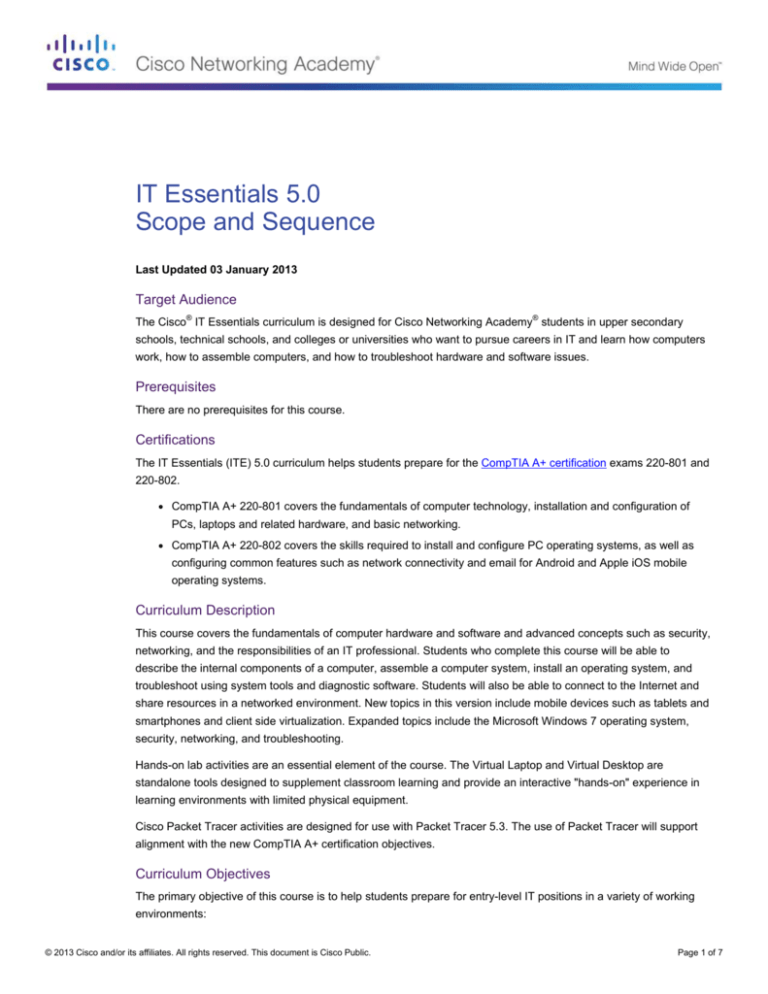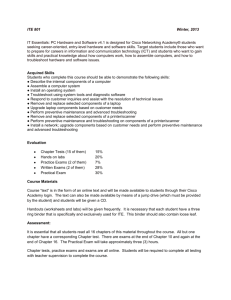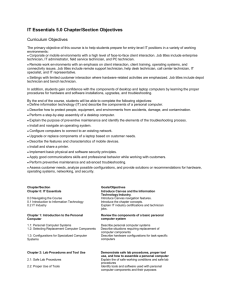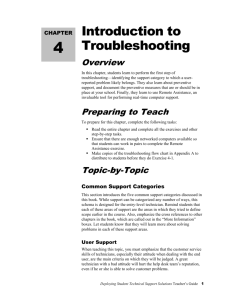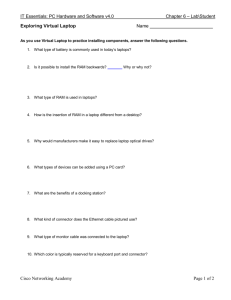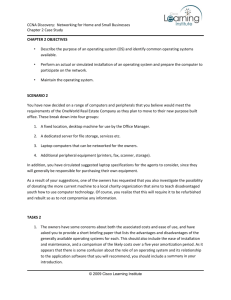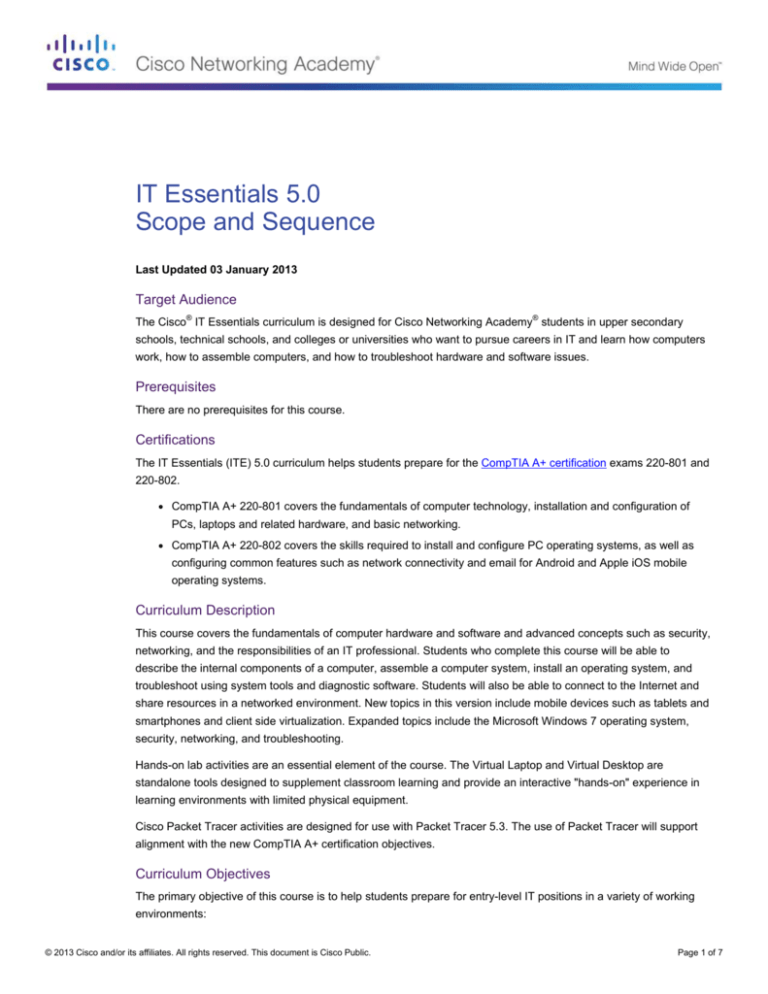
IT Essentials 5.0
Scope and Sequence
Last Updated 03 January 2013
Target Audience
The Cisco® IT Essentials curriculum is designed for Cisco Networking Academy® students in upper secondary
schools, technical schools, and colleges or universities who want to pursue careers in IT and learn how computers
work, how to assemble computers, and how to troubleshoot hardware and software issues.
Prerequisites
There are no prerequisites for this course.
Certifications
The IT Essentials (ITE) 5.0 curriculum helps students prepare for the CompTIA A+ certification exams 220-801 and
220-802.
●
CompTIA A+ 220-801 covers the fundamentals of computer technology, installation and configuration of
PCs, laptops and related hardware, and basic networking.
●
CompTIA A+ 220-802 covers the skills required to install and configure PC operating systems, as well as
configuring common features such as network connectivity and email for Android and Apple iOS mobile
operating systems.
Curriculum Description
This course covers the fundamentals of computer hardware and software and advanced concepts such as security,
networking, and the responsibilities of an IT professional. Students who complete this course will be able to
describe the internal components of a computer, assemble a computer system, install an operating system, and
troubleshoot using system tools and diagnostic software. Students will also be able to connect to the Internet and
share resources in a networked environment. New topics in this version include mobile devices such as tablets and
smartphones and client side virtualization. Expanded topics include the Microsoft Windows 7 operating system,
security, networking, and troubleshooting.
Hands-on lab activities are an essential element of the course. The Virtual Laptop and Virtual Desktop are
standalone tools designed to supplement classroom learning and provide an interactive "hands-on" experience in
learning environments with limited physical equipment.
Cisco Packet Tracer activities are designed for use with Packet Tracer 5.3. The use of Packet Tracer will support
alignment with the new CompTIA A+ certification objectives.
Curriculum Objectives
The primary objective of this course is to help students prepare for entry-level IT positions in a variety of working
environments:
© 2013 Cisco and/or its affiliates. All rights reserved. This document is Cisco Public.
Page 1 of 7
●
Corporate or mobile environments with a high level of face-to-face client interaction. Job titles include
enterprise technician, IT administrator, field service technician, and PC technician.
●
Remote work environments with an emphasis on client interaction, client training, operating systems, and
connectivity issues. Job titles include remote support technician, help desk technician, call center
technician, IT specialist, and IT representative.
●
Settings with limited customer interaction where hardware-related activities are emphasized. Job titles
include depot technician and bench technician.
In addition, students gain confidence with the components of desktop and laptop computers by learning the proper
procedures for hardware and software installations, upgrades, and troubleshooting.
By the end of the course, students will be able to complete the following objectives:
●
Define information technology (IT) and describe the components of a personal computer.
●
Describe how to protect people, equipment, and environments from accidents, damage, and
contamination.
●
Perform a step-by-step assembly of a desktop computer.
●
Explain the purpose of preventive maintenance and identify the elements of the troubleshooting process.
●
Install and navigate an operating system.
●
Configure computers to connect to an existing network.
●
Upgrade or replace components of a laptop based on customer needs.
●
Describe the features and characteristics of mobile devices.
●
Install and share a printer.
●
Implement basic physical and software security principles.
●
Apply good communications skills and professional behavior while working with customers.
●
Perform preventive maintenance and advanced troubleshooting.
●
Assess customer needs, analyze possible configurations, and provide solutions or recommendations for
hardware, operating systems, networking, and security.
Minimum System Requirements
For the best student learning experience, we recommend a typical lab size of 12 to 15 students and a ratio of one
Lab PC per student. At most, two students can share one Lab PC for the hands-on activities. Some lab activities
require the student Lab PCs to be connected to a local network.
The student Lab PCs will be in various states of assembly and repair and therefore are not suitable for viewing the
curriculum.
Lab PC Hardware Requirements
●
PC Tower Case with 450W power supply
●
PCI, PCIe, or AGP-compatible motherboard
●
1 GHz or faster 32-bit (x86) or 64-bit (x64) processor
●
CPU heat sink and cooling fan
●
1 GB RAM (Windows 7 32-bit) or 2 GB RAM (Windows 7 64-bit) (2 X 512 MB or 2 X 1GB suggested)
© 2013 Cisco and/or its affiliates. All rights reserved. This document is Cisco Public.
Page 2 of 3
◦ Some labs will require one module of RAM to be uninstalled for the simulation of a faulty module for
troubleshooting purposes.
◦ 1 GB is the minimum requirement to run the full functions of Windows 7 Professional
●
Floppy drive
●
60 GB hard drive (minimum); 80 GB or more (recommended)
◦ The system must support a full install of Windows 7 and two partitions of the same size.
●
1 DVD-ROM (minimum) or CD/DVD Burner (recommended)
●
Ethernet card
●
PCI, PCIe (recommended), or AGP video card
◦ DirectX 9 graphics device with WDDM 1.0 or higher driver
●
Cables to connect HDD/CD/Floppy
●
Mouse
●
Keyboard
●
Super VGA (1024 X 768) or higher resolution video monitor
Note: The equipment listed above can be substituted with other models that meet or exceed the specifications.
Lab PC Software Requirements
ITE v5.0 online content focuses on Microsoft Windows 7, Windows Vista, and Windows XP operating systems to
meet the CompTIA A+ Certification objectives. For successful completion of the labs, you must install Windows 7
on lab computers. The Windows Vista and Windows XP labs must be completed using the provided screenshots if
these operating systems are not available on the lab computers.
Microsoft offers discount programs for academic institutions to purchase software at a reduced cost. Please visit
the Microsoft website for your country or region to learn more.
Lab PC Repair Tools
The computer toolkit should include the following tools:
●
Phillips screwdriver
●
Flathead screwdriver
●
Hex socket drivers (various sizes)
●
Needle-nose pliers
●
Electrostatic discharge (ESD) wrist strap and cord
●
Electrostatic discharge (ESD) mat with a ground cord
●
Safety glasses
●
Lint-free cloth
●
Electronics cleaning solution
●
Flashlight
●
Thermal compound
●
Multimeter (optional)
●
Compressed air service canister (optional due to varying classroom health and safety laws)
© 2013 Cisco and/or its affiliates. All rights reserved. This document is Cisco Public.
Page 3 of 3
●
Power supply tester (optional)
●
Wire cutters
●
Crimpers (RJ-45)
●
Cable strippers
●
Cable testers
●
Network loop back plugs (optional)
Additional Required Lab Equipment
The ITE lab topologies require the following equipment and accessories:
●
1 Internet connection for Internet searches and driver downloads (this could be the instructor's workstation)
●
1 printer or integrated printer/scanner/copier for the class to share
●
1 Linksys wireless router/switch or equivalent for the class to share, Linksys E2500 recommended
●
2 wireless PCI network adapters (compatible with the above wireless router/switch) for the class to share
Android or IOS devices are optional for use with the labs in the Mobile Devices chapter.
Course Outline
This course provides a comprehensive introduction to the IT industry and in-depth exposure to personal
computers, hardware, and operating systems. Students learn how various hardware and software components
work and best practices in maintenance, safety, and security. Through hands-on lab activities, students learn how
to assemble and configure computers, install operating systems and software, and troubleshoot hardware and
software issues.
Chapter/Section
Goals/Objectives
Chapter 0: IT Essentials
Introduce Canvas and the Information
Technology Industry.
0.0 Navigating the Course
Introduce Canvas navigation features.
0.1 Introduction to Information Technology
Introduce the chapter concepts.
0.2 IT Industry
Explain IT industry certifications and technician
jobs.
Chapter 1: Introduction to the Personal Computer
Review the components of a basic personal
computer system
1.1: Personal Computer Systems
Describe personal computer systems
1.2: Selecting Replacement Computer Components
Describe situations requiring replacement of
computer components
1.3: Configurations for Specialized Computer Systems
Describe hardware configurations for task-specific
computers
Chapter 2: Lab Procedures and Tool Use
Demonstrate safe lab procedures, proper tool
use, and how to assemble a personal
computer
2.1: Safe Lab Procedures
Explain the of safe working conditions and safe lab
procedures
2.2: Proper Use of Tools
Identify tools and software used with personal
© 2013 Cisco and/or its affiliates. All rights reserved. This document is Cisco Public.
Page 4 of 3
computer components and their purposes
Chapter 3: Computer Assembly
Assemble a desktop computer from
compatible components and upgrade a
computer system to meet requirements
3.1: Computer Assembly
Build a computer
3.2: Boot the Computer
Boot the computer for the first time
3.3: Upgrading and Configuring a PC
Upgrade and configure components in a computer
system to meet a customer’s requirements
Chapter 4: Overview of Preventative Maintenance
and Troubleshooting
Explain the purpose of and basic rules of
preventive maintenance and the
troubleshooting process
4.1: Preventive Maintenance
Describe the purpose and benefits of preventive
maintenance for personal computers
4.2: Troubleshooting Process
Identify the steps of the troubleshooting process
and perform basic PC troubleshooting
Chapter 5: Operating Systems
Install and use an operating system
5.1: Modern Operating Systems
Explain the purpose of an operating system
5.2: Operating System Installation
Perform an operating system installation
5.3: The Windows GUI and Control Panel
Explore common tools and applets of the Windows
GUI
5.4: Client-Side Virtualization
Explain client-side virtualization
5.5: Common Preventive Maintenance Techniques for
Operating Systems
Identify and apply common preventive
maintenance techniques for operating systems
5.6: Basic OS Troubleshooting
Troubleshoot operating systems
Chapter 6: Networks
Introduce network principles, standards, and
purposes
6.1: Principles of Networking
Explain the principles of networking
6.2: Identifying Networks
Describe types of networks
6.3: Basic Networking Concepts and Technologies
Describe basic networking concepts and
technologies
6.4: Physical Components of a Network
Describe physical components of a network
6.5: Network Topologies
Describe network topologies
6.6: Ethernet Standards
Describe Ethernet standards
6.7: OSI and TCP/IP Data Models
Explain OSI and TCP/IP data models
6.8: Computer to Network Connection
Connect a computer to a wired network and a
wireless network
6.9: Select an ISP Connection Type
Identify names, purposes, and characteristics of
other technologies used to establish connectivity
6.10: Common Preventative Maintenance Techniques
Used for Networks
Identify and apply common preventive
© 2013 Cisco and/or its affiliates. All rights reserved. This document is Cisco Public.
Page 5 of 3
maintenance techniques used for networks
6.11: Basic Troubleshooting Process for Networks
Troubleshoot networks
Chapter 7: Laptops
Review the components of a basic laptop
7.1: Laptop Components
Describe the purpose of laptop features
7.2: Laptop Display Components
Describe laptop display components
7.3: Laptop Power
Describe how to configure laptop power settings
7.4: Laptop Wireless Communication Technologies
Describe laptop wireless communication
technologies
7.5: Laptop Hardware and Component Installation and
Configuration
Describe the removal and installation of laptop
components
7.6: Common Preventive Maintenance Techniques for
Laptops
Identify common preventive maintenance
techniques for laptops
7.7: Basic Troubleshooting for Laptops
Troubleshoot laptops
Chapter 8: Mobile Devices
Describe the many features and capabilities of
mobile devices
8.1: Mobile Device Hardware Overview
Explain mobile device hardware
8.2: Mobile Device Operating Systems
Describe the features and characteristics of mobile
operating systems
8.3: Network Connectivity and Email
Establish basic network connectivity and configure
email
8.4: Methods for Securing Mobile Devices
Compare and contrast methods for securing
mobile devices
8.5: Basic Troubleshooting for Mobile Devices
Troubleshoot mobile devices
Chapter 9: Printers
Install, use, and share a printer
9.1: Common Printer Features
Describe the features that are common to most
printers
9.2: Types of Printers
Describe different types of printers
9.3: Installing and Configuring Printers
Install and configure a printer
9.4: Sharing Printers
Describe printer sharing procedures and share a
printer
9.5: Preventive Maintenance Techniques for Printers
Describe preventive maintenance techniques for a
printer
9.6: Basic Troubleshooting for Printers
Troubleshoot printers
Chapter 10: Security
Describe attacks that threaten the security of
computer equipment and data, and how to
mitigate those threats
10.1: Security Threats
Describe security threats
10.2: Security Procedures
Identify security procedures
© 2013 Cisco and/or its affiliates. All rights reserved. This document is Cisco Public.
Page 6 of 3
10.3: Common Preventive Maintenance Techniques
for Security
Identify common preventive maintenance
techniques for security
10.4: Basic Troubleshooting Process for Security
Troubleshoot security
Chapter 11: The IT Professional
Describe the roles and responsibilities of the
IT professional
11.1: Communication Skills and the IT Professional
Explain why good communication skills are a
critical part of IT work
11.2: Ethical and Legal Issues in the IT Industry
Explain legal and ethical issues that arise in the IT
industry and appropriate behaviors when faced
with these issues
11.3: Call Center Technicians
Describe the call center environment and
technician responsibilities
Chapter 12: Advanced Troubleshooting
Diagnose and resolve advanced hardware and
software problems
12.1: Computer Components and Peripherals
Troubleshoot computer components and
peripherals
12.2: Operating Systems
Troubleshoot operating systems
12.3: Networks
Troubleshoot networks
12.4: Laptops
Troubleshoot laptops
12.5: Printers
Troubleshoot printers
12.6: Security
Troubleshoot security
© 2013 Cisco and/or its affiliates. All rights reserved. This document is Cisco Public.
Page 7 of 3