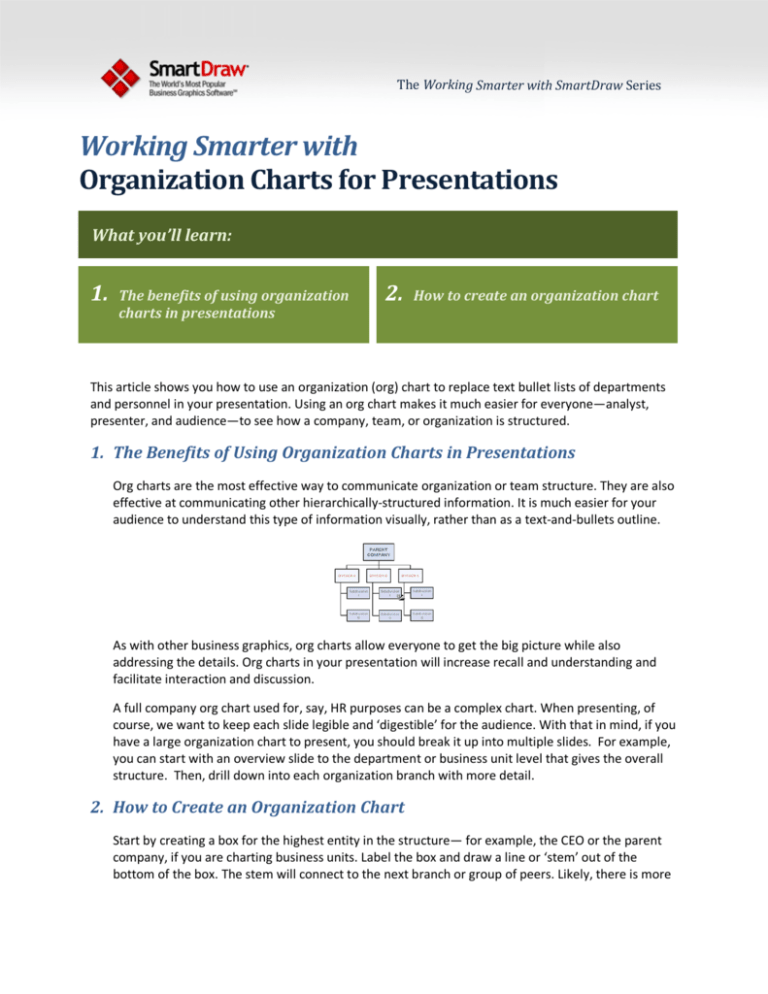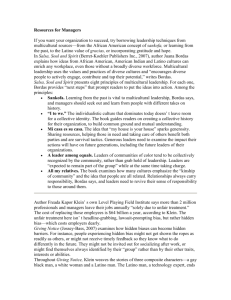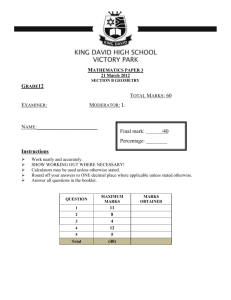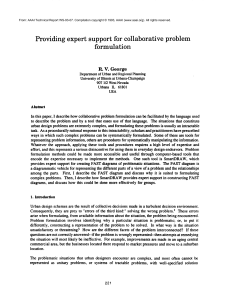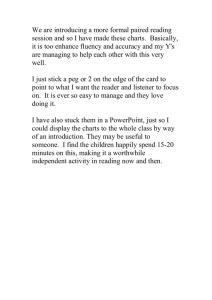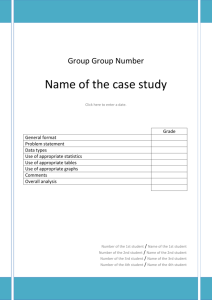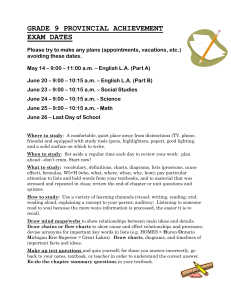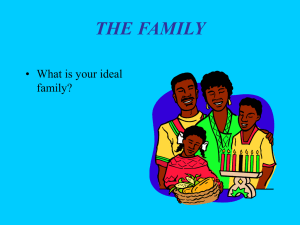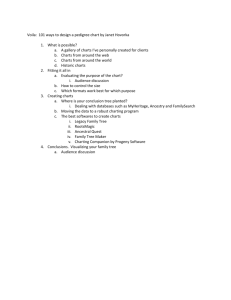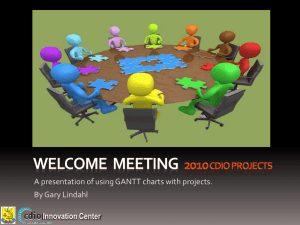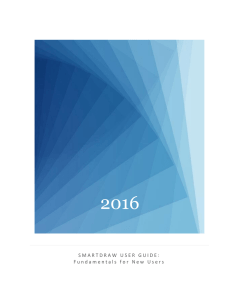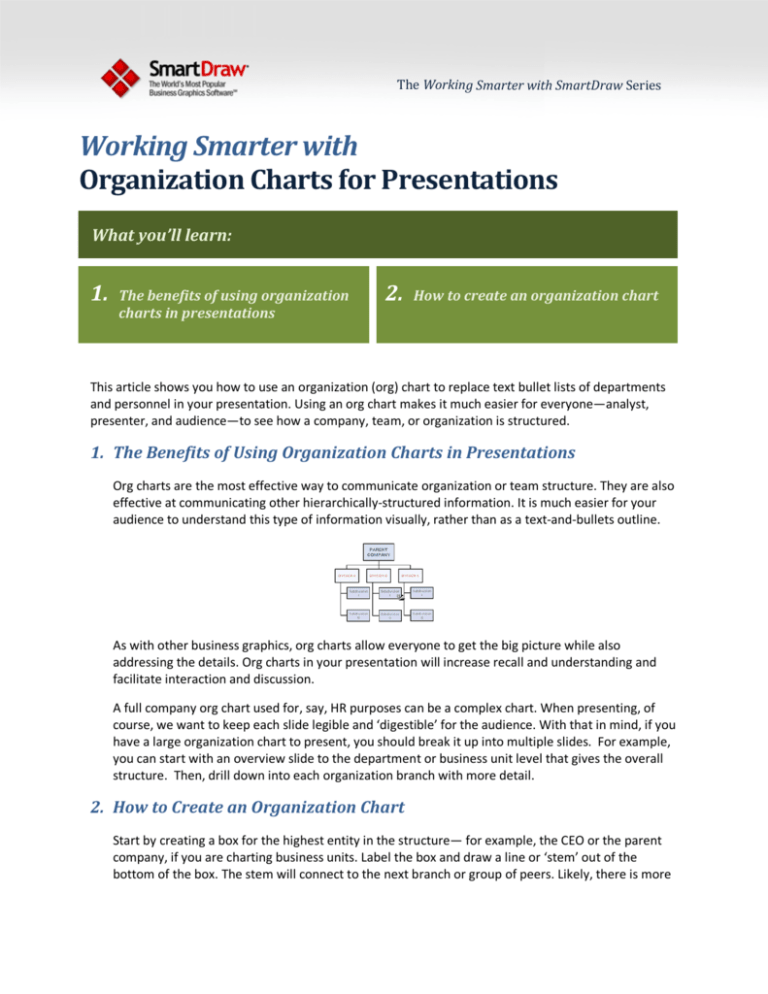
The Working Smarter with SmartDraw Series
Working Smarter with
Organization Charts for Presentations
What you’ll learn:
1.
The benefits of using organization
charts in presentations
2.
How to create an organization chart
This article shows you how to use an organization (org) chart to replace text bullet lists of departments
and personnel in your presentation. Using an org chart makes it much easier for everyone—analyst,
presenter, and audience—to see how a company, team, or organization is structured.
1. The Benefits of Using Organization Charts in Presentations
Org charts are the most effective way to communicate organization or team structure. They are also
effective at communicating other hierarchically-structured information. It is much easier for your
audience to understand this type of information visually, rather than as a text-and-bullets outline.
As with other business graphics, org charts allow everyone to get the big picture while also
addressing the details. Org charts in your presentation will increase recall and understanding and
facilitate interaction and discussion.
A full company org chart used for, say, HR purposes can be a complex chart. When presenting, of
course, we want to keep each slide legible and ‘digestible’ for the audience. With that in mind, if you
have a large organization chart to present, you should break it up into multiple slides. For example,
you can start with an overview slide to the department or business unit level that gives the overall
structure. Then, drill down into each organization branch with more detail.
2. How to Create an Organization Chart
Start by creating a box for the highest entity in the structure— for example, the CEO or the parent
company, if you are charting business units. Label the box and draw a line or ‘stem’ out of the
bottom of the box. The stem will connect to the next branch or group of peers. Likely, there is more
than one subordinate to the top level, so add a horizontal line, or ‘Main Line,’ to add the
subordinates. Make a stem off the line for each subordinate and add a box.
You can continue with this branching style for subsequent levels under each subordinate box. To fit
better on a slide, a more compact branching style can be used. Some examples are shown below.
With a few other basic conventions, you can illustrate almost any organizational structure. Double
linked boxes indicate co-managers; dashed lines are used for indirect or advisory relationships;
assistants are shown as attachments outside the hierarchy.
Once you have the structure down, it’s time to annotate and style it for better clarity and
information transfer. You can, of course, add names to the boxes. Resize and color boxes to
highlight groups or individuals.
Adding graphics and photos adds visual highlights and personality to the chart.
SmartDraw is a trademark of SmartDraw.com • 9909 Mira Mesa Blvd., San Diego, CA 92131, USA • www.smartdraw.com
Phone: (858) 225-3300 • Toll Free (800) 768-3729 • Fax: (858) 225-3390 • E-mail: sales@smartdraw.com • ©2008 SmartDraw.com all rights reserved.
2
Finally, you can use different layouts such as an inverted or horizontal one, if these layouts help
focus the graphic on your message and takeaways. For example, you might be explaining an
information flow, and a left-to-right layout could work better.
To watch a video on how to make an org chart with SmartDraw click here.
This document is part of the Working Smarter Series—a collection of publications describing proven
tactics for improving business operations, provided free by SmartDraw.com. To download a free
trial of SmartDraw, visit www.smartdraw.com
SmartDraw is a trademark of SmartDraw.com • 9909 Mira Mesa Blvd., San Diego, CA 92131, USA • www.smartdraw.com
Phone: (858) 225-3300 • Toll Free (800) 768-3729 • Fax: (858) 225-3390 • E-mail: sales@smartdraw.com • ©2008 SmartDraw.com all rights reserved.
3