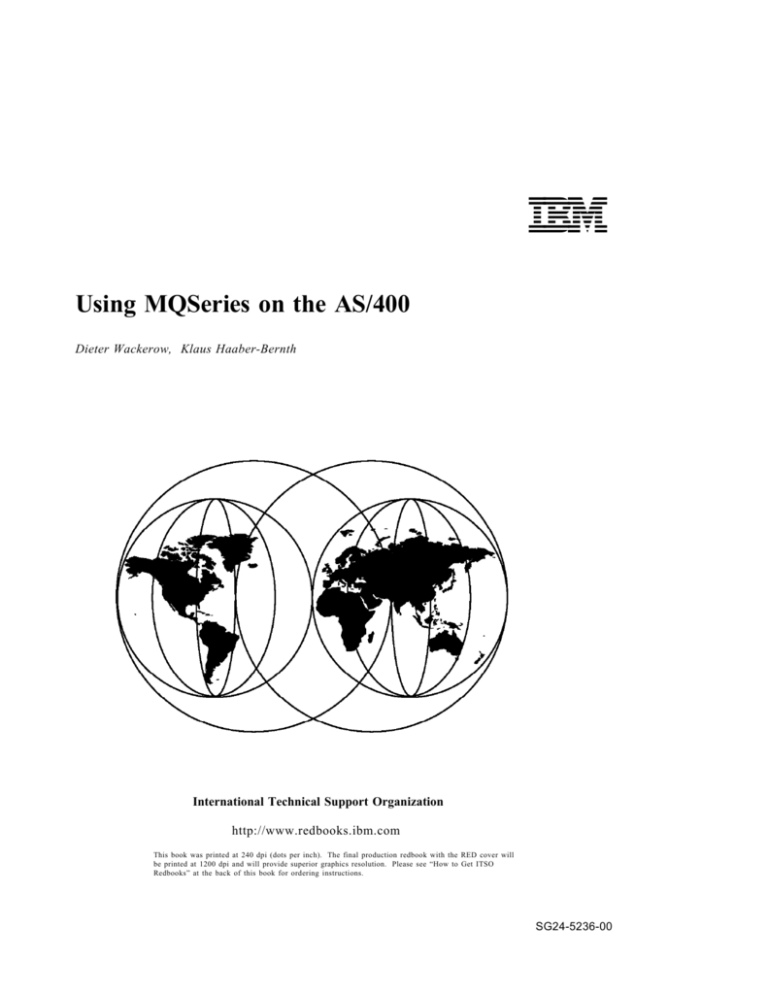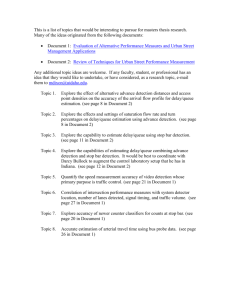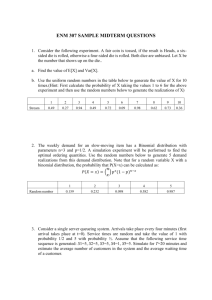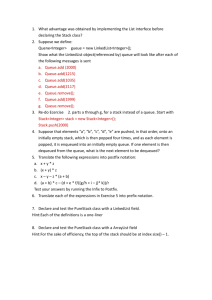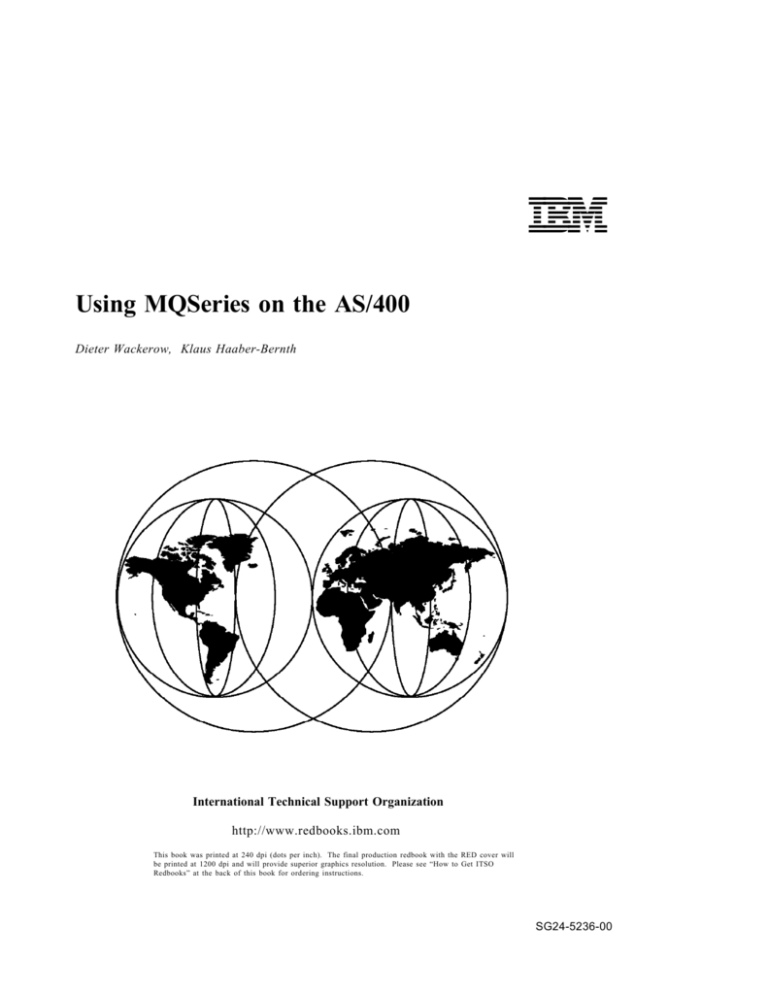
IBML
Using MQSeries on the AS/400
Dieter Wackerow, Klaus Haaber-Bernth
International Technical Support Organization
http://www.redbooks.ibm.com
This book was printed at 240 dpi (dots per inch). The final production redbook with the RED cover will
be printed at 1200 dpi and will provide superior graphics resolution. Please see “How to Get ITSO
Redbooks” at the back of this book for ordering instructions.
SG24-5236-00
IBML
SG24-5236-00
International Technical Support Organization
Using MQSeries on the AS/400
July 1998
Take Note!
Before using this information and the product it supports, be sure to read the general information
in Appendix B, “Special Notices” on page 193.
First Edition (July 1998)
This edition applies to MQSeries for AS/400 Version 4 Release 2.
Comments may be addressed to:
IBM Corporation, International Technical Support Organization
Dept. HZ8 Building 678
P.O. Box 12195
Research Triangle Park, NC 27709-2195
When you send information to IBM, you grant IBM a non-exclusive right to use or distribute the
information in any way it believes appropriate without incurring any obligation to you.
Copyright International Business Machines Corporation 1998. All rights reserved.
Note to U.S. Government Users — Documentation related to restricted rights — Use, duplication or
disclosure is subject to restrictions set forth in GSA ADP Schedule Contract with IBM Corp.
Contents
Figures
. . . . . . . . . . . . . . . . . . . . . . . . . . . . . . . . . . . . . . . .
Tables
. . . . . . . . . . . . . . . . . . . . . . . . . . . . . . . . . . . . . . .
Preface
. . . . . . . . . . . . . . . .
The Team That Wrote This Redbook
. . . . . . . .
Comments Welcome
. . . . . . . . . . . . . . . . . . . . . . .
. . . . . . . . . . . . . . . . . . . . . .
. . . . . . . . . . . . . . . . . . . . . .
Chapter 1. Why Should You Use MQSeries on an AS/400?
.
1.1 Is MQSeries Just Another AS/400 Queuing System? . . .
1.2 About MQSeries for AS/400 Version 4 Release 2 . . . . .
1.3 MQSeries V5 and MQSeries for AS/400 V4R2 . . . . . . .
1.4 What Is Familiar in MQSeries to the AS/400 Professional?
. . . . . . . . . . .
1.4.1 Asynchronous Application Design
1.4.2 Message and Message Descriptor . . . . . . . . . . .
. . . . . . . . . .
1.4.3 Retrieving Messages from Queues
1.4.4 Remote Data Queues . . . . . . . . . . . . . . . . . . .
. . . . . . . . . . . . .
1.4.5 MQSeries Queues Are Secure
. . . . . . .
1.4.6 MQSeries Clients and ClientAccess/400
. . . . . . . .
1.4.7 MQSeries Objects Are AS/400 Objects
. . . . . . . . . . . . . . .
1.4.8 MQSeries Queue Manager
Chapter 2. MQSeries Overview . . . . . . .
2.1 What Is Messaging and Queuing? . . .
2.1.1 Messages . . . . . . . . . . . . . . .
2.1.2 Queue Manager . . . . . . . . . . .
2.1.3 MQSeries Objects . . . . . . . . . .
2.2 Message Queues . . . . . . . . . . . . .
2.2.1 Local Queue . . . . . . . . . . . . .
2.2.2 Remote Queue . . . . . . . . . . . .
. . . . . . . .
2.2.3 Transmission Queue
2.2.4 Dynamic Queue . . . . . . . . . . .
2.2.5 Model Queue . . . . . . . . . . . . .
. . . . . . . . . . . . .
2.2.6 Alias Queue
. . . . . . . . . . .
2.2.7 Initiation Queue
2.2.8 Reply-To Queue . . . . . . . . . . .
. . . . . . . . .
2.2.9 Dead-Letter Queue
2.3 Creating a Queue Manager . . . . . . .
2.4 Manipulating MQM Objects (RUNMQSC)
. . . . . . . . . . .
2.5 Clients and Servers
2.6 How MQSeries Works . . . . . . . . . .
Copyright IBM Corp. 1998
. . . . . . .
. . . . . . .
. . . . . . .
. . . . . . .
. . . . . .
. . . . . . .
. . . . . . .
. . . . . . .
. . . . . . .
. . . . . . .
. . . . . . .
. . . . . . .
. . . . . . .
. . . . . . . . . . . . . . . . . .
. . . . . . . . . . . . . . . . . .
. . . . . . . . . . . . . . . . . .
. . . . . . . . . . . . . . . . . .
. . . . . . . . . . . . . . . . . .
. . . . . . . . . . . . . . . . . .
. . . . . . . . . . . . . . . . . .
. . . . . . . . . . . . . . . . . .
. . . . . . . . . . . . . . . . . .
. . . . . . . . . . . . . . . . . .
. . . . . . . . . . . . . . . . . .
. . . . . . . . . . . . . . . . . .
. . . . . . . . . . . . . . . . . .
. . . . . . . . . . . . . . . . . .
. . . . . . . . . . . . . . . . . .
. . . . . . . . . . . . . . . . . .
. . . . . . . . . . . . . . . . .
. . . . . . . . . . . . . . . . . .
. . . . . . . . . . . . . . . . . .
ix
xiii
xv
xv
xvi
1
1
2
3
4
4
4
4
4
5
5
5
6
7
8
8
9
11
12
12
12
13
13
13
13
14
14
14
14
17
19
21
iii
2.7 Communication between Queue Managers
. . . . . . .
2.7.1 How to Define a Connection between Two Systems
. . . . . . .
2.7.2 How to Start Communication Manually
. . . . . . . .
2.7.3 How to Start Channels Automatically
. . . . . .
2.7.4 How to Start Applications Automatically
2.7.5 How to Test if the Queue Manager Is Working . . .
2.8 Communication between Client and Server . . . . . . .
2.8.1 How to Define a Client/Server Connection . . . . .
. . . . . .
2.8.2 How to Start a Client/Server Connection
. . . . . .
2.8.3 How to Test a Client/Server Connection
2.8.4 How a Client/Server Connection Works . . . . . . .
2.9 The Message Queuing Interface (MQI) . . . . . . . . . .
2.9.1 A Code Fragment . . . . . . . . . . . . . . . . . . . .
Chapter 3. AS/400 for Beginners . . . . . . . . . . . . . . .
3.1 Signing On . . . . . . . . . . . . . . . . . . . . . . . . . .
3.2 Main Menu and Command Entry Panel . . . . . . . . .
3.3 Understanding the 5250 Screen Layout . . . . . . . . .
3.4 Using Commands . . . . . . . . . . . . . . . . . . . . . .
3.4.1 Input Errors . . . . . . . . . . . . . . . . . . . . . . .
3.4.2 Executing a Command . . . . . . . . . . . . . . . .
. .
3.4.3 What Do I Do When Something Goes Wrong?
3.4.4 Shortcuts . . . . . . . . . . . . . . . . . . . . . . . .
3.5 Where Is the Error Log? . . . . . . . . . . . . . . . . . .
3.6 About Libraries . . . . . . . . . . . . . . . . . . . . . . .
3.6.1 Using Program Development Management (PDM)
3.7 About Library Lists . . . . . . . . . . . . . . . . . . . . .
3.7.1 System Library List . . . . . . . . . . . . . . . . . .
. . . . . . . . . . . . . . . . . . . .
3.7.2 Product Library
. . . . . . . . . . . . . . . . . . . .
3.7.3 Current Library
3.7.4 User Library List . . . . . . . . . . . . . . . . . . . .
. .
3.8 More Job Attributes and Where They Come From
3.8.1 General Job Attributes . . . . . . . . . . . . . . . .
3.8.2 Specific Job Attributes . . . . . . . . . . . . . . . .
3.8.3 When Is It Decided What Job Atttributes to Use .
3.9 Where Is the Editor? . . . . . . . . . . . . . . . . . . . .
3.10 How Do I Compile? . . . . . . . . . . . . . . . . . . . .
. . . . . . . . . . . . .
3.11 Did the Program Compile OK?
. . . . . . . . . . . . . . . . . .
3.12 Where Is the Printout?
. . . . . . . . . . . . . . . . . .
3.13 Basic AS/400 Security
3.14 Basic AS/400 Backup and Recovery . . . . . . . . . .
3.14.1 Securing Data with Backups . . . . . . . . . . . .
. . . . . . . . .
3.14.2 Securing Data between Backups
. . . . . .
3.14.3 Securing Data between Transactions
iv
Using MQSeries on the AS/400
. . . . . . . .
. . . . . . .
. . . . . . . .
. . . . . . . .
. . . . . . . .
. . . . . . . .
. . . . . . . .
. . . . . . . .
. . . . . . . .
. . . . . . . .
. . . . . . . .
. . . . . . . .
. . . . . . . .
. . . . . . . . .
. . . . . . . . .
. . . . . . . . .
. . . . . . . . .
. . . . . . . . .
. . . . . . . . .
. . . . . . . . .
. . . . . . . . .
. . . . . . . . .
. . . . . . . . .
. . . . . . . . .
. . . . . . . .
. . . . . . . . .
. . . . . . . . .
. . . . . . . . .
. . . . . . . . .
. . . . . . . . .
. . . . . . . . .
. . . . . . . . .
. . . . . . . . .
. . . . . . . . .
. . . . . . . . .
. . . . . . . . .
. . . . . . . . .
. . . . . . . . .
. . . . . . . . .
. . . . . . . . .
. . . . . . . . .
. . . . . . . . .
. . . . . . . . .
23
24
26
27
29
30
31
31
34
34
35
39
41
45
45
46
47
49
53
53
53
54
55
56
58
63
63
65
65
65
67
67
67
68
68
71
73
73
74
76
76
77
80
3.14.4 Journal Receiver Management
. . . . . . . . . . . . . . . . . . .
Chapter 4. Installation and Migration
. . . . . . . . . . . . . . .
. . . . . . . . . . . .
4.1 Considerations Before the Installation
4.1.1 Coded Character Set Identifier (QCCSID) . . . . . . . .
4.1.2 Language Identifier (QLANGID) . . . . . . . . . . . . . .
4.1.3 Coordinated Universal Time Offset (QUTOFFSET) . . .
4.1.4 System Part of the Library List (QSYSLIBL) . . . . . .
4.1.5 User Part of the Library List (QUSRLIBL) . . . . . . . .
4.1.6 Allow Object Restore Option (QALWOBJRST) . . . . .
4.2 Installation . . . . . . . . . . . . . . . . . . . . . . . . . . . . .
4.3 PTFs (Program Temporary Fixes) . . . . . . . . . . . . . . .
4.4 Verifying the Installation of 5769MQ1 . . . . . . . . . . . . .
. . . . . . . . . . . . . . . . .
4.5 Creating the Queue Manager
. . . . . . . . . . . . . . . . . . . .
4.5.1 Choosing the CCSID
4.5.2 What Is the CCSID for My Language? . . . . . . . . . .
. . . . . . . . . . .
4.5.3 Choosing a Queue Manager Name
. . . . . . . . . . . . . . . . . . . .
4.5.4 The CRTMQM Panel
4.5.5 Creating and Starting the MQM . . . . . . . . . . . . . .
. . . . . . . . . . . .
4.5.6 Creating the Default Environment
4.5.7 Deleting the Queue Manager . . . . . . . . . . . . . . .
4.6 Client Software for Clients Connected to the AS/400 . . . .
. . . . . . . . . . . . . . . . . . . . . . . .
4.7 Migrating to V4R2
. . . . . . . . . . . . . . . . . .
4.7.1 Preparing for Migration
. . . . . . . . . . . . . . . .
4.7.2 Update Product Code Only
. . . . . . . . .
4.7.3 Upgrade Product Code and Definitions
4.7.4 Upgrade Product Code, Definitions and Message Data
Chapter
5.1 MQ
5.2 MQ
5.2.1
5.2.2
5.2.3
5.2.4
5. Security Considerations
. . . .
. . . . . . . . .
Command Security
User Profiles . . . . . . . . . . . . .
The MQ Administrator (MQADM) .
.
The MQ Programmer (MQPGM)
The Application User (Otto, Eva, ...)
The Operator (QSYSOPR, MQOPR)
. . . . . .
. . . . . .
. . . . . .
. . . . . .
. . . . . .
. . . . . .
. . . . . .
. . . . . .
. . . . . .
. . . . . .
. . . . . .
. . . . . .
. . . . . .
. . . . . .
. . . . . .
. . . . . .
. . . . . .
. . . . . .
. . . . . .
. . . . .
. . . . .
. . . . .
. . . . .
. . . . .
. . . . .
. . . . . . . . . . . . . . . . .
. . . . . . . . . . . . . . . . .
. . . . . . . . . . . . . . . . .
. . . . . . . . . . . . . . . . .
. . . . . . . . . . . . . . . . .
. . . . . . . . . . . . . . . .
. . . . . . . . . . . . . . . .
Chapter 6. Running the Samples . . . . . . . .
. . . . . . . . .
6.1 Creating the MQ Manager
6.2 Creating the Environment for the Samples
6.3 Working with the RPG Sample Programs
6.3.1 Copy Source of the Sample Programs
6.3.2 Compile the RPG Programs . . . . . .
6.4 Executing the Sample Programs . . . . . .
6.4.1 Write Messages to a Queue . . . . . .
. . . . . . . . . . . . . . .
. . . . . . . . . . . . . . .
. . . . . . . . . . . . . . .
. . . . . . . . . . . . . . .
. . . . . . . . . . . . . . .
. . . . . . . . . . . . . . .
. . . . . . . . . . . . . . .
. . . . . . . . . . . . . . .
Contents
81
83
83
83
84
84
84
84
85
85
88
91
93
93
94
95
95
97
98
99
100
100
101
104
104
105
107
108
110
112
113
114
115
117
117
118
121
121
123
124
125
v
6.4.2 Browse Messages in a Queue
. . . . . . . . . .
. . . . . . . . . . .
6.4.3 Get Messages from a Queue
. . . . . . . . . . . . . . . . . .
6.5 Triggering a Program
6.5.1 Create a Sample Program . . . . . . . . . . . . .
6.5.2 Create a Triggered Queue . . . . . . . . . . . . .
. . . . . . . . . . . . . . . . . .
6.5.3 Create a Process
6.5.4 Start Program that Monitors the Initiation Queue
6.5.5 Put Messages into Triggered Queue . . . . . . .
6.5.6 Watch the Monitor Program . . . . . . . . . . . .
6.5.7 Monitoring in Batch . . . . . . . . . . . . . . . . .
6.6 More Sample Programs . . . . . . . . . . . . . . . . .
6.7 Inspecting Some Code . . . . . . . . . . . . . . . . . .
6.8 Syncpoint and AS/400 Commit Control . . . . . . . .
. . . . . . . . .
. . . . . . . . .
. . . . . . . . .
. . . . . . . . .
. . . . . . . . .
. . . . . . . . .
. . . . . . . .
. . . . . . . . .
. . . . . . . . .
. . . . . . . . .
. . . . . . . . .
. . . . . . . . .
. . . . . . . . .
Chapter 7. AS/400 Communicating with Other Systems
. . . .
. . . . . . . . . . . . . . .
7.1 AS/400 Communications Objects
7.2 MQSeries for AS/400 Using SNA . . . . . . . . . . . . . . . .
7.3 MQSeries for AS/400 Using TCP/IP . . . . . . . . . . . . . .
7.4 Example: Connecting MQSeries for AS/400 to Windows NT
7.4.1 Defining the AS/400 MQ Environment . . . . . . . . . .
7.4.2 Defining the Windows NT MQ Environment . . . . . . .
7.4.3 Sending and Receiving Messages . . . . . . . . . . . .
7.4.4 Monitoring Channels . . . . . . . . . . . . . . . . . . . .
Chapter 8. Operating MQSeries for AS/400 . . . . . . .
8.1 Handling Journal Objects in Backup and Recovery
8.1.1 MQ Journals . . . . . . . . . . . . . . . . . . . .
. . . . . .
8.1.2 Recovering a Damaged MQ Object
. . . . . . . . . . . . . . . . . .
8.2 Channel Operations
8.3 Starting MQ Operations . . . . . . . . . . . . . . . .
. . . . . . . . . . . . . . .
8.4 Stopping MQ Operations
Chapter 9. MQSeries Administration . . . . . . .
. . .
9.1 CL Commands for MQ Administration
9.2 Use of MQSC Commands . . . . . . . . . . .
9.3 MQSeries for AS/400 Administration Utility
9.4 Administering an AS/400 from a Remote Site
Chapter 10. Service and Trace
. .
10.1 Before Contacting IBM Service
. . .
10.2 Contacting IBM Service
Using MQSeries on the AS/400
. . . . .
. . . . .
. . . . .
. . . . .
. . . . .
. . . . .
. . . . .
. . . . . . . . . .
. . . . . . . . .
. . . . . . . . . .
. . . . . . . . . .
. . . . . . . . . .
. . . . . . . . . .
. . . . . . . . . .
. . . . . . . . . . . . . .
. . . . . . . . . . . . . .
. . . . . . . . . . . . . .
. . . . . . . . . . . . . .
. . . . . . . . . . . . .
. . . . . . . . . . . . . . . . . . . . . .
. . . . . . . . . . . . . . . . . . . . .
. . . . . . . . . . . . . . . . . . . . . .
Appendix A. Sample Programs . . . . . . . . . . . . . . .
A.1 SWK - Display Active Jobs in Subsystem QSYSWRK
vi
. . . . .
. . . . .
. . . . . . . . .
. . . . . . . .
127
128
129
129
130
130
130
130
131
132
134
136
137
141
141
143
145
146
147
149
150
151
153
153
154
156
159
162
163
167
167
169
169
175
177
182
186
187
187
A.2
A.3
A.4
A.5
A.6
A.7
A.8
A Simple File: FILA
. . . . . . . . . . . . . . . .
A Simple RPG Program with Commit Control .
DTA2 - Put Date and Time in a Data Area . . .
TCJOB - Save Keying Time When Tracing a Job
Starting MQ Manager . . . . . . . . . . . . . . .
Ending MQ Manager . . . . . . . . . . . . . . . .
. . . . . . . . . . . .
Starting Sender Channels
Appendix B. Special Notices
. . . . . . . . . . . .
187
187
188
189
190
191
192
. . . . . . . . . . . . . . . . . . . . . . . . .
193
. . . . . . . . . . . .
. . . . . . . . . . . .
. . . . . . . . . . . .
. . . . . . . . . . .
. . . . . . . . . . . .
. . . . . . . . . . . .
Appendix C. Related Publications
. . . . . . . . . . . . . . . .
C.1 International Technical Support Organization Publications
C.2 Redbooks on CD-ROMs . . . . . . . . . . . . . . . . . . . .
C.3 Other Publications . . . . . . . . . . . . . . . . . . . . . . .
How to Get ITSO Redbooks
. . . . . . . . . .
How IBM Employees Can Get ITSO Redbooks
How Customers Can Get ITSO Redbooks . .
. . . . . . . . . . .
IBM Redbook Order Form
. . . . .
. . . . . .
. . . . . .
197
197
197
197
. . . . . . . . . . . . . . . .
199
199
200
201
. . . . . . . . . . . . . . . . . . . . . . . . . . . . . .
203
. . . . . . . . . . . . . . . . . . . . . . . . . . . . . . . . . . . . . . . .
205
List of Abbreviations
Index
. . . . . .
ITSO Redbook Evaluation
. . . . . . . . . . . . . . . .
. . . . . . . . . . . . . . .
. . . . . . . . . . . . . . . .
. . . . . . . . . . . . . . . . . . . . . . . . . . . .
Contents
207
vii
viii
Using MQSeries on the AS/400
Figures
1.
2.
3.
4.
5.
6.
7.
8.
9.
10.
11.
12.
13.
14.
15.
16.
17.
18.
19.
20.
21.
22.
23.
24.
25.
26.
27.
28.
29.
30.
31.
32.
33.
34.
35.
36.
37.
38.
39.
40.
41.
MQSeries at Runtime
. . . . . . . . . . . . . . . . . .
Program-to-Program Communication - One System
Program-to-Program Communication - Two Systems
. . . . . . . . . . . . . . . . .
RUNMQSC - Interactive
RUNMQSC - Using Command File . . . . . . . . . . .
RUNMQSC - Input File, or AS/400 STRMQMMQSC
RUNMQSC - Output File, or AS/400 WRKSPLF . . .
. . . . . . . . . . . . . . . . . . .
MQSeries Channels
. . . . . . . . . . . . . . .
MQSeries Parts and Logic
. .
Communication between Two Queue Managers
AS/400 MQ CL Definitions . . . . . . . . . . . . . . . .
. . . . . . . . . . . . . . . . . . .
Triggering Channels
. . . . . . . . . . . . . . . . .
Triggering Applications
. . . . . . . . . . . . . .
Testing the Queue Manager
. . . . . . . . . . . . . . . .
Client/Server Connection
. . . . . . . . . . .
Definitions for Server Connection
. . . . . . . . . . .
Testing Client/Server Connection
Listener Window (RUNMQLSR) . . . . . . . . . . . . .
. . . . . . . . . . . . . . . . . . . .
Clients and Server
. . . . . . . .
Definitions for Two Clients and Server
. . . . . . . . .
Fragments of an MQSeries Program
. . . . . . . . . . . . . . . . . .
AS/400 Sign On Panel
AS/400 Main Menu . . . . . . . . . . . . . . . . . . . .
. . . . . . . . . . . . .
AS/400 Command Entry Panel
. . . . . . . . . . . . . .
Work with Active Jobs Panel
Create Job Description Panel . . . . . . . . . . . . . .
. . . . . .
Create Job Description Panel - Keywords
Create Job Description Panel - More Keywords . . .
. . . . . . . . . .
Panel to Specify More Parameters
Panel with Errors . . . . . . . . . . . . . . . . . . . . .
. . . . . . . . . . . . . . . . .
Select Command Panel
Display Job Log Panel . . . . . . . . . . . . . . . . . .
. . . . . . . . . . . . . .
Display All Messages Panel
Work with Object Links Panel . . . . . . . . . . . . . .
. . . . . . . . .
Work with Objects Using PDM Panel
. . . . . . . . .
Work with Objects Using PDM Panel
. . . . . . . .
Work with Members Using PDM Panel
. . . . . . . . . . . . . . . . . . . . . . .
Browse Panel
. . . . . . .
Display Physical File Member Panel (1)
. . . . . . .
Display Physical File Member Panel (2)
Display Library List . . . . . . . . . . . . . . . . . . . .
Copyright IBM Corp. 1998
. . . . . . . . .
. . . . . . . . .
. . . . . . . .
. . . . . . . . .
. . . . . . . . .
. . . . . . . . .
. . . . . . . . .
. . . . . . . . .
. . . . . . . . .
. . . . . . . . .
. . . . . . . . .
. . . . . . . . .
. . . . . . . . .
. . . . . . . . .
. . . . . . . . .
. . . . . . . . .
. . . . . . . . .
. . . . . . . . .
. . . . . . . . .
. . . . . . . . .
. . . . . . . . .
. . . . . . . . .
. . . . . . . . .
. . . . . . . . .
. . . . . . . . .
. . . . . . . . .
. . . . . . . . .
. . . . . . . . .
. . . . . . . . .
. . . . . . . . .
. . . . . . . . .
. . . . . . . . .
. . . . . . . . .
. . . . . . . . .
. . . . . . . . .
. . . . . . . . .
. . . . . . . . .
. . . . . . . . .
. . . . . . . . .
. . . . . . . . .
. . . . . . . . .
7
9
9
17
18
18
19
20
22
24
26
28
29
31
32
33
35
35
36
38
42
45
46
47
48
49
50
51
52
53
54
55
56
57
59
59
60
61
62
62
64
ix
42.
43.
44.
45.
46.
47.
48.
49.
50.
51.
52.
53.
54.
55.
56.
57.
58.
59.
60.
61.
62.
63.
64.
65.
66.
67.
68.
69.
70.
71.
72.
73.
74.
75.
76.
77.
78.
79.
80.
81.
82.
83.
84.
85.
x
Edit Library List . . . . . . . . . . . . . . . . .
. . . . . . .
Work with Members Using PDM
. . . . . . . . . . . . .
Edit an RPG Program
Create a Program Panel . . . . . . . . . . . .
Work with Output Queue Panel . . . . . . . .
. . . . . .
Edit Object Authority - Example 1
. . . . . .
Edit Object Authority - Example 2
. . . . . . . . .
Display Software Resources
. . . . .
Install Licensed Programs - View 1
. . . . .
Install Licensed Programs - View 2
PTF Listing . . . . . . . . . . . . . . . . . . . .
. . . . . . . . . . . . . . .
Display PTF Status
Display Job Definition Attributes . . . . . . .
List of Language IDs (LANGID) . . . . . . . .
. . . . . .
Create Message Queue Manager
Create Message Queue Manager (After F11)
Display Message Queue Manager . . . . . .
Display Message Queue Manager . . . . . .
. . . . .
Security - Not Authorized Message
Display MQM Object Authority . . . . . . . .
Create User Profile Panel . . . . . . . . . . .
. . . . . . . . . . . . .
MQSeries Commands
. . . . . .
Create Message Queue Manager
Work with MQM Queues . . . . . . . . . . . .
Display MQM Queue . . . . . . . . . . . . . .
. . . . . . . .
Work with Objects Using PDM
. . . . . . . . . . . . . . . . . .
Copy Objects
. . . . . . .
Work with Members Using PDM
.
Create RPG/400 Program (CRTRPGPGM)
CALL AMQ1PUT4 . . . . . . . . . . . . . . . .
. . . . . . .
MQSeries Work with Messages
. . . . . . . . .
Display MQM Message Data
. . . . . . . . . . . . . .
Display Spooled File
. . . . . . . . . . . . . .
Display Spooled File
AMQSERV4 Writing to STDOUT . . . . . . . .
Work with Active Jobs, PGM-AMQSERV4 . .
Work with Active Jobs, PGM-DTA2 . . . . . .
Change MQM Process (CHGMQMPRC) . . .
Work with Communication Resources . . . .
Add Routing Entry . . . . . . . . . . . . . . . .
Create Comm Side Information . . . . . . . .
STRMQMMQSC Definitions . . . . . . . . . .
STRMQMMQSC Error Report . . . . . . . . .
Work with MQM Channels . . . . . . . . . . .
Using MQSeries on the AS/400
. . . . . . . . . . . . . .
. . . . . . . . . . . . . .
. . . . . . . . . . . . . .
. . . . . . . . . . . . . .
. . . . . . . . . . . . . .
. . . . . . . . . . . . . .
. . . . . . . . . . . . . .
. . . . . . . . . . . . . .
. . . . . . . . . . . . . .
. . . . . . . . . . . . . .
. . . . . . . . . . . . . .
. . . . . . . . . . . . . .
. . . . . . . . . . . . . .
. . . . . . . . . . . . . .
. . . . . . . . . . . . . .
. . . . . . . . . . . . .
. . . . . . . . . . . . . .
. . . . . . . . . . . . . .
. . . . . . . . . . . . .
. . . . . . . . . . . . .
. . . . . . . . . . . . .
. . . . . . . . . . . . .
. . . . . . . . . . . . .
. . . . . . . . . . . . .
. . . . . . . . . . . . .
. . . . . . . . . . . . .
. . . . . . . . . . . . .
. . . . . . . . . . . . .
. . . . . . . . . . . . .
. . . . . . . . . . . . .
. . . . . . . . . . . . .
. . . . . . . . . . . . .
. . . . . . . . . . . . .
. . . . . . . . . . . . .
. . . . . . . . . . . . .
. . . . . . . . . . . . .
. . . . . . . . . . . . .
. . . . . . . . . . . . .
. . . . . . . . . . . . .
. . . . . . . . . . . . .
. . . . . . . . . . . . .
. . . . . . . . . . . . .
. . . . . . . . . . . . .
. . . . . . . . . . . . .
66
69
71
72
74
75
76
86
87
87
89
90
93
94
96
96
97
98
109
110
111
113
118
120
120
122
122
124
123
126
126
127
128
129
131
132
133
135
142
143
144
148
148
151
86.
87.
88.
89.
90.
91.
92.
93.
94.
95.
96.
97.
98.
99.
100.
101.
102.
103.
104.
105.
106.
107.
108.
109.
110.
111.
112.
113.
114.
115.
116.
MQSeries Work with Channels Status . .
. . . . . . . . . .
Display Journal Entries
. . . . . .
Work with Objects Using PDM
Work with MQM Channels . . . . . . . . .
MQSeries Work with Channels Status . .
Ping MQM Channel (PNGMQMCHL) . . .
. . . . . . . . . . .
MQSeries Commands
. . . . . . . . . . . . .
Select Commands
. . . . . . . . .
Start MQM Administrator
. . . . . . . . .
MQSeries Administration
Add Queue Manager Panel . . . . . . . .
. . . . . . . . .
MQSeries Administration
. . . . . . . . . .
MQSeries Object Types
. . . . . . . . .
MQSeries Display Queue
MQSeries Work with Objects . . . . . . .
Work with MQM Queues . . . . . . . . . .
. . . . . . . . .
MQSeries Administration
MQSeries Wait for Remote Data . . . . .
. . . . . . .
Display MQM Message Data
. . . . . . .
Display MQM Message Data
. . . . . . . . . . .
Work with Job Queue
Work with Active Jobs . . . . . . . . . . .
Work with Output Queue . . . . . . . . . .
. . . . . . . . . . . .
Display Spooled File
. . . . . . . . . . . . . .
MQ Trace Listing
PTF Listing . . . . . . . . . . . . . . . . . .
Display Program Temporary Fix (DSPPTF)
. . . . . . . . . . . . .
Display PTF Status
. . . . . . . . . . . .
Work with Problems
Display Problem Details . . . . . . . . . .
Work with Problem . . . . . . . . . . . . .
. . . . . . . . . . . . . . .
. . . . . . . . . . . . . . .
. . . . . . . . . . . . . . .
. . . . . . . . . . . . . . .
. . . . . . . . . . . . . . .
. . . . . . . . . . . . . . .
. . . . . . . . . . . . . . .
. . . . . . . . . . . . . . .
. . . . . . . . . . . . . . .
. . . . . . . . . . . . . . .
. . . . . . . . . . . . . . .
. . . . . . . . . . . . . . .
. . . . . . . . . . . . . . .
. . . . . . . . . . . . . . .
. . . . . . . . . . . . . . .
. . . . . . . . . . . . . . .
. . . . . . . . . . . . . . .
. . . . . . . . . . . . . . .
. . . . . . . . . . . . . . .
. . . . . . . . . . . . . . .
. . . . . . . . . . . . . . .
. . . . . . . . . . . . . . .
. . . . . . . . . . . . . . .
. . . . . . . . . . . . . . .
. . . . . . . . . . . . . . .
. . . . . . . . . . . . . . .
. . . . . . . . . . . . . .
. . . . . . . . . . . . . . .
. . . . . . . . . . . . . . .
. . . . . . . . . . . . . . .
. . . . . . . . . . . . . . .
Figures
152
157
158
159
161
161
168
168
170
171
171
172
172
173
173
174
174
175
176
176
178
178
180
180
181
182
183
183
185
185
186
xi
xii
Using MQSeries on the AS/400
Tables
1.
2.
3.
4.
5.
6.
7.
8.
9.
10.
11.
MQSeries Objects for MQM-to-MQM Connection . . . .
. . . . . . . . . . . . . .
Start MQM-to-MQM Connection
MQSeries Definitions to Start Channels . . . . . . . . . .
AS/400 Sample Programs and Programming Languages
AS/400 Commit/Rollback Commands . . . . . . . . . . .
Files Changed in V4R2 . . . . . . . . . . . . . . . . . . . .
Case-Sensitive MQMNAME . . . . . . . . . . . . . . . . .
Files Changed in V4R2 . . . . . . . . . . . . . . . . . . . .
. . .
Definitions for Connecting Windows NT to AS/400
. . . . . . . . . . . . . . . . . . . . . . . .
Channel Status
MQSeries Processes . . . . . . . . . . . . . . . . . . . . .
Copyright IBM Corp. 1998
. . . . . . .
. . . . . . .
. . . . . . .
. . . . . .
. . . . . . .
. . . . . . .
. . . . . . .
. . . . . .
. . . . . .
. . . . . .
. . . . . .
25
27
28
30
40
92
95
105
146
160
163
xiii
xiv
Using MQSeries on the AS/400
Preface
This redbook will help you get started with MQSeries for AS/400 V4R2. It
explains why and how to use MQSeries with the OS/400 operating system
and shows that MQSeries is more than just another AS/400 queuing system.
The book is written for two audiences:
•
Persons who know the AS/400 but have only a little understanding of
MQSeries and how to use it
•
Persons who know MQSeries but not the AS/400 and need some extra
guidance on how to use OS/400 with MQSeries
This redbook includes an overview of MQSeries explaining its architecture,
how to connect clients to servers and servers to servers, how to trigger
applications, and the MQI programming interface. Another chapter explains
to AS/400 novices how to get started using OS/400. It describes the
command interface, how the libraries are used and how to edit, compile and
test a program.
The book provides detailed information on installation and migration you
cannot find anywhere else. It contains guidelines about what user types
require what authority to work with MQSeries objects.
This redbook explains what has to be done to use MQSeries for
communication between an AS/400 and other platforms, such as Windows
NT. It provides examples that guide you through the administrative process
of defining connections between different systems.
It also contains guidelines for daily MQSeries operations, such as
journaling, making backups, and defining MQSeries objects to support new
applications. Information regarding security, backup, restore and recovery
are also included.
The Team That Wrote This Redbook
This redbook was produced by a team of specialists from around the world
working at the Systems Management and Networking ITSO Center, Raleigh.
Klaus Haaber-Bernth is a Senior Systems Engineer in the Service
Organization in IBM Sweden. He holds a degree in Chemical Engineering
from the Technical University in Copenhagen. He has worked on AS/400
and the previous systems S/38, S/36, S/34, S/32 and S/3 in his 30 years with
IBM. Klaus has been in the Industry Segment and in AS/400 Marketing. He
has conducted courses in Communications, Performance and Systems
Copyright IBM Corp. 1998
xv
Design. He has also been on a residency in Rochester with Journaling.
One of his present tasks in Sweden is services around the Year 2000
challenge for AS/400 customers and Business Partners.
Dieter Wackerow is an Advisory ITSO Specialist for MQSeries at the
Systems Management and Networking ITSO Center, Raleigh. His areas of
expertise include application design and development for various industries,
performance evaluations, capacity planning, and modelling of computer
systems and networks. He also wrote a simulator for banking hardware and
software. He taught classes and has written on performance issues,
application development and about MQSeries.
Thanks to the following people for their invaluable contributions to this
project:
Gottfried Schimunek
International Technical Support Organization, Rochester Center
Hubert T. Lye
IBM Australia
Comments Welcome
Your comments are important to us!
We want our redbooks to be as helpful as possible. Please send us your
comments about this or other redbooks in one of the following ways:
•
Fax the evaluation form found in “ITSO Redbook Evaluation” on
page 207 to the fax number shown on the form.
•
Use the electronic evaluation form found on the Redbooks Web sites:
For Internet users
For IBM Intranet users
•
Send us a note at the following address:
redbook@us.ibm.com
xvi
http://www.redbooks.ibm.com/
http://w3.itso.ibm.com/
Using MQSeries on the AS/400
Chapter 1. Why Should You Use MQSeries on an AS/400?
The AS/400 operating system, OS/400, has already two queue systems,
message queues (MSGQ) and data queues (DTAQ). Message queues are
used for system and program messages for the operator. Data queues are
used to exchange data between applications in one or more AS/400
systems, and between an AS/400 and clients (PCs) using the Client Access
for AS/400 software. So, why should you use another queuing system,
MQSeries, on an AS/400?
1.1 Is MQSeries Just Another AS/400 Queuing System?
MQSeries means commercial messaging and queuing. It allows business
applications to integrate and communicate across a spectrum of desktop
and mainframe systems, overcoming inconsistencies with different network
protocols and all major commercial platforms. Key benefits of this
award-winning market leader are:
•
A single, multi-platform API
•
Isolation from communications programming
•
Time-independent processing
•
Assured message delivery, even when programs or networks fail
•
Robust middleware for high-performance distributed application
integration
MQSeries lets you break away from the constraints of differing technologies
while maintaining the benefits. It provides a scalable infrastructure
integrating distributed applications.
The key advantages of MQSeries over AS/400 data queuing are:
•
MQSeries message queues are secure. Persistent messages survive a
system restart.
•
MQSeries enables application programs running on different platforms
to communicate with each other using the Message Queuing Interface
(MQI) which is consistent over all platforms.
If the following issues are important to you, MQSeries for AS/400 Version 4
Release 2 is for you:
•
MQSeries is a product family for more than 25 different platforms. Data
queues and message queues are only for AS/400 and ClientAccess/400
PCs.
Copyright IBM Corp. 1998
1
•
Design, programming and administration is similar on different
MQSeries platforms.
•
An application written to MQSeries standards is more likely to be
portable to other platforms.
•
MQSeries for AS/400 can store queue data persistently. AS/400
standard data queues cannot.
•
MQSeries for AS/400 can synchronize transactions and AS/400
databases with commit/rollback. AS/400 standard data queues cannot.
•
Channel sequence checking between systems assures that no data is
lost (not implemented for AS/400 standard remote data queues).
•
MQSeries allows remote administration across platforms.
•
MQSeries for AS/400 uses both the standard MQSeries commands and
the OS/400 command interface, well known to AS/400 people.
•
MQSeries isolates the communication interface as easy as AS/400
standard data queue does.
•
MQSeries for AS/400 can browse a message (non-destructive read).
AS/400 data queues cannot.
•
Version 4 Release 2 of MQSeries for AS/400 uses the new heartbeat
function to keep channel management from waiting for nothing.
•
Version 4 Release 2 of MQSeries for AS/400 allows distribution lists to
minimize unnecessary data flow. Version 4 Release 2 of MQSeries for
AS/400 supports blocking and deblocking. This eliminates the need for
application blocking and deblocking, and thus makes it straightforward
to use commit/rollback for synchronizing queues and databases.
1.2 About MQSeries for AS/400 Version 4 Release 2
MQSeries for AS/400 Version 4 Release 2 is a new product, 5769-MQ1, with
new terms and conditions. A migration path is possible for these previous
versions of MQSeries for AS/400:
•
•
•
•
5733-103
5763-MQ1
5763-MQ2
5716-MQ1
V2:
V3R0.5 and V3R1:
V3R2:
V3R6:
for
for
for
for
OS/400
OS/400
OS/400
OS/400
V2R3
V3R0.5 and V3R1
V3R2
V3R7 and V4R1
V4.2 has a user-based price structure. A user is defined as a concurrent
MQSeries connection. An OS/400 job running an MQSeries application
counts as a user from the execution of MQCONN until MQDISC. Also an
MQSeries administration task counts as a user, when running.
2
Using MQSeries on the AS/400
More information about this can be obtained from your IBM
re-marketer/distributor or IBM representative.
1.3 MQSeries V5 and MQSeries for AS/400 V4R2
MQSeries for AS/400 V4R2 has implemented some, but not all features of
MQSeries Version 5.
The following URL gets you to the Web page that describes the new features
of MQSeries Version 5 :
http://www.software.ibm.com/ts/mqseries/v5
Some of the features are:
•
Database coordination (MQSeries as a resource manager)
•
Smart distribution for multicast messages (dynamic distribution lists with
late fan out)
•
Performance boosts for distributed messages
•
New programming features for support of very large messages and files
(message segmenting and grouping, and reference messages)
•
Novell SPX support
•
Enhancements in administration, problem resolution, and security
The IBM announcement letter for MQSeries for AS/400 Version 4 Release 2
says:
In this release, MQSeries also adds important new features to exploit
family synergy:
•
Simplified application design and improved performance through
distribution lists which allow a single message to be put to multiple
queues
•
Improved programmer choice through automatic creation of channel
definitions for receiver and server-connection channels
•
Static bindings for the ILE RPG programming language and support for
Message Queuing Interface (MQI) applications written in C++ increase
programmer choice
•
Message segmentation, ordering and grouping to improve checking of
transactional data and allow more applications to use MQSeries for
AS/400, particularly for large transactions
•
Fast nonpersistent messages for data which needs simple, fast delivery
Chapter 1. Why Should You Use MQSeries on an AS/400?
3
•
Channel heartbeats to provide faster response when the system is
stopping or resetting
1.4 What Is Familiar in MQSeries to the AS/400 Professional?
Queuing is not new to the AS/400, neither is hiding complexity. MQSeries is
much the same across platforms. Nevertheless, it is well integrated in the
AS/400 and as user friendly as any other AS/400 product.
1.4.1 Asynchronous Application Design
Both MQSeries queues and AS/400 data queues make asynchronous
application design possible. You have the same freedom to design your
own message formats, and you have the same simple interface. MQSeries′
concept of channels, though, is new.
1.4.2 Message and Message Descriptor
Messages consist of data and information about the data. When you receive
data from an AS/400 message queue or data queue, you can specify that
you want information about the sender, the message ID, CCSID (character
set), and more.
MQSeries messages do not only contain the message data, but also
information about the message in the Message descriptor (message
header), such as: message ID, correlation ID, user ID, CCSID, format name,
reply-to-queue, priority and much more. The MQSeries queue manager
uses the header information. Some of the fields can be modified and used
by the application programmer.
1.4.3 Retrieving Messages from Queues
You can read messages from queues sequentially or you may select a
specific message. In MQSeries, you provide a message ID and/or a
correlation ID . In the AS/400, the key field is used to specify that you are
only interested in certain types of messages.
Usually, messages are retrieved first-in-first-out. However, it is possible to
specify a priority and also an expiration date.
1.4.4 Remote Data Queues
Remote data queues point to queues on a remote system. AS/400 data
queues can be created to point at a queue in a remote system (DDM
distributed data management). An MQSeries remote queue definition also
points to a queue in a remote system. With MQSeries, you don′t have to
specify any communication information in the remote queue definition. This
is done in the channel definitions.
4
Using MQSeries on the AS/400
1.4.5 MQSeries Queues Are Secure
MQSeries messages are secured like data in an AS/400 file. Data in an
MQSeries queue (MQMQ) is stored in an AS/400 object type (dataspace),
and AS/400 journaling is used to secure the data. The journal management
is standard AS/400 Journal Management.
1.4.6 MQSeries Clients and ClientAccess/400
MQSeries clients work like ClientAccess/400 clients. MQSeries clients run
on a variety of platforms, such as Windows 95, Windows 3.1, OS/2, and AIX.
They must be connected to an MQSeries server.
Clients do have queues of their own; however, those queues reside in the
server. MQSeries client applications use APIs in the same way as any PC
program may use the programming APIs supplied by ClientAccess/400 in
order to access a data queue on AS/400.
Users in a mobile environment use a different product, MQSeries for
Windows Version 2.1. These clients, also called leaf nodes, have a queue
manager and queues of their own. MQSeries for AS/400 will treat mobile
users as any other remote MQSeries queue manager (server system).
Mobile users can work even when they are disconnected, just as mobile
Lotus Notes users can work in island mode.
1.4.7 MQSeries Objects Are AS/400 Objects
In an AS/400, users are referred to as user profiles. MQSeries for AS/400
commands are AS/400 commands. Normal access security is used.
MQSeries queues, channels, and other objects are stored in the AS/400
object type dataspace. This has been done to prevent inventing new object
types in the AS/400.
MQSeries naming conventions allow names to be 48 characters long while
AS/400 names consist of a 10-character object name combined with a
10-character library name. You can see the mapping of the MQSeries
names to AS/400 names by executing the MQM/400 Display MQM Object
Names command:
/DSPMQMOBJN OBJ(*ALL)
MQSeries for AS/400 object names are not known to the OS/400 operating
system. Therefore, MQSeries for AS/400 does not use the AS/400 object
security (GRTOBJAUT, RVKOBJAUT, etc.), but uses commands of its own,
such as: GRTMQMAUT and RVKMQMAUT.
Chapter 1. Why Should You Use MQSeries on an AS/400?
5
1.4.8 MQSeries Queue Manager
MQSeries for AS/400 allows only one queue manager instance. The AS/400
database also has only one instance. This has not been considered a
shortcoming for AS/400. The fact that MQSeries for AS/400 has only one
instance should not prohibit multiple usage.
We recommend that you use a prefix in the names to keep different usages
separate.
You may name the AS/400 database with the Change RDB Directory Entry
command:
CHGRDBDIRE RDB(DBSYSA) RMTLOCNAME(*LOCAL)
The MQSeries queue manager is named in the Create Message Queue
Manager command:
CRTMQM MQMNAME(MQSYSA)
Note: We recommend that you use the system name as queue manager
name.
6
Using MQSeries on the AS/400
Chapter 2. MQSeries Overview
MQSeries is IBM′s award winning middleware for commercial messaging
and queuing. It runs on a variety of platforms. The MQSeries products
enable programs to communicate with each other across a network of
unlike components, such as processors, subsystems, operating systems and
communication protocols. MQSeries programs use a consistent application
program interface (API) across all platforms.
Figure 1. MQSeries at Runtime
Figure 1 shows the parts of an MQSeries application at runtime. Programs
use MQSeries API calls, that is the message queue interface (MQI), to
communicate with a queue manager (MQM), the runtime program of
MQSeries. For the queue manager to do its work, it refers to objects, such
as queues and channels. The queue manager itself is an object as well.
The following sections provide a brief overview of MQSeries, including
clients and servers.
This chapter discusses issues valid for the AS/400 and other platforms.
After all, most MQSeries for AS/400 installations communicate with
Copyright IBM Corp. 1998
7
MQSeries on other systems. So the specialist needs to know both common
MQ commands and the special AS/400 MQ CL commands.
2.1 What Is Messaging and Queuing?
Message queuing is a method of program-to-program communication.
Programs within an application communicate by writing and retrieving
application-specific data (messages) to/from queues, without having a
private, dedicated, logical connection to link them.
Messaging means that programs communicate with each other by sending
data in messages and not by calling each other directly.
Queuing means that programs communicate through queues. Programs
communicating through queues need not be executed concurrently.
With asynchronous messaging, the sending program proceeds with its own
processing without waiting for a reply to its message. In contrast,
synchronous messaging waits for the reply before it resumes processing.
MQSeries is used in a client/server or distributed environment. Programs
belonging to an application can run in one workstation or in different
machines on different platforms.
2.1.1 Messages
A message consists of two parts: data that is sent from one program to
another and a message descriptor. The message descriptor identifies the
message (message ID) and contains control information, also called
attributes, such as message type, expiry time, correlation ID, priority, and
the name of the queue for the reply. In MQSeries Version 5 the maximum
message length is 100 MB, but for all other platforms it is 4 MB. Messages
can be segmented and grouped. MQSeries knows four types of messages:
Datagram A message containing information for which no response is
expected.
Request
A message for which a reply is requested.
Reply
A reply to a request message.
Report
A message that describes an event such as the occurrence of an
error.
Application design determines whether a message must reach its
destination under any circumstances, or if it can be discarded when it
cannot get there in time. MQSeries differentiates between persistent and
non-persistent messages. Delivery of persistent messages is assured. They
8
Using MQSeries on the AS/400
are written to logs and survive system failures. In an AS/400 these logs are
Journal Receivers. Non-persistent messages cannot be recovered after a
system restart.
2.1.2 Queue Manager
The heart of MQSeries is the message queue manager (MQM). Its job is to
manage queues of messages. Application programs invoke functions of the
queue manager by issuing API calls. For example, the MQPUT API puts a
message on a queue to be read by another program using the MQGET API.
This scenario is shown in Figure 2.
Figure 2. Program-to-Program Communication - One System
A program may send messages to another program that runs in the same
machine as the queue manager, or to a program that runs in a remote
system, such as a server or a host. The remote system has its own queue
manager with its own queues. This scenario is shown in Figure 3.
Figure 3. Program-to-Program Communication - Two Systems
Chapter 2. MQSeri es Overvi ew
9
Application programmers do not need to know where the program to which
they are sending messages runs. They put their message on a queue and
let the queue manager worry about the destination machine and how to get
it there.
For the queue manager to do its work, it refers to objects that are defined by
an administrator , usually when the queue manager is created or when a
new application is added. The objects are described in the next section.
The functions of a queue manager can be defined as follows:
•
It manages queues of messages for application programs.
•
It provides an application programming interface, the Message Queue
Interface (MQI).
Note: The Networking Blueprint identifies three communication styles:
−
Common Programming Interface - Communications (CPI-C)
−
Remote Procedure Call (RPC)
−
Message Queue Interface (MQI)
•
It uses networking facilities to transfer messages to another queue
manager when necessary.
•
It provides additional functions that allow administrators to create and
delete queues, alter the properties of existing queues, and control the
operation of the queue manager. In UNIX, OS/2 and Windows NT, these
functions are invoked through the utility RUNMQSC, which stands for run
MQSeries commands. In an AS/400, MQSeries commands are executed
from a command file via the AS/400 command STRMQMMQSC or
interactively via special AS/400 MQ CL commands. You access these
functions through the MQSeries Command panel. Type go cmdmqm on the
command line.
MQSeries clients do not have a queue manager of their own. Client
machines connect to a queue manager in a server. This MQM manages the
queues for all clients attached to it.
In contrast to MQSeries clients, each workstation that runs MQSeries for
Windows has its own queue manager and queues. MQSeries for Windows
has a single-user queue manager and is not intended to function as a queue
manager for other MQSeries clients.
10
Using MQSeries on the AS/400
2.1.3 MQSeries Objects
This section introduces you to queue manager objects, such as queues and
channels. The queue manager itself is an object, too. Usually, an
administrator creates one or more queue managers and their objects. A
queue manager can own objects of the following types:
•
Queues
•
Process definitions
•
Channels
The objects are common across different MQSeries platforms. There are
other objects that apply to MVS systems only, such as the buffer pool, PSID,
and storage class. AS/400 MQ objects are known to the OS/400 operating
system as object type *USRSPC (user space) in the QMQMDATA library.
2.1.3.1 Queues
Message queues are used to store messages sent by programs. There are
local queues that are owned by the local queue manager, and remote
queues that belong to a different queue manager. Queues are described in
more detail in 2.2, “Message Queues” on page 12.
2.1.3.2 Channels
Messages are transmitted via channels. A channel is a logical
communication link. In MQSeries, there are two different kinds of channels:
•
Message channel
A message channel connects two queue managers via message channel
agents (MQA). Such a channel is unidirectional. It comprises two
message channel agents (MCA), a sender and a receiver, and a
communication protocol. An MCA is a program that transfers messages
from a transmission queue to a communication link or vice versa. For
bidirectional messaging you have to define two channels, a sender
channel and a receiver channel.
•
MQI channel
A Message Queue Interface (MQI) channel connects an MQI client to a
queue manager in a server machine. MQI clients don′t have a queue
manager of their own. An MQI channel is bidirectional.
Figure 8 on page 20 shows the use of both channel types. For more
detailed information refer to MQSeries Intercommunication , SC33-1872.
To transmit non-persistent messages, a message channel can run with at
speeds: fast and normal. Fast channels improve performance, but
messages are lost if there is a channel failure.
Chapter 2. MQS eri es Overvi ew
11
A channel can use one of the following transport types:
•
SNA LU 6.2
•
TCP/IP
•
NetBIOS (not AS/400)
•
SPX (not AS/400)
Note: MQSeries for Windows Version 2.1 uses message channels to
connect to other machines. Since this product is designed as a single user
system, it does not support MQI channels. MQSeries for Windows supports
only TCP/IP.
2.1.3.3 Process Definitions
A process definition object defines an application to a queue manager. For
example, it contains the name of the program to trigger when a message
arrives.
Notes:
1. For the AS/400, only process definitions to trigger applications are
needed.
2. With MQSeries Version 5, process definitions for channels have been
eliminated.
2.2 Message Queues
Queues are defined as objects belonging to a queue manager. MQSeries
knows a number of different queue types, each with a specific purpose.
2.2.1 Local Queue
A queue is local if it is owned by the queue manager to which the
application program is connected. They are used to store messages for
programs that use the same queue manager. For example, program A and
program B each has a queue for incoming messages and another queue for
outgoing messages. Since the queue manager serves both programs, all
four queues are local.
Note: Both programs do not have to run in the same workstation. Client
workstations usually use a queue manager in a server machine.
2.2.2 Remote Queue
A queue is remote if it is owned by a different queue manager. It is the
local definition of a remote queue. A remote queue definition is associated
with a transmission queue.
12
Using MQSeries on the AS/400
Applications do not need to know the location of the remote queue.
Programs write messages to queues. The local queue manager is
responsible for forwarding the messages to the remote queue manager.
Note: A program cannot read messages from a remote queue.
2.2.3 Transmission Queue
A remote queue is associated with a transmission queue. Transmission
queues are local and used as an intermediate step when sending messages
to remote queues.
Typically, there is only one transmission queue for each remote queue
manager (or machine). All messages written to queues owned by a remote
queue manager are actually written to the transmission queue for this
remote queue manager. The messages will then be read from the
transmission queue and sent to the remote queue manager.
Transmission queues are transparent to the application. They are used
internally by the queue manager.
Note: When a program opens a remote queue, the attributes of the queue
are obtained from the transmission queue. Therefore, the results of a
program writing messages to a queue will be affected by the transmission
queue characteristics.
2.2.4 Dynamic Queue
Such a queue is defined ″on the fly″ when the application needs it. Dynamic
queues may be retained by the queue manager or automatically deleted
when the application program ends.
Dynamic queues are local queues. They are often used in conversational
applications, to store intermediate results. Dynamic queues can be:
•
Temporary queues that do not survive queue manager restarts
•
Permanent queues that do survive queue manager restarts
2.2.5 Model Queue
A model queue is not a real queue. It is a collection of attributes that are
used when a dynamic queue is created.
2.2.6 Alias Queue
Alias queues are not real queues but definitions. They are used to assign
different names to the same physical queue. This allows multiple programs
to work with the same queue, accessing it under different names and with
different definitions.
Chapter 2. MQS eri es Overvi ew
13
2.2.7 Initiation Queue
An initiation queue is a local queue to which the queue manager writes a
trigger message when certain conditions are met on another local queue, for
example, when a message is put into an empty message queue. Trigger
messages are read by the trigger monitor, an MQSeries application. The
trigger monitor then starts the application that will process the message.
Note: Applications do not need to be aware of initiation queues, but the
triggering mechanism implemented through them is a powerful tool to
design and write asynchronous applications.
2.2.8 Reply-To Queue
A request message must contain the name of the queue into which the
responding program must put the reply message.
2.2.9 Dead-Letter Queue
A queue manager must be able to handle situations when it cannot deliver a
message. Here are some examples:
•
The destination queue is full.
•
The destination queue does not exist.
•
Message puts have been inhibited on the destination queue.
•
The sender is not authorized to use the destination queue.
•
The message is too large.
•
The message contains a duplicate message sequence number.
These messages are written by the queue manager to a dead-letter queue.
A dead-letter queue is defined when the queue manager is created. It will
be used as a repository for all messages that cannot be delivered.
Note: From the sender′s point of view, only the remote queue manager can
put messages into a dead-letter queue. Messages that cannot be delivered
by the local queue manager (maybe, because the queue is not defined)
cause an error message.
2.3 Creating a Queue Manager
Except for the AS/400, you may create as many queue managers as you like
and have them running at the same time. The AS/400 allows only one
queue manager instance. It is created via the CRTMQM panel. On
platforms other than the AS/400, one of them should be the default queue
manager. Create a queue manager with the command crtmqm; to make it
14
Using MQSeries on the AS/400
the default, specify the parameter /q. The following command creates the
default queue manager MYQMGR (in an NT environment):
crtmqm /q MYQMGR
Note: Queue manager names are case-sensitive.
In AS/400 we would use the MQ CL Command:
CRTMQM MQMNAME(MYQMGR)
There are some default definitions for objects every queue manager needs.
In MQSeries Version 5, 22 objects are created automatically. The file
AMQSCOMA.TST, supplied with prior versions, does not exist any longer.
Most certainly, you will have to create other objects that pertain to the
applications you run.
On non-Version 5 platforms (and AS/400 Version 4 Release 2) you still have
to create the default objects with the command (NT environment):
runmqsc < c:\mqm\mqsc\amqscoma.tst > out.lst
To create the default objects on the AS/400 type:
call qmqm/amqsdef4
Note: A detailed description on how to create the queue manager and its
default objects in an AS/400 environment can be found in 4.5, “Creating the
Queue Manager” on page 93.
AS/400 also has a AMQSCOMA file (same definitions as AMQSDEF4). The
commands are executed with the following AS/400 MQ commands:
STRMQMMQSC SRCMBR(AMQSCOMA) SRCFILE(QMQMSAMP/QMQSC) OPTION(*VERIFY)
STRMQMMQSC SRCMBR(AMQSCOMA) SRCFILE(QMQMSAMP/QMQSC) OPTION(*RUN)
The following screen shows how to create a default queue manager with the
name MQNT1. The commands you type are shown in bold.
C:\crtmqm /q MQNT1
MQSeries queue manager created.
Creating or replacing default objects for MQNT1.
Default objects statistics : 22 created. 0 replaced. 0 failed.
Completing setup.
Setup completed.
Chapter 2. MQS eri es Overvi ew
15
For each queue manager in NT, a directory is created, such as:
C:\MQM\qmgrs\MQNT1
The directory contains, among other things, the default objects and the
qm.ini file.
The objects automatically created for you (in Version 5) are:
•
Queues:
−
−
−
−
−
−
−
−
−
−
−
−
−
•
Process:
−
•
SYSTEM.ADMIN.CHANNEL.EVENT
SYSTEM.ADMIN.COMMAND.QUEUE
SYSTEM.ADMIN.PERFM.EVENT
SYSTEM.ADMIN.QMGR.EVENT
SYSTEM.CHANNEL.INITQ
SYSTEM.CICS.INITIATION.QUEUE
SYSTEM.DEAD.LETTER.QUEUE
SYSTEM.DEFAULT.ALIAS.QUEUE
SYSTEM.DEFAULT.INITIATION.QUEUE
SYSTEM.DEFAULT.LOCAL.QUEUE
SYSTEM.DEFAULT.MODEL.QUEUE
SYSTEM.DEFAULT.REMOTE.QUEUE
SYSTEM.MQSC.REPLY.QUEUE
SYSTEM.DEFAULT.PROCESS
Channels:
−
−
−
−
−
−
−
SYSTEM.AUTO.RECEIVER
SYSTEM.AUTO.SVRCONN
SYSTEM.DEF.RECEIVER
SYSTEM.DEF.REQUESTER
SYSTEM.DEF.SENDER
SYSTEM.DEF.SERVER
SYSTEM.DEF.SVRCONN
A dead-letter queue is not automatically created. To create one when you
create the queue manager, specify it as shown in the following example:
crtmqm /q /u system.dead.letter.queue MQNT1
To start the default queue manager issue the command:
strmqm.
For the AS/400, you may also specify the dead-letter queue when you create
the queue manager:
CRTMQM MQMNAME(MYMQMGR) UDLMSGQ(SYSTEM.DEAD.LETTER.QUEUE)
16
Using MQSeries on the AS/400
Alternativly, you may add it afterwards:
CHGMQM MQMNAME(MYMQMGR) UDLMSGQ(SYSTEM.DEAD.LETTER.QUEUE)
STRMQM also starts the MQ Manager in the AS/400.
2.4 Manipulating MQM Objects (RUNMQSC)
MQSeries for systems other than the AS/400 provides the utility RUNMQSC
to create and delete queue manager objects and to manipulate them. The
queue manager must be running when you use the utility. RUNMQSC works
in two ways:
•
You can type the commands.
•
You can create a file containing a list of commands and use this file as
input.
The AS/400 cannot run the MQSC commands interactively. The AS/400 can
execute MQSC commands from a batch file using the command:
STRMQMMQSC
Interactively, the AS/400 uses its own MQ CL commands. A menu for all
MQ CL commands is displayed by entering GO CMDMQM on an AS/400
command line.
[C:\]strmqm
MQSeries queue manager running.
[C:\]runmqsc
84H2001,6539-B42 (C) Copyright IBM Corp. 1994, 1997. ALL RIGHTS RESERVED
Starting MQSeries Commands.
define qlocal(′ QUEUE1′ ) replace descr (′ test queue′ )
1 : define qlocal(′ QUEUE1′ ) replace descr (′ test queue′ )
AMQ8006: MQSeries queue created.
alter qmgr deadq(system.dead.letter.queue)
2 : alter qmgr deadq(system.dead.letter.queue)
AMQ8005: MQSeries queue manager changed.
end
3 : end
2 MQSC commands read.
0 commands have a syntax error.
0 commands cannot be processed.
[C:\]
Figure 4. RUNMQSC - Interactive
Chapter 2. MQS eri es Overvi ew
17
The commands in Figure 4 start the default queue manager and create the
local queue QUEUE1 for it. Another command alters the queue manager
properties by defining a dead-letter queue.
To start the utility in an interactive mode, type runmqsc. To end it, type end.
This command is new in Version 5, however, Ctrl+C still works.
Another way to create MQSeries objects is by using an input file instead of
typing the commands. Figure 5 shows the command that processes the
input file in Figure 6. The response from RUNMQSC (file a.a) is shown in
Figure 7 on page 19.
[C:\]strmqm
MQSeries queue manager running.
[C:\]runmqsc < mycoma.tst > a.a
[C:\]
Figure 5. RUNMQSC - Using Command File
The input file mycoma.tst contains the lines shown in Figure 6. T h e +
indicates that the command continues on the next line.
****************************************************
* File: MYCOMA.TST
****************************************************
DEFINE QLOCAL(′ QUEUE1′ ) REPLACE +
DESCR(′ Test Queue′ )
Figure 6. RUNMQSC - Input File, or AS/400 STRMQMMQSC
The output can appear in the window or can be redirected to a file by
specifying a > followed by a file name. The output for the above file would
look as shown in Figure 7 on page 19.
The AS/400 can execute the same MQSC commands from a file member in
a source file. Use the following command:
STRMQMMQSC SRCMBR(MYCOMA) SRCFILE(MYLIB/TST)
The command file is contained in the member MYCOMA in the source file
TST in the library MYLIB. The command has an option for verifying or
running. The AS/400 writes the result to a spool file.
18
Using MQSeries on the AS/400
84H2001,6539-B42 (C) Copyright IBM Corp. 1994, 1997. ...
Starting MQSeries Commands.
: ****************************************************
: * File: MYCOMA.TST
: ****************************************************
:
1 : DEFINE QLOCAL (′ QUEUE1′ ) REPLACE +
:
DESCR (′ Test Queue′ )
AMQ8006: MQSeries queue created.
:
1 MQSC commands read.
0 commands have a syntax error.
Figure 7. RUNMQSC - Output File, or AS/400 WRKSPLF
2.5 Clients and Servers
MQSeries distinguishes clients and servers. On AS/400 you can only install
the server. Before you install MQSeries on NT and AIX, you have to decide
if the workstation will be an MQSeries client, an MQSeries server, or both.
With MQSeries for Windows a new term was introduced, the leaf node
(described on page 20). There are two kinds of clients:
•
Slim client or MQSeries client
•
Fat client
Fat clients have a local queue manager; slim clients don′t.
When a slim client cannot connect to its server it cannot work, because the
queue manager and queues for a slim client reside in the server. Usually,
an MQSeries client is a slim client. Several of these clients share MQSeries
objects, and the queue manager is one of them, in the server they are
attached to.
Note: The MQSeries Client for Java is a slim client.
In some cases it may be advantageous to have queues in the end user′ s
workstation, especially in a mobile environment. That allows you to run
your application when a connection between client and server does not
(temporarily) exist.
You may install client and server software in the same system and use it as
an end user′s workstation. If your operating system is Windows NT you can
install MQSeries for Windows NT V5.0 or MQSeries for Windows V2.1
Chapter 2. MQS eri es Overvi ew
19
(MQWin). If your operating system is Windows 95 use MQWin V2.1. This
product has been designed for end users and uses fewer resources.
The difference between an end user′s workstation that is a client and one
that has a queue manager is the way messages are sent. The queues
reside either in the end user′s workstation or in the server.
Figure 8. MQSeries Channels
Figure 8 shows the use of MQI and message channels.
•
MQI channels connect clients to a queue manager in a server machine.
All MQSeries objects for the client reside in the server. MQI channels
are faster than message channels.
•
A message channel connects a queue manager to another queue
manager in another system.
The following summarizes the three workstation types:
MQSeries client
A client workstation does not have a queue manager of its own.
It shares a queue manager in a server with other clients. All
MQSeries objects, such as queues, are in the server. Since the
connection between client and server is synchronous, the
application cannot work when the communication is broken. One
could refer to such workstations as ″slim″ clients.
MQSeries server
A workstation can be a client and a server. A server is an
intermediate node between other nodes. It serves clients that
have no queue manager and manages the message flow
between its clients, itself and other servers.
In addition to the server software you may install the client
software, too. This configuration is used in an application
development environment.
Leaf node MQSeries for Windows was designed for use by a single user. It
has its own ″small footprint″ queue manager with its own objects.
However, it is not an intermediate node between other nodes. It
20
Using MQSeries on the AS/400
is called a leaf node. One could also refer to it as a ″fat″ client.
This product is able to queue outbound messages when
connection to a server or host is not available, and inbound
messages when the appropriate application is not active.
2.6 How MQSeries Works
Figure 9 on page 22 shows the parts and architecture of MQSeries. The
application program uses the Message Queue Interface (MQI) to
communicate with the queue manager. The MQI is described in more detail
in 2.9, “The Message Queuing Interface (MQI)” on page 39. The queuing
system consists of the following parts:
•
Queue Manager (MQM)
•
Listener
•
Trigger Monitor
•
Channel Initiator
•
Message Channel Agent (MCA)
When the application program wants to put a message on a queue it issues
an MQPUT API. This invokes the MQI. The queue manager checks if the
queue referenced in the MQPUT is local or remote. If it is a remote queue,
the message is placed into the transmission (xmit) queue. The queue
manager adds a header that contains information from the remote queue
definition, such as destination queue manager name and destination queue
name.
Each remote queue must be associated with an xmit queue. Usually, all
messages destined for one remote machine use the same xmit queue.
Transmission is done via channels. Channels can be started manually or
automatically. To start a channel automatically, the xmit queue must be
associated with a channel initiation queue. Figure 9 on page 22 shows that
the queue manager puts a message into the xmit queue and another
message into the channel initiation queue. This queue is monitored by the
channel initiator .
The channel initiator is an MQSeries program that must be running in order
to monitor initiation queues. When the channel initiator detects a message
in the initiation queue, it starts the message channel agent (MCA) for the
particular channel. This program moves the message over the network to
the other machine, using the sender part of the uni-directional message
channel pair.
Chapter 2. MQS eri es Overvi ew
21
Figure 9. MQSeries Parts and Logic
On the receiving end, a listener program must have been started. The
listener, also supplied with MQSeries, monitors a specified port, by default
the port dedicated to MQSeries, 1414. When a message arrives, it starts the
message channel agent . The MCA moves the message into the specified
local queue using the receiver part of the message channel pair.
Note: Both channel definitions, sender and receiver, must have the same
name. For the reply, you need another message channel pair.
22
Using MQSeries on the AS/400
The program that processes the incoming message can be started manually
or automatically. To start the program automatically, an initiation queue
and a process must be associated with the local queue, and the trigger
monitor must be running.
When the program shall start automatically, the MCA puts the incoming
message into the local queue and a trigger message into the initiation
queue. This queue is monitored by the trigger monitor. This program
invokes the application program specified in the process definition. The
application issues an MQGET API to retrieve the message from the local
queue.
This scenario is described in more detail in the next section.
2.7 Communication between Queue Managers
In this section, we discuss what you have to define to send messages to a
queue manager that resides in another system. We use message channels
for communication between queue managers (see Figure 8 on page 20).
Each machine has a queue manager installed and each queue manager
manages several local queues. Messages destined for a remote queue
manager are put into a remote queue . A remote queue is not a real queue;
it is the definition of a local queue in the remote machine. A remote queue
is associated with a transmission (xmit) queue which is a local queue.
Usually, there is one xmit queue for each remote queue manager.
A transmission queue is associated with a message channel. Message
channels are uni-directional, meaning that you have to define two channels
for a conversational type of communication. Also, you have to define each
channel twice, once in the system that sends the message (sender channel)
and once in the system that receives the message (receiver channel). Each
channel pair (sender and receiver) must have the same name.
Chapter 2. MQS eri es Overvi ew
23
Figure 10. Communication between Two Queue Managers
2.7.1 How to Define a Connection between Two Systems
Figure 10 shows the required MQSeries objects for connecting two queue
managers. In each system we need:
24
•
A remote queue definition that mirrors the local queue in the receiver
machine and links to a transmission queue (Q1 in system A and Q2 in
system B)
•
A transmission queue that holds all messages destined for the remote
system until the channel transmits them (B in system A and A in system
B)
•
A sender channel that gets messages from the xmit queue and
transmits them to the other system using the existing network (A.TO.B in
system A and B.TO.A in system B)
Using MQSeries on the AS/400
Table 1. MQSeries Objects for MQM-to-MQM Connection
Sender (System A)
DEFINE QREMOTE(′ Queue1′ ) REPLACE +
RNAME(′ Queue1′) +
RQMNAME(SYSTEMB) +
XMITQ(B) +
DESCR(′ Queue 1 in system B′ )
Receiver (System B)
DEFINE QLOCAL(′ Queue1′ ) REPLACE +
DESCR(′ Messages from system A′ )
DEFINE QLOCAL(SYSTEMB) REPLACE +
USAGE(xmitq) +
DESCR(′ Xmit Queue′ )
DEFINE CHANNEL(A.TO.B) +
CHLTYPE(sdr) REPLACE +
TRPTYPE(tcp) CONNAME(9.24.104.116) +
XMITQ(SYSTEMB) +
DESCR(′ Sender channel from A to B′ )
DEFINE CHANNEL(A.TO.B) +
CHLTYPE(rcvr) REPLACE +
TRPTYPE(tcp) +
DESCR(′ Receiver channel from A to B′ )
DEFINE QLOCAL(′ Queue2′ ) REPLACE +
DESCR(′ Messages from system B′ )
DEFINE QREMOTE(′ Queue2′ ) REPLACE +
RNAME(′ Queue2′) +
RQMNAME(SYSTEMA) +
XMITQ(A) +
DESCR(′ Queue 2 in system A′ )
DEFINE QLOCAL(SYSTEMA) REPLACE +
USAGE(xmitq) +
DESCR(′ Xmit queue′ )
DEFINE CHANNEL(B.TO.A) +
CHLTYPE(rcvr) REPLACE +
TRPTYPE(tcp) +
DESCR(′ Receiver channel from B to A′ )
File Name:
SytemA.tst
DEFINE CHANNEL(B.TO.A) +
CHLTYPE(sdr) REPLACE +
TRPTYPE(tcp) CONNAME(WTR5317) +
XMITQ(SYSTEMA) +
DESCR(′ Sender channel from B to A′ )
File Name:
SystemB.tst
•
A receiver channel that receives messages and puts them into a local
queue (B.TO.A in system A and A.TO.B in system B)
•
A local queue from which the program gets its messages (Q2 in system
A and Q1 in system B)
In each system, you must define the appropriate queue manager objects.
The objects are defined in the two .tst files shown in Table 1.
Chapter 2. MQS eri es Overvi ew
25
For the AS/400, you may use MQ CL definition commands instead.
Figure 11 on page 26 shows them for SystemB.
CRTMQMQ
QNAME(′ Queue1′ ) QTYPE(*LCL) REPLACE(*YES) +
TEXT(′ Messages from system A′ )
CRTMQMCHL CHLNAME(A.TO.B) CHLTYPE(*RCVR) REPLACE(*YES) +
TRPTYPE(*TCP) TEXT(′ Receiver channel from A to B′ )
CRTMQMQ
QNAME(′ Queue2′ ) QTYPE(*RMT) REPLACE(*YES) +
TEXT(′ Queue 2 in system A′) +
RMTQNAME(′ Queue2′ ) RMTMQMNAME(′ SystemA′) +
TMQNAME(B.TO.A)
CRTMQMQ
QNAME(B.TO.A) QTYPE(*LCL) REPLACE(*YES) +
TEXT(′ Xmit queue′ ) USAGE(*TMQ)
CRTMQMCHL CHLNAME(B.TO.A) CHLTYPE(*SDR) REPLACE(*YES) +
TRPTYPE(*TCP) TEXT(′ Sender channel from B +
to A′ ) CONNAME(WTR5317) TMQNAME(B.TO.A)
Figure 11. AS/400 MQ CL Definitions
2.7.2 How to Start Communication Manually
First, the objects have to be known to the queue managers. Use RUNMQSC
to create the objects. The OS/400 command is STRMQMMQSC. Make sure
that the queue manager is running.
Next, start the listeners and the channels. You need to start only the sender
channel in each system. MQSeries starts the receiver. The AS/400 listener
is started with the command STRMQMLSR.
Table 2 on page 27 shows the commands to create objects for an
application and to start communication. The scenario shows how to start
the channels manually, and the application, too. In the next section, we
show how to start channels automatically.
Notes:
1. How to start and stop AS/400 programs is discussed in detail in
Chapter 6, “Running the Samples” on page 117.
2. In an AS/400 you can have only one queue manager.
26
Using MQSeries on the AS/400
Table 2. Start MQM-to-MQM Connection
Sender (System A)
Receiver (System B) AS/400
Do the following only once to create objects.
strmqm SYSTEMA
runmqsc < systema.tst > a.a
STRMQM
STRMQMMQSC SRCMBR(SYSTEMB) SRCFILE(MQLIB/QMQSC)
Do this every time you establish connection.
strmqm SYSTEMA
start runmqlsr -t tcp
runmqsc
start channel(A.TO.B)
Ctrl+C
STRMQM
STRMQMLSR
STRMQMCHL CHLNAME(A.TO.B)
Now start the applications in both systems.
Note: If you use the default queue manager you may omit the queue manager
name (SYSTEMA) in the strmqm command.
2.7.3 How to Start Channels Automatically
You can use the channel initiator to start channels. Instead of the
commands shown in Table 2 enter the following commands (for Windows
NT, UNIX and OS/2):
start runmqlsr -t tcp
start runmqchi
With the first command you start the listener and with the second the
channel initiator program. The channel initiator monitors a channel
initiation queue and starts the proper channel to read in the message. The
default initiation queue is SYSTEM.CHANNEL.INITQ.
You may also start the channel initiator from RUNMQSC (Windows NT, UNIX
and OS/2). The command is:
start chinit
--OR-start chinit initq(SYSTEM.CHANNEL.INITQ)
In an AS/400 the channel initiator is started with this command:
STRMQMCHLI QNAME(SYSTEM.CHANNEL.INITQ)
Table 3 on page 28 shows the xmit queue definitions that start the channels
automatically.
Chapter 2. MQS eri es Overvi ew
27
Table 3. MQSeries Definitions to Start Channels
Sender (System A)
Receiver (System B)
..
.
DEFINE QLOCAL(A.TO.B) REPLACE +
USAGE(xmitq) +
TRIGGER TRIGTYPE(every) +
INITQ(SYSTEM.CHANNEL.INITQ) +
DESCR(′ Xmit Queue′ )
..
.
DEFINE QLOCAL(B.TO.A) REPLACE +
USAGE(xmitq) +
TRIGGER TRIGTYPE(every) +
INITQ(SYSTEM.CHANNEL.INITQ) +
DESCR(′ Xmit queue′ )
For an AS/400, you may use this CL command instead:
CRTMQMQ QNAME(B.TO.A) QTYPE(*LCL)
REPLACE(*YES) TEXT(′ Xmit queue′ )
TRGENB(*YES) TRGTYPE(*ALL)
INITQNAME(SYSTEM.CHANNEL.INITQ)
+
+
+
Figure 12. Triggering Channels
Figure 12 shows that the queue manager can trigger the process that starts
the channel program in three ways:
28
•
When the first message is put into the transmission queue (*FIRST)
•
Every time a message is put into the xmit queue (*ALL)
•
When the queue contains a specified number of messages (*DEPTH)
Using MQSeries on the AS/400
In order to trigger the channels you have to modify the .tst files shown in
Table 1 on page 25. The changes are shown in bold in Table 3.
Since messages are placed into the xmit queue sporadically, we trigger the
channel every time a message arrives. We use the default initiation queue
for the trigger message.
2.7.4 How to Start Applications Automatically
This section describes how to trigger an application program that runs in
the server machine. Both triggering and triggered applications can run in
the same machine or in different machines.
Note: MQSeries for Windows V2.1 does not support triggering.
Figure 13 shows what happens when a message arrives from another
system. The application program that has to process the message can be
started manually from the command line or as part of the startup sequence.
Another way is to let the queue manager start it when it is needed, that is,
using the MQSeries triggering mechanism.
In this example, the listener program monitors the port assigned to
MQSeries, 1414, and invokes the message channel agent (MCA) when a
message arrives. The message is moved into the appropriate local queue
(specified in the message header) and a trigger message is put into an
initiation queue.
Figure 13. Triggering Applications
Chapter 2. MQS eri es Overvi ew
29
The trigger monitor monitors the initiation (trigger) queue and starts the
program. The program name is specified in the process. The program then
gets the message off the queue.
The next sections describe the MQSeries objects and API sequences in both
sender and receiver systems.
2.7.5 How to Test if the Queue Manager Is Working
After you install MQSeries on the server you may want to check if the
installation has been successful. You can do that with sample programs
provided with MQSeries. In NT they are in the directory:
c:\mqm\tools\c\samples\bin
•
AMQSPUT puts messages on a queue.
•
AMQSGET gets messages from a queue.
AS/400 sample programs are available in source code in the library
QMQMSAMP. Samples are written in the following languages:
Table 4. AS/400 Sample Programs and Programming Languages
Language
Source file
Program names
C
QCSRC
AMQSxxxx
RPG
QRPGSRC
AMQ1xxxx
ILE-RPG
QRPGLESRC
AMQ2xxxx
COBOL
QLBLSRC
AMQ0xxxx
ILE COBOL
QCBLLESRC
AMQ0xxxx
The programs have the following purpose:
•
AMQxPUT4 puts three messages on a queue.
•
AMQxGET4 gets all messages from a queue.
•
AMQxGBR4 gets all messages from a queue without removing them.
So AMQ1PUT4 is the sample program in (non-ILE) RPG, that puts three
messages on a queue.
Chapter 6, “Running the Samples” on page 117 deals with the sample
programs in detail. The way the sample programs are written requires the
library QMQM to be in the library list of the job executing the samples.
30
Using MQSeries on the AS/400
You may use one of the default queues when you run the sample programs.
The example in Figure 14 on page 31 is for Windows NT. Type the
commands shown in bold.
[C:\]strmqm
MQSeries queue manager started.
[C:\]cd mqm\tools\c\samples\bin
[C:\mqm\tools\c\samples\bin]amqsput SYSTEM.DEFAULT.LOCAL.QUEUE
Sample AMQSPUT0 start
target queue is SYSTEM.DEFAULT.LOCAL.QUEUE
111111
222222
333333
<--- 2 x Enter ends AMQSPUT
Sample AMQSPUT0 end
[C:\mqm\tools\c\samples\bin]amqsget SYSTEM.DEFAULT.LOCAL.QUEUE
Sample AMQSGET0 start
message <111111>
message <222222>
message <333333>
no more messages
<--- Wait for time out
Sample AMQSGET0 end
[C:\mqm\tools\c\samples\bin]endmqm /i MYQMGR
MQSeries queue manager ending.
MQSeries queue manager ended.
[C:\mqm\tools\c\samples\bin]
Figure 14. Testing the Queue Manager
Notes:
1. After AMQSPUT is started type a few messages and then press Enter
twice to end it.
2. AMQSGET times out after a few seconds.
2.8 Communication between Client and Server
In this section, we discuss what you have to do to define and test the
connection between an MQ client and its MQ server. A more detailed
description is provided in the publication MQSeries Clients , GC33-1632.
Note: There is no Java client available for AS/400 Version 4 Release 2.
2.8.1 How to Define a Client/Server Connection
The following describes MQM objects and other definitions needed for a
client/server connection. You have to know the transmission protocol (for
Chapter 2. MQS eri es Overvi ew
31
example, TCP/IP) and the addresses of the systems you want to connect,
such as:
•
9.24.104.206 for the server
•
9.24.104.116 for the client
Figure 15. Client/Server Connection
2.8.1.1 Definition in the Server
Define the queues that the application needs and a channel of the type
server connection. The queue manager definitions are in the file
javacoma.tst, shown in Figure 16 on page 33.
We define a queue for the application to put messages in and an MQI
channel of the type server connection. Create the objects by issuing the
command:
runmqsc < javacoma.tst > a.a
32
Using MQSeries on the AS/400
********************************************************************/
* File: JAVACOMA.TST
*/
********************************************************************/
DEFINE QLOCAL(′ JAVAQ1′ ) REPLACE +
DESCR(′ Queue for Java Application′ )
DEFINE CHANNEL(′ JAVACH1′ ) CHLTYPE(SVRCONN) REPLACE +
TRPTYPE(TCP) MCAUSER(′ ′ )
Figure 16. Definitions for Server Connection
2.8.1.2 Definitions in the Client
Define an environment variable for the MQSeries client that defines the
connection on the client side. Set the variable with the following command
or place the command in the CONFIG.SYS.
set MQSERVER=JAVACH1/TCP/9.24.104.206(1414)
Notes:
1. MQSERVER is the name of the environment variable.
2. JAVACH1 is the name of the channel to be used for communication
between client and server. The channel must be defined in the server.
3. TCP denotes that TCP/IP is to be used to connect to the machine with
the address following the parameter.
4. (1414) is the default port number for MQSeries. You may omit this
parameter if the listener on the server side uses this default, too.
Java Client: For the MQSeries Client for Java, the environment variables are
set in the applet code. An applet can run in any machine, such as a
network station, and it has no access to a disk drive in the workstation. The
example below shows what statements to include in your Java program:
import com.ibm.mq.*;
..
.
MQEnvironment.hostname = ″9.24.104.456″;
MQEnvironment.channel = ″JAVACH1″ ;
MQEnvironment.port
= 1414;
..
.
Chapter 2. MQS eri es Overvi ew
33
2.8.2 How to Start a Client/Server Connection
Before you can start the application in the client you have to start a program
in the server that listens to the communication link between client and
server. MQSeries provides a program that does just that, the listener called
runmqlsr.
You start the listener with the following command:
start runmqlsr /t tcp /m JAVAMQM /p 1414
Notes:
1. start creates a new window for the listener.
2. runmqlsr is the name of the listener program.
3. /t tcp defines that there is a TCP/IP connection between client and
server.
4. /m JAVAMQM specifies the name of the queue manager the client connects
to. If omitted, the default queue manager is used.
5. /p 1414 defines the TCP/IP port number. 1414 is the default assigned to
MQSeries applications; hence, you may omit this parameter.
The server is now ready to process MQI calls from the application running
in the client.
2.8.3 How to Test a Client/Server Connection
With the steps described above communication between client and server is
established. You can test the connection using programs provided with
MQSeries. They are in the directory:
c:\mqm\tools\c\samples\bin
•
AMQSPUTC puts messages on a queue.
•
AMQSGETC gets messages from a queue.
Note: The ″C″ stands for client.
On the server machine, execute the following commands:
strmqm
start runmqlsr -t tcp
On the client machine, type the commands shown in bold in Figure 17 on
page 35.
34
•
After AMQSPUTC is started type a few messages and then press Enter
twice to end it.
•
AMQSGETC times out after a few seconds.
Using MQSeries on the AS/400
[C:\mqm\tools\c\samples\bin]amqsputc JAVAQ1
Sample AMQSPUT0 start
target queue is JAVAQ1
111111
222222
333333
<--- 2 x Enter ends AMQSPUTC
Sample AMQSPUT0 end
[C:\mqm\tools\c\samples\bin]amqsgetc JAVAQ1
Sample AMQSGET0 start
message <111111>
message <222222>
message <333333>
no more messages
<--- Wait for time out
Sample AMQSGET0 end
[C:\mqm\tools\c\samples\bin]
Figure 17. Testing Client/Server Connection
On the server machine, you see the following listener window after
completion of the two programs:
RUNMQLSR.EXE
11/19/96
11/19/96
11/19/96
11/19/96
14:54:10
14:54:28
14:55:20
14:55:49
Channel
Channel
Channel
Channel
program
program
program
program
started
ended normally
started
ended normally
Figure 18. Listener Window (RUNMQLSR)
2.8.4 How a Client/Server Connection Works
This section describes how to trigger an application program that runs in
the server machine. Since there are MQI channels of the type server
connection between clients and server, all clients use the queue manager in
the server machine. When a client puts a message on a queue it has to be
read and processed by some program. This program can be started when
the server starts or the queue manager can start it when needed by using
the MQSeries triggering mechanism.
Figure 19 on page 36 shows two clients connected to a server. Both clients
request services from the same program (Appl S1). Since that application
runs in the same system as the queue manager, we have only local queues.
Some queues are specifically for a particular client, for example, QA1 is the
reply queue for client A and QA2 is the reply queue for client B. Other
Chapter 2. MQS eri es Overvi ew
35
queues are used by both clients and server. For example, QS1 is used as
output queue for both clients and as input queue for the server program.
The next sections describe the MQSeries objects and API sequences in both
client and server.
Figure 19. Clients and Server
2.8.4.1 How a Client Sends a Request
The client starts a program that puts a message on a queue. For this
function five MQSeries API calls are executed:
36
Using MQSeries on the AS/400
•
MQCONN connects to the queue manager in the server.
•
MQOPEN opens the message queue for output (QS1).
•
MQPUT puts the message on the queue.
•
MQCLOSE closes the queue (QS1).
•
MQDISC disconnects from the queue manager (JAVAMQM).
Of course, the program can put many messages in the queue before it
closes it and disconnects. Closing the queue and disconnecting from the
queue manager could be done when the application ends.
The MQSeries client code that runs in the client machine processes the API
calls and routes them to the machine defined in the environment variable,
such as:
set MQSERVER=JAVACH1/TCP/9.24.104.206
2.8.4.2 How the Server Receives a Request
In the server machine, the following queue manager objects are needed:
•
A channel, JAVACH1, of the type server connection.
•
A local queue, QS1, into which the clients put their messages.
•
An initiation queue into which the queue manager puts a trigger
message when a request for queue QS1 arrives. We use the default
initiation queue.
•
A process definition, process.S1, that contains the name of the program
to be started when the trigger event occurs (S1).
•
One or more queues in which the program puts the reply messages
(QA1 and QB1).
The definitions for the objects are shown in Figure 20 on page 38.
In the server machine, two programs have to be started:
•
The listener with the command runmqlsr /t tcp
•
The trigger monitor with the command start runmqtrm
The listener listens for messages on the channel and puts them on the
queue QS1. Since QS1 is triggered, the MQM puts a trigger message on the
trigger queue each time a message is put on QS1. When a message is
placed on the trigger queue, the trigger monitor starts the program defined
in the process.
Chapter 2. MQS eri es Overvi ew
37
The server program S1 connects to the queue manager, opens the queue
QS1 and issues an MQGET to read the message.
DEFINE CHANNEL(′ JAVACH1′ ) CHLTYPE(SVRCONN) REPLACE +
TRPTYPE(TCP) MCAUSER(′ ′ )
DEFINE QLOCAL(′ QS1′ ) REPLACE +
DESCR(′ Queue for Server Application′) +
TRIGTYPE(EVERY) +
TRIGGER INITQ (system.default.initiation.queue) +
PROCESS (process.S1)
DEFINE PROCESS(process.S1) REPLACE +
DESCR(′ Process to start server program′) +
APPLTYPE (OS2) +
APPLICID(′ c:\mqtest\s1.exe′ )
DEFINE QLOCAL(′ QA1′ ) REPLACE +
DESCR(′ Reply queue for client A′ )
DEFINE QLOCAL(′ QB1′ ) REPLACE +
DESCR(′ Reply queue for client B′ )
Figure 20. Definitions for Two Clients and Server
2.8.4.3 How the Server Sends a Reply
After processing a request the server puts the reply in the reply queue for
the client. To do this it has to open the output queue (QA1 or QB1) and
issue an MQPUT.
Since several clients use the same server application, it is advisable to give
the server a ″return address,″ that is, the names of the queue and the queue
manager that will receive the reply message. These fields are in the header
of the request message, containing the reply-to-queue manager and
reply-to-queue (here, QA1 or QB1). It is the responsibility of the client
program to specify these values.
Usually, the server program stays active and waits for more messages, at
least for a certain time. For how long can be specified in the wait option of
the MQGET API.
2.8.4.4 How the Client Receives a Reply
The client program knows the name of its input queue, here QA1 or QB1.
The application can use two modes of communication:
38
Using MQSeries on the AS/400
•
Conversational
If the application uses this mode of communication with the server
program, it waits for the message to arrive before it continues
processing. This means, the reply queue is open and an MQGET with
wait option has been issued.
The client application must be able to deal with two possibilities:
−
The message arrives in time.
−
The timer expires and no message is there.
•
True asynchronous
When using this mode, the client does not care when the request
message arrives. Usually, the user clicks on a push button in a menu
window to activate a program that checks the reply queue for messages.
If a message is present, this or another program can process the reply.
2.9 The Message Queuing Interface (MQI)
A program talks directly to its local queue manager. It resides in the same
processor or domain (for clients) as the program itself. The program uses
the Message Queuing Interface (MQI). The MQI is a set of API calls that
request services from the queue manager.
Note: When the connection between a client and its server is broken, no
APIs can be executed, since all objects reside in the server.
There are 13 APIs. The most important ones are:
MQPUT
Put a message on a queue.
MQGET
Get a message from a queue.
The other calls are used less frequently:
MQCONN
Establishes connection with a queue manager using the
standard bindings.
MQCONNX
Establishes connection with a queue manager using fastpath
bindings. Fastpath puts and gets are faster, but the application
must be well behaved. Application and queue manager run in
the same process. When the application crashes it takes the
queue manager down with it. This API call is new in MQSeries
Version 5.
MQBEGIN
This API begins a unit of work that is coordinated by the queue
manager, and that may involve external XA compliant resource
managers. This API has been introduced with MQSeries
Chapter 2. MQS eri es Overvi ew
39
Version 5. It is used to coordinate transactions that use
queues (MQPUT and MQGET under syncpoint) and database
updates (SQL commands).
MQOPEN
Open or obtain access to a queue.
MQCLOSE
Close a queue.
MQDISC
Disconnect from the queue manager.
MQPUT1
Open a queue, put a message on it and close the queue. This
is a combination of MQOPEN, MQPUT and MQCLOSE.
MQINQ
Request information about the queue manager or one of its
objects, such as the number of messages in a queue.
MQSET
Change some attributes of a queue.
MQCMIT
A syncpoint has been reached. Messages put as part of a unit
of work are made available to other applications. Messages
retrieved as part of a unit of work are deleted.
MQBACK
The
that
part
of a
queue manager has to back out all message puts and gets
have occurred since the last syncpoint. Messages put as
of a unit of work are deleted. Messages retrieved as part
unit of work are reinstated on the queue.
Note: MQDISC implies the commit of a unit of work. Ending the program
without disconnecting from the queue manager causes a rollback
(MQBACK).
MQSeries for AS/400 does not use MQBEGIN, MQCMIT or MQBACK. The
commit control operation codes of the AS/400 language are used.
In CL language these commands are available:
Table 5. AS/400 Commit/Rollback Commands
Start commit control
STRCMTCTL LCKLVL(*ALL) CMTSCOPE(*JOB)
Commit:
COMMIT
Rollback:
ROLLBACK
End commit control:
ENDCMTCTL
Before executing ENDCMTCTL, the application must commit or rollback, and
then disconnect from the MQ Manager. The command to disconnect is
DSCMQM.
40
Using MQSeries on the AS/400
2.9.1 A Code Fragment
The code fragment in Figure 21 on page 42 shows the APIs to put a
message on one queue and get the reply from another queue.
Note: The fields CompCode and Reason will contain completion codes for
the APIs. You can find them in the Application Programming Reference .
1 This statement connects the application to the queue manager with the
name MYQMGR. If the parameter QMName does not contain a name,
then the default queue manager is used. MQ stores in the variable
HCon the handle of the queue manager. This handle must be used in
all subsequent APIs.
2 To open a queue the queue name must be moved into the object
descriptor that will be used for that queue. This statement opens
QUEUE1 for output only (open option MQOO_OUTPUT). Returned are
the handle to the queue and values in the object descriptor. The handle
Hobj1 must be specified in the MQPUT.
3 MQPUT places the message assembled in a buffer on a queue.
Parameters for MQPUT are:
•
•
•
•
•
•
The handle of the queue manager (from MQCONN)
The handle of the queue (from MQOPEN)
The message descriptor
A structure containing options for the put (refer to the Application
Programming Reference )
The message length
The buffer containing the data
4 This statement closes the output queue. Since the queue is predefined
no close processing takes place (MQOC_NONE).
5 This statement opens QUEUE2 for input only using the queue-defined
defaults. You could also open a queue for browsing, meaning that the
message will not be removed.
6 For the get, the nowait option is used. The MQGET needs the length of
the buffer as input parameter. Since there is no message ID or
correlation ID specified, the first message from the queue is read.
You may specify a wait interval (in milliseconds) here. You can check
the return code to find out if the time has expired and no message
arrived.
7 This statement closes the input queue.
8 The application disconnects from the queue manager.
Chapter 2. MQS eri es Overvi ew
41
MQHCONN HCon;
// Connection handle
MQHOBJ HObj1;
// Object handle for queue 1
MQHOBJ HObj2;
// Object handle for queue 2
MQLONG CompCode, Reason;
// Return codes
MQLONG options;
MQOD
od1 = {MQOD_DEFAULT}; // Object descriptor for queue 1
MQOD
od2 = {MQOD_DEFAULT}; // Object descriptor for queue 2
MQMD
md = {MQMD_DEFAULT}; // Message descriptor
MQPMO
pmo = {MQPMO_DEFAULT}; // Put message options
MQGMO
gmo = {MQPMO_DEFAULT}; // Get message options
..
.
// 1 Connect application to a queue manager.
strcpy (QMName,″MYQMGR″ ) ;
MQCONN (QMName, &HCon, &CompCode, &Reason);
// 2 Open a queue for output
strcpy (od1.ObjectName,″QUEUE1″ ) ;
MQOPEN (HCon,&od1, MQOO_OUTPUT, &Hobj1, &CompCode, &Reason);
// 3 Put a message on the queue
MQPUT (HCon, Hobj1, &md, &pmo, 100, &buffer, &CompCode, &Reason);
// 4 Close the output queue
MQCLOSE (HCon, &Hobj1, MQCO_NONE, &CompCode, &Reason);
// 5 Open input queue
options = MQOO_INPUT_AS_Q_DEF;
strcpy (od2.ObjectName, ″QUEUE2″ ) ;
MQOPEN (HCon, &od2, options, &Hobj2, &CompCode, &Reason);
// 6 Get message
gmo.Options = MQGMO_NO_WAIT;
buflen = sizeof(buffer - 1);
memcpy (md.MsgId, MQMI_NONE, sizeof(md.MsgId);
memset (md.CorrelId, 0x00, sizeof(MQBYTE24));
MQGET (HCon, Hobj2, &md, &gmo, buflen, buffer, 100, &CompCode, &Reason);
// 7 Close the input queue
options = 0;
MQCLOSE (HCon, &Hobj2,options, &CompCode, &Reason);
// 8 Disconnect from queue manager
MQDISC (HCon, &CompCode, &Reason);
Figure 21. Fragments of an MQSeries Program
42
Using MQSeries on the AS/400
Communication between programs is time-independent . The sender can
continue processing without waiting for a reply. The receiving program
does not even have to run. MQSeries holds the messages until the
applications are ready to process them.
MQSeries applications are message-driven . The arrival of a message
triggers an event. Just like clicking on a push button in a GUI invokes some
procedure, a message can trigger the program that processes the message
data.
Chapter 2. MQS eri es Overvi ew
43
44
Using MQSeries on the AS/400
Chapter 3. AS/400 for Beginners
If you have a PC background and are looking for the ″dir″ and ″path″ in an
AS/400, the following is for you. If you are familiar with the AS/400 and its
operating system, skip this chapter.
In the following sections, we explain how to sign on, start programs, use
AS/400 commands, and how to edit, compile and test your own programs.
3.1 Signing On
Figure 22 shows the AS/400 sign on panel. Usually, you type only your user
ID and password.
Sign On
System . . . . . :
Subsystem . . . . :
Display . . . . . :
User . . . . . .
Password . . . .
Program/procedure
Menu . . . . . .
Current library .
.
.
.
.
.
.
.
.
.
.
.
.
.
.
.
.
.
.
.
.
.
.
.
.
.
.
.
.
.
.
.
.
.
.
.
.
.
.
.
.
RALYAS4C
QINTER
QPADEV001
__________
__________
__________
__________
(C) COPYRIGHT IBM CORP. 1980, 1998.
Figure 22. AS/400 Sign On Panel
The user (ID) is really the name of a profile, an AS/400 object of the type
USRPRF (user profile). The user profile contains information about the type
of jobs a user is allowed to execute, such as security officer, programmer,
operator and user. Each AS/400 object, such as program or file, has a list of
users that can work with it.
No user job can start without a user profile.
Note: Data entered is not case sensitive.
Copyright IBM Corp. 1998
45
3.2 Main Menu and Command Entry Panel
The main menu shown in Figure 23 can guide you to many AS/400
functions. In this book, however, we ask you to type commands on the
command line instead of using the menu.
MAIN
AS/400 Main Menu
System:
RALYAS4C
Select one of the following:
1.
2.
3.
4.
5.
6.
7.
8.
9.
10.
11.
User tasks
Office tasks
General system tasks
Files, libraries, and folders
Programming
Communications
Define or change the system
Problem handling
Display a menu
Information Assistant options
Client Access/400 tasks
90. Sign off
Selection or command
===> dsplibl___________________________________________________________________
_______________________________________________________________________________
F3=Exit F4=Prompt F9=Retrieve F12=Cancel F13=Information Assistant
F23=Set initial menu
Figure 23. AS/400 Main Menu
If you enter the command dsplibl as shown in Figure 23, another panel
appears that displays the library list. What that is we will discuss later. To
return the the main menu, press either F3 or F12.
If you prefer to see the history of commands you entered instead of
returning to the main menu after each command, type call qcmd at the
command line and press Enter. This displays the Command Entry panel
shown in Figure 24 on page 47.
From both panels, Main Menu and Command Entry panel, you can retrieve
the last entered commands with the function key F9. When you use the
Command Entry panel, you can also scroll using the Page Up and Page
Down keys and position the cursor at a command before pressing F9.
You can return to the main menu with F12.
46
Using MQSeries on the AS/400
You can also create a new copy of the main menu by entering go main.
Don′t work with too many invocation levels (call, call, go, call, etc.); you may
find it difficult to remember with which of the main menus you were working
with.
Command Entry
RALYAS4C
Request level: 4
Previous commands and messages:
> dsplibl
> chgcurlib klaus
Current library changed to KLAUS.
Bottom
Type command, press Enter.
===> ___________________________________________________________________________
_________________________________________________________________________________
_________________________________________________________________________________
_______________________________________ ________________________________________
F3=Exit F4=Prompt F9=Retrieve F10=Include detailed messages
ant
F11=Display full
F12=Cancel
F13=Information Assistant F24=More
Figure 24. AS/400 Command Entry Panel
3.3 Understanding the 5250 Screen Layout
You may be familiar with the 3270, but the 5250 interface of the AS/400 is
different, even the keyboard is different. PA keys don′t exist and what you
think is a ″New Line″ is a ″Field Exit″. It erases data in a field from the
cursor position to the end of the field and moves the cursor to the next field
on the screen. Pressing Clear does not make sense, because the AS/400
will just redisplay your latest screen panel.
The panel in Figure 25 on page 48 is an example of a 5250 layout.
1. Input fields are underlined.
2. Function keys are always referred to with the prefix ″F″, such as
F3=Exit.
Chapter 3. AS/400 for Beginners
47
Work with Active Jobs
CPU %:
.0
Elapsed time:
Type options, press Enter.
2=Change 3=Hold 4=End
8=Work with spooled files
Opt Subsystem/Job User
__
PRT01
QSPLJOB
__
QSYSWRK
QSYS
__
AMQALMP4
QMQM
__
FSIOP
QSYS
__
QAPPCIPX
QSYS
__
QAPPCTCP
QSYS
__
QCQEPMON
QSVMSS
__
QCQRCVDS
QSVMSS
__
QECS
QSVSM
00:00:00
RALYAS4C
04/27/98 08:36:26
Active jobs: 126
5=Work with 6=Release
13=Disconnect ...
7=Display message
Type CPU % Function
WTR
.0
SBS
.0
BCH
.0 PGM-AMQALMP4
BCH
.0 PGM-QFPAMONB
BCH
.0
BCH
.0 PGM-QZPAIJOB
BCH
.0 PGM-QCQEPMON
BCH
.0 PGM-QCQAPDRM
BCH
.0 PGM-QNSECSJB
Status
PRTW
DEQW
DEQW
TIMW
TIMW
TIMW
MSGW
MSGW
DEQW
More...
Parameters or command
===> _________________________________________________________________________
F3=Exit F4=Prompt
F5=Refresh F10=Restart statistics
F11=Display elapsed data F12=Cancel F14=Include F24=More keys
Figure 25. Work with Active Jobs Panel
3. Numbers alone are not function keys, they are options . You type your
option in the underscored field in front of the choice you select, for
example, 2=Change and 3=Hold.
4. If you see the text More.. on the right side of the panel, you can use the
Page Up and Page Down keys to view information on the previous or
following page, respectively. Don′t use F7 and F8.
5. F1 is the help key. The help text depends on the cursor position.
6. The sign = = = > at the bottom indicates the beginning of the
command line.
Note: If the command line is only two positions long, your user profile
is not allowed to enter commands. You will have to get the authority
from a security officer.
The AS/400 also has a Windows 95/NT look alike interface, but this does not
yet apply to MQSeries administration and a majority of other AS/400
applications.
48
Using MQSeries on the AS/400
3.4 Using Commands
In this section, we explain how to use AS/400 commands. As an example,
we create a job description. When the operating system starts a job, it
looks here for attributes, such as what libraries to use. Instead of creating
your own, you may also use a default job description.
In this book, we may tell you to enter a command like this:
CRTJOBD JOBD(ABCJOB) INLLIBL(ABCLIB QGPL QTEMP)
However, you don′t have to key the command exactly like above, you can
get away with less typing. It is just a short way for us to instruct you what
to do. Instead, you may follow these steps:
Step
1. Type only the command and the first parameter in lowercase:
crtjobd abcjob
Step
2. Press the prompt key F4.
This brings up the Create Job Description panel shown in
Figure 26.
Create Job Description (CRTJOBD)
Type choices, press Enter.
Job description . . . . .
Library . . . . . . . .
Job queue . . . . . . . .
Library . . . . . . . .
Job priority (on JOBQ) . .
Output priority (on OUTQ)
Print device . . . . . . .
Output queue . . . . . . .
Library . . . . . . . .
Text ′ description′ . . . .
______
.
.
.
.
.
.
.
.
.
.
.
.
.
.
.
.
.
.
.
.
. > ABCJOB____
Name
.
*CURLIB___ Name, *CURLIB
. QBATCH____
Name
.
*LIBL_____ Name, *LIBL, *CURLIB
. 5
1-9
. 5
1-9
. *USRPRF___
Name, *USRPRF, *SYSVAL...
. *USRPRF___
Name, *USRPRF, *DEV, *WRKSTN
.
__________ Name, *LIBL, *CURLIB
.
*BLANK______________________________________
F3=Exit F4=Prompt F5=Refresh
F13=How to use this display
F10=Additional parameters
F24=More keys
Bottom
F12=Cancel
Figure 26. Create Job Description Panel
Step
3. Now press F11 to get a different view of the panel. Figure 27 on
page 50 shows that the keywords for the parameters are now
Chapter 3. AS/400 for Beginners
49
displayed, too. Here you can fill in the data for the fields that are
displayed.
Note: You may not see F11 on the bottom of your panel.
In our example, you see that the keyword for the job description
JOBD is followed by the parameter ABCJOB, just as you typed it in
the command crtjobd abcjob.
Create Job Description (CRTJOBD)
Type choices, press Enter.
Job description . . . . .
Library . . . . . . . .
Job queue . . . . . . . .
Library . . . . . . . .
Job priority (on JOBQ) . .
Output priority (on OUTQ)
Print device . . . . . . .
Output queue . . . . . . .
Library . . . . . . . .
Text ′ description′ . . . .
___________________
.
.
.
.
.
.
.
.
.
.
.
.
.
.
.
.
.
.
.
.
.
.
.
.
.
.
.
.
.
.
F3=Exit F4=Prompt F5=Refresh
F13=How to use this display
JOBD
JOBQ
JOBPTY
OUTPTY
PRTDEV
OUTQ
TEXT
> ABCJOB____
*CURLIB___
QBATCH____
*LIBL_____
5
5
*USRPRF___
*USRPRF___
__________
*BLANK_________________________
F10=Additional parameters
F24=More keys
Figure 27. Create Job Description Panel - Keywords
50
Using MQSeries on the AS/400
Bottom
F12=Cancel
Create Job Description (CRTJOBD)
Type choices, press Enter.
Print text . . . . . . . . . . . PRTTXT
*SYSVAL________________________
_
Accounting code . . . . . . . . ACGCDE
*USRPRF__________
Routing data . . . . . . . . . . RTGDTA
QCMDI__________________________
_________________________________________________
Request data or command . . . . RQSDTA
*NONE__________________________
________________________________________________________________________________
________________________________________________________________________________
_________________________________________________________________
CL syntax check . . . . . . . . SYNTAX
*NOCHK
Initial library list . . . . . . INLLIBL
*SYSVAL___
+ for more values
+_________
End severity . . . . . . . . . . ENDSEV
30____
F3=Exit F4=Prompt
F24=More keys
F5=Refresh
F12=Cancel
More...
F13=How to use this display
Figure 28. Create Job Description Panel - M o r e Keywords
Step
4. You also have to type three values in the initial library list
(INLLIBL). Remember the command:
CRTJOBD JOBD(ABCJOB) INLLIBL(ABCLIB QGPL QTEMP)
Where do you find the keyword INLLIBL?
Step
5. If some keywords do not show up and the panel cannot be
scrolled, then press F10 for more keywords and scroll forward
using Page Down. The word More... on the bottom right side of
the panel indicates that there are more pages to view. Figure 28
shows the second page of the panel after F10 has been pressed.
Step
6. You can toggle with F11 between the view with and without the
keywords shown.
Step
7. Just fill in the parameters for the keywords as instructed.
Some keywords may be dependent on data entered, and will only
appear after you fill in some fields.
•
If you blank out a parameter and press Enter the default for
that field will be displayed again.
•
If you overwrite data with ′?′ followed by a blank you will get a
new panel showing the options for that keyword.
Chapter 3. AS/400 for Beginners
51
•
Pressing F1 displays the help text for the keyword where the
cursor is positioned. If the cursor is at the top of the panel the
help text is for the command.
Step
8. In our example, we have to enter three values for the keyword
INLLIBL. However, the panel shows only space for two. What do
we do now?
Step
9. Enter the + sign in the field following the text + for more values
and press Enter.
Step 10. This brings up the panel shown in Figure 29. Here you enter the
names of the three libraries as shown in bold.
Step 11. Press Enter to return to the previous panel.
Specify More Values for Parameter INLLIBL
Type choices, press Enter.
Initial library list . . . . . .
abclib____
qgpl______
qtemp_____
__________
__________
__________
__________
__________
__________
__________
__________
__________
__________
__________
__________
F3=Exit F4=Prompt
F24=More keys
F12=Cancel
F5=Refresh
Figure 29. Panel to Specify M o r e Parameters
52
Using MQSeries on the AS/400
More...
F13=How to use this display
Create Job Description (CRTJOBD)
Type choices, press Enter.
Print text . . . . . . . . . . . PRTTXT
_______________________________
_
Accounting code . . . . . . . . ACGCDE
> XXXXXXXXXXXXXXXXX
Routing data . . . . . . . . . . RTGDTA
QCMDI__________________________
_________________________________________________
Request data or command . . . . RQSDTA
*NONE__________________________
________________________________________________________________________________
________________________________________________________________________________
_________________________________________________________________
CL syntax check . . . . . . . . SYNTAX
> XXXXXX
Initial library list . . . . . . INLLIBL
> ABCLIB____
> QGPL______
+ for more values > QTEMP_____
End severity . . . . . . . . . . ENDSEV
30____
More...
F3=Exit F4=Prompt F5=Refresh F12=Cancel F13=How to use this display
F24=More keys
Value ′ XXXXXXXXXX′ for ACGCDE exceeds 15 characters.
+
Figure 30. Panel with Errors
3.4.1 Input Errors
Fields that contain an error are displayed in reverse image. Figure 30
shows an example. Error messages are displayed at the bottom of the
panel. If there is more than one error message you will see a + sign at the
bottom right. To scroll the through messages, position the cursor at the
message and press Page Down. If you want more message text, then
position the cursor in the message and press F1.
3.4.2 Executing a Command
Press Enter to execute the command. After the command has been
executed successfully, the command line will be blank. Otherwise, the
command in error will remain on the command line and an error message
is displayed on the bottom of the panel.
3.4.3 What Do I Do When Something Goes Wrong?
If you made an error and created an object with wrong data, simply delete
the object with the appropriate delete command and then create a new one.
Here are examples of create and delete commands:
•
crtjobd / dltjobd
•
crtrpgpgm / dltpgm
Chapter 3. AS/400 for Beginners
53
•
crtmqmq / dltmqmq
In our example, to delete the job description we just created type:
dltjobd abcjob
If you made an error changing an object with a change command, change it
back using the same change command.
3.4.4 Shortcuts
If you don′t know the complete name of a command then you may enter the
first characters followed by an asterisk. The system will then display all the
commands that begin with the letters you typed.
For example, if you type crtmqm* and press Enter you will see the Select
Command panel shown in Figure 31. It displays all the MQSeries for
AS/400 commands that create objects.
To select a command, type 1 in front of one of the commands and press
Enter. The subsequent panel prompts you for the parameters that must be
entered.
Select Command
Type options, press Enter.
1=Select
Opt
_
_
_
1
Command
CRTMQM
CRTMQMCHL
CRTMQMPRC
CRTMQMQ
Library
QSYS
QSYS
QSYS
QSYS
Text
Create
Create
Create
Create
Message Queue Manager
MQM Channel
MQM Process
MQM Queue
Bottom
Parameters or command
===> _________________________________________________________________________
F3=Exit
F4=Prompt F5=Refresh F9=Retrieve F11=Display names only
F12=Cancel F16=Repeat position to F17=Position to
Figure 31. Select Command Panel
54
Using MQSeries on the AS/400
Display Job Log
Job . . :
QPADEV0010
User . . :
System:
Number . . . :
SE31253
RALYAS4C
069396
3>> dspjoblog
Bottom
Press Enter to continue.
F3=Exit
F17=Top
F5=Refresh
F18=Bottom
F10=Display detailed messages
F12=Cancel
Figure 32. Display Job Log Panel
3.5 Where Is the Error Log?
As long as a job is active the command history and system messages sent
to the job can be displayed with the display job log command. If you are
signed on to the job follow these steps:
Step
1. Type the command dspjob.
Step
2. Select 10 (Display job log, if active or on job queue). This displays
the panel shown in Figure 32.
Step
3. Then you must press F10 to display the Display All Messages
panel shown in Figure 33 on page 56. True, there is not a big
difference between the two panels, but now you can scroll back
and read the job log.
Chapter 3. AS/400 for Beginners
55
Display All Messages
Job . . :
QPADEV0010
User . . :
SE31253
System:
Number . . . :
RALYAS4C
069396
3>> dspjoblog
Bottom
Press Enter to continue.
F3=Exit
F5=Refresh
F12=Cancel
F17=Top
F18=Bottom
Figure 33. Display A l l Messages Panel
When a job has finished executing the job log is written to the ″outqueue″
QEZJOBLOG. You can display the log with the command:
WRKOUTQ OUTQ(QEZJOBLOG)
You get an overwiew of all available job logs and you must select the one
you want to display. If the job has the log attribute *NOLIST, writing the job
log to QEZJOBLOG at end of job will be suppressed.
3.6 About Libraries
Is there a DIR command?
The OS/400 does not know a dir command; however, there is a similar
command named Work with Object Links , WRKLNK. When you enter this
command, the Work with Object Links panel is displayed. It shows the
AS/400 Internal File System (IFS). You will see that it is very much like UNIX
and PCs. Page down and you will see a panel similar to that shown in
Figure 34 on page 57.
56
Using MQSeries on the AS/400
Work with Object Links
Directory . . . . :
/
Type options, press Enter.
3=Copy 4=Remove 5=Next level
11=Change current directory ...
Opt
__
__
__
__
__
__
__
__
__
Object link
QPWXGOS2
QPWXGPC
QPWXGRB
QPWXGUM
QSR
QSYS.LIB
QTCPTMM
ROUTERS
2129
Type
DIR
DIR
DIR
DIR
DIR
DIR
DIR
DIR
DIR
7=Rename
8=Display attributes
Attribute
Text
PROD
System Library
More...
Parameters or command
===> _________________________________________________________________________
F3=Exit F4=Prompt F5=Refresh F9=Retrieve F12=Cancel F17=Position to
F22=Display entire field
F23=More options
Figure 34. Work with Object Links Panel
In the examples in this book, however, we will not use this file system. The
IFS is used when the AS/400 is used for specific functions, such as a server
for PCs or network stations or as an HTTP server.
The database, executable programs, and all traditional AS/400 objects
reside in what you see in Figure 34 as QSYS.LIB.
The traditional (non-IFS) commands refer to the ″System Library″ as QSYS.
The System Library contains system objects and all other libraries, such as
the MQSeries libraries. All AS/400 objects must be in a library.
Only the System Library can hold other libraries. Libraries can be user
libraries holding application programs and files, or they can be IBM libraries
containing compilers or other licensed program products.
So in the normal (non-IFS) environment you have only two levels:
•
The System Library named QSYS with the OS/400 operating system.
•
All other libraries. IBM delivered libraries start with the letter Q, such
as QGPL, QRPG, QMQM, etc.
Chapter 3. AS/400 for Beginners
57
There are more than 20 different object types. Some of them are programs,
commands, files, data areas, user space and configuration objects.
If you want to browse the AS/400 objects in the traditional way display the
libraries using:
DSPLIB
3.6.1 Using Program Development Management (PDM)
If you have the Program Development Management software (5769-PW1)
installed you can browse the libraries using the following PDM commands:
WRKLIBPDM
Work with Libraries Using PDM
WRKOBJPDM
Work with Objects Using PDM
WRKMBRPDM
Work with Members Using PDM
Let us look at some command sequences and find out how PDM works. The
examples use MQSeries libraries; however, you can choose other libraries,
QGPL for instance.
Step
1. We will execute all commands from the Command Entry panel
(Figure 24 on page 47). If you are in the main menu type the
following command to get to it:
call qcmd
Step
2. To look at all objects in the system, try the following command:
WRKOBJPDM LIB(QSYS) OBJ(*ALL) OBJTYPE(*ALL)
It will display a panel that lists all objects of all types in the system
library. If you scroll through the panel you see objects of over 40
types, such as LIB, USRPRF, CTLD, PGM, FILE and JOBD. This list
contains too many objects. Let us display the objects of one type
only.
Step
58
3. To get back to the Command Entry panel press Enter.
Using MQSeries on the AS/400
Work with Objects Using PDM
Library . . . . .
QSYS______
Type options, press Enter.
2=Change
3=Copy
8=Display description
Opt
__
__
__
__
12
Object
QMQM
QMQMADM
QMQMDATA
QMQMPROC
QMQMSAMP
Type
*LIB
*LIB
*LIB
*LIB
*LIB
RALYAS4C
Position to . . . . . . . .
Position to type . . . . .
4=Delete
9=Save
Attribute
PROD
PROD
PROD
PROD
PROD
5=Display
10=Restore
Text
MQSERIES
MQSERIES
MQSERIES
MQSERIES
FOR
FOR
FOR
FOR
__________
__________
7=Rename
11=Move ...
AS/400
AS/400 - ADMIN APPLICATI
AS/400 - OBJECTS
AS/400 - PROCESSES
Bottom
Parameters or command
===> _________________________________________________________________________
F3=Exit
F4=Prompt
F5=Refresh
F6=Create
F9=Retrieve
F10=Command entry
F23=More options
F24=More keys
This is a subsetted list.
+
Figure 35. Work with Objects Using PDM Panel
Work with Objects Using PDM
Library . . . . .
QMQMSAMP__
Type options, press Enter.
2=Change
3=Copy
8=Display description
Opt
__
__
__
__
__
__
__
__
Object
AMQIEX54
AMQ1GBR4
AMQSDATA
QCBLLESRC
QCLSRC
QCSRC
QLBLSRC
QMQSC
Type
*PGM
*PGM
*FILE
*FILE
*FILE
*FILE
*FILE
*FILE
RALYAS4C
Position to . . . . . . . .
Position to type . . . . .
4=Delete
9=Save
Attribute
CLP
RPG
PF-DTA
PF-SRC
PF-SRC
PF-SRC
PF-SRC
PF-SRC
5=Display
10=Restore
__________
__________
7=Rename
11=Move ...
Text
Sample using Browse
Input Data Samples
ILE COBOL/400 Samples
CL Samples
C Samples
COBOL Samples
MQSC Samples
More...
Parameters or command
===> _________________________________________________________________________
F3=Exit
F4=Prompt
F5=Refresh
F6=Create
F9=Retrieve
F10=Command entry
F23=More options
F24=More keys
Figure 36. Work with Objects Using PDM Panel
Chapter 3. AS/400 for Beginners
59
Step
4. To look at all libraries in the system, enter this command:
WRKOBJPDM LIB(QSYS) OBJ(*ALL) OBJTYPE(*LIB)
Note: You can press F9 to retrieve the previously entered
command and modify it.
Step
5. To see all libraries in the system that begin with QMQ, enter this
command:
WRKOBJPDM LIB(QSYS) OBJ(QMQ*) OBJTYPE(*LIB)
The Work with Objects Using PDM panel shown in Figure 35 on
page 59 shows all libraries starting with qmq.
Step
6. Now we want to see what one of the libraries contains. In AS/400
terms, we want to work with members in the library. This is option
12.
The panel shows only options up to 11. For more options press
F23, that is Shift+11.
Type 12 (work with) in front of QMQMSAMP and all objects in the
library will be displayed. Figure 36 on page 59 shows the first
part of the panel. You can scroll the list.
Note: You can even run a command or a program from this panel.
To do this, select option 16 and then press F4.
Work with Members Using PDM
File . . . . . .
Library . . . .
QRPGLESRC_
QMQMSAMP__
Position to . . . . .
RALYAS4C
__________
Type options, press Enter.
2=Edit
3=Copy 4=Delete 5=Display
6=Print
7=Rename
8=Display description 9=Save 13=Change text 14=Compile 15=Create module...
Opt
__
__
5_
__
__
__
__
__
Member
AMQ2ECH4
AMQ2GBR4
AMQ2GET4
AMQ2INQ4
AMQ2PUT4
AMQ2REQ4
AMQ2SET4
AMQ3ECH4
Type
RPGLE_____
RPGLE_____
RPGLE_____
RPGLE_____
RPGLE_____
RPGLE_____
RPGLE_____
RPGLE_____
Text
Sample
Sample
Sample
Sample
Sample
Sample
Sample
SAMPLE
echo program_______________________________
using Browse_______________________________
using MQGET________________________________
using MQINQ________________________________
using MQPUT________________________________
using reply queue__________________________
using MQSET________________________________
ECHO PROGRAM_______________________________
More...
Parameters or command
===> _________________________________________________________________________
F3=Exit
F4=Prompt
F5=Refresh
F6=Create
F9=Retrieve
F10=Command entry
F23=More options
F24=More keys
Figure 37. Work with Members Using PDM Panel
60
Using MQSeries on the AS/400
Step
7. Now scroll forward and type 12 (work with) in the options field in
front of the file QRPGLESRC, a file that contains the ILE RPG/400
samples, and press Enter. This brings up the panel shown in
Figure 37.
Step
8. Now type 5 (option display) in front of the source member
AMQ2GET4 and press Enter. This displays the Browse panel
shown in Figure 38. You can scroll to browse this RPG source file.
To return to the previous panel press Enter or F12 (cancel).
Columns . . . :
1 71
Browse
QMQMSAMP/QRPGLESRC
SEU==> ____________________________________________________________ AMQ2GET4
FMT ** ...+... 1 ...+... 2 ...+... 3 ...+... 4 ...+... 5 ...+... 6 ...+... 7
*************** Beginning of data *************************************
0001.00
H
0002.00
****************************************************************
0003.00
*
*
0004.00
* Program name: AMQ2GET4
*
0005.00
*
*
0006.00
* Description: Sample RPG program that gets messages from
*
0007.00
*
a message queue (example using MQGET)
*
0008.00
*
*
0009.00
* Statement: Licensed Materials - Property of IBM
*
0010.00
*
*
0011.00
*
5763-MQ2
*
0012.00
*
(C) Copyright IBM Corporation 1994, 1996
*
0013.00
*
*
0014.00
* Status: Version 3 Release 2.0
*
0015.00
*
*
0016.00
****************************************************************
F3=Exit F5=Refresh
F16=Repeat find
F9=Retrieve F10=Cursor F11=Toggle F12=Cancel
F24=More keys
(C) COPYRIGHT IBM CORP. 1981, 1998.
Figure 38. Browse Panel
Note: Option 2 invokes the Source Edit Utility (SEU) which allows
you to edit the file. This function should be left to your AS/400
programmer.
Step
9. You can also browse a ″data file″. Data files cannot be changed
as easily as ″source files″.
Return to the Work with Objects Using PDM panel shown in
Figure 36 on page 59 by pressing F12.
Note: Do not use F3; that takes you back to the very beginning.
Step 10. At the panel for the library QMQMSAMP, type 12 (the work with
option) in front of the file AMQSDATA. The data file has the
attribute PF_DATA while the source file has the attribute PF-SRC.
Chapter 3. AS/400 for Beginners
61
Display Physical File Member
AMQSDATA
Library . . . . :
INQ
Record . . . . . :
Column . . . . . :
File . . . . . . :
QMQMSAMP
Member . . . . . :
1
Control . . . . .
1
Find . . . . . . .
*...+....1....+....2....+....3....+....4....+....5....+....6....+....7....+...
SYSTEM.SAMPLE.INQ
SYSTEM.SAMPLE.LOCAL
SYSTEM.SAMPLE.SET
SYSTEM.SAMPLE.INQ
SYSTEM.SAMPLE.NONEXIST
****** END OF DATA ******
Bottom
F3=Exit
F12=Cancel
F19=Left
F20=Right
F24=More keys
Figure 39. Display Physical File M e m b e r Panel (1)
Display Physical File Member
File . . . . . . : AMQSDATA
Library . . . . : QMQMSAMP
Member . . . . . : INQ
Record . . . . . : 1
Control . . . . .
Column . . . . . : 1
Find . . . . . . .
*...+....1....+....2....+....3....+....4....+....5....+....6....+....7....+...
SYSTEM.SAMPLE.INQ
EEEECD4ECDDDC4CDD4444444444444444444444444444444444444444444444444444444444444
282354B214735B9580000000000000000000000000000000000000000000000000000000000000
SYSTEM.SAMPLE.LOCAL
EEEECD4ECDDDC4DDCCD44444444444444444444444444444444444444444444444444444444444
282354B214735B3631300000000000000000000000000000000000000000000000000000000000
SYSTEM.SAMPLE.SET
EEEECD4ECDDDC4ECE4444444444444444444444444444444444444444444444444444444444444
282354B214735B2530000000000000000000000000000000000000000000000000000000000000
SYSTEM.SAMPLE.INQ
EEEECD4ECDDDC4CDD4444444444444444444444444444444444444444444444444444444444444
282354B214735B9580000000000000000000000000000000000000000000000000000000000000
More...
F10=Display character F11=Display side-by-side F24=More keys
Figure 40. Display Physical File M e m b e r Panel (2)
62
Using MQSeries on the AS/400
The next panel you see shows the following four members in the
″partitioned dataset″:
___
__5
___
___
ECHO
INQ
PUT
SET
ECHO sample input data
INQ sample input data
PUT sample input data
SET sample input data
Note: There is no edit option in the panel.
Type 5 (display option) in front of the member INQ to browse the
content which is shown in Figure 39 on page 62.
Step 11. Now explore the use of function keys F24 (Shift + F12), F10 and
F11. Pressing F10 and then F11 displays the panel shown in
Figure 40 on page 62.
3.7 About Library Lists
Is it a ″ path ″?
No, not exactly, it is rather a search list.
You can refer to an object by pointing to a specific library, for example:
DSPOBJD OBJ(QGPL/QRPGSRC) OBJTYPE(*FILE)
Or you can refer to an object without specifying a library:
DSPOBJD OBJ(QRPGSRC) OBJTYPE(*FILE)
Without a library specified, the system will search for the object in the
sequence of the libraries in the Library List, referred to as *LIBL in the
commands.
The library list for your job is viewed with the command DSPLIBL.
The Library List consists of four parts:
•
SYS - System Library List
•
PRD - Product Library
•
CUR - Current Library
•
USR - User Library List
3.7.1 System Library List
The System part is controlled by a system value which you may display with
the command:
DSPSYSVAL SYSVAL(QSYSLIBL)
Chapter 3. AS/400 for Beginners
63
Display Library List
System:
RALYAS4C
Type options, press Enter.
5=Display objects in library
Opt Library
QTODSYS
QSYS
QSYS2
QHLPSYS
QUSRSYS
QPDA
PRJABC
QGPL
QTEMP
Type
SYS
SYS
SYS
SYS
SYS
PRD
CUR
USR
USR
Text
LIBRARY FOR BOOTP/TFTP PTF CMDS/MESSAGES
System Library
System Library for CPI′ s
Programs for Project ABC
Bottom
F3=Exit F12=Cancel F17=Top F18=Bottom
(C) COPYRIGHT IBM CORP. 1980, 1998.
Figure 41. Display Library List
Only security officers should be allowed to change system values.
Note: You should not put an application library in the system library list.
MQSeries for AS/400 has a quiesce program that ends all jobs with a lock
on QMQM. If QMQM is present in the system value QSYSLIBL, all jobs in
the system will have QMQM in its library list, and the quiesce program will
terminate all jobs in the system.
If you use a secondary language, insert the secondary language library in
the system library list in front of QSYS. This command will allow Swedish to
be used as secondary language:
CHGSYSLIBL LIB(QSYS2937)
Today, the most common situation outside the USA, is that you have your
national language objects in the library QSYS. To see the US English text
for commands and system messages, you insert the library QSYS2924.
You revoke the secondary language (here Swedish) with the command:
CHGSYSLIBL LIB(QSYS2937)
64
Using MQSeries on the AS/400
3.7.2 Product Library
You will not always see a product library displayed at DSPLIBL.
The product library is controlled by the operating system alone. The
product library is inserted when OS/400 needs to refer to libraries that are
holding licensed code that is not stored in the QSYS library.
If you start program development with the command STRPDM, and display
the library list (DSPLIBL), you will see that the product library QPDA is
inserted.
3.7.3 Current Library
Without a current library the create commands of OS/400 create objects in
the library QGPL (General Purpose Library). This is probably not what you
want.
To change your current library to PRJABC, for example, enter the command:
CHGCURLIB CURLIB(PRJABC)
To make the change permanent every time you use your user profile ABC,
this command can be executed by the security officer:
CHGUSRPRF USRPRF(ABC) CURLIB(PRJABC)
3.7.4 User Library List
The user library list is controlled by the system value QUSRLIBL. Usually
QGPL and QTEMP are included.
QGPL is a general all purpose library, so you should put here objects of
general interest to all users.
QTEMP is a special type of object. A unique QTEMP library exists for every
job in the system. This library and its content disappear after the job has
terminated.
The user library list should contain the application libraries for the user.
This is done by executing the following command:
CHGLIBL LIBL(QGPL QTEMP APPLIB1) CURLIB(XXLIB)
This command also controls the current library.
To display the Edit Library List panel shown in Figure 42 on page 66 enter
the following command:
edtlibl
Chapter 3. AS/400 for Beginners
65
The best way to control the user library list and other job attributes is to
describe them in a ″Job Description″ and refer to this job description in the
user profile:
CRTJOBD JOBD(ABC/ABCUSER) INLLIBL(ABCLIB QGPL QTEMP)
CHGUSRPRF USRPRF(ABCUSER) JOBD(ABC/ABCUSER)
This an example. You should not change user profiles or create job
descriptions without assistance from someone responsible for AS/400
security and backup/recovery.
Edit Library List
RALYAS4C
Type
To
To
To
new/changed information, press Enter.
add a library, type name and desired sequence number.
remove a library, space over library name.
change position of a library, type new sequence number.
Sequence
Number
010
020
030
040
050
060
070
080
090
100
110
Library
__________
QGPL______
QTEMP_____
__________
__________
__________
__________
__________
__________
__________
__________
Sequence
Number
120
130
140
150
160
170
180
190
200
210
220
Library
__________
__________
__________
__________
__________
__________
__________
__________
__________
__________
__________
Sequence
Number
230
240
250
Library
__________
__________
__________
Bottom
F3=Exit
F5=Refresh
Figure 42. Edit Library List
66
Using MQSeries on the AS/400
F12=Cancel
3.8 More Job Attributes and Where They Come From
Job attributes can be displayed with the display job command shown below:
DSPJOB
An overview of all jobs can be displayed with the display active jobs
command as follows:
DSPACTJOB
3.8.1 General Job Attributes
General job attributes are specified in the system values . System values are
displayed interactively with the command:
WRKSYSVAL
Note: Only a security officer can change system values.
3.8.2 Specific Job Attributes
Specific job attributes are described in user profiles and in job descriptions .
Note: Only a security officers can create and change user profiles.
3.8.2.1 Create User Profile Example
The following is an example of how to create a user profile:
CRTUSRPRF USRPRF(ABCUSER) PWDEXP(*YES) USRCLS(*PGMR) CURLIB(ABCLIB)
INLPGM(ABCLIB/ABCPGM) INLMNU(*SIGNOFF) LMTCPB(*YES)
TEXT(′ just an example′ ) JOBD(ABCLIB/ABCJOB) GRPPRF(ABCGRP)
OWNER(*GRPPRF) SUPGRPPRF(PAYROLL)
If certain values are not specified in the user profile, system values will be
used, for example, values for country and coded character set.
If the user profile does not refer to a specific job description it will use the
default job description .
Examples of job attributes specified in a job description:
•
Initial library list
•
Output queue
•
Message logging
•
Log CL program commands
•
Allow multiple threads
Chapter 3. AS/400 for Beginners
67
3.8.2.2 Create Job Description Example
A job description can be created with the following command:
CRTJOBD JOBD(ABCLIB/ABDJOB) OUTQ(ABCLIB/ABCOQ) TEXT(′ just a sample′ )
INLLIBL(ABCLIB QGPL QTEMP) LOG(4 0 *SECLVL) LOGCLPGM(*YES)
ALWMLTTHD(*YES)
The default job description is in the library QGPL.
You can view the default job description with the command:
DSPJOBD JOBD(QDFTJOBD)
3.8.3 When Is It Decided What Job Atttributes to Use
The job attributes are determined at job start, but can be changed during
execution with the command:
CHGJOB
When a batch job is started from an interactive job (submitted), most job
attributes (library list, user profile, etc.) are inherited from the submitting
job. So called routing entries in the (batch) subsystem generally change the
run behaviour (priority). The submit command (SBMJOB) may also change
job attributes.
3.9 Where Is the Editor?
When you write a program you create a file member in a source file. A
source file is created with the command create source physical file :
CRTSRCPF FILE(ABCSRC/QRPGLESRC) TEXT(′ ILE RPG Source code ABC′ )
The AS/400 Source Edit Utility adds members to the source file.
You may edit source code with any editor, such as Notepad at your PC. But
then you must transfer the code to the source file by ClientAccess file
transfer or cut-and-paste, before the compilation.
The most common method to edit source code in AS/400, is to use the 5250
interface with the Source Edit Utility (SEU) , that comes with the Licensed
Program Product 5769-PW1 Application Development ToolSet for AS/400.
The Application Development ToolSet for AS/400 is often referred to as
PDM, which stands for Program Development Manager.
SEU is similar to mainframe 3270 applications such as XEDIT and EPM. SEU
can do syntax checking and prompting while entering the source code,
provided you have told the editor which type code you are entering.
68
Using MQSeries on the AS/400
Your AS/400 programmer will probably invoke the editor with the command:
WRKMBRPDM
This will prompt him to the source file he previously used.
The example in Figure 43 shows source code that obviously has been
copied from the samples in QMQMSAMP/QRPGSRC. It is always wise not
to change the originals.
The programmer may also invoke this panel from the main menu via the
following options:
5
2
3
Programming
Programming Development Manager (PDM)
Work with members
Work with Members Using PDM
File . . . . . .
Library . . . .
QRPGSRC___
MYMQLIB___
Position to . . . . .
RALYAS4C
__________
Type options, press Enter.
2=Edit
3=Copy 4=Delete 5=Display
6=Print
7=Rename
8=Display description 9=Save 13=Change text 14=Compile 15=Create module...
Opt
__
__
__
__
__
__
__
Member
AMQ1ECH4
AMQ1GBR4
AMQ1GET4
AMQ1INQ4
AMQ1PUT4
AMQ1REQ4
AMQ1SET4
Type
RPG_______
RPG_______
RPG_______
RPG_______
RPG_______
RPG_______
RPG_______
Text
Sample
Sample
Sample
Sample
Sample
Sample
Sample
echo program_______________________________
using Browse_______________________________
using MQGET________________________________
using MQINQ________________________________
using MQPUT________________________________
using reply queue__________________________
using MQSET________________________________
Bottom
Parameters or command
===> _________________________________________________________________________
F3=Exit
F4=Prompt
F5=Refresh
F6=Create
F9=Retrieve
F10=Command entry
F23=More options
F24=More keys
Figure 43. Work with Members Using PDM
There are some conventions on how to name the source files. If they are
followed you will have an easier time when you edit and compile. Here are
some examples:
QCBLLESRC
for ILE COBOL/400
QCLSRC
for CL
QCSRC
for C
Chapter 3. AS/400 for Beginners
69
QLBLSRC
for COBOL
QMQSC
for MQSC
QRPGLESRC
for ILE RPG/400
QRPGSRC
for RPG
QDDSSRC
for Files (physical, logical, display, and print files)
QTBLSRC
for Tables
QCMDSRC
for Commands
If you are editing C language code and your keyboard is not set up for US
English, you should pay attention to the CCSID for the source file. You
probably want to key the characters { } as they appear on your keyboard
and not as your precious national letters. And you would also want the
compiler to understand that you have entered them as C language
characters.
CCSID for a file can be viewed by entering the command:
DSPFD FILE(QMQMSAMP/QCSRC)
You can change CCSID by this command:
CHGSRCPF FILE(MYLIB/MYCSRC) CCSID(278)
The redbook Speak the Right Language with Your AS/400 System ,
SG24-2154, can help you get this right.
Remember that you may run into problems, if your source code is a copy of
a member from another source file with a different CCSID.
It is not our intention to solve these problems here. Your programmer has
to resolve this.
By entering 2 in front of the source code you start the editor, and F6 helps
you to create a new (empty) member.
While editing F4 prompting is often used to do syntax checking while
entering the code. Syntax check is provided for the common AS/400
languages.
Once again, it is not our intention to teach you program development, but to
give you an idea of what is happening.
There is also a richer client/server interface to program development,
5763CL2, ADTS Client Server for AS/400 . However, describing application
70
Using MQSeries on the AS/400
development in detail is not in the scope of this book. You can learn about
this in IBM courses and you can be assisted by IBM consultants, IBM
business partners, or certified AS/400 programmers.
Columns . . . :
1 71
Edit
QMQMSAMP/QRPGSRC
SEU==> ____________________________________________________________ AMQ1GET4
FMT * ..... *. 1 ...+... 2 ...+... 3 ...+... 4 ...+... 5 ...+... 6 ...+... 7
0130.00
*
*
0131.00
* Get messages from message queue
*
0132.00
*
*
0133.00
****************************************************************
0134.00
** initial loop condition based on result of MQOPEN
0135.00
C
MOVE OCODE
CCODE
0136.00
* buffer length available ...
0137.00
C
Z-ADD60
BUFLEN
0138.00
** start of loop to read all the messages . . .
0139.00
C
CCODE
DOWNECCFAIL
0140.00
* option is to wait up to 15 seconds for next message
0141.00
C
Z-ADDGMWT
GMOPT
wait
0142.00
C
ADD GMCONV
GMOPT
convert
0143.00
C
Z-ADD15000
GMWI
up to 15sec
0144.00
*
0145.00
** MsgId and CorrelId are selectors that must be cleared
0146.00
** to get messages in sequence, and they are set each MQGET
F3=Exit F4=Prompt
F16=Repeat find
F5=Refresh F9=Retrieve
F17=Repeat change
F10=Cursor F11=Toggle
F24=More keys
Figure 44. Edit an RPG Program
3.10 How Do I Compile?
Your programmer will probably enter 14 in the line for the source code at
the PDM menu and then press F4 in order to prompt the create command.
The command will then be submitted to batch.
Some source programs refer to other sources (with /copy statements) or to
other objects (like display or print files). If this is the case, your library list
should contain the library that contains the referred object.
The examples provided with MQSeries for AS/400 refer to source files in the
library QMQM. The code describes the MQ message data structures. This
code should either be copied to your application library, or you should
include the library QMQM in the user library list during program
development.
Chapter 3. AS/400 for Beginners
71
Create RPG/400 Program (CRTRPGPGM)
Type choices, press Enter.
Program . . . . . . . . .
Library . . . . . . . .
Source file . . . . . . .
Library . . . . . . . .
Source member . . . . . .
Generation severity level
Text ′ description′ . . . .
___________________
.
.
.
.
.
.
.
.
.
.
.
.
.
.
.
.
.
.
.
.
.
PGM
SRCFILE
SRCMBR
GENLVL
TEXT
F3=Exit F4=Prompt F5=Refresh
F13=How to use this display
PGMA______
*CURLIB___
QRPGSRC___
*LIBL_____
*PGM______
9___
*SRCMBRTXT_____________________
F10=Additional parameters
F24=More keys
Bottom
F12=Cancel
Figure 45. Create a Program Panel
Traditional RPG programs are compiled by the command below. If you use
the F4 prompt you get the panel shown in Figure 45 on page 72.
CRTRPGPGM PGM(PGMA)
As you can see, the program object is compiled into the current library
(*CURLIB). The name of the file member that contains the program will be
the name of the program object compiled (PGMA). The text entered for file
member is also moved to the program object.
The following command will also send the compilation to batch:
SBMJOB CMD(CRTRPGPGM PGM(PGMA))
When you program in the ILE environment (ILE RPG, ILE Cobol, ILE C) you
will probably compile the source to modules and them combine ( bind ) the
modules into programs or service programs .
Service programs will require a source member for specifying EXPORT and
IMPORT. The importance of an ILE Environment is performance. Combining
many modules into one program object causes less program calls and helps
you to control file open/close. ILE also makes it possible to combine
72
Using MQSeries on the AS/400
different languages in the same program object, and after testing and
debugging you can optimize your modules and programs without
recompiling them.
You may ask your programmer if he/she is familiar with these functions.
Java
Java is evolving very quickly in the AS/400 world. However, at the
writing of this book there are no MQSeries Java classes available for the
AS/400.
3.11 Did the Program Compile OK?
Entering WS on the option line in the Work with Members Using PDM panel
displays the jobs that you have submitted to batch. You can see whether
they are in the queue, executing or finished.
Typing DM shows the messages produced by the compiler so that you can
see whether or not the compile was successful.
When you are in editing mode with SEU, F15 can help you browsing the
compiler listing.
The commands WRKSPLF or WRKOUTQ can also help you locate the
printout.
3.12 Where Is the Printout?
Often a printer located somewhere in your area has already printed the
compiler listing. In order to be more effective and to save all that paper, we
recommend that you create your own output queue and let the printout stay
there and display it on a screen.
Create your own output queue with the following command:
CRTOUTQ OUTQ(MYLIB/TEMPOUT)
Make it the output queue for printouts for your job and the jobs that you
submit:
CHGJOB OUTQ(MYLIB/TEMPOUT)
You can browse the output with this command:
WRKOUTQ OUTQ(MYLIB/TEMPOUT)
Chapter 3. AS/400 for Beginners
73
Then type 5 (display option) next to the name of the listing as shown in
Figure 46 on page 74.
Note: The command Work with Spooled Files, WRKSPLF, also allows you to
browse the printout files.
Work with Output Queue
Queue:
OUT
Library:
DIETER
Status:
Type options, press Enter.
1=Send 2=Change 3=Hold 4=Delete 5=Display
8=Attributes
9=Work with printing status
Opt
_
_
_
_
_
5
_
_
File
QSYSPRT
AMQ1PUT4
AMQ1PUT4
QSYSPRT
QSYSPRT
AMQ1GBR4
AMQ1GBR4
QSYSPRT
User
SE31253
DIETER
DIETER
DIETER
DIETER
DIETER
DIETER
DIETER
User Data
AMQ1PUT4
AMQ1PUT4
AMQ1GBR4
Sts
RDY
RDY
RDY
RDY
RDY
RDY
RDY
RDY
Pages
1
12
46
2
2
46
46
2
RLS
6=Release
Copies
1
1
1
1
1
1
1
1
7=Messages
Form Type
*STD
*STD
*STD
*STD
*STD
*STD
*STD
*STD
Pty
5
5
5
5
5
5
5
5
Bottom
Parameters for options 1, 2, 3 or command
===> _________________________________________________________________________
F3=Exit F11=View 2 F12=Cancel F20=Writers F22=Printers
F24=More keys
Figure 46. Work with Output Queue Panel
3.13 Basic AS/400 Security
AS/400 security is based on the fact that everything a user works with is an
object , and the operating system will always check user access to an object
before a job can work with it.
An object can be a physical file, a program, a logical file, a spool file, a
device description, or one of more than 20 other types.
No job can start in AS/400 without a user ID (user profile in AS/400 terms).
Online jobs are initiated by signon. Batch jobs are submitted by a user.
Automatically started jobs are initiated by an operator or a programmer.
Jobs initiated from other systems must present the name of a user profile
known to the AS/400 that is supposed to do the work.
All objects have a set of attributes. The most common are: name, library
where the object is stored, and authority.
74
Using MQSeries on the AS/400
The authority in an object tells the operating system which users are
allowed to work with the object and what they can do with it.
All users can be referred to as *public.
The user that creates an object automatically has *all object authority to this
object as he is the *owner .
The object may also point to an authority list . Adding users to and deleting
users from the authority list makes user access administration simpler.
In short: The permission to access an object is an attribute of the object. It
is not an attribute of the user.
Edit Object Authority
Object . . . . . . . :
Library . . . . . :
Object type . . . . :
SRC
KLAUS
*FILE
Owner . . . . . . . :
Primary group . . . :
KLAUS
*NONE
Type changes to current authorities, press Enter.
Object secured by authorization list . . . . . . . . . . . .
User
KLAUS
*PUBLIC
Group
*NONE_____
Object
----------Object----------Authority Opr Mgt Exist Alter Ref
*ALL____
X
X
X
X
X
*CHANGE_
X
_
_
_
_
F3=Exit F5=Refresh F6=Add new users
F11=Display data authorities F12=Cancel
Bottom
F10=Grant with reference object
F17=Top F18=Bottom
Figure 47. Edit Object Authority - Example 1
Figure 47 and Figure 48 on page 76 show two examples of the grant object
authority command that changes the authority for an object. In order to
execute this command you need authority to operate ( Opr) the command
GRTOBJAUT, and the authority to manage ( Mgt) the object.
Security changes are normally done by the Object Owner , and often by
somebody signed on with a security officer′s profile (QSECOFR)
Chapter 3. AS/400 for Beginners
75
Edit Object Authority
Object . . . . . . . :
Library . . . . . :
Object type . . . . :
SRC
KLAUS
*FILE
Owner . . . . . . . :
Primary group . . . :
KLAUS
*NONE
Type changes to current authorities, press Enter.
Object secured by authorization list . . . . . . . . . . . .
User
KLAUS
*PUBLIC
Group
F3=Exit F5=Refresh
F11=Nondisplay detail
*NONE_____
Object
---------------Data--------------Authority Read Add Update Delete Execute
*ALL____
X
X
X
X
X
*CHANGE_
X
X
X
X
X
F6=Add new users
F12=Cancel
Bottom
F10=Grant with reference object
F17=Top F18=Bottom
Figure 48. Edit Object Authority - Example 2
3.14 Basic AS/400 Backup and Recovery
There are numerous redbooks and conventional AS/400 manuals about this
subject. We recommend a new redbook, MQSeries, Backup and Recovery ,
SG24-5222, available in 3Q98.
In this section, we just summarize a few points, and we do not at all discuss
disaster planning, dual systems, RAID and mirror technique, nor recovery of
licensed internal code.
In order to operate backup/recovery (save/restore) you need to be signed
on as a system operator (QSYSOPR). Specific functions need the authority
of a security officer (QSECOFR).
Backup and recovery often require certain operating conditions; for
example, objects should not be in use by other users when saved or
restored.
3.14.1 Securing Data with Backups
In order to secure data you need to take offline copies (backups) to a safe
place on a safe media (tape).
76
Using MQSeries on the AS/400
OS/400 has menus for general save/restore. Here are some backup or save
commands:
SAVSYS
Saves the internal licensed code and the OS/400 operating
system
SAVLICPGM
Saves IBM-supplied licensed programs
SAVLIB LIB(*NONSYS) Saves all libraries not holding IBM licensed code.
SAVLIB
Saves a library (and its contents)
SAVOBJ
Saves the objects only in a library
SAVCHGOBJ
Saves only objects that have changed since last save
SAVSECDTA
Saves security data (also in SAVSYS)
SAVCFG
Saves communication objects (also in SAVSYS)
SAVSTG
Saves all disk data
SAVDLO
Saves OfficeVision documents
SAV
Saves objects stored in IFS
SAVRSTxxx
Set of commands that save from one AS/400 and restore on
another
SAVOBJ can execute in a ″save-while-active″ mode. This increases
processing time for backup and for the application that is touched.
Most save commands have a corresponding restore command, such as
SAVLIB and RSTLIB, SAVOBJ and RSTOBJ. SAVSYS is an exception.
3.14.2 Securing Data between Backups
Many AS/400 installations do not save data between major backups.
Needless to say that this is not sufficient. Data loss is not prevented by
disk-RAID or disk-mirroring only. Files may be corrupted by the operator or
application misbehavior, not to mention system errors.
Journal management is the standard way for AS/400 to save data between
backups. If used effectively you should not need a daily backup of data.
You may even rely on a rolling backup schedule, taking only a part of the
data offline every day.
Journal management is based on two AS/400 object types:
Journals
Journals have information about what files are saved and where
the record image of changed records is stored.
Chapter 3. AS/400 for Beginners
77
Journal receivers
Receivers contain the images of the changed records (before and
after image).
The following example shows:
•
How to set up a journal
•
How to use a file to simulate a disaster
•
How to recover when a file is corrupted
•
How to recover when a journal is damaged
3.14.2.1 Setting Up a Journal
With the following commands you create a journal and assign it to a file:
CRTLIB LIB(MYAPP) TEXT(′ test application′ )
CRTLIB LIB(MYJRN) TEXT(′ jrn, jrnrcv for MYAPP′ )
CRTLIB LIB(MYSAV) TEXT(′ save files for MYAPP′ )
CRTSRCPF FILE(MYAPP/SRC) TEXT(′ source file′ )
CRTJRNRCV JRNRCV(MYJRN/RCV)
CRTJRN JRN(MYJRN/JRN) JRNRCV(MYJRN/RCV)
CRTSAVF FILE(MYSAV/SVAPP)
CRTSAVF FILE(MYSAV/SVJRN)
Let your programmer key the source for the file FILA and compile it to
MYAPP. Then set the file under journal management:
CRTPF FILE(MYAPP/FILA) SRCFILE(MYAPP/SRC)
STRJRNPF FILE(MYAPP/FILA) JRN(MYJRN/JRN) IMAGES(*BOTH)
A sample of FILA is in A.2, “A Simple File: FILA” on page 187.
3.14.2.2 Creating a File to Simulate a Disaster
The following shows how to create a file and put some records into it:
78
•
Use the PDM with the command STRPDM.
•
Select 1 (Work with libraries).
•
In the subsequent panel type MYAPP as library name.
•
Type 18 (Change using DFU) in front of FILA.
•
Enter some records of your choice.
Using MQSeries on the AS/400
You can display the content of the file with the command:
DSPPFM FILE(MQAPP/FILA)
You can display the content of the journal receiver with the command:
DSPJRN JRN(MYJRN/JRN)
With the file under journal management you can simulate certain distaster
and recovery scenarios. Use savefiles instead of a tape.
APYJRNCHG
Apply entries from the receivers to your files. Use this after
you have restored a backup.
RMVJRNCHG
Takes away from the file the updates, deletes, and puts of
records within the range of receiver sequences that you
indicate in the command.
3.14.2.3 Disaster Scenario: Corrupt File
You will have to reply ″ignore″ (I know what I am doing) to some messages
when you simulate a disaster by deleting objects. Here are the commands
that simulate a recovery due to a deleted file:
SAVLIB LIB(MYAPP) DEV(*SAVF) SAVF(MYSAV/SVAPP)
SAVLIB LIB(MYJRN) DEV(*SAVF) SAVF(MYSAV/SVJRN)
STRPDM
/* and add some more records to your file FILA */
DSPPFM FILE(MYAPP/FILA)
/* look at the records */
DLTF FILE(MYAPP/FILA)
/* disaster */
RSTOBJ OBJ(FILA) SAVLIB(MYAPP) DEV(*SAVF) SAVF(MYSAV/SVAPP)
DSPPFM FILE(MYAPP/FILA)
/* watch the level from the save */
APYJRNCHG JRN(MYJRN/JRN) FILE((MYAPP/FILA))
DSPPFM FILE(MYAPP/FILA)
/* all the latest records are in place */
DSPJRN JRN(MYJRN/JRN)
/* watch the JRN entries for all this */
Don′t let the message from APYJRNCHG mislead you. Read it and you will
see that it just tells you when APYJRNCHG came to a stop.
3.14.2.4 Disaster Scenario: Damaged Application and Journal
You will have to reply ″ignore″ (I know what I am doing) to some messages
when you simulate a disaster by deleting objects. The commands that
simulate a recovery due to a deleted journal and application follow:
Chapter 3. AS/400 for Beginners
79
SAVLIB LIB(MYAPP) DEV(*SAVF) SAVF(MYSAV/SVAPP)
SAVLIB LIB(MYJRN) DEV(*SAVF) SAVF(MYSAV/SVJRN)
STRPDM
/* add some more records to FILA */
DSPPFM FILE(MYAPP/FILA)
/* look at the records */
DLTLIB LIB(MYAPP)
DLTLIB LIB(MYJRN)
/* disaster */
/* disaster */
RSTLIB SAVLIB(MYJRN) DEV(*SAVF) SAVF(MYSAV/SVJRN)
/* Journal object MUST be restored before files
RSTLIB SAVLIB(MYAPP) DEV(*SAVF) SAVF(MYSAV/SVJRN)
/* restore application, journaling starts
DSPPFM FILE(MYAPP/FILA)
/* watch the level from the save
APYJRNCHG JRN(MYJRN/JRN) FILE((MYAPP/FILA))
DSPPFM FILE(MYAPP/FILA)
/* all the latest records are in place
DSPJRN JRN(MYJRN/JRN)
/* watch the JRN entries for all this
*/
*/
*/
*/
*/
If you try to run APYJRNCHG more than once, you will get messages telling
you that it is not possible. You cannot apply a PUT operation, when a
record already exists.
3.14.3 Securing Data between Transactions
You want to make sure that all database operations for a transaction are
completed, or if disrupted all of them are backed out.
AS/400 commit control does this. It requires that the files involved are
journaled.
This is the minimum you have to know:
80
•
The CL command STRCMTCTL (start commit control) must be issued at
the start of the job.
•
The files involved must be opened under commit control. In A.3, “A
Simple RPG Program with Commit Control” on page 187 is an RPG
program that opens one file under commit control.
•
The programmer defines when a transaction is finished by issuing a
COMMIT command. A Commit operation code is also available in the
programming language he uses.
•
The programmer may also decide to roll back a transaction. The
command is ROLLBACK, and it is also available as operation code in
different AS/400 languages.
•
The CL command ENDCMTCTL is issued before the job ends.
Using MQSeries on the AS/400
•
IPL, start of job, and end of job will roll back all uncommited database
operations.
MQ can save transaction data on a queue in the same way. The only
difference is that the PUT or GET operations must indicate PUT under
syncpoint or GET under syncpoint. Also, the job must issue a disconnect
from the MQ manager before the ENDCMTCTL.
3.14.3.1 Example
Type the program PGMA (see A.3, “A Simple RPG Program with Commit
Control” on page 187) into a member in the source file MYAPP/SRC and
compile it into the library MYAPP. You can play around with commit and
rollback if you enter the commands from a command line. These commit
and rollback operations are of course part of the application program in
normal life.
•
•
•
•
•
•
•
•
•
•
•
STRCMTCTL
/* start commit control
*/
DSPPFM FILE(MYAPP/FILA)
/* inspect the file FILA
*/
CALL MYAPP/PGMA
/* add 3 records to the file */
DSPPFM FILE(MYAPP/FILA)
/* look - 3 new records
*/
ROLLBACK
/* regret the addings
*/
DSPPFM FILE(MYAPP/FILA)
/* look - all 3 gone
*/
CALL MYAPP/PGMA
/* add 3 records
*/
CALL MYAPP/PGMA
/* add another 3 records
*/
DSPPFM FILE(MYAPP/FILA)
/* look - 6 new records
*/
COMMIT
/* commit the last transaction */
DSPPFM FILE(MYAPP/FILA)
/* yes they are still there
*/
You may also try to add records and sign off from the job, then sign on
again and observe that uncommited records are rolled back by the
operating system.
3.14.4 Journal Receiver Management
Journal receivers will grow until all disk space is used up, if you don′ t
manage them.
A practical way to handle receiver management is to create and attach a
new receiver every day just before a backup of the files it is serving. You
do it by issuing the command:
CHGJRN JRN(MYJRN/JRN) JRNRCV(*GEN)
This command creates a new receiver, attaches it and detaches the old one.
When the file is saved an entry is made in the new receiver.
Chapter 3. AS/400 for Beginners
81
You may back up the receivers on tape and then delete them. After the file
is backed up you can delete the receivers from before the file backup, as
they are not necessary any more. A simple set of commands shows this:
CHGJRN JRN(MYJRN/JRN) JRNRCV(*GEN)
SAVLIB LIB(MYAPP) DEV(TAP01)
SAVLIB LIB(MYJRN) DEV(TAP01)
DLTJRNRCV JRNRCV(MYJRN/RCV)
The success is based on the fact that an attached receiver cannot be
deleted (if programmed in a CL program you must monitor for such
messages).
82
Using MQSeries on the AS/400
Chapter 4. Installation and Migration
Installing and migrating MQSeries for AS/400 is described in Chapter 2 of
the MQSeries for AS/400 Administration Guide , GC33-1956-00.
In this chapter, we will go into more detail and explain how to apply fixes or
PTFs (Program Temporary Fix).
Migrating from earlier releases is described, in detail, in Chapter 2 of the
Administration Guide. Therefore, we will only give an overview here.
Installing and migrating requires the AS/400 user profile QSECOFR (security
officer), or a user profile with his authority.
4.1 Considerations Before the Installation
Before you begin with the installation you must consider the settings of the
following system values:
QCCSID
Coded character set identifier
QLANGID
Language identifier
QUTOFFSET
Coordinated universal time offset
QSYSLIBL
System part of the library list
QUSRLIBL
User part of the library list
QALWOBJRST
Allow object restore option
4.1.1 Coded Character Set Identifier (QCCSID)
This system value has no effect on the installation process, but consider it
now. QCCSID determines the CCSID for the job if not overridden by the
value in the user profile for the job. When you create MQ Manager (after
License Program installation) the CCSID for the job will determine the
CCSID for MQ Manager. You cannot specify a CCSID in the CRTMQM
command.
If you operate in languages spoken outside North America, you must pay
attention to this system value. However, you should not change it without
careful planning.
The encoding (CCSID) has a major effect on how the AS/400 will translate
data between systems in different countries and between AS/400 and
ASCII/ANSI systems (PC and UNIX).
Copyright IBM Corp. 1998
83
The redbook Speak the Right Language with Your AS/400 System , SG24-2154
is necessary to understand all aspects.
In short, all objects that carry text data in an AS/400 have a language
encoding (CCSID), for example, USA has 37 and Sweden has 278. CCSID
65535 (called *HEX), means no conversion between different language
encoding will take place.
The CCSID values 0 and 65534 have special meanings.
4.1.2 Language Identifier (QLANGID)
The language ID QLANGID determines the LANGID for a job, if not
overridden by the user profile. LANGID gives a default CCSID. This default
CCSID will be used if CCSID for the job is 65635 (*HEX). LANGID ENU will
give a default CCSID 37, and LANGID SVE will give a default CCSID of 278.
The reason for QCNTRYID is to make it possible to enforce language
encoding despite a QCCSID of 65535.
4.1.3 Coordinated Universal Time Offset (QUTOFFSET)
If your communications environment includes systems in different time
zones you should indicate a value that reflects the difference. QUTOFFSET
is the offset in hours, that the system has from GMT (Greenwich Mean
Time). If it is zero, MQSeries will assume that you are at GMT.
MQSeries does the time stamps in GMT (also called universal coordinated
time UTC).
4.1.4 System Part of the Library List (QSYSLIBL)
The library QSYS2 must be in the QSYSLIBL. You should never include any
libraries for MQSeries (or other application libraries) in QSYSLIBL.
4.1.5 User Part of the Library List (QUSRLIBL)
All jobs in the system will get this part of the library list, if it not overridden
by a value in a job description indicated by the user profile.
MQSeries for AS/400 has a quiesce program that ends all jobs with the
library QMQM in the library list for the job. QMQM should never be
included in the system value QUSRLIBL.
It is generally a good practice to let the job decide which application
libraries are to be included. So keep the QUSRLIBL as QGPL QTEMP.
84
Using MQSeries on the AS/400
4.1.6 Allow Object Restore Option (QALWOBJRST)
The default for this system value is *ALL. If you have changed this because
of security concerns, you will have to set it to *ALL or include QMQMDATA
and QMQMPROC just during the installation of MQSeries for AS/400.
4.2 Installation
Verify with the packing list that your version of MQSeries for AS/400 has the
same primary language (2924 US, 2937 Swedish) as the primary language
installed in your system.
Don′t get this wrong. The actual language on the panels for 5769-MQ1 V4R2
is still English, but the code is packed together with the primary language
code, as if it was translated.
Installing an MQSeries for AS/400 product with the primary language US
English on an OS/400 with primary language Swedish will not give a correct
result.
Verify also that there is no earlier version of MQSeries for AS/400 installed.
Signon as QSECOFR (or equal).
Display software resources with the following command:
DSPSFWRSC
Toggle the view with F11 and scroll forward and back until you are sure that
you find no older version of MQSeries for AS/400, such as 5716MQ1 V3R7.
Figure 49 on page 86 shows a Swedish AS/400 panel. No, this panel is not
translated. Feature 2937 indicates that Swedish is installed as primary
language in library QSYS, while Feature 2924 indicates that US English is
installed as primary language in library QSYS2724.
If you find a previous version of MQSeries for AS/400, you must decide on
the migration path before continuing the installation. Refer to 4.7,
“Migrating to V4R2” on page 100 on how to save your existing MQSeries
definitions before installing the new version.
Chapter 4. Installation and Migration
85
Display Software Resources
System:
Resource
ID
5769999
5769SS1
5769SS1
5769SS1
5769SS1
5769SS1
5769SS1
5769SS1
5769SS1
5769SS1
5769SS1
5769SS1
5769SS1
5769SS1
Feature
Option Feature Type
*BASE
5050
*CODE
*BASE
5050
*CODE
*BASE
2924
*LNG
*BASE
2937
*LNG
1
5050
*CODE
1
2924
*LNG
1
2937
*LNG
2
5050
*CODE
2
2924
*LNG
2
2937
*LNG
3
5050
*CODE
3
2924
*LNG
3
2937
*LNG
4
5050
*CODE
Library
QSYS
QSYS
QSYS2924
QSYS
QSYS2
QSYS2924
QSYS2
QHLPSYS
QSYS2924
QHLPSYS
QSYSDIR
QSYS2924
QSYSDIR
QMGU
SESTO002
Release
V4R2M0 L00
V4R2M0 L00
V4R2M0 L00
V4R2M0 L00
V4R2M0
V4R2M0
V4R2M0
V4R2M0
V4R2M0
V4R2M0
V4R2M0
V4R2M0
V4R2M0
V4R2M0
Forts
Press Enter to continue.
F3=Exit
F11=Display descriptions
F12=Cancel
F19=Display trademarks
Figure 49. Display Software Resources
To install the product follow these steps:
Step
1. Type GO LICPGM on the command line.
Step
2. Select option 11 (install licensed program).
Step
3. Select the options (see below) of MQSeries for AS/400, that you
want to install. You may toggle the view with F11 before typing
your selection, see Figure 50 on page 87 and Figure 51 on
page 87.
When a product is installed it has installed status *COMPATIBLE,
as shown in Figure 50 on page 87.
The three parts of MQSeries for AS/400 that you may install are:
*BASE
Mandatory base code
1
Optional, samples in QMQMSAMP
2
Optional, Admin Application in STRMQMADM
To verify that your installation is correct type:
GO LICPGM
Then select option 10 and verify that 5769MQ1 has the status *COMPATIBLE.
86
Using MQSeries on the AS/400
Install Licensed Programs
System:
RALYAS4C
Type options, press Enter.
1=Install
Option
_
_
_
_
_
_
_
_
_
1
1
1
_
F3=Exit
Licensed
Program
5769FN1
5769FN1
5769FN1
5769FN1
5769FW1
5763JC1
5769JS1
5769JV1
5769MG1
5769MQ1
5769MQ1
5769MQ1
5769NCE
Installed
Status
*COMPATIBLE
*COMPATIBLE
*COMPATIBLE
*COMPATIBLE
F11=Display release
Description
AFP DBCS Fonts - Korean
AFP DBCS Fonts - Traditional Chinese
AFP DBCS Fonts - Simplified Chinese
AFP DBCS Fonts - Thai
Firewall for AS/400
AS/400 Toolbox for Java
Job Scheduler for AS/400
AS/400 Developer Kit for Java
Managed System Services for AS/400
MQSeries for AS/400
MQSeries for AS/400 - Samples
MQSeries for AS/400 - Admin Application
Internet Connection Secure Server (Int′ l)
More...
F12=Cancel F19=Display trademarks
Figure 50. Install Licensed Programs - View 1
Install Licensed Programs
System:
RALYAS4C
Type options, press Enter.
1=Install
Option
_
_
_
_
_
_
_
_
_
1
1
1
_
Licensed
Program
5769FN1
5769FN1
5769FN1
5769FN1
5769FW1
5763JC1
5769JS1
5769JV1
5769MG1
5769MQ1
5769MQ1
5769MQ1
5769NCE
Product
Option
2
3
4
5
*BASE
*BASE
*BASE
*BASE
*BASE
*BASE
1
2
*BASE
Description
AFP DBCS Fonts - Korean
AFP DBCS Fonts - Traditional Chinese
AFP DBCS Fonts - Simplified Chinese
AFP DBCS Fonts - Thai
Firewall for AS/400
AS/400 Toolbox for Java
Job Scheduler for AS/400
AS/400 Developer Kit for Java
Managed System Services for AS/400
MQSeries for AS/400
MQSeries for AS/400 - Samples
MQSeries for AS/400 - Admin Application
Internet Connection Secure Server (Int′ l)
More...
F3=Exit
F11=Display status
F12=Cancel
F19=Display trademarks
Figure 51. Install Licensed Programs - View 2
Chapter 4. Installation and Migration
87
If the product did not install correctly check the job log by typing DSPJOBLOG
on the command line, F10 and scroll back. You will also get more
information if you execute the command Check Product Option :
CHKPRDOPT PRDID(5769MQ1)
If you don′t get the message No errors detected by CHKPRDOPT then check
your job log, to see what went wrong.
4.3 PTFs (Program Temporary Fixes)
After the installation completes successfully, you must install the latest
PTFs. The following internet page has the latest information:
http://as400service.rochester.ibm.com/
•
Select Technical Information Database.
•
Select Preventive Service Planning (PSP).
•
Select All Preventive Service Planning Documents by Release.
•
Scroll the items under R420.
•
Select Fix summary listing for Version 4 Release 2.0.
•
Scroll down to the information about MQSeries for AS/400
.
Figure 52 on page 89 shows the list from May the 4th 1998.
PKG# 8041 indicates that the PTF (fix) is available in the cumulative fix
package (a CD) referred to as TC98041 (produced 1998 day 41).
To see the latest fix package that has been installed on your system type
the command:
DSPPTF LICPGM(5769SS1)
Figure 53 on page 90 shows the first of the panels that displays the PTFs
applied.
Although the latest cumulative fix package has been applied to the system,
the fixes cannot be applied to a product before it is installed. If 5769-MQ1
has been installed as above, the fixes, obviously, have not been applied. To
load and apply them follow these steps:
•
Put the latest fix package in the CD-ROM drive and type the command:
LODPTF LICPGM(5769MQ1) DEV(OPT01)
•
To apply the fixes type the command:
APYPTF LICPGM(5769MQ1)
88
Using MQSeries on the AS/400
You should see the list of PTFs shown in Figure 52 on page 89.
PRODUCT NAME: 5769MQ1 - V4 R2.0 - MQSERIES FOR OS/400
|PTF/
|
| AVAIL. |
|REPLACED
|FIX #
|PKG# | DATE |ABSTRACT
|
BY
--------------------------------------------------------------------------SF43258 8028 01/31/98 MQM400-MSGMCH3401-MSGRC20806058 AMQIQEM4 SF44198
DELETES QXSMEMTOP
SF43307 8028 01/31/98 MQM400 IMPROVE MIGRATION OF THE
SF44856
SYNCHRONIZATION FILE
MQM400 MIGRATION OF 3.6 CHANNEL
DEFINTION FILE
SF43461 8028 01/31/98 MQM400 MIGRATION OF MQSERIES CHANNEL
SF44856
DEFINITION FILE
SF44104 8041 02/16/98 MQM400 SERVICE UPDATES TO MQSERIES CPP
SF44198 8041 02/16/98 MQM400 UPDATE PROGRAM AMQIQEU4, SHOULD
BE DOMAIN *USER
MQM400-MSGCPF1321 QUIESCE ENDJOB
AMQALMP4 FAILS AFTER ENDMQM
MQM400 SERVICE UPDATES TO MQSERIES MCS
SF44856 8041 02/16/98 MQM400 PROGRAM CHECK IN MCA RECEIVER JOB
MQM400 SERVICE UPDATES TO MQSERIES MCA &
MIGRATE TOOLS
SF45237 8041 02/16/98 MQM400 SERVICE UPDATES TO MQ COMMON
SF45925
SERVICES_(MCS)
MQM400-MSGAMQ8101-MSGAMQ8137 STRMQM
FAILS ALREADY STARTING
MQM400 CPC1125 ENDJOB STORAGE MONITOR
AMQXIHK4 MCH3601 EXCEP
SF45304 8041 02/16/98 MQM400 - MSGAMQ7002 RC11904603
SF45925
LRCE_S_FILE_ERROR AND MSGMCH3
MQM400 SERVICE UPDATES TO MQSERIES MQ
KERNAL LQM
SF45925 NONE 05/04/98 MQM400-MSGAMQ0825 RC11404704 TEXT NOT
AVAIL
MQM400-MSGCPF1266 ON STRMQM WHEN QMQM
NOT AUTH TO USER LIBS
MQM400-UNPRED GETS AND PUTS TO MESSAGE
QUEUE DOES NOT UPDATE
MQM400 4P20 SHIP COMPONENT XCS PARTS FOR
SA69075
MQM400 SERVICE - ADIRESIZE RC11503700
KEEP MCH2601 MSG DATA
MQM400-MSGAMQ6150 JOB AMQALMP4 AND
ANOTHER MQSERIES JOB HANG
MQM400-MSGCPD0084 ISSUED DURING STRMQM
WITH CCSID(5026)
Figure 52. PTF Listing
Chapter 4. Installation and Migration
89
Display PTF Status
System:
Product ID . . . . . . . . . . . . . :
IPL source . . . . . . . . . . . . . :
Release of base option . . . . . . . :
Type options, press Enter.
5=Display PTF details 6=Print cover letter
Opt
_
_
_
_
_
_
_
_
_
PTF
ID
TC98045
TC98041
TC98028
TA98045
TA98041
TA98028
SF47648
SF47628
SF46610
Status
Temporarily
Superseded
Superseded
Temporarily
Superseded
Superseded
Temporarily
Temporarily
Temporarily
RALYAS4C
5769SS1
##MACH#B
V4R2M0 L00
8=Display cover letter
IPL
Action
None
None
None
None
None
None
None
None
None
applied
applied
applied
applied
applied
More...
F3=Exit
F11=Display alternate view
F17=Position to
F12=Cancel
Figure 53. Display PTF Status
The APYPTF command will apply the PTFs temporarily . When the fixes are
applied temporarily, they can be removed, should they prove later to be no
good.
The PTF SF45925 was not available in a cumulative package (as of May 5,
1998). It must be ordered via the AS/400 ECS line . Your AS/400 operator
can do this with the following command:
SNDPTFORD PTFID(SF46925)
Let us use the fix SF46925 for 5769MQ1 as an example. After you have
received the PTF and the cover letter via the modem from your ECS line,
you must load and apply the PTF with the following commands:
LODPTF LICPGM(5769MQ1) DEV(*SERVICE) SELECT(SF45925)
APYPTF LICPGM(5769MQ1) SELECT(SF46925)
Don′t forget to read the cover letter. Some PTFs require more actions than
load and apply.
Cover letters are also available on the internet. The URL is:
http://as400service.rochester.ibm.com/
90
Using MQSeries on the AS/400
To find the cover letters:
•
Select Technical Information Database.
•
Select AS/400 PTF Cover Letters.
•
Click on Search.
•
Type 5769MQ1 in the search field and click on Search.
•
Select and read the current cover letters.
4.4 Verifying the Installation of 5769MQ1
Check the record length of the following files:
•
The channel definition file QMQMDATA/AMQRFCD4
•
The channel synchronization file QMQMDATA/AMQRSYNA
Unfortunately, early MQ V4R2 code has been distributed with a wrong
record length for AMQRFCD4.
The correct record lengths are:
•
AMQRFCD4 - 2720
•
AMQRSYNA - 24444
If this is not the case, check that you have applied all PTFs and followed the
instructions in the cover letters. You will have to re-create the files, if they
are wrong, with the following commands:
DLTF QMQMDATA/AMQRSYNA
CRTPF FILE(QMQMDATA/AMQRSYNA) SRCFILE(QMQM/QDDSSRC)
CHGOBJOWN OBJ(QMQMDATA/AMQRSYNA) OBJTYPE(*FILE) NEWOWN(QMQM)
DLTF QMQMDATA/AMQRFCD4
CRTPF FILE(QMQMDATA/AMQRFCD4) SRCFILE(QMQM/QDDSSRC)
CHGOBJOWN OBJ(QMQMDATA/AMQRFCD4) OBJTYPE(*FILE) NEWOWN(QMQM)
After the installation the libraries shown in Table 6 on page 92 should exist.
The installation creates message files with descriptions of MQSeries
messages (error messages, confirmation messages, etc.) in the operator
and job log in QSYS and QSYSxxxx:
•
•
QSYS/AMQMSG
QSYSxxxx/AMQMSG - (QSYS2924 US English)
Chapter 4. Installation and Migration
91
Table 6. Files Changed in V4R2
Library
Install Option
QMQM
*BASE
Content
•
•
•
QMQMDATA
*BASE
•
•
•
QMQMPROC
*BASE
•
Commands
Programs
Message layout for
programmers
Journal receivers
Channel files
MQ objects: queues
and channels
•
Empty from start
Defined processes
QMQMSAMP
1 (Samples)
•
Source files
QMQMADM
2 (Admin)
•
Commands
Programs
•
After the installation MQM commands exists in the following libraries:
QMQM
MQSeries for AS/400
QSYS
System Library for AS/400 (OS/400)
QSYSxxxx
Secondary Language Library (QSYS2924 US English)
QSYSV3R2M0
Previous Version Library V3R2
QSYSV3R7M0
Previous Version Library V3R7
QSYSV4R1M0
Previous Version Library V4R1M0
QSYSV4R1M4
Previous Version Library V4R1M4
Only the MQM commands end up in the QSYS-type libraries. The actual
programs behind the commands remain in the QMQM library.
If you plan to change the standard authority for accessing MQ commands,
keep all these libraries in mind. Usually, the QSYS commands are
executed, because QSYS is at the beginning of the system part of the library
list.
You do not need to have QMQM in the library list in order to work with MQ
commands.
The journals for managing persistence in MQSeries are created when you
create the queue manager, not when you install the product code.
92
Using MQSeries on the AS/400
4.5 Creating the Queue Manager
In an AS/400, you can have only one MQSeries queue manager. Therefore,
you may just as well create it now as the first step after the installation.
You need to be a security officer (QSECOFR) to do that. Sign on as
QSECOFR or as MQ adminstrator (MQADM). How to create an MQ
administrator is described in Chapter 5, “Security Considerations” on
page 107.
4.5.1 Choosing the CCSID
Before creating the MQ manager, display the CCSID (Coded Character Set
Identifier) of the job using the following command:
DSPJOB OPTION(*DFNA)
Then scroll forward to the last panel, shown in Figure 54.
Display Job Definition Attributes
Job:
QPADEV000E
User:
KLAUS
Print key format . . . . . . . . . . .
Sort sequence . . . . . . . . . . . . .
Library . . . . . . . . . . . . . . .
Language identifier . . . . . . . . . .
Country identifier . . . . . . . . . .
Coded character set identifier . . . .
Default coded character set identifier
Job message queue maximum size . . . .
Job message queue full action . . . . .
Allow multiple threads . . . . . . . .
Number:
.
.
.
.
.
.
.
.
.
.
.
.
.
.
.
.
.
.
.
.
.
.
.
.
.
.
.
.
.
.
.
.
.
.
.
.
.
.
.
.
.
.
.
.
.
.
.
.
.
.
:
:
:
:
:
:
:
:
:
:
System:
012102
SESTOCK8
*PRTHDR
*LANGIDSHR
SVE
SE
278
278
16
*NOWRAP
*NO
Bottom
Press Enter to continue.
F3=Exit
F5=Refresh
F12=Cancel
Figure 54. Display Job Definition Attributes
If the CCSID (bold in Figure 54) has a value other than 65535 (*HEX), this
value will be the CCSID for the MQ manager. If the CCSID for the job is
65535, the language identifier (LANGID) will determine the CCSID for the
queue manager. The language ID SVE results in CCSID 278 (Swedish),
while the language ID 37 results in CCSID 37 (US English).
Chapter 4. Installation and Migration
93
To determine the CCSID of your choice for the queue manager you may
change the CCSID or LANGID before you create it by typing:
CHGJOB LANGID(SVE) CCSID(278)
4.5.2 What Is the CCSID for My Language?
You can find out the CCSID of your language ID by setting the CCSID for
your online job to *HEX. Then set the language ID, and look at the resulting
default CCSID. That is your CCSID. Do this:
1. Enter the command DSPJOB OPTION(*DFNA) and scroll to the bottom of the
Job Definition Attributes panel. There you find a language ID and
CCSID.
2. Change the CCSID with CHGJOB CCSID(65535).
Specify Value for Parameter LANGID
Type choice, press Enter.
Type . . . . . . . . . . . . . :
Language ID . . . . . . . . . .
*SAME
*SYSVAL
*USRPRF
AFR Afrikaans
SQI Albanian
ARA Arabic
NLB Belgian Dutch
FRB Belgian French
ENB Belgium English
PTB Brazilian Portuguese
BGR Bulgarian
BEL Byelorussian
FRC Canadian French
F3=Exit
F5=Refresh
F12=Cancel
CHARACTER
ENU____
CAT
HRV
CSY
DAN
NLD
ENA
ENP
EST
FAR
FIN
FRA
DEU
ELL
Catalan
Croatian
Czech
Danish
Dutch
English Australian
English Upper Case
Estonian
Farsi
Finnish
French
German
Greek
F13=How to use this display
+
F24=More keys
Figure 55. List of Language IDs (LANGID)
3. A list of language IDs is provided in the panel shown in Figure 55. To
display the panel follow these steps:
a. Type the command CHGJOB without parameters and do not press
Enter.
b. Press the following keys in this sequence: F4, F10, F11 and scroll to
the bottom of the panel.
c. In the field LANGID type a ?, press the spacebar and then Enter.
94
Using MQSeries on the AS/400
d. Now you see the panel shown in Figure 55.
4. Scroll through the help panel to find the appropriate language ID. Type
that code (BEL for Byelorussian, for example) in the input field for
LANGID and press Enter.
5. Execute the command DSPJOB OPTION(*DFNA) again and scroll to the end
of the panel. Watch the default CCSID. When CCSID is *HEX (65535),
default CCSID reflects the CCSID corresponding to LANGID (1025 - BEL).
6. Use CHGJOB to change LANGID and CCSID back to your choice.
4.5.3 Choosing a Queue Manager Name
Select a unique name in your network for the MQ manager. We recommend
that you choose the system name .
The system name can be displayed with the command:
DSPNETA
Don′t use the serial number for the system. That makes life difficult, when
you replace the system with another one some day.
This name will be known to other systems that use case sensitive names.
If you key the name without blank characters in the name field, and without
single quotes (′) around, it will be in uppercase. Otherwise, you will get
what you key, mixed upper and lowercase, as shown in the following
examples:
Table 7. Case-Sensitive MQMNAME
Name keyed
Result
as400.as400ral4.Raleigh
AS400.AS400RAL4.RALEIGH
′as400.as400ral4.Raleigh′
as400.as400ral4.Raleigh
as400 raleigh
as400 raleigh
Using blanks can be a burden.
4.5.4 The CRTMQM Panel
With the following command bring up the Create Message Queue manager
panel:
crtmqm
Do not press Enter, but press F4 instead. This displays the panel as shown
in Figure 56 on page 96.
Chapter 4. Installation and Migration
95
Create Message Queue Manager (CRTMQM)
Type choices, press Enter.
Message Queue Manager name . . . ralyas4c____________________________________
______
Text ′ description′ . . . . . . .
MQM for ralyas4c____________________________
____________________________________
Trigger interval . . . . . . . . 999999999__ 0-999999999
Undelivered message queue . . . System.dead.letter.queue____________________
______
Default transmission queue . . . *NONE_______________________________________
______
Maximum handle limit . . . . . . 256________ 0-999999999
Maximum uncommitted messages . . 10000______ 1-10000
F3=Exit F4=Prompt
F24=More keys
F5=Refresh
F12=Cancel
Bottom
F13=How to use this display
Figure 56. Create Message Queue Manager
Create Message Queue Manager (CRTMQM)
Type choices, press Enter.
Message Queue Manager name . . . MQMNAME
> RALYAS4C____________
___________________
Text ′ description′ . . . . . . . TEXT
> ′ mqm for ralyas4c′ __
_________________________________________________
Trigger interval . . . . . . . . TRGITV
999999999__
Undelivered message queue . . . UDLMSGQ
> SYSTEM.DEAD.LETTER.QUEUE_______
___________________
Default transmission queue . . . DFTTMQ
*NONE__________________________
___________________
Maximum handle limit . . . . . . MAXHDL
256________
Maximum uncommitted messages . . MAXUMSG
10000______
F3=Exit F4=Prompt
F24=More keys
F5=Refresh
F12=Cancel
Bottom
F13=How to use this display
Figure 57. Create Message Queue Manager (After F11)
96
Using MQSeries on the AS/400
Display Message Queue Manager
Message Queue Manager name . . :
RALYAS4C
Text ′ description′ . . . . . . :
Trigger interval . . . . . . . :
Undelivered message queue . . :
999999999
SYSTEM.DEAD.LETTER.QUEUE
Default transmission queue . . :
Maximum handle limit . . . .
Maximum uncommitted messages
Authorization events enabled
Inhibit events enabled . . .
Local error events enabled .
Remote error events enabled
Performance events enabled .
.
.
.
.
.
.
.
:
:
:
:
:
:
:
256
10000
*NO
*NO
*NO
*NO
*NO
More...
F3=Exit
F12=Cancel
F21=Print
Figure 58. Display Message Queue Manager
Enter the queue manager name, here RALYAS4C, and a desription. When
you create the MQ manager, specify also a queue name for undelivered
messages. The input is shown in bold.
Then press F11 to watch how AS/400 interprets your input. Figure 57 on
page 96 shows the names in uppercase. This panel also shows the
keyword for the parameters (for example, MQMNAME, TEXT).
Note: You may also add or change the undelivered message queue later
with the CHGMQM command.
4.5.5 Creating and Starting the MQM
Press Enter and the MQ manager will be created. You can display its
attributes with the DSPMQM command. This command requires that the
queue manager is running. To start the MQM and display its attributes
issue the following commands:
STRMQM
DSPMQM
You see the first part of the attributes in Figure 58.
Press PgDn to scroll to the next panel, as shown in Figure 59 on page 98,
which displays the rest of the attributes.
Chapter 4. Installation and Migration
97
Display Message Queue Manager
Start and stop events enabled :
Command input queue . . . . . :
*YES
SYSTEM.ADMIN.COMMAND.QUEUE
Maximum message priority . . .
Coded character set . . . . .
Maximum message length . . . .
Command level . . . . . . . .
Processing platform . . . . .
Syncpoint availability . . . .
Auto Channel Definition . . .
Auto Chan. Def events enabled
Channel Auto Def Exit . . . .
Library . . . . . . . . . .
9
278
4194304
420
OS400
*YES
*NO
*NO
:
:
:
:
:
:
:
:
:
:
Bottom
F3=Exit
F12=Cancel
F21=Print
Figure 59. Display Message Queue Manager
4.5.6 Creating the Default Environment
Each queue manager needs a set of objects to work with. These objects,
channels, queues and processes are described in 2.1.3, “MQSeries Objects”
on page 11. One of the objects, the SYSTEM.DEAD.LETTER.QUEUE, has
already been discussed. You create the default objects with the following
command:
CALL QMQM/AMQSDEF4
4.5.6.1 Did You Get an Error?
If you got an error, check that the file QMQMDATA/AMQRFCD4 has the
record length 2720 (for V4R2). If the length is wrong, re-create the file as
described in 4.4, “Verifying the Installation of 5769MQ1” on page 91 and run
the standard definitions again.
You can create the very same standard definitions by executing an MQ
command script file instead of calling AMQSDEF4:
STRMQMMQSC SRCMBR(AMQSCOMA) SRCFILE(QMQMSAMP/QMQSC) OPTION(*VERIFY)
STRMQMMQSC SRCMBR(AMQSCOMA) SRCFILE(QMQMSAMP/QMQSC) OPTION(*RUN)
If you use this approach be sure to correct the syntax errors for definitions
11 and 12 (SYSTEM.DEF.SVRCONN and SYSTEM.AUTO.SVRCONN), that have
98
Using MQSeries on the AS/400
been distributed with the early Version 4 Release 2. The syntax error is an
NPMSPEED specification, and it should be left out. NPMSPEED is not
allowed for MQI channels.
4.5.6.2 Journal and Receivers
After the MQM is created two journals are placed in the library QUSRSYS:
•
QUSRSYS/AMQAJRN - MQM local journal
•
QUSRSYS/AMQRJRN - MQM remote journal
The corresponding journal receivers are created in QMQMDATA:
•
QMQMDATA/AMQA000000 - MQM local journal receiver
•
QMQMDATA/AMQR000000 - MQM remote journal receiver
4.5.6.3 Where to Find the Definitions
The source code is listed in Appendix A of the MQSeries for AS/400
Administration Guide V4R2 , GC33-1956.
You can view the source code for the default definitions online. They are in
the member AMQSDEF4 in the source file QMQMSAMP/QCLSRC. To look at
them use the AS/400 Program Development Manager (PDM) and follow
these steps:
1. Type STRPDM on the command line.
2. Select 1, work with libraries.
3. Enter QMQM* in the Library field (don′ t forget the asterisk) and press
Enter.
4. Key 12 (option work with) in front of QMQMSAMP and press Enter.
5. Scroll forward and type 12 (work with) in front of the source file name
QCLSRC.
6. Scroll and key 5 (display) in front of the source code AMQSDEF4.
Remember: Shift+F11 shows more options.
4.5.7 Deleting the Queue Manager
If you want to change the name of the queue manager, you have to delete
the existing one after first stopping it. Refer to the following commands as
an example:
Chapter 4. Installation and Migration
99
ENDMQM
DLTMQM
CRTMQM
STRMQM
DSPMQM
MQMNAME(RALYAS4C)
MQMNAME(RALYAS4C)
MQMNAME(TEST1)
MQMNAME(TEST1)
MQMNAME(TEST1)
After the DLTMQM command has been executed most MQM definitions are
gone. They were in the MQ catalog, with the same name as the MQM.
They are:
•
MQM manager
•
MQ queue definitions
•
MQ channel definitions
•
MQ process definitions
•
MQ local journal and local journal receiver
4.6 Client Software for Clients Connected to the AS/400
Client software is not distributed with the CD-ROM containing MQSeries for
AS/400.
The client software is available for free on the Internet. Download it from
the Transaction Processing SupportPacs library using the URL:
http://www.software.ibm.com/ts/mqseries
4.7 Migrating to V4R2
This section contains an overview of the migration from previous versions of
MQSeries for AS/400. Refer to the Administration Guide V4R2 for more
details.
It is important that you know the following:
•
In V4R2, new code has been added to QMQM.
•
With V4R2, new Version 2 structures have been introduced, for example,
the message header, as well as the put and get message options. They
allow programmers to use the new features of V4R2. The old Version 1
structures are still available.
•
The channel description and synchronization files in QMQMDATA have
changed formats, so old V3R7 files describing and synchronizing
channels cannot be used.
The key to a successful migration is:
100
Using MQSeries on the AS/400
•
All definitions and changes to the old MQ installation should be
available in CL programs or command lists.
•
The new files must have the new format.
The administration manual describes three migration scenarios:
1. Product code only update
2. Product code and definitions upgrade
3. Product code, definitions and message data upgrade
The first two scenarios require that the base option of the old MQSeries is
deleted. To be practical, delete all three options:
*BASE
Mandatory base code
1
Optional, samples in QMQMSAMP
2
Optional, Admin Application in STRMQMADM
Usually, mixing different versions of the same licensed code causes
problems.
If you delete the base option of MQSeries for AS/400, you delete the
following libraries:
•
QMQM
•
QMQMDATA
•
QMQMPROC
In addition, the QM commands will be removed from the system libraries.
In other words: Keep all other application objects out of these libraries .
Check that all objects beginning with AMQ have really been deleted from
the QSYS, QSYSxxxx and QUSRSYS libraries.
You may have had MQ jobs running during the delete without knowing it.
Objects locked during execution cannot be deleted. That is why you are
advised to quiesce the MQ manager before the migration. Objects surviving
from earlier releases may produce very strange errors.
4.7.1 Preparing for Migration
Before migrating you should take a tape backup of the objects that you want
to continue working with after the migration. You should always do that
before you apply major changes, because this is not a task you perform
frequently and things could go wrong by mistake.
Chapter 4. Installation and Migration
101
4.7.1.1 Stop MQSeries
Before the backup you must bring the queue manager, all MQ jobs, and
related applications to a complete stop. This means:
•
Stopping people from running MQ applications
•
Stopping people from signing on MQ applications
•
Stopping applications using MQ in a controlled way
•
Stopping MQ channels
•
Stopping MQ listener
•
Stopping MQ command server
•
Stopping MQ manager
•
Changing journal receiver (generic)
•
Restoring media recovery point
•
Stopping all other jobs using MQ (quiescing)
•
Cleaning up MQ cache storage
Note: For more information refer to:
8.3, “Starting MQ Operations” on page 162
8.4, “Stopping MQ Operations” on page 163
If you are moving to a new machine, planning this is a separate task outside
the scope of this book. For MQ it is essential that configuration objects and
security objects are saved and restored to the new site.
4.7.1.2 What to Include in a Backup
You do not expect the migration to fail. However, you naturally plan for that
possibility which ultimately means reinstalling the previous version and
restoring the old MQ objects. Backups should include:
•
Application programs and source
•
Application files
•
MQ libraries:
−
−
−
−
−
SAVLICPGM and SAVLIB of QMQM
QMQMDATA
QMQMPROC
QMQMSAMP
QMQMADM
You may have forgotten that you have stored user data in some of these
libraries.
102
Using MQSeries on the AS/400
•
A more selective backup of the CL programs that can re-create your MQ
objects, similar to the program QMQM/AMQSDEF4
•
A text file with MQ commands that can re-create your MQ objects,
similar to the member AMQSCOMA in QMQMSAMP/MQSC
•
The channel synchronization file QMQMDATA/AMQRSYNA
•
The channel definition file QMQMDATA/AMQRFCD4
•
The file MQMQDATA/QMINI (if you have changed TCP/IP ports)
•
The journals QUSRSYS/AMQAJRN and QUSRSYS/AMQRJRN
•
The journal receivers need no backup. Restoring a journal creates a
new receiver if a receiver is not present at restore time.
To save your own definitions in a CL command file (to be complied) or in an
MQSC file is not necessarily as big of a burden as you might think it is. You
will get the standard and sample definitions with the programs in the new
product code.
4.7.1.3 Guidelines to Re-create an Environment
The following is a guide to ensure that CL programs really can re-create
your existing environment:
•
Save the source for the CL program you used for creating the standard
definitions QMQMSAMP/QCLSRC(AMQSDEF4).
•
Print it.
•
Compare the listing with your actual standard definitions (WRKMQMQ,
WRKMQMCHL).
•
Copy the source of AMQSDEF and correct it to reflect the actual
standard definitions, such as SYSTEM.DEF.RECEIVER.
•
Forget the sample definitions unless you use them in your applications.
•
Create a program that defines your actual queues, channels, and
processes, but with new names, such as NEW.XXX.YYY.
•
Compile and run the definitions.
•
Compare these definitions with your actual ones.
•
Change the program to recognize your actual names (XXX.YYY).
•
Save it offline.
Chapter 4. Installation and Migration
103
4.7.2 Update Product Code Only
As it is described in the Administration Guide , this is really scrapping the
old MQ installation product code including MQ manager definitions and
installing the new MQ version product code and creating a new MQ
manager, and thus new queues, processes and channe definitions.
1. End all old MQ operations (quiesce).
2. DLTLICPGM of the old MQ product (5716MQ1).
3. Check that all MQ libraries and objects are deleted.
4. GO LIGPGM, type 11 and install the needed options.
5. Apply PTFs.
6. Check the record length of the channel files in QMQMDATA.
7. Check the communications setup (LU 6.2, TCP/IP).
8. Create a new MQ manager, new queues, etc.
9. Check security.
10. Start and initiate MQM operation as normal.
11. Test that MQ objects and MQ applications are working OK.
4.7.3 Upgrade Product Code and Definitions
This is the most straightforward scenario. However, in order to use it you
must be able to completely create your MQ setup again.
You can re-create your MQ setup definitions with either CL commands or
with standard MQ commands.
•
MQM CL commands are compiled into a CL program . For example, the
program QMQM/AMQSDEF4 creates the standard definitions for the
sample programs. See the source in the member AMQSDEF4 in the
source file QMQMSAMP/QCLSRC.
•
Standard MQ commands (MQSC is the same on all platforms) are in a
source member . The source member AMQSCOMA in the source file
QMQMSAMP/QMQSC is an example.
If these programs are in place, do the following:
1. End all old MQ operations (quiesce).
2. DLTLICPGM of the old MQ product (5716MQ1).
3. Check that all MQ libraries and objects are deleted.
4. GO LIGPGM, type 11 and install the needed options.
104
Using MQSeries on the AS/400
5. Apply PTFs.
6. Check the record length of the channel files in QMQMDATA.
7. Compare the new standard definition program with the one you had
before the installation (source of AMQSDEF).
8. Create the standard definitions with the command CALL MQMQ/AMQSDEF4.
Use the program that creates them as they were before. Do not forget
the new V4R2 definitions such as SYSTEM.AUTO.RECEIVER.
9. Create your own definitions with similar program(s).
10. Create additional definitions with STRMQSC, if you also have definitions
in a text file with MQSC commands.
11. Check security.
12. Check the communications setup (LU 6.2, TCP/IP).
13. Start and initiate MQM operation as normal.
14. Test that MQ objects and MQ applications are working OK.
4.7.4 Upgrade Product Code, Definitions and Message Data
In this scenario you do not delete the old licensed code, so the install
program will change the existing libraries QMQM and QMQMDATA.
The success of this scenario is highly dependent on the ability of old MQ
objects to work together with the ones of the new release. If you are in
doubt, choose the previous scenario.
The two files in Table 8 may give you problems:
Table 8. Files Changed in V4R2
Function
File in
QMQMDATA
V3R7
length
V4R2
length
Migrate
Programs in
QMQM
Channel
Synchronization
File
AMQRSYNA
24,122
24,444
AMQICLS4
AMQICNS4
Channel
Definition File
AMQRFCD4
944
2 720
AMQICNV4
You should check the record length of the files after the installation of the
licensed code.
If a file needs to be converted, remember to use the programs that are
supplied with the latest PTFs.
Chapter 4. Installation and Migration
105
The conversion is described in the Administration Guide and in the cover
letter for the PTFs.
The way the conversion programs work is as follows:
1. Stop journaling of the file.
2. Copy the file to the current library (QGPL) to have a spare.
3. Create an empty file with the new format in QTEMP.
4. Update the QTEMP copy with the data from the QMQMDATA copy.
5. Delete the old file in QMQMDATA.
6. Copy the QTEMP file to QMQMDATA.
7. Delete the QTEMP file.
8. Start journaling the converted file in QMQMDATA.
After this you can find your old file in the current library. Take a backup of it
and delete it from the current library, so that future operations are not
disturbed.
Unfortunately, some early code did this conversion wrong, so new
conversion programs are supplied in new PTFs. The cover letter provides
step-by-step instructions.
What follows is a summary of the steps for such a case:
1. GO LIGPGM, type 11 and install the needed options (all).
2. Apply PTFs.
3. Do the conversion of QMQMDATA/AMQSYNA and
QMQMDATA/AMQSFCD4 as explained in the PTFs and page 20 in the
Administration Guide .
4. Check the record length of the channel files in QMQMDATA.
5. Check security.
6. Control the communications setup
7. Start and initiate M Q M operation as usual.
8. Test that MQ objects and MQ applications are working properly.
106
Using MQSeries on the AS/400
Chapter 5. Security Considerations
MQSeries for AS/400 has implemented security somewhat differently from
the standard AS/400 way.
MQSeries uses AS/400 object security when working with normal AS/400
objects, such as commands and programs. However, for queue manager
objects, such as queues and channels, MQSeries has implemented its own
security. This MQ specific security works against the 48 character long
names for MQ objects, such as queue manager, queues and processes.
The commands that control authority for MQ objects are:
DSPMQMAUT
Display MQM Object Authority
GRTMQMAUT
Grant MQM Object Authority
RVKMQMAUT
Revoke MQM Object Authority
Compare this to the well known commands DSPOBJAUT, GRTOBJAUT,
RVKOBJAUT and EDTOBJAUT (edit object authority).
An MQM object such as the SYSTEM.DEAD.LETTER.QUEUE is known to the
OS/400 operating system as user space (*USRSPC), here QQ0Q000000.
AS/400 objects have short names, a 10-character object name plus a
10-character library name. MQSeries works with object names up to 48
characters long for all platforms but the AS/400.
Don′t use the AS/400 standard security commands against the short names
for these MQ objects.
This is how the MQ security works (as shipped):
•
QSECOFR and all users with *ALLOBJ have the authority *ALL for all
MQM objects.
•
QMQM (supplied with MQSeries for AS/400) also has the authority *ALL
for all MQ objects.
•
No one else has access to MQ objects, unless granted with
GRTMQMAUT.
•
When you execute MQ commands, access to an object is controlled.
•
Jobs that call program interfaces (MQI), for example, to put a message
on a queue, will be checked when the queue is opened.
Copyright IBM Corp. 1998
107
•
For subsequent GETs and PUTs authority is not checked. Access is
allowed because the API makes the job adopt the user profile of QMQM.
5.1 MQ Command Security
The use of MQ CL commands is controlled by standard AS/400 security,
since they are AS/400 objects of the type *CMD.
As MQSeries for AS/400 is shipped, every user may use the commands,
with the exception of:
•
Service and trace commands
•
Channel commands
This public access to the MQ commands causes no security risk because
you cannot work with MQ objects without being granted authority.
Anyway, you may be annoyed by the fact that everybody has access to the
MQ authority commands, such as GRTMQMAUT. To limit the access to
these commands, use the standard AS/400 authority commands, such as
EDTOBJAUT and RVKOBJAUT.
Just remember, these commands exist in multiple libraries. Some of them
are QSYS, QSYS2924, QMQM and QSYSV4R1M4. Refer to page 92 of this
document for a list of libraries.
Example:
The following job log shows that you need more than access to the MQ
commands in order to use them in a proper way:
> CRTMQMQ QNAME(TESTX) QTYPE(*LCL)
Error found on CRTMQMQ command.
> DSPJOBLOG
End of requests.
> CRTMQMQ QNAME(TESTX) QTYPE(*LCL)
MQM queue created.
1. With the first command, the user wanted to create the local queue
TESTX, but the command failed. Why?
2. To find out why the command failed, display the job log with the
command DSPJOBLOG.
The job log contains more information about what happened when you
executed the commands. To browse through the log press F10, then
PageUp, and then F1 with the cursor at the message Not authorized.
108
Using MQSeries on the AS/400
Figure 60 on page 109 shows the additional message information.
Additional Message Information
Message ID . . . . . . :
Date sent . . . . . . :
Message . . . . :
AMQ8135
05/07/98
Time sent . . . . . . :
12:00:00
Not authorized.
Cause . . . . . : You are not authorized to perform the requested operation
for the MQM object TESTX specified in QNAME. Either you are not authorized
to perform the requested operation, or you are not authorized to the
specified MQM object. For a copy command, you may not be authorized to the
specified source MQM object, or, for a create command, you may not be
authorized to the system default MQM object of the specified type. For a
copy, create or delete command you may not be authorized to the MQM object
with object type *CTLG.
Recovery . . . : Obtain the necessary authority from your security officer or
the MQM administrator. Then try the command again.
Technical Description . . . . . . . . : None.
Press Enter to continue.
F1=Help F3=Exit F6=Print
F21=Select assistance level
F9=Display message details
F12=Cancel
Figure 60. Security - Not Authorized Message
3. After the DSPJOBLOG command, from another screen, QSECOFR has
granted the user (MQPGM) access to the MQ manager catalog object
*CTLG . That is why the second create queue operation was successful.
Granting authority is done with the following commands (provided the MQ
manager name is MQ400):
GRTMQMAUT OBJ(QM400) OBJTYPE(*CTLG) USER(MQPGM) AUT(*USE)
GRTMQMAUT OBJ(QM400) OBJTYPE(*CTLG) USER(MQPGM) AUT(*ADD)
The first command allows the user MQPGM to use objects, and the second
command authorizes him to add new objects, such as queues.
You can display the object authority for the user with this command:
DSPMQMAUT OBJ(QM400) OBJTYPE(*CTLG)
Press F11 to see details as shown in Figure 61 on page 110.
Chapter 5. Security Considerations
109
Display MQM Object Authority
Message Queue Manager:
QM400
MQM Object . . . . . :
MQM Type . . . . . :
QM400
*CTLG
Object . . . . . . . :
Library . . . . . :
QMQMOBJCAT
QMQMDATA
Object Type . . . . :
Owner . . . . . . . :
Object secured by authorization list . . . . . . :
User
*PUBLIC
QMQM
MQPGM
Authority
*EXCLUDE
*ALL
USER DEF
*USRIDX
QMQM
*NONE
----Object----- ----------Data----------Opr Mgt Exist Read Add Update Delete
X
X
X
X
X
X
X
X
X
X
Bottom
F3=Exit
F12=Cancel
F21=Print
Figure 61. Display M Q M Object Authority
5.2 MQ User Profiles
QMQM is the only user profile supplied with the product, but it cannot be
used to sign on.
If you sign on as security officer (QSECOFR) or as a user with his authority,
you can do all tasks ever needed for MQSeries for AS/400 without any
authority problems.
This may be OK for installing the product, but usually nobody would allow
such a user to do daily work. Not only can this user look into the payroll
and change it, he could also easily, by mistake, delete crucial information.
We see a need for at least four types of profiles when working with
MQSeries:
1. An administrator, to create and control the MQ environment
2. A programmer, using the programming interface, and creating queues
3. An application user, calling programs that access MQ queues
4. An operator who can start and stop the MQ manager and control
channels
110
Using MQSeries on the AS/400
You can give a user profile one of five security classes. The classes, ranked
by authority are:
*SECOFR
Security officer
*SECADM
Security administrator
*PGMR
Programmer
*SYSOPR
System operator
*USER
User
The Administration Guide covers security in detail. The following are just
examples to illustrate the different profile roles.
In the following, we create the four user profiles mentioned above to work
with MQSeries. To create a profile with a command you type on the
command line or via the panel shown in Figure 62. The command is:
crtusrprf
Create User Profile (CRTUSRPRF)
Type choices, press Enter.
User profile . . . . . .
User password . . . . .
Set password to expired
Status . . . . . . . . .
User class . . . . . . .
Assistance level . . . .
Current library . . . .
Initial program to call
Library . . . . . . .
Initial menu . . . . . .
Library . . . . . . .
Limit capabilities . . .
Text ′ description′ . . .
.
.
.
.
.
.
.
.
.
.
.
.
.
.
.
.
.
.
.
.
.
.
.
.
.
.
.
.
.
.
.
.
.
.
.
.
.
.
.
.
.
.
.
.
.
.
.
.
.
.
.
.
F3=Exit F4=Prompt F5=Refresh
F13=How to use this display
Parameter USRPRF required.
_________
*USRPRF
*NO
*ENABLED
*USER
*SYSVAL
*CRTDFT
*NONE
MAIN
*LIBL
*NO
*BLANK
Name
Name, *USRPRF, *NONE
*NO, *YES
*ENABLED, *DISABLED
*USER, *SYSOPR, *PGMR...
*SYSVAL, *BASIC, *INTERMED...
Name, *CRTDFT
Name, *NONE
Name, *LIBL, *CURLIB
Name, *SIGNOFF
Name, *LIBL, *CURLIB
*NO, *PARTIAL, *YES
F10=Additional parameters
F24=More keys
Bottom
F12=Cancel
Figure 62. Create User Profile Panel
Chapter 5. Security Considerations
111
5.2.1 The MQ Administrator (MQADM)
You would probably not let a normal user (*USER) use this profile.
Depending on which other task MQADM has to do, you will give this profile
one of these user classes:
•
•
•
*SECADM
*PGMR
*SYSOPR
The user must also be defined at remote MQ sites (AS/400, Windows NT,
etc.) if he or she is going to perform remote MQ administration.
The following commands create the user profile MQADM of the *PGMR
class, with a start menu that displays all MQ CL commands (CMDMQM)
instead of the main menu shown on page 46. The user will be granted
access to all MQ objects, and will be initialized to run the AS/400 MQ
administration application. At the first signon, he must change the
password.
CRTUSRPRF USRPRF(MQADM) PWDEXP(*YES) USRCLS(*PGMR)
INLMNU(*LIBL/CMDMQM) TEXT(′ MQ Administrator′ )
GRTMQMAUT OBJ(*ALL) OBJTYPE(*ALL) USER(MQADM) AUT(*ALL)
CALL PGM(QMQM/AMQSADM4) PARM(MQADM)
The administrator must be allowed to use the service and channel
commands:
CRTAUTL AUTL(MQSRV) TEXT(′ MQ service commands′ )
ADDAUTLE AUTL(MQSRV) USER(MQADM) AUT(*USE)
GRTOBJAUT OBJ(ENDMQMSRV) OBJTYPE(*CMD) AUTL(MQSRV)
GRTOBJAUT OBJ(STRMQMSRV) OBJTYPE(*CMD) AUTL(MQSRV)
GRTOBJAUT OBJ(TRCMQM) OBJTYPE(*CMD) AUTL(MQSRV)
CRTAUTL AUTL(MQCHL) TEXT(′ MQ channel commands′ )
ADDAUTLE AUTL(MQCHL) USER(MQADM) AUT(*USE)
GRTOBJAUT
GRTOBJAUT
GRTOBJAUT
GRTOBJAUT
GRTOBJAUT
GRTOBJAUT
GRTOBJAUT
GRTOBJAUT
112
OBJ(PNGMQMCHL) OBJTYPE(*CMD) AUTL(MQCHL)
OBJ(RSTMQMCHL) OBJTYPE(*CMD) AUTL(MQCHL)
OBJ(RSVMQMCHL) OBJTYPE(*CMD) AUTL(MQCHL)
OBJ(STRMQMCHL) OBJTYPE(*CMD) AUTL(MQCHL)
OBJ(STRMQMCHLI) OBJTYPE(*CMD) AUTL(MQCHL)
OBJ(STRMQMLSR) OBJTYPE(*CMD) AUTL(MQCHL)
OBJ(WRKMQMCHL) OBJTYPE(*CMD) AUTL(MQCHL)
OBJ(WRKMQMCHST) OBJTYPE(*CMD) AUTL(MQCHL)
Using MQSeries on the AS/400
When MQADM signs on the panel shown in Figure 63 on page 113 will
appear. This panel is supplied with MQSeries.
CMDMQM
MQSeries Commands
Select one of the following:
Queue
1.
2.
3.
4.
5.
6.
7.
8.
Manager Commands
Change Message Queue Manager
Connect MQM
Create Message Queue Manager
Delete Message Queue Manager
Disconnect MQM
Display Message Queue Manager
End Message Queue Manager
Start Message Queue Manager
Command Server Commands
9. Display MQM Command Server
10. End MQM Command Server
11. Start MQM Command Server
CHGMQM
CCTMQM
CRTMQM
DLTMQM
DSCMQM
DSPMQM
ENDMQM
STRMQM
DSPMQMCSVR
ENDMQMCSVR
STRMQMCSVR
More...
Selection or Command
===>
F3=Exit F4=Prompt F9=Retrieve
F12=Cancel
Figure 63. MQSeries Commands
5.2.2 The MQ Programmer (MQPGM)
The MQ programmer is a normal application programmer, but he must also
be granted access to the MQ catalog after the MQ administrator has created
the MQ manager.
Note: The AS/400 allows only one queue manager instance.
The programmer needs the library QMQM in the user library list, because it
contains source definitions necessary when compiling MQ programs.
Further MQ authorities should be granted by MQADM on a need-to-know
basis.
The MQPGM should makes copies of the source code of the sample
programs. The QMQMSAMP library should not be changed or become part
of an application. The library may be changed in the next release.
Chapter 5. Security Considerations
113
Example:
We create the library MQPGM for the programmer. This should be done by
a security officer (QSECOFR).
CRTUSRPRF USRPRF(MQPGM) PWDEXP(*YES) USRCLS(*PGMR)
CURLIB(MQPGM) INLPGM(QCMD)
JOBD(MQPGM/MQPGM) OUTQ(MQPGM/MQPGM)
ADDAUTLE AUTL(MQSRV) USER(MQPGM) AUT(*USE)
ADDAUTLE AUTL(MQCHL) USER(MQPGM) AUT(*USE)
CRTLIB LIB(MQPGM) TEXT(′ MQ programs′ )
CHGOBJOWN OBJ(MQPGM) OBJTYPE(*LIB) NEWOWN(MQPGM)
CRTJOBD JOBD(MQPGM/MQPGM) TEXT(′ MQ programmer jobd′ )
SYNTAX(30) INLLIBL(QTEMP QMQM QGPL) LOG(4 0 *SECLVL)
LOGCLPGM(*YES) ALWMLTTHD(*YES)
CRTOUTQ OUTQ(MQPGM/MQPGM) TEXT(′ Outputq for print′ )
Notes:
1. Do not type all the commands. Refer to 3.4, “U si ng C ommands” on
page 49 on how to use prompting with F4, F11 and F10.
2. QSECOFR may prefer to use a CL program to do all this, so that he is
prepared when the next programmer arrives.
CRTAUTL and GRTOBJAUT has been done under MQADM authority. Refer
to 5.2.1, “The MQ Administrator (MQADM)” on page 112.
5.2.3 The Application User (Otto, Eva, ...)
The application user needs access to queues, that his applications use. In
the following example, the users Otto and Eva use the application AA which
uses three queues.
CRTAUTL AUTL(AAUSER)
GRTMQMAUT OBJ(TEST1)
GRTMQMAUT OBJ(TEST2)
GRTMQMAUT OBJ(TEST3)
TEXT(′ Users
OBJTYPE(*Q)
OBJTYPE(*Q)
OBJTYPE(*Q)
of Application AA′ )
AUT(*USE) AUTL(AAUSER)
AUT(*USE) AUTL(AAUSER)
AUT(*USE) AUTL(AAUSER)
ADDAUTLE AUTL(AAUSER) USER(OTTO) AUT(*USE)
ADDAUTLE AUTL(AAUSER) USER(EVA) AUT(*USE)
There is also another way of doing this:
114
Using MQSeries on the AS/400
GRTMQMAUT
GRTMQMAUT
GRTMQMAUT
GRTMQMAUT
GRTMQMAUT
GRTMQMAUT
OBJ(TEST1)
OBJ(TEST2)
OBJ(TEST3)
OBJ(TEST1)
OBJ(TEST2)
OBJ(TEST3)
OBJTYPE(*Q)
OBJTYPE(*Q)
OBJTYPE(*Q)
OBJTYPE(*Q)
OBJTYPE(*Q)
OBJTYPE(*Q)
USER(OTTO) AUT(*USE)
USER(OTTO) AUT(*USE)
USER(OTTO) AUT(*USE)
USER(EVA) AUT(*USE)
USER(EVA) AUT(*USE)
USER(EVA) AUT(*USE)
You see that using an authorization list becomes more handy the more
objects and users you have.
The application user also needs the library QMQM in the user library list.
The APIs used in the MQ programming interface refer to objects in QMQM.
5.2.4 The Operator (QSYSOPR, MQOPR)
The standard AS/400 system operator, QSYSOPR, has authority to run the
administration utility and the MQ service and channel commands.
This is how you set up QSYSOPR to run the admin utility:
CALL PGM(QMQM/AMQSADM4) PARM(QSYSOPR)
Only if you have revoked the use of QSYSOPR (by setting the password to
*NONE), will you need another user profile for operator jobs (MQOPR). This
user profile must be granted to do MQ operator tasks. Making a *SYSOPR
user profile is not enough.
If you have saved the commands in authorization lists as we have shown in
5.2.1, “The MQ Administrator (MQADM)” on page 112, you only need to add
the user (MQOPR) to the authorization list:
ADDAUTLE AUTL(MQSRV) USER(MQOPR) AUT(*USE)
ADDAUTLE AUTL(MQCHL) USER(MQOPR) AUT(*USE)
CALL PGM(QMQM/AMQSADM4) PARM(MQOPR)
Remember, before you back up or IPL an AS/400 you must end and then
start the MQ manager and other MQ jobs. The operator doesn′t have to be
authorized to all steps of closing down the MQM. The MQ manager has that
authority. So if we want the operator to initiate such a task we can simply
create a program that does this and allow the operator to run the task.
There are two ways to do that:
1. The program is compiled by MQADM with the parameter OWNER(*YES)
and the operator is granted use of the program. This is called adapted
user profile .
Chapter 5. Security Considerations
115
2. The second way we like better because it prevents misuse. Here the
program is compiled as usual, but without OWNER(*YES). We create a
JOBD (job description) that calls this program. The JOBD runs under
the MQADM user profile. We authorize the operator to use the JOBD:
CRTJOBD JOBD(ENDMQJD) JOBQ(QSYSNOMAX) USER(MQADM) RQSDTA(′ call endmq′ )
GRTOBJAUT OBJ(ENDMQJD) OBJTYPE(*JOBD) AUT(*USE)
When the operator submits a job (SBMJOB) with this JOBD he initiates
the ending task of MQ and holds all the detailed authorities to MQM.
SBMJOB JOBD(ENDMQJD)
Access to the command SBMJOB is *PUBLIC but access to the JOBD
that calls the ending program is granted to the operator.
116
Using MQSeries on the AS/400
Chapter 6. Running the Samples
Running the sample program is a good starting point to get acquainted with
MQSeries for AS/400. You can do this at your AS/400 without connecting to
other systems. To set up the MQSeries environment and to execute the
samples do the following:
•
Create the MQ Manager.
•
Create the default environment.
•
Create the sample objects.
•
Compile the sample programs.
•
Run the sample programs.
Samples are provided in the following languages: RPG, ILE-RPG, COBOL,
ILE COBOL and ILE-C. In this chapter, we show how to work with the RPG
samples.
The monitor programs AMQSERV4 and AMQSTRG4 are ready to use. We
do not recompile them, since their source is not available in RPG.
The MQSeries for AS/400 Application Programming Reference manual
describes the sample programs in detail. Our intention here is just to show
you how to run them.
6.1 Creating the MQ Manager
This is done only once, since the AS/400 has only one instance of the MQ
manager. If you decide later that you want a queue manager with another
name you must delete this test queue manager first.
A detailed description on how to create the queue manager and its objects
is in 4.5, “Creating the Queue Manager” on page 93.
To create a queue manager for the samples follow these steps.
1. Make sure that an M Q M does not already exist!
2. Sign on as QSECOFR or as the MQ administrator created in Chapter 5,
“Security Considerations” on page 107.
3. For this exercise we have chosen a name that we know you will not use:
QM400.
4. Bring up the Create Message Queue Manager panel shown in Figure 64
on page 118 with the command:
Copyright IBM Corp. 1998
117
CRTMQM
Do not press Enter; press F4 instead and then F11.
5. Type the name, the text, and the name of the message queue for
undelivered messages. The choices for this example are shown in bold.
Create Message Queue Manager (CRTMQM)
Type choices, press Enter.
Message Queue Manager name . . . MQMNAME
> QM400__________________________
___________________
Text ′ description′ . . . . . . . TEXT
> ′ MQ manager for RALYAS4C′ ______
_________________________________________________
Trigger interval . . . . . . . . TRGITV
999999999__
Undelivered message queue . . . UDLMSGQ
SYSTEM.DEAD.LETTER.QUEUE_______
___________________
Default transmission queue . . . DFTTMQ
*NONE__________________________
___________________
Maximum handle limit . . . . . . MAXHDL
256________
Maximum uncommitted messages . . MAXUMSG
10000______
F3=Exit F4=Prompt
F24=More keys
F5=Refresh
F12=Cancel
Bottom
F13=How to use this display
Figure 64. Create Message Queue Manager
6. Press Enter to create the queue manager.
7. Create the default objects for the queue manager by calling the CL
program that is supplied with MQSeries:
CALL AMQSDEF4
If you made an error, delete the MQM now and create a new one. Below is
an example:
DLTMQM (′ thE.wroNg.NaMe′ )
CRTMQM F4 prompt
6.2 Creating the Environment for the Samples
The object definitions for the sample programs are in the member
AMQSSAMP4 in the source file QMQMSAMP/QCLSRC. To create the
definitions follow these steps:
118
Using MQSeries on the AS/400
1. Compile this sample program that defines the sample objects with the
following command:
CRTCLPGM PGM(QMQM/AMQSAMP4) SRCFILE(QMQMSAMP/QCLSRC)
2. Execute the program to create the objects:
CALL QMQM/AMQSAMP4
3. Before you can do anything else to MQ you must start the MQ manager:
STRMQM
After the MQM is started, you can view the new environment with the
commands below. They will not work when MQM is not started.
DSPMQM
WRKMQMQ
WRKMQMPRC
WRKMQMOBJN
Figure 65 on page 120 is an example of the WRKMQMQ command.
Type 5 (display option) in front of the queue or process you want to look at.
This example displays the panel in Figure 66 on page 120 which shows the
queue attributes.
Note: You can also explore the commands by keying:
GO CMDMQM
This will show a menu with all MQ CL commands.
Chapter 6. Running the Samples
119
Work with MQM Queues
Type options, press Enter.
2=Change 3=Copy
4=Delete 5=Display
15=Grant authority 16=Revoke authority
Opt
5_
__
__
__
__
__
__
__
__
__
__
6=Clear
Name
SYSTEM.DEFAULT.INITIATION.QUEUE
SYSTEM.DEFAULT.LOCAL.QUEUE
SYSTEM.DEFAULT.MODEL.QUEUE
SYSTEM.DEFAULT.REMOTE.QUEUE
SYSTEM.MQSC.REPLY.QUEUE
SYSTEM.SAMPLE.ALIAS
SYSTEM.SAMPLE.ECHO
SYSTEM.SAMPLE.INQ
SYSTEM.SAMPLE.LOCAL
SYSTEM.SAMPLE.REMOTE
SYSTEM.SAMPLE.REPLY
14=Display authority
Type
*LCL
*LCL
*MDL
*RMT
*MDL
*ALS
*LCL
*LCL
*LCL
*RMT
*LCL
Text
MQSeries Default
MQSeries reply qu
Sample alias queu
queue for AMQSECH
queue for AMQSINQ
Sample local queu
Sample remote que
General reply que
More...
Parameters for options 2, 3, 5, 14, 15, 16 or command
===> _________________________________________________________________________
F3=Exit F4=Prompt
F5=Refresh F6=Create F9=Retrieve F12=Cancel
F16=Repeat position to F17=Position to
F20=Right
F21=Print
Figure 65. Work with M Q M Queues
Display MQM Queue
Queue name . . . . . . . . . . :
SYSTEM.DEFAULT.INITIATION.QUEUE
Queue type . . . . . . . . . . :
Text ′ description′ . . . . . . :
*LCL
MQSeries Default initiation queue
Put enabled . . . . . . . .
Default message priority . .
Default message persistence
Process name . . . . . . . .
.
.
.
.
:
:
:
:
*YES
0
*NO
Triggering enabled . . . .
Get enabled . . . . . . .
Sharing enabled . . . . .
Default share option . . .
Message delivery sequence
Harden backout count . . .
.
.
.
.
.
.
:
:
:
:
:
:
*NO
*YES
*YES
*YES
*PTY
*NO
.
.
.
.
.
.
More...
F3=Exit
F12=Cancel
F21=Print
Figure 66. Display M Q M Queue
120
Using MQSeries on the AS/400
6.3 Working with the RPG Sample Programs
Sign on as the programmer we created in 5.2.2, “The MQ Programmer
(MQPGM)” on page 113.
If you use another user profile, remember that the user must have the
authority to use (add and maybe delete) entries in the MQM (MQ manager)
catalog (*CTLG) in order to create MQ queues and processes.
Check with the command DSPLIBL that the library QMQM is in the user
library list and the library that shall contain your sample environment.
MQPGM must be the current library. Don′t use the QMQMSAMP or QGPL
library as your current library. It is not forbidden, it is just a convention not
to change IBM-supplied libraries.
6.3.1 Copy Source of the Sample Programs
Since we don′t want to change the samples library, we copy the RPG
samples into the programmer′s library MQPGM before we compile or work
with them.
1. Start the Program Development Manager with the command STRPDM.
2. In the subsequent panel, select 1 (work with libraries) and press Enter.
3. Type QMQM* in the Library field and press Enter.
4. Type 12 (option work with) in front of QMQMSAMP and press Enter.
5. In the next panel, scroll forward until you find QRPGSRC and type 3
(option copy) in front of the source file QRPGSRC as shown in Figure 67
on page 122.
6. Press Enter to copy the RPG source programs to your own program
library MQPGM (Figure 68 on page 122).
Chapter 6. Running the Samples
121
Work with Objects Using PDM
Library . . . . .
QMQMSAMP__
Type options, press Enter.
2=Change
3=Copy
8=Display description
Opt
__
__
__
3_
__
__
Object
QLBLSRC
QMQSC
QRPGLESRC
QRPGSRC
TEXT
QAM0150
Type
*FILE
*FILE
*FILE
*FILE
*FILE
*PRDLOD
RALYAS4C
Position to . . . . . . . .
Position to type . . . . .
4=Delete
9=Save
Attribute
PF-SRC
PF-SRC
PF-SRC
PF-SRC
PF-SRC
5=Display
10=Restore
__________
__________
7=Rename
11=Move ...
Text
COBOL Samples
MQSC Samples
ILE RPG/400 Samples
RPG Samples
Bottom
Parameters or command
===> _________________________________________________________________________
F3=Exit
F4=Prompt
F5=Refresh
F6=Create
F9=Retrieve
F10=Command entry
F23=More options
F24=More keys
Figure 67. Work with Objects Using PDM
Copy Objects
From library . . . . . :
QMQMSAMP
Type the library name to receive the copied objects.
To library . . . . . .
MQPGM_____
To rename copied object, type New Name, press Enter.
Object
QRPGSRC
Type
*FILE
F3=Exit
F5=Refresh
New Name
QRPGSRC___
Bottom
Figure 68. Copy Objects
122
Using MQSeries on the AS/400
F12=Cancel
F19=Submit to batch
6.3.2 Compile the RPG Programs
Press F3 to go back to the AS/400 Programming Development Manager
(PDM) panel. From here you start the compile process:
1. Select 1 (work with libraries) and press Enter.
2. In the subsequent panel, Specify Libraries to Work With, enter MQPGM
(your program library) as library and press Enter.
3. Type 12 in front of your library MQPGM and press Enter.
4. Scroll, and type 12 in front of the QRPGSRC source file and press Enter.
This displays the panel shown in Figure 69 on page 124.
5. Start compiling the programs by typing 14 (option compile) in front of the
programs, one after the other.
6. Press F4 and you will see the panel shown in Figure 70.
Create RPG/400 Program (CRTRPGPGM)
Type choices, press Enter.
Program . . . . . . . . .
Library . . . . . . . .
Source file . . . . . . .
Library . . . . . . . .
Source member . . . . . .
Generation severity level
Text ′ description′ . . . .
______
.
.
.
.
.
.
.
.
.
.
.
.
.
.
.
.
.
.
.
.
.
> AMQ1ECH4__
Name, *CTLSPEC
> MQPGM_____ Name, *CURLIB
> QRPGSRC
Name, QRPGSRC
> MQPGM
Name, *LIBL, *CURLIB
> AMQ1ECH4
Name, *PGM
9___
0-99
*SRCMBRTXT___________________________________
Additional Parameters
Replace program . . . . . . . . > *NO_
F3=Exit F4=Prompt F5=Refresh
F13=How to use this display
*YES, *NO
F10=Additional parameters
F24=More keys
Bottom
F12=Cancel
Figure 70. Create RPG/400 Program (CRTRPGPGM)
7. Specify the library for the object, here MQPGM, and press Enter.
8. After the compilation type WS (work with submitted jobs) in the option
field (Opt).
9. Type DM in an option field to find out if the compile executed OK.
Chapter 6. Running the Samples
123
Work with Members Using PDM
File . . . . . .
Library . . . .
QRPGSRC___
MQPGM_____
Position to . . . . .
RALYAS4C
__________
Type options, press Enter.
2=Edit
3=Copy 4=Delete 5=Display
6=Print
7=Rename
8=Display description 9=Save 13=Change text 14=Compile 15=Create module...
Opt
14
__
__
__
__
__
__
Member
AMQ1ECH4
AMQ1GBR4
AMQ1GET4
AMQ1INQ4
AMQ1PUT4
AMQ1REQ4
AMQ1SET4
Type
RPG_______
RPG_______
RPG_______
RPG_______
RPG_______
RPG_______
RPG_______
Text
Sample
Sample
Sample
Sample
Sample
Sample
Sample
echo program_______________________________
using Browse_______________________________
using MQGET________________________________
using MQINQ________________________________
using MQPUT________________________________
using reply queue__________________________
using MQSET________________________________
Bottom
Parameters or command
===> _________________________________________________________________________
F3=Exit
F4=Prompt
F5=Refresh
F6=Create
F9=Retrieve
F10=Command entry
F23=More options
F24=More keys
Figure 69. Work with Members Using PDM
If you get errors, check if the library list contains QMQM. The compiler
copies from that library the RPG language source definitions such as the
MQ message descriptor.
6.4 Executing the Sample Programs
Make sure that the MQ manager is started. It′s best to go back to the first
panel using F3. Then call the programs from the command line. Use this
format:
CALL AMQ1xxx4
Then press the prompt key F4.
The reason for the prompt is that you need to enter the queue name into a
48-character long field. The prompt shows the 48-character field. Besides
the queue name type a quote in the first and the last positions. The sample
programs have been written to require this input.
The following examples show how to put messages on a queue, how to
browse them and how to remove them.
124
Using MQSeries on the AS/400
6.4.1 Write Messages to a Queue
We use the sample program AMQ1PUT4 to write three messages to the
queue SYSTEM.SAMPLE.LOCAL. This queue is one of the objects created in
6.2, “Creating the Environment for the Samples” on page 118.
To execute the sample program follow these steps:
1. On the command line, enter CALL AMQ1PUT4 and press F4 (prompt). This
displays the panel shown in Figure 71 on page 126.
2. Type ′ SYSTEM.SAMPLE.LOCAL and an ending quote (′) in the last position of
the first parameter.
3. Press Enter to run the program.
4. Next let us verify that there are messages on the queue. On the
command line type the following command:
WRKMQMQ QNAME(SYSTEM.SAMPLE.LOCAL)
You don′t have to key all 48 characters of the queue name. And you
don′t have to type them in uppercase either.
5. In the subsequent panel type 5 (option display) and press Enter.
6. In the next panel, Display M Q M Queue, scroll to the bottom and look at
the current queue depth. It should indicate that there are three
messages in the queue.
7. You may look at the content of the queue, that is, view the messages in
it with the following command:
WRKMQMMSG QNAME(SYSTEM.SAMPLE.LOCAL)
Figure 72 on page 126 lists the three messages.
8. The panel lets you display the Message Description , (header) and the
Message Data by keying either 5 or 8 in front of the message. Figure 73
on page 127 shows an example of the message data.
Chapter 6. Running the Samples
125
Call Program (CALL)
Type choices, press Enter.
Program . . . .
Library . . .
Parameters . . .
_____′
+
______
. . . . . . . . > AMQ1PUT4__
Name
. . . . . . . .
*LIBL_____ Name, *LIBL, *CURLIB
. . . . . . . . > ′ SYSTEM.SAMPLE.LOCAL___________________
for more values
F3=Exit F4=Prompt
F24=More keys
F5=Refresh
____________________________________________
F12=Cancel
Bottom
F13=How to use this display
Figure 71. CALL AMQ1PUT4
MQSeries Work with Messages
Queue name . . . . . . .
SYSTEM.SAMPLE.LOCAL_____________________________
Type options, press Enter.
4=Delete 5=Display Description
Opt
_
_
_
Date
19980512
19980512
19980512
Time
22070468
22070527
22070534
Type
DATAGRAM
DATAGRAM
DATAGRAM
8=Display Data
UserId
MQADM
MQADM
MQADM
Format
MQSTR
MQSTR
MQSTR
Size
60
60
60
Bottom
Command
===> _________________________________________________________________________
F3=Exit F4=Prompt
F5=Refresh
F9=Retrieve F12=Cancel
F16=Repeat position to F17=Position to F21=Print
Figure 72. MQSeries Work with Messages
126
Using MQSeries on the AS/400
Display MQM Message Data
Queue name . . . . . . : SYSTEM.SAMPLE.LOCAL
Date . . . . : 19980512
Type . . . . : DATAGRAM
Time . . . . : 22070468
Format . . . : MQSTR
Userid . . . : MQADM
Offset Hexadecimal
Text
0000
E38889A2 4089A240 A3888540 868999A2 <This is the firs>
0010
A3409485 A2A28187 85408184 84858440 <t message added >
0020
A39640A3 88854098 A485A485 4B404040 <to the queue. >
0030
40404040 40404040 40404040
<
>
Bottom
F3=Exit
F12=Cancel
F21=Print
Figure 73. Display M Q M Message Data
6.4.2 Browse Messages in a Queue
MQSeries provides the RPG sample program AMQ1GBR4 to browse
messages in a queue. This program does not remove the messages.
Note: You cannot easily perform this function with standard AS/400 data
queues.
To execute the sample program follow these steps:
1. On the command line, enter the following command:
CALL PGM(AMQ1GBR4) PARM(′ SYSTEM.SAMPLE.LOCAL
′)
Remember: Use prompt (F4), or retrieve a former call with F9.
Type the correct program name and all 48 characters of the queue
name.
2. In order to look at the result of the program execution, type WRKSPLF and
5 in front of the spool file AMQ1GBR4.
Also look again at the queue SYSTEM.SAMPLE.LOCAL, and the messages.
Chapter 6. Running the Samples
127
Display Spooled File
File . . . . . : QSYSPRT
Page/Line 1/1
Control . . . . . ________
Columns
1 - 78
Find . . . . . . _____________________________
*...+....1....+....2....+....3....+....4....+....5....+....6....+....7....+...
Sample AMQ1GBR4 start
Messages for SYSTEM.SAMPLE.LOCAL
00001 <This is the first me>
--- truncated
00002 <This is the second m>
--- truncated
00003 <This is the final me>
--- truncated
no more messages
Sample AMQ1GBR4 end
Bottom
F3=Exit
F12=Cancel
F19=Left
F20=Right
F24=More keys
Figure 74. Display Spooled File
6.4.3 Get Messages from a Queue
The sample program AMQ1GET4 reads and removes messages from a
queue. The program does what is referred to as a destructive get. To
execute the program follow these steps:
1. On the command line, enter:
CALL PGM(AMQ1GET4) PARM(′ SYSTEM.SAMPLE.LOCAL
′)
Remember to use prompt (F4), or retrieve a former call with F9, and key
the right program name, all for the purpose of getting the 48-character
long parameter field for the sample queue.
2. Once again look at the queue with WRKMQMQ
SYSTEM.SAMPLE.LOCAL, and see that the messages have disappeared.
Use the command WRKSPLF and type 5 in front of AMQ1GET4. This
displays the messages shown in Figure 75 on page 129.
128
Using MQSeries on the AS/400
Display Spooled File
File . . . . . : QSYSPRT
Page/Line 1/1
Control . . . . . ________
Columns
1 - 78
Find . . . . . . ______________________________
*...+....1....+....2....+....3....+....4....+....5....+....6....+....7....+...
Sample AMQ1GET4 start
message <This is the first message added to the queue.
>
message <This is the second message.
>
message <This is the final message.
>
no more messages
Sample AMQ1GET4 end
Bottom
F3=Exit
F12=Cancel
F19=Left
F20=Right
F24=More keys
Figure 75. Display Spooled File
6.5 Triggering a Program
In this section, we explain how to trigger an application program when a
message arrives in a queue.
6.5.1 Create a Sample Program
Write the CL program DTA2 in A.4, “DTA2 - Put Date and Time in a Data
Area” on page 188 and compile and test it following these steps:
•
CRTSRCPF FILE(SRC) creates the file SRC in library MQPGM.
•
STRPDM
•
Type 1, work with libraries.
•
Enter MQPGM as library.
•
Type 12 (work with) for library MQPGM.
•
Choose 12 at Object SRC, Type *FILE, Attribute PF-SRC.
•
Select F6 (create).
•
Select F6 SRCMBR(DTA2) TYPE(CLP).
•
Type he program, remember prompt, finish with F3.
Chapter 6. Running the Samples
129
•
Type 14 to compile to library MQPGM.
•
Test the program with C and F4 (call).
•
Key a parameter ′ xxxx′ .
•
DSPDTAARA DTAARA(DTA2), watch the date and time.
6.5.2 Create a Triggered Queue
Create the test queue TEST2:
CRTMQMQ QNAME(TEST2) QTYPE(*LCL) TEXT(′ Triggered queue′ )
PRCNAME(PROC2) TRGENBL(*YES) INITQNAME(SYSTEM.SAMPLE.TRIGGER)
Naturally, you will use prompts to do this. Watch the quotes in the prompt.
If you keep the quotes, type in uppercase.
When this queue is triggered (by a monitoring program) the Process PROC2,
will be started.
6.5.3 Create a Process
The process describes what the program is be called (and how). Create this
process:
CRTMQMPRC PRCNAME(PROC3) TEXT(′ calls MQPGM/DTA2′ )
APPID(′ MQPGM/DTA2′ )
When you use prompts, keep the quotes where they are. APPID must have
quotes around the program to call if it is qualified. If you just write DTA2,
you don′t need the quotes. In this example we don′t use User data or
Environment data .
6.5.4 Start Program that Monitors the Initiation Queue
Remember the 48 long parameter, when calling the program that monitors
the triggering:
CALL PGM(AMQSERV4) PARM(′ SYSTEM.SAMPLE.TRIGGER
′)
This should normally be submitted to batch. But in order to see it in action
we execute the program in a 5250 session (it will not end, if not cancelled).
This is the program that will actually CALL MQPGM/DTA2.
6.5.5 Put Messages into Triggered Queue
Sign on at a new 5250 session with the same user as in the other 5250
session.
130
Using MQSeries on the AS/400
First clear the message queue TEST2 and then type WRKMQMMSG TEST2 and
clear messages, if there are any.
Use the put program to put 3 messages in the queue:
′)
CALL PGM(AMQ1PUT4) PARM(′ TEST2
6.5.6 Watch the Monitor Program
The panel should show the following:
...>
QMQM/AMQSERV4
...>
QMQM/AMQSERV4
...>
CALL PGM(MQPGM/DTA2) PARM(′ TM
PROC2
1TEST2
MQPGM/DTA2
′);
...>
===> _________________________________________________________________________
______________________________________________________________________________
F3=Exit F4=End of File F6=Print F9=Retrieve F17=Top
F18=Bottom F19=Left F20=Right F21=User Window
Figure 76. AMQSERV4 Writing to STDOUT
The log shows that the program calls MQPGM/DTA2. You can cancel the
program by pressing System Request and typing 2. If you cannot find
System Request, then stop the program by disabling the get from the queue.
Change the queue from the other 5250 session:
CHGMQMQ QNAME(SYSTEM.SAMPLE.TRIGGER) GETENBL(*NO)
Then enable the get again when AMQSERV4 has stopped executing.
CHGMQMQ QNAME(SYSTEM.SAMPLE.TRIGGER) GETENBL(*YES)
Display the time stamp in dataarea DTA2 (done by the program
MQPGM/DTA2):
DSPDTAARA DTAARA(DTA2)
Chapter 6. Running the Samples
131
Note: If you don′t start the monitoring program, the initiation message will
stay in the initiation queue. Try it, and try to display the queue with the
command:
WRKMQMMSG QNAME(SYSTEM.SAMPLE.TRIGGER)
No message is displayed. It is obviously not displayed by the command.
But there is a message in the queue. If you start the monitor the action of
the process will take place.
6.5.7 Monitoring in Batch
You can test the monitoring program without occupying a 5250 session:
SBMJOB CMD(CALL PGM(AMQSERV4) PARM(′ SYSTEM.SAMPLE.TRIGGER
JOBQ(QSYSNOMAX)
′)) +
Watch it executing:
WRKACTJOB SBS(QSYSWORK)
Work with Active Jobs
CPU %:
1.5
Elapsed time:
Type options, press Enter.
2=Change 3=Hold 4=End
8=Work with spooled files
Opt Subsystem/Job User
__ QSYSWRK
QSYS
__
AMQALMP4
QMQM
__
AMQMCPRA
QMQM
__
FSIOP
QSYS
__
MQPGM
MQADM
__
QAPPCIPX
QSYS
__
QAPPCTCP
QSYS
__
QCQEPMON
QSVMSS
__
QCQRCVDS
QSVMSS
00:03:11
RALYAS4C
05/13/98 01:07:13
Active jobs: 130
5=Work with 6=Release
13=Disconnect ...
7=Display message
Type CPU % Function
SBS
.0
BCH
.0 PGM-AMQALMP4
BCH
.0 PGM-AMQMCPRA
BCH
.0 PGM-QFPAMONB
BCH
.1 PGM-AMQSERV4
BCH
.0
BCH
.0 PGM-QZPAIJOB
BCH
.0 PGM-QCQEPMON
BCH
.0 PGM-QCQAPDRM
Status
DEQW
DEQW
DEQW
TIMW
DEQW
TIMW
TIMW
MSGW
MSGW
More...
Parameters or command
===> _________________________________________________________________________
F3=Exit F4=Prompt
F5=Refresh F10=Restart statistics
F11=Display elapsed data F12=Cancel F14=Include F24=More keys
Figure 77. Work with Active Jobs, PGM-AMQSERV4
Do not submit AMQSERV4 to QBATCH. The job queue QBATCH is often
specified, so it will only take one job at a time. If you submit a never ending
program like this, then new jobs will be trapped in line of the job queue
waiting for AMQSERV4 to end. Submit to job queue QSYSNOMAX that
serves the subsystem QSYSWRK.
132
Using MQSeries on the AS/400
There is also an alternative program to AMQSERV4. The program
AMQSTRG4 does the same job, but by submitting the process program to
batch, instead of calling it. The submit will allow parallel jobs (which
AMQSERV4 does not), however, a submit has an additional overhead.
AMQSTRG4 is hardcoded to submit the program to the QBATCH job queue,
thus executing in the QBATCH subsystem.
Use the following commands:
SBMJOB CMD(CALL PGM(AMQSTRG4) PARM(′ SYSTEM.SAMPLE.TRIGGER
′)) +
JOBQ(QSYSNOMAX)
CLRMQMQ QNAME(TEST2)
CALL PGM(AMQ1PUT4) PARM(′ TEST2
′)
Watch the submit when messages are put to TEST2 (after clearing):
WRKACTJOB
Work with Active Jobs
CPU %:
1.7
Elapsed time:
Type options, press Enter.
2=Change 3=Hold 4=End
8=Work with spooled files
Opt
__
__
__
__
__
__
__
__
__
Subsystem/Job
QBATCH
MQPGM
QCMN
RAL5494A
QCTL
QSYSSCD
QINTER
DSP06
DSP07
User
QSYS
MQADM
QSYS
QUSER
QSYS
QPGMR
QSYS
WILLEMS
WILLEMS
00:15:48
RALYAS4C
05/13/98 01:19:50
Active jobs: 131
5=Work with 6=Release
13=Disconnect ...
7=Display message
Type CPU % Function
SBS
.0
BCH
.0 PGM-DTA2
SBS
.0
EVK
.0
SBS
.0
BCH
.0 PGM-QEZSCNEP
SBS
.0
INT
.0 CMD-TELNET
INT
.0 CMD-WRKCFGSTS
Status
DEQW
RUN
DEQW
EVTW
DEQW
EVTW
DEQW
DEQW
DSPW
More...
Parameters or command
===> _________________________________________________________________________
F3=Exit F4=Prompt
F5=Refresh F10=Restart statistics
F11=Display elapsed data F12=Cancel F14=Include F24=More keys
Figure 78. Work with Active Jobs, PGM-DTA2
This technique takes more time, because a new job must be initiated.
However, the next job doesn′t have to wait for the first one to finish.
If you call the program that puts a message in the triggered queue, but
without running the monitoring programs (AMQSERV4 or AMQSTRG4) the
triggering message is left in the queue SYSTEM.SAMPLE.TRIGGER. If you
try to display the message with DSPMQMMSG, you cannot see it.
Chapter 6. Running the Samples
133
6.6 More Sample Programs
The sample programs AMQ1REQ, AMQ1SET, AMQ1INQ, and AMQ1ECHO
are described in the MQSeries for AS/400 Application Programming
Reference . The application logic is as follows:
1. The request program AMQ1REQ puts messages in the queue QA and
waits for messages to arrive in queue QB.
2. After the messages have arrived in the triggered queue QA the program
PA is triggered to process it.
3. The triggered program returns replies in queue QB.
If the first queue (QA) is SYSTEM.SAMPLE.INQ then the program triggered
should be AMQ1INQ4. SYSTEM.SAMPLE.ECHO triggers the program
AMQ1ECH4, and SYSTEM.SAMPLE.SET triggers AMQ2SET4.
The samples are set up to start the (C programs) AMQSINQA, AMQSECHA,
and AMQSSETA. When we want to execute the RPG programs compiled
earlier in this chapter, we have to change the processes to point to the
programs AMQ1INQ4, AMQ1ECH4, and AMQ1SET4 instead. You do this with
the command:
CHGMQMPRC
That displays the panel shown in Figure 79 on page 135.
The processes to change are:
•
•
•
134
SYSTEM.SAMPLE.ECHOPROCESS
SYSTEM.SAMPLE.INQPROCESS
SYSTEM.SAMPLE.SETPROCESS
Using MQSeries on the AS/400
Change MQM Process (CHGMQMPRC)
Type choices, press Enter.
Process name . . . . . . . . . . > ′ SYSTEM.SAMPLE.ECHOPROCESS′_________________
______
Text ′ description′ . . . . . . .
′ trigger process for AMQSECHA_______________
_____________________′______________
Application type . . . . . . . . *OS400_____ 65536-999999999, *OS400...
Application identifier . . . . . ′ AMQ1ECH4___________________________________
________________________________________________________________________________
________________________________________________________________________________
_____________________________________________________′__________________________
________________________________________________________________________________
________________________________________________________________________________
____________________________________________________________________
User data . . . . . . . . . . . ′___________________________________________
________________________________________________________________________________
_____′__
F3=Exit F4=Prompt
F24=More keys
F5=Refresh
F12=Cancel
More...
F13=How to use this display
Figure 79. Change M Q M Process (CHGMQMPRC)
You can test the programs with the commands below. The result will be in
the spool file.
SBMJOB CMD(CALL PGM(AMQSERV4) PARM(′ SYSTEM.SAMPLE.TRIGGER
′ ) ) JOBQ(QSYSNOMAX)
CALL PGM(AMQ1REQ4) PARM(′ SYSTEM.SAMPLE.ECHO
′)
CALL PGM(AMQ1REQ4) PARM(′ SYSTEM.SAMPLE.INQ
′)
CALL PGM(AMQ1REQ4) PARM(′ SYSTEM.SAMPLE.SET
′)
CHGMQMQ QNAME(SYSTEM.SAMPLE.TRIGGER) GETENBL(*NO)
CHGMQMQ QNAME(SYSTEM.SAMPLE.TRIGGER) GETENBL(*YES)
WRKSPLF
If you use a separate 5250 session for AMQSERV4 instead of submitting, you
can follow the process on the screen.
If you experience problems, look for the following in the spool file:
Sample AMQ1PUT4 start
Target queue is TEST2
MQOPEN ended with reason code 000002085
Unable to open queue for output
Sample AMQ1PUT4 end
st2″
c
Chapter 6. Running the Samples
135
Reason code 2085 (see page 291 in the Application Programmers Reference )
tells you that the problem is an unknown object name. Here the queue has
not been entered as a 48-character string. So the queue name (TEST2) has
the characters (st2″
c) added to it.
6.7 Inspecting Some Code
Use STRPDM to inspect the sample programs, and look also at the
compilation lists.
Notice the /COPY statement that copies the source of the message data
structures into the program.
You will find this piece of code, before the GET in the AMQ1GET program:
C
CCODE
DOWNECCFAIL
* option is to wait up to 15 seconds for next message
C
Z-ADDGMWT
GMOPT
wait
C
ADD GMCONV
GMOPT
convert
C
Z-ADD15000
GMWI
up to 15sec
*
** MsgId and CorrelId are selectors that must be cleared
** to get messages in sequence, and they are set each MQGET
C
MOVELMINONE
MDMID
C
MOVELCINONE
MDCID
** clear buffer because MQGET only fills to length of message
C
MOVEL*BLANKS BUFFER
* call ...
C
Z-ADDMQGET
CID
C
CALL ′ QMQM′
C
PARM
CID
90
C
PARM
HCONN 90
C
PARM
HOBJ
90
C
PARM
MQMD
C
PARM
MQGMO
C
PARM
BUFLEN 90
C
PARM
BUFFER 60
C
PARM
MESLEN 90
C
PARM
CCODE 90
C
PARM
REASON 90
Adding the constant CMCONV to the option field CMOPT enables ASCII to
EBCDIC translations which are necessary if the messsages come from a
Windows NT machine. If you look at AMQ1GBR4 you will see that the code
is missing; therefore, AMQ1GBR4 will not translate.
136
Using MQSeries on the AS/400
You may consider adding the well-behaved-program-option to CMOPT. To
behave well means that the program will not hang forever in the GET if MQ
manager is taken down (quiescing). This is the get message option
fail_if_quiescing, GMFIQ.
C
C
C
Z-ADDGMWT
ADD GMCONV
ADD GMFIQ
GMOPT
GMOPT
GMOPT
wait
convert
convert
6.8 Syncpoint and AS/400 Commit Control
You should consider your data to be as safe in an MQ queue as you know it
is in an AS/400 database file. You should syncronize your transactions, for
example, if you read records from a file and put them in a queue, then data
from a single transcaction should be:
•
In the queue and not in the file, if the transcaction is completed.
•
In the file and not in the queue, if the transcaction has failed.
The programs AMQ1PUT4 and AMQ1GET4 do not put or get under
syncpoint.
Make the following changes to provide transaction syncronization:
1. Copy the source program for AMQ1GET4 and give it the name GETEX.
2. Find the place in the program where GET-module-options are entered:
..
.
..
.
..
.
* option is to wait up to 15 seconds for next message
C
Z-ADDGMWT
GMOPT
wait
C
ADD GMCONV
GMOPT
convert
C
Z-ADD15000
GMWI
up to 15sec
* call ...
C
C
C
C
C
C
Z-ADDMQGET
CALL ′ QMQM′
PARM
PARM
PARM
PARM
CID
CID
HCONN
HOBJ
MQMD
ADD GMSYP
GMOPT
90
90
90
3. Add the instruction:
C
GET U SYNCP
Chapter 6. Running the Samples
137
4. The GETEX program now looks like this:
* option is to wait up to 15 seconds for next message
C
Z-ADDGMWT
GMOPT
wait
C
ADD GMCONV
GMOPT
convert
C
ADD GMSYP
GMOPT
GET U SYNCP
C
Z-ADD15000
GMWI
up to 15sec
To get comfortable with the sequence of operations, test the following
scenario:
CRTMQMQ QNAME(TESTY) QTYPE(*LCL) DFTMSGPST(*YES)
/* Create a local queue
*/
CLRMQMQ QNAME(TEST2)
/* Clear the TEST2 queue
*/
CALL PGM(AMQ1GET4) PARM(′ TEST2
′)
/* Put 3 messages in the queue TEST2 */
WRKMQMMSG QNAME(TEST2)
/* Display the messages
*/
STRCMTCTL LCKLVL(*ALL) CMTSCOPE(*JOB) /* Note: NOT default options */
CALL PGM(GETEX) PARM(′ TEST2
′)
/* Gets all messages under syncpoint */
WRKMQMMSG QNAME(TEST2)
/* No messages
*/
WRKMQMMSG QNAME(TEST2)
/* The messages are back again
*/
CALL PGM(AMQ1GET4) PARM(′ TEST2
′)
/* Put 3 messages in the queue TEST2 */
WRKMQMMSG QNAME(TEST2)
/* Display the messages
CALL PGM(GETEX) PARM(′ TEST2
′)
/* Gets all messages under syncpoint */
WRKMQMMSG QNAME(TEST2)
/* No messages
*/
WRKMQMMSG QNAME(TEST2)
/* The queue is empty
*/
DSCMQM
/* Must be done before ENDCMTCTL
*/
ROLLBACK
*/
COMMIT
138
Using MQSeries on the AS/400
ENDCMTCTL
/* Ends commit control
*/
These operations can be tested together with the commit/rollback example
from 3.14.3, “Securing Data between Transactions” on page 80. The
program PGMA and the file FILA are in Appendix A, “Sample Programs” on
page 187. The example above may now be carried out this way:
CLRMQMQ QNAME(TEST2)
/* clear the TEST2 queue
CALL PGM(AMQ1GET4) PARM(′ TEST2
′)
/* put 3 messages in the queue TEST2 */
WRKMQMMSG QNAME(TEST2)
/* display the messages
STRCMTCTL LCKLVL(*ALL) CMTSCOPE(*JOB)
/* note: NOT default options
*/
*/
*/
CALL PGM(GETEX) PARM(′ TEST2
′)
/* Gets all messages under syncpoint */
WRKMQMMSG QNAME(TEST2)
/* no messages
*/
CALL PGM(MYAPP/PGMA)
/* adds 3 records to file FILA
*/
DSPPFM FILE(MYAPP/FILA)
/* see it yourself
*/
WRKMQMMSG QNAME(TEST2)
/* the messages are back again
*/
DSPPFM FILE(MYAPP/FILA)
/* the added records are gone
*/
CALL PGM(AMQ1GET4) PARM(′ TEST2
′)
/* put 3 messages in the queue TEST2 */
WRKMQMMSG QNAME(TEST2)
/* display the messages
CALL PGM(GETEX) PARM(′ TEST2
′)
/* Gets all messages under syncpoint */
WRKMQMMSG QNAME(TEST2)
/* no messages
*/
CALL PGM(MYAPP/PGMA)
/* adds 3 records to file FILA
*/
DSPPFM FILE(MYAPP/FILA)
/* see it yourself
*/
ROLLBACK
Chapter 6. Running the Samples
*/
139
COMMIT
WRKMQMMSG QNAME(TEST2)
/* the queue is empty
*/
DSPPFM FILE(MYAPP/FILA)
/* data is in the file
*/
DSCMQM
/* must be done before ENDCMTCTL
*/
ENDCMTCTL
/* ends commit control
*/
Note: The standard AS/400 operations for commit control also work for
MQSeries for AS/400. Therefore, you don′t need the MQ operations
MQBEGIN, MQCMIT, and MQBACK.
You may change the AMQ1PUT4 program to put messages under syncpoint.
The statement to add is:
C
ADD PMSYP
PMOPT
PUT U SYNCP
This discussion shows that the information is either safe in an MQ queue or
in a database file in the same AS/400.
140
Using MQSeries on the AS/400
Chapter 7. AS/400 Communicating with Other Systems
The reason for you to install MQSeries for AS/400 is probably because you
want to exchange data in a network with a non-AS/400 system.
In this book, we discuss very briefly the communications setup. There are
good redbooks available that explain this topic in detail. AS/400
Communications Examples III , GG24-4386 is a good example.
The communcation setup for MQSeries for AS/400 is described, in detail, in
the manual MQSeries Intercommunications , SC33-1872-01. You will have to
consult communications specialists for the platforms the AS/400 will
communicate with and agree on communications information, such as node
names, network names and much more.
The following example explains the MQ definitions required to connect a
queue manager in an AS/400 with a queue manager in a Windows NT
system using TCP/IP.
7.1 AS/400 Communications Objects
In order to find the actual hardware installed execute the command:
WRKHDWRSC TYPE(*CMN)
This displays the panel shown in Figure 80 on page 142
Communication objects are:
Line description
Refers to a communication resource, an adapter card with a
communication cable. A token-ring is an example. It contains
information close to the LINE macro in VTAM.
Control description
Refers to the line description it is connected to. It has
information similar to the PU macro in VTAM. It describes the
remote site.
Device description
Refers to the control description of the remote unit (CPU or
controller) that it is part of. This information is similar to the LU
macro of VTAM.
Mode description
Refers to the device/LU logical unit that runs the session. It has
also an equivalent in VTAM.
Copyright IBM Corp. 1998
141
Work with Communication Resources
System:
Type options, press Enter.
5=Work with configuration descriptions
Opt
_
_
_
_
_
_
_
_
_
_
_
_
_
_
_
Resource
CMB01
LIN01
CMN01
CC02
LIN03
CMN03
LIN09
CC03
LIN04
CMN04
CMN05
LIN05
CMN06
LIN06
CMN07
Type
9162
2612
2612
2617
2617
2617
605A
2623
2609
2609
2609
2613
2613
2614
2614
RALYAS4C
7=Display resource detail
Status
Operational
Operational
Operational
Not detected
Not detected
Not detected
Not detected
Operational
Operational
Operational
Operational
Operational
Operational
Operational
Operational
Text
Combined function IOP
Comm Adapter
V.24 Port Enhanced
Combined function IOP
LAN Adapter
Ethernet Port
Virtual Controller
Comm Processor
Comm Adapter
V.24 Port
V.24 Port
Comm Adapter
V.35 Port
Comm Adapter
X.21 Port
More...
F3=Exit
F5=Refresh
F6=Print
F12=Cancel
Figure 80. Work with Communication Resources
For LU 6.2 communication in the AS/400, the device description and the
controller desciption are often automatically defined. Although you don ′ t
see it these objects are in the library QSYS.
SNA information about your AS/400 system as an SNA node is in the Net
Attribute for your system. Net attributes can be displayed by the command:
DSPNETA
and changed with:
CHGNETA
Some of the importent network attributes are:
•
•
•
•
•
•
Current system name
Local network ID
Local control point name
Default local location
Default mode
APPN node type
TCP/IP communication configuration is reached through the menu:
GO TCPADM
142
Using MQSeries on the AS/400
7.2 MQSeries for AS/400 Using SNA
If you already have RJE, SNADS, 3270 applications or OPC tracker running,
you have the SNA definitions in your AS/400 working against an IBM host
(MVS, CICS).
If you have ClientAccess/400 running LU 6.2 SNA to a number of PCs then
the definitions already exist. You may already have Communication
Manager in place for OS/2.
What MQSeries for AS/400 adds to this is a Routing Entry to a
communications subsystem of AS/400: QCMN or QSNADS (but not both).
This routing entry starts the program that serves the MQ channels with data
from the SNA communication. The CL program AMQCRC6A starts the
program AMQCRS6A.
Here is an example:
Enter ADDRTGE, press F4 and then F11. This displays the panel in Figure 81.
Add Routing Entry (ADDRTGE)
Type choices, press Enter.
Subsystem description . . . . . SBSD
QSNADS
Library . . . . . . . . . . .
*LIBL_____
Routing entry sequence number . SEQNBR
400___
Comparison data:
CMPVAL
Compare value . . . . . . . .
CKRC___________________________
_________________________________________________
Starting position . . . . . .
1_____
Program to call . . . . . . . . PGM
AMQCRC6A__
Library . . . . . . . . . . .
QMQM______
Class . . . . . . . . . . . . . CLS
*SBSD_____
Library . . . . . . . . . . .
__________
Maximum active routing steps . . MAXACT
*NOMAX
Storage pool identifier . . . . POOLID
1_____
F3=Exit F4=Prompt
F24=More keys
F5=Refresh
F12=Cancel
Bottom
F13=How to use this display
Figure 81. Add Routing Entry
SNA communication programs in AS/400 have two different styles:
Chapter 7. AS/400 Communicating with Other Systems
143
ICF
Intercommunications Facility, AS/400 only, and often used in RPG
programs
CPI-C
Common Programming Interface - Communications
The SNA communications interface is the same for all SNA communication
platforms. A central point in CPI-C is the CPI-C Side Information .
The compare value of the routing entry must match the transaction program
of the side information in the AS/400 and at the remote site.
The remote location must match the remote location in the device
description (if you create it) or in the configuration list mentioned below (if
the device description is automatically created).
This is an example of creating the CSI (CPI-C side information) for AS/400:
Create Comm Side Information (CRTCSI)
Type choices, press Enter.
Side information . . . . . . . . CSI
> XX______
Library . . . . . . . . . . .
> QGPL______
Remote location . . . . . . . . RMTLOCNAME > HOSTXX__
Transaction program . . . . . . TNSPGM
> ′ CKRC__________________________
__________________________________________________′
Text ′ description′ . . . . . . . TEXT
___________________
> *BLANK_________________________
Additional Parameters
Device . . . .
Local location
Mode . . . . .
Remote network
Authority . .
. . . . . .
. . . . . .
. . . . . .
identifier
. . . . . .
F3=Exit F4=Prompt
F24=More keys
.
.
.
.
.
.
.
.
.
.
.
.
.
.
.
F5=Refresh
DEV
LCLLOCNAME
MODE
RMTNETID
AUT
F12=Cancel
>
>
>
>
*LOC______
*LOC____
#INTER__
*LOC____
*LIBCRTAUT
Bottom
F13=How to use this display
Figure 82. Create C o m m Side Information
144
•
The user QMQM must be known to RACF (for MVS communication).
•
Side information name must match Connection name in the Sender
Channel.
•
Transaction program name and mode name must match the names at
the remote site.
Using MQSeries on the AS/400
Here is a definition example for CM/2:
DEFINE_TP TP_NAME(AMQCRS6A)
PARM_STRING(-n AMQCRS6A)
PIP_ALLOWED(NO)
FILESPEC(c: mqm bin amqcrs6a.exe)
CONVERSATION_TYPE(ANY_TYPE)
CONV_SECURITY_RQD(NO)
SYNC_LEVEL(EITHER)
TP_OPERATION(NONQUEUED_AM_STARTED)
PROGRAM_TYPE(BACKGROUND)
RECEIVE_ALLOCATE_TIMEOUT(INFINITE);
You may either define controller and device descriptions at the AS/400, or
you may add a communication list entry to the remote location list and have
the above definitions defined automatically by the first interaction with the
remote site (vary communication on).
If you add a communication list entry use this command:
ADDCFGLE TYPE(*APPNRMT) APPNRMTE((HOSTXX))
Prompt with F4 to be sure to provide the correct values for remote location
name and network, local location name, remote control point, etc.
7.3 MQSeries for AS/400 Using TCP/IP
Again, you probably have TCP/IP running, and you may not get much help
from communications manuals, or communications people.
TCP/IP is a lot easier to handle than SNA.
Among other things you must specify:
•
The IP address and subnet mask of your communication line
•
The loopback interface
•
A default route
•
Other routing information
•
Your AS/400 name and domain in the host information or in a name
server
•
Remote site′s corresponding IP addresses and host name (with domain)
in the host table or in a name server (inside AS/400 or in the network)
You may verify the setup at the menu reached with GO TCPADM.
Chapter 7. AS/400 Communicating with Other Systems
145
When you have the IP address (or a name, known by a name server) you
can use the PING operation to verify the connection.
A program called the listener must be started in order to get messages from
the communication line to the receiving MQ channel. The AS/400 command
is STRMQMLSR and the listener program is AMQCLMAA executing in the
subsystem QSYSWRK.
The listener is a Host service like telnet. Telnet and many other TCP/IP
services are started by the Start TCP/IP Server command (STRTCPSVR), or
they may be started with Start TCP/IP (STRTCP), if the service is configured
for autostart. The listener cannot be started this way. You have to use the
STRMQMLSR command.
The IP port 1414 has been assigned to the listener. You may change this.
The change is done in the member QMINI in the source file QMINI in the
library MQMQDATA. We show you an example with port 1414 or the default.
Using the default port 1414 the file member may just as well be empty.
TCP:
PORT=1414
7.4 Example: Connecting MQSeries for AS/400 to Windows NT
The purpose of this simple example is to make you feel comfortable
connecting queue managers running in two different systems, such as an
AS/400 and Windows NT.
MQSeries uses name resolution. It is essential that MQ object names are
specified correctly in both systems. The names are case sensitive.
Table 9 shows what definitions are necessary in both systems.
Table 9. Definitions for Connecting Windows NT to AS/400
146
Objects
AS/400
Windows NT
M Q M name
QM400
NT1
Queues
NT1 (local tmq)
N1 (remote)
J1 (local)
QM400 (local tmq)
N1
(local)
J1
(remote)
Channels
QM400.NT1 (sender)
NT1.QM400 (recv)
QM400.NT1 (receiver)
NT1.QM400 (sender)
Using MQSeries on the AS/400
7.4.1 Defining the AS/400 MQ Environment
There are two ways to apply the definitions to a queue manager in an
AS/400:
•
With CL commands
•
Using MQSC commands
7.4.1.1 Defining the Environment with CL Commands
We use the CL commands of MQSeries for AS/400. In this example, we use
them interactively. However, you may gather them in a CL program, if you
wish. In that case, you would probably specify REPLACE(*YES), so you can
run it several times.
CRTMQM QM400
CALL QMQM/AMQSDEF4
CALL QMQM/AMQSADM4 PARM(MQADM)
/* (if it was not done before)
/* (standard definitions)
/* (making MQADM user of STRMQMADM)
/*
CRTMQMQ QNAME(NT1) QTYPE(*LCL) +
USAGE(*TMQ)
CRTMQMQ QNAME(N1) QTYPE(*RMT)
CRTMQMQ QNAME(J1) QTYPE(*LCL)
CRTMQMCHL CHLNAME(QM400.NT1)
+
CHLTYPE(*SDR)
+
CONNAME(′9.24.104.116′) +
TQNAME(′ NT1
CRTMQMCHL CHLNAME(NT1.QM400) + /* (TCP/IP is default)
CHLTYPE(*RCVR)
′)
7.4.1.2 Defining the Environment Using MQSC
Alternatively, you can use MQSC commands to define the MQ objects. Type
them into the new member NTEX2 in a source file MQLIB/TEXT.
In the example shown in Figure 83 on page 148, we use the short synonyms
for the MQSC commands. An example with more readable commands is in
Chapter 2, “MQSeries Overview” on page 7. The commands are described,
in detail, in the MQSeries Command Reference, SC33-1369.
First verify the syntax:
STRMQMMQSC SRCMBR(NTEX2) SRCFILE(MQLIB/TEXT) OPTION(*VERIFY)
Look at the error log with WRKSPLF. Display (5) the last spool file, which is
probably in QSYSPRT printer/output (if not already out on paper).
Chapter 7. AS/400 Communicating with Other Systems
147
****definitions for use on AS/400 side using STRMQMMQSC
def chl (NT1.QM400) chltype(rcvr) trptype(tcp)
******receiver channel that matches sender on NT***
def chl(QM400.NT1) chltype(sdr) trptype(tcp) conname(9.24.104.116) +
xmitq(NT1)
******sender channel definition that matches rcvr on NT***
def ql(NT1) usage(xmitq)
******definition of transmission queue for data going to NT***
def qr(N1) rname(N1) rqmname(NT1)
******remote queue definition pointing to queue on NT***
def ql(J1)
******define local target queue on AS/400***
Figure 83. STRMQMMQSC Definitions
Figure 84 shows part of an error report.
: ****definitions for use on AS/400 side using STRMQMMQSC
:
6 : def chl (NT1.QM400) chltype(rcvr) trytype(tcp)
AMQ8405 Syntax error detected at or near end of command segment below:def chl (NT1.QM400) chltype(rcvr) t
AMQ8427 Valid syntax for the MQSC command:
DEFINE CHANNEL(channel-name) CHLTYPE( RCVR )
[ BATCHSZ(integer) ]
[ DESCR(string) ]
[ HBINT(integer) ]
[ LIKE(channel-name) ]
[ MAXMSGL(integer) ]
[ MCAUSER(string) ]
[ MRDATA(string) ]
[ MREXIT(string)]
[ MRRTY(integer) ]
[ MRTMR(integer) ]
[ MSGDATA(string) ]
[ MSGEXIT(string) ]
[ NOREPLACE | REPLACE ]
[ NPMSPEED( NORMAL | FAST ) ]
[ PUTAUT( DEF | CTX ) ]
[ RCVDATA(string) ]
[ RCVEXIT(string) ]
[ SCYDATA(string) ]
[ SCYEXIT(string) ]
[ SENDDATA(string) ]
[ SENDEXIT(string) ]
[ SEQWRAP(integer) ]
[ TRPTYPE( LU62 | TCP ) ]
Figure 84. STRMQMMQSC Error Report
148
Using MQSeries on the AS/400
Correct the error, TRPTYPE not TRYTYPE, verify again and run:
STRMQMMQSC SRCMBR(NTEX2) SRCFILE(MQLIB/TEXT) OPTION(*RUN)
7.4.2 Defining the Windows NT MQ Environment
You must create a Windows NT user, for example, MQADM. MQADM can
perform MQ administration jobs on the Windows NT machine via the AS/400.
In the Windows NT machine, create the queue manager NT1 with this
command:
crtmqm -q NT1
Notes:
1. -q makes NT1 the default queue manager.
2. The command creates the queue manager and the default objects.
Next, start the queue manager with the command strmqm.
Note: If NT1 is not the default MQ manager you have to specify its name
when you start it:
strmqm NT1
The we have to define the objects that correspond with the definitions in the
AS/400. You can create the queues and channels interactively or type them
into a file as shown below:
****define sender channel from NT to AS/400*****
def chl(NT1.QM400) chltype(sdr) trptype(tcp) conname(9.24.104.162) +
xmitq(QM400)
****define receiver channel from AS/400 to NT*****
def chl(QM400.NT1) chltype(rcvr) trptype(tcp)
****define transmission queue for data going to AS/400****
def ql(QM400) usage(xmitq)
****define remote queue pointing to queue on AS/400****
def qr(J1) rname(J1) RQMNAME(QM400)
***Note - no xmitq named because same as RQMNAME***
****define local target queue on NT called N1****
def ql(N1)
Then create the objects with runmqscd using the file as input:
runmqsc < mqscfil.txt
Chapter 7. AS/400 Communicating with Other Systems
149
7.4.3 Sending and Receiving Messages
In this example, we send some messages from the Windows NT system to
the AS/400 and vice versa.
Step
1. Start listeners and the channels in both systems:
AS/400:
STRMQMLSR
STRMQMCHL CHLNAME(MQ400.NT1)
Windows NT:
runmqlsr -t tcp
runmqchl -c NT1.MQ400 -m NT1
Step
2. Send messages from Windows NT to AS/400.
MQSeries provides the sample program AMQSPUT to put
messages into a queue. It requires a queue name as input
parameter. We specify the remote queue J1 which corresponds to
the local queue J1 in the AS/400. Start the program and then type
some messages. The example below shows the input in bold. To
end the program press Enter.
amqsput J1
Sample AMQSPUT0 start
target queue is J1
1234 qwer ab
Sample AMQSPUT0 end
Step
3. Display the messages sent to AS/400 by keying:
WRKMQMMSG QNAME(J1)
Below is the output from the sample program AMQ1GBR4
(described in 6.4.2, “Browse Messages in a Queue” on page 127.
Note that the browse program does not translate ASCII to EBCDIC
as AMQ1GET4 does. Use WRKSPLF to browse the printout:
Sample AMQ1GBR4 start
Messages for J1
00001 <èáëè (áëëåá
>
no more messages
Sample AMQ1GBR4 end
Step
4. Send messages from the AS/400 to the Windows NT system (the
parameter MUST be 48 characters long)
CALL AMQ1PUT4 PARM(′ N1
′)
The AMQ1PUT program writes a log at AS/400 (WRKSPLF):
150
Using MQSeries on the AS/400
Sample AMQ1PUT4 start
Target queue is N1
Sample AMQ1PUT4 end
Step
5. Display the messages at the Windows NT machine:
amqbcg N1
The receiving end must do the EBCDIC/ASCII translation.
7.4.4 Monitoring Channels
You may want to know what happens to the channels while the two queue
managers communicate. In the AS/400, you can use the commands:
•
WRKMQMCHL (work with MQM channels)
•
WRKMQMCHST (work with channel status)
WRKMQMCHL displays the run status of the channels. An example is
shown in Figure 85.
Work with MQM Channels
Type options, press Enter.
2=Change 3=Copy 4=Delete
14=Start 15=End 16=Reset
Opt
__
__
Name
NT1.QM400
QM400.NT1
5=Display 8=Work with Status
17=Resolve
Type
*RCVR
*SDR
Transport
*TCP
*TCP
13=Ping
Status
RUNNING
RUNNING
More...
Parameters or command
===> _________________________________________________________________________
F3=Exit F4=Prompt
F5=Refresh F6=Create F9=Retrieve F12=Cancel
F16=Repeat position to F17=Position to
F21=Print
Figure 85. Work with M Q M Channels
WRKMQMCHST is good for trouble shooting. It displays the sequence
number for the last batch of messages on which both systems should agree.
It also displays if messages cannot be delivered and (after pressing F11) the
logical unit of work identifier for the last batch of messages.
Chapter 7. AS/400 Communicating with Other Systems
151
MQSeries Work with Channels status
Type options, press Enter.
5=Display 13=Ping 14=Start
Opt Name
__ QM400.NT1
__ NT1.QM400
15=End
16=Reset
Connection
NT1
NT1
17=Resolve
Indoubt
NO
NO
Last Seq
6
12
Bottom
Parameters or command
===> _________________________________________________________________________
F3=Exit F4=Prompt F5=Refresh F6=Create F9=Retrieve F11=Change view
F12=Cancel F21=Print
Figure 86. MQSeries Work with Channels Status
The channel status panel has 3 views. You can toggle between them using
F11.
Be careful
Option 16 in front of the channel name resets the counter. Resetting this
sequence number for a channel brings the sender/receiver channel pair
out of sync, thus requiring resetting or restarting the counterparts in the
other system.
To check if a channel pair is operational, you can ping it from the sender
side. You can type 13 (ping option) in front of the MQ400.NT1 channel. You
may prompt option 13 with F4; the command prompted is PNGMQMCHL
(ping MQM channel). You must be able to ping the channel pair NT.QM400
from the NT side. The wellknown PING command verifies that TCP/IP is
started at both sides. PNGMQMCHL verifies that MQ channels are
operational.
Chapter 2, “MQSeries Overview” on page 7 has more details on defining
MQ objects. Also take a look at MQSeries for NT Quick Beginning ,
GC33-1871.
152
Using MQSeries on the AS/400
Chapter 8. Operating MQSeries for AS/400
You should not need to start and stop MQ manager every day, and you
should not need to IPL AS/400 every week.
You may have to stop applications in order to take a backup.
MQ is usually integrated in an application. So you should not have one
schedule for backing up applications and another for MQ. MQ objects
containing data (queues and channels) should be saved together with the
files MQ serves. MQ uses journaling, so at least the transaction files ought
to be under journaling.
8.1 Handling Journal Objects in Backup and Recovery
MQSeries for AS/400 uses journal management in order to keep queues,
channels and messages persistent.
The correct handling of journals and journal receivers is the responsibility of
the user. If journal receivers are not managed they will grow until all disk
space is used up.
If journal management is totally new to you, please read 3.14, “Basic AS/400
Backup and Recovery” on page 76.
By the use of journal management (that contains database changes) you
may also considerably minimize the need for a daily stop because of
backups. Journals can change receivers and take a backup of journals and
receivers on the fly.
We recommend this general procedure for handling journal objects. You
may have other preferences and the publication Backup and Recovery Advanced , SC41-4305 should be consulted. Use the following as a guideline:
1. Late in the evening you should change all receivers:
CHGJRN xx *GEN
New receivers are created, the old ones are detached, the new ones are
attached.
2. Take your necessary database backup. You may not need a file backup
every day.
The backup event is now logged in the attached database receiver.
3. Back up your MQ environment with RCDMQMIMG to the MQ journal.
Copyright IBM Corp. 1998
153
The backup event is now logged in the attached MQ receiver.
4. Save the journals and journal receivers offline on tape.
Always save BOTH journal and receivers at the same instant. Journals
contain information about the attached receiver.
5. Delete journal receivers older than the recovery point. They are no
longer needed.
6. Continue processing until next night.
Restore in Order
This is thge correct order for restoring objects associated with a journal:
1. Journals
2. Based-on physical files
3. Dependent logical files
4. Journal receivers
The scenario for a system restore is as follows:
1. Restore system, user profiles and configuration.
2. Prohibit users from getting started.
3. Restore journal receivers (only enough necessery for recovery).
4. Restore application database and code.
5. Restore IFS objects.
6. Restore authority.
7. Apply journal changes to database.
8. Adjust recovery point (if you don′ t have commit/rollback).
9. Test applications (make indexes if not journaled).
10. Have users start.
8.1.1 MQ Journals
MQ journals reside in the QUSRSYS library:
AMQAJRN
controls persistency of local queues and their messages
AMQRJRN
controls the channels
Note: Changes to the physical file AMQRFCD4 are journaled by AMQRJRN.
The corresponding journal receivers are in the QMQMDATA library:
154
Using MQSeries on the AS/400
AMQA000000 - AMQA999999
contains data for objects controlled by AMQAJRN
AMQR000000 - AMQR999999
contains data for objects controlled by AMQRJRN
If MQ objects are saved in journal receivers by RCDMQMIMG, you should
know the name of the receiver that holds the recovery point. You should
also know the names of the receivers that hold data after the recovery point.
But don′t be intimidated by the job log. Before recovery takes place the
system will investigate the chain of journal receivers. The first entry in each
journal receiver is the name of the previous receiver. That is why there is
an entry in the job log that AS/400 cannot find some old journal receiver. It
is just a comment. It is not necessarily the case that the receiver is needed.
Remember: If not managed, journal receivers will continue to grow.
Two attributes of a journal can be changed to let OS/400 control the
receivers:
•
CHGJRN JRN(AMQAJRN) MNGRCV(*SYSTEM)
When a threshold is reached, a new receiver is created and attached,
and the old receiver is detached.
•
CHGJRN JRN(AMQAJRN) DLTRCV(*YES)
Old detached receivers are deleted.
If you manage the receivers yourself on a daily base, you will be better off.
You will not risk having an MQ object image on a receiver that the system
has deleted.
The AMQRJRN receivers cannot be deleted.
You cannot take a backup of a file, if a job has a lock on it. If you run
TCP/IP the listener job has a lock on the file. If you run LU 6.2 (SNA) the
SNA job started by the routing entry in your your communications
subsystem has a lock on the file AMQRFCD4. This means that if your
AMQRJRN receivers grow so much that you want to hold only one day′ s
traffic in the receivers, you must take a daily backup of the AMQRFCD4 file.
And thus you have two choices:
•
Run a program daily that stops the listener and, if you use it, the SNA
job running AMQCRS6A.
•
Stop MQ manager daily.
Unfortunately, there is no ENDMQMLSR command, nor end of the SNA
program. You have to write it yourself.
Chapter 8. Operating MQSeries for AS/400
155
This is our recommendation for keeping MQ journal receivers under control:
•
CHGJRN JRN(AMQAJRN) JRNRCV(*GEN)
/* at backup time (late evening) */
•
CHGJRN JRN(AMQRJRN) JRNRCV(*GEN) /* new fresh receivers */
•
Take down the TCP/IP listener, the SNA program or, at worst, end and
quiesce MQ manager
•
RCDMQMIMG OBJ(*ALL) OBJTYPE(*ALL)
/* MQ objects saved in AMQAxxxxxx */
•
SAVOBJ OBJ(AMQRFCD4) LIB(QMQMDATA) DEV(TAP01)
OBJTYPE(*FILE)
•
SAVOBJ OBJ(AMQ*) LIB(QUSRSYS) DEV(TAP01) OBJTYPE(*JRN)
•
SAVOBJ OBJ(AMQ*) LIB(QMQMDATA) DEV(TAP01) OBJTYPE(*JRNRCV)
•
DLTJRNRCV JRNRCV(QMQMDATA/AMQ*)
/* all detached MQ receivers are deleted */
•
SAVOBJ OBJ(AMQRJRN) LIB(QUSRSYS) DEV(TAP01) OBJTYPE(*JRN)
•
STRMQMLSR, STRSBS of communication subsystem, or STRMQM
8.1.2 Recovering a Damaged MQ Object
This example illustrates the use of image logging:
RCDMQMIMG Record MQM object image
RCRMQMOBJ Re-create MQM object
1. Check if the attached receivers are not deleted or controlled by the
system:
WRKJRNA JRN(AMQAJRN)
2. Execute from the command line:
CHGJRN JRN(AMQAJRN) JRNRCV(*GEN)
Journal receiver AMQA000001 created in library QMQMDATA.
Journal receivers AMQA000000 and *N detached.
Sequence number not reset. First sequence number is 97.
3. Watch the job log (DSPJOBLOG) to see if a receiver (AMQA000000, for
instance) has been detached and a new one (AMQ000001) has been
created and attached.
DSPJOBLOG
4. Continue keying and viewing the job log:
156
Using MQSeries on the AS/400
CRTMQMQ QNAME(TESTX) QTYPE(*LCL)
MQM queue created.
RCDMQMIMG OBJ(TESTX) OBJTYPE(*Q)
MQM object image recorded.
The image of queue TESTX must be recorded in AMQA000001. You may
view the entries in the receiver with the command:
DSPJRN JRN(AMQAJRN)
Type option 5 for the journal entry MI as shown in Figure 87.
Display Journal Entries
Journal . . . . . . :
AMQAJRN
Library . . . . . . :
QUSRSYS
Type options, press Enter.
5=Display entire entry
Opt
_
_
_
_
_
_
_
_
_
5
_
_
Sequence Code Type Object
Library
97 J
PR
98 J
JR AMQA000001 QMQMDATA
99 U
CO
100 U
QB
101 U
QA
102 U
CC
103 U
QM
104 U
MM
105 U
QM
106 U
MI
107 U
CL
108 U
CO
F3=Exit
Job
Time
QPADEV0011 8:49:40
QPADEV0011 8:49:40
QPADEV0011 8:56:01
QPADEV0011 8:56:01
QPADEV0011 8:56:02
QPADEV0011 8:56:02
QPADEV0011 8:58:14
QPADEV0011 8:58:14
QPADEV0011 8:58:14
QPADEV0011 8:58:14
QPADEV0011 8:58:14
QPADEV0010 9:06:06
+
F12=Cancel
Figure 87. Display Journal Entries
The displayed entry (MI) is long. You may scroll it and view it in
hexadecimal if you want.
5. Now work with the QMQMDATA library using STRPDM. Enter the library
name QMQMDATA. This displays the panel shown in Figure 88 on
page 158.
6. Find the userspace containing the MQ queue TESTX and delete it by
typing option 4 in front of it.
Press Enter on the confirmation panel. You get this confirmation
message:
Object TESTX in QMQMDATA type *USRSPC deleted.
Chapter 8. Operating MQSeries for AS/400
157
Work with Objects Using PDM
Library . . . . .
QMQMDATA__
Type options, press Enter.
2=Change
3=Copy
8=Display description
Opt
__
__
__
4_
Object
QXSL00000
QXSL00001
QXSMEMTOP
TESTX
Type
*USRSPC
*USRSPC
*USRSPC
*USRSPC
RALYAS4C
Position to . . . . . . . .
Position to type . . . . .
4=Delete
9=Save
Attribute
SHMEM
SHMEM
XSTROOT
5=Display
10=Restore
__________
__________
7=Rename
11=Move ...
Text
XCS - Shared Storage
XCS - Shared Storage
Q TESTX
Storage
Bottom
Parameters or command
===> _________________________________________________________________________
F3=Exit
F4=Prompt
F5=Refresh
F6=Create
F9=Retrieve
F10=Command entry
F23=More options
F24=More keys
Figure 88. Work with Objects Using PDM
7. At this point it is convenient to sign off and sign on again. MQ keeps
information about its objects in the QTEMP library and in the activation
group. So when you try to recover, MQ may not understand why
everything has disappeared. RCLRSC reclaim resources can also be
used.
8. Now recover the damaged object with the command:
RCRMQMOBJ OBJ(TESTX) OBJTYPE(*Q)
Watch in the job log. If you get a message that the queue TESTX is
damaged (Object TESTX, type queue damaged), then try the command
again. Eventually you get the messages below (and a lot more). When
MQ has marked the object as damaged, you can re-create it.
MQM object re-created - reapply authorities.
MQM object recreated.
158
Using MQSeries on the AS/400
8.2 Channel Operations
When channels are started by the channel initiator they are easy to handle.
The channel starts after the first message has arrived in the transmission
queue (not before). In order to stop such a channel we recommend that you
specify a disconnect timeout interval.
Note: Refer to Chapter 2, “MQSeries Overview” on page 7 for more
information.
If you start channels manually, you may use the command STRMQMCHL. In
this case you will probably specify a disconnect interval of zero, so that the
channel will not stop when inactive.
Remember that the sender channel is the one in charge. From the sender
side you initiate communication. At the receiver side the listener (TCP/IP or
SNA) waits for data on the line and directs it to the receiver channel with
the same name as the sender channel.
The panel displayed by the MQ CL command WRKMQMCHL is a good
starting point for checking the channel status (Figure 89). The command
WRKMQMCHST, work channel with status, is not; it is for trouble shooting.
Work with MQM Channels
Type options, press Enter.
2=Change 3=Copy 4=Delete
14=Start 15=End 16=Reset
Opt
__
__
__
__
__
__
__
__
__
__
__
Name
CHANNEL.NTE.TO.AS1
CSQ1.TC.RALYAS4C
DIETER.QM400
ERICKA.400
NLRA134.TC.RALYAS4C
NT1.QM400
QM400.DIETER
QM400.NT1
RALYAS4C.TC.CSQ1
RALYAS4C.TC.NLRA134
RALYAS4C.TC.RS60001
5=Display 8=Work with Status
17=Resolve
Type
*RCVR
*RCVR
*RCVR
*RCVR
*RCVR
*RCVR
*SDR
*SDR
*SDR
*SDR
*SDR
Transport
*TCP
*TCP
*TCP
*TCP
*TCP
*TCP
*TCP
*TCP
*TCP
*TCP
*TCP
13=Ping
Status
INACTIVE
INACTIVE
INACTIVE
INACTIVE
INACTIVE
INACTIVE
INACTIVE
INACTIVE
INACTIVE
INACTIVE
INACTIVE
More...
Parameters or command
===> _________________________________________________________________________
F3=Exit F4=Prompt
F5=Refresh F6=Create F9=Retrieve F12=Cancel
F16=Repeat position to F17=Position to
F21=Print
Figure 89. Work with M Q M Channels
The channel status can be one of the following:
Chapter 8. Operating MQSeries for AS/400
159
Table 10. Channel Status
BINDING
Channel is establishing a session and initial data exchange.
INACTIVE
Channel has ended processing normally or channel has
never been started.
PAUSED
Channel is waiting for message-retry interval.
REQUESTING
Channel has been requested to start, but whether the
channel has actually started is not known.
RETRY
Channel is waiting until time for next attempt.
RUNNING
Channel is transferring or is ready to transfer data.
STARTING
Channel is ready to begin negotiation will target MCA.
STOPPED
Channel has stopped because of an error.
STOPPING
Channel is in the process of closing.
If you have set a channel in STOPPED status, you must start it with
STRMQMCHL.
Even a receiver channel that has been stopped (for some reason) must be
started in order to go to INACTIVE status, so that BINDING and RUNNING
can take place, initiated by the listener. Receiver channels usually go to
INACTIVE status when MQ manager is started.
The channel status panel has three different views (toggled by F11). You
need the information if there is a problem with the message traffic.
You can control the sequence number or the logical unit of work ID with the
values for the channel at the remote MQ site. They should be the same. If
they are not you can try to Resolve . Be very careful not to reset the
counters (with option 16). Resetting the last sequence count (to zero) at one
site, requires the other site to do the same, before traffic will flow again.
The Ping option (13) will execute the command: PNGMQMCHL, Ping MQM
Channel. You may prompt it with option 13 and F4.
160
Using MQSeries on the AS/400
MQSeries Work with Channels status
Type options, press Enter.
5=Display 13=Ping 14=Start
Opt
__
__
__
__
Name
CHANNEL.NTE.TO.AS1
NLRA134.TC.RALYAS4C
RALYAS4C.TC.NLRA134
QM400.NT1
15=End
16=Reset
Connection
QMGR.NTE
9.132.32.134
9.132.32.134
NT1
17=Resolve
Indoubt
NO
NO
NO
NO
Last Seq
18
132
26
6
Bottom
Parameters or command
===> _________________________________________________________________________
F3=Exit F4=Prompt F5=Refresh F6=Create F9=Retrieve F11=Change view
F12=Cancel F21=Print
Figure 90. MQSeries Work with Channels Status
Ping MQM Channel (PNGMQMCHL)
Type choices, press Enter.
Channel name . . . . . . . . . .
Data count . . . . . . . . . . .
Count . . . . . . . . . . . . .
MQ400.NT1________________
64_________ 16-32768
1__________ 1-16
F3=Exit F4=Prompt
F24=More keys
F12=Cancel
F5=Refresh
Bottom
F13=How to use this display
Figure 91. Ping M Q M Channel (PNGMQMCHL)
Chapter 8. Operating MQSeries for AS/400
161
The PNGMQMCHL will verify that the channel pairs (at this and the remote
site) are working properly. PNGMQMCHL only works from the sending MQ
manager.
Note: The TCP/IP ping command verifies that TCP/IP is operational.
There is also a PNGMQM (ping MQ manager) command. This MQM
command tests a selected remote-queue manager by sending data as a
special message and checking that the data is returned.
Restriction: PNGMQM only works correctly when issued from within the
MQSeries for AS/400 administration utility (STRMQMADM). If you have
issued this command directly from the command line do not continue using
the command, press F3 or F12 to exit.
8.3 Starting MQ Operations
Problems when starting MQ are usually caused by problems that occurred
when the MQM was stopped earlier.
If you cannot start the MQ manager because the previous stop left MQM
jobs or objects in an unwanted state, stop the remaining MQ programs with
the quiesce program AMQIQES4. We describe in the next section how to
end the MQ manager.
You have to understand that a lot of MQ work is not under the direct control
of the MQM. Some of these jobs are necessary for MQ to do its work for
your application. Other types of MQ jobs are part of the application you
have written (using MQ APIs).
You may have to execute some or all of the commands below to get your
MQSeries environment running:
STRMQM
start MQ manager
STRMQMLSR
start listener (if TCP/IP)
STRSBS QCMN
start comm subsystem (if SNA comm in QCMN)
STRMQMCHLI
start channel initiator (if used)
STRMQMCHL
start channels (if not started by channel initiator)
STRMQMCSVR
start command server (if needed, remote control)
SBMJOB AMQSERVA
start trigger server or AMQSTRGA trigger monitor (for
each monitored trigger queue)
162
Using MQSeries on the AS/400
Note: Not all STR commands have a corresponding END command; for
example, there is no ENDMQMLSR (end listener).
While the queue manager is running some never ending jobs will start, and
they do not all stop when MQ manager ends. If some of these jobs are
active when the queue manager is started again you get a message. Don′ t
panic if you get MQ messages during startup. They may just be information
telling you that some routine is already active.
Table 11 shows some processes that may be active in the subsystem
QSYSWRK, QCMN (or QSNADS).
Table 11. MQSeries Processes
AMQXIHK4
Storage monitor (never ending)
AMQALMP4
Check point process (running when MQM active)
AMQPCSVA
Command server, user controlled (STRMQMADM,
STRMQMCSVR)
AMQMCPRA
Cache for Admin utility (never ending)
AM Q CLM AA
TCP/IP listener (never ending)
AMQRIMNA
TCP/IP incoming channel initiator
AMQCCCLA
TCP/IP trigger monitor for sender MCA
AMQCRS6A
SNA LU 6.2 channel receiver
AMQRMCLA
Channel MCA program (one for each channel)
8.4 Stopping MQ Operations
You should generally let MQM and its associated processes run all through
the week or even longer. You only need to stop the MQ manager:
•
•
•
•
Before
Before
Before
Before
you install fixes for MQ
you install deferred fixes to OS/400 (requires IPL)
IPL
running a system save in dedicated mode (only operator active)
In order to end MQ processes that do not stop with the ENDMQM command,
we use three utilities:
1. QMQM/AMQIQEJ4 Quiescing
Ends all jobs running under QMQM user profile . This program also
writes local MQ object information (RCDMQMIMG) to the journal
receiver (AMQAnnnnnn) attached to the journal AMQAJRN.
2. QMQM/AMQIQES4 Quiescing
Chapter 8. Operating MQSeries for AS/400
163
Ends all jobs that are in the library list, except for the job executing the
command. For the job AMQIQES4, take QMQM out of the library list.
3. QMQM/AMQIQEM4 Quiescing
To be run after AMQIQES4 to clean up MQ object cache storage.
To bring MQ jobs to a complete stop before a backup you have to execute
the following commands:
ENDMQMCSVR
End command server (inhibit remote control).
CHGMQMQ GETENBL(*NO)
For triggering queues, ends application
triggering.
CHGMQMQ GETENBL(*YES)
Reset.
ENDMQMCHL xxx *CNTRLD
Ends channel triggering in a controlled way.
ENDMQM *CNTRLD
Ends MQ manager in a controlled way, that is
after all local API applications have finished.
CALL QMQM/AMQIQEJ4
Controlled quiescing, channels end before the
storage monitor (AMQ6154 - means
AMQIQEJ4 ran successfully).
CALL QMQM/AMQIQES4
No excuse quiescing, ends all remaining MQ
jobs and some applications, and also
disconnects MQ programmers that are
logged on
CALL QMQM/AMQIQEM4
Clean up MQ cache.
Ending the queue manager with ENDMQM *IMMED is not necessary, if
AMQIQES4 has been executed. You just get the message AMQ8142 (queue
manager stopped) if you try.
You can see example programs that start and stop MQ operations in
Appendix A, “Sample Programs” on page 187.
Note: If you use channel initiation, you don′t have to start any channels in
your start MQ program. Without channel initiation, the sender channels
must be started. If receiver channels have been stopped, they must be
started in order to switch from Stopped to Inactive .
The CL program in A.8, “Starting Sender Channels” on page 192 has been
used to start channels that have not been started by the channel initiatitor.
Only sender channels are started (type 1). By changing STRMQMCHL to
ENDMQMCHL the program will stop channels.
164
Using MQSeries on the AS/400
Again if you trigger sender channels, and let the MCA (message channel
agent) end them by a disconnect interval, you will not need this program.
Chapter 8. Operating MQSeries for AS/400
165
166
Using MQSeries on the AS/400
Chapter 9. MQSeries Administration
There are several techniques for administrating an MQSeries for AS/400
installation. Here are some:
•
MQ CL commands (like WRKMQMQ etc.)
•
MQSC commands
•
The Administration Utility (STRMQMADM)
•
From a remote site (via STRMQMADM or MQSC commands to a queue)
9.1 CL Commands for MQ Administration
You can use these commands interactively, or you can put them into a
source file and compile the source into a program.
The AS/400 professional will find MQ CL commands familiar and easy to
use.
There is also a way to execute a source file with CL commands without
having them compiled. You must then substitute the PGM and the ENDPGM with
// JOB and // END, and then start execution with:
STRDBRDR FILE(QCLSRC) MBR(CLPGM1)
However, we don′t recommend it. A compiled CL program is much easier
and it can contain IF-THEN-ELSE logic.
To find the MQ CL commands type on a command line:
GO CMDMQM
This will display a menu that leads you to all MQM commands. You have
five panels to scroll through. Figure 92 on page 168 shows one of them.
You can also type the beginning of a command followed by an asterisk (*),
such as:
WRKMQM*
This will display all commands beginning with WRKMQM as you can see in
Figure 93 on page 168.
Some commands require the name of the MQ manager to be keyed, others
do not.
Copyright IBM Corp. 1998
167
CMDMQM
MQSeries Commands
Select one of the following:
Queue
1.
2.
3.
4.
5.
6.
7.
8.
Manager Commands
Change Message Queue Manager
Connect MQM
Create Message Queue Manager
Delete Message Queue Manager
Disconnect MQM
Display Message Queue Manager
End Message Queue Manager
Start Message Queue Manager
CHGMQM
CCTMQM
CRTMQM
DLTMQM
DSCMQM
DSPMQM
ENDMQM
STRMQM
Command Server Commands
9. Display MQM Command Server
10. End MQM Command Server
11. Start MQM Command Server
DSPMQMCSVR
ENDMQMCSVR
STRMQMCSVR
More...
Selection or Command
===> _________________________________________________________________________
F3=Exit F4=Prompt F9=Retrieve F12=Cancel
Figure 92. MQSeries Commands
Select Command
Type options, press Enter.
1=Select
Opt
_
_
_
_
_
_
_
_
_
_
Command
WRKMQMCHL
WRKMQMCHST
WRKMQMMSG
WRKMQMPRC
WRKMQMQ
WRKMQMCHL
WRKMQMCHST
WRKMQMMSG
WRKMQMPRC
WRKMQMQ
Library
QSYS
QSYS
QSYS
QSYS
QSYS
QMQM
QMQM
QMQM
QMQM
QMQM
Text
Work
Work
Work
Work
Work
Work
Work
Work
Work
Work
with
with
with
with
with
with
with
with
with
with
MQM
MQM
MQM
MQM
MQM
MQM
MQM
MQM
MQM
MQM
Channels
Channel Status
Messages
Processes
Queues
Channels
Channel Status
Messages
Processes
Queues
Bottom
Parameters or command
===> _________________________________________________________________________
F3=Exit
F4=Prompt F5=Refresh F9=Retrieve F11=Display names only
F12=Cancel F16=Repeat position to F17=Position to F24=More keys
Figure 93. Select Commands
168
Using MQSeries on the AS/400
Any errors or comfirmations are shown in the job log. Get to it in either of
two ways:
1. Type DSPJOBLOG, press Enter, followed by F10, and PgDn.
2. Move the cursor to the error message below the command line, press
F1 and F10 (function display messages in job log).
9.2 Use of MQSC Commands
The beauty of MQSC commands is that they are the same on all (25) MQ
platforms. The MQ professional will find these commands familiar.
In an AS/400, commands cannot be executed interactively. They must be
coded in a text member (script file), and then executed through the AS/400
command STRMQMMQSC. The member AMQSCOMA in the file
QMQMSAMP/QMQSC is an example. AMQSCOMA will create the default
definitions for MQSeries for AS/400. The very same definition can also be
created with the CL program QMQM/AMQSDEF4 (source member is in
QMQMSAMP/QCLSRC):
STRMQMMQSC SRCMBR(AMQSCOMA4) OPTION(*RUN)
The option can be *RUN or *VERIFY.
Executing the MQSC commands produces a listing. If you haven′t started a
printer against your output queue, you can display the output on a 5250
session with the Work with Spooled Files command:
WRKSPLF
9.3 MQSeries for AS/400 Administration Utility
With this interactive routine you can also perform administration jobs, such
as create, delete and display MQ objects), and not only at the AS/400 where
you execute the command, but also at remote sites, such as another
AS/400, a Windows NT or MVS system.
The user ID (the AS/400 user profile) that you intend to operate under using
this administration utility must first be initiated by calling the program
AMQSADM4 with the user profile as parameter, for example:
CALL QMQM/AMQSADM4 MQADM
You may initiate more than one user profile.
If you do remote administration, the user ID must be defined at the remote
site.
Chapter 9. MQSeries Administration
169
You start the administration routine with the command:
STRMQMADM
The F4 prompt shows the options in the panel shown in Figure 94:
Start MQM Administrator (STRMQMADM)
Type choices, press Enter.
Group name . . . . . . . .
Message Queue Manager name
___________________
Start Queue Manager . . .
Start Command Server . . .
F3=Exit F4=Prompt
F24=More keys
. . . GRPNAME
. . . MQMNAME
*ALL______
*ALL___________________________
. . . STRMQM
. . . STRCSVR
*YES
*YES
F5=Refresh
F12=Cancel
Bottom
F13=How to use this display
Figure 94. Start M Q M Administrator
Accept the defaults. This will ensure that the command server
(AMQPCSVA) is started in the subsystem QSYSWRK.
The first time you execute the command there will be no group name. At
the first screen you must supply the name of your local MQ manager and a
group name.
Specify a group name of your choice. Do this by pressing F6. To this group
you add MQ managers that you intend to control (Figure 96 on page 171).
Before trying to administer a remote site, be sure that the necessary queues
and channels have been set up. You can see an example of an AS/400
connected to a Windows NT system in Chapter 7, “AS/400 Communicating
with Other Systems” on page 141.
The following panels show you what it is all about. When you administer
remote sites you will have to wait for the replies to be sent to you.
170
Using MQSeries on the AS/400
MQSeries Administration
Group . . . . . . . . . . . *_________
Queue Manager . . . . . . . *_______________________________________________
Local Queue Manager . . . : QM400
Type options, press Enter.
2=Change 5=Display 8=Work with...
Opt
Group
Queue Manager Name
(No message queue managers to display.)
Bottom
Command
===> _________________________________________________________________________
F3=Exit
F4=Prompt F5=Refresh F6=Add F9=Retrieve F10=Responses
F12=Cancel F21=Print F23=More Options
F24=More keys
Figure 95. MQSeries Administration
MQSeries Add Queue Manager
Type new values, press Enter.
Group . . . . . . .
Queue Manager . . .
GRP4______
QM400___________________________________________
Command
===> _________________________________________________________________________
F3=Exit F4=Prompt F9=Retrieve F12=Cancel
Figure 96. Add Queue Manager Panel
Chapter 9. MQSeries Administration
171
MQSeries Administration
Group . . . . . . . . . . . *_________
Queue Manager . . . . . . . *_______________________________________________
Local Queue Manager . . . : QM400
Type options, press Enter.
2=Change 5=Display 8=Work with...
Opt
__
Group
GRP4
Queue Manager Name
QM400
Bottom
Command
===> _________________________________________________________________________
F3=Exit
F4=Prompt F5=Refresh F6=Add F9=Retrieve F10=Responses
F12=Cancel F21=Print F23=More Options
F24=More keys
Queue manager name added.
Figure 97. MQSeries Administration
MQSeries Object Types
Object Name . . . . . .
Selected Queue Manager :
*_______________________________________________
QM400
Select one or more choices using / character, press Enter.
Object types . . . .
_
_
_
_
_
_
_
Local queue
Remote queue
Alias queue
All queues
Process
Channels
All Objects
Command
===> _________________________________________________________________________
F3=Exit F4=Prompt F9=Retrieve F10=Responses F12=Cancel
Figure 98. MQSeries Object Types
172
Using MQSeries on the AS/400
MQSeries Work with Objects
Queue Manager . . . . . :
QM400
Type options, press Enter.
1=Create 2=Change 3=Copy
8=Work with Messages...
Opt
__
__
__
__
__
__
__
__
__
Type
____
*QUE
*QUE
*QUE
*QUE
*QUE
*QUE
*QUE
*QUE
Sub
______
*ALS
*LCL
*LCL
*LCL
*LCL
*LCL
*LCL
*LCL
4=Delete
5=Display
Object Name
________________________________________________
SYSTEM.DEFAULT.ALIAS.QUEUE
SYSTEM.ADMIN.AMQMDATA.QUEUE
SYSTEM.ADMIN.CHANNEL.EVENT
SYSTEM.ADMIN.COMMAND.QUEUE
SYSTEM.ADMIN.EXCEPTION.QUEUE
SYSTEM.ADMIN.MQMLIST.MQADM
SYSTEM.ADMIN.PERFM.EVENT
SYSTEM.ADMIN.QMGR.EVENT
More...
Command
===> _________________________________________________________________________
F3=Exit F4=Prompt F5=Refresh F9=Retrieve F10=Responses F12=Cancel
F20=Nondisplay instructions/keys F23=More Options F24=More keys
Figure 99. MQSeries Display Queue
Display MQM Queue
Queue name . . . . . . . . . . :
TEST2
Queue type . . . . . . . . . . :
Text ′ description′ . . . . . . :
*LCL
Put enabled . . . . . . . .
Default message priority . .
Default message persistence
Process name . . . . . . . .
.
.
.
.
:
:
:
:
*YES
0
*NO
PROC2
Triggering enabled . . . .
Get enabled . . . . . . .
Sharing enabled . . . . .
Default share option . . .
Message delivery sequence
Harden backout count . . .
.
.
.
.
.
.
:
:
:
:
:
:
*YES
*YES
*YES
*YES
*PTY
*NO
.
.
.
.
.
.
More...
F3=Exit
F12=Cancel
F21=Print
Figure 100. MQSeries Work with Objects
Chapter 9. MQSeries Administration
173
Work with MQM Queues
Type options, press Enter.
2=Change 3=Copy
4=Delete 5=Display
15=Grant authority 16=Revoke authority
Opt
__
__
__
__
__
__
__
__
__
__
__
Name
SYSTEM.ADMIN.AMQMDATA.QUEUE
SYSTEM.ADMIN.CHANNEL.EVENT
SYSTEM.ADMIN.COMMAND.QUEUE
SYSTEM.ADMIN.EXCEPTION.QUEUE
SYSTEM.ADMIN.MQMLIST.MQADM
SYSTEM.ADMIN.PERFM.EVENT
SYSTEM.ADMIN.QMGR.EVENT
SYSTEM.ADMIN.REPLYQ.MQADM
SYSTEM.ADMIN.RESPQ.MQADM
SYSTEM.CHANNEL.INITQ
SYSTEM.CHANNEL.SYNCQ
6=Clear
14=Display authority
Type
*LCL
*LCL
*LCL
*LCL
*LCL
*LCL
*LCL
*LCL
*LCL
*LCL
*LCL
Text
System Admin Appl
MQSeries channel
MQSeries administ
System admin appl
Queue managers ma
MQSeries performa
MQSeries Queue Ma
System admin appl
System admin appl
MQSeries Channel
MQSeries Channel
More...
Parameters for options 2, 3, 5, 14, 15, 16 or command
===> _________________________________________________________________________
F3=Exit F4=Prompt
F5=Refresh F6=Create F9=Retrieve F12=Cancel
F16=Repeat position to F17=Position to
F20=Right
F21=Print
Figure 101. Work with M Q M Queues
Group . . . . . . . . . . .
Queue Manager . . . . . . .
Local Queue Manager . . . :
MQSeries Administration
*_________
*_______________________________________________
QM400
Type options, press Enter.
2=Change 5=Display 8=Work with...
Opt
__
__
Group
GRP4
GRP4
Queue Manager Name
NT1
QM400
Bottom
Command
===> _________________________________________________________________________
F3=Exit
F4=Prompt F5=Refresh F6=Add F9=Retrieve F10=Responses
F12=Cancel F21=Print F23=More Options
F24=More keys
Figure 102. MQSeries Administration
174
Using MQSeries on the AS/400
MQSeries Work with Objects
................................................................
:
MQSeries Wait for remote data
:
: The requested data is not immediately available
:
: and is being retrieved from the queue manager.
:
:
:
: Average response time . . . : 1.00
Seconds
:
:
:
:
:
: Press Enter to see if the requested data is available.
: __________
:
:
:
:
: F3=Exit F12=Cancel
:
:
:
:..............................................................:
__
*QUE
*RMT
SYSTEM.DEFAULT.REMOTE.QUEUE
Bottom
Command
===> _________________________________________________________________________
F3=Exit F4=Prompt F5=Refresh
F20=Nondisplay instructions/keys
F9=Retrieve F10=Responses F12=Cancel
F23=More Options F24=More keys
Figure 103. MQSeries Wait for Remote Data
9.4 Administering an AS/400 from a Remote Site
The installation of a queue manager can be administered from another
AS/400 running STRMQMADM, and also from a remote user entering MQSC
commands related to this MQ manager. The remote users must be known
to the AS/400 and have the necessary authorization.
In this example, the command from the remote Windows NT user (at MQM
NT1) WACKEROW was passed to the SYSTEM.DEAD.LETTER.QUEUE
because AS/400 did not have his user profile.
Displaying a message can be done with either STRMQMADM or
DSPMQMMSG. The message in Figure 104 on page 176 and Figure 105 on
page 176 reads: Display the local queues beginning with J at MQM MQ400.
The message dis ql J* is sent to MQM QM400.
The message contains a kind of PCF message (an escape PCF message).
Many PCF messages have formats that cannot easily be read.
PCF is a format used to send commands across MQ managers.
Chapter 9. MQSeries Administration
175
Display MQM Message Data
Queue name . . . . . . : SYSTEM.DEAD.LETTER.QUEUE
Date . . . . : 19980501
Type . . . . : REQUEST
Time . . . . : 18245289
Format . . . : MQDEAD
Userid . . . : WACKEROW
Offset Hexadecimal
Text
0000
C4D3C840 00000001 000007F3 C1D4D84B <DLH .......3AMQ.>
0010
F1F9F9F8 F0F5F0F1 F2F2F3F4 F0F2F7F8 <1998050122340278>
0020
40404040 40404040 40404040 40404040 <
>
0030
40404040 40404040 40404040 D5E3F140 <
NT1 >
0040
40404040 40404040 40404040 40404040 <
>
0050
40404040 40404040 40404040 40404040 <
>
0060
40404040 40404040 40404040 00000111 <
....>
0070
00000025 D4D8C1C4 D4C9D540 00000008 <....MQADMIN ....>
0080
C1D4D8D7 C3E2E5C1 4040D8D4 D8D44040 <AMQPCSVA QMQM >
0090
40404040 F0F6F9F9 F2F50000 F1F9F9F8 <
069925..1998>
00A0
F0F5F0F1 F1F8F2F4 F5F2F0F2 00000001 <050118245202....>
00B0
00000024 00000001 00000026 00000001 <................>
00C0
00000001 00000000 00000000 00000002 <................>
00D0
00000003 00000010 000003F9 00000001 <...........9....>
More...
F3=Exit
F12=Cancel
F21=Print
Figure 104. Display M Q M Message Data
Display MQM Message Data
Queue name . . . . . . : SYSTEM.DEAD.LETTER.QUEUE
Date . . . . : 19980501
Type . . . . : REQUEST
Time . . . . : 18245289
Format . . . : MQDEAD
Userid . . . : WACKEROW
Offset Hexadecimal
Text
00E0
00000004 00000020 00000BC6 00000000 <...........F....>
00F0
0000000A 8489A240 98934DD1 5C5D0000 <....dis ql(J*)..>
Bottom
F3=Exit
F12=Cancel
F21=Print
Figure 105. Display M Q M Message Data
176
Using MQSeries on the AS/400
Chapter 10. Service and Trace
The standard AS/400 way of debugging, servicing and tracing programs and
jobs also applies to MQSeries for AS/400, and applications written using MQ
APIs (MQI).
In this chapter we explain the use of the specific MQ service and trace
commands. They are very similar to the standard AS/400 commands, and
they can give you additional information about MQ jobs.
Some jobs that cause problems may only stay active for a short time. This
is annoying when you want to trace, because for a trace you need to know
the full job name, and before you have executed the command WRKACTJOB
(work active job) to display the job name, it is gone.
The key to success is to hold them on the job queue before they start
executing.
In the following example, we will show how to trace the MQ command
server. However, it could as well be one of your own programs, for instance
a trigger monitor program.
In our example, we will have to hold the job queue QSYSNOMAX, because
the command processor is scheduled to the subsystem QSYSWRK via this
QSYSNOMAX.
When the job queue is held, you can submit the job to the job queue. The
job will be allocated, but will not start executing. You can then display the
job name, and start the trace commands and maybe change the job
attributes to force a job log.
If you cannot finish your input before the job times out, you can schedule the
job to start at a certain time instead. You can also prepare a CL program
with the neccessary commands. Refer to A.1, “SWK - Display Active Jobs in
Subsystem QSYSWRK” on page 187 for an example.
You need to be signed on at two AS/400 sessions as MQ administrator or
someone else with the authority to do service.
In the first session, hold the job queue and submit the job:
HLDJOBQ JOBQ(QSYSNOMAX)
STRMQMCSVR MQMNAME(QM400)
Copyright IBM Corp. 1998
177
Work with Job Queue
Queue:
QSYSNOMAX
Library:
Type options, press Enter.
2=Change 3=Hold 4=End
Opt
_
Job
AMQPCSVA
QSYS
5=Work with
User
QMQM
Status:
HLD/SBS
6=Release
Number
069910
Priority
5
Status
RLS
Bottom
Parameters for options 2, 3 or command
===> _________________________________________________________________________
F3=Exit F4=Prompt F6=Submit job F12=Cancel F21=Subsystem
F22=Work with job schedule entries
F24=More keys
Figure 106. Work with Job Queue
Work with Active Jobs
CPU %:
3.5
Elapsed time:
Type options, press Enter.
2=Change 3=Hold 4=End
8=Work with spooled files
Opt Subsystem/Job User
__
PRT01
QSPLJOB
__ QSYSWRK
QSYS
__
AMQALMP4
QMQM
__
AMQMCPRA
QMQM
__
AMQPCSVA
QMQM
__
QAPPCIPX
QSYS
__
QAPPCTCP
QSYS
__
QCQEPMON
QSVMSS
__
QCQRCVDS
QSVMSS
01:32:05
RALYAS4C
05/01/98 10:49:50
Active jobs: 123
5=Work with 6=Release
13=Disconnect ...
7=Display message
Type CPU % Function
WTR
.0
SBS
.0
BCH
.0 PGM-AMQALMP4
BCH
.0 PGM-AMQMCPRA
BCH
.0 PGM-AMQPCSVA
BCH
.0
BCH
.0 PGM-QZPAIJOB
BCH
.0 PGM-QCQEPMON
BCH
.0 PGM-QCQAPDRM
Status
EVTW
DEQW
DEQW
DEQW
RUN
TIMW
TIMW
MSGW
MSGW
More...
Parameters or command
===> _________________________________________________________________________
F3=Exit F4=Prompt
F5=Refresh F10=Restart statistics
F11=Display elapsed data F12=Cancel F14=Include F24=More keys
Figure 107. Work with Active Jobs
178
Using MQSeries on the AS/400
In the second session enter (hurry before the job times out on the job
queue):
WRKJOBQ JOBQ(QSYSNOMAX)
Note the job number in the panel shown in Figure 106 on page 178.
Then enter:
CHGJOB JOB(069910/QMQM/AMQPCSVA) LOG(*SAME *SAME *SECLVL) LOGCLPGM(*YES)
STRMQMSRV JOB(069910/QMQM/AMQPCSVA)
RLSJOBQ JOBQ(QSYSNOMAX)
Now the job starts running. Watch it with this command:
WRKACTJOB SBS(QSYSWRK)
When it has finished executing or shows the behavior, you want to trace
enter:
TRCMQM SET(*OFF)
ENDMQMSRV
You can now read the output with the command WRKSPLF if it is not already
directed to a printer. The trace listing is shown in Figure 110 on page 181.
The job log is viewed from the outq QEZJOBLOG, but only after the job has
ended.
WRKOUTQ OUTQ(QEZJOBLOG)
Figure 108 on page 180 shows the panel. When the job is under service the
job log will contain additional information.
Page forward, toggle the view with F11, and type option 5 (display) in front of
the job name. Then page forward through the log shown in Figure 109 on
page 180.
If you suspect the problem to be caused by a misbehavior of MQSeries
contact IBM Service via your ECS line.
Chapter 10. Service and Trace
179
Work with Output Queue
Queue:
QEZJOBLOG
Library:
QUSRSYS
Status:
Type options, press Enter.
1=Send 2=Change 3=Hold 4=Delete 5=Display
8=Attributes
9=Work with printing status
Opt
_
_
_
_
File
QPJOBLOG
QPJOBLOG
QPJOBLOG
QPJOBLOG
File Nbr
1
1
2
1
Job
AMQPCSVA
AMQPCSVA
QTRTD41458
QTRTD47523
User
QMQM
QMQM
QTCP
QTCP
RLS
6=Release
Number
069906
069910
069912
069916
7=Messages
Date
05/01/98
05/01/98
05/01/98
05/01/98
Time
10:28:08
10:50:25
11:01:26
11:05:05
Bottom
Parameters for options 1, 2, 3 or command
===> _________________________________________________________________________
F3=Exit F11=View 1 F12=Cancel F20=Writers F22=Printers
F24=More keys
Figure 108. Work with Output Queue
Display Spooled File
File . . . . . : QPJOBLOG
Page/Line 1/53
Control . . . . . W37
Columns
37 - 114
Find . . . . . .
...4....+....5....+....6....+....7....+....8....+....9....+....0....+....1....
To procedure . . . . . . . : rrxGetNextChannelDef
Statement . . . . . . . . . : 38
*PRCLT
Message . . . . : Pointer not set for location referenced.
Cause . . . . . : A pointer was used, either directly or as a basing
pointer, that has not been set to an address.
0
05/02/98 20:08:45 AMQXLIB4
QMQM
*STMT
AMQXLIB4
QM
From module . . . . . . . . : AMQXEID4
From procedure . . . . . . : xcsDisplayMessage
Job Log
RALYAS4C 05/02/98 20:08:57
MQPCSVA
User . . . . . . : QMQM
Number . . . . . . . . . . .
DFTJOBD
Library . . . . . : QGPL
EV DATE
TIME
FROM PGM
LIBRARY
INST
TO PGM
LI
Statement . . . . . . . . . : 48
To module . . . . . . . . . : AMQXFDC4
To procedure . . . . . . . : xcsFFST
Statement . . . . . . . . . : 16
More...
F3=Exit F12=Cancel F19=Left F20=Right F24=More keys
Figure 109. Display Spooled File
180
Using MQSeries on the AS/400
AMQPCSVA QMQM
069910
000 > xcsQueryDateTime Sep 8 1997 V4R2M0
000 < xcsQueryDateTime, ret 00000000
xtrInitTrace 8 x00006136
Stopping early trace 1998-05-01 10.49.58 system time
xtrInitTrace 10 x00006134
Trace continues in buffer
*****************************************************
xtrInitTrace 11 x00006138
Resuming MQI trace 1998-05-01 10.49.58 system time
*****************************************************
000 < xtrInitTrace, ret 00000000
000 > xllInitESems Sep 8 1997 V4R2M0
001 .> xcsConnectSharedMem Sep 8 1997 V4R2M0
001 .< xcsConnectSharedMem, ret 00000000
001 .> xcsCreateSharedMemSet Sep 8 1997 V4R2M0
002 ..> xstDeqPtr Sep 8 1997 V4R2M0
002 ..< xstDeqPtr, ret 00000000
002 ..> xcsConnectSharedMem Sep 8 1997 V4R2M0
003 ...> xstValidateHSMS Sep 8 1997 V4R2M0
003 ...< xstValidateHSMS, ret 00000000
002 ..< xcsConnectSharedMem, ret 00000000
002 ..> xcsAllocateMemBlock Sep 8 1997 V4R2M0
003 ...> xstValidateHSMS Sep 8 1997 V4R2M0
003 ...< xstValidateHSMS, ret 00000000
003 ...> xstDeqPtr Sep 8 1997 V4R2M0
003 ...< xstDeqPtr, ret 00000000
002 ..< xcsAllocateMemBlock, ret 00000000
001 .< xcsCreateSharedMemSet, ret 00000000
000 < xllInitESems, ret 00000000
000 > xcsConnectSharedMem Sep 8 1997 V4R2M0
000 < xcsConnectSharedMem, ret 00000000
000 > xcsRequestMutexSem Sep 8 1997 V4R2M0
000 < xcsRequestMutexSem, ret 00000000
000 > xcsReleaseMutexSem Sep 8 1997 V4R2M0
000 < xcsReleaseMutexSem, ret 00000000
000 > xcsDisconnectSharedMem Sep 8 1997 V4R2M0
001 .> xstValidateHSMS Sep 8 1997 V4R2M0
001 .< xstValidateHSMS, ret 00000000
000 <!xcsDisconnectSharedMem, ret 00806043 xecS_I_NO_OTHER_CONNS
000 < xcsInitialize, ret 00000000
000 > pcmMain Sep 8 1997 V4R2M0
001 .> xcsConnectSharedMem Sep 8 1997 V4R2M0
001 .< xcsConnectSharedMem, ret 00000000
001 .> xcsCreateSharedMemSet Sep 8 1997 V4R2M0
001 .<!xcsCreateSharedMemSet, ret 20806038 xecS_E_SET_EXISTS
001 .> xcsConnectSharedMem Sep 8 1997 V4R2M0
001 .< xcsConnectSharedMem, ret 00000000
001 .> xcsRequestMutexSem Sep 8 1997 V4R2M0
001 .< xcsRequestMutexSem, ret 00000000
001 .> xcsVerifyVars Sep 8 1997 V4R2M0
001 .< xcsVerifyVars, ret 00000000
001 .> xcsInitialize Sep 8 1997 V4R2M0
001 .<!xcsInitialize, ret 00806066 xecI_I_ALREADY_INIT
001 .> zapMQCONN Jan 14 1998 V4R2M0
__________
MQCONN >>
name:
D8D4F4F0 F0004B40 40404B40 4B404B40 ]QM400..
. . . ]
4B404B40 40404B40 4B404B40 C1D3C3D6 ]. .
. . . ALCO]
C2D14040 4040405C C3D4C440 404B404B ]BJ
*CMD . .]
hconn
: Output Parm
Figure 110. MQ Trace Listing
Chapter 10. Service and Trace
181
10.1 Before Contacting IBM Service
Before contacting IBM Service, check that you have installed the latest fixes.
This Internet page has the latest information:
http://as400service.rochester.ibm.com/
•
Select Technical Information database.
•
Select Preventive Service Planning (PSP).
•
Click on Search.
•
Enter 5769MQ1 in the search field.
•
Select FIX SUMMARY LISTING FOR VERSION 4 RELEASE 2.0.
•
Scroll down to the information about MQSeries for AS/400.
Figure 111 is an example of such a PTF listing.
PRODUCT NAME: 5769MQ1 - V4 R2.0 - MQSERIES FOR OS/400
|PTF/
|
| AVAIL. |
|REPLACED |
|FIX #
|PKG# | DATE |ABSTRACT
|
BY
|
----------------------------------------------------------------------------SF43258 8028 01/31/98 MQM400-MSGMCH3401-MSGRC20806058 AMQIQEM4 SF44198
DELETES QXSMEMTOP
SF43307 8028 01/31/98 MQM400 IMPROVE MIGRATION OF THE
SF44856
SYNCHRONIZATION FILE
MQM400 MIGRATION OF 3.6 CHANNEL
DEFINTION FILE
SF43461 8028 01/31/98 MQM400 MIGRATION OF MQSERIES CHANNEL
SF44856
DEFINITION FILE
SF44104 8041 02/16/98 MQM400 SERVICE UPDATES TO MQSERIES CPP
SF44198 8041 02/16/98 MQM400 UPDATE PROGRAM AMQIQEU4, SHOULD
BE DOMAIN *USER
MQM400-MSGCPF1321 QUIESCE ENDJOB
AMQALMP4 FAILS AFTER ENDMQM
MQM400 SERVICE UPDATES TO MQSERIES MCS
SF44856 8041 02/16/98 MQM400 PROGRAM CHECK IN MCA RECEIVER JOB
MQM400 SERVICE UPDATES TO MQSERIES MCA &
MIGRATE TOOLS
Figure 111. PTF Listing
182
Using MQSeries on the AS/400
Display Program Temporary Fix (DSPPTF)
Type choices, press Enter.
Product . . . . . . .
PTF numbers to select
Release . . . . . . .
Cover letter only . .
Output . . . . . . . .
F3=Exit F4=Prompt
F24=More keys
.
.
.
.
.
.
.
.
.
.
.
.
.
.
.
.
.
.
.
.
.
.
.
.
.
F5=Refresh
5769mq1
*ALL____
*ALL__
*NO_
*_______
F12=Cancel
F4 for list
Character value, *ALL...
*ALL, VxRxMx
*NO, *YES
*, *PRINT, *OUTFILE
Bottom
F13=How to use this display
Figure 112. Display Program Temporary Fix (DSPPTF)
Display PTF Status
System:
Product ID . . . . . . . . . . . . . :
IPL source . . . . . . . . . . . . . :
Release of base option . . . . . . . :
5769MQ1
##MACH#B
V4R2M0
Type options, press Enter.
5=Display PTF details 6=Print cover letter
Opt
_
_
_
_
_
_
_
_
PTF
ID
SF45304
SF45237
SF44856
SF44198
SF44104
SF43461
SF43307
SF43258
Status
Temporarily
Temporarily
Temporarily
Temporarily
Temporarily
Permanently
Superseded
Permanently
RALYAS4C
8=Display cover letter
IPL
Action
None
None
None
None
None
None
None
None
applied
applied
applied
applied
applied
applied
applied
Bottom
F3=Exit
F11=Display alternate view
F17=Position to
F12=Cancel
Figure 113. Display PTF Status
Chapter 10. Service and Trace
183
Now check which PTFs you have loaded and applied using one of the
following commands:
•
Type DSPPTF press F4 (Figure 112 on page 183).
•
Type GO PTF and then 5 (display) for 5769MQ (Figure 113 on page 183).
Compare your list against the list on the Internet. If you miss a PTF it must
be ordered via the ECS line . For example, the AS/400 operator can get the
PTF SF46965 with this command:
SNDPTFORD PTFID((SF46965 5769MQ1))
After you have received the PTF and the cover letter via the modem from
your ECS line, you must load and apply the PTF with the following
commands:
LODPTF LICPGM(5769MQ1) DEV(*SERVICE) SELECT(SF46965)
APYPTF LICPGM(5769MQ1) SELECT(SF46965)
Don′t forget to read the cover letter. Some PTFs require more action than
load and apply.
Cover letters are also available from the Internet:
http://as400service.rochester.ibm.com/
•
Select Technical Information database.
•
Select AS/400 PTF Cover Letters.
•
Scroll the items under R420.
•
Select FIX SUMMARY LISTING FOR VERSION 4 RELEASE 2.0.
•
Scroll down to the information about MQSeries for AS/400.
•
Select and read the current cover letters.
.
The MQSeries for AS/400 Administration Guide contains a chapter with valid
questions to ask yourself while analyzing a problem.
We also recommend using the AS/400 menu:
GO PROBLEM
When the command WRKPRB (Work with Problems) is executed you will see
all system messages that have required operator intervention.
Figure 114 on page 185 shows the ″Work with Problems″ panel that
provides sevaral options to analyze the problem. Figure 115 on page 185 is
an example of a Display Problem Details panel.
184
Using MQSeries on the AS/400
Work with Problems
System:
Position to . . . . . . .
__________
Type options, press Enter.
2=Change 4=Delete 5=Display details
8=Work with problem 9=Work with alerts
Opt
__
__
__
__
__
__
__
__
5_
__
Problem ID
9812056400
9812056379
9812056043
9812055814
9812042883
9812042588
9812042584
9812042577
9811976391
9811937824
F3=Exit
F12=Cancel
RALYAS4C
Problem ID
6=Print details
12=Enter text
Status
OPENED
OPENED
OPENED
OPENED
READY
READY
READY
READY
READY
READY
Problem Description
APPN session initiation attempt has failed.
APPN session initiation attempt has failed.
APPN session initiation attempt has failed.
APPN session initiation attempt has failed.
Software problem data for QTMHJOBS has been lo
*Attention* Resource removed or failed.
*Attention* Resource removed or failed.
*Attention* Resource removed or failed.
Software problem data for AMQXLIB4 has been lo
*Attention* Hardware service may be required.
More...
F5=Refresh F6=Print list
F11=Display dates and times
F16=Report prepared problems F24=More keys
Figure 114. Work with Problems
Display Problem Details
System:
Problem ID . . . .
Origin . . . . . .
Current status . .
Problem . . . . .
Refer to help text
. .
. .
. .
. .
for
. :
. :
. :
. :
addit
Problem message ID . .
Problem type . . . . .
Problem category . . .
Date and time detected
System reference code .
.
.
.
.
.
.
.
.
.
.
RALYAS4C
9811976391
USIBMRA.RALYAS4C
READY
Software problem data for AMQXLIB4 has been logged
.
.
.
.
.
.
.
.
.
.
.
.
.
.
.
:
:
:
:
:
CPI93B9
Machine detected
*REPORT
04/29/98 22:15:01
SRCB900FDC7
More...
Press Enter to continue.
F3=Exit F6=Display problem history F11=Display APAR library F12=Cancel
F16=Display spooled files F20=Display submitted change requests
Figure 115. Display Problem Details
Chapter 10. Service and Trace
185
10.2 Contacting IBM Service
If you need support from IBM Service, you can report your problem, from
the Work with Problem menu. Type 2 (report problem) and add some text.
Some more panels assist you in sending the report to IBM Service via the
ECS line at your AS/400.
This way IBM gets your telephone number, your name and address, your
CPU serial number, the error message and a lot more. Also, the IBM
Service Engineer will get computer assisted support from a central service
database, before he contacts you by phone.
Work with Problem
System:
Problem ID . .
Origin . . . .
Current status
Problem . . .
. Refer to help
RALYAS4C
. . . . . : 9812134224
. . . . . : USIBMRA.RALYAS4C
. . . . . : READY
. . . . . : Software problem data for AMQXLIB4 has been logged
text for addit
Select one of the following:.
1. Analyze problem
2. Report problem
4. Verify problem corrected
5. Answer problem
20. Close problem
More...
Selection
2_
F3=Exit
F12=Cancel
Figure 116. Work with Problem
186
Using MQSeries on the AS/400
Appendix A. Sample Programs
A.1 SWK - Display Active Jobs in Subsystem QSYSWRK
In order to see which MQ jobs are active in subsystem QSYSWRK, you need
to key all this:
WRKACTJOB SBS(QSYSWRK)
If you would like to key less, type these two instructions, to create a short
command SWK that will do the same:
CRTDUPOBJ OBJ(WRKACTJOB) FROMLIB(QSYS)
OBJTYPE(*CMD) TOLIB(QGPL)
NEWOBJ(SWK)
CHGCMDDFT CMD(SWK) NEWDFT(′ SBS(QSYSWRK)′ )
A.2 A Simple File: FILA
This file structure is used in the program PGMA.
R RECA
NUMB
NAME
ADDR
6 0
15
15
A.3 A Simple RPG Program with Commit Control
This quick-and-dirty program simply adds three records to the file FILA
opened under Commit Control.
FFILA
C
C
C
C
C
C
C
C
C
C
C
C
C
Copyright IBM Corp. 1998
O
E
DISK
Z-ADD1
NUMB
MOVEL′ ATHUR ′ NAME
MOVEL′ TABLE ′ ADDR
WRITERECA
Z-ADD2
NUMB
MOVEL′ BERTHA′ NAME
MOVEL′ CANNON′ ADDR
WRITERECA
Z-ADD3
NUMB
MOVEL′ CAESAR′ NAME
MOVEL′ RIVER ′ ADDR
WRITERECA
SETON
KCOMIT
LR
187
A.4 DTA2 - Put Date and Time in a Data Area
This program puts the system date and time in an AS/400 data area. It is
used in Chapter 6, “Running the Samples” on page 117 to illustrate that a
program can be triggered, when the first message arrives in a queue.
Due to the design of the monitoring trigger programs AMQSERV4 and
AMQSTRG4, the program must have a parameter of 684 characters.
This parameter contains information that a ″real″ application program will
use, for instance, which MQ queue to continue working with.
PGM
PARM(&PARAM)
DCL
VAR(&PARAM) TYPE(*CHAR) LEN(684)
DCL
VAR(&TIM) TYPE(*CHAR) LEN(6)
DCL
VAR(&YER) TYPE(*CHAR) LEN(2)
DCL
VAR(&MON) TYPE(*CHAR) LEN(2)
DCL
VAR(&DAY) TYPE(*CHAR) LEN(2)
DCL
VAR(&CEN) TYPE(*CHAR) LEN(1)
DCL
VAR(&HUN) TYPE(*CHAR) LEN(2) VALUE(′ 2 0 ′ )
MONMSG CPF0000
RTVSYSVAL SYSVAL(QCENTURY) RTNVAR(&CEN)
IF
COND(&CEN = ′ 0 ′ ) THEN(CHGVAR VAR(&HUN) +
VALUE(′ 1 9 ′ ) )
RTVSYSVAL SYSVAL(QYEAR) RTNVAR(&YER)
RTVSYSVAL SYSVAL(QMONTH) RTNVAR(&MON)
RTVSYSVAL SYSVAL(QDAY) RTNVAR(&DAY)
RTVSYSVAL SYSVAL(QTIME) RTNVAR(&TIM)
CRTDTAARA DTAARA(MQPGM/DTA2) TYPE(*CHAR) LEN(100)
CHGDTAARA DTAARA(MQPGM/DTA2 (1 30)) VALUE(&HUN *CAT +
&YER *BCAT &MON *BCAT &DAY *BCAT ′ -′ +
*BCAT &TIM)
ENDPGM
188
Using MQSeries on the AS/400
A.5 TCJOB - Save Keying Time When Tracing a Job
This program will help you serve and trace a job, when you know the job
number. The job name has been hardcoded.
PGM
PARM(&PRM)
DCL
VAR(&PRM) TYPE(*CHAR) LEN(32)
DCL
VAR(&JNR) TYPE(*CHAR) LEN(6)
MONMSG CPF0000
CHGVAR
VAR(&JNR) VALUE(%SST(&PRM 1 6))
STRMQMSRV JOB(&JNR/QMQM/AMQPCSVA)
TRCMQM (*ON)
RLSJOBQ QSYSNOMAX
ENDPGM
Appendix A. Sample P r o g r a m s
189
A.6 Starting MQ Manager
This program has been used to start the MQ manager at a test installation.
PGM
/*
DCL
VAR(&MSGID) TYPE(*CHAR) LEN(7)
MONMSG
MSGID(CPF0000) EXEC(GOTO CMDLBL(ERROR))
STRMQM
MONMSG
RCVMSG
MSGID(CPF0000) EXEC(GOTO CMDLBL(ERROR))
MSGTYPE(*LAST) RMV(*NO) MSGID(&MSGID)
IF
COND(&MSGID *EQ ′ AMQ8003′ ) THEN(DO)
STRMQMLSR
MONMSG
MSGID(CPF0000) EXEC(GOTO CMDLBL(ERROR))
IF
COND(&MSGID *EQ ′ AMQ8021′ ) THEN(DO) */
STRMQMCHLI QNAME(SYSTEM.CHANNEL.INITQ)
MONMSG
MSGID(CPF0000) EXEC(GOTO CMDLBL(ERROR))
ENDDO
190
NORMAL:
SNDPGMMSG MSG(′ IBM MQSERIES STARTED SUCCESFULLY′ )
GOTO CMDLBL(END)
ERROR:
SNDPGMMSG MSG(′ GENERAL ERROR OCCURED WHEN STARTING +
MQSERIES′ )
END:
ENDPGM
Using MQSeries on the AS/400
A.7 Ending MQ Manager
This program has been used to end the MQ manager at a test installation.
/* END ALL MQSERIES ASSOCIATED JOBS */
LOOP:
CALL
MONMSG
MONMSG
PGM(QMQM/AMQIQES4)
MSGID(AMQ6906) EXEC(GOTO CMDLBL(LOOP))
MSGID(CPF0000) EXEC(GOTO CMDLBL(ERROR))
/* RELEASE ASSOCIATED USER SPACES */
CALL
MONMSG
PGM(QMQM/AMQIQEM4)
MSGID(CPF0000) EXEC(GOTO CMDLBL(ERROR))
NORMAL:
SNDPGMMSG MSG(′ IBM MQSERIES STOPPED SUCCESFULLY′ )
GOTO CMDLBL(END)
ERROR:
SNDPGMMSG MSG(′ GENERAL ERROR OCCURED WHEN STOPPING +
MQSERIES′ )
END:
ENDPGM
Appendix A. Sample P r o g r a m s
191
A.8 Starting Sender Channels
This program has been used to start sender channels not started by channel
initiation:
PGM
READ:
DCLF
DCL
DCL
FILE(QMQMDATA/AMQRFCD4) ALWVARLEN(*YES)
VAR(&CHANNAME) TYPE(*CHAR) LEN(20)
VAR(&CHANTYPE) TYPE(*DEC) LEN(9)
RCVF
MONMSG
MSGID(CPF0864) EXEC(GOTO CMDLBL(END))
IF
COND(&CHANTYPE *EQ 1) THEN(GOTO CMDLBL(START))
ELSE GOTO CMDLBL(READ)
START:
STRMQMCHL CHLNAME(&CHANNAME)
MONMSG
MSGID(CPF0001) EXEC(GOTO CMDLBL(READ))
SNDPGMMSG MSG(′ Channel′ *BCAT &CHANNAME *BCAT ′ started′ )
GOTO
CMDLBL(READ)
END:
ENDPGM
192
Using MQSeries on the AS/400
Appendix B. Special Notices
This publication is intended to help AS/400 and MQSeries specialists to
install, maintain and administer MQSeries for AS/400. The information in
this publication is not intended as the specification of any programming
interfaces that are provided by MQSeries for AS/400 V4R2 and OS/400 V4R2.
See the PUBLICATIONS section of the IBM Programming Announcement for
MQSeries for AS/400 for more information about what publications are
considered to be product documentation.
References in this publication to IBM products, programs or services do not
imply that IBM intends to make these available in all countries in which IBM
operates. Any reference to an IBM product, program, or service is not
intended to state or imply that only IBM′s product, program, or service may
be used. Any functionally equivalent program that does not infringe any of
IBM′s intellectual property rights may be used instead of the IBM product,
program or service.
Information in this book was developed in conjunction with use of the
equipment specified, and is limited in application to those specific hardware
and software products and levels.
IBM may have patents or pending patent applications covering subject
matter in this document. The furnishing of this document does not give you
any license to these patents. You can send license inquiries, in writing, to
the IBM Director of Licensing, IBM Corporation, 500 Columbus Avenue,
Thornwood, NY 10594 USA.
Licensees of this program who wish to have information about it for the
purpose of enabling: (i) the exchange of information between independently
created programs and other programs (including this one) and (ii) the
mutual use of the information which has been exchanged, should contact
IBM Corporation, Dept. 600A, Mail Drop 1329, Somers, NY 10589 USA.
Such information may be available, subject to appropriate terms and
conditions, including in some cases, payment of a fee.
The information contained in this document has not been submitted to any
formal IBM test and is distributed AS IS. The information about non-IBM
(″vendor″) products in this manual has been supplied by the vendor and IBM
assumes no responsibility for its accuracy or completeness. The use of this
information or the implementation of any of these techniques is a customer
responsibility and depends on the customer′s ability to evaluate and
integrate them into the customer′s operational environment. While each
Copyright IBM Corp. 1998
193
item may have been reviewed by IBM for accuracy in a specific situation,
there is no guarantee that the same or similar results will be obtained
elsewhere. Customers attempting to adapt these techniques to their own
environments do so at their own risk.
Any pointers in this publication to external Web sites are provided for
convenience only and do not in any manner serve as an endorsement of
these Web sites.
The following document contains examples of data and reports used in daily
business operations. To illustrate them as completely as possible, the
examples contain the names of individuals, companies, brands, and
products. All of these names are fictitious and any similarity to the names
and addresses used by an actual business enterprise is entirely
coincidental.
Reference to PTF numbers that have not been released through the normal
distribution process does not imply general availability. The purpose of
including these reference numbers is to alert IBM customers to specific
information relative to the implementation of the PTF when it becomes
available to each customer according to the normal IBM PTF distribution
process.
The following terms are trademarks of the International Business Machines
Corporation in the United States and/or other countries:
AS/400
DB2
MQ
Operating System/400
RPG/400
C/400
IBM
MQSeries
OS/400
The following terms are trademarks of other companies:
C-bus is a trademark of Corollary, Inc.
Java and HotJava are trademarks of Sun Microsystems, Incorporated.
Microsoft, Windows, Windows NT, and the Windows 95 logo are trademarks
or registered trademarks of Microsoft Corporation.
PC Direct is a trademark of Ziff Communications Company and is used
by IBM Corporation under license.
194
Using MQSeries on the AS/400
Pentium, MMX, ProShare, LANDesk, and ActionMedia are trademarks or
registered trademarks of Intel Corporation in the U.S. and other
countries.
UNIX is a registered trademark in the United States and other
countries licensed exclusively through X/Open Company Limited.
Other company, product, and service names may be trademarks or
service marks of others.
Appendix B. Special Notices
195
196
Using MQSeries on the AS/400
Appendix C. Related Publications
The publications listed in this section are considered particularly suitable for
a more detailed discussion of the topics covered in this redbook.
C.1 International Technical Support Organization Publications
For information on ordering these ITSO publications see “How to Get ITSO
Redbooks” on page 199.
•
MQSeries, Backup and Recovery , SG24-5222 (available 3Q98)
•
Speak the Right Language with Your AS/400 System , SG24-2154
•
AS/400 Communications Examples III , GG24-4386
•
MQSeries for Windows Version 2.1 in a Mobile Environment , SG24-2103
•
Internet Application Development with MQSeries and Java , SG24-4896
•
Examples of Using MQSeries on WWW , SG24-4882
•
An Early Look at Application Considerations Involved with MQSeries ,
GG24-4469
C.2 Redbooks on CD-ROMs
Redbooks are also available on CD-ROMs. Order a subscription and
receive updates 2-4 times a year at significant savings.
CD-ROM Title
System/390 Redbooks Collection
Networking and Systems Management Redbooks Collection
Transaction Processing and Data Management Redbook
Lotus Redbooks Collection
Tivoli Redbooks Collection
AS/400 Redbooks Collection
RS/6000 Redbooks Collection (HTML, BkMgr)
RS/6000 Redbooks Collection (PostScript)
RS/6000 Redbooks Collection (PDF Format)
Application Development Redbooks Collection
Subscription
Number
SBOF-7201
SBOF-7370
SBOF-7240
SBOF-6899
SBOF-6898
SBOF-7270
SBOF-7230
SBOF-7205
SBOF-8700
SBOF-7290
Collection Kit
Number
SK2T-2177
SK2T-6022
SK2T-8038
SK2T-8039
SK2T-8044
SK2T-2849
SK2T-8040
SK2T-8041
SK2T-8043
SK2T-8037
C.3 Other Publications
These publications are also relevant as further information sources:
•
MQSeries Clients , GC33-1632
•
MQSeries Intercommunication , SC33-1872
•
MQSeries for Windows NT V5.0 Quick Beginning , GC33-1871
Copyright IBM Corp. 1998
197
198
•
MQSeries for AS/400 Version 4 Release 2 Administration Guide ,
GC33-1956
•
MQSeries for AS/400 Version 4 Release 2 Application Programming
Reference (RPG) , SC33-1957
Using MQSeries on the AS/400
How to Get ITSO Redbooks
This section explains how both customers and IBM employees can find out about ITSO redbooks,
CD-ROMs, workshops, and residencies. A form for ordering books and CD-ROMs is also provided.
This information was current at the time of publication, but is continually subject to change. The
latest information may be found at http://www.redbooks.ibm.com/.
How IBM Employees Can Get ITSO Redbooks
Employees may request ITSO deliverables (redbooks, BookManager BOOKs, and CD-ROMs) and
information about redbooks, workshops, and residencies in the following ways:
•
Redbooks Web Site on the World Wide Web
http://w3.itso.ibm.com/
•
PUBORDER — to order hardcopies in the United States
•
Tools Disks
To get LIST3820s of redbooks, type one of the following commands:
TOOLCAT REDPRINT
TOOLS SENDTO EHONE4 TOOLS2 REDPRINT GET SG24xxxx PACKAGE
TOOLS SENDTO CANVM2 TOOLS REDPRINT GET SG24xxxx PACKAGE (Canadian users only)
To get BookManager BOOKs of redbooks, type the following command:
TOOLCAT REDBOOKS
To get lists of redbooks, type the following command:
TOOLS SENDTO USDIST MKTTOOLS MKTTOOLS GET ITSOCAT TXT
To register for information on workshops, residencies, and redbooks, type the following command:
TOOLS SENDTO WTSCPOK TOOLS ZDISK GET ITSOREGI 1998
•
REDBOOKS Category on INEWS
•
Online — send orders to: USIB6FPL at IBMMAIL or DKIBMBSH at IBMMAIL
Redpieces
For information so current it is still in the process of being written, look at ″Redpieces″ on the
Redbooks Web Site ( http://www.redbooks.ibm.com/redpieces.html). Redpieces are redbooks in
progress; not all redbooks become redpieces, and sometimes just a few chapters will be
published this way. The intent is to get the information out much quicker than the formal
publishing process allows.
Copyright IBM Corp. 1998
199
How Customers Can Get ITSO Redbooks
Customers may request ITSO deliverables (redbooks, BookManager BOOKs, and CD-ROMs) and
information about redbooks, workshops, and residencies in the following ways:
•
Online Orders — send orders to:
In United States:
I n Canada:
Outside North America:
•
•
United States (toll free)
Canada (toll free)
1-800-879-2755
1-800-IBM-4YOU
Outside North America
(+45) 4810-1320 - Danish
(+45) 4810-1420 - Dutch
(+45) 4810-1540 - English
(+45) 4810-1670 - Finnish
(+45) 4810-1220 - French
(long
(+45)
(+45)
(+45)
(+45)
(+45)
distance charges apply)
4810-1020 - German
4810-1620 - Italian
4810-1270 - Norwegian
4810-1120 - Spanish
4810-1170 - Swedish
Mail Orders — send orders to:
I B M Publications
144-4th Avenue, S.W.
Calgary, Alberta T2P 3N5
Canada
IBM Direct Services
Sortemosevej 21
DK-3450 Allerød
Denmark
Fax — send orders to:
United States (toll free)
Canada
Outside North America
•
Internet
usib6fpl@ibmmail.com
lmannix@vnet.ibm.com
bookshop@dk.ibm.com
Telephone Orders
I B M Publications
Publications Customer Support
P.O. Box 29570
Raleigh, NC 27626-0570
USA
•
IBMMAIL
usib6fpl at ibmmail
caibmbkz at ibmmail
dkibmbsh at ibmmail
1-800-445-9269
1-403-267-4455
(+45) 48 14 2207 (long distance charge)
1-800-IBM-4FAX (United States) or (+1)001-408-256-5422 (Outside USA) — ask for:
Index # 4421 Abstracts of new redbooks
Index # 4422 IBM redbooks
Index # 4420 Redbooks for last six months
•
On the World Wide Web
Redbooks Web Site
IBM Direct Publications Catalog
http://www.redbooks.ibm.com/
http://www.elink.ibmlink.ibm.com/pbl/pbl
Redpieces
For information so current it is still in the process of being written, look at ″Redpieces″ on the
Redbooks Web Site ( http://www.redbooks.ibm.com/redpieces.html). Redpieces are redbooks in
progress; not all redbooks become redpieces, and sometimes just a few chapters will be
published this way. The intent is to get the information out much quicker than the formal
publishing process allows.
200
Using MQSeries on the AS/400
IBM Redbook Order Form
Please send me the following:
Title
First name
Order Number
Quantity
Last name
Company
Address
City
Postal code
Telephone number
Telefax number
•
Invoice to customer number
•
Credit card number
Credit card expiration date
Card issued to
Country
VAT number
Signature
We accept American Express, Diners, Eurocard, Master Card, and Visa. Payment by credit card not
available in all countries. Signature mandatory for credit card payment.
How to Get ITSO Redbooks
201
202
Using MQSeries on the AS/400
List of Abbreviations
AIX
MCA
Message Channel Agent
MQ
Message Queuing
MQI
Message Queuing
Interface
MQM
MQ queue manager
MSGQ
coded character set
identifier
message queue
(AS/400)
OS/2
Operating System/2
CL
command list
OS/400
Operating System/400
CPI-C
Common Programming
Interface Communications
PC
Personal Computer
PDM
Program Development
Management
CSI
CPI-C side information
PSID
page set identifier
DDM
distributed data
management
PTF
program temporary fix
DTAQ
data queue (AS/400)
QMQM
MQ queue manager
(AS/400)
EPM
enhanced editor for PM
(OS/2)
QSECOFR
MQ security officer
GUI
Graphical User Interface
QSYS
AS/400 system library
IBM
International Business
Machines Corporation
RDB
Relational Database
SEU
Source Edit Utility
TCP/IP
Transmission Control
Protocol / Internet
Protocol
Advanced Interactive
Executive (IBM′s flavor
of UNIX)
API
Application
Programming Interface
AS/400
Application System/400
(IBM)
CCSID
ICF
Intercommunications
Facility
IFS
AS/400 Internal File
System
URL
integrated language
environment (IBM
OS/400)
Uniform Resource
Locator
WWW
World Wide Web
XEDIT
Extended Editor (the
IBM VM system editor
that allows text input
and revision)
ILE
ITSO
International Technical
Support Organization
Copyright IBM Corp. 1998
203
204
Using MQSeries on the AS/400
Index
Numerics
5250 interface
47
A
abbreviations 203
access security 5
acronyms 203
administration 167
remo te 175
administration utility 169
administrator 112
ADTS 70
alias queue 13
AMQ1GBR4 150
AMQRFCD4 91
AMQRSYNA 91
AMQSCOMA 169
AMQSCOMA.TST 15
AMQSDEF4 99
AMQSGET 30
example 31
AMQSGETC 34
AMQSPUT 30, 150
example 31
AMQSPUTC 34
API 7
example code 41
list of all 39
application
triggering 29
application design 4
application user 114
apply PTF 88
APYJRNCHG 79
APYPTF 89
AS/400
command entry panel 47
communication 141
for beginners 45
libraries 56
main menu 46
Copyright IBM Corp. 1998
AS/400 (continued)
sample programs 117
security 74
asynchronous messaging 8
authority 74
all MQ tasks 110
backup/recovery 76
command 108
grant 107
list of users 75
MQI 108
security officer 110
B
back out 40
backup 76, 153
before migration 102
commands 77
guidelines 153
MQ environment 153
batch 71
benefits of MQSeries 1
bibliography 197
bind programs 72
browse panel 61
C
call qcmd 46, 58
CCSID 70, 83, 93
display 93
change journal 81
change process 134
change MQM process
change receiver 153
channel 11, 20
fast 3
heartbeats 4
how to start 27
initiation queue 21
message channel 11
MQI channel 11
135
205
channel (continued)
o v e r v i e w 21
process definition 21
reset 152
status 151
transport types
MQWin 12
triggering 28
channel auto definition 3
channel commands 108
channel initiator 21, 27, 159
channel operations 159
channel pair 22, 23
check product option 88
CHGCURLIB 65
CHGJOB 68
CHGLIBL 65
CHGSYSLIBL 64
CHKPRDOPT 88
CL commands 147
client 19, 20
client connection
client software 100
client/server
connection 31
fat client 19
slim client 19
start connection 34
test connection 34
ClientAccess/400 5
clients and servers 19
command entry panel 46, 47
command history 46
command libraries 92
command security 108
commands 5, 17
APYJRNCHG 79
APYPTF 89
backup 77
call qcmd 46, 58
CHGCURLIB 65
CHGJOB 68
CHGJRN 81
CHGLIBL 65
CHGSYSLIBL 64
CHKPRDOPT 88
create/delete 53
206
Using MQSeries on the AS/400
commands (continued)
crtjobd 49, 68
CRTOUTQ 73
CRTRPGPGM 71
CRTSRCPF 68
CRTUSRPRF 67
define queue 18
DSPACTJOB 67
DSPJOB 67
dspjoblog 55
dsplib 58
dsplibl 46, 63
DSPMQM 97
DSPMQMAUT 107
DSPMQMOBJN 5
DSPNETA 95
DSPOBJD 63
DSPPTF 88
DSPSFWRSC 85
DSPSYSVAL 63
e n d m q m 31
example 27
execute 53
fix errors 53
go c m d m q m 10
go main 47
GRTMQMAUT 107
limit access 108
LODPTF 88
MQ security 107
PNGMQMCHL 162
RCDMQIMG 153
retrieve previous 46
RMVJRNCHG 79
runmqchi 27
runmqlsr 27
runmqsc 27
RVKMQMAUT 107
save 77
SBMJOB 72
select 169
SNDPTFORD 90
start channel 27
STRMQM 97
STRMQMMQSC 98
using 49
wrklibpdm 58
commands (continued)
wrklnk 56
w r k m b r p d m 58, 69
wrkobjpdm 58, 60
WRKSYSVAL 67
c o m m i t 40, 80
c o mmi t control 80, 137
communication
between queue managers 23
program-to-program 9
SNA 143
TCP/IP 145
with other systems 141
communication link 11
communication resources 142
communications objects 141
compile 71
RPG sample 123
compiler listing 73
compiler messages 73
CONFIG.SYS 33
connection
AS/400 - NT 146
between two systems 24
connection name 144
contact IBM 186
copy sample 121
copy statements 71
correlation ID 4
corrupt file 79
corrupt journal 79
CPI-C 10
create
file 78
journal 78
new application 10
objects
AS/400 98, 118
using RUNMQSC 17
queue (AS/400) 108
queue manager 14, 93, 96, 117
user profile 111
create job description 49
create output queue 73
create process 130
create source file 68
CRTJOBD 68
crtmqm 6
example 18
CRTOUTQ 73
CRTRPGPGM 71
CRTSRCPF 68
CRTUSRPRF 67
current library 65, 72
D
damaged MQ object 156
data queue (AS/400) 1
data queueing vs MQSeries 1
database operations 80
datagram 8
dataspace 5
DDM 4
dead-letter queue 14
dead-letter-queue 16, 118
default definitions 98, 118
default queue manager 15, 27
define channel 33
define queue 18, 33
destination queue
does not exist 14
is full 14
not authorized 14
put inhibited 14
destructive get 128
disaster
simulate 78
disconnect 164
disconnect timeout interval 159
display
active jobs 67, 187
CCSID of job 93
default parameter 51
display messages 56
file contents 79
help for keywords 52
job 67
job definition attributes 93
job log 55
keywords 50
library list 46, 64
Index
207
display (continued)
object 63
object authority 107
physical file member 62
PTF status 90
receiver contents 79
software resources 85
system name 95
distribution lists 3
DSPACTJOB 67
DSPJOB 67
dspjoblog 55
dsplib 58
dsplibl 46, 63
DSPMQM 97
DSPMQMAUT 107
DSPNETA 95
DSPOBJD 63
DSPPTF 88
DSPSFWRSC 85
DSPSYSVAL 63
dynamic queue 13
E
ECS line 90
edit
empty member 70
library list 66
object authority 75
editor 68
empty member 70
end processes 163
end queue manager 164
ENDMQM
example 31
environment (AS/400) 118
environment variable
for Java client 33
MQSERVER 33
error log 55
display all messages 55
errors 53
208
Using MQSeries on the AS/400
F
F11 49
F4 49
F9 46, 60
fast channels 3
fat client 19
file
display contents 79
recover when currupt
fixes 83, 182
79
G
general job attributes 67
general purpose library 65
go cmdmqm 10, 167
GO LICPGM 86
go main 47
GO TCPADM 145
grant object authority 75, 107
example 108
group name 170
grouping 3
GRTMQMAUT 107
H
handling journal objects 153
heartbeats 4
history of commands 46
how MQSeries works 21
I
image logging 156
initiation queue 14, 130
INLLIBL 49
input errors 53
installation 83
system values 83
verify 91
IPL 163
J
Java 73
Java client 33
job attributes 67
general 67
specific 67
job definition attributes 93
job description 49, 66
create (example) 68
job log 55
job queue 177
journal 154
attributes 155
display contents 79
local and remote 99
recover when currupt 79
setting up 78
journal management 5, 77, 81, 153
guidelines 153
journal receiver 99, 154
threshold 155
journaling 153
K
key field 4
keywords (display them)
keywords (more...)
50
L
language 83, 85
secondary 64
US English 64
language encoding 84
language ID 84, 93
leaf node 5, 19, 20
libraries 56
containing commands 92
current 65
IBM supplied 57
product 65
q m q 60
system 63
user 65
work with members 60
library list 63
parts 63
secondary language 64
listener 21, 34, 37, 146, 155
how to start 26, 27
in MQSeries system 22
what it does 29
load PTF 88
local journal 99
local queue 12
lock 64
LODPTF 88
LU 6.2 142
M
main menu 46
manipulate MQM objects 17
message 4, 8
descriptor 8
retrieve 4
sequence number 14
types 8
message channel 11, 20
message channel agent 21
message channel agent (MCA)
message descriptor 4
message driven 43
message files 91
message ID 4
message queue (AS/400) 1
message queues 12
message queuing 8
message too large 14
messaging 8
messaging and queuing 8
middleware 7
migration 2, 83
backup 102
o v e r v i e w 100
preparation 101
to V4R2 100
mobile user 5
more options 60
MQBACK 40, 140
MQBEGIN 39, 140
21
Index
209
MQCLOSE 40
MQCMIT 40, 140
MQCONN 39
MQCONNX 39
MQDISC 40
MQGET 23, 39
MQI 7, 10, 21
MQI authority 108
MQI calls 39
examples 41
MQI channel 11, 20
MQINQ 40
M Q M 7, 9
MQOPEN 40
MQPUT 21, 39
MQPUT1 40
MQSC commands 147, 169
MQSeries 7
administration 167
administrator 112
API 7
at runtime 7
benefits 1
channels 20
client 5, 20
commands 10
how it works 21
installation 83
journals 154
libraries 60
objects 5, 11
on AS/400 1
overview 7
port 1414 22
principle 9
processes 163
queue manager 9
security 107
server 20
versions 2
vs AS/400 data queueing 1
why use it? 1
MQSeries for AS/400 V4R2 3
features 3
MQSeries for Windows 2.1. 5
210
Using MQSeries on the AS/400
MQSeries Version 5
features 3
vs MQSeries for AS/400 V4R2
MQSERVER 33
MQSET 40
N
naming convention 5
NetBIOS 12
non-persistent message
9
O
object autority 107
object links 56
object names 5, 107
object restore option 85
object security 5
objects 5
for samples 118
journal 77
required 24
objects (MQM) 11
operating MQ 153
operator 115
options (more...) 60
output queue
create 73
overview
channels 21
MQSeries 7
P
panel layout 47
panels 109, 110, 113
add queue manager 171
add routing entry 143
addt′l message info 109
browse 61
call program 126
command entry 47
communication resources 142
copy object 122
create a program 72
create comm side info 144
3
panels (continued)
create job description 49
create MQM 96, 118
create RPG program 123
create user profile 111
display all messages 56
display job def. attr. 93
display job log 55
display journal entries 157
display library list 64
display message data 127, 176
display MQM 96, 97
display object authority 110
display physical file member 62
display PTF 183
display PTF status 90, 183
display queue 120, 173
display software resources 86
display spooled file 128, 129, 180
edit 71
edit library list 66
edit object authority 75
install licensed programs 87
main menu 46
MQSeries administration 171
MQSeries commands 113, 168
MQSeries object types 172
ping MQM channel 161
select command 54, 168
sign on 45
specify language ID 94
start MQM administrator 170
work with active jobs 48, 132, 133, 178
work with channel status 152, 161
work with channels 151, 159
work with job queue 178
work with members (PDM) 60, 69, 124
work with messages 126
work with object links 57
work with objects 173
work with objects (PDM) 59, 122, 158
work with output queue 74, 180
work with problem detail 185
work with problems 185
work with queues 120, 174
writing to stdout 131
PCF 175
PDM 58, 68
persistent message 9
ping 146, 152, 162
ping MQM 162
port 33, 34, 146
port 1414 22
price base 2
printout 73
problem determination 186
process 130
process definition 12
processes 163
product library 65
profile
administrator 112
application user 114
operator 115
p r o g r a m m e r 113
QSYSOPR, MQOPR 115
profiles 110
program development management
program development manager 68
program-to-program communication
p r o g r a m m e r 113
prompt key 49
PTF 83
installation 88
listing 89, 182
load and apply 88
web page 88
PTF status 90
58
9
Q
QALWOBJRST 85
QCCSID 83
qcmd 46
QGPL 65
QLANGID 84
QMQMSAMP 99
QSYS 57
QSYS2924. 64
QSYSLIBL 84
QTEMP 65
queue 11
alias 13
Index
211
queue (continued)
AS/400 1
create (AS/400) 108
dead-letter 14
define 18
dynamic 13
initiation 14
local 12
example 18
remote 4, 12
reply-to 14
secure 5
transmission 13
queue manager 6, 9, 12
change name 99
create 14, 93, 117
default 15
delete 99
functions 10
name 95
object manipulation 17
objects 11
queuing 4, 8
queuing system 1, 21
quiesce 64, 163
QUSRLIBL 84
QUTOFFSET 84
R
receiver
display contents 79
recover when currupt 79
receiver management 81
record image 153
recovery 76, 153
example 156
remote administration 175
remote data queue 4
remote journal 99
remote queue 4, 12, 21, 24
what is it 23
reply message 8
reply-to queue 14
report message 8
report problem 186
212
Using MQSeries on the AS/400
request message 8
restore 154
guidelines 154
return codes 41
revoke object autority
RMVJRNCHG 79
roll back 80
RPC 10
RUNMQCHI 27
RUNMQLSR 27, 34
RUNMQSC 10, 27
example 18
interactive 17, 18
RVKMQMAUT 107
107
S
sample programs
browse queue 127
commit control 187
copy source 121
date and time 188
display active jobs 187
execute them 124
file structure 187
get from queue 128
languages
MQSeries APIs 41
objects 118
put to queue 125
RPG 121
running them 117
start channels 192
start MQM 190
stop MQM 191
trace 189
save
between backups 77
between transactions 80
save commands 77
SBMJOB 72
schedule job 177
screen layout 47
secondary language 64
security 5, 74
MQ commands 107
security considerations 107
security officer 83, 110
segmentation 3
select command 54, 169
se rve r 19, 20
s er v er connection 32
how to test 34
triggering 29, 35
service 177
service commands 108
service program 72
SEU 68
shortcuts 54
sign on 45
simulate disaster 78
slim client 19
SNA 143
SNA LU 6.2 12
SNDPTFORD 90
source edit utility 61, 68
source file 68
specific job attributes 67
SPX 12
standard definitions 98
start
channel 21, 23, 27
channel initiator 27
commit control 80
communication 26
job (delayed) 177
listener 27
MQ operations 162
start channel 164
stop MQSeries 102, 163, 164
STRMQMMQSC 98, 147
submit job 72
SVRCONN 32
synchronous messaging 8
syncpoint 40, 81, 137
system library 57
system library list 63
system name 95
system operator 115
system restore 154
system values
QALWOBJRST 85
QCCSID 83
system values (continued)
QLANGID 84
QSYSLIBL 84
QUSRLIBL 84
QUTOFFSET 84
T
TCP/IP 12, 145
test connection 30
threshold 155
time independent 43
timeout interval 159
toggle 51
trace 177
listing 181
trace commands 108
trace listing 181
translate 136
translation 83
transmission queue 13, 21
trigger
channel program 28
trigger message 37
trigger monitor 21, 23, 37
trigger program 129
trigger queue 130
trigger type 28
triggering 29, 35
typing errors 53
U
undelivered messages 118
uni-directional 23
unit of work 40
universal time offset 84
update product code 104
Upgrade
product code and definitions 104
product code, definitions and message
data 105
URL
client software 100
cover letters 184
fixes 182
MQ Version 5 3
Index
213
URL (continued)
PTF cover letters 91
PTFs 88
user 2
administrator 112
application 114
operator 115
p r o g r a m m e r 113
user access 74
user classes 112
user ID 45
user library list 65
user profile 5, 45, 66, 110, 111
create (example) 67
example 112
for MQ 110
user space 107
V
verify connection 145
versions of MQSeries 2
W
well behaved 137
work with active job 177
work with channel status 151
work with channels 151
work with members 60
work with object links 57
work with objects 58, 59
work with output queue 74
write a program 68
wrklibpdm 58
wrklnk 56
w r k m b r p d m 58, 69
wrkobjpdm 58, 60
WRKSYSVAL 67
X
xmit queue
214
13, 21, 23
Using MQSeries on the AS/400
ITSO Redbook Evaluation
Using MQSeries on the AS/400
SG24-5236-00
Your feedback is very important to help us maintain the quality of ITSO redbooks. Please complete
this questionnaire and return it using one of the following methods:
•
•
•
Use the online evaluation form found at http://www.redbooks.ibm.com
Fax this form to: USA International Access Code + 1 914 432 8264
Send your comments in an Internet note to redbook@us.ibm.com
Which of the following best describes you?
__Customer
__Business Partner
__Solution Developer
__None of the above
__IBM employee
Please rate your overall satisfaction with this book using the scale:
(1 = very good, 2 = good, 3 = average, 4 = poor, 5 = very poor)
Overall Satisfaction
____________
Please answer the following questions:
Was this redbook published in time for your needs?
Yes____ No____
If no, please explain:
_____________________________________________________________________________________________________
_____________________________________________________________________________________________________
_____________________________________________________________________________________________________
_____________________________________________________________________________________________________
What other redbooks would you like to see published?
_____________________________________________________________________________________________________
_____________________________________________________________________________________________________
_____________________________________________________________________________________________________
Comments/Suggestions:
(THANK YOU FOR YOUR FEEDBACK!)
_____________________________________________________________________________________________________
_____________________________________________________________________________________________________
_____________________________________________________________________________________________________
_____________________________________________________________________________________________________
_____________________________________________________________________________________________________
Copyright IBM Corp. 1998
215
SG24-5236-00
IBML
SG24-5236-00
Printed in the U.S.A.
Using MQSeries on the AS/400