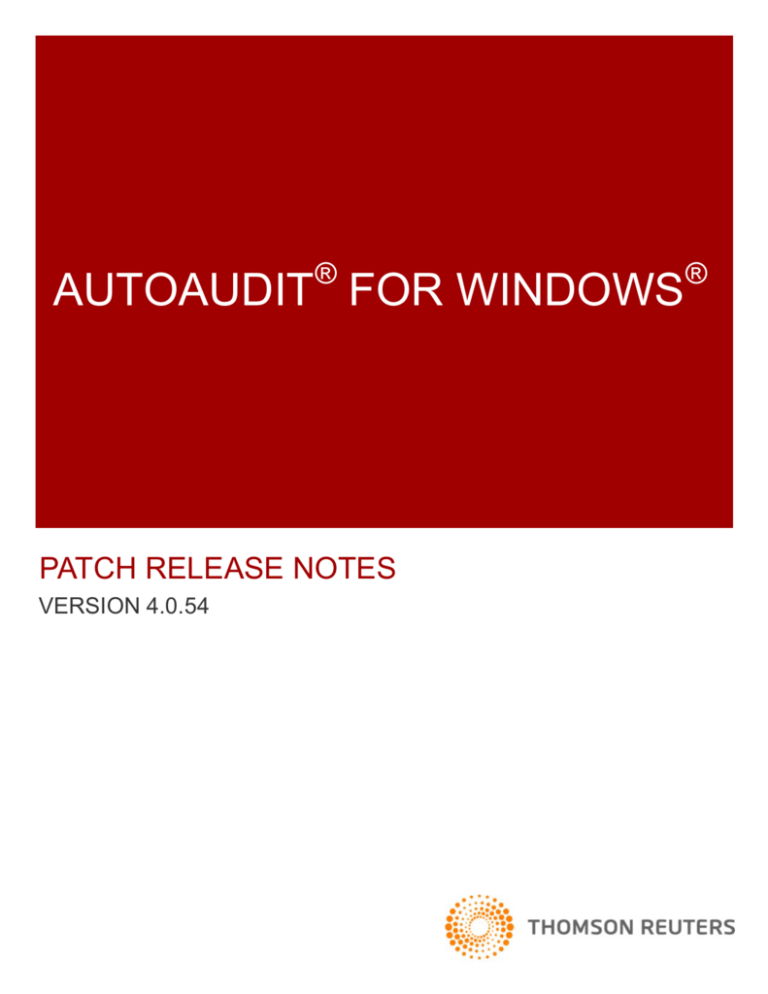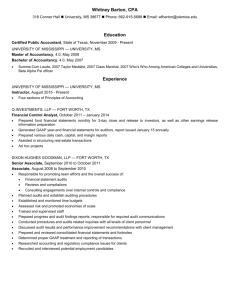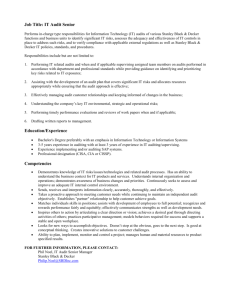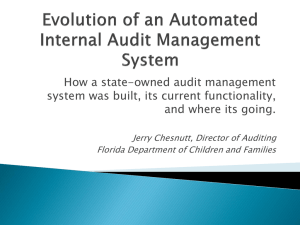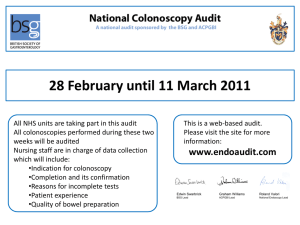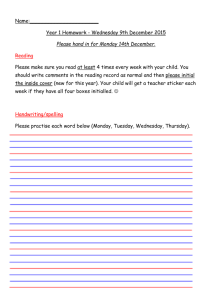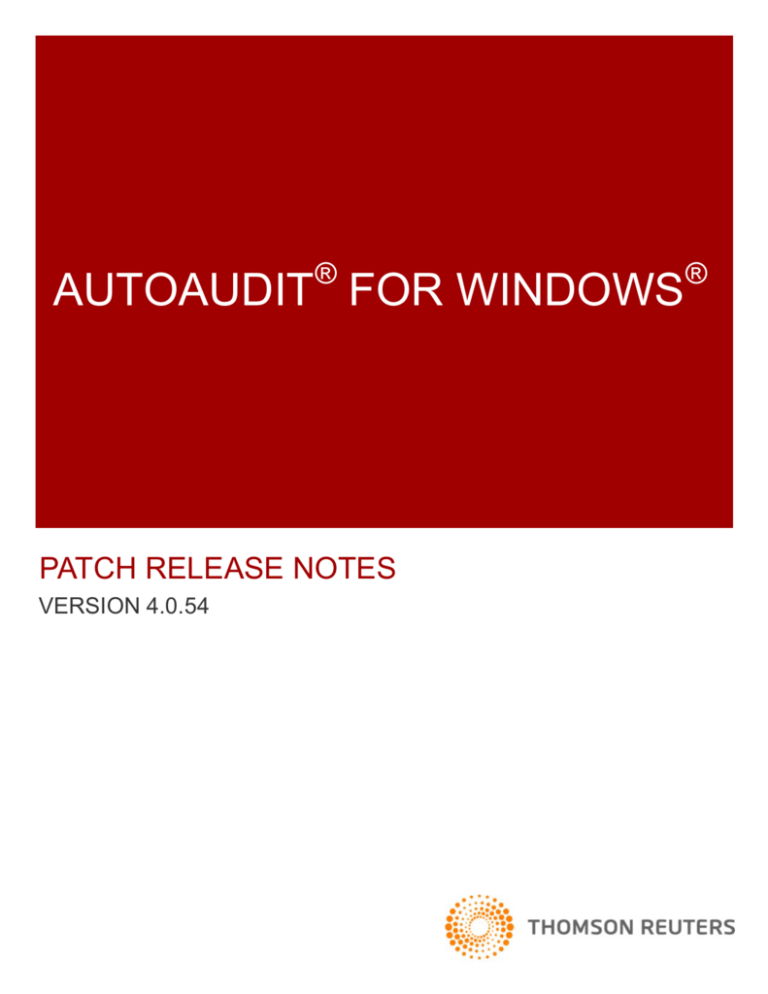
®
®
AUTOAUDIT FOR WINDOWS
PATCH RELEASE NOTES
VERSION 4.0.54
Contents
CONTENTS
Chapter 1 Where to Get the Information You Need
Documentation Roadmap
Installation and Upgrade Instructions
Product Documentation
Setup Guide
SNAP! Reporter
Issue Track for Windows
Web Site
Online Help
Where to Find Your Software Version Number
Chapter 2 AutoAudit Components
Issue Track for Windows
SNAP! Reporter
Chapter 3 End of Support
1-1
1-1
1-1
1-1
1-1
1-1
1-1
1-1
1-1
1-2
2-3
2-3
2-3
3-4
AutoAudit for Windows Early Versions
End of Support Effective December 31, 2009
Upgrade to the Latest Version at No Additional Cost
3-4
3-4
3-4
SNAP! Reporter
Windows 2000 Client
3-4
3-4
Chapter 4 Upgrading to a New Version
4-5
Upgrade Recommendation
4-5
Before Upgrading
To-Do Checklist before Upgrading to a New Version of AutoAudit
4-5
4-5
Run Installation Setup to Upgrade
4-5
Upgrade Issue Track for Windows
4-5
Chapter 5 Change Language Settings for Documents
5-6
International Language Support
5-6
Chapter 6 Version 4.0.54 Patch Release
6-7
Software Patch Corrections
Chapter 7 Version 4.0.53 Patch Release
Software Patch Corrections and Enhancements
Chapter 8 Version 4.0 Product Highlights
New System Setup Security Enhancements
Strong Password Integration
New Travel Replica Security Features
6-7
7-8
7-8
8-9
8-9
8-10
8-11
ii
Contents
New Travel Replica Resolutions
Attachment Best Practices with Travel Replicas
Travel Replica Program Correction
Auditor Setup
Categories and Risk Assessment
Confidential Audits
Library Forms Security
Deleting Documents
Integrated Security with Issue Track for Windows
8-11
8-12
8-12
8-12
8-13
8-13
8-14
8-14
8-14
More New Features
AutoAudit Windows Supporting Documentation
More System Setup Enhancements
Language Table Addition in User Preferences
New Integrated E-mail Capabilities
User Preferences
Audit Number Display
Time Reporting
Push/Pull Audit Report
Scheduling
Archiving
New Sync Vertical Risks to Template Option
Action Plan Dates
Action Plans: Coordinator and Reviewer Lookup Option
Save Supporting Files Option
Supporting Files New Buttons
8-14
8-14
8-14
8-15
8-15
8-15
8-16
8-16
8-16
8-16
8-16
8-16
8-17
8-17
8-17
8-18
Notable Corrections and Revisions
AutoAudit Login
Comments Text
Risk: Test Matrix or Workpaper
Databases Expense & Time Reporting
Issue Form
Importing
Surveys
Default Printer Settings
8-19
8-19
8-19
8-19
8-19
8-19
8-19
8-19
8-19
AutoAudit Spanish Version Corrections
Search Function
Attachment Security
8-20
8-20
8-20
Issue Track for Windows Enhancement
User Name Correction
8-20
8-20
SNAP! Reporter Limited Edition (LE) is Now SNAP! Reporter Version 3.2
User Preference
Two New Reporting Tables
Planning Documents Table
8-20
8-20
8-20
8-20
iii
Contents
Auditor Table
SQL Support for Calculated Columns
Calculated Column: Using a Comma in a Text String Correction
SNAP! Reporter Time Track Log
8-21
8-21
8-21
8-22
Chapter 9 Version 4.0.50 Patch Release
9-23
Software Patch
Software Patch Corrections
9-23
9-23
Chapter 10 Version 4.0.46 Patch Release
Software Patch
Software Patch Corrections
Chapter 11 Version 4.0.45 Patch Release
Software Patch
Fix to SNAP! Reporter
10-24
10-24
10-24
11-25
11-25
11-25
Chapter 12 Version 3.2.7 Patch Revisions
12-26
Patch Corrections and Revisions
Home Page
Standard Format
BPRA Test Matrix
Workpaper View
Expense & Time Reporting
Archive Destination
Mail Merge
AutoAudit Spanish Version
12-26
12-26
12-26
12-26
12-26
12-27
12-27
12-27
12-27
Chapter 13 Version 3.2 Features & Revisions
13-28
Home Page
Section Column
New Check Box in OptionsUser Preferences
13-28
13-28
13-28
Workpapers Menu
Attachments
13-29
13-29
Audits
Text Copy
Scheduling Window
Copy Audits
13-29
13-29
13-29
13-29
Planning Document
Document Status Change
13-29
13-29
Business Process Risk Assessment (BPRA)
Text in BPRA Description
13-30
13-30
All Documents
Database Enhancement Feature
13-30
13-30
iv
Contents
Attachments
New Purge Old Attachment Revisions Option
Printing Attachments and Embedded Objects
13-30
13-30
13-30
Reports
Push/Pull Audit Reports
Word 2007 (.docx) files
Concurrent Update Error
Expense Report
Spanish Version of Word 2007
13-31
13-31
13-31
13-31
13-31
13-31
Expense & Time Reporting
New Drop-down Menu Options
13-31
13-31
Annual Planning
Hours
13-32
13-32
Library
Standard Format
Standard Template
13-32
13-32
13-32
Calendar
Shutdown Error
13-32
13-32
Archive
BPRA Records
13-32
13-32
SNAP! Reporter LE
New Reporting Files Table
13-32
13-32
Chapter 14 Version 3.1 Release Revisions
14-33
AutoAudit Windows Evaluation Version
AutoAudit for Windows Evaluation Version Available for 7 days
14-33
14-33
Content Management Supporting Files Enhancements
Definitions
Benefits
14-33
14-33
14-33
Recommendation
System Setup, Options Tab
More System Setup Changes
More Program Revisions and Corrections
System Setup, System Drop-down Menu
User Preferences Preference, Other
More Attachments Information
DocLinks
Audit Setup
All documents
BPRA
Scheduling
Standard Formats
Standard Format Push/Pull Library
14-34
14-35
14-35
14-36
14-36
14-36
14-37
14-37
14-37
14-37
14-37
14-37
14-37
14-38
v
Contents
Supporting Files
Point-to-Point Linking
Security
Mail Merge
Workpapers
Issues
Archive Database
Restore
Time Track File
Chapter 15 Version 3.0.63.0 Patch Release
3.0.63.0 Patch Release Revisions
Workpapers
Standard Library Formats
Standard Templates
BPRA Template
Attachments
New Archive Feature
Chapter 16 Version 3.0.62 Service Pack Release
Program Revisions
Chapter 17 Version 3.0.53 Service Pack Release
Program Revisions
3.0.49
3.0.51
3.0.53
Chapter 18 Version 3.0.xx Enhancements
14-38
14-38
14-38
14-38
14-38
14-38
14-39
14-39
14-39
15-40
15-40
15-40
15-40
15-40
15-40
15-40
15-40
16-41
16-41
17-42
17-42
17-42
17-42
17-42
18-43
AutoAudit Evaluation Version
18-43
Program Set up Instructions
Rich-Text-Box Fields
Customized Templates
18-43
18-43
18-43
Set Server Information
SQL 2005
New Upload/Download Buttons
18-43
18-43
18-43
User Preferences
Use Selected Language for SNAP! Reporter Column Headers
Display Tab Options
18-44
18-44
18-44
Home Page Enhancements/Changes
In-Progress Link
Home Page Help Option
18-45
18-45
18-45
System Setup
Action Plans can now be approved
18-45
18-45
vi
Contents
New Audit Number Field Display Option
18-45
Audit Setup
New Audit Number Field
18-46
18-46
Category Setup
Inactive Categories
18-46
18-46
Templates
Standard Template
Customized Templates
BPRA Template: Added Risks
18-46
18-46
18-46
18-46
E-mail
Date Formats
Action Plan E-mail When Issue Track Not Enabled
Failure & Success Notices
18-46
18-46
18-46
18-47
Workpapers
Concurrent User Updates
Copy Feature
Workpaper Text Box
Mass Workpapers Testing Matrix
18-47
18-47
18-47
18-47
18-47
18-47
Document Enhancements
New Supporting Files Library
Planning Documents
Action Plan and Issue Forms
Issue Form Fields
New Fields: Cause and Effect on Issue and Action Plans
Comments Form
Vertical Risk Detail
Digital Signatures No Longer Supported
Approval on Action Plans
Correction in SNAP! Reports
18-48
18-48
18-48
18-48
18-48
18-49
18-49
18-49
18-49
18-49
18-49
18-49
Reporting & Printing
Expense Report
Time Reporting Comments
Suppress Passwords in Print Coordinator Setup
18-50
18-50
18-50
18-50
Travel Replicas
Categories Fields
18-50
18-50
Scheduling
Scheduled Dates
18-50
18-50
Archive Updates
Retain Time Records
Delete Audits from Archived Audits View
18-50
18-50
18-50
vii
Contents
Chapter 19 Version 2.0 Enhancements
Improved Functional Graphical User Interface (GUI)
New AutoAudit Logo
Menu Bar and Panes
Improved Color Presentation
Consistent Fonts
Database Encryption Status
System Setup Changes
New Issue Track Option in System Setup, Web/Email Setup
No Risk Categories Selected
New Trial Balance Spreadsheet
Shift + 8 in Vertical Risk Preview
Action Plan Issues
Planning Document
Comment Data Save Button
User Preferences Tab Change
Push/Pull Audit Report
Tokens
SNAP! Reports
Time Reporting
Large Fonts
SNAP! Report
Printing Issues
Travel Replica Corrections
Time Reporting
Spanish Language Translations
Copy Audit
All Docs
Service Desk Contact Information
19-51
19-51
19-51
19-51
19-51
19-51
19-51
19-51
19-51
19-51
19-52
19-52
19-52
19-52
19-52
19-52
19-52
19-52
19-53
19-53
19-53
19-53
19-53
19-53
19-53
19-53
19-53
19-53
54
viii
Where to Get the Information You Need
CHAPTER 1 WHERE TO GET THE INFORMATION YOU NEED
DOCUMENTATION ROADMAP
We recommend you install software releases immediately to take advantage of all the new
features and changes.
Installation
and
Upgrade
Instructions
Reference
AutoAudit for Windows Installation Guide
Upgrading to a New Version: You will need to run Installation Setup to upgrade to a new version. The installation
instructions are the same for upgrading your software and first-time installations. Detailed instructions are located in the
AutoAudit for Windows Installation Guide.
Product
Documentation
To keep product documentation close at hand, you now have instant access to
documentation within the program.
Adobe® Reader® is
required to view the
available documents
in a PDF format.
From the Help drop-down menu, you can access the following PDF copies:
Setup Guide
SNAP! Reporter
Issue Track
for Windows
Web Site
AutoAudit for Windows Release Notes
AutoAudit for Windows Setup Guide
AutoAudit for Windows Reference Manual
Read the “AutoAudit for Windows Setup Guide” if you are responsible for setting up, using,
or managing the AutoAudit program.
Reference
SNAP! Reporter Reference Manual.
Reference
Issue Track for Windows Installation Guide
Reference
Issue Track for Windows Reference Manual
Our customer support Web site is located at http://www.paisley.com/
For access to the Customer Zone, customers must enter their user name and password. If
you do not know your username and password, contact the Service Desk.
Online Help
AutoAudit provides online Help. It has been designed as an online reference tool to use as
you work. Select HelpOnline Help from the menu bar or press F1 on your keyboard to
get into the Help system.
1-1
Where to Get the Information You Need
Where to Find Your
Software Version Number
Select HelpAbout from the menu bar. The About dialog box contains your
software version number.
About AutoAudit
Example Screen
Contact Information
Reference
Contacting Our Service Desk page 54
1-2
AutoAudit Components
CHAPTER 2 AUTOAUDIT COMPONENTS
The following components are included in the standard product release.
PRODUCT
CHANGES IN THIS RELEASE
VERSION
Issue Track for Windows®
Yes
4.0.0.xx
SNAP! Reporter® (Designer)
Yes
3.2.x.x
Issue Track for Windows
Issue Track interfaces with AutoAudit for Windows, allowing auditors and coordinators to communicate electronically
using a Web browser. The module allows business managers to review and update issues in their area.
Issue Track is configured to work with the existing AutoAudit database. The data is seamlessly pushed back and forth
internally between the two applications resulting in immediate display in either application with minimal user intervention.
Issue Track is available from any Web browser that is capable of reaching the Internet or Intranet depending on server
configuration.
SNAP! Reporter
Our exclusive, built-in reporting tool gives you the power and control to produce high-quality reports and charts. You can
generate department metrics as text documents, charts, or graphs.
SNAP! Reporter easily integrates with AutoAudit for Windows.
SNAP! Reporter was developed in Visual Basic® .NET using Visual Studio® 2005 on .NET 2.0 Framework.
2-3
End of Support
CHAPTER 3 END OF SUPPORT
AUTOAUDIT FOR WINDOWS EARLY VERSIONS
We are committed to providing the latest technology products and solutions that provide benefits to our customers. To
continue to provide superior customer service, we must periodically discontinue support of older product versions.
End of Support Effective December 31, 2009
We will discontinue standard support for the following AutoAudit for Windows versions:
Version 1.0
Version 1.2
Version 1.5
Version 1.6
Version 2.0
Upgrade to the Latest Version at No Additional Cost
Clients with current maintenance contracts can upgrade to the current version at no additional cost.
All reference and download materials are available at www.paisley.com. Follow the Customer Zone link to Downloads.
If you have questions about the end of support or if you have need help accessing the Customer Zone, please
contact your account manager or e-mail info@paisley.com.
SNAP! REPORTER
Windows 2000 Client
We no longer support Windows 2000 Client for SNAP! Reporter.
3-4
Upgrading to a New Version
CHAPTER 4 UPGRADING TO A NEW VERSION
UPGRADE RECOMMENDATION
Keep Your Program Updated
Upgrade all new versions immediately to make sure that your program is operating with the most current functions and
features, and to avoid any data corruption, and prevent database restorations.
BEFORE UPGRADING
To-Do Checklist before Upgrading to a New Version of AutoAudit
Make sure that the system requirements are met before upgrading to a new release. Refer to AutoAudit for Windows
and Issue Track for Windows Technical Specifications.
Travel Replica Synchronization. Synchronize ALL travel replicas before performing the upgrade. Travel replicas
created before the upgrade should NOT be used after the upgrade. Refer to the AutoAudit for Windows Reference
Manual.
Back up your existing AutoAudit production database. Make sure your System Administrator backs up your existing
database, before upgrading to this new release. Please know that after the AutoAudit database is upgraded, it cannot be
accessed with older versions of AutoAudit.
Uninstall the existing version of AutoAudit from each client using Windows StartControl PanelAdd or Remove
Programs.
RUN INSTALLATION SETUP TO UPGRADE
The installation must be run under an account with administrative privileges.
Use the Installation Guide for detailed instructions. Instructions are also available on our Web site.
To begin the upgrade, double-click the setup.exe for the new version. The setup.exe is available for downloading on our
Web site: www.paisley.com.
Reference
AutoAudit for Windows Installation Guide. The installation guides contains
Note
Database upgrade information
Important information for SQL Server users
Important information for Oracle users After Upgrading to a New Release
Previously after the upgrade, the “Secondary Report” option for Issue Disposition on the System Setup page
was being cleared—that setting will now be retained during the upgrade.
UPGRADE ISSUE TRACK FOR WINDOWS
We recommend you upgrade to Issue Track for Windows 4.0.xx. Issue Track requires a separate server installation.
4-5
Change Language Settings for Documents
CHAPTER 5 CHANGE LANGUAGE SETTINGS FOR DOCUMENTS
INTERNATIONAL LANGUAGE SUPPORT
Changing Language Settings for Microsoft® Word® or Excel® Documents: In AutoAudit, macros and templates are used for
new Word and Excel documents, and for PointLinks (BD2468.aot) and Push/Pull Audit Reports (AR13579.aot).
If you need to change the language from English (U.S.) to your preferred language setting for these documents and macro
templates, do the following:
1. Navigate to C:\Program Files\AutoAudit\Templates
There are several Word (*.doc), Excel (*.xls), and *.aot templates that should be changed, however, most Word
documents do not need to be changed because they are only used to print workpapers and issues, etc.
Five templates need to be updated with new language settings:
BlankDoc.doc
PushPullReportWindows.doc
BlankXls.xls
AR13579.aot
BD2468.aot
2. Open each of the above documents and choose ToolsLanguageSet Language.
3. Select your preferred language as the default and click OK to save your changes.
This is Important!
After completing this procedure, when you embed a new Word
document or create a new Push/Pull Report, the language
options will default to your preferred language setting.
Every time you upgrade to a new AutoAudit release, you must
perform this procedure because the upgrade overwrites the files
and reverts to English (U.S.) as the default.
5-6
Version 4.0.54 Patch Release
CHAPTER 6 VERSION 4.0.54 PATCH RELEASE
SOFTWARE PATCH CORRECTIONS
A software patch is a release of software that has been created by Paisley, a Thomson Reuters company, to resolve an
inconsistency or bug that has been identified within the previous release of AutoAudit for Windows.
This Patch Release includes all fixes for previous versions.
Password Security
If the “Enable Password Security” check box was not checked on the System Setup page, some
settings within the Password Security window were still being applied. These settings will not apply
now unless the Enable Password Security check box is checked.
Deleting Library
Attachments
If all links to a library attachment have been deleted, then the attachment in the library can also be
deleted.
Push/Pull Reports in
Lowercase Letters
When a push/pull audit report was run, it could cause the SQL Server ID that used AutoAudit to
change to lowercase letters. With certain database settings, this caused the connection to go bad.
This has been successfully resolved.
SQL Server
Reconnection
In certain cases where the connection to SQL Server is broken and then immediately reconnects,
the System Setup values can be reset.
6-7
Version 4.0.53 Patch Release
CHAPTER 7 VERSION 4.0.53 PATCH RELEASE
SOFTWARE PATCH CORRECTIONS AND ENHANCEMENTS
A software patch is a release of software that has been created by Paisley, a Thomson Reuters company, to resolve an
inconsistency or bug that has been identified within the previous release of AutoAudit for Windows.
This Patch Release includes all fixes for previous versions.
Installation
To prevent application errors, the C1.Win.C1Preview.2.dll file will no longer be placed in the system
folder during installation.
Archiving
OptionsDatabase UtilitiesArchive Database
The process to archive into an existing encrypted database has been corrected, and is now working
properly. Previously, you were unable to append archives if the database was encrypted.
Calendar
WorkForce SchedulingCalendar View
The calendar view will now display the correct phases for the audits if the audit number is being
displayed.
E-mails
OptionsSystem SetupWeb/Email
Correction: The Web/Email Options in System Setup will reflect that e-mails sent to Reviewers and
Coordinators will come from the logged-on user.
New Feature: To better accommodate e-mails, if the expected completion date, follow-up date, revised
expected completion date, auditor, coordinator or reviewer field changes, the applicable e-mail will be
set back to “Not Sent”.
Mail Merge
FileCreate Data Document
ToolsLetters and MailingsMailMerge (Microsoft® Word® 2000 or Word® 97)
The mail merge will no longer prompt for a sort order if there is only one record. This will prevent it from
failing if a sort order was specified and there was only one record.
Deleting Issues
The [Database Manager] is now allowed to delete Issue and Action Plans on the IssueView page.
Importing
FileImport
The import action for the Standard Library of Issues, Formats, and Reports will no longer remove the
backslashes on the creation date. After an import is completed on the Standard Report view, the list of
items will be refreshed.
Travel Replicas
OptionsDatabase UtilitiesTravel Replica
The Travel Replica “expiration value” on the System Setup page will save properly if set back to 0. Some
travel replicas were expired as soon as they were created before this fix.
7-8
Version 4.0 Product Highlights
CHAPTER 8 VERSION 4.0 PRODUCT HIGHLIGHTS
NEW SYSTEM SETUP SECURITY ENHANCEMENTS
Quick Synopsis
Each customer can now define their own AutoAudit Security Policy to fit their needs.
Policy Settings include Password Expiration, Account Lockout, Password Strength and More ― We made
significant security enhancements within AutoAudit for Windows and Issue Track for Windows. Safeguard
improvements were added to set “login” security access for Auditors and Coordinators and Reviewers.
Two new check boxes have been added to the System SetupOptions tab: Auditor Login Security and
Coordinator/Reviewer Login Security, where Edit buttons allow you to edit the user information. In addition, options
have been added to the Coordinator Setup section to allow you to control password changes.
Strong Password Integration — You can optimize your system’s security by creating strong passwords. Password
strength is a measurement of the effectiveness of a password as an authentication credential. Using strong
passwords can lower the overall risk of a security breach.
Confidential Audits — AutoAudit now supports confidential audits with control access to the audits, data, and
views.
New Travel Replica Security Feature ― We have added a Travel Replica security feature to lock a travel replica
from all users, except Database Managers after a configured number of days. For example, if a travel replica is set to
expire in 30 days it will be locked on the 31st day. Only [Database Managers] can unlock and extend the expiration.
OptionsSystem SetupOptions
SQL Server Database
Connections
When AutoAudit is connected
to a SQL Server database,
server time is used for
password policies.
For all other environments local
system time is used, which
could allow a user to bypass
time-specific security.
8-9
Version 4.0 Product Highlights
Strong Password
Integration
OptionsSystem SetupOptions
Improve your system’s
security by creating strong
passwords.
A new Setup button is available to set the password policies.
Choose Auditor or
Coordinator to set
Password security
information.
Organizations need to
protect their data and restrict
access to audits to
authorized users.
To address these security
concerns, you can use
stronger password policies to
keep your audits and
computer safe.
Password strength is a
measurement of the
effectiveness of a password
as an authentication
credential. Using strong
passwords lowers overall
risk of a security breach.
Reference
AutoAudit for Windows Setup Guide
8-10
Version 4.0 Product Highlights
New Travel Replica
Security Features
New security features to lock a travel replica to all users, except [Database Managers] after a
configured number of days. For example, if a travel replica is set to expire in 60 days it will be
locked on the 61st day. Only [Database Managers] can unlock and extend the expiration.
OptionsSystem SetupOptions
New check boxes
have been added
□ Days before Travel Replica expires (0 = never) — You can define the number of days before expiration. This
security feature locks a travel replica to all, except [Database Managers] after configured the set number of days. If
a travel replica is set to expire in 30 days it will be locked on the 31st day. Again, only [Database Managers] can
unlock and extend the expiration.
□ Synchronization resets expiration ― Check this box to reset the expiration number of days.
□ Allow Travel Replicas to Be Un-Encrypted — Check this box to have users prompted if travel replicas should be
encrypted.
If the System Setup options allow the travel replica to be created without being encrypted, then you will receive a
prompt asking if the new travel replica should be encrypted. It is a best practice to have the travel replica encrypted.
Some clients with certain language setting cannot encrypt the travel replica because AutoAudit will not function
properly.
New Travel Replica
Resolutions
New Synchronization feature to better manage conflicts when synchronizing travel replicas. It
contains a new compare feature to see document properties from the server and the replica.
You have options to sync to the source or replica, mark all conflicts to the source or replica.
8-11
Version 4.0 Product Highlights
Attachment Best Practices with Travel Replicas
It is best practice to check out all attachments needed before creating the travel replica.
Supporting Files Options
Check Out Button: The Check Out button on the supporting files window is available if you are in a travel replica and
the source database can be accessed while logged into the travel replica. Here is what the program will do if you check
out a file
Check to see if there is a connection to the source database.
Check to see if that file is already checked on the server.
If the file is checked out by another user, then the check out will not be allowed.
If the file is not checked out by another user, then it will be checked out on the source database and copied
down the replica as being checked out so it can be worked on.
Edit Button: Clicking the Edit button and making a change to a document does not mark that document as being
changed in a travel replica. You must check the document in for it to be ready to be synchronized. All files must be
checked in on the server and replica before they can be synchronized.
Travel Replica Program Correction
The creation of Travel Replicas failed in the past if too many categories were added to a BPRA records. To prevent this
type of failure, we increased the field length of the columns that hold the category values.
Auditor Setup
WorkForce SchedulingAuditor SetupSecurity
New security options exist where you can “Force password change at the next log in” for the
selected user. And you can disable and lock the user out of the program. [Database Managers] can
perform all security-related tasks in Auditor Setup and Coordinator Setup, including setting security
policies in the System Setup Login Security Configuration.
8-12
Version 4.0 Product Highlights
New Security Options
□ Force password change at next log in — Set this value to indicate that the password must be changed at the next
log in.
□ Account locked ― This is automatically checked if too many failed login attempts have occurred. Remove the
check box to clear the lock count value in the database.
□ Disable Account — Check this box to lock the selected user out of the program.
In addition, a correction was made in the phrase “You do not have access to this information” and many others have
been translated in this version.
Categories and
Risk Assessment
System SetupCategories/Risk Assessment
We have added an Edit button for Categories. It allows category groups to be renamed.
This is a very powerful update to the system. We recommend that you test the output
for your data with a travel replica or a backed-up database before trying this on your
production database.
To further explain, if you edit a category it will change every instance throughout the
system, even historical data. When you “Delete”' a category you are asked whether you
want to change any existing data. If you choose not to change any existing data, then
that category will be available for new selections, and will stay on all existing
documents.
If you want to change a category name and not affect your existing data, you can delete
and select to not change existing data, and then add a new category.
Confidential Audits
AutoAudit Now Supports Confidential Audits with control access to the audits, data, and
views. Compliance with the rules for the confidentiality and security of confidential
audits is enforced. To support secure confidential audits, a new “Confidential” check
box exists on the Planning Document.
Planning Document
8-13
Version 4.0 Product Highlights
Confidential Audit Security Issues
If you are assigned to a confidential audit, your permissions will apply to that audit; a Database Manager can also
access a confidential audit.
The confidential audit displays in the Workpapers Menu if you are assigned to that confidential audit.
The Issue View displays the Issues and Action plans of confidential audits if the logged-on user is assigned to
those audits.
To support “confidential audits” in SNAP! Reports, we have added ConfidentialAudit to the Planning Documents
table, which allows you to filter confidential audits from your reports.
Library Forms Security
The Security settings for Library Forms (Standard Formats, Standard Issues, and
Standard Reports) are now enforced for the Supporting Files.
Deleting Documents
Please note that only the [Database Manager] can delete documents that have been
Final Approved.
If a document is not Final Approved, then users with edit rights on the document can
also delete it.
OptionsSystem SetupOptions
Integrated Security with
Issue Track for Windows Although we have verified that Integrated Security worked with version 3.x of Issue
Track for Windows, we wanted to reiterate this for version 4.0.
If this is enabled, then a Coordinator or Reviewer who logs into Issue Track for
Windows will not need to enter an ID or password. The Coordinators and Reviewers
need to be set up on the Coordinator Setup window using their network IDs for
Windows.
Reference
Issue Track for Windows Installation Guide
MORE NEW FEATURES
AutoAudit Windows
Supporting
Documentation
Adobe® Reader® is required
to view the available
documents in a PDF format.
More System Setup
Enhancements
Time Reporting
You now have instant access to product documentation within the program. You can
access PDF copies of the following documents from the Help drop-down menu:
AutoAudit for Windows Release Notes
AutoAudit for Windows Setup Guide
AutoAudit for Windows Reference Manual
OptionsSystem SetupDepartments Default
New option to set “Week Begins On”. This new option is located on the Departments
Default tab below the "Fiscal Year Begins" option.
8-14
Version 4.0 Product Highlights
Changing the first day of the week setting will affect the layout of the weekdays in Time
Reporting.
Language Table
Addition in User
Preferences
New Translation Numbers Added to the Language Table
With version 4.0 there were many language entries that were added. No language
entries were edited, they were only added. So if you translate the newly added rows in
the LanguageAA.mdb database and then upload it to the database, everything should
be translated again.
In User Preferences, we added the following translation numbers reserved for
AutoAudit:
2971 to 2999
3656
5000 and higher
Uploading Language Files: To reduce the risk of errors, more edits have been
incorporated into the program to prevent uploading an invalid language file.
New Integrated
E-mail Capabilities
OptionsSystem SetupWeb/E-mail
New Setup Options
New check box to Send an E-mail Notice When the Reviewer is changed on a
document ― Checking this box will tell AutoAudit to send an e-mail notification to a
newly assigned reviewer on a document. The e-mail is sent to the “new” reviewer,
not the “old” reviewer (because in most cases it’s the “old” reviewer who changed it
to a “new” reviewer.)
New check box to Send an E-Mail Notice When a Comment is Changed. ―
Checking this box will tell AutoAudit to send an e-mail to a newly assigned
Reviewer of the Comment document when changes are made. The e-mail is sent to
the Reviewer and to the names above the two comment boxes.
New Email Setup Button ― Clicking this button allows you to change default
information. You can add items to the Subject and Body of the e-mail notification.
Improved System E-mail Logic
User Preferences
Enhanced Action Plan E-mail Format: We added Audit Name and Number to
Subject Line for Action Plan e-mail notifications.
When e-mails that are enabled on the User Preferences page are generated, the
From e-mail address will come from the e-mail setup options on the System Setup
page instead of from the logged on user.
OptionsUser PreferencesAudit
New Option in User Preferences to Set Preferences for Audit Data
You can now select the Default Fiscal Year for your Workpapers Menu. This is
beneficial for clients who need to work in a different fiscal year on a regular basis.
8-15
Version 4.0 Product Highlights
Audit Number Display
Time Reporting
Push/Pull Audit Report
The Audit Number will now display in many more places including the Time and
Expense Reporting when the user selects the audits to display.
ReportingTime Reporting
Multiple Audit Selection: We added more flexibility on the Time Reporting
view where you can now select multiple audits.
Optimized Screen Behavior: Previously if too many items appeared in time
reporting, the days of the week disappeared. Now the days of the week on the
Time Reporting window will not disappear when scrolling to the bottom of a
long list of audits.
Added “Reviewer” to Audit Reports
A Reviewers field is now available on the Standard Push/Pull Report in the library. It
functions like the Coordinators field.
Scheduling
Archiving
For ease in scheduling audits and when the auditor is assigned, the Daily or Hourly
selection will be retained. The next time the window is opened, it will be the default
value.
Append Additional Audits to an Archive
Instead of creating a new archive each time, you now have the option to append more
audits to an existing archive.
New Sync Vertical Risks to Template Option
FileSync Vertical Risks to Template Ctrl+T
From the File drop-down menu, there is a new synchronization option for vertical risk
assessment templates.
This option allows you to select a template to see all vertical risk assessments
created using that template.
You can select specific questions from a currently completed vertical risk
assessments and update (synchronize) it to the template.
To update an existing
Vertical Risk Assessment
question and answer with the
updated template data,
select specific questions
from a currently completed
vertical risk assessments
and update (synchronize) it
to the template.
8-16
Version 4.0 Product Highlights
Action Plan Dates
New Informational Message: If you select a Follow-Up date that is previous to the
current day on the Action Plan form, a message will inform you about selecting a past
date. You can continue to make the change, however, now you will be informed of the
past date entry.
My Action Plans View Resolution: The “My Action Plans” view on the Home page will
no longer filter out “Approved” action plans. You will see “All Action Plans” where the
status is not closed and the logged on user is the Auditor. This makes the functionality
consistent with the documentation, which was correctly describing the way the program
operates.
New Coordinator/Reviewer Lookup Feature
Action Plans:
We added a Coordinator/Reviewer Lookup Filter option to easily look up and select
Coordinator and
Reviewer Lookup Option assignments for your Action Plans. Click the drop-down arrow. Click Add to get the
Use the Filter by Category
option for an easy way to
pick multiple coordinators
and reviewers.
You can select a category in
which to filter.
Save Supporting
Files Option
FileSave Supporting Files
You now have the option to choose a directory to
save all supporting files and rich text box data
separately from the audits that are selected.
This gives you more flexibility to retain files
separately from your audits or to retain as backup
copies.
8-17
Version 4.0 Product Highlights
Supporting Files
New Buttons
Library links are now retained
New Library and Add Buttons
New “Library” Button
Due to the recent growth of hyperlinks and to maximize accessibility, we have
enhanced the program to retain links to the Supporting Files Library.
Retaining documents in the library now allows the program to globally reference
documents, instead of the previous process of a user copying the library file.
When you click the Library button, the attachment will be linked to the library, an
actual copy will not be made. When working with your documents, Library Files
in the Supporting Files view retains the library links; double-click to see the links.
Files SNAP Report/View Contains a LibraryLink Column
The Files SNAP report/view now has a LibraryLink column at the end that will
contain a Yes/No value. It will be Yes if the file is a link to the library and No if
the file is not a link to the library.
New “Add” Button
To help you work more efficiently, an Add button is now available on the
Supporting Files window. By clicking this button, you can add a document by
copying attachments from an existing document to the current document that
you have opened. This allows much more flexibility where a copy can be from
another Workpapers supporting file, not just to another Workpaper.
Additional Supporting File Corrections
Standard Files “Creator” Role Security. The security used for the library of Standard Files regarding the
[Creator] role will now work more consistently like it does with other forms. If the logged on user created/imported
the file, then that user can edit the file if the [Creator] role has edit access for the “Standard File” form name on the
Security Setup window.
Move File History Information. When a supporting file is moved, the history information will now be added to the
History tab of the parent document.
Copying a Document. When copying a document, the most recent version of the Supporting Files will be copied;
previously the first version was inadvertently copied.
If a file is checked out in the Standard Files Library and that file is copied to a document like a Workpaper, the
8-18
Version 4.0 Product Highlights
checked-out status of the copied Supporting file will be cleared in the new copy in the document. Any checked-out
status in the library will remain, of course.
Mail Merge. The mail merge logic when saving as a supporting file (if the Draft Report has not been saved) has
been resolved. The functionality was working, but it will flow better if the user uses the “No” or “Cancel” options on
some of the questions.
NOTABLE CORRECTIONS AND REVISIONS
AutoAudit Login
Cancel Login Resolution: If the user clicks Cancel at the first login window, the program
has been repaired where the window to select a valid SMTP server will not display and
the main grid will not try to load data.
When AutoAudit is installed, and you open it for the first time, and click Cancel at the
Login window, you receive the message that Mail Server Not Specified and to click the
Browse button on the next dialog and then you are brought to the Preferences window
(next dialog), the Browse button is disabled.
Comments Text
The Comments text used on the Planning Document and the Audit Setup screen has
been moved to two separate language number rows so they can be translated differently.
Risk: Test Matrix or
Workpaper
The Save functions of the “Control Procedures & Comments” for a Risk on a Testing
Matrix or Workpaper has been corrected. Previously, it was necessary to click on another
cell in order to retain the changes.
Databases
Expense & Time
Reporting
Switching to Different Databases: When switching between different databases, the
menu options for Time Reporting and Expense Reporting will now show and hide
properly.
Purge Time Reporting. A correction was made in the Purge Time Reporting menu
option. It will now be enabled properly when the window first opens.
Issue Form
Add to Library Button Availability: The Add to Library button on the Issue form will
now remain available after the Issue has been final approved.
Importing
Importing “Issues” under a Workpaper in an encrypted database will now work
properly.
The Cause and Effect Columns have been added to the Issue and Action Plan
import worksheet.
Surveys
Default Printer
Settings
The Question Number will now be included on the Survey Detail SNAP! Reporter view.
If the selected printer cannot be set to the “Active Printer” in Word when printing, the
current default printer will be used. There have been some problems with local printers
being used instead of network printers — this setting will make sure your default printer
will work.
8-19
Version 4.0 Product Highlights
AUTOAUDIT SPANISH VERSION CORRECTIONS
Search Function
The views will work more consistently now with “And” and '”Or” clauses if the language is
set to Spanish.
Attachment Security
When Spanish is selected as the language, the move/copy attachment security is now
enforced.
ISSUE TRACK FOR WINDOWS ENHANCEMENT
User Name Correction
Using an apostrophe in a name like O'Hotto will no longer cause errors in Issue Track for
Windows.
SNAP! REPORTER LIMITED EDITION (LE) IS NOW SNAP! REPORTER VERSION 3.2
To add further dimension to your report data, we updated and upgraded SNAP! Reporter LE to a robust 3.2 version.
With SNAP! Reporter LE’s open architecture designed to grow and expand as your needs do; this technology upgrade offers
new visual features with sleek, innovative redesigned icons to provide a friendlier display for your report functions. The slick
new icons provide a better visual picture of your program and it makes managing your tasks easier.
As soon as you open SNAP! Reporter, you will experience the enhancements for yourself as it has substantial advantages
and improvements over the previous versions. This upgrade offers 2 toolbars: Classic and Standard. You can now choose
the toolbar that works for you.
Reference
SNAP! Reporter Reference Manual
View and Print Release Notes in the Program
SNAP! Reporter Release Notes are available in the program. Choose HelpView Release Notes to view a PDF file
containing release notes for the current released software version.
Adobe® Reader® is required to
view the Release Notes, which is
included in the installation in a PDF
format.
User Preference
Two New Reporting Tables
1) Categories
2) Category Associations
Reference
If the “Show Language Numbers before text” user preference is selected, SNAP!
reports will now open properly for all reports.
We added Categories and Category Associations reporting tables.
These tables contain the information found in the "Categories Setup" section of
WorkForce Scheduling menu options. This will help you to identify and maintain the
Categories, Category Values, and Category Associations.
SNAP! Reporting Tables in the AutoAudit for Windows Reference Manual and in the Help system.
Planning Documents Table
To support “confidential audits” we have added ConfidentialAudit to the Planning
Documents table, which allows you to filter confidential audits from your reports.
8-20
Version 4.0 Product Highlights
Auditor Table
The Auditor Role from the Security tab of Auditor Setup is now available on the Auditor
table. It is important to know the auditors roles without having to go into each Auditor
Setup record. Running this report will make it easier to identify Security parameters and
how to adjust them as necessary.
SQL Support for Calculated Columns
New check box to show only valid SQL functions.
Using the Sql: prefix will cause
the formula to be evaluated as
SQL and no syntax validation will
occur.
Now validation is eliminated for SQL statements.
Calculated Column:
Using a Comma in a Text String
Correction
A correction was made where now a calculated column will now perform as it
should — ignoring any commas inside quotation marks.
For example: Instr([area], “,”)
The comma is correctly interpreted; no error message is generated.
8-21
Version 4.0 Product Highlights
SNAP! Reporter Time Track Log
HelpAbout SNAP! Reporter
You can now enable Time Track Logging.
On the About SNAP! Reporter screen, you
can enable the Time Track Log.
Enabling this debug logging option gives you
a full range of historical data in the database
log file.
Check the Enable TimeTrack logging
box to enable the Time Tracking Log file;
clear the check box to disable. Enabling
this option provides log file tracking and
error reporting data.
Click the View Log File button to view the
Time Tracking Log file, which allows you
to save the file to another location or to
copy the information into an e-mail.
Thank you for being an AutoAudit for Windows user.
We look forward to continuing to provide the best software to meet your auditing needs.
8-22
Version 4.0.50 Patch Release
CHAPTER 9 VERSION 4.0.50 PATCH RELEASE
SOFTWARE PATCH
A software patch is a release of software that has been created by Paisley, a Thomson Reuters company, to resolve an
inconsistency or bug that has been identified within the previous release of AutoAudit for Windows and SNAP! Reporter.
Software Patch Corrections
In addition to the corrections below, this Patch Release includes all fixes for previous versions.
System Setup Correction
After upgrading to version 4.0, the Secondary Report option for Issue Disposition on the System Setup page was
inadvertently cleared. A correction was made in this patch release to retain the setting during upgrades.
SQL Server Database/Registry Access Correction
This patch release corrects an issue where a user was trying to create a SQL Server database while being connected to an
Access database. Previously the creation was failing — this has been resolved.
Closed Action Plans will no longer display for the “In Progress” link on the Home page.
The e-mail body and subject will be from the correct e-mail type if a mix of Expected Completion Date and Follow-up
Date e-mails are sent.
The Files SNAP View will now open if there are no attachment links created in the database.
Previously, the Vertical Risk Sync option was generating an error with certain types of answers and questions — this
has been corrected in this patch.
SNAP! Project Correction
SNAP! Projects for the “Issue and Issues and Action Plan” tables will open more consistently if the Issue Type has been
changed on the System Setup page.
Installing this Software Patch
Upgrade all new versions immediately to make sure that your program is operating with the most current functions and
features, and to avoid any data corruption, and prevent database restorations.
Reference
Upgrading to a new version page 4-5
Reference
AutoAudit for Windows Installation Guide
Reference
AutoAudit for Windows 4.0.40 Product Highlights page 6-7
Reference
Customer Support, Contacting Our Service Desk page 54
9-23
Version 4.0.46 Patch Release
CHAPTER 10 VERSION 4.0.46 PATCH RELEASE
SOFTWARE PATCH
A software patch is a release of software that has been created by Paisley, a Thomson Reuters company, to resolve an
inconsistency or bug that has been identified within the previous release of AutoAudit for Windows and SNAP! Reporter.
Software Patch Corrections
System Setup
Expense Reporting
Previously, the mileage, rate, and hours values on the System Setup window incorrectly displayed on computers with certain
regional settings or with certain types of values entered. This has been fixed.
Calendar/Gantt Chart
SNAP! Reporter
This patch release corrects an issue when creating a Calendar / Gantt chart ― previously, data that did not have both a
Start-and-End Date appeared skewed together on one line.
Registry Access
SNAP! Reporter
The system will no longer generate a “registry access denied” message when starting SNAP! Reporter.
Installing this Software Patch
Upgrade all new versions immediately to make sure that your program is operating with the most current functions and
features, and to avoid any data corruption, and prevent database restorations.
Reference
Upgrading to a new version page 4-5
Reference
AutoAudit for Windows Installation Guide
Reference
AutoAudit for Windows 4.0.40 Product Highlights page 6-7
Reference
Customer Support, Contacting Our Service Desk page 54
10-24
Version 4.0.45 Patch Release
CHAPTER 11 VERSION 4.0.45 PATCH RELEASE
SOFTWARE PATCH
A software patch is a release of software that has been created by Paisley, a Thomson Reuters company, to resolve an
inconsistency or bug that has been identified within the previous release of AutoAudit for Windows and SNAP! Reporter.
Fix to SNAP! Reporter
This patch release has corrected the following:
We resolved the issue of older version .srp files that contained a one-to-many merge that were not upgrading
properly.
When creating a calculated column with nested if statements, the calculated column was not being created properly.
The nested Then and Otherwise key words will now be properly replaced by commas.
The Data Merge revision in SNAP! Reporter will now produce only text columns for the output. Previously, it was
producing numeric columns in some cases.
Installing the Software Patch
Upgrade all new versions immediately to make sure that your program is operating with the most current functions and
features, and to avoid any data corruption, and prevent database restorations.
Reference
Upgrading to a new version page 4-5
Reference
AutoAudit for Windows Installation Guide
Reference
AutoAudit for Windows 4.0.40 Product Highlights page 6-7
Reference
Customer Support, Contacting Our Service Desk page 54
11-25
Version 3.2.7 Patch Revisions
CHAPTER 12 VERSION 3.2.7 PATCH REVISIONS
The purpose of this revised version of AutoAudit for Windows is to make sure that your program works as well as possible.
This Patch Release corrects some issues to help make your job easier and allows your organization to be more successful.
PATCH CORRECTIONS AND REVISIONS
This Patch Release includes all fixes for previous versions.
Home Page
Section Field Overwrite Resolution
The new Section field on the Home page was overwriting the “Last Editor” field at times. This issue
has been corrected.
My Action Plans View Resolution
The “My Action Plans” view on the Home page will no longer filter out “Approved” action plans. You
will now see “All Action Plans” where the status is not closed and the logged on user is the Auditor.
This makes the functionality consistent with the documentation, which correctly describes the way
the program operates.
Resolved Erroneous In Progress Error
The “In Progress” link on the Home page will no longer display an error if the “Creator” Security
Setup value is set to at least “Read” access.
Sort Order is Now Retained
The sort order on the Home page is now retained after the layout is saved.
Standard
Format
If the Standard Format is opened and Select is chosen, the supporting files will now be copied to
the destination document. Previously, this was not working properly where users had to click the
Select button on the Standard Format Library listing window.
BPRA
Test Matrix
Risk Description, Control Procedures, and Comments Columns Size Increased
The height of the Risk Description, Control Procedures, and Comments columns on the BPRA and
Testing Matrix has increased; the text will no longer be cut off.
Workpaper
View
Previously, the File and DocLink counts on the Workpapers Menu were not refreshing properly at
times; this has been resolved. The File and DocLink counts on the Workpapers Menu will now
refresh properly.
12-26
Version 3.2.7 Patch Revisions
Expense & Time Reporting
Inactive Audits Now Display
The Purge Time and Expense Reporting options will now display inactive audits.
Archive Destination
Archive Creation Validation
Previously when selecting the current database as the destination when doing an
archive caused data corruption and a new archive was not created.
To prevent corruption of data, a validation message has been added to prevent the
selection of an existing database as an archive destination. A new database must be
selected.
Mail Merge
Resolved Mail Merge Save Issue
When saving as a supporting file during the mail merge process (if the “Draft” report
had not been saved), has now been resolved.
AutoAudit Spanish Version
The '”Section” column header on the Home page will now hide properly if a foreign
language like Spanish is loaded.
12-27
Version 3.2 Features & Revisions
CHAPTER 13 VERSION 3.2 FEATURES & REVISIONS
HOME PAGE
Section Column
In Progress
All Doc
My Issues
My Action Plans
Optional: We now offer an “optional” “Section” column to identify the Workpaper Section. To
enable this option, a new check box exists on the User Preferences page.
A section column on the Home page will give you a better indication of which document is being
opened. However, it will impact the performance on large views.
Another enhancement to the Home page is that if a creator has edit rights to a document, that
document will show up on their list on the Home page.
New Check Box in OptionsUser Preferences
Under My Documents
View, check the
“Display Section…”
box to enable the
Section column to
display on the Home
page.
13-28
Version 3.2 Features & Revisions
WORKPAPERS MENU
Attachments
New visual informational columns added on the Workpapers Menu.
Most notable:
The “Files” column
displays the number of
attachments.
New Columns Added
Last Edited
Displays the date of the last edit.
Files
Displays the number of attached files.
DocLinks
Displays the number of doc links.
Request Review
Display the assigned reviewer name.
In Progress Edit Authorization
Displays the users with access rights.
Approval
Displays the stage of the approval process.
AUDITS
Text Copy
Scheduling Window
Copy Audits
The text from the Rich Text Box on the BPRA or Vertical Risk document will be copied to the
Audit Setup and Planning Document when an Audit is scheduled from the BPRA or Vertical
Risk.
Performance improvements were made when opening the scheduling window for databases
with thousands of audits.
New Prompts
AutoAudit now provides two additional prompts when an audit is copied.
Do you want to reset the history, approvals, and status?
Do you want to copy attachments?
PLANNING DOCUMENT
Document Status
Change
The Planning Document can now be “Final Approved” if the status is “Canceled”; previously
the status had to be “Closed”.
13-29
Version 3.2 Features & Revisions
BUSINESS PROCESS RISK ASSESSMENT (BPRA)
Text in BPRA
Description
If the “Control Procedures & Comments” text on a BPRA document displays too high in
the grid, the text can now be edited.
ALL DOCUMENTS
Database
Enhancement Feature
The visual basic code for applications (VBA) code that runs the point linking will no longer
access the main database. It was changed to access the main database in version 3.0. In
this release, we changed it to access a local temporary database instead. This should
help clients that placed restrictions on which applications can access the database.
Note that the push/pull audit report will still access the database directly as designed
since the first version and release of AutoAudit.
ATTACHMENTS
New Purge Old
Attachment Revisions
Option
Standard Files Library / File History
You can now purge old attachment document revisions. We added a Purge Old Revisions
button on the File History window.
Access the Standard Files Library and click View History to see the new Purge Old
Revisions option.
Printing Attachments
and Embedded
Objects
Printing Attachments and Embedded Objects will always print to the default printer set for
your machine. They will not print to the selected printer if it is different from the default
printer.
13-30
Version 3.2 Features & Revisions
REPORTS
Push/Pull Audit
Reports
Word 2007 (.docx)
files
Concurrent Update
Error
Expense Report
Spanish Version of
Word 2007
Correction: Previously, if an attachment with multiple revisions was pulled from the library,
it could not be opened. A correction was made in the following instances:
If you pull a push/pull attachment into the draft report by using the library button.
If you pull an issue attachment into the issue by using the Standard Issue button.
If you pull a Workpaper attachment into the Workpaper by using the library button.
If you pull a Program attachment into the Program by using the library button.
Save-As Feature
AutoAudit now supports Word 2007 files. When Save As is selected in the push/pull audit
report, you can now save as a .docx (Word 2007) file, in addition to the .doc (Word 97-2003
file).
Correction: Some customers inadvertently received a concurrent error message after data
was pushed back to AutoAudit from a push/pull audit report. The concurrent error
messages will no longer display.
Correction: Now when a date is selected on the Expense Reporting window and the
regional settings have the date format of DD/MM/YYYY, the correct date format will be
retained.
Correction: The “Save As” option on the push/pull reports was failing if a Spanish version
of Word 2007 was being used ― this has been corrected.
EXPENSE & TIME REPORTING
New Drop-down Menu Options
New menu options exist on the Time and Expense Reporting drop-down menu
to purge old, reporting records for selected audits. All of the selected audits will
have their time reporting and/or expense reporting removed. Only the
[Database Manager] can access these options.
13-31
Version 3.2 Features & Revisions
ANNUAL PLANNING
Hours
Correction: Previously, if a week was split between fiscal years, the time reporting hours
were split incorrectly on the Annual Planning page. These hours will now appear in the
correct years.
LIBRARY
Standard Format
Correction: The Add to Library button on the Issue form is now unavailable if you are in a travel
replica, because the library cannot be synchronized.
Standard Template
Correction: A user with at least “Read” user rights to the Standard Templates can now
click the Preview button to view the BPRA preview window.
CALENDAR
Shutdown Error
Correction: Previously when the calendar window was opened multiple times from the
scheduling window, a severe error occurred that shut down AutoAudit ― this has been
corrected.
ARCHIVE
Correction: When an archive is created, the library of BPRA records will be copied over
so the Testing Matrix risks display properly in the archive data.
BPRA Records
SNAP! REPORTER LE
New Reporting Files
Table
The SNAP! Files Table indicates where attachment files are located, and displays the
created date, last modified date, how many revisions, checked-in status, name of file,
name of audit, document type, section, subject, etc.
Files Table
Audit
Status
Last Editor
Current Version
Section
Audit Manager
Document Type
Last Edit Date
Checked Out By
Create Date
Fiscal Year
Subject
Description
Audit ID
Checked Out
Categories
Creator
File Name
Document ID
Attachment ID
13-32
Version 3.1 Release Revisions
CHAPTER 14 VERSION 3.1 RELEASE REVISIONS
AUTOAUDIT WINDOWS EVALUATION VERSION
AutoAudit for
Windows
Evaluation
Version
Available for
7 days
When the AutoAudit evaluation version is first installed for evaluation, it creates a database
with sample data.
Again, the evaluation database is available for 7 days.
When the full version is installed, it also creates a default database with sample data.
The Setup Wizard guides you through the setup process. You can change settings to your
needs and enter data from a previous audit to experience AutoAudit functionality and
understand how it can help you meet your departmental needs.
We recommend that you use the default settings until you are familiar with the program, but
if you wish to change the defaults, refer to the appropriate sections of the AutoAudit for
Windows Setup Guide.
CONTENT MANAGEMENT SUPPORTING FILES ENHANCEMENTS
You now have greater reliability and integrity in your Supporting Files
This release addresses attachments and embedded objects. Version 3.1 now gives you the ability to use the Linking and
Push/Pull functionality within your Supporting Files. This eliminates the need to use the less efficient and less effective
embedded objects in the Rich Text Fields.
Why use Attachments vs Embedded Objects
Definitions
Attachments are the files that you import when you click on the Files link in the side bar of most
windows.
Embedded objects are the icons that you see for Microsoft Word or Excel in the Rich Text boxes
on the Workpaper and Program documents.
Benefits
Attachments
The attachments are a superior method to use in AutoAudit. Here are the benefits to using
attachments vs embedded objects:
1) Performance ― When you open any document, only the count of the attachments are
loaded so documents load much faster. Even when the 'Supporting Files' window is opened
only the text associated with each attachment is loaded. Only when a user checks out a
document will the document be downloaded from the database.
2) Compatibility ― All types of files can be saved as attachments. When a document is
checked-out and is being edited it is being run within its host application just like it would be
if it were not attached to AutoAudit.
3) Reliability ― Because only one attachment is being saved to the database at a time, the
chances of failure from network or database connection issues are reduced; thus
preserving the integrity of your documents. Also, a history of versions is retained in the
database so if you need to get a previous version you can get that specific version.
14-33
Version 3.1 Release Revisions
4) Segregation of Work and History ― Each attachment can be separately checked out so it
is locked while being used. Now other auditors can work on different documents without the
worry of overwriting each others work. There is also a history of changes for each
attachment, including when it was imported and each check-in and check-out action.
5) Point-to-Point Linking Limits ― Point-to-Point Linking is no longer constrained by
limitations. Because attachments are now being linked, you can link from a Planning
Document to an Action Plan, for example. There are no limits anymore. This gives you
much greater flexibility.
Embedded Objects
1) Performance ― Embedded objects caused performance degradations. It caused slow
loading and saving of the Workpaper and Program documents. Even if you just changed the
subject of one of those documents, the entire Rich Text Box had to be saved. To load the
document, all of the embedded objects had to be retrieved from the database.
2) Compatibility ― Only certain types of files could be embedded. Other applications would
not work when those types of files were embedded. Also, the use of embedded documents
forced users to set display settings to 16-bit, which forced other applications to change their
presentation because of AutoAudit.
3) Reliability ― Because you can place multiple documents, sometimes even hundreds, in
the Rich Text Box, and since those documents could be extremely large, the amount of time
that it took to save the Workpaper or Program could take a long time. This opened the door
for more saving problems as certain network or database connection issues could cause
the embedded objects to not save properly.
4) Segregation of Work and History ― There was no way to lock all embedded documents
when users wanted to edit just one document. There was also no history of changes to that
specific embedded document.
5) Point-to-Point Linking Limits ― Because point-to-point linking could only be performed
between embedded objects; users were limited to point-to-point linking between
Workpapers and Programs.
We tried to cover all situations where embedded objects were used, but if you have a unique
scenario, please let us know so that we can help you move to attachments to enjoy the benefits.
Recommendation
For a more efficient and effective use of AutoAudit, we recommend moving your current embedded objects to the
Supporting Files area of your documents and library.
14-34
Version 3.1 Release Revisions
A check box now exists on the System SetupOptions tab to “Allow embedded objects”.
System Setup,
Options Tab
More System
Setup Changes
When this new version is installed, the system defaults existing databases to “Allow
embedded objects”. This is important to know for your existing travel replicas.
For optimal performance, we encourage you to turn off the embedded objects on the
System Setup page (clear the Allow embedded objects check box).
When a new database is created, the system defaults to NOT allowing embedded
objects.
If the ‘Allow embedded objects’ check box is checked, Microsoft Word, Excel, and
Insert Files options are available on each form; for example, Workpapers and Programs.
Adding a numeric value for the Issue Group, Issue Type, Format Type, or Format Subtype
fields on the System SetupRatings/Issues Setup tab will no longer cause display
concerns.
To help prevent errors, the word “Categories” is not allowed as a name for certain fields,
like Issue Group.
14-35
Version 3.1 Release Revisions
MORE PROGRAM REVISIONS AND CORRECTIONS
System Setup,
System Dropdown Menu
User Preferences
Preference, Other
New Update History of Name Changes option added to drop-down menu.
CAUTION: This option is to be used only under the direction of our Service Desk to help
resolve SNAP! Report issues.
To access, from the menu bar select OptionsUser Preferences.
Click the Other tab, and the Language section you will see the new check box.
Show language numbers before text
Check this box to display what number in the language file that a caption or message refers to.
The number of the line corresponds with the text throughout the database. This makes it easier
to find a line of text to change.
14-36
Version 3.1 Release Revisions
More
Attachments
Information
Corrections and Enhancements
When an audit is closed, the Files link for the documents will remain enabled and available.
Attachments can now be printed from the Action Plan page.
We have enhanced the program to display descriptive messages
DocLinks
Now when you check in or import a file that is open, you will receive a descriptive error
message about why the action did not complete successfully for that action.
When a document is checked out and you try to Mass Final Approve or Final Approve a
document, you will receive informative messages. This allows you to take appropriate
action, because you cannot Mass Final Approve when a document has files checked out.
The DocLinks can no longer be edited after the document or audit has been final approved.
We added a count of the DocLinks per document next to the Doc Links link; the operating
philosophy is the same as the Files link.
Audit Setup
We have added more flexibility.
If you change the Fiscal Year in Audit Setup, you will be asked if you want the fiscal year
changed on the planning document as well.
The Audit Number is now available to be used as a token in the Push/Pull report.
<<<Audit Number>>>
All documents
We have enhanced the program to allow more foreign language characters for Audit and
Auditor names.
BPRA
Business Process Risk Assessment (BPRA)
Scheduling
Standard
Formats
BPRA Template: Arrow key navigation was corrected on the Risk Description field in the
BPRA template window and now works correctly.
BPRA Import: When importing a BPRA record, duplicate records will no longer be
imported. Descriptive messages will inform you.
BPRA Risks/Test Matrix: When new risks were added in the BPRA library, it was causing
problems when adding risks to certain existing Testing Matrices. The new numbers
generated for the new Workpapers will now compensate for this, and allow new
Workpapers to be added.
If an auditor is assigned a percentage of time when assigned as a daily person and that
percentage is not entered as a whole number like .5 or 5.5, we have made programming
changes so that the computations will work better now. However, we highly recommend that
you use whole numbers (1- 100) to reduce the risk of rounding errors.
The Standard Format window now has a Files link. When the library button is clicked on
the Workpaper or Program, the files will be copied down.
You can now add numeric values to the Issue Group, Issue Type, Format Type, or Format
Subtype fields in the standard Issues or Standard Formats, and the program now provides
a visual layout in the tree view.
Embedding on the Standard Format window with the Select File button will now work
correctly on a Windows® Vista® machine with Office 2007.
14-37
Version 3.1 Release Revisions
Standard Format
Push/Pull
Library
The Standard Push/Pull Report window now has a Files link. When the library button is clicked
on the draft report, the library files will be copied down.
Travel Replica
When files are copied from the Standard Format or Push/Pull Library, those attachments will
automatically be checked out if you are in a Travel Replica. When a travel replica is created,
the new supporting files in the Standard Formats and Push/Pull Library must be copied down.
Supporting Files
On the Supporting Files window there are now Word and Excel buttons that can be used to
insert those documents that have macros to support point-linking.
If you click the Word icon while connected to a push/pull library template, it will import the
default push/pull document.
Point-to-Point
Linking
Point-to-Point linking is now available with any attachment in the program. Previously, pointlinking was only available between Workpapers and Programs. Now a point-link can be
performed from an Action Plan to a Planning Document, for example.
Security
Mail Merge
On the Audit Checklist, Audit Survey, and Auditor Evaluation pages, the security user rights
for the Supporting Files has been corrected to make sure read-only user rights are properly
enforced.
The Final Approval button will remain disabled as appropriate after a Program has been
saved.
The mail merge action on the draft report page will now ask if you want the output file added
as an attachment. It will also prompt you for the folder where the attachment should be
added.
The Coordinator and Reviewer will now display properly in the data document when a mail
merge is performed.
Workpapers
The “Copy” option on the Workpapers Menu will remain enabled when an audit is closed.
Previously a single-document copy function was not available.
Issues
Improvements were made in the Issue View header information to properly display in
certain screen resolutions.
On the Issue form, if the subject of an Issue is over 50 characters it will be trimmed when
creating a Standard Issue entry. The subject of the Issue will remain over 50 characters, but
the new subject in the Standard Issue library entry will be trimmed to 50 characters.
Previously this was causing an error.
14-38
Version 3.1 Release Revisions
Archive Database
New Archival
Selection Buttons
More flexibility has been built into the archival process to allow you to mass select audits.
Also, available is a filter option for selection.
New selection buttons
Select All ― Click this button to mass select all audits in the list.
Deselect All ― Click this button to clear all selections.
Select By Filter ― Click this button to select audit using a text filter, and enter the text to
search for.
Restore
Time Track File
The logic on the Restore window has been improved so that orphaned documents cannot be
created by restoring a child ― but not its parent.
This feature ensures activity within AutoAudit is captured and tracked by the program. To help
troubleshoot issues, we have added a prompt after the Time Track function is disabled that
allows you to open the log file. This will save time as you will no longer have to search for the
Time Track file.
14-39
Version 3.0.63.0 Patch Release
CHAPTER 15 VERSION 3.0.63.0 PATCH RELEASE
3.0.63.0 PATCH RELEASE REVISIONS
Workpapers
Security Issue — A revision was made in specific security situations in the Workpaper
section. Previously, in certain occasions, after a user saved a program, the Final
Approval button became enabled without the proper access rights. This release prevents
that from happening in the future.
Copying a Single Document — Previously the copy option for a single document from
an audit was not allowed if the audit was closed. With this release, you can now
successfully use the copy option.
Standard Library
Formats
If numeric values are entered for the Issue Group, Issue Type, Format Type, or Format
subtype fields in System Setup, they will now display properly in the drop-down lists in
their respective windows.
Standard Templates
Previously when Office 2007 was installed on Windows Vista®, and a user clicked the
Select File button on the Standard Format window, an error message inadvertently
displayed even though it properly embedded the object. The error message will no longer
appear.
BPRA Template
When working in the BPRA template, the arrow keys did not work properly. This release
corrects this operation to allow the arrow keys to work.
Attachments
Attachment Errors — In previous versions, if you had a document open, for example a
Word document, and then imported or checked in that document without closing it, errors
occurred and sometimes the file in AutoAudit was no longer usable.
In this patch release, you will get a descriptive error message stating that the file is
open and that it must be closed in order to continue with the current action.
Supporting Files — Previously, the files link in the Audit Survey and Auditor Evaluation
documents was disabled after an audit was closed. This has now been corrected so that
your files are viewable after the audit is closed.
New Archive Feature
AutoAudit now offers a comprehensive selection to mass select audits for archiving
versus selecting single audits one at a time.
15-40
Version 3.0.62 Service Pack Release
CHAPTER 16 VERSION 3.0.62 SERVICE PACK RELEASE
PROGRAM REVISIONS
This Service Pack Release includes all fixes for previous versions.
Refresh Button — Previously, if another user granted you Review Access to a document and you clicked the
Refresh button on the Home page, you did not see that document — you had to exit and restart AutoAudit in order
to see the new document. The Refresh button now correctly updates the information.
Audit Number/Token — The Audit Number is now available as a Token. The token will be hard coded to be “Audit
Number” until a future database upgrade changes the LanguageAA.mdb file.
SNAP! Reporter LE/Excel 2000 — Saving from SNAP! Reporter LE to Excel 2000 is once again operational.
Expected/Revised Completion Date — The Expected and Revised Completion Date on the Home page can now
be sorted by date. Previously, it was sorting by the text value.
Warning Message — Users will now receive a warning message when trying to final-approve a document if there
are attachments that are still checked out.
Attachments — If attachments are tied to vertical risk or BPRA documents and the database has been upgraded
to version 3, then these attachments will display but the correct details and file names will not display. Please
contact the Service Desk if this has happened to you. All the correct data is in the database. A small script
needs to be started to fix one relationship in the database.
LanguageAA.mdb File — If the master database is encrypted and the LanguageAA.mdb file is uploaded any '
marks will become dashes.
Check In/Out Window — The right-click options in the Check In/Out window were not being disabled in the
document was final approved. This has been corrected.
SNAP! Reports — If a column in a SNAP! Report matched the description used for the “Format Type” on the
System Setup window, then those SNAP! Reports would not reopen in some cases. This has been corrected.
Mail Merge — The Cause and Effect fields are now included in the mail merge available fields.
Category Setup — On the Category Selection window, the second-level check box was not working correctly. It
was selecting all items on the third level under every section. This has been corrected; it will now check all items
under its section.
SQL Server Database Errors — Previously when a SQL Server database was not available because it was either
off-line or the user was disconnected from the network, it took a long time for AutoAudit to time out and return an
error message. We have improved this process where you will now receive a message indicating no active
database in a timely manner.
16-41
Version 3.0.53 Service Pack Release
CHAPTER 17 VERSION 3.0.53 SERVICE PACK RELEASE
PROGRAM REVISIONS
3.0.49
3.0.51
3.0.53
If a user saves the Security Setup page information, then only users who have the
Database Manager role can run and create SNAP! Reports even if the default role is set to
“Edit” access.
When “IF” statements that included a space in them were used in SNAP! Reporter LE,
those spaces were replaced with underscores, which caused the SNAP! Projects to error
out when they were opened. The SRP files that had received this error have already been
altered and will not open successfully. You must go to a backup copy before version 3.0,
and try that old file.
SNAP! Reporter LE users can now save as PDF.
The Export process from the Coordinator Setup page will no longer show the coordinators'
passwords.
If a user immediately clicks the [X] in the upper-right corner after logging in before the page
was fully loaded, an “Object Variable – 91” error was generated. Now clicking [X] before the
page is loaded will not do anything. The user must wait until the page is opened or use the
Task Manager to end the program.
If an audit can no longer be edited, (and the Planning Document does not have a status of
“Current”), the comments for those audits were still displaying on the Home page. These
comments have now been removed.
If you add subfolders to a Supporting Files section, you lose the sub-folders if alphabetized
before the parent folder. These folders still existed, but they did not display. With this fix
they will now show up again.
Previously, when a user opened SNAP! Reporter LE, and then opened certain embedded
objects, AutoAudit would crash. This also happened when opening an existing .srp file, and
then canceling opening a second .srp file. This was caused by the Help file changes
necessary to work with Vista™ — it has been corrected and will no longer occur.
On the Home page, you may see a subscript out of range exception. This was caused by
an editable audit being the first in a list retrieved from the database. This has been
corrected to properly handle that type of data.
If you purge a document such as a Workpaper that has at least one folder in the “Supporting
Files” window, but no attachments, this will mark all attachments in the database as being
#*DELETED*#.
17-42
Version 3.0.xx Enhancements
CHAPTER 18 VERSION 3.0.XX ENHANCEMENTS
AUTOAUDIT EVALUATION VERSION
When the AutoAudit Evaluation Version is first installed for evaluation, it creates a database with sample data. The
evaluation database is available for 45 days. When the full version is installed, it also creates a default database with
sample data.
The Setup Wizard guides you through the setup process. You can change settings to your needs and enter data from a
previous audit to experience AutoAudit functionality and understand how it can help you meet your departmental needs.
We recommend that you use the default settings until you are familiar with the program, but if you wish to change the
defaults, refer to the appropriate sections of the AutoAudit for Windows Setup Guide.
PROGRAM SET UP INSTRUCTIONS
Rich-Text-Box Fields
Customized Templates
Rich-Text-Box fields in AutoAudit require 16-bit display settings to properly view
the embedded document icons.
If you have customized any of your printing templates, you will need to manually
add new mail merge fields. An example of this is the “Expected Response Date”
field that is new to the Comment form.
Use the OptionsChange Print Templates menu option to do this.
SET SERVER INFORMATION
SQL 2005
The SQL Server “Server” and “Database” drop-down lists will now contain
previously used values for your convenience.
SQL Server 2005 does not support using “password” as part of the SQL Server
password on the Set Server Info window.
New Upload/Download
Buttons
New Upload and Download buttons are available on the Set Server Info window.
The Upload button is available to all users. It allows users to upload
information and place it into the Server, UserID, Password, and Confirm
Password fields.
The Download button is available to [Database Managers]. It will prompt for
the location to save the .aaw file.
18-43
Version 3.0.xx Enhancements
USER PREFERENCES
New Options Available
Use Selected
Language for
SNAP! Reporter
Column Headers
Note
Checking this box may cause existing SNAP! Reports to break because the column headers
may be different.
If column names were changed, the old .srp files will not open.
Display Tab
Options
The User Preferences page now has a check box to display the tab options at the bottom of
each page when the window is opened.
Up & Down Arrows
Instead of clicking the up-and-down arrows, you can check the Display Tab
Options When Form is Opened box to automatically display the tab options.
Instead of clicking
the up-and-down
arrows, you can
check this box to
automatically
display the tab
options.
18-44
Version 3.0.xx Enhancements
HOME PAGE ENHANCEMENTS/CHANGES
In-Progress Link
The In-Progress link
will now show you
more information.
Home Page Help
Option
1) If you have been added to the "In Progress Edit Authorization" list and the document is 'In
Progress'.
2) If you are assigned to an audit that is “Current” or “Planned” and the “Assigned Auditor” role
in the Security Setup page is set to “Edit Access”, then all those documents will show up in
your list. So if “Workpapers” is set to “Edit” then you will see all the Workpapers, but if
“Programs” is set to “Create”, “Read”, or “None” then you will not see the Programs in those
Audits.
For better optimization and to streamline the program, the AutoAudit for Windows Website link
has been removed from the Home page drop-down menu.
SYSTEM SETUP
Action Plans
can now be
approved
New Check Box
A new check box on the System Setup page allows you to set the program to make sure that all
action plans are final approved before an audit can be closed.
Reference
New Audit
Number Field
Display Option
Refer to page 18-49 for more information on Action Plan enhancements.
New Check Box
A new check box on the System Setup page allows you to choose whether or not you wish to
display the Audit Number on the Home page and Workpapers Menu.
18-45
Version 3.0.xx Enhancements
AUDIT SETUP
New Audit Number Field
To help further identify your audits and report by
audit number, we now offer an optional Audit
Number field in Audit Setup. The maximum length
of this new field is 30 characters.
CATEGORY SETUP
Inactive
Categories
The Category Setup window now allows you to inactivate a category, which removes it from the
selection tree. This inactivates a category without deleting it from the program.
TEMPLATES
Standard
Template
Customized
Templates
BPRA Template:
Added Risks
To improve your security, the Restore Defaults button is only available to [Database Managers]
on the Standard TemplateTemplate Selection page.
If you have customized any of your printing templates, you will need to manually add new mail
merge fields. An example of this is the “Expected Response Date” field that is new to the
Comment form. Use the OptionsChange Print Templates menu option to do this.
For your convenience, we have added Risks to the BPRA Template. A new file named Import
BPRA Risks.mdb is available in C:\Program Files\AutoAudit. You can open the BPRA
Template window and use the FileImport menu option to import a list of Risks that you can
use as a good starting point. Note that the list of risks is numbered 1-78. If you want to import
them into a different location, you must change the order in the Access database.
E-MAIL
Date Formats
Action Plan E-mail When
Issue Track Not Enabled
The following example date format: Friday, March 30, 2009 will now be used in emails to reduce international confusion.
Correction: The coordinator will now display correctly in the e-mail if Issue Track is
not enabled.
18-46
Version 3.0.xx Enhancements
Failure & Success Notices
If a series of e-mails are not successful, a message will be sent describing why the email failed to the From Email Address located on the Web/E-mail tab on the System
Setup page. Also, e-mail messages will indicate the successful e-mails in the series.
WORKPAPERS
Concurrent User
Updates
Copy Feature
When multiple users attempt to update the same set of data at the same time in the
Workpapers Menu, updates will be made in first-come, first-serve basis without knowing the
changes made by the other users. Additional users will receive a message stating that it has
already been saved and that they will need to reapply their changes. The basic premise of it is
that the program issues a save timestamp, which is best for reliability and performance.
The Copy feature has been enhanced so you can copy single folders/fieldwork folders and
documents to a location outside of an audit. Use the right-click, Copy/Paste options on the
Workpapers Menu to copy entire sections and individual documents between audits.
In addition, the Copy Here option lets you make multiple copies of the selected document in
the current location.
Workpaper
Text Box
Mass Workpapers
Testing Matrix
The Workpaper section text box has been increased to 20 characters.
When creating Mass Workpapers for a testing matrix, you will now be given the choice of
adding a Risk Description. Add as much of the description to the subject line, but note that the
subject line can only be 50 characters; therefore, the Risk Description may be truncated.
18-47
Version 3.0.xx Enhancements
DOCUMENT ENHANCEMENTS
New Supporting
Files Library
Safeguards your valuable
work in progress
Preserves previous versions
of files
Stores files in a safe place
Planning Documents
We have created a Supporting Files Library to manage your AutoAudit document files.
You can secure your files by creating and managing folders to organize all your
attachment files. The library safeguards your files by preserving previous versions of
files and stores them in a safe place.
Check-in and check-out file locking securely protects files from accidental overwrite
by preventing more than one user from changing the same file at once. Files stay
protected in the library (accessible from the Home page); yet remain accessible to
authorized users on the Attachments tab.
From the AutoAudit menu bar, select LibraryStandard Files.
We added Key Dates to the Planning Document. The Start-and-End Dates from the
Audit Setup page now displays on the planning document page. If there are multiple
phases, the earliest start date and the latest end date will be displayed.
Key
Dates:
Start Date
End Date
Action Plan and
Issue Forms
We increased the maximum length for an Issue Subject or Action Plan Subject to
250 characters.
Issue Form Fields
The following Issue fields were increased from 30 characters to 100 characters:
Format Type, Format Sub Type, Audit Rating, Action Plan Priority, Issue Type, Issue
Group, Issue Risk.
18-48
Version 3.0.xx Enhancements
New Fields: Cause and
Effect on Issue and Action
Plans
Note
Two new fields are available on the Issue and Action Plan forms: Cause and Effect.
These fields will help to thoroughly document and report all issues and actions. The
Cause and Effect fields are available for your push/pull reports and display in SNAP!
Reports and Print output.
The Cause and Effect fields were not added to the Issue view.
Comments Form
We have added an Expected Response Date to the Comment form. You can enter
an expected response date by clicking the drop-down arrow and selecting a date from
a calendar. In addition, the Response Due Date is accessible on the Home page.
Vertical Risk Detail
The Question Number field has been added to the “Vertical Risk Detail” SNAP!
Report.
Digital Signatures No
Longer Supported
With this release, digital signatures for Excel and Word documents are no longer
supported because Microsoft Office was stripping out the digital signatures when the
document was embedded.
Approval on Action Plans
Action Plans can now be approved.
The assigned Auditor can now reopen a closed Action Plan in addition to the
[Database Manager].
The Approval tab will appear on the bottom of the Action Plan page.
The Approval fields on the Action Plan and the Cause and Effect fields on the
Issue Form display in SNAP! Reports and in the Print output of these documents.
A new check box on the System Setup page is available to make sure that Action
Plans are approved before an audit can be closed.
New Statuses for Action Plans
A
Approved
A-O
Approved & Open
IP
In Progress
R
Review
Correction in SNAP! Reports
In Progress, In Review or Approved will display in the “Status” column on the
Workpapers Menu along with a “C” for closed and “O” for open.
Open – Ready for Approval — This status can be used by the Auditor in
AutoAudit to indicate that the management response is complete and that it can
be approved.
Open – Ready for Review — This status can mean that the Coordinator would
like the Auditor to review the management response, but the action plan should
be sent back to WMR for further changes.
A correction was made where now the Action Plans and Issue and Action Plans
SNAP! views that contain the “Auditor” field, will now replace that “Auditor” field with
what is defined on the System Setup page.
18-49
Version 3.0.xx Enhancements
REPORTING & PRINTING
Expense Report
The Expense Reporting page has been modified to prevent an invalid week, beginning
date from being entered.
Time Reporting Comments
Time-reporting comments will now save if the auditor's name is over 25 characters.
Suppress Passwords in
Print Coordinator Setup
We corrected the program so that coordinator's passwords will no longer display when
they are printed.
TRAVEL REPLICAS
Categories Fields
The Category fields for both Vertical Risk and BPRA forms have been lengthened so
that more data will fit. As a result, the travel replicas will be created properly when a
long set of categories is saved.
SCHEDULING
Scheduled Dates
Correction: The start-and-end dates for the time auditors are scheduled to audits will
no longer be reset to the start-and-end dates of the audit when the audit is closed.
They will retain their original date values.
ARCHIVE UPDATES
Retain Time Records
When an archive is created the Time Reporting, Expense Reporting, and Scheduling
information will also be copied to the archive database.
Delete Audits from Archived
Audits View
A user who has the [Database Manager] role can now delete archived audits. Also, if
an audit is to be deleted that contains time-or-expense reporting, the user will be
prompted that 'deleting this audit will also delete the time and expense reporting'.
In previous versions, the user had to manually delete each time- and expensereporting record before the audit could be deleted. In addition, if just a “phase” of an
audit is deleted, the time and expense reporting will also be deleted, which the user
must confirm in the prompt.
18-50
Version 2.0 Enhancements
CHAPTER 19 VERSION 2.0 ENHANCEMENTS
Improved Functional
Graphical User
Interface (GUI)
The GUI has been significantly redesigned to enhance usability and improve user
satisfaction. The slick new interface provides a better visual picture of your program and it
makes managing your AutoAudit daily tasks easier, which should improve user productivity.
As soon as you log into AutoAudit, you will experience the new look and feel for yourself.
The redesigned Home page has a new streamlined look using the powerful Microsoft
technology. The standard look, feel, and functions of the Windows operating environment
make it familiar, convenient, intuitive, easy to use, and easy to learn. The AutoAudit
operating philosophy remains the same; however, some features were moved or
reorganized to help you work more efficiently.
New AutoAudit Logo
In the banner, you will notice a new AutoAudit logo.
Menu Bar and Panes
These elements are your key to navigating in the program. The main program options are
located on the Home page menu bar, which provides quick access to most of AutoAudit’s
functionality. The Home page navigation pane on the left contains items related to your
current audit, such as My To-Do Items, My Docs – By Status, My Issues and Action Plans.
You can choose an item to display in the view pane to keep your audits moving ahead
when you always have the up-to-the-minute information you need right on your view pane.
Improved Color
Presentation
The menu pages color scheme matches the new Home page to be consistent throughout
the program.
Consistent Fonts
We have changed the fonts to be standard and consistent.
Database Encryption
Status
Error Message Correction: If a user checks the Encryption Status of a database and does
not select a database, an error message will no longer be returned.
System Setup
Changes
E-mail Settings: SMTP and MAPI: We have done some behind the scenes programming
to save SMTP and MAPI email settings from System Setup to the database. This allows
global settings to default when a database is opened as settings can be different; for
example, use MAPI for all e-mails on the User Preferences pages.
New Issue Track
Option in System
Setup, Web/Email
Setup
You now have the ability to reassign the Action Plan to another coordinator by checking the
“Allow coordinator reassignment in Issue Track.” If the new option is checked in
AutoAudit, it allows only the assigned reviewer to reassign a coordinator in Issue Track.
This is available for use with Issue Track version 2.0.x or later.
No Risk Categories
Selected
If no risk categories are selected in System Setup, the BPRA and Vertical Risk items will
now display properly in the Universe Risk View.
19-51
Version 2.0 Enhancements
New Trial Balance
Spreadsheet
Trial Balance Excel Spreadsheet Available in Standard Library
A financial Trial Balance Excel spreadsheet is now available for closing your books. A
Microsoft® Excel (version 4.0 and higher) trial balance spreadsheet template is included in
the AutoAudit Standard Library. You can download this spreadsheet template just once,
and use it over and over again. You can also customize it and add or delete accounts or
otherwise modify it to suit your needs and preferences. This spreadsheet is easy to use;
just plug in your numbers and the spreadsheet will automatically add up the debits and
credits, and tell you if your books are out of balance (and by how much).
Shift + 8 in
Vertical Risk Preview
Shift + 8 will now work on the Vertical Risk Preview window if the Vertical Risk has over
200 questions.
Action Plan Issues
When changing categories on the Action Plan form, AutoAudit was using security placed on
the Category Setup form instead of just the security on the Action Plan form. This has been
corrected where users will no longer be required to have access to the Category Setup form
in order to change category values.
There are now ellipse buttons to the left of the three large text fields on the Issue form and
the Management Response text field on the Action Plan form. This allows users to see and
edit the data easier.
You can now easily import Issues and Action Plans from external auditors
A new option (FileImport Issues) has been added on the Workpaper window to allow the
import of such documents from an Excel spreadsheet with the
Issue_ActionPlan_Import.xls template located in the Templates folder.
Users will now be prompted if they want to update Action Plans when synchronizing an
Audit if the status is not “Current”.
Planning Document
Comment Data
Save Button
User Preferences
Tab Change
Push/Pull Audit
Report
Tokens
Lock/Unlock Dates: If the database manager logs in, the “Lock Dates” option will change
to “Unlock Dates” if the dates are locked. This is only available for the [Database Manager].
If the user only has limited access to the comment from the Save button, it will now highlight
appropriately.
Removed Option Tab 4: We have removed option tab 4 of the User Preferences form as it
is no longer required. The removed section was titled: Refresh Workpapers for Review on
Main Window.
Save-As Option Correction: The Save-As option on the Audit Report and Point Link
windows will now give the correct “Success” message again.
The token <<<AuditName>>> will now show the correct value. In a previous release, it was
inadvertently changed to <<<Audit Name>>>. Tokens will now be replaced if they are in
footers in the Word document. They used to be replaced in some types of footers, now the
types of footers supported have been expanded.
19-52
Version 2.0 Enhancements
SNAP! REPORTS
Time Reporting
In the “All TBs” report on the Scheduling window the auditors who are not assigned to the audit,
but have reported time against it will be shown first in the list. In previous versions these
auditors were not displayed if there were no other auditors specifically assigned to that audit.
Previously, the SNAP! Project description was not retained, now the description will be
saved properly.
A correction has been made where if SNAP! Reporter saves to a formatted Excel style
the background of surrounding cells will no longer be black.
We have corrected the ascending sort function in SNAP! Reporter. You can now sort
any column by ascending order.
Large Fonts
If you are using large fonts, report headers and footers may require adjustments to the margins.
SNAP! Report
SNAP! Report LE Annual Support & Maintenance Subscription
The subscription includes Service Desk support for application error messages, applications not
functioning according to our standard documentation, standard installation errors, Web site
assistance for access and downloading upgrades and reporting of enhancement suggestions.
Printing Issues
Previously, when printing on a computer where the user did not have access to the “Templates”
directory, the printing job failed. Now, the print job will write to the temp directory allowing the
print function to work in all environments.
Travel Replica
Corrections
The attachments for Vertical Risk and BPRA items will now be copied to any new travel replica.
Time Reporting
Users can include Non-Chargeable audits again when creating Travel Replicas by selecting the
“Include Non-Chargeable” check box.
Spanish
Language
Translations
The dialog boxes for the Excel point-link options have been translated into Spanish and various
other captions on documents have been translated.
Copy Audit
The “Copy Audit” process prompts have been translated into Spanish.
All Docs
When the next Workpaper, Issue, and Action Plan numbers are generated AutoAudit will now
read the database directly instead of the local cache. This will make sure that the correct
number is generated in case multiple users are creating new documents in the same time
frame.
19-53
Service Desk Contact Information
SERVICE DESK CONTACT INFORMATION
Self-Service
http://servicedesk.paisley.com
Client self-service provides the ability to interact with the service desk through a web-based tool. This tool offers clients an
easy method to create and manage support occurrences and interact with the support staff and is available to all clients with
current maintenance agreements.
Call/Fax
Toll free: +1.888.812.2335 (U.S. and Canada)
Phone: +1.320.286.4600 (all other countries)
Fax: +1.320.286.4500
To learn more about our products email paisleyinfo@thomsonreuters.com or visit www.paisley.com.
Annual Support & Maintenance Subscription
The subscription includes Service Desk support on program error messages, programs not functioning according to our
standard documentation, standard installation errors, and Web site assistance for downloading upgrades and reporting of
enhancement suggestions.
AutoAudit and SNAP! Reporter are registered trademarks of Thomson Reuters.
© 2009 Thomson Reuters. All rights reserved.
Republication or redistribution of Thomson Reuters content, including by framing or similar means, is prohibited without the prior written consent of Thomson Reuters.
'Thomson Reuters' and the Thomson Reuters logo are registered trademarks and trademarks of Thomson Reuters and its affiliated companies.
AA-WIN-REL081809