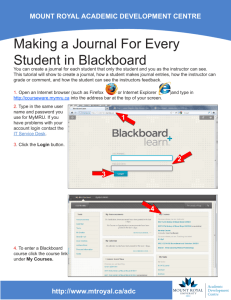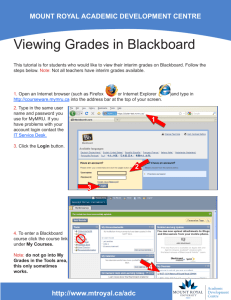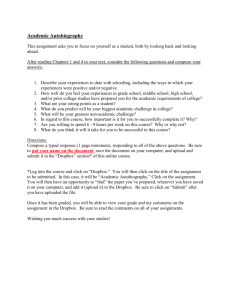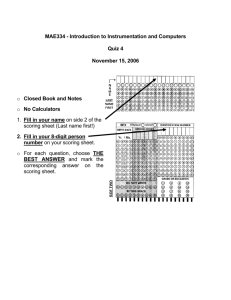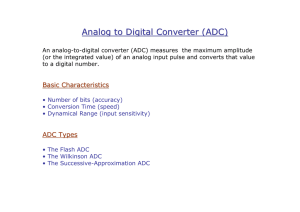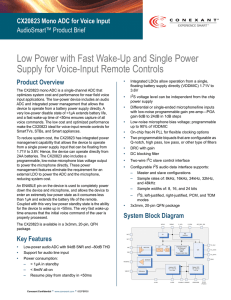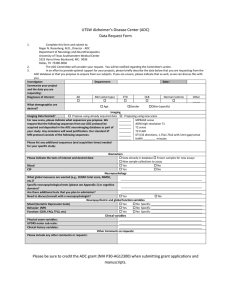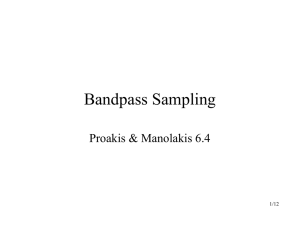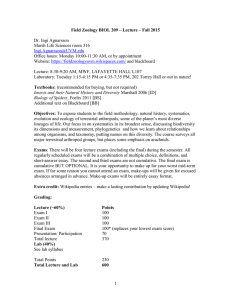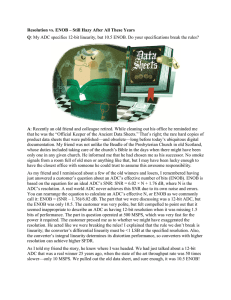Submitting to an Assignment Dropbox in Blackboard (Students)
advertisement
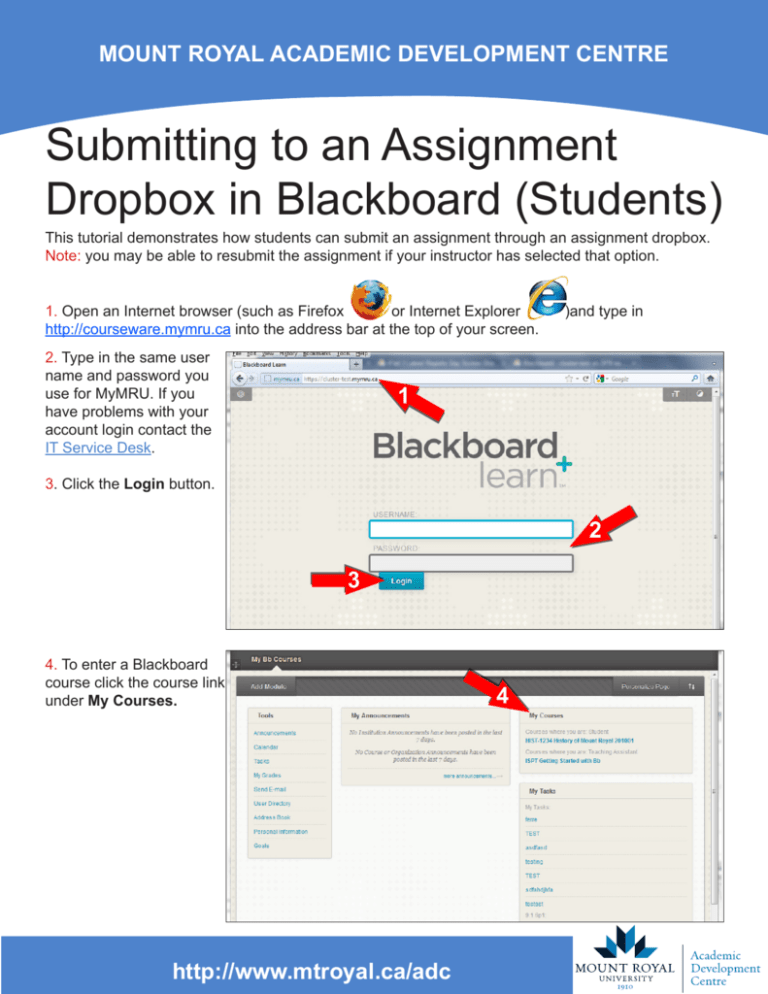
MOUNT ROYAL ACADEMIC DEVELOPMENT CENTRE Submitting to an Assignment Dropbox in Blackboard (Students) This tutorial demonstrates how students can submit an assignment through an assignment dropbox. Note: you may be able to resubmit the assignment if your instructor has selected that option. 1. Open an Internet browser (such as Firefox or Internet Explorer http://courseware.mymru.ca into the address bar at the top of your screen. 2. Type in the same user name and password you use for MyMRU. If you have problems with your account login contact the IT Service Desk. )and type in 1 3. Click the Login button. 2 3 4. To enter a Blackboard course click the course link under My Courses. http://www.mtroyal.ca/adc 4 5. Click Assignments. 5 6. Click the assignment. 6 7. Click Browse My Computer. 8. Click the file you want to submit. 7 9. Click Open. 8 9 http://www.mtroyal.ca/adc 10. Scroll down. 10 11. Click Submit. 11 12. If you would like to check if your file uploaded properly click the link to it. 13. Click Open. 12 http://www.mtroyal.ca/adc 13