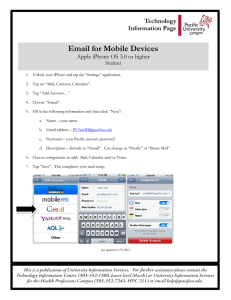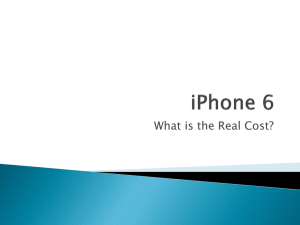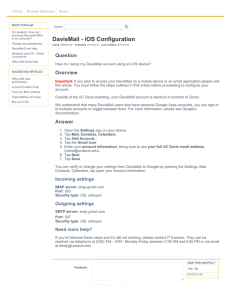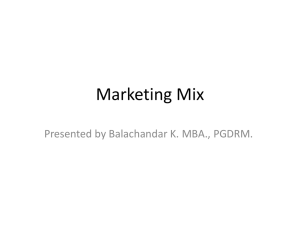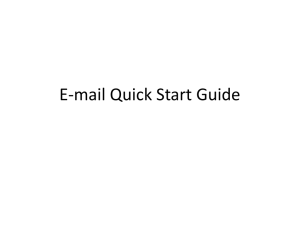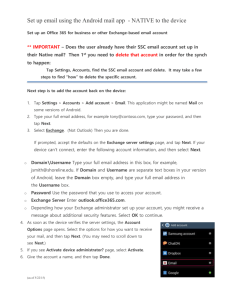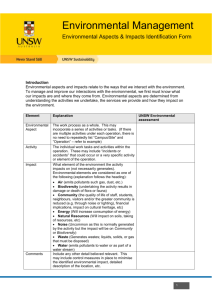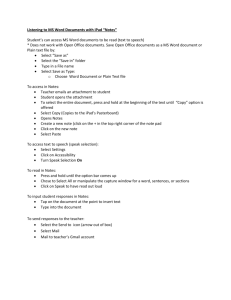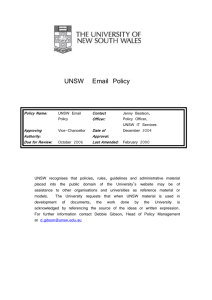iPhone for Exchange
advertisement
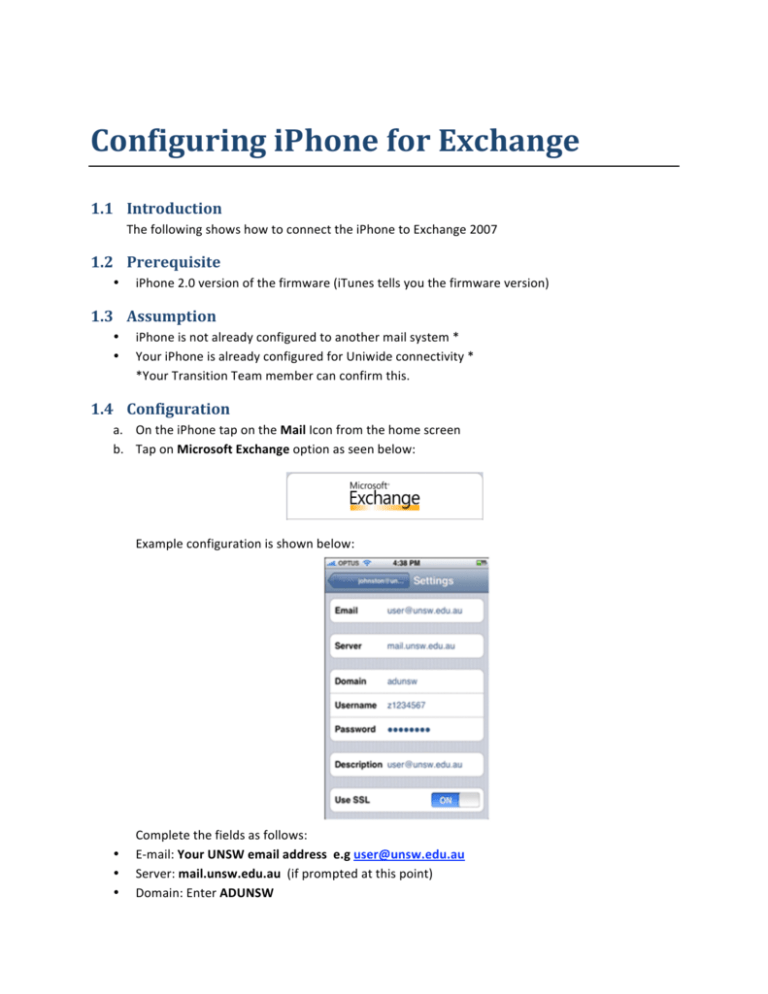
Configuring iPhone for Exchange 1.1 Introduction The following shows how to connect the iPhone to Exchange 2007 1.2 Prerequisite • iPhone 2.0 version of the firmware (iTunes tells you the firmware version) 1.3 Assumption • • iPhone is not already configured to another mail system * Your iPhone is already configured for Uniwide connectivity * *Your Transition Team member can confirm this. 1.4 Configuration a. On the iPhone tap on the Mail Icon from the home screen b. Tap on Microsoft Exchange option as seen below: Example configuration is shown below: • • • Complete the fields as follows: E‐mail: Your UNSW email address e.g user@unsw.edu.au Server: mail.unsw.edu.au (if prompted at this point) Domain: Enter ADUNSW Username: Your UNSW ‘z number’, e.g. z1234567 Password: enter your zPass Description: <your e‐mail addresses entered above is automatically populated> c. Tap Next for the server to verify your account settings and SAVE • • • Note: In the event you are prompted for a Server enter the following: mail.unsw.edu.au then tap Next again to verify. d. To Sync your Mail, Contacts, and Calendars, make sure all the selections are ON. e. Tap Save to save the configuration f. Configure iPhone to have new data pushed to the iPhone from the server. (i.e. push mode) a. Tap Settings Icon from the home screen (under Fetch New Data) b. To have new data pushed, you need to configure: • Push ON • Every 15 Minutes ON Note: Fetch setting is recommended to be set to Manual for better battery life.