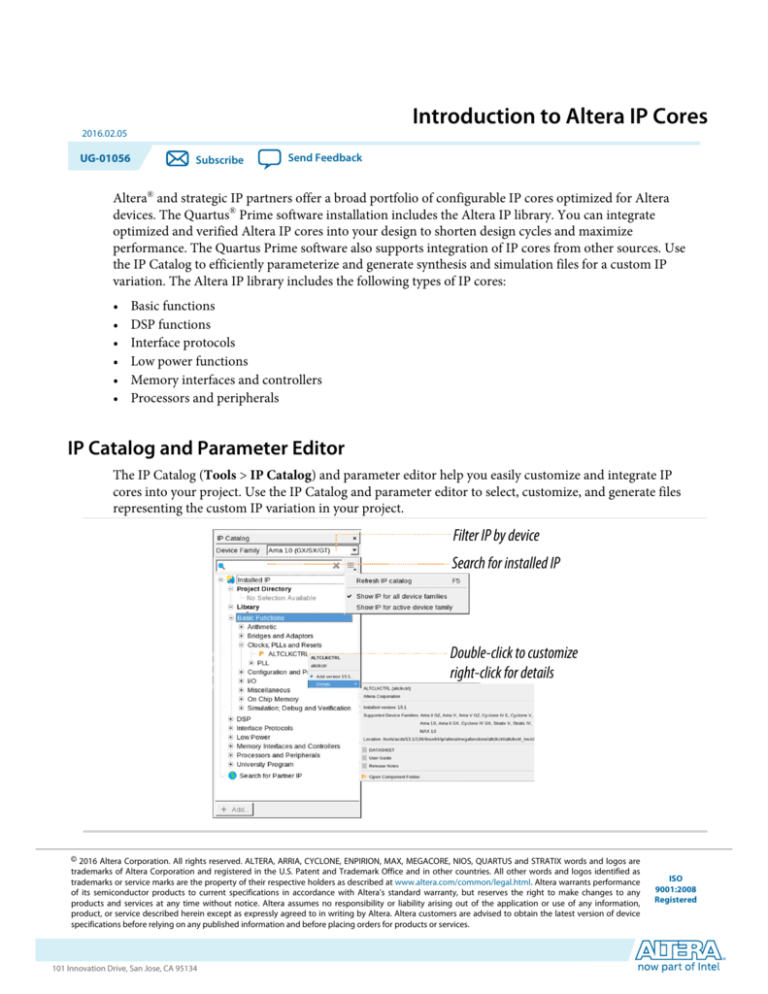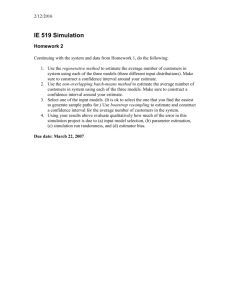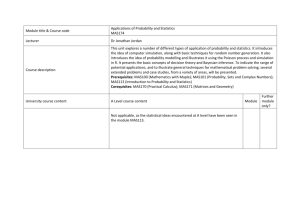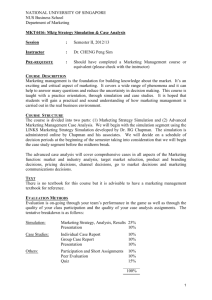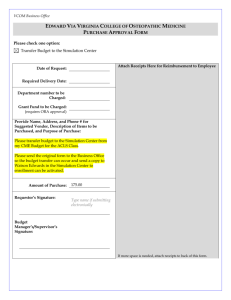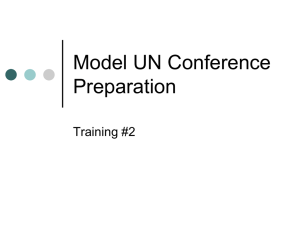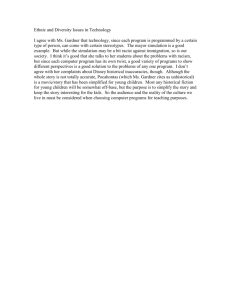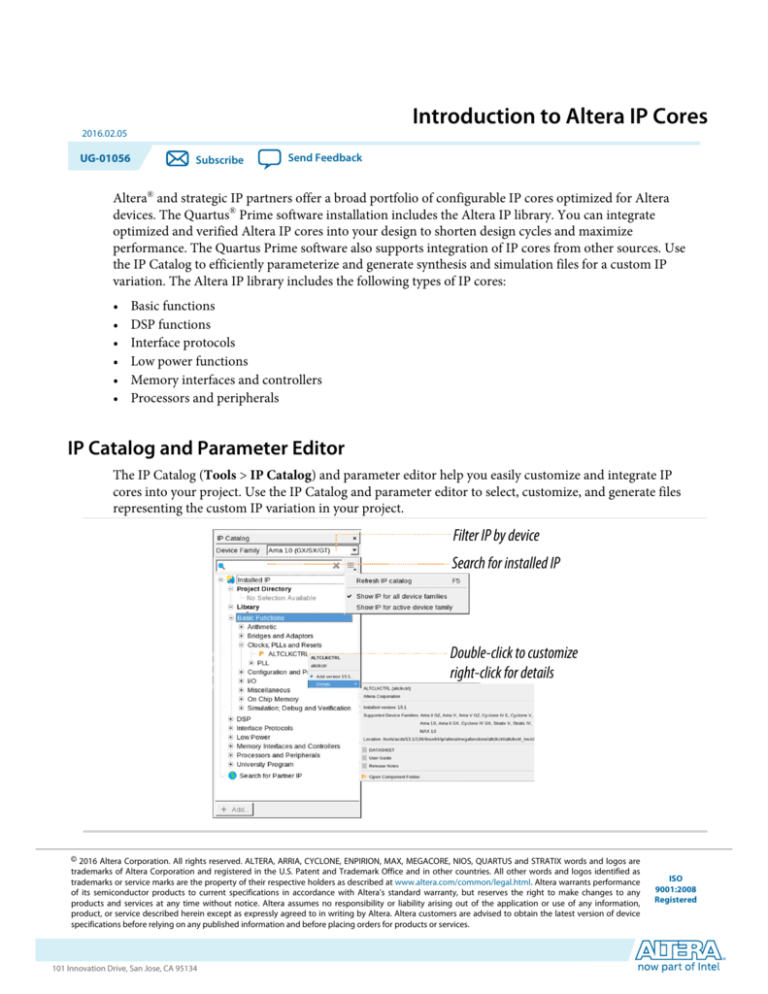
Introduction to Altera IP Cores
2016.02.05
UG-01056
Subscribe
Send Feedback
Altera® and strategic IP partners offer a broad portfolio of configurable IP cores optimized for Altera
devices. The Quartus® Prime software installation includes the Altera IP library. You can integrate
optimized and verified Altera IP cores into your design to shorten design cycles and maximize
performance. The Quartus Prime software also supports integration of IP cores from other sources. Use
the IP Catalog to efficiently parameterize and generate synthesis and simulation files for a custom IP
variation. The Altera IP library includes the following types of IP cores:
•
•
•
•
•
•
Basic functions
DSP functions
Interface protocols
Low power functions
Memory interfaces and controllers
Processors and peripherals
IP Catalog and Parameter Editor
The IP Catalog (Tools > IP Catalog) and parameter editor help you easily customize and integrate IP
cores into your project. Use the IP Catalog and parameter editor to select, customize, and generate files
representing the custom IP variation in your project.
Filter IP by device
Search for installed IP
Double-click to customize
right-click for details
© 2016 Altera Corporation. All rights reserved. ALTERA, ARRIA, CYCLONE, ENPIRION, MAX, MEGACORE, NIOS, QUARTUS and STRATIX words and logos are
trademarks of Altera Corporation and registered in the U.S. Patent and Trademark Office and in other countries. All other words and logos identified as
trademarks or service marks are the property of their respective holders as described at www.altera.com/common/legal.html. Altera warrants performance
of its semiconductor products to current specifications in accordance with Altera's standard warranty, but reserves the right to make changes to any
products and services at any time without notice. Altera assumes no responsibility or liability arising out of the application or use of any information,
product, or service described herein except as expressly agreed to in writing by Altera. Altera customers are advised to obtain the latest version of device
specifications before relying on any published information and before placing orders for products or services.
www.altera.com
101 Innovation Drive, San Jose, CA 95134
ISO
9001:2008
Registered
2
UG-01056
2016.02.05
Using the Parameter Editor
The IP Catalog displays the installed IP cores available for your design. Double-click any IP core to launch
the parameter editor and generate files representing your IP variation. Use the following features to help
you quickly locate and select an IP core:
• Filter IP Catalog to Show IP for active device family or Show IP for all device families. If you have no
project open, select the Device Family in IP Catalog.
• Type in the Search field to locate any full or partial IP core name in IP Catalog.
• Right-click an IP core name in IP Catalog to display details about supported devices, open the IP core's
installation folder, and click links to IP documentation.
• Click Search for Partner IP, to access partner IP information on the Altera website.
The parameter editor prompts you to specify an IP variation name, optional ports, and output file
generation options. The parameter editor generates a top-level Qsys system file (.qsys) or Quartus Prime
IP file (.qip) representing the IP core in your project. You can also parameterize an IP variation without
an open project.
The IP Catalog is also available in Qsys (View > IP Catalog). The Qsys IP Catalog includes exclusive
system interconnect, video and image processing, and other system-level IP that are not available in the
Quartus Prime IP Catalog. For more information about using the Qsys IP Catalog, refer to Creating a
System with Qsys in the Quartus Prime Handbook.
Note: The IP Catalog (Tools > IP Catalog) and parameter editor replace the MegaWizard Plug-In
Manager for IP selection and parameterization, beginning in Quartus II software version 14.0. Use
the IP Catalog and parameter editor to locate and paramaterize Altera IP cores.
™
Using the Parameter Editor
The parameter editor helps you to configure IP core ports, parameters, and output file generation options.
Figure 1: IP Parameter Editors
View IP port
and parameter
details
Legacy parameter
editors
Specify your IP variation
name and target device
Altera Corporation
Apply preset parameters for
specific applications
Introduction to Altera IP Cores
Send Feedback
UG-01056
2016.02.05
Adding IP Cores to IP Catalog
3
• Use preset settings in the parameter editor (where provided) to instantly apply preset parameter values
for specific applications.
• View port and parameter descriptions, and click links to documentation.
• Generate testbench systems or example designs (where provided).
Adding IP Cores to IP Catalog
The IP Catalog automatically displays Altera IP cores found in the project directory, in the Altera
installation directory, and in the defined IP search path. The IP Catalog can include Altera-provided IP
components, third-party IP components, custom IP components that you provide, and previously
generated Qsys systems.
You can use the IP Search Path option (Tools > Options) to include custom and third-party IP
components in the IP Catalog. The IP Catalog displays all IP cores in the IP search path.
Figure 2: Specifying IP Search Locations
Adds new global IP search paths
Changes search path order
Lists current project and global search paths
Adds new project-specific IP search paths
The Quartus Prime software searches the directories listed in the IP search path for the following IP core
files:
• Component Description File (_hw.tcl)—Defines a single IP core.
• IP Index File (.ipx)—Each .ipx file indexes a collection of available IP cores, or a reference to other
directories to search. In general, .ipx files facilitate faster searches.
The Quartus Prime software searches some directories recursively and other directories only to a specific
depth. When the search is recursive, the search stops at any directory that contains an _hw.tcl or .ipx file.
In the following list of search locations, a recursive descent is annotated by **. A single * signifies any file.
Introduction to Altera IP Cores
Send Feedback
Altera Corporation
4
UG-01056
2016.02.05
General Settings for IP
Table 1: IP Search Locations
Location
Description
PROJECT_DIR/*
Finds IP components and index files in the Quartus Prime project directory.
PROJECT_DIR/ip/**/*
Finds IP components and index files in any subdirectory of the /ip subdirectory
of the Quartus Prime project directory.
If the Quartus Prime software recognizes two IP cores with the same name, the following search path
precedence rules determine the resolution of files:
1. Project directory.
2. Project database directory.
3. Project IP search path specified in IP Search Locations, or with the SEARCH_PATH assignment for the
current project revision.
4. Global IP search path specified in IP Search Locations, or with the SEARCH_PATH assignment in the
quartus2.ini file.
5. Quartus software libraries directory, such as <Quartus Installation>\libraries.
Note: If you add a component to the search path, you must update the IP Catalog by clicking Refresh IP
Catalog in the drop-down list. In Qsys, click File > Refresh System to update the IP Catalog.
General Settings for IP
You can use the following settings to control how the Quartus Prime software manages IP cores in your
project.
Table 2: IP Core General Setting Locations
Setting Location
Tools > Options > IP
Settings
Or
Assignments > Settings >
IP Settings (only enabled
with open project)
Tools > Options > IP
Catalog Search Locations
Or
Description
• Specify your IP generation HDL preference. The parameter editor
generates IP files in your preferred HDL by default.
• Increase Maximum Qsys memory usage size if you experience slow
processing for large systems, or if Qsys reports an Out of Memory error.
• Specify whether to Automatically add Quartus Prime IP files to all
projects. Disable this option to control addition of IP files manually. You
may want to experiment with IP before adding to a project.
• Use the IP Regeneration Policy setting to control when synthesis files
regenerate for each IP variation. Typically you Always regenerate
synthesis files for IP cores after making changes to an IP variation.
• Specify project and global IP search locations. The Quartus Prime
software searches for IP cores in the project directory, in the Altera
installation directory, and in the IP search path.
Assignments > Settings >
IP Catalog Search
Locations
Altera Corporation
Introduction to Altera IP Cores
Send Feedback
UG-01056
2016.02.05
Licensing IP Cores
5
Licensing IP Cores
The Altera IP Library provides many useful IP core functions for your production use without purchasing
an additional license. Some Altera MegaCore® IP functions require that you purchase a separate license
for production use. However, the OpenCore® feature allows evaluation of any Altera IP core in simulation
and compilation in the Quartus Prime software. After you are satisfied with functionality and
performance, visit the Self Service Licensing Center to obtain a license number for any Altera product.
Figure 3: IP Core Installation Path
acds
quartus - Contains the Quartus Prime software
ip - Contains the Altera IP Library and third-party IP cores
altera - Contains the Altera IP Library source code
<IP core name> - Contains the IP core source files
Note: The default IP installation directory on Windows is <drive>:\altera\<version number>; on Linux it
is <home directory>/altera/ <version number>.
OpenCore Plus IP Evaluation
Altera's free OpenCore Plus feature allows you to evaluate licensed MegaCore IP cores in simulation and
hardware before purchase. You need only purchase a license for MegaCore IP cores if you decide to take
your design to production. OpenCore Plus supports the following evaluations:
•
•
•
•
Simulate the behavior of a licensed IP core in your system.
Verify the functionality, size, and speed of the IP core quickly and easily.
Generate time-limited device programming files for designs that include IP cores.
Program a device with your IP core and verify your design in hardware.
OpenCore Plus evaluation supports the following two operation modes:
• Untethered—run the design containing the licensed IP for a limited time.
• Tethered—run the design containing the licensed IP for a longer time or indefinitely. This requires a
connection between your board and the host computer.
Note: All IP cores that use OpenCore Plus time out simultaneously when any IP core in the design times
out.
Related Information
• Altera Licensing Site
• Altera Software Installation and Licensing Manual
Introduction to Altera IP Cores
Send Feedback
Altera Corporation
6
UG-01056
2016.02.05
Generating IP Cores
Generating IP Cores
You can quickly configure a custom IP variation in the parameter editor. Use the following steps to
specify IP core options and parameters in the parameter editor.
Figure 4: IP Parameter Editor
View IP port
and parameter
details
Specify your IP variation name
and target device
Apply preset parameters for
specific applications
1. In the IP Catalog (Tools > IP Catalog), locate and double-click the name of the IP core to customize.
The parameter editor appears.
2. Specify a top-level name for your custom IP variation. The parameter editor saves the IP variation
settings in a file named <your_ip>.qsys. Click OK. Do not include spaces in IP variation names or
paths.
3. Specify the parameters and options for your IP variation in the parameter editor, including one or
more of the following. Refer to your IP core user guide for information about specific IP core
parameters.
Altera Corporation
Introduction to Altera IP Cores
Send Feedback
UG-01056
2016.02.05
Files Generated for Altera IP Cores and Qsys Systems
4.
5.
6.
7.
8.
7
• Optionally select preset parameter values if provided for your IP core. Presets specify initial
parameter values for specific applications.
• Specify parameters defining the IP core functionality, port configurations, and device-specific
features.
• Specify options for processing the IP core files in other EDA tools.
Click Generate HDL. The Generation dialog box appears.
Specify output file generation options, and then click Generate. The IP variation files generate
according to your specifications.
To generate a simulation testbench, click Generate > Generate Testbench System.
To generate an HDL instantiation template that you can copy and paste into your text editor, click
Generate > HDL Example.
Click Finish. Click Yes if prompted to add files representing the IP variation to your project.
Optionally turn on the option to Automatically add Quartus Prime IP Files to All Projects. Click
Project > Add/Remove Files in Project to add IP files at any time.
Figure 5: Adding IP Files to Project
Auto adds
IP without
prompt
Adds IP
The generated .qsys file must be added to your project to represent IP and Qsys systems.
9. After generating and instantiating your IP variation, make appropriate pin assignments to connect
ports.
Related Information
• IP User Guide Documentation
• Altera IP Release Notes
Files Generated for Altera IP Cores and Qsys Systems
The Quartus Prime software generates the following output file structure for IP cores and Qsys systems.
The generated .qsys file must be added to your project to represent IP and Qsys systems.
Introduction to Altera IP Cores
Send Feedback
Altera Corporation
8
UG-01056
2016.02.05
Files Generated for Altera IP Cores and Qsys Systems
Figure 6: Files generated for IP cores and Qsys Systems
<Project Directory>
<your_ip>.qip or .qsys - System or IP integration file
<your_ip>.sopcinfo - Software tool-chain integration file
<your_ip> - IP core variation files
<your_ip>.bsf - Block symbol schematic file
<your_ip>.cmp - VHDL component declaration
<your_ip>.debuginfo - Post-generation debug data
<your_ip>.html - Memory map data
<your_ip>.ppf - XML I/O pin information file
<your_ip>.qip - Lists files for IP core synthesis
<your_ip>.sip - NativeLink simulation integration file
<your_ip>.spd - Combines individual simulation startup scripts 1
<your_ip>_bb.v - Verilog HDL black box EDA synthesis file
<your_ip>_generation.rpt - IP generation report
<your_ip>_inst.v or .vhd - Lists file for IP core synthesis
sim - IP simulation files
<your_ip>.v or vhd - Top-level simulation file
<simulator vendor> - Simulator setup scripts
<simulator_setup_scripts>
synth - IP synthesis files
<your_ip>.v or .vhd - Top-level IP synthesis file
<IP Submodule> - IP Submodule Library
sim- IP submodule 1 simulation files
<HDL files>
synth - IP submodule 1 synthesis files
<HDL files>
<your_ip>_tb - IP testbench system 1
<your_testbench>_tb.qsys - testbench system file
<your_ip>_tb - IP testbench files
<your_testbench>_tb.csv or .spd - testbench file
sim - IP testbench simulation files
1. If supported and enabled for your IP core variation.
Table 3: IP Core and Qsys Simulation Generated Files
File Name
<my_ip>.qsys
Altera Corporation
Description
The Qsys system or top-level IP variation file. <my_ip> is the name
that you give your IP variation.
Introduction to Altera IP Cores
Send Feedback
UG-01056
2016.02.05
Files Generated for Altera IP Cores and Qsys Systems
File Name
<system>.sopcinfo
9
Description
Describes the connections and IP component parameterizations in
your Qsys system. You can parse its contents to get requirements
when you develop software drivers for IP components.
Downstream tools such as the Nios II tool chain use this file.
The .sopcinfo file and the system.h file generated for the Nios II tool
chain include address map information for each slave relative to each
master that accesses the slave. Different masters may have a different
address map to access a particular slave component.
<my_ip>.cmp
The VHDL Component Declaration (.cmp) file is a text file that
contains local generic and port definitions that you can use in VHDL
design files.
<my_ip>.html
A report that contains connection information, a memory map
showing the address of each slave with respect to each master to
which it is connected, and parameter assignments.
<my_ip>_generation.rpt
IP or Qsys generation log file. A summary of the messages during IP
generation.
<my_ip>.debuginfo
Contains post-generation information. Used to pass System Console
and Bus Analyzer Toolkit information about the Qsys interconnect.
The Bus Analysis Toolkit uses this file to identify debug components
in the Qsys interconnect.
<my_ip>.qip
Contains all the required information about the IP component to
integrate and compile the IP component in the Quartus Prime
software.
<my_ip>.csv
Contains information about the upgrade status of the IP component.
<my_ip>.bsf
A Block Symbol File (.bsf) representation of the IP variation for use
in Quartus Prime Block Diagram Files (.bdf).
<my_ip>.spd
Required input file for ip-make-simscript to generate simulation
scripts for supported simulators. The .spd file contains a list of files
generated for simulation, along with information about memories
that you can initialize.
<my_ip>.ppf
The Pin Planner File (.ppf) stores the port and node assignments for
IP components created for use with the Pin Planner.
<my_ip>_bb.v
You can use the Verilog black-box (_bb.v) file as an empty module
declaration for use as a black box.
<my_ip>_inst.v or _inst.vhd
HDL example instantiation template. You can copy and paste the
contents of this file into your HDL file to instantiate the IP variation.
Introduction to Altera IP Cores
Send Feedback
Altera Corporation
10
UG-01056
2016.02.05
Scripting IP Core Generation
File Name
Description
<my_ip>.regmap
If the IP contains register information, the .regmap file generates.
The .regmap file describes the register map information of master
and slave interfaces. This file complements the .sopcinfo file by
providing more detailed register information about the system. This
enables register display views and user customizable statistics in
System Console.
<my_ip>.svd
Allows HPS System Debug tools to view the register maps of
peripherals connected to HPS within a Qsys system.
During synthesis, the .svd files for slave interfaces visible to System
Console masters are stored in the .sof file in the debug section.
System Console reads this section, which Qsys can query for register
map information. For system slaves, Qsys can access the registers by
name.
<my_ip>.v
or
HDL files that instantiate each submodule or child IP core for
synthesis or simulation.
<my_ip>.vhd
mentor/
Contains a ModelSim® script msim_setup.tcl to set up and run a
simulation.
aldec/
Contains a Riviera-PRO script rivierapro_setup.tcl to setup and run a
simulation.
/synopsys/vcs
Contains a shell script vcs_setup.sh to set up and run a VCS®
simulation.
/synopsys/vcsmx
Contains a shell script vcsmx_setup.sh and synopsys_ sim.setup file
to set up and run a VCS MX® simulation.
/cadence
Contains a shell script ncsim_setup.sh and other setup files to set up
and run an NCSIM simulation.
/submodules
Contains HDL files for the IP core submodule.
<IP submodule>/
For each generated IP submodule directory, Qsys generates /synth
and /sim sub-directories.
Scripting IP Core Generation
You can use the qsys-script and qsys-generate utilities to define and generate an IP core variation
outside of the Quartus Prime GUI.
Altera Corporation
Introduction to Altera IP Cores
Send Feedback
UG-01056
2016.02.05
Scripting IP Core Generation
11
To parameterize and generate an IP core at the command-line, follow these steps:
1. Run qsys-script to execute a Tcl script that instantiates the IP and sets desired parameters:
qsys-script --script=<script_file>.tcl
2. Run qsys-generate to generate the IP core variation:
qsys-generate <IP variation file>.qsys
Note: Creating an IP generation script is an advanced feature that requires access to special IP core
parameters. For more information about creating an IP generation script, contact your Altera sales
representative.
Table 4: qsys-generate Command-Line Options
Option
Usage
Description
<1st arg file>
Required
The name of the .qsys system file to
generate.
--synthesis=<VERILOG|VHDL>
Optional
Creates synthesis HDL files that Qsys uses
to compile the system in a Quartus Prime
project. You must specify the preferred
generation language for the top-level RTL
file for the generated Qsys system.
--block-symbol-file
Optional
Creates a Block Symbol File (.bsf) for the
Qsys system.
--simulation=<VERILOG|VHDL>
Optional
Creates a simulation model for the Qsys
system. The simulation model contains
generated HDL files for the simulator, and
may include simulation-only features. You
must specify the preferred simulation
language.
--testbench=<SIMPLE|STANDARD>
Optional
Creates a testbench system that instantiates
the original system, adding bus functional
models (BFMs) to drive the top-level
interfaces. When you generate the system,
the BFMs interact with the system in the
simulator.
--testbench-simulation=<VERILOG|VHDL>
Optional
After you create the testbench system, you
can create a simulation model for the
testbench system.
Introduction to Altera IP Cores
Send Feedback
Altera Corporation
12
UG-01056
2016.02.05
Scripting IP Core Generation
Option
Usage
Description
--search-path=<value>
Optional
If you omit this command, Qsys uses a
standard default path. If you provide this
command, Qsys searches a commaseparated list of paths. To include the
standard path in your replacement, use "$",
for example, "/extra/dir,$".
--jvm-max-heap-size=<value>
Optional
The maximum memory size that Qsys uses
for allocations when running qsysgenerate. You specify the value as <size>
<unit>, where unit is m (or M) for
multiples of megabytes or g (or G) for
multiples of gigabytes. The default value is
512m.
--family=<value>
Optional
Specifies the device family.
--part=<value>
Optional
Specifies the device part number. If set, this
option overrides the --family option.
--allow-mixed-language-simulation
Optional
Enables a mixed language simulation
model generation. If true, if a preferred
simulation language is set, Qsys uses a
fileset of the component for the
simulation model generation. When false,
which is the default, Qsys uses the
language specified with --fileset=<value> for all components for
simulation model generation. The current
version of the ModelSim-Altera simulator
supports mixed language simulation.
For command-line help listing all options for these executables, type <executable name> --help
Altera Corporation
Introduction to Altera IP Cores
Send Feedback
UG-01056
2016.02.05
Generating IP Cores (Legacy Editors)
13
Generating IP Cores (Legacy Editors)
Some IP cores use a legacy version of the parameter editor for configuration and generation. Use the
following steps to configure and generate an IP variation using a legacy parameter editor.
Figure 7: Legacy Parameter Editors
Note: The legacy parameter editor generates a different output file structure than the latest parameter
editor. Refer to Specifying IP Core Parameters and Options for configuration of IP cores that use the
latest parameter editor.
1. In the IP Catalog (Tools > IP Catalog), locate and double-click the name of the IP core to customize.
The parameter editor appears.
2. Specify a top-level name and output HDL file type for your IP variation. This name identifies the IP
core variation files in your project. Click OK. Do not include spaces in IP variation names or paths.
3. Specify the parameters and options for your IP variation in the parameter editor. Refer to your IP core
user guide for information about specific IP core parameters.
4. Click Finish or Generate (depending on the parameter editor version). The parameter editor generates
the files for your IP variation according to your specifications. Click Exit if prompted when generation
is complete. The parameter editor adds the top-level .qip file to the current project automatically.
Note: For devices released prior to Arria 10 devices, the generated .qip and .sip files must be added to
your project to represent IP and Qsys systems. To manually add an IP variation generated with
legacy parameter editor to a project, click Project > Add/Remove Files in Project and add the
IP variation .qip file.
Related Information
• IP User Guide Documentation
Introduction to Altera IP Cores
Send Feedback
Altera Corporation
14
UG-01056
2016.02.05
Files Generated for Altera IP Cores (Legacy Parameter Editors)
• Altera IP Release Notes
Files Generated for Altera IP Cores (Legacy Parameter Editors)
The Quartus Prime software generates one of the following output file structures for Altera IP cores that
use a legacy parameter editor.
Figure 8: IP Core Generated Files (Legacy Parameter Editors)
Generated IP File Output A
<Project Directory>
Generated IP File Output B
<Project Directory>
<your_ip>.qip - Quartus Prime IP integration file
<your_ip>.qip - Quartus Prime IP integration file
<your_ip>.v or .vhd - Top-level IP synthesis file
<your_ip>.v or .vhd - Top-level HDL IP variation definition
<your_ip>_bb.v - Verilog HDL black box EDA synthesis file
<your_ip>.bsf - Block symbol schematic file
<your_ip>_syn.v or .vhd - Timing & resource estimation netlist 1
<your_ip>.vo or .vho - IP functional simulation model 2
<your_ip>_bb - Verilog HDL black box EDA synthesis file
<your_ip>_syn.v or .vhd - Timing & resource estimation netlist 1
<your_ip>.vo or .vho - IP functional simulation model 2
<your_ip>_inst.v or .vhd - Sample instantiation template
<your_ip>.bsf - Block symbol schematic file
<your_ip>.html - IP core generation report
<your_ip>.cmp - VHDL component declaration file
greybox_tmp 3
<your_ip>_block_period_stim.txt - Testbench simulation data 1
<your_ip>_testbench.v or .vhd - Testbench file 1
<your_ip>-library - Contains IP subcomponent synthesis libraries
Generated IP File Output C
<Project Directory>
<your_ip>.qip - Quartus Prime IP integration file
<your_ip>.v, .sv. or .vhd - Top-level IP synthesis file
<your_ip> - IP core synthesis files
<your_ip>.sv, .v, or .vhd - HDL synthesis files
<your_ip>.sdc - Timing constraints file
<your_ip>.bsf - Block symbol schematic file
<your_ip>.cmp - VHDL component declaration file
<your_ip>_syn.v or .vhd - Timing & resource estimation netlist 1
<your_ip>.sip - Lists files for simulation
<your_ip>.ppf - XML I/O pin information file
<your_ip>.spd - Combines individual simulation scripts 1
<your_ip>_sim.f - Refers to simulation models and scripts 1
<your_ip>_sim 1
<AlteraIP_name>_instance
<Altera IP>_instance.vo - IPFS model 2
<simulator_vendor>
<simulator setup scripts>
<your_ip>_testbench or _example - Testbench or example 1
Notes:
1. If supported and enabled for your IP variation
2. If functional simulation models are generated
3. Ignore this directory
Generated IP File Output D
<Project Directory>
<your_ip>.qip or .qsys - System or IP integration file
<your_ip>.sopcinfo - Software tool-chain integration file
<your_ip> - IP core variation files
<your_ip>_bb.v - Verilog HDL black box EDA synthesis file
<your_ip>_inst.v or .vhd - Sample instantiation template
<your_ip>_generation.rpt - IP generation report
<your_ip>.bsf - Block symbol schematic file
<your_ip>.ppf - XML I/O pin information file
<your_ip>.spd - Combines individual simulation startup scripts 1
<your_ip>_syn.v or .vhd - Timing & resource estimation netlist 1
<your_ip>.html - Contains memory map
simulation - IP simulation files
<your_ip>.sip - NativeLink simulation integration file
<your_ip>.v, .vhd, .vo, .vho - HDL or IPFS models2
<simulator vendor> - Simulator setup scripts
<simulator_setup_scripts>
synthesis - IP synthesis files
<your_ip>.qip - Lists files for synthesis
<your_ip>.debuginfo - Lists files for synthesis
<your_ip>.v or .vhd - Top-level IP variation synthesis file
testbench - Simulation testbench files 1
<testbench_hdl_files>
<simulator_vendor> - Testbench for supported simulators
<simulation_testbench_files>
<your_ip>_tb - Testbench for supported simulators
<your_ip>_tb.v or .vhd - Top-level HDL testbench file
Note: For devices released prior to Arria 10 devices, the generated .qip and .sip files must be added to
your project to represent IP and Qsys systems. To manually add an IP variation to a Quartus Prime
project, click Project > Add/Remove Files in Project and add only the IP variation .qip or .qsys
file, but not both, to the project. Do not manually add the top-level HDL file to the project.
Altera Corporation
Introduction to Altera IP Cores
Send Feedback
UG-01056
2016.02.05
Modifying an IP Variation
15
Modifying an IP Variation
After generating an IP core variation, you can modify its parameters in the parameter editor. Use any of
the following methods to modify an IP variation in the parameter editor.
Table 5: Modifying an IP Variation
Menu Command
Action
File > Open
Select the top-level HDL (.v, or .vhd) IP variation file to
launch the parameter editor and modify the IP variation.
Regenerate the IP variation to implement your changes.
View > Utility Windows > Project
Navigator > IP Components
Double-click the IP variation to launch the parameter
editor and modify the IP variation. Regenerate the IP
variation to implement your changes.
Project > Upgrade IP Components
Select the IP variation and click Upgrade in Editor to
launch the parameter editor and modify the IP variation.
Regenerate the IP variation to implement your changes.
Upgrading IP Cores
IP core variants generated with a previous version or different edition of the Quartus Prime software may
require upgrading before use in the current version or edition of the Quartus Prime software. When you
open a project containing outdated IP, the Project Navigator displays a banner indicating the IP upgrade
status. Click Launch IP Upgrade Tool, or Project > Upgrade IP Components to upgrade outdated IP
cores.
Figure 9: IP Upgrade Alert in Project Navigator
IP Upgrade
notification
Introduction to Altera IP Cores
Send Feedback
Altera Corporation
16
UG-01056
2016.02.05
Upgrading IP Cores
Icons in the Upgrade IP Components dialog box indicate when IP upgrade is required, optional, or
unsupported for IP cores in your design. You must upgrade IP cores that require upgrade before you can
compile the IP variation in the current version of the Quartus Prime software.
The upgrade process preserves the original IP variation file in the project directory as <my_variant>_
BAK.qsys.
Note: Upgrading IP cores may append a unique identifier to the original IP core entity name(s), without
similarly modifying the IP instance name. There is no requirement to update these entity
references in any supporting Quartus Prime file; such as the Quartus Prime Settings File (.qsf),
Synopsys Design Constraints File (.sdc), or SignalTap File (.stp), if these files contain instance
names. The Quartus Prime software reads only the instance name and ignores the entity name in
paths that specify both names. Use only instance names in assignments.
Table 6: IP Core Upgrade Status
IP Core Status
Description
IP Upgraded
Your IP variation uses the latest version of the IP core.
IP Upgrade Optional
Upgrade is optional for this IP variation in the current version of the Quartus
Prime software. You can upgrade this IP variation to take advantage of the
latest development of this IP core. Alternatively you can retain previous IP
core characteristics by declining to upgrade. Refer to the Description for
details about IP core version differences. If you do not upgrade the IP, the IP
variation synthesis and simulation files are unchanged and you cannot modify
parameters until upgrading.
IP Upgrade Required
You must upgrade the IP variation before compiling in the current version of
the Quartus Prime software. Refer to the Description for details about IP core
version differences.
IP Upgrade Unsupported Upgrade of the IP variation is not supported in the current version of the
Quartus Prime software due to incompatibility with the current version of the
Quartus Prime software. You are prompted to replace the unsupported IP core
with a supported equivalent IP core from the IP Catalog. Refer to the Descrip‐
tion for details about IP core version differences and links to Release Notes.
IP End of Life
Altera Corporation
Altera designates the IP core as end-of-life status. You may or may not be able
to edit the IP core in the parameter editor. Support for this IP core
discontinues in future releases of the Quartus Prime software.
Introduction to Altera IP Cores
Send Feedback
UG-01056
2016.02.05
Upgrading IP Cores
IP Core Status
IP Upgrade Mismatch
Warning
17
Description
Warning of non-critical IP core differences in migrating IP to another device
family.
Follow these steps to upgrade IP cores:
1. In the latest version of the Quartus Prime software, open the Quartus Prime project containing an
outdated IP core variation. The Upgrade IP Components dialog automatically displays the status of IP
cores in your project, along with instructions for upgrading each core. Click Project > Upgrade IP
Components to access this dialog box manually.
2. To upgrade one or more IP cores that support automatic upgrade, ensure that the Auto Upgrade
option is turned on for the IP core(s), and then click Perform Automatic Upgrade. The Status and
Version columns update when upgrade is complete. Example designs provided with any Altera IP core
regenerate automatically whenever you upgrade an IP core.
3. To manually upgrade an individual IP core, select the IP core and then click Upgrade in Editor (or
simply double-click the IP core name. The parameter editor opens, allowing you to adjust parameters
and regenerate the latest version of the IP core.
Figure 10: Upgrading IP Cores
“Auto Upgrade”
supported
Upgrade required
Upgrade details
“Auto Upgrade”
successful
Runs “Auto Upgrade” on all supported outdated cores
Opens editor for manual IP upgrade
Note: IP cores older than Quartus Prime software version 12.0 do not support upgrade. Altera verifies
that the current version of the Quartus Prime software compiles the previous version of each IP
Introduction to Altera IP Cores
Send Feedback
Altera Corporation
18
UG-01056
2016.02.05
Upgrading IP at Command-Line
core. The Altera IP Release Notes reports any verification exceptions for Altera IP cores. Altera
does not verify compilation for IP cores older than the previous two releases.
Related Information
Altera IP Release Notes
Upgrading IP at Command-Line
You can upgrade an IP core at the command-line if the IP core supports auto upgrade. IP cores that do
not support automatic upgrade do not support command-line upgrade.
• To upgrade a single IP core at the command-line, type the following command:
quartus_sh –ip_upgrade –variation_files <my_ip>.<qsys,.v, .vhd> <quartus_project>
Example:
quartus_sh -ip_upgrade -variation_files mega/pll25.qsys hps_testx
• To simultaneously upgrade multiple IP cores at the command-line, type the following command:
quartus_sh –ip_upgrade –variation_files “<my_ip1>.<qsys,.v, .vhd>>;
<my_ip_filepath/my_ip2>.<hdl>” <quartus_project>
Example:
quartus_sh -ip_upgrade -variation_files "mega/pll_tx2.qsys;mega/pll3.qsys"
hps_testx
Migrating IP Cores to a Different Device
IP migration allows you to target the latest device families with IP originally generated for a different
device. Most Altera IP cores support automatic migration. Some IP cores require manual IP regeneration
for migration. Some IP cores do not support device migration and must be replaced in your design.
The text and icons in the Upgrade IP Components dialog box identifies the migration support for each
IP core in the design.
Note: Migration of some IP cores requires installed support for the original and migration device
families.
Altera Corporation
Introduction to Altera IP Cores
Send Feedback
UG-01056
2016.02.05
Migrating IP Cores to a Different Device
19
Figure 11: IP Core Device Migration
1. Click File > Open Project and open the Quartus Prime project containing IP for migration to another
device in the original version of the Quartus Prime software. If prompted, click Yes to change to a
supported device family.
2. To specify a different target device for migration, click Assignments > Device and select the target
device family.
3. To display IP cores requiring migration, click Project > Upgrade IP Components. The Description
field prompts you to run auto update or double-click IP cores for migration.
4. To migrate one or more IP cores that support automatic upgrade, ensure that the Auto Upgrade
option is turned on for the IP core(s), and then click Perform Automatic Upgrade. The Status and
Version columns update when upgrade is complete.
5. To migrate an IP core that does not support automatic upgrade, double-click the IP core name, and
then click OK. The parameter editor appears. If the parameter editor specifies a Currently selected
device family, turn off Match project/default, and then select the new target device family.
6. Click Generate HDL, and then confirm the Synthesis and Simulation file options. Verilog HDL is the
default output file format specified. If your original IP core was generated for VHDL, select VHDL to
retain the original output format.
7. Click Finish to complete migration of the IP core. Click OK if you are prompted to overwrite IP core
files. The Device Family column displays the new target device name when migration is complete. The
migration process replaces <my_ip>.qip with the <my_ip>.qsys top-level IP file in your project.
Introduction to Altera IP Cores
Send Feedback
Altera Corporation
20
UG-01056
2016.02.05
Troubleshooting IP or Qsys System Upgrade
Note: If migration does not replace <my_ip>.qip with <my_ip>.qsys, click Project > Add/Remove
Files in Project to replace the file in your project.
8. Review the latest parameters in the parameter editor or generated HDL for correctness. IP migration
may change ports, parameters, or functionality of the IP core. During migration, the IP core's HDL
generates into a library that is different from the original output location of the IP core. Update any
assignments that reference outdated locations. If your upgraded IP core is represented by a symbol in a
supporting Block Design File schematic, replace the symbol with the newly generated <my_ip>.bsf
after migration.
Note: The migration process may change the IP variation interface, parameters, and functionality.
This may require you to change your design or to re-parameterize your variant after the
Upgrade IP Components dialog box indicates that migration is complete. The Description
field identifies IP cores that require design or parameter changes.
Related Information
Altera IP Release Notes
Troubleshooting IP or Qsys System Upgrade
The Upgrade IP Components dialog box reports the version and status of each IP core and Qsys system
following upgrade or migration. If any upgrade or migration fails, the Upgrade IP Components dialog
box provides information to help you resolve any errors.
Note: Make sure that your IP variation names or paths do not include spaces. Spaces can be problematic
for IP generation.
During automatic or manual upgrade, the Messages window dynamically displays upgrade information
for each IP core or Qsys system. You can use the following information to help you resolve any upgrade
errors following upgrade or migration.
Table 7: IP Upgrade Error Information
Upgrade IP Components
Field
Description
Regeneration Status
Displays the "Success" or "Failed" status of each upgrade or migration. Click the
status of any failed upgrade to open a detailed IP Upgrade Report.
Version
Dynamically updates to the new version number when upgrade is successful.
The text is red when upgrade is required.
Device Family
Dynamically updates to the new device family when migration is successful. The
text is red when upgrade is required.
Description
Summarizes IP release information and displays actionable, corrective action for
resolving upgrade or migration failures. Follow these instructions to resolve
upgrade failures. Click the Release Notes link for the latest known issues about
the Altera IP core.
Perform Automatic
Upgrade
Runs automatic upgrade on all IP cores that support auto upgrade. Also,
automatically generates a <Project Directory>/ip_upgrade_port_diff_report
report for IP cores or Qsys systems that fail upgrade. Review these reports to
determine any port differences between the current and previous IP core
version.
Altera Corporation
Introduction to Altera IP Cores
Send Feedback
UG-01056
2016.02.05
Troubleshooting IP or Qsys System Upgrade
21
Figure 12: Resolving Upgrade Errors
Upgrade details
Upgrade
success
Upgrade failed
(click to open report)
Upgrade
manually
Generates Port
Diffs report
Use the following techniques to resolve errors if your Altera IP core or Qsys system "Failed" to upgrade
versions or migrate to another device. Review and implement the instructions in the Description field,
including one or more of the following:
1. If the IP variant is not supported in the current version of the software, right-click the component and
click Remove IP Component from Project. Replace this IP core or Qsys system with one supported in
the current version of the software.
2. If the IP variant is not supported by the current target device, select a supported device family for the
project, or replace the IP variant with a suitable replacement that supports your target device.
3. If an upgrade or migration fails, click Failed in the Regeneration Status field to display and review
details of the IP Upgrade Report. Click the Release Notes link for the latest known issues about the
Altera IP core. Use this information to determine the nature of the upgrade or migration failure and
make corrections before upgrade.
Introduction to Altera IP Cores
Send Feedback
Altera Corporation
22
Simulating Altera IP Cores
UG-01056
2016.02.05
Figure 13: IP Upgrade Report
4. Run Perform Automatic Upgrade to automatically generate an IP Ports Diff report for each IP core
or Qsys system that fails upgrade. Review the reports to determine any port differences between the
current and previous IP core version. Then, click Upgrade in Editor to make specific port changes and
regenerate your IP core or Qsys system.
5. If your IP core or Qsys system does not support Perform Automatic Upgrade, click Upgrade in
Editor to resolve errors and regenerate the component in the parameter editor.
Simulating Altera IP Cores
The Quartus Prime software supports RTL and gate-level simulation of Altera IP cores in supported EDA
simulators. The Quartus Prime software generates simulation files for each IP core during IP generation,
including the functional simulation model, any testbench (or example design), and vendor-specific
simulator setup scripts for each IP core. You can use the functional simulation model and the testbench or
example design generated with your IP core for simulation. The IP generation output also includes scripts
Altera Corporation
Introduction to Altera IP Cores
Send Feedback
UG-01056
2016.02.05
Simulation Flows
23
to compile and run any testbench. The generated scripts list all models or libraries required to simulate
your IP core.
The Quartus Prime software provides integration with your simulator and supports multiple simulation
flows, including your own scripted and custom simulation flows. Whichever flow you chose, IP core
simulation involves the following steps:
1.
2.
3.
4.
Generate simulation model, testbench (or example design), and simulator setup script files
Set up your simulator environment and any simulation script(s)
Compile simulation model libraries
Run your simulator
The Quartus Prime software integrates with your preferred simulation environment. This section
describes how to setup and run typical scripted and NativeLink simulation flows.
Related Information
Simulating Altera Designs
Simulation Flows
The Quartus® Prime software supports various method for integrating your supported simulator into the
design flow.
Table 8: Simulation Flows
Simulation Flow
Description
Scripted
Simulation Flows
Scripted simulation supports custom control of all aspects of simulation, such as
custom compilation commands, or multi-pass simulation flows. Altera recommends
use of a version-independent top-level simulation script that "sources" Quartus
Prime-generated IP simulation setup scripts. Use the ip-setup-simulation utility
to combine and update individual simulator setup scripts, as described in this
document.
NativeLink
Simulation Flow
NativeLink automates Quartus Prime integration with your EDA simulator. You can
setup NativeLink to generate simulation scripts, compile simulation libraries, and
automatically launch your simulator following design compilation. You can specify
your own compilation, elaboration, and simulation scripts for testbench and
simulation model files that have not been analyzed by the Quartus Prime software.
Do not use NativeLink if you require direct control over every aspect of simulation.
Note: The Quartus Prime Pro Edition software does not support NativeLink
RTL simulation.
Specialized
Simulation Flows
Altera supports specialized simulation flows for specific design variations, including
the following:
• For simulation of Altera example designs, refer to the documentation for the
example design or to the IP core user guide.
• For simulation of Qsys designs, refer to Creating a System with Qsys.
• For simulation of designs that include the Nios II embedded processor, refer to
Simulating a Nios II Embedded Processor.
Introduction to Altera IP Cores
Send Feedback
Altera Corporation
24
UG-01056
2016.02.05
Generating IP Simulation Files
Related Information
•
•
•
•
•
•
Scripting IP Simulation on page 25
Using NativeLink Simulation
Generating a Combined Simulator Setup Script on page 26
IP User Guide Documentation
Creating a System with Qsys
Simulating a Nios II Embedded Processor
Generating IP Simulation Files
The Quartus Prime software optionally generates the functional simulation model, any testbench (or
example design), and vendor-specific simulator setup scripts when you generate the IP core from the
parameter editor or command-line including for each IP core. Use the following to control the generation
of IP simulation files:
• Click Assignment > Settings to specify your supported simulator and options for IP simulation file
generation.
• Click Tools > IP Catalog to parameterize a new IP variation, enable generation of simulation files, and
generate the IP core synthesis and simulation files.
• Click View > Utility Windows > Project Navigator > IP Components to edit parameters and
regenerate synthesis or simulation for an existing IP core variation.
Table 9: Altera IP Simulation Files
File Type
Simulator
setup scripts
Description
Vendor-specific scripts to compile, elaborate, and
simulate Altera IP models and simulation model
library files. Source these files from your top-level
simulation script, or edit these files to compile,
elaborate, and simulate your design and testbench.
File Name
<my_dir>/aldec/rivierapro_
setup.tcl
<my_dir>/cadence/ncsim_
setup.sh
<my_dir>/mentor/msim_
setup.tcl
<my_dir>/synopsys/vcs/vcs_
setup.sh
Simulation IP Contains IP core simulation library mapping
<design name>.sip
File
information. To use NativeLink, you must add the .qip
and .sip files generated for IP or Qsys systems to your
project.
Qsys System
File
Contains IP core simulation library mapping
information. To use NativeLink for Arria 10 devices
and later, you must add the .qsys file generated for IP
or Qsys system to your project.
<design name>.sip
IP functional
simulation
models
IP functional simulation models are cycle-accurate
VHDL or Verilog HDL models generated by the
Quartus Prime software for some Altera IP cores. IP
functional simulation models support fast functional
simulation of IP using industry-standard VHDL and
Verilog HDL simulators.
<my_ip>.vho
Altera Corporation
<my_ip>.vo
Introduction to Altera IP Cores
Send Feedback
UG-01056
2016.02.05
Scripting IP Simulation
File Type
IEEE
encrypted
models
Description
25
File Name
Arria V, Cyclone V, Stratix V, and newer simulation
<my_ip>.v
model libraries and IP simulation models are provided
in Verilog HDL and IEEE encrypted Verilog HDL.
VHDL simulation of these models is supported using
your simulator's co-simulation capabilities. IEEE
encrypted Verilog HDL models are significantly faster
than IP functional simulation models.
Note: Altera IP supports a variety of simulation models, including simulation-specific IP functional
simulation models and encrypted RTL models, and plain text RTL models. These are all cycleaccurate models. The models support fast functional simulation of your IP core instance using
industry-standard VHDL or Verilog HDL simulators. For some cores, only the plain text RTL
model is generated, and you can simulate that model. Use the simulation models only for
simulation and not for synthesis or any other purposes. Using these models for synthesis creates a
nonfunctional design.
Related Information
•
•
•
•
Generating IP Functional Simulation Models for 40nm Devices on page 34
Generating IP Cores on page 6
Modifying an IP Variation on page 15
Upgrading IP Cores on page 15
Scripting IP Simulation
The Quartus Prime software supports the use of scripts to automate simulation processing in your
preferred simulation environment. You can use your preferred scripting methodology to control
simulation.
Altera recommends the use of a version-independent top-level simulation script to control design,
testbench, and IP core simulation. Because Quartus Prime-generated simulation file names may change
after IP upgrade or regeneration, Altera recommends that your top-level simulation script "sources" any
generated setup scripts, rather than using the generated setup scripts directly. You can use the ip-setupsimulation utility to generate or regenerate underlying setup scripts after any software or IP version
upgrade or regeneration. Use of a top-level script and ip-setup-simulation eliminates the requirement
to manually update simulation scripts.
Introduction to Altera IP Cores
Send Feedback
Altera Corporation
26
UG-01056
2016.02.05
Generating a Combined Simulator Setup Script
Figure 14: Incorporating Generated Simulator Setup Scripts into a Top-Level Simulation Script
Top-Level Simulation Script
Specify project-specific settings:
TOP_LEVEL_NAME
Add optional QSYS_SIMDIR variable
Additional compile and elaboration options
Source the generated IP Setup Simulation Script
(e.g., source msim_setup.tcl)
Compile design files:
Use generated scripts to compile device libraries
and IP files
Compile your design and testbench files
Individual IP
Simulation Scripts
Run ip_setup_simulation
For Quartus Prime Project
Simulation Script
with Combined IP
Includes Guidelines for
Use and Templates
Elaborate
Simulate
Generating a Combined Simulator Setup Script
The Quartus Prime software provides utilities to help you generate and update IP simulation scripts. You
can use the ip-setup-simulation utility to generate a combined simulator setup script, for all Altera IP
in your design, for each supported simulator. You can subsequently rerun ip-setup-simulation to
automatically update the combined script. Each simulator's combined script file contains a rudimentary
template that you can adapt for integration of the setup script into a top-level simulation script.
Table 10: Simulation Script Utilities
Utility
Syntax
ip-setup-simulation—Generates a combined,
version-independent simulation script for all Altera ip-setup-simulation
--quartus-project=<my proj>
IP cores in your project, and automates regenera‐
--output-directory=<my_dir>
--use-relative-paths
tion of the script after upgrading software or IP
--compile-to-work
versions. Use the compile-to-work option to
compile all simulation files into a single work
library if your simulation environment requires that --use-relative-paths and --compile-to-work are
structure. Use the --use-relative-paths option optional. For command-line help listing all options
for these executables, type: <utility name> --help.
to use relative paths whenever possible.
ip-make-simscript—Generates a combined
simulation script for all IP cores specified on the
command line. Specify one or more .spd files and
an output directory in the command. Running the
script compiles IP simulation models into various
simulation libraries.
Altera Corporation
ip-make-simscript
--spd=<ipA.spd,ipB.spd>
--output-directory=<directory>
Introduction to Altera IP Cores
Send Feedback
UG-01056
2016.02.05
Sourcing Aldec Simulator Setup Scripts
27
Running ip-setup-simulation
To generate or update combined simulator setup scripts for all IP cores in your design, follow these steps:
1. Generate, regenerate, or upgrade one or more Altera IP core.
2. Run ip-setup-simulation on the project containing the IP core:
ip-setup-simulation --quartus-project=<my proj>.qpf
--output-directory=<my dir>
--use-relative-paths
3. To incorporate the simulator setup script into your top-level simulation script, refer to the template
section in the generated simulator setup script as a guide to sourcing the generated script:
a. Copy the specified template sections from the simulator-specific generated scripts and paste them
into a new top-level file.
b. Remove the comments at the beginning of each line from the copied template sections.
c. Include the customizations required to match your design simulation requirements, for example:
• Specify the TOP_LEVEL_NAME variable to the design’s simulation top-level file. The top-level
entity of your simulation is often a testbench that instantiates your design, and then your design
instantiates IP cores and/or Qsys systems. Set the value of TOP_LEVEL_NAME to the top-level
entity.
• If necessary, set the QSYS_SIMDIR variable to point to the location of the generated IP simulation
files.
• Compile the top-level HDL file (e.g. a test program) and all other files in the design.
• Specify any other changes, such as using the grep command-line utility to search a transcript file
for error signatures, or e-mail a report.
4. To automatically update the combined IP simulation scripts, run ip-setup-simulation after any of
the following events:
• IP core initial generation or regeneration with new parameters
• Upgrade of Quartus Prime software version
• Upgrade of IP core version
Refer to the following topics for detailed steps for using the templates for each vendor.
Sourcing Aldec Simulator Setup Scripts
To incorporate generated Aldec simulation scripts into a top-level project simulation script, follow these
steps:
1. The generated simulation script contains the following template lines. Cut and paste these lines into a
new file. For example, sim_top.tcl.
#
#
#
#
#
#
#
#
#
#
#
#
#
#
# Start of template
# If the copied and modified template file is "aldec.do", run it as:
# vsim -c -do aldec.do
#
# Source the generated sim script
source rivierapro_setup.tcl
# Compile eda/sim_lib contents first
dev_com
# Override the top-level name (so that elab is useful)
set TOP_LEVEL_NAME top
# Compile the standalone IP.
com
# Compile the user top-level
vlog -sv2k5 ../../top.sv
Introduction to Altera IP Cores
Send Feedback
Altera Corporation
28
UG-01056
2016.02.05
Sourcing Cadence Simulator Setup Scripts
#
#
#
#
#
#
#
# Elaborate the design.
elab
# Run the simulation
run
# Report success to the shell
exit -code 0
# End of template
2. Delete the first two characters of each line (comment and space):
# Start of template
# If the copied and modified template file is "aldec.do", run it as:
# vsim -c -do aldec.do
#
# Source the generated sim script source rivierapro_setup.tcl
# Compile eda/sim_lib contents first dev_com
# Override the top-level name (so that elab is useful)
set TOP_LEVEL_NAME top
# Compile the standalone IP.
com
# Compile the user top-level vlog -sv2k5 ../../top.sv
# Elaborate the design.
elab
# Run the simulation
run
# Report success to the shell
exit -code 0
# End of template
3. Modify the TOP_LEVEL_NAME and compilation step appropriately, depending on the simulation’s toplevel file. For example:
set TOP_LEVEL_NAME sim_top
vlog –sv2k5 ../../sim_top.sv
4. If necessary, add the QSYS_SIMDIR variable to point to the location of the generated IP simulation files.
Specify any other changes required to match your design simulation requirements. The scripts offer
variables to set compilation or simulation options. Refer to the generated script for details.
5. Run the new top-level script from the generated simulation directory:
vsim –c –do <path to sim_top>.tcl
Sourcing Cadence Simulator Setup Scripts
To incorporate generated Cadence IP simulation scripts into a top-level project simulation script, follow
these steps:
1. The generated simulation script contains the following template lines. Cut and paste these lines into a
new file. For example, ncsim.sh.
#
#
#
#
#
#
#
#
#
#
#
#
#
Altera Corporation
# Start of template
# If the copied and modified template file is "ncsim.sh", run it as:
# ./ncsim.sh
#
# Do the file copy, dev_com and com steps
source ncsim_setup.sh \
SKIP_ELAB=1 \
SKIP_SIM=1
# Compile the top level module
ncvlog -sv "$QSYS_SIMDIR/../top.sv"
# Do the elaboration and sim steps
Introduction to Altera IP Cores
Send Feedback
UG-01056
2016.02.05
Sourcing ModelSim Simulator Setup Scripts
#
#
#
#
#
#
#
#
#
#
29
# Override the top-level name
# Override the user-defined sim options, so the simulation
# runs forever (until $finish()).
source ncsim_setup.sh \
SKIP_FILE_COPY=1 \
SKIP_DEV_COM=1 \
SKIP_COM=1 \
TOP_LEVEL_NAME=top \
USER_DEFINED_SIM_OPTIONS=""
# End of template
2. Delete the first two characters of each line (comment and space):
# Start of template
# If the copied and modified template file is "ncsim.sh", run it as:
# ./ncsim.sh
#
# Do the file copy, dev_com and com steps
source ncsim_setup.sh \
SKIP_ELAB=1 \
SKIP_SIM=1
# Compile the top level module
ncvlog -sv "$QSYS_SIMDIR/../top.sv"
# Do the elaboration and sim steps
# Override the top-level name
# Override the user-defined sim options, so the simulation
# runs forever (until $finish()).
source ncsim_setup.sh \
SKIP_FILE_COPY=1 \
SKIP_DEV_COM=1 \
SKIP_COM=1 \
TOP_LEVEL_NAME=top \
USER_DEFINED_SIM_OPTIONS=""
# End of template
3. Modify the TOP_LEVEL_NAME and compilation step appropriately, depending on the simulation’s toplevel file. For example:
TOP_LEVEL_NAME=sim_top \
ncvlog -sv "$QSYS_SIMDIR/../top.sv"
4. If necessary, add the QSYS_SIMDIR variable to point to the location of the generated IP simulation files.
Specify any other changes required to match your design simulation requirements. The scripts offer
variables to set compilation or simulation options. Refer to the generated script for details.
5. Run the resulting top-level script from the generated simulation directory by specifying the path to
ncsim.sh.
Sourcing ModelSim Simulator Setup Scripts
To incorporate generated ModelSim IP simulation scripts into a top-level project simulation script, follow
these steps:
1. The generated simulation script contains the following template lines. Cut and paste these lines into a
new file. For example, sim_top.tcl.
#
#
#
#
#
#
#
#
# Start of template
# If the copied and modified template file is "mentor.do", run it
# as: vsim -c -do mentor.do
#
# Source the generated sim script
source msim_setup.tcl
# Compile eda/sim_lib contents first
dev_com
Introduction to Altera IP Cores
Send Feedback
Altera Corporation
30
UG-01056
2016.02.05
Sourcing VCS Simulator Setup Scripts
#
#
#
#
#
#
#
#
#
#
#
#
#
# Override the top-level name (so that elab is useful)
set TOP_LEVEL_NAME top
# Compile the standalone IP.
com
# Compile the user top-level
vlog -sv ../../top.sv
# Elaborate the design.
elab
# Run the simulation
run -a
# Report success to the shell
exit -code 0
# End of template
2. Delete the first two characters of each line (comment and space):
# Start of template
# If the copied and modified template file is "mentor.do", run it
# as: vsim -c -do mentor.do
#
# Source the generated sim script source msim_setup.tcl
# Compile eda/sim_lib contents first
dev_com
# Override the top-level name (so that elab is useful)
set TOP_LEVEL_NAME top
# Compile the standalone IP.
com
# Compile the user top-level vlog -sv ../../top.sv
# Elaborate the design.
elab
# Run the simulation
run -a
# Report success to the shell
exit -code 0
# End of template
3. Modify the TOP_LEVEL_NAME and compilation step appropriately, depending on the simulation’s toplevel file. For example:
set TOP_LEVEL_NAME sim_top vlog -sv ../../sim_top.sv
4. If necessary, add the QSYS_SIMDIR variable to point to the location of the generated IP simulation files.
Specify any other changes required to match your design simulation requirements. The scripts offer
variables to set compilation or simulation options. Refer to the generated script for details.
5. Run the resulting top-level script from the generated simulation directory:
vsim –c –do <path to sim_top>.tcl
Sourcing VCS Simulator Setup Scripts
To incorporate generated Synopsys VCS simulation scripts into a top-level project simulation script,
follow these steps:
1. The generated simulation script contains these template lines. Cut and paste the lines preceding the
“helper file” into a new executable file. For example, synopsys_vcs.f.
#
#
#
#
#
#
#
Altera Corporation
#
#
#
#
#
#
#
Start of template
If the copied and modified template file is "vcs_sim.sh", run it
as: ./vcs_sim.sh
Override the top-level name
specify a command file containing elaboration options
(system verilog extension, and compile the top-level).
Introduction to Altera IP Cores
Send Feedback
UG-01056
2016.02.05
Sourcing VCS MX Simulator Setup Scripts
#
#
#
#
#
#
#
#
#
#
#
31
# Override the user-defined sim options, so the simulation
# runs forever (until $finish()).
source vcs_setup.sh \
TOP_LEVEL_NAME=top \
USER_DEFINED_ELAB_OPTIONS="'-f ../../../synopsys_vcs.f'" \
USER_DEFINED_SIM_OPTIONS=""
# helper file: synopsys_vcs.f
+systemverilogext+.sv
../../../top.sv
# End of template
2. Delete the first two characters of each line (comment and space) for the vcs.sh file, as shown below:
# Start of template
# If the copied and modified template file is "vcs_sim.sh", run it
# as: ./vcs_sim.sh
#
# Override the top-level name
# specify a command file containing elaboration options
# (system verilog extension, and compile the top-level).
# Override the user-defined sim options, so the simulation
# runs forever (until $finish()).
source vcs_setup.sh \
TOP_LEVEL_NAME=top \
USER_DEFINED_ELAB_OPTIONS="'-f ../../../synopsys_vcs.f'" \
USER_DEFINED_SIM_OPTIONS=""
3. Delete the first two characters of each line (comment and space) for the synopsys_vcs.f file, as shown
below:
# helper file: synopsys_vcs.f
+systemverilogext+.sv
../../../top.sv
# End of template
4. Modify the TOP_LEVEL_NAME and compilation step appropriately, depending on the simulation’s toplevel file. For example:
TOP_LEVEL_NAME=sim_top \
5. If necessary, add the QSYS_SIMDIR variable to point to the location of the generated IP simulation files.
Specify any other changes required to match your design simulation requirements. The scripts offer
variables to set compilation or simulation options. Refer to the generated script for details.
6. Run the resulting top-level script from the generated simulation directory by specifying the path to
vcs_sim.sh.
Sourcing VCS MX Simulator Setup Scripts
To incorporate generated Synopsys VCS MX simulation scripts for use in top-level project simulation
scripts, follow these steps:
1. The generated simulation script contains these template lines. Cut and paste the lines preceding the
“helper file” into a new executable file. For example, vcsmx.sh.
#
#
#
#
#
#
#
# Start of template
# If the copied and modified template file is "vcsmx_sim.sh", run
# it as: ./vcsmx_sim.sh
#
# Do the file copy, dev_com and com steps
source vcsmx_setup.sh \
SKIP_ELAB=1 \
Introduction to Altera IP Cores
Send Feedback
Altera Corporation
32
UG-01056
2016.02.05
Using NativeLink Simulation
# SKIP_SIM=1
#
# # Compile the top level module vlogan +v2k
+systemverilogext+.sv "$QSYS_SIMDIR/../top.sv"
#
#
#
#
#
#
#
#
#
#
#
# Do the elaboration and sim steps
# Override the top-level name
# Override the user-defined sim options, so the simulation runs
# forever (until $finish()).
source vcsmx_setup.sh \
SKIP_FILE_COPY=1 \
SKIP_DEV_COM=1 \
SKIP_COM=1 \
TOP_LEVEL_NAME="'-top top'" \
USER_DEFINED_SIM_OPTIONS=""
# End of template
2. Delete the first two characters of each line (comment and space), as shown below:
# Start of template
# If the copied and modified template file is "vcsmx_sim.sh", run
# it as: ./vcsmx_sim.sh
#
# Do the file copy, dev_com and com steps
source vcsmx_setup.sh \
SKIP_ELAB=1 \
SKIP_SIM=1
# Compile the top level module
vlogan +v2k +systemverilogext+.sv "$QSYS_SIMDIR/../top.sv"
# Do the elaboration and sim steps
# Override the top-level name
# Override the user-defined sim options, so the simulation runs
# forever (until $finish()).
source vcsmx_setup.sh \
SKIP_FILE_COPY=1 \
SKIP_DEV_COM=1 \
SKIP_COM=1 \
TOP_LEVEL_NAME="'-top top'" \
USER_DEFINED_SIM_OPTIONS=""
# End of template
3. Modify the TOP_LEVEL_NAME and compilation step appropriately, depending on the simulation’s toplevel file. For example:
TOP_LEVEL_NAME=”-top sim_top’” \
4. Make the appropriate changes to the compilation of the your top-level file, for example:
vlogan +v2k +systemverilogext+.sv "$QSYS_SIMDIR/../sim_top.sv"
5. If necessary, add the QSYS_SIMDIR variable to point to the location of the generated IP simulation files.
Specify any other changes required to match your design simulation requirements. The scripts offer
variables to set compilation or simulation options. Refer to the generated script for details.
6. Run the resulting top-level script from the generated simulation directory by specifying the path to
vcsmx_sim.sh.
Using NativeLink Simulation
The NativeLink feature integrates your EDA simulator with the Quartus Prime software and automates
the following simulation steps:
Altera Corporation
Introduction to Altera IP Cores
Send Feedback
UG-01056
2016.02.05
Setting Up NativeLink Simulation
•
•
•
•
33
Set and reuse simulation settings
Generate simulator-specific files and simulation scripts
Compile Altera simulation libraries
Launch your simulator automatically following Quartus Prime Analysis & Elaboration, Analysis &
Synthesis, or after a full compilation.
Note: The Quartus Prime Pro Edition software does not support NativeLink RTL simulation. To use
NativeLink for Arria 10 devices, you must add the .qsys file generated for the IP or Qsys system. To
use NativeLink for all other device families, you must add to your project the .qip and .sip files
generated for IP or Qsys systems.
Setting Up NativeLink Simulation
Before running simulation using the NativeLink flow, you must specify settings for your simulator in the
Quartus Prime software. To specify simulation settings in the Quartus Prime software, follow these steps:
1. Open a Quartus Prime project.
2. Click Tools > Options and specify the location of your simulator executable file .
Table 11: Execution Paths for EDA Simulators
Simulator
Mentor Graphics
ModelSim-Altera
Path
<drive letter>:\<simulator install path>\
win32aloem (Windows)
/<simulator install path>/bin (Linux)
Mentor Graphics
ModelSim
Mentor Graphics
QuestaSim
<drive letter>:\<simulator install path>\win32
(Windows)
Synopsys VCS/VCS MX
<simulator install path>/bin (Linux)
Cadence Incisive
Enterprise
<simulator install path>/tools/bin (Linux)
Aldec Active-HDL
Aldec Riviera-PRO
<drive letter>:\<simulator install path>\bin
(Windows)
<simulator install path>/bin (Linux)
<simulator install path>/bin (Linux)
3. Click Assignments > Settings and specify options on the Simulation page and More NativeLink
Settings dialog box. Specify default options for simulation library compilation, netlist and tool
command script generation, and for launching RTL or gate-level simulation automatically following
Quartus Prime processing.
4. If your design includes a testbench, turn on Compile test bench and then click Test Benches to specify
options for each testbench. Alternatively, turn on Use script to compile testbench and specify the
script file.
5. If you want to use a script to setup simulation, turn on Use script to setup simulation.
Introduction to Altera IP Cores
Send Feedback
Altera Corporation
34
Generating IP Functional Simulation Models for 40nm Devices
UG-01056
2016.02.05
Generating IP Functional Simulation Models for 40nm Devices
Altera provides IP functional simulation models for some Altera IP cores supporting 40nm Altera devices.
To generate IP functional simulation models, follow these steps:
• Turn on the Generate Simulation Model option when parameterizing the IP core.
• When you simulate your design, compile only the .vo or .vho for these IP cores in your simulator. In
this case you should not compile the corresponding HDL file. The encrypted HDL file supports
synthesis by only the Quartus Prime software.
Note: Altera IP cores that do not require IP functional simulation models for simulation, do not provide
the Generate Simulation Model option in the IP core parameter editor.
Note: Many recently released Altera IP cores support RTL simulation using IEEE Verilog HDL
encryption. IEEE encrypted models are significantly faster than IP functional simulation models.
You can simulate the models in both Verilog HDL and VHDL designs.
Related Information
AN 343: OpenCore Evaluation of AMPP Megafunctions
Synthesizing Altera IP Cores in Other EDA Tools
You can use supported EDA tools to synthesize a design that includes Altera IP cores. When you generate
the IP core synthesis files for use with third-party EDA synthesis tools, you can optionally create an area
and timing estimation netlist. To enable generation, turn on Create timing and resource estimates for
third-party EDA synthesis tools when customizing your IP variation.
The area and timing estimation netlist describes the IP core connectivity and architecture, but does not
include details about the true functionality. This information enables certain third-party synthesis tools to
better report area and timing estimates. In addition, synthesis tools can use the timing information to
achieve timing-driven optimizations and improve the quality of results.
The Quartus Prime software generates the <variant name>_syn.v netlist file in Verilog HDL format
regardless of the output file format you specify. If you use this netlist for synthesis, you must include the
IP core wrapper file <variant name>.v or <variant name>.vhd in your Quartus Prime project.
Related Information
Quartus Prime Integrated Synthesis
Instantiating IP Cores in HDL
You can instantiate an IP core directly in your HDL code by calling the IP core name and declaring its
parameters, in the same manner as any other module, component, or subdesign. When instantiating an IP
core in VHDL, you must include the associated libraries.
Accessing HDL Code Templates
The software includes code examples or templates for inferred RAMs, ROMs, shift registers, arithmetic
functions, and DSP functions optimized for Altera devices. To access HDL code templates to define these
IP cores in HDL, follow these steps:
Altera Corporation
Introduction to Altera IP Cores
Send Feedback
UG-01056
2016.02.05
Example Top-Level Verilog HDL Module
35
1. Open a file in the text editor.
2. Click Edit > Insert template.
3. In the Insert Template dialog box, click the + icon to expand either the Verilog HDL category or the
VHDL category, depending on the HDL you prefer.
4. Under Full Designs, expand the navigation tree to display the type of functions you want to infer.
5. Select the function to display the code in the Preview pane, and then click Insert.
Example Top-Level Verilog HDL Module
Verilog HDL ALTFP_MULT in Top-Level Module with One Input Connected to Multiplexer.
module MF_top (a, b, sel, datab, clock, result);
input [31:0] a, b, datab;
input clock, sel;
output [31:0] result;
wire [31:0] wire_dataa;
assign wire_dataa = (sel)? a : b;
altfp_mult inst1
(.dataa(wire_dataa), .datab(datab), .clock(clock), .result(result));
defparam
inst1.pipeline = 11,
inst1.width_exp = 8,
inst1.width_man = 23,
inst1.exception_handling = "no";
endmodule
Example Top-Level VHDL Module
VHDL ALTFP_MULT in Top-Level Module with One Input Connected to Multiplexer.
library ieee;
use ieee.std_logic_1164.all;
library altera_mf;
use altera_mf.altera_mf_components.all;
entity MF_top is
port (clock, sel : in std_logic;
a, b, datab : in std_logic_vector(31 downto 0);
result
: out std_logic_vector(31 downto 0));
end entity;
architecture arch_MF_top of MF_top is
signal wire_dataa : std_logic_vector(31 downto 0);
begin
wire_dataa <= a when (sel = '1') else b;
inst1 : altfp_mult
generic map
(
pipeline => 11,
width_exp => 8,
width_man => 23,
exception_handling => "no")
port map (
dataa => wire_dataa,
datab => datab,
clock => clock,
result => result);
end arch_MF_top;
Introduction to Altera IP Cores
Send Feedback
Altera Corporation
36
UG-01056
2016.02.05
Document Revision History
Document Revision History
This document has the following revision history.
Date
Version
Changes
2016.02.05
15.1.1
• Corrected list of files ip-make-simscript generates.
• Removed incorrect statement about running ip-makesimscript.
• Revised Incorporating IP Simulation Scripts in Top-Level
Scripts graphic.
2015.11.02
15.1.0
• Added Generating Version-Agnostic IP Simulation Scripts
topic.
• Added example IP simulation script templates for supported
simulators.
• Added Incorporating IP Simulation Scripts in Top-Level Scripts
topic.
• Added Troubleshooting IP Upgrade topic.
• Updated IP Catalog and parameter editor descriptions for GUI
changes.
• Updated IP upgrade and migration steps for latest GUI
changes.
• Updated Generating IP Cores process for GUI changes.
• Updated Files Generated for IP Cores and Qsys system descrip‐
tion.
• Updated product name throughout.
2015.05.04
15.0.0
• The latest version of the ModelSim-Altera software supports
native, mixed language (VHDL/Verilog HDL/SystemVerilog)
co-simulation of plain text HDL.
• Added qsys_script IP core instantiation information.
• Described changes to generating and processing of instance and
entity names.
• Added description of upgrading IP cores at the command line.
• Updated procedures for upgrading and migrating IP cores.
• Gate level timing simulation supported only for Cyclone IV and
Stratix IV devices.
2014.12.1
14.1.0
Added information about new Assignments > Settings > IP
Settings that control frequency of synthesis file regeneration and
automatic addition of IP files to the project.
Altera Corporation
Introduction to Altera IP Cores
Send Feedback
UG-01056
2016.02.05
Document Revision History
Date
Version
Changes
2014.08.18
14.0a10.0
• Added information about specifying parameters for IP cores
targeting Arria 10 devices.
• Added information about the latest IP output for Quartus II
version 14.0a10 targeting Arria 10 devices.
• Added information about individual migration of IP cores to
the latest devices.
• Added information about editing existing IP variations.
June 2014
14.0.0
• Changed title from Introduction to Megafunctions to Introduc‐
tion to Altera IP Cores.
• Increased scope of document to include updated information
about licensing, customizing, upgrading, and simulating all
Altera IP cores.
• Replaced MegaWizard Plug-In Manager with IP Catalog
information.
May 2013
13.0 .1
• Reorganization of content into topics.
• First tracking of changes in Document Revision History.
Introduction to Altera IP Cores
Send Feedback
37
Altera Corporation