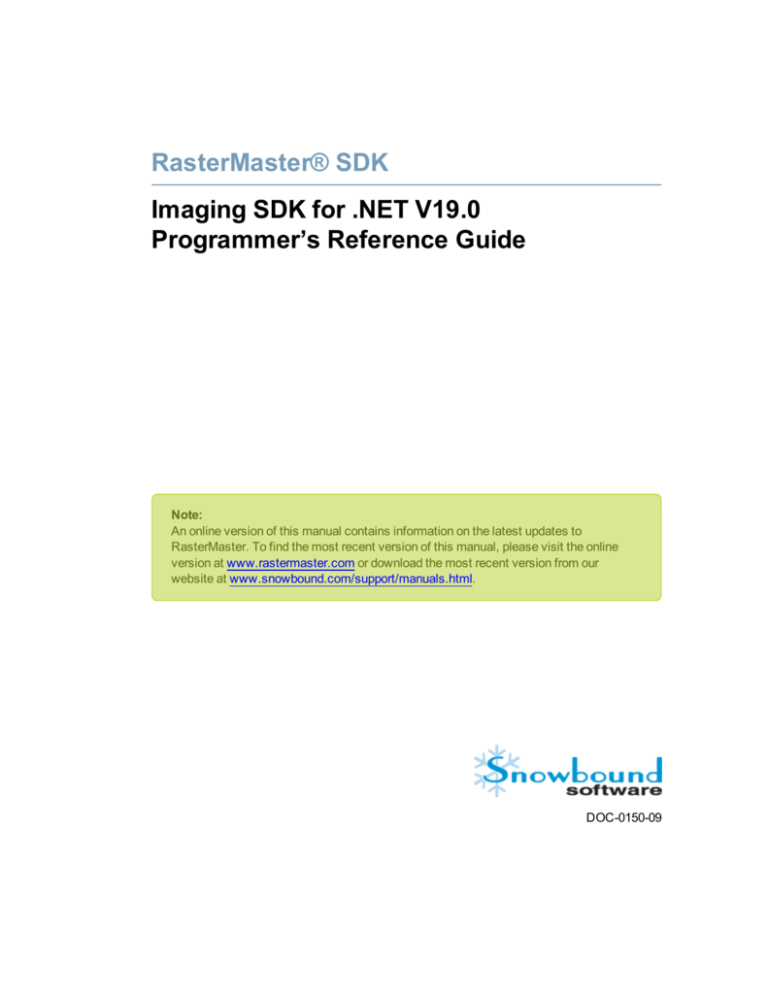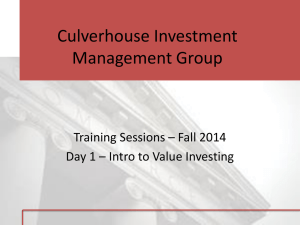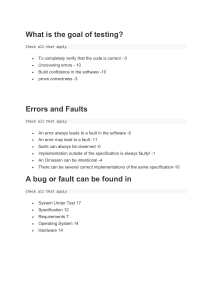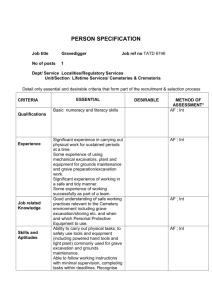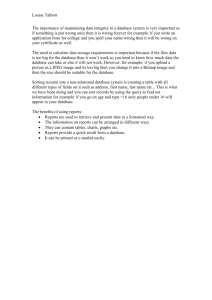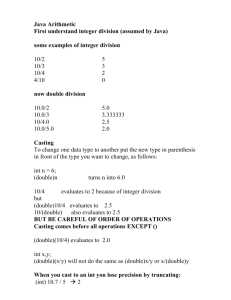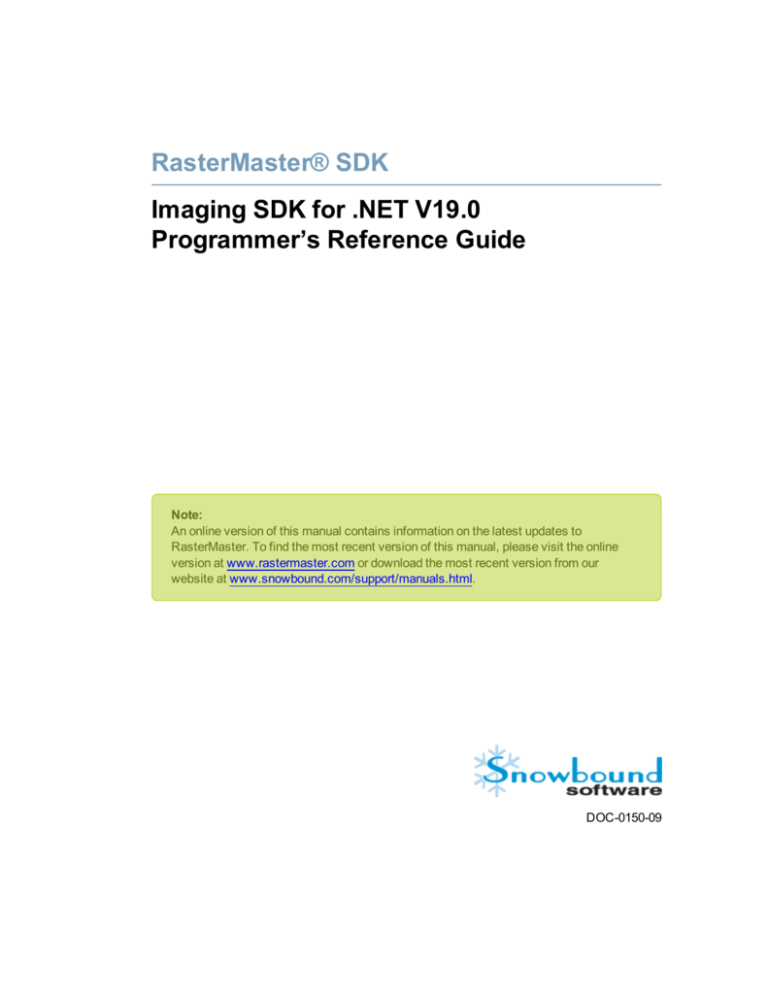
RasterMaster® SDK
Imaging SDK for .NET V19.0
Programmer’s Reference Guide
Note:
An online version of this manual contains information on the latest updates to
RasterMaster. To find the most recent version of this manual, please visit the online
version at www.rastermaster.com or download the most recent version from our
website at www.snowbound.com/support/manuals.html.
DOC-0150-09
Copyright Information
While Snowbound® Software believes the information included in this publication is correct as of the publication date,
information in this document is subject to change without notice.
UNLESS EXPRESSLY SET FORTH IN A WRITTEN AGREEMENT SIGNED BY AN AUTHORIZED
REPRESENTATIVE OF SNOWBOUND SOFTWARE CORPORATION MAKES NO WARRANTY OR
REPRESENTATION OF ANY KIND WITH RESPECT TO THE INFORMATION CONTAINED HEREIN,
INCLUDING WARRANTY OF MERCHANTABILITY AND FITNESS FOR A PURPOSE. Snowbound Software
Corporation assumes no responsibility or obligation of any kind for any errors contained herein or in connection with
the furnishing, performance, or use of this document.
Software described in Snowbound documents (a) is the property of Snowbound Software Corporation or the third
party, (b) isfurnished only under license, and (c) may be copied or used only as expressly permitted under the terms of
the license.
All contents of this manual are copyrighted by Snowbound Software Corporation. The information contained herein is
the exclusive property of Snowbound Software Corporation and shall not be copied, transferred, photocopied,
translated on paper, film, electronic media, or computer-readable form, or otherwise reproduced in any way, without
the express written permission of Snowbound Software Corporation.
Microsoft, MS, MS-DOS, Windows, Windows NT, and SQL Server are either trademarks or registered trademarks of
Microsoft Corporation in the United States and/or other countries.
Adobe, the Adobe logo, Acrobat, and the Acrobat logo are trademarks of Adobe Systems Incorporated.
Sun, Sun Microsystems, the Sun Logo, and Java are trademarks or registered trademarks of Sun Microsystems, Inc.
in the United States and other countries.
iText, the Initial Developers of the Original Code are Bruno Lowagie and Paolo Soares. Portions created by Bruno
Lowagie are Copyright (C) 1999-2009 by Bruno Lowagie.
Kakadu JPEG2000© , is copyrighted by Dr. David Taubman, and is proprietary to NewSouth Innovations, Pty. Ltd,
Australia.
Aspose™, Aspose.Cells© (copyrighted 2003), Aspose.Words© (copyrighted 2003), and Aspose.Slides©
(copyrighted 2004), are all proprietary to Aspose Software, Pty. Ltd, Australia.
United States Government Restricted Rights
The Software is provided with RESTRICTED RIGHTS. Use, duplication or disclosure by the United States
Government is subject to restrictions as set forth under subparagraph (c)(1)(ii) of The Rights in Technical Data and
Computer Software clause of DFARS 252.227 –19 or subparagraphs (c)(i) and (2) of the Commercial Computer
Software-Restricted Rights at 48 CFR 52.227 – 19 as applicable. The Manufacturer is Snowbound Software
Corporation, 309 Waverley Oaks Rd., Suite 401, Waltham, MA 02452, USA.
All other trademarks and registered trademarks are the property of their respective holders.
Manual Title: Snowbound RasterMaster® Imaging SDK for the .NET Platform Programmer’s Reference Guide
Part Number: DOC-0150-09
Revision: 9
RasterMaster .NET Release Number: 19.0
RasterMaster® SDK Release Number: 19.0
Printing Date: June 2015
Published by Snowbound Software Corporation.
309 Waverley Oaks Road
Suite 401
Waltham, MA 02452 USA
phone: 617-607-2000
fax: 617-607-2002
©1996 - 2015 by Snowbound Software Corporation. All rights reserved.
Table of Contents
Chapter 1 - Additions and Improvements
38
New Features
38
Chapter 2 - Quick Start
41
Quickly Getting Started with the Conversion Sample
41
Viewing Samples Packaged with the Library
42
Sample Directory Files
Reading and Displaying Images
42
45
Reading Images
45
Displaying an Image
45
Return Values and Error Codes
45
System Overview
46
Determining System Requirements
46
.NET Framework 4.0 Support
46
Determining Memory Requirements
47
Chapter 3 - Saving and Reading Multi-page Images
Multi-page Images
49
49
Supported Multi-page Formats
49
Decompressing a Multi-page Image
49
Determining Multi-page Page Count
49
Saving Multi-page File Formats
49
Multi-page Format Functions
50
Chapter 4 - Printing Images
51
3
Printing Overview
51
Printing Functions
51
Normal Printing
51
Fast Printing
51
CIMG_print_bitmap()
52
CIMG_print_bitmap_fast()
52
Printing Large Documents
53
Servers
53
Clients
54
Solution
54
Chapter 5 - Aspect Ratio Correction Function
Aspect Ratio Correction Function
Chapter 6 - Display Quality
Achieving the Best Display Quality
55
56
56
24-Bit Images Displayed on a 256 Color Adapter
56
Bi-Level and 1-Bit Per Pixel Images
56
Chapter 7 - Image Compression
Preferred Formats
58
58
24-Bit Color Images
58
8-Bit Gray Scale Images
58
1-bit Bi-Level Images
58
Chapter 8 - File Format Conversion
Converting File Formats
Automatically Detecting File Formats
4
55
59
59
59
Input Document Quality: Resolution/DPI
60
Input Document Quality: Color/bit-depth/Pixel Depth
60
Making Sure Input is Compatible with Output
60
Getting a Pixel_Depth_Unsupported Error
60
Adjusting Low Output Quality
60
Chapter 9 - Class Snow.Snowbnd Methods
62
Snowbnd()
62
Snowbnd(int, int, int)
63
Chapter 10 - SDK Class Specific Methods
65
isValidImage()
65
clearImage()
65
ToErrorMessage()
66
Chapter 11 - SnowPanel Class Specific Methods
67
Properties
67
CustomPaint()
67
OnPaint()
68
OnPaintBackground()
68
OnSizeChanged()
68
Chapter 12 - Scanning Functions
70
Scanning Constants
70
CIMG_scan_acquire()
70
CIMG_scan_acquire_feeder()
71
CIMG_scan_acquire_feeder_fast()
72
CIMG_scan_feeder_close()
72
5
CIMG_scan_get_cap()
73
CIMG_scan_open_source()
73
CIMG_scan_pages()
74
CIMG_scan_pages_fast()
75
CIMG_scan_set_cap()
76
CIMG_scan_set_caps()
76
CIMG_scan_setup()
77
Chapter 13 - Scrollbar Default Functions
Properties
78
SnowbndCNet_HScrollBar()
78
SnowbndCNet_VScrollBar()
78
Chapter 14 - Image Decompression Functions
80
CIMG_decompress_bitmap()
80
CIMG_decompress_bitmap_display()
82
CIMG_decompress_bitmap_fd()
83
CIMG_decompress_bitmap_FlexSnap()
83
CIMG_decompress_bitmap_mem()
84
CIMG_decompress_bitmap_page()
85
CIMG_decompress_bitmap_url()
86
CIMG_decompress_bitmap_xps()
86
CIMG_decompress_fax()
87
CIMG_decompress_fax_mem()
88
CIMG_decompress_tiled_bitmap()
88
Chapter 15 - Image Decompression Option Functions
6
78
90
CIMGLOW_set_auto_detect()
90
CIMGLOW_set_decomp_rect()
90
CIMGLOW_set_decomp_reduction()
91
CIMGLOW_set_decompsize()
92
CIMGLOW_set_jpeg_decompression
92
CIMGLOW_set_overlay_path()
93
CIMGLOW_set_pdf_input()
93
CIMGLOW_set_pdf_password()
94
CIMGLOW_unset_auto_detect()
95
Chapter 16 - Image Creation Functions
96
CIMG_create_bitmap_class()
96
CIMG_create_handle()
96
CIMG_create_handle_ddb()
97
CIMG_create_handle_keep()
97
Chapter 17 - HTML Functions
99
CIMGLOW_set_html_input()
99
CIMGLOW_set_html_page_size()
99
Functions Available in RasterMaster .NET V18.1 and Earlier
100
CIMGLOW_set_html_capabilities()
100
CIMGLOW_set_html_home_dir()
101
CIMGLOW_set_html_image_capability()
102
CIMGLOW_set_html_javascript_capability()
102
CIMGLOW_set_html_page_size_ratio()
103
CIMGLOW_set_html_page_size_ratio_capability()
103
7
CIMGLOW_set_html_screen_dpi()
104
CIMGLOW_set_html_use_page_breaks_exclusively()
104
CIMGLOW_set_html_utf_bom()
105
Chapter 18 - Open Office 2007 XML (OOXML) Functions
CIMGLOW_set_ooxml_license()
108
CIMGLOW_ooxml_license_enable()
108
Chapter 19 - Image Saving Functions
110
CIMG_save_bitmap()
110
CIMG_save_bitmap_fd()
111
CIMG_save_bitmap_mem()
112
CIMGLOW_write_tiff_stream()
113
Chapter 20 - Image Saving Option Functions
114
CIMG_set_encrypt()
114
CIMGLOW_set_comp_quality()
114
CIMGLOW_set_image_orientation()
115
CIMGLOW_set_jpeg2000_comp_ratio()
116
CIMGLOW_set_jpg_interleave()
116
CIMGLOW_set_pdf_output()
117
CIMGLOW_set_tiff_save_strips
117
CIMGLOW_set_tiff_tag()
118
Chapter 21 - Image Display Functions
8
108
120
bool repaintBackground()
120
CIMG_display_bitmap()
120
CIMG_display_bitmap_aspect()
122
CIMG_display_bitmap_transp()
123
CIMG_display_ddb()
123
CIMG_display_fit_to_height()
124
CIMG_display_fit_to_width()
125
CIMG_set_croprect()
125
CIMG_set_croprect_scroll()
126
CIMG_zoom_bitmap()
127
CIMG_zoom_bitmap_1_to_1()
127
CIMG_zoom_bitmap_rect()
128
CIMGLOW_map_image_to_wnd()
128
CIMGLOW_map_wnd_to_image()
129
double calcAspectZoom()
129
removeScrollbars()
130
Chapter 22 - Image Display Option Functions
132
CIMG_animate()
132
CIMG_bitmap_palette()
132
CIMG_display_ddb_effect()
133
CIMG_set_gamma()
134
CIMG_set_lut()
135
CIMG_window_level()
135
CIMGLOW_autocolor()
136
CIMGLOW_set_alias()
137
CIMGLOW_set_alias_quality()
137
CIMGLOW_set_dithermode()
138
9
CIMGLOW_set_imnet_page_size()
139
CIMGLOW_set_rop()
139
CIMGLOW_set_transp_color()
141
CIMGLOW_set_wipedelay()
141
Chapter 23 - Information Query Functions
10
143
CIMG_bitmap_info()
143
CIMG_get_bitmap_palette()
144
CIMG_get_croprect()
145
CIMG_get_display_rect()
145
CIMG_get_version(int, int, int, int)
146
CIMG_get_version(String)
146
CIMG_ifl_version()
147
CIMGLOW_get_anim_delay()
148
CIMGLOW_get_auto_detect()
148
CIMGLOW_get_bitmap_header()
149
CIMGLOW_get_bitmap_name()
149
CIMGLOW_get_custstring()
150
CIMGLOW_get_fileinfo()
150
CIMGLOW_get_fileinfo_fd()
151
CIMGLOW_get_fileinfo_page()
152
CIMGLOW_get_fileinfo_fd()
152
CIMGLOW_get_filetype()
153
CIMGLOW_get_filetype_fd()
153
CIMGLOW_get_filetype_mem()
154
CIMGLOW_get_filetype_url()
154
CIMGLOW_get_image_orientation_page()
155
CIMGLOW_get_pages()
155
CIMGLOW_get_pages_fd()
156
CIMGLOW_get_pages_mem()
157
CIMGLOW_get_pages_url()
157
CIMGLOW_get_tiff_tag()
158
CIMGLOW_get_tiff_tag_page()
159
CIMGLOW_get_tiff_tag_page_fd()
160
CIMGLOW_get_tiff_tag_page_mem()
160
CIMGLOW_get_tile_info()
161
CIMGLOW_get_transp_color()
162
CIMGLOW_is_tiled_image()
162
CIMGLOW_read_pixel()
163
CIMGLOW_set_bitmap_header()
163
CIMGLOW_set_document()
164
CIMGLOW_set_document_input(int, int)
165
CIMGLOW_set_document_input(int, int, int)
166
CIMGLOW_set_document_page_size(int, int, int)
167
Chapter 24 - Text Search Functions
169
CIMG_save_document()
169
CIMG_save_mem()
171
CIMG_save_mem_page()
171
CIMGLOW_append_page()
172
11
CIMGLOW_extract_text()
172
CIMGLOW_extract_text_mem_pointer()
174
CIMGLOW_extract_page()
175
CIMGLOW_extract_page_mem()
175
CIMGLOW_search_text()
176
CIMGLOW_set_document_input()
177
Chapter 25 - AFP Font Mapping Functions
AFP Font Mapping
178
Format of Font Mapping Data
178
Color Documents Rendered as Black and White
179
CIMGLOW_set_fontmap_path()
179
CIMGLOW_set_fontmap()
180
CIMGLOW_set_pdf_flags()
181
CIMGLOW_set_pdf_fontpath()
181
CIMGLOW_set_pdfa_fontpath()
182
CIMGLOW_set_pdfa_fontmap()
182
Chapter 26 - Housekeeping Functions
184
CIMG_delete_bitmap()
184
CIMG_delete_bitmap_keep()
185
CIMG_unload_plugins()
185
CIMGLOW_set_bitmap_name()
185
CIMGLOW_set_tiff_indexing()
186
Chapter 27 - DocClean Functions
187
CIMG_auto_orient()
12
178
187
CIMG_deskew_bitmap()
187
CIMG_despeckle_bitmap()
188
CIMGLOW_auto_invert()
189
CIMGLOW_detect_blank_page()
190
CIMGLOW_image_dilation()
191
CIMGLOW_image_erosion()
192
CIMGLOW_remove_halftone()
192
CIMGLOW_remove_lines()
193
CIMGLOW_remove_holepunch()
193
Chapter 28 - Image Processing Functions
196
CIMG_antique_effect()
196
CIMG_apply_profile()
196
CIMG_auto_orient()
197
CIMG_autocrop_bitmap()
197
CIMG_create_thumbnail()
198
CIMG_deskew_bitmap()
199
CIMG_despeckle_bitmap()
199
CIMG_dib_to_ddb()
200
CIMG_dib_to_runs()
201
CIMG_erase_rect()
201
CIMG_flip_bitmapx()
201
CIMG_flip_bitmapy()
202
CIMG_get_deskew_angle()
202
CIMG_get_profile()
203
13
CIMG_histogram_equalize()
203
CIMG_invert_bitmap()
204
CIMG_merge_annotation()
204
CIMG_merge_bitmap()
205
CIMG_merge_bitmap()
206
CIMG_merge_bitmap_alpha()
208
CIMG_process_bitmap()
209
CIMG_remove_red_eye()
210
CIMG_resize_bitmap()
211
CIMG_resize_bitmap_bicubic()
212
CIMG_resize_bitmap_interp()
212
CIMG_rotate_bitmap()
213
CIMG_runs_to_dib()
214
CIMG_set_display_angle()
214
CIMG_sharpen_bitmap()
215
CIMGLOW_get_palette()
215
CIMGLOW_get_raster()
216
CIMGLOW_put_palette()
216
CIMGLOW_put_raster()
217
CIMGLOW_set_fast_convert()
217
Chapter 29 - Document Conversion and Text Extraction Functions
14
219
Document Conversion and Text Extraction
219
CIMGLOW_extract_text()
219
CIMGLOW_extract_text_mem()
221
CIMG_save_document()
222
CIMG_save_document_mem()
224
Chapter 30 - Color Promotion Functions
226
CIMG_promote_8()
226
CIMG_promote_24()
227
CIMG_promote_32()
227
Changing Color Spaces Functions
227
CIMG_rgb_to_cmyk()
227
CIMG_cmyk_to_rgb()
228
CIMG_color_combine()
228
CIMG_color_separate()
229
CIMGLOW_get_tiff_tag()
230
Chapter 31 - Color Reduction Functions
232
CIMG_color_gray()
232
CIMG_resize_to_gray()
232
CIMG_popularity_color()
233
CIMG_mediancut_color()
234
CIMG_octree_color()
234
CIMG_bayer_color()
235
CIMG_bayer_mono()
235
CIMG_diffusion_mono()
236
CIMG_thresh_mono()
236
CIMG_halftone_mono()
237
CIMGLOW_detect_color()
238
15
Chapter 32 - ASCII Formats and Functions
ASCII Attribute Structure
240
CIMG_import_ascii()
244
CIMGLOW_get_ascii_attributes()
244
CIMGLOW_get_ascii_page_width()
245
CIMGLOW_set_ascii_attributes()
245
Chapter 33 - Format For Decompressed Images
247
Overview of Data Formats
247
RasterMaster Plus Options
247
MS_Windows DIB Header Format
248
MS_Windows DIB Palette Format
248
MS_Windows DIB Image Data Format
249
Chapter 34 - Annotation and Redlining Toolkit
16
240
250
public class CANN_GRAPHIC_STRUCT Structure
250
CSANN_activate_all_objects()
251
CSANN_activate_object()
252
CSANN_add_object()
252
CSANN_choose_color()
253
CSANN_choose_font()
253
CSANN_choose_line_style()
254
CSANN_choose_line_width()
254
CSANN_create_ann()
255
CSANN_deactivate_all_objects()
255
CSANN_deactivate_object()
256
CSANN_delete_all_objects()
256
CSANN_delete_non_text_objects()
256
CSANN_delete_object()
257
CSANN_delete_text_objects()
257
CSANN_display_annotations()
257
CSANN_draw_object()
258
CSANN_FlipX()
259
CSANN_FlipY()
259
CSANN_get_croprect()
259
CSANN_get_disprect()
259
CSANN_get_object_bounds()
260
CSANN_get_object_data()
260
CSANN_get_object_info()
261
CSANN_get_object_num()
261
CSANN_highlight_object()
262
CSANN_map_image_to_wnd()
262
CSANN_map_wnd_to_image()
263
CSANN_mouse()
263
CSANN_move_object()
264
CSANN_print_annotations()
264
CSANN_read_ann()
265
CSANN_read_ann_FlexSnap()
265
CSANN_read_ann_mem()
266
CSANN_read_ann_mem_page()
266
17
CSANN_read_ann_page()
267
CSANN_resize_object()
267
CSANN_rotate()
267
CSANN_set_bcolor()
268
CSANN_set_croprect()
268
CSANN_set_disprect()
269
CSANN_set_fcolor()
269
CSANN_set_font()
270
CSANN_set_line_style()
270
CSANN_set_line_width()
271
CSANN_set_size()
271
CSANN_write_ann()
272
CSANN_write_ann_FlexSnap()
273
CSANN_write_ann_mem()
273
CSANN_write_ann_mem_page()
273
CSANN_write_ann_page()
274
Annotation Constants
274
Chapter 35 - WPF and Microsoft .NET Framework 4.0 Support Functions
Working with .NET Bitmapsource for the WPF Image Control
18
276
277
CIMG_create_bitmapsource_class()
277
CIMG_create_bitmapsource_class()
277
CIMG_create_bitmapsource_annotation()
278
CIMG_scan_acquire_WPF()
278
CIMG_scan_acquire_feeder_WPF()
279
CIMG_scan_acquire_feeder_fast_WPF()
279
CIMG_scan_open_source_WPF()
280
CIMG_scan_pages_fast_WPF()
280
CIMG_scan_pages_WPF()
281
CIMG_scan_get_cap_WPF()
282
CIMG_scan_set_cap_WPF()
282
CIMG_scan_setup_WPF()
283
Annotating with .NET WPF controls
284
CSANN_create_ann_WPF()
284
CSANN_get_object_num_WPF()
284
CSANN_highlight_object_WPF()
285
CSANN_read_ann_WPF()
285
CSANN_read_ann_page_WPF()
286
CSANN_read_ann_mem_page_WPF()
286
CSANN_read_ann_mem_WPF()
287
Working with XML Paper Specification (XPS) Documents
287
CIMG_get_pages_xps()
287
CIMG_get_pages_xps_mem()
288
CIMG_decompress_bitmap_xps()
289
CIMG_decompress_bitmap_xps_mem()
289
Chapter 36 - Working with PDF and Other Document File Formats
Working with Document File Formats
Saving
Reading and Writing Support for PDF File Formats
291
291
292
292
19
Reading or Decompressing a PDF Document
292
Saving to a PDF Document
293
Working with Black and White Images
293
Working with Color Images
293
Changing Output Page Size
293
Performance
294
Appendix A - Classes and Support Values
Type Property Define Values
295
General Error Define Values Retrieved from Status Property
296
public class CIMG_RECT
297
public class CIMG_SEARCH_RESULT
297
public class CASCIITEXTATTR
298
public class CSEARCH_TEXT
300
public class CDIB_HEADER
300
public class CTIFF_TAG
300
public class CSNBDTILESTRUCT
301
Appendix B - Supported File Formats
302
Descriptions of Supported File Formats
302
File Type Constants Listed by File Type Number
314
Appendix C - Software Installation
20
295
317
Overview of the Installation Process
317
Redistributing Snowbound Files
318
What to Expect When Installing an Evaluation Version
318
What to Expect in a Production Version
318
Installing the Production Version of RasterMaster .NET
318
Installing the Software
319
Directory Structure
324
Installed Files
324
Main Directory Files
325
Strong Name Support
325
Docs Directory Files
326
Marketing Directory Files
326
Sample Directory Files
327
Chapter D - Set Up for ASP .NET Samples
331
Overview of the Set Up Process
331
Setting Up the Environment to Run Web Applications
332
Setting Up Samples on a Web Server
333
Running ASP.NET Samples
337
Chapter E - Set Up for the Web Image Viewer Component
Introduction to the Web Image Viewer
339
339
Steps to Run the Web Image Viewer Control in Internet Explorer
339
Troubleshooting
340
Appendix F - .NET Samples
342
Overview of the .NET Samples
343
Running a Sample
343
Building 32-bit Application Running on a 64-bit Operating System
343
Building for a 64-bit Operating System
344
Building a RasterMaster .NET x64 sample with .NET 4.0
344
21
22
Building a RasterMaster .NET x32 sample with .NET 2.0
344
Alpha
345
Animate
345
Annaction
346
Annotation
346
ASP Conversion
348
ASP Image View
348
ASP Memory Copy
348
ASP Multiple Pages
349
Batch_XPS_Convert
349
BatchConvert
349
ConsoleApp
350
Contrast
350
Conversion
351
Convert_Doc
351
DDB Effect
352
DocClean
352
Encryption
353
FileMem
353
Image Processing
353
Memory Copy
354
Merge Image
354
Page
355
Panning
355
Print
355
Scan
356
Split to Multiple Pages
356
Text Search
357
Thumbnail
357
Tiff Tag
358
Web Image Viewer Component
358
WPFAnnotation_CSHARP
359
WPFConversion_CSHARP
359
WPFScanning_CSHARP
360
WPF Image
360
VectorConvertMem_CSHARP
361
XPSMem_CSHARP
361
Appendix G - Snowbound Error Codes
362
Detailed Status/Error Codes
362
General Error Define Values Retrieved from Status Property
365
General Status/Error Codes
366
Appendix H - Troubleshooting
367
Receiving an Error Code When Loading, Saving or Converting a Document
367
Output Document Differs from Original Document
367
Output Document Has Much Larger File Size than the Original Document
367
Output Document Has Much Lower Quality than the Original Document
368
Output Document Displays Incorrect or Missing Characters
369
Improving Performance
369
23
Identifying an Unknown File Format
370
Receiving a -3 Corrupted File Error code
370
XLS or XLSX Page Content Truncated
370
Overlay Resources Not Pulled into APF or MODCA Document
370
Searching for Text in a Snowbound Software Generated PDF
371
Some TIFF_JPEG Files Produced By RasterMaster .NET Do Not Open In Third
Party Image Viewers
371
RasterMaster .NET 4.0 Compatability
371
Color Documents Rendered as Black and White
372
Upgrading to the RasterMaster .NET 18.0 Library
372
Getting RasterMaster .NET x32 to work with IIS 7.5
373
Appendix I - TIFF Tags
24
374
Sources for Tag Specifications
374
Descriptions of Tags in Numerical Order
375
List of Tables
Table 2.1: RasterMaster .NET Samples Directory
42
Table 2.2: Memory Requirements Based on Image Size
48
Table 3.1: Supported Multi-page Functions
50
Table 4.1: CIMG_print_bitmap Function Variables
52
Table 4.2: CIMG_print_bitmap_fast Function Variables
53
Table 5.1: Aspect Ratio Function Description
55
Table 9.1: Snowbnd(int width, int height, int bitsperpixel) Method Variables
64
Table 10.1: ToErrorMessage Variable
66
Table 11.1: SnowPanel Class Specific Method Properties
67
Table 11.2: CustomPaint Variable
67
Table 11.3: OnPaint Variable
68
Table 11.4: OnPaintBackground Variable
68
Table 11.5: OnSizeChanged Variable
69
Table 12.1: CSCAN_CAPS Variables
70
Table 12.2: CIMG_scan_acquire Function Variable
71
Table 12.3: CIMG_scan_acquire_feeder Function Variables
72
Table 12.4: CIMG_scan_acquire_feeder_fast Function Variables
72
Table 12.5: CIMG_scan_get_cap Function Variables
73
Table 12.6: CIMG_scan_open_source Function Variable
74
Table 12.7: CIMG_scan_pages Function Variables
74
Table 12.8: CIMG_scan_page_fast Function Variables
75
Table 12.9: CIMG_scan_set_cap Function Variables
76
25
26
Table 12.10: CIMG_scan_set_caps Function Variable
76
Table 12.11: CIMG_scan_setup Function Variable
77
Table 13.1: Scrollbar Default Function Properties
78
Table 13.2: SnowbndCNet _HScrollBar Variables
78
Table 13.3: SnowbndCNet _VScrollBar Variables
79
Table 14.1: : CIMG_decompress_bitmap Function Variable
81
Table 14.2: CIMG_decompress_bitmap_display Function Variables
82
Table 14.3: CIMG_decompress_bitmap_fd Function Variables
83
Table 14.4: CIMG_decompress_bitmap_FlexSnap Function Variables
83
Table 14.5: CIMG_decompress_bitmap_mem Function Variables
84
Table 14.6: CIMG_decompress_bitmap_page Function Variables
85
Table 14.7: CIMG_decompress_bitmap_url Function Variables
86
Table 14.8: CIMG_decompress_bitmap_xps Function Variables
87
Table 14.9: CIMG_decompress_fax Function Variables
87
Table 14.10: CIMG_decompress_fax_mem Function Variables
88
Table 14.11: CIMG_decompress_tiled_bitmap Function Variables
89
Table 15.1: CIMGLOW_set_auto_detect Function Variable
90
Table 15.2: CIMGLOW_set_decomp_rect Function Variables
91
Table 15.3: CIMGLOW_set_decomp_reduction Function Variable
91
Table 15.4: CIMGLOW_set_decompsize Function Variables
92
Table 15.5: CIMGLOW_set_jpeg_decompression Function Variable
92
Table 15.6: CIMGLOW_set_pdf_input Function Variables
94
Table 15.7: CIMGLOW_set_pdf_password Function Variables
94
Table 15.8: CIMGLOW_unset_auto_detect Function Variable
95
Table 16.1: CIMG_create_bitmap_class Function Variable
96
Table 16.2: CIMG_create_handle Function Variable
96
Table 16.3: CIMG_create_handle_ddb Function Variables
97
Table 16.4: CIMG_create_handle_keep Function Variable
98
Table 17.1: CIMGLOW_set_html_input function variable descriptions.
99
Table 17.2: CIMGLOW_set_html_page_size function variable descriptions .
99
Table 17.3: CIMGLOW_set_html_capabilities Function Variables
100
Table 17.4: CIMGLOW_set_html_home_dir function variable descriptions.
101
Table 17.5: CIMGLOW_set_html_image_capability function variable descriptions.
102
Table 17.6: CIMGLOW_set_html_javascript_capability function variable descriptions. 103
Table 17.7: CIMGLOW_set_html_page_size_ratio function variable descriptions .
103
Table 17.8: CIMGLOW_set_html_page_size_ratio_capability function variable
descriptions .
104
Table 17.9: CIMGLOW_set_html_screen_dpi function variable descriptions .
104
Table 17.10: CIMGLOW_set_html_use_page_breaks_exclusively function variable
descriptions.
105
Table 17.11: CIMGLOW_set_html_utf_bom Function Variables
105
Table 17.12: Representations of byte order marks by encoding
106
Table 18.1: CIMGLOW_set_ooxml_license function variable descriptions.
108
Table 18.2: CIMGLOW_ooxml_license_enable Function Variable
109
Table 19.1: CIMG_save_bitmap Function Variables
111
Table 19.2: CIMG_save_bitmap_fd Function Variables
111
Table 19.3: CIMG_save_bitmap_mem Function Variables
112
Table 19.4: CIMGLOW_write_tiff_stream Function Variables
113
27
28
Table 20.1: CIMG_set_encrypt Function Variables
114
Table 20.2: CIMGLOW_set_comp_quality Function Variable
115
Table 20.3: CIMGLOW_set_image_orientation Function Variable
115
Table 20.4: CIMGLOW_set_jpeg2000_comp_ratio Function Variable
116
Table 20.5: CIMGLOW_set_jpg_interleave Function Variables
116
Table 20.6: CIMGLOW_set_pdf_output Function Variables
117
Table 20.7: CIMGLOW_set_tiff_save_strips Function Variable
118
Table 20.8: CIMGLOW_set_tiff_tag Function Variable
118
Table 21.1: bool repaintBackground Variables
120
Table 21.2: CIMG_display_bitmap Function Variables
121
Table 21.3: CIMG_display_bitmap_aspect Variables
122
Table 21.4: CIMG_display_bitmap_transp Function Variables
123
Table 21.5: CIMG_display_ddb Function Variables
123
Table 21.6: CIMG_display_fit_to_height Function Variables
124
Table 21.7: CIMG_display_fit_to_width Function Variables
125
Table 21.8: CIMG_set_croprect Function Variables
126
Table 21.9: CIMG_set_croprect_scroll Function Variables
126
Table 21.10: CIMG_zoom_bitmap Function Variables
127
Table 21.11: CIMG_zoom_bitmap_1_to_1 Function Variables
127
Table 21.12: CIMG_zoom_bitmap_rect Function Variables
128
Table 21.13: CIMGLOW_map_image_to_wnd Function Variables
129
Table 21.14: CIMGLOW_map_wnd_to_image Function Variables
129
Table 21.15: double calcAspectZoom Variables
130
Table 21.16: RemoveScrollbars Variables
131
Table 22.1: CIMG_animate Function Variables
132
Table 22.2: CIMG_bitmap_palette Function Variable
133
Table 22.3: CIMG_display_ddb_effect Function Variables
133
Table 22.4: CIMG_set_gamma Function Variable
134
Table 22.5: CIMG_set_lut Function Variables
135
Table 22.6: CIMG_window_level Function Variables
136
Table 22.7: CIMGLOW_autocolor Function Variable
136
Table 22.8: CIMGLOW_set_alias_img Function Variable
137
Table 22.9: CIMGLOW_set_alias_quality Function Variable
138
Table 22.10: CIMGLOW_set_dithermode Function Variable
138
Table 22.11: CIMGLOW_set_imnet_page_size Function Variables
139
Table 22.12: CIMGLOW_set_rop Function Variables
140
Table 22.13: CIMGLOW_set_transp_color Function Variable
141
Table 22.14: CIMGLOW_set_wipedelay Function Variable
141
Table 23.1: CIMG_bitmap_info Function Variable
144
Table 23.2: CIMG_get_croprect Function Variable
145
Table 23.3: CIMG_get_display_rect Function Variables
145
Table 23.4: CIMG_get_version Function Variable
146
Table 23.5: CIMG_get_version Function Variable
147
Table 23.6: CIMG_ifl_version Function Variable
147
Table 23.7: CIMGLOW_get_anim_delay Function Variable
148
Table 23.8: CIMGLOW_get_auto_detect Function Variable
148
Table 23.9: CIMGLOW_get_bitmap_header Function Variables
149
Table 23.10: CIMGLOW_get_bitmap_name Function Variables
149
29
30
Table 23.11: CIMGLOW_get_custstring Function Variable
150
Table 23.12: CIMGLOW_get_fileinfo Function Variables
151
Table 23.13: CIMGLOW_get_fileinfo_fd Function Variables
151
Table 23.14: CIMGLOW_get_fileinfo_page Function Variables
152
Table 23.15: CIMGLOW_get_fileinfo_fd Function Variables
152
Table 23.16: CIMGLOW_get_filetype Function Variable
153
Table 23.17: CIMGLOW_get_filetype_fd Function Variable
153
Table 23.18: CIMGLOW_get_filetype_mem Function Variable
154
Table 23.19: CIMGLOW_get_filetype_url Function Variable
154
Table 23.20: CIMGLOW_get_image_orientation_page Function Variables
155
Table 23.21: CIMGLOW_get_pages Function Variable
156
Table 23.22: CIMGLOW_get_pages_fd Function Variable
156
Table 23.23: CIMGLOW_get_pages_mem Function Variable
157
Table 23.24: CIMGLOW_get_pages_url Function Variable
157
Table 23.25: CIMGLOW_get_tiff_tag Function Variables
158
Table 23.26: CIMGLOW_get_tiff_tag_page Function Variables
159
Table 23.27: CIMGLOW_get_tiff_tag_page_fd Function Variables
160
Table 23.28: CIMGLOW_get_tiff_tag_page_mem Function Variables
160
Table 23.29: CIMGLOW_get_tile_info Function Variables
161
Table 23.30: CIMGLOW_is_tiled_image Function Variable
162
Table 23.31: CIMGLOW_read_pixel Function Variables
163
Table 23.32: CIMGLOW_set_bitmap_header Function Variables
163
Table 23.33: CIMGLOW_set_document Function Variables
164
Table 23.34: CIMGLOW_set_document_input Function Variables
165
Table 23.35: CIMGLOW_set_document_input Function Variable
167
Table 23.36: CIMGLOW_set_document_page_size Function Variable
167
Table 24.1: CIMG_save_document Function Variables
169
Table 24.2: CIMG_save_mem Function Variables
171
Table 24.3: CIMG_save_mem_page Function Variables
171
Table 24.4: CIMGLOW_append_page Function Variables
172
Table 24.5: CIMGLOW_extract_text Function Variables
173
Table 24.6: Extracted Text Variables
173
Table 24.7: CIMGLOW_extract_text_mem_pointer Function Variables
174
Table 24.8: CIMGLOW_extract_page Function Variables
175
Table 24.9: CIMGLOW_extract_page_mem Function Variables
175
Table 24.10: CIMGLOW_search_text Function Variables
176
Table 24.11: CIMGLOW_set_document_input Function Variables
177
Table 25.1: Description of a sample entry in the snbd_map.fnt file
179
Table 25.2: CIMGLOW_set_fontmap_path Function Variables
180
Table 25.3: CIMGLOW_set_fontmap Function Variables
180
Table 25.4: CIMGLOW_set_pdf_flags Function Variables
181
Table 25.5: CIMGLOW_set_pdf_fontpath Function Variables
181
Table 25.6: CIMGLOW_set_pdfa_fontpath Function Variables
182
Table 25.7: CIMGLOW_set_pdfa_fontmap Function Variables
182
Table 26.1: CIMGLOW_set_bitmap_name Function Variables
185
Table 26.2: CIMGLOW_set_tiff_indexing Function Variables
186
Table 27.1: CIMG_auto_orient Function Variables
187
Table 27.2: CIMG_deskew_bitmap Function Variable
188
31
32
Table 27.3: CIMG_despeckle_bitmap Function Variable
188
Table 27.4: CIMGLOW_auto_invert Function Variables
189
Table 27.5: CIMGLOW_detect_blank_page Function Variables
190
Table 27.6: CIMGLOW_image_dilation Function Variable
191
Table 27.7: CIMGLOW_image_erosion Function Variable
192
Table 27.8: CIMGLOW_remove_halftone Function Variables
192
Table 27.9: CIMGLOW_remove_lines Function Variables
193
Table 27.10: CIMGLOW_remove_holepunch Function Variables
194
Table 28.1: CIMG_apply_profile Function Variables
196
Table 28.2: CIMG_apply_profile Variable Modes
196
Table 28.3: CIMG_auto_orient Function Variable
197
Table 28.4: CIMG_autocrop_bitmap Function Variable
198
Table 28.5: CIMG_create_thumbnail Function Variables
198
Table 28.6: CIMG_deskew_bitmap Function Variable
199
Table 28.7: CIMG_despeckle_bitmap Function Variable
200
Table 28.8: CIMG_dib_to_ddb Function Variables
200
Table 28.9: CIMG_erase_rect Function Variables
201
Table 28.10: CIMG_get_deskew_angle Function Variables
202
Table 28.11: CIMG_get_profile Function Variables 203
Table 28.12: CIMG_merge_annotation Function Variables
204
Table 28.13: CIMG_merge_bitmap Function Variables
205
Table 28.14: CIMG_merge_bitmap Function Variables
207
Table 28.15: CIMG_merge_bitmap_alpha Function Variables
209
Table 28.16: CIMG_process_bitmap Function Variables
209
Table 28.17: CIMG_remove_red_eye Function Variables
210
Table 28.18: CIMG_resize_bitmap Function Variables
211
Table 28.19: CIMG_resize_bitmap_bicubic Function Variables
212
Table 28.20: CIMG_resize_bitmap_interp Function Variables
212
Table 28.21: CIMG_rotate_bitmap Function Variable
213
Table 28.22: CIMG_set_display_angle Function Variable
214
Table 28.23: CIMG_sharpen_bitmap Function Variable
215
Table 28.24: CIMGLOW_get_palette Function Variables
215
Table 28.25: CIMGLOW_get_raster Function Variables
216
Table 28.26: CIMGLOW_put_palette Function Variables
216
Table 28.27: CIMGLOW_put_raster Function Variables
217
Table 28.28: CIMGLOW_set_fast_convert Function Variables
218
Table 29.1: CIMGLOW_extract_text Function Variables 220
Table 29.2: Extracted Text Variable 220
Table 29.3: CIMGLOW_extract_text_mem Function Variables
221
Table 29.4: Extracted Text Variable 221
Table 29.5: CIMG_save_document Function Variables
223
Table 29.6: CIMG_save_document_mem Function Variables
224
Table 30.1: CIMG_color_combine Function Variables
228
Table 30.2: CIMG_color_separate Function Variables
229
Table 30.3: CIMGLOW_get_tiff_tag Function Variables
230
Table 31.1: CIMG_resize_to_gray Function Variables
233
Table 31.2: CIMG_octree_color Function Variables
234
Table 31.3: CIMG_thresh_mono Function Variable
237
33
34
Table 32.1: public class CASCIITEXTATTR Variables
241
Table 32.2: ASCIITEXTATTR Function Flags
242
Table 32.3: Standard Page Sizes
243
Table 32.4: CIMG_import_ascii Function Variables 244
Table 32.5: CIMGLOW_get_ascii_attributes Function Variable
244
Table 32.6: CIMGLOW_get_ascii_page_width Function Variable
245
Table 32.7: CIMGLOW_set_ascii_attributes Function Variable
245
Table 33.1: MS_Windows DIB Palette Format
249
Table 33.2: MS_Windows DIB Image Data Format
249
Table 34.1: CANN_GRAPHIC_STRUCT Class Variables
251
Table 34.2: CSANN_activate_objectFunction Variables
252
Table 34.3: CSANN_add_object Function Variables
253
Table 34.4: CSANN_choose_color Function Variable
253
Table 34.5: CSANN_choose_line_style Function Variable
254
Table 34.6: CSANN_choose_line_width Function Variable
255
Table 34.7: CSANN_create_ann Function Variables
255
Table 34.8: CSANN_deactivate_object Function Variables
256
Table 34.9: CSANN_delete_object Function Variables
257
Table 34.10: CSANN_display_annotations Function Variables
258
Table 34.11: CSANN_draw_object Function Variables
258
Table 34.12: CSANN_get_croprect Function Variables
259
Table 34.13: CSANN_get_disprect Function Variables
260
Table 34.14: CSANN_get_object_bounds Function Variables
260
Table 34.15: CSANN_get_object_dataFunction Variables
260
Table 34.16: CSANN_get_object_info Function Variables
261
Table 34.17: CSANN_get_object_num Function Variables
261
Table 34.18: CSANN_highlight_object Function Variables
262
Table 34.19: CSANN_map_image_to_wnd Function Variables
262
Table 34.20: CSANN_map_wnd_to_image Function Variables
263
Table 34.21: CSANN_mouse Function Variables
263
Table 34.22: Table 34-22: CSANN_move_object Function Variables
264
Table 34.23: CSANN_print_annotations Function Variables
265
Table 34.24: CSANN_read_ann Function Variables
265
Table 34.25: CSANN_read_ann_FlexSnap Function Variables
266
Table 34.26: CSANN_read_ann_mem Function Variables
266
Table 34.27: CSANN_read_ann_mem_page Function Variables
266
Table 34.28: CSANN_read_ann_page Function Variables
267
Table 34.29: CSANN_resize_object Function Variables
267
Table 34.30: CSANN_rotate Function Variables
268
Table 34.31: CSANN_set_bcolor Function Variables
268
Table 34.32: CSANN_set_croprect Function Variables
269
Table 34.33: CSANN_set_disprect Function Variables
269
Table 34.34: CSANN_set_fcolor Function Variables
270
Table 34.35: CSANN_set_font Function Variables
270
Table 34.36: CSANN_set_line_style Function Variables
271
Table 34.37: CSANN_set_line_width Function Variables
271
Table 34.38: CSANN_set_size Function Variables
272
Table 34.39: CSANN_write_ann Function Variables
272
35
36
Table 34.40: CSANN_write_ann_FlexSnap Function Variables
273
Table 34.41: CSANN_write_ann_mem Function Variables
273
Table 34.42: CSANN_write_ann_mem_page Function Variables
274
Table 34.43: CSANN_write_ann_page Function Variables
274
Table 34.44: Annotation Constants
274
Table 35.1: CIMG_create_bitmapsource_class Function Variable
277
Table 35.2: CIMG_create_bitmapsource_class Function Variable
277
Table 35.3: CIMG_create_bitmapsource_annotation Function Variables
278
Table 35.4: CIMG_scan_acquire_WPF Function Variables
278
Table 35.5: CIMG_scan_acquire_feeder_WPF Function Variables
279
Table 35.6: CIMG_scan_acquire_feeder_fast_WPF Function Variables
280
Table 35.7: CIMG_scan_open_source_WPF Function Variable
280
Table 35.8: CIMG_scan_pages_fast_WPF Function Variable
281
Table 35.9: CIMG_scan_pages_WPF Function Variables
281
Table 35.10: CIMG_scan_get_cap_WPF Function Variables
282
Table 35.11: CIMG_scan_set_cap_WPF Function Variables
283
Table 35.12: CSANN_create_ann_WPF Function Variables
284
Table 35.13: CSANN_get_object_num_WPF Function Variables
284
Table 35.14: CSANN_highlight_object_WPF Function Variables
285
Table 35.15: CSANN_read_ann_WPF Function Variables
286
Table 35.16: CSANN_read_ann_page_WPF Function Variables
286
Table 35.17: CSANN_read_ann_mem_page_WPF Function Variables
287
Table 35.18: CSANN_read_ann_mem_WPF Function Variables
287
Table 35.19: CIMG_get_pages_xps Function Variable
288
Table 35.20: CIMG_get_pages_xps_mem Function Variable
288
Table 35.21: CIMG_decompress_bitmap_xps Function Variables
289
Table 35.22: CIMG_decompress_bitmap_xps_mem Function Variables
289
Table 36.1: CIMGLOW_set_document Function Variables
291
Table 36.2: CIMGLOW_set_pdf_output Function Variables
292
Table A.1: Type Property Define Values
295
Table A.2: General Error Define Values Retrieved from Status Property
296
Table A.3: public class CIMG_RECT Variables
297
Table A.4: public class CIMG_SEARCH_RESULT Variables
298
Table A.5: public class CASCIITEXTATTR Variables
299
Table A.6: public class CTIFF_TAG Variables
301
Table B.1: File Format Key
302
Table B.2: File Type Constants listed by File Type Number
314
Table C.1: RasterMaster .NET Default Directory File
325
Table C.2: RasterMaster .NET Docs Directory Files
326
Table C.3: RasterMaster .NET Samples Directory
327
Table G.1: Error Codes
362
Table G.2: General Error Define Values Retrieved from Status Property
365
Table G.3: General Status/Error Codes
366
Table I.1: TIFF Tags in Numerical Order1
375
37
Chapter 1 - Additions and Improvements
Chapter 1 - Additions and Improvements
This chapter describes the latest additions and improvements to the software.
Version 19.0 Additions and Improvements
The following are the new features and formats added to Version 19.0 of RasterMaster .NET.
New Features
The following are the new features added to Version 19.0 of the product.
Format Fixes
l
Enhancements and bug fixes to the AFP file format.
l
Multiple enhancements and bug fixes to the PCL file format.
l
Multiple enhancements and bug fixes to the PDF file format.
Office Enhancements
l
l
l
Added support for tab lead, paragraph border, and shading to extracted text buffer. Also
fixed center aligned images in extracted content used for searchable PDF output.
An XLSX document created by an application other than Microsoft Excel contained a
double byte null in the CONTINUE portion of a definition in the strings table. This is a
very unusual, but valid, construct. Enhanced RasterMaster to accept the double byte
NULL in the string definitions.
Added support for XLS custom and locale-specific date formats. In xls_use_format()
added support for the following custom date format:
[$-F800]dddd, mmmm dd, yyyy
PDF/A 1b with Embedded Fonts Beta Support
l
Added beta support for PDF/A 1b with Embedded Fonts. Snowbound’s PDF/A 1bcompliant output files use the basic fonts included with the Snowbound product. This
may result in the PDF output document looking slightly different than the original. You
may have additional fonts that you are licensed to embed in documents. You can tell
RasterMaster to use these additional fonts by calling CIMGLOW_set_pdfa_fontpath to
specify the directory where the fonts are located.
You can also tell RasterMaster to substitute one font for another using CIMGLOW_set_
pdfa_fontmap. For example, if your documents use Arial but you own the Helvetica font
and want to use that instead, you could map Arial to Helvetica using this method.
38
Chapter 1 - Additions and Improvements
The following two methods are available to make it possible for clients to have a bit of
control over the fonts:
CIMGLOW_set_pdfa_fontpath tells us where to look for the base fonts. If this function is
not called, the fonts are expected to be in c:\fonts. The path is limited to one directory.
CIMGLOW_set_pdfa_fontmap. allows the client to provide a stream of bytes defining
the mapping from one font/style to another. The remapData stream should contain
multiple entries separated by a newline character. The len parameter indicates how
many bytes are in the stream.
Enhanced Support for MS Office 2013 File Formats
l
Enhanced support for MS Office 2013 file formats.
DWG Support for the 64-bit Library
l
Added DWG support for the 64-bit library.
UTF-8 Text Format Improvements for .NET
l
The Text format now supports auto-detection and handling of UTF-8 and UTF-16 text for
better support of international documents. UTF-16 text must be preceded by a Byte
Order Marker (BOM).
Added Support for Page Width Auto-grow
l
Added functionality to auto-grow page width to accommodate files with many columns.
To set auto-grow in width to true set the page width parameter to -1 as shown in the
following example:
CIMGLOW_set_document_page_size(-1.0, 11, XLS)
Setting the width to -1 for auto-grow defaults the page width to US Letter (8.5").
The page width will auto-grow to fit all columns and image data in the file.
This is supported for XLS, XLSX. It should have no affect on DOC, DOCX, PPT,
PPTX, HTML or PDF files.
Currently there is no auto-grow in page height. Setting the page height to -1 will
not auto-grow the height, but instead set the height to a default value. For
example: US Letter 11”.
New Annotation Read/Write XML Functions
l
Added new annotation read/write xml functions annCreateUser and
annCreateDate to RasterMaster .NET as shown in the following example:
public __gc class CANN_GRAPHIC_STRUCT
39
Chapter 1 - Additions and Improvements
String create_date - The annotation object created date.
String create_user -The user name which created the annotation object.
Right-to-Left (RTL) Text Searching
l
Improved searching for Right-to-Left (RTL) text such as Hebrew and Arabic.
Note:
Mixing Right-to-Left, numbers, and Left-to-Right characters on the same line may result
in unexpected results. We recommend not mixing the direction of characters.
40
Chapter 2 - Quick Start
Chapter 2 - Quick Start
This chapter describes how to quickly start decompressing and displaying images using
RasterMaster .NET.
If you do not find the information that you are looking for in this manual, please open a support
ticket at http://support.snowbound.com to request a specific sample, for clarification of a
method description or to help you find the information they need. We are dedicated to helping
our customers succeed and we are constantly enhancing our products based on feedback from
customers like you.
Quickly Getting Started with the Conversion Sample
The fastest way to get started is to run the Conversion sample that is included with this
product. You can find the samples in the following directory C:\Program
Files\Snowbound Software\RasterMaster® .NET\Net\Sample. The Conversion
sample will convert any supported document type into the file format you request and then
display it. For more information, please see Appendix F, .NET Samples on how to find and run
the Conversion sample.
The Conversion sample uses three routines that are at the heart of RasterMaster .NET:
1. CIMG_decompress_bitmap() - reads in a document in any format and converts it to a
valid Snowbound image.
2. CIMG_display_bitmap() - displays a valid Snowbound image.
3. CIMG_save_bitmap() - saves the valid Snowbound image to any available format.
The functions mentioned above are described in detail later in this manual. This manual also
covers the following topics:
1. How to read and save multi-page documents. For more information, please see Chapter
3, Saving and Reading Multi-page Images.
2. How to adjust the color, compression, and resolution attributes of documents for
performance, better quality output, or smaller output. For more information, please see
Chapter 30, Color Promotion Functions and Chapter 31, Color Reduction Functions.
3. How to extract text and search for text in documents. For more information, please see
Chapter 29, Document Conversion and Text Extraction Functions. Please note that
Snowbound Software does not yet support OCR (Optical Character Recognition).
Therefore, we can only extract text from documents that contain text. You can use
RasterMaster .NET in conjunction with OCR tools from other companies if you need to
extract text from scanned document images.
41
Chapter 2 - Quick Start
We include a lot of code samples to help you get started. These samples are listed in Appendix
F, .NET Samples. We have also indexed our documentation and made it searchable to help you
find what you need quickly.
If you have any questions please do not hesitate to open a support ticket at
http://support.snowbound.com .
Viewing Samples Packaged with the Library
To run a sample, open any of the samples described below in your development environment
such as Visual Studio.
Sample Directory Files
The samples directory contains the .NET Imaging SDK samples that are described in Table 21. All of the .NET samples include C#.NET and VB.NET source code. For more information
about each sample, see Appendix F, .NET Samples.
Table 2.1: RasterMaster .NET Samples Directory
Sample
Alpha_csharp
Alpha_VB
Animate_CSHARP
Animate_VB
annaction_csharp
annaction_VB
Annotation_CSHARP
Annotation_VB
ASPConversion_CSHARP
ASPConversion_VB
ASPImageView_CSHARP
42
Description
Sample for using the .NET library in C# to load, display
the image, and use basic operations like zoom and rotate
to manipulate the image. See Alpha for more information.
Sample for using the .NET library in Visual Basic to load,
display the image, and use basic operations like zoom
and rotate to manipulate the image. See Alpha for more
information.
Sample for displaying an animated GIF image in C#. See
Animate for more information.
Sample for displaying an animated GIF image in Visual
Basic. See Animate for more information.
Sample for using the .NET library in C# mouse handler to
add an annotation. See Annaction for more information.
Sample for using the .NET library in Visual Basic mouse
handler to add an annotation. See Annaction for more
information.
Sample for using the .NET library in C# to add an
annotation. See Annotation for more information.
Sample for using the .NET library in Visual Basic to add
an annotation. See Annotation for more information.
Sample for demonstrating a simple conversion in C#.
See ASP Conversion for more information.
Sample for demonstrating a simple conversion in Visual
Basic. See ASP Conversion for more information.
Sample for demonstrating how to use the ASP .NET and
Snowbound .NET libraries in C# to load, display the
Chapter 2 - Quick Start
Sample
ASPImageView_VB
ASPMemCopy_CSHARP
ASPMemCopy_VB
ASPMultiPage_CSHARP
ASPMultiPage_VB
Contrast_CSHARP
Contrast_VB
Conversion_CSHARP
Conversion_VB
ddbeffect_CSHARP
ddbeffect_VB
Encrypt_csharp
Encrypt_VB
FileMem_CSHARP
Description
image, and use basic operations like zoom and rotate to
manipulate the image. See ASP Image View for more
information.
Sample for demonstrating how to use the ASP .NET and
Snowbound .NET libraries in Visual Basic to load,
display the image, and use basic operations like zoom
and rotate to manipulate the image. See ASP Image
View for more information.
Sample for demonstrating how to use the ASP .NET and
Snowbound .NET libraries in C# for saving and reading
the image from memory. See ASP Memory Copy for
more information.
Sample for demonstrating how to use the ASP .NET and
Snowbound .NET libraries in Visual Basic for saving and
reading the image from memory. See ASP Memory Copy
for more information.
Sample for demonstrating how to use the ASP .NET and
Snowbound .NET libraries in C# to browse multiple page
images. See ASP Multiple Pages for more information.
Sample for demonstrating how to use the ASP .NET and
Snowbound .NET libraries in Visual Basic to browse
multiple page images. See ASP Multiple Pages for more
information.
Sample for comparing an image that had the brightness
and contrast changed with the original/unmodified image
in C#. See Contrast for more information.
Sample for comparing an image that had the brightness
and contrast changed with the original/unmodified image
in Visual Basic. See Contrast for more information.
Sample for demonstrating a simple conversion in C#.
See Conversion for more information.
Sample for demonstrating a simple conversion in Visual
Basic. See Conversion for more information.
Sample for showing how to get the DDB display effect
from an image in C#. See DDB Effect for more
information.
Sample for showing how to get the DDB display effect
from an image in Visual Basic. See DDB Effect for more
information.
Sample demonstrating how to use the Snowbound.Net
library in C# to transparently decompress and display
images. See Encryption for more information.
Sample demonstrating how to use the Snowbound .NET
library in Visual Basic to transparently decompress and
display images. See Encryption for more information.
Sample demonstrating how to read an image file into
43
Chapter 2 - Quick Start
Sample
ImageProcessing_CSHARP
ImageProcessing_VB
memcopy_csharp
Memcopy_VB
mergeimage_CSHARP
page_csharp
Page_VB
panning_csharp
panning_VB
Print_CSHARP
Print_VB
Scan_CSHARP
Scan_VB
SimpleMultiPages_CSHARP
SimpleMultiPages_VB
textsearch_CSHARP
textsearch_VB
44
Description
memory and use the Snowbound .NET library in C# to
decompress the image from memory. See FileMem for
more information.
Sample showing how to apply the image processing
operator in C#. See Image Processing for more
information.
Sample showing how to apply the image processing
operator in Visual Basic. See Image Processing for more
information.
Sample demonstrating how to use the Snowbound .NET
library in C# for saving and reading the image from
memory. See Memory Copy for more information.
Sample demonstrating how to use the Snowbound .NET
library in Visual Basic for saving and reading the image
from memory. See Memory Copy for more information.
Sample demonstrating how to merge two images. See
Merge Image for more information.
Sample for displaying any page and using anti-aliasing if
desired in C#. See Page for more information.
Sample for displaying any page and using anti-aliasing if
desired in Visual Basic. See Page for more information.
Sample demonstrating panning in C#. See Panning for
more information.
Sample demonstrating panning in Visual Basic. See
Panning for more information.
Sample demonstrating printing and previewing in C#
using the Snowbound product. See Print for more
information.
Sample demonstrating printing and previewing in Visual
Basic using the Snowbound product. See Print for more
information.
Sample demonstrating how to use the Snowbound .NET
library in C# for scanning functions. See Scan for more
information.
Sample demonstrating how to use the Snowbound .NET
library in Visual Basic for scanning functions. See Scan
for more information.
Sample demonstrating how to split multiple pages in C#.
See Split to Multiple Pages for more information.
Sample demonstrating how to split multiple pages in
Visual Basic. See Split to Multiple Pages for more
information.
Sample showing how to search text in the image in C#.
See Text Search for more information.
Sample showing how to search text in the image in
Visual Basic. See Text Search for more information.
Chapter 2 - Quick Start
Sample
TIFFTag_CSHARP
TIFFTag_VB
Description
Sample demonstrating how to use the Snowbound .NET
library in C# for reading .tif tags. See Tiff Tag for more
information.
Sample demonstrating how to use the Snowbound .NET
library in Visual Basic for reading .tif tags. See Tiff Tag
for more information.
Reading and Displaying Images
The following section describes how to read and display images and remove images from
memory.
Reading Images
To read an image, use the function below.
Syntax
int SNBDAPI CIMG_decompress_bitmap(String *filename);
The input filename is a standard string pointing to an image file name. RasterMaster .NET
always detects the format of an image (i.e. .TIF, .PCX, .GIF). The return value is an error code
that determines if the .NET Snowbound object contains a valid image.
You may call this function as many times as desired.
See CIMG_decompress_bitmap() for more information on reading an image.
Displaying an Image
To display an image, use the function below.
Syntax
int SNBDAPI CIMG_display_bitmap(Graphics *g, int x, int y, int
width, int height);
This function displays the image referenced by the calling object at the x, y, width and height
coordinates in pixels.
See CIMG_display_bitmap_aspect() for more information on automatic aspect ratio correction.
See bool repaintBackground() for more information on displaying an image.
Return Values and Error Codes
Snowbound file handles start with zero (0). The handle is simply an integer value to reference
the image.
45
Chapter 2 - Quick Start
All negative values are errors. See Appendix H, Snowbound Error Codes for a list of error codes
for a list of error codes and error descriptions.
System Overview
RasterMaster .NET includes the technical specifications described below.
Determining System Requirements
System requirements to run RasterMaster .NET include:
Supported Operating Systems - Any .NET Environment including the following:
l
Microsoft Windows Vista
l
Microsoft Windows XP
l
Microsoft Windows XP/64*
l
Microsoft Windows Server
l
Microsoft Windows 2008
l
Microsoft Windows 7
Supported Platforms:
l
Intel x86
l
AMD
l
AMD x64
Development Environments:
l
Microsoft Visual Studio .NET
l
SDKs supporting .NET
Minimum memory requirements are related to image size and necessary buffers. Buffers may
require multiple megabytes if images are large. For more information, please see Determining
Memory Requirements.
.NET Framework 4.0 Support
RasterMaster .NET is compatible with .NET Framework 2.0 and above, including .NET
Framework 4.0. If you build with Visual Studio 2010 and select the target platform as .NET
46
Chapter 2 - Quick Start
Framework 4.0, then you must either:
l
Set the project’s app.config file to support the previous version of .NET by setting the
useLegacyV2RuntimeActivationPolicy parameter to true as shown in the
following example:
useLegacyV2RuntimeActivationPolicy="true"
l
Request a special Visual Studio 2010 .NET Framework 4.0 RasterMaster .NET build
from Snowbound Software. You may do this by entering a support ticket at
http://support.snowbound.com. Once you have the .NET 4.0 compatible RasterMaster
library, you may reference it from your project. You do not have to set the
useLegacyV2RuntimeActivationPolicy parameter to true.
Note:
Please be careful about distinguishing the .NET 2.0 and .NET 4.0 RasterMaster
libraries. Since the libraries have the same file names, please keep them in separate
directories or rename the one you are not using.
Determining Memory Requirements
The amount of memory required to display a document may be significantly larger than the size
of the document that is stored on disk. Just like a road map, the document is folded up and
compressed when it is stored. In order to see the document, it must be unfolded
(decompressed) and spread out so you can see the whole map. The map takes up much more
room when open for viewing. The same is true of online documents. When a document is open,
a black and white letter size page at 300 dpi takes roughly 1MB of memory to display and a
color page takes 25MB.
Generally, higher quality documents require more memory to process. Snowbound Software
does not have a one-size-fits-all recommendation for memory because our customers have
such a variety of documents and different tolerances for the level of output quality. However,
you can try doubling the memory available to see if that resolves the issue. Keep increasing
memory until you stop getting out of memory errors. If you hit a physical or financial limit on
memory, then you can do the following:
l
Decrease the quality of the images requested by decreasing bits per pixel, the
resolution, or the size.
l
Decrease the number of documents you have open at any one time.
To calculate the amount of memory required for an image, you will need to know the size of the
image in pixels and the number of bits per pixel in the image (black and white=1, grayscale=8,
color=24). If you do not know the height or width in pixels, but you do know the size in inches
and the dpi (dots per inch) of the image, then you can calculate the size in pixels as (width_in_
inches*dots_per_inch) = width_in_pixels.
47
Chapter 2 - Quick Start
To calculate the amount of memory (in bytes), multiply the height, width and number of bits per
pixel. Then, divide by 8 to convert from bits to bytes. See the following example:
(height_in_pixels * width_in_pixels * (bits_per_pixel/ 8)) = image_size_in_bytes
Table 2.2: Memory Requirements Based on Image Size
Image Size
Required Memory
24-bit per pixel, 640 x 480 image
640 * 480 * (24 / 8) = 921600 bytes
1-bit per pixel, 8.5" x 11" image, at 300 dpi (2550 pixels
2550 * 3300 * (1 / 8) = 1051875 bytes
by 3300 pixels)
48
24-bit per pixel, 8.5" x 11" image, at 300 dpi (2550
2550 * 3300 * (24 / 8) = 25245000 bytes
pixels by 3300 pixels)
(25 megabytes)
Chapter 3 - Saving and Reading Multi-page Images
Chapter 3 - Saving and Reading Multi-page
Images
This chapter describes how to decompress, determine page counts, save, and convert multipage images in the RasterMaster .NET.
Multi-page Images
All Snowbound libraries decompress a single page at a time. This section describes the multipage formats and how to decompress, determine page count, and save multi-page images.
Supported Multi-page Formats
RasterMaster .NET currently supports the following multi-page formats:
l
TIFF
l
DCX
l
MO:DCA/IOCA
l
PDF
l
PCL
l
MS Word - Reading
l
MS Excel - Reading
l
PowerPoint - Reading
l
RTF - Reading
Decompressing a Multi-page Image
Each page must be decompressed then saved separately. In other words, a decompress then
save must be performed for each page.
Determining Multi-page Page Count
You can keep decompressing pages until a PAGE NOT FOUND or -11 error is returned from
the decompress function or method, or you can query the number of pages with the CIMGLOW_
get_pages function. See CIMGLOW_get_pages() for more information.
Saving Multi-page File Formats
When saving to a multi-page file format, keep in mind that all RasterMaster products append or
add new pages to an image file if the file already exists. If you do not want to keep saving to the
same file, you must save each page to a unique file name.
49
Chapter 3 - Saving and Reading Multi-page Images
Multi-page Format Functions
Table 3.1: Supported Multi-page Functions
Properties
CIMGLOW_get_pages()
CIMG_decompress_bitmap_page()
Description
Detects the number of pages in a file. See
CIMGLOW_get_pages() for more information.
Reads pages. Specify the specific page to
import. See CIMG_decompress_
bitmap_page() for more information about this
function.
Saves multi-page images.
For an existing file, new pages are appended.
For new files, new pages with the specified
name are created as necessary.
CIMG_save_bitmap()
Note: Use a unique filename when saving to
multi-page formats; otherwise, images are
automatically appended to any file with the
same name.
See CIMG_save_bitmap() for more informa-tion
on these functions.
50
Chapter 4 - Printing Images
Chapter 4 - Printing Images
This chapter describes how to print images using the RasterMaster .NET.
Printing Overview
All Snowbound products for Windows print to any device with a valid Windows printer driver
installed.
If a color or gray scale image is printed to a 1-bit or bi-level printer such as an HP-LASERJET
type printer, the image is dithered or reduced to 1-bit per pixel automatically.
The capabilities of the printer are detected by the Snowbound libraries to determine if the image
must be dithered. The technique employed is Stucky error diffusion. This technique simulates
grayscale by the placement of dots. The higher the resolution of the printer, the better the effect.
Note:
For color or grayscale images, the CIMG_print_bitmap_fast() command is the
quickest.
Printing Functions
There are two printing functions available.
Normal Printing
Normally, to print an image, use the function below.
CIMG_print_bitmap(Graphics *g, int x, int y, int width, int height)
See CIMG_print_bitmap() for more information on normal printing.
Fast Printing
To print an image using fast printing, use the function below.
CIMG_print_bitmap_fast(Graphics *g, int x, int y, int width, int
height)
Fast printing is used with Postscript printers. It does a nice job of scaling and dithering images.
The whole image in its original size is sent to the printer with no preprocessing. A lot of
processing is done within the library when doing normal printing. See CIMG_print_bitmap_fast()
for more information on fast printing.
Note:
This may not work with all printers.
51
Chapter 4 - Printing Images
CIMG_print_bitmap()
This function is a standard image print routine.
This function detects whether or not the printer is in color mode or black and white. If a black
and white printer is detected when printing a color or gray scale image, the image is reduced to
black and white using an error diffusion algorithm.
You can find the samples for using this function in the following directory C:\Program
Files\Snowbound Software\RasterMaster® .NET Evaluation\Net\Samples.
This function is used in the Print sample.
Note:
A negative value indicates an error. See the imgerr.h file or Appendix H, Snowbound
Error Codes.
Syntax
int SNBDAPI CIMG_print_bitmap(Graphics *g, int x, int y, int width,
int height);
Remark
Table 4.1: CIMG_print_bitmap Function Variables
Variable
Description
g
x
y
width
height
Graphics object
Starting X coordinate for display of image
Starting Y coordinate for display of image
Horizontal width to display image
Vertical height to display image
Returns
Returns the status of the print bitmap operation. Any value less than zero is a Snowbound error
code. See Appendix H, Snowbound Error Codes for a list of error codes.
CIMG_print_bitmap_fast()
This function is a special image print routine.
This function is different from CIMG_print_bitmap() because it sends the current Windows
DIB specified by the image object directly to the printer. The printer is required to do the scaling
and color reduction if necessary.
Postscript printers will be much faster.
52
Chapter 4 - Printing Images
Notes:
This call may fail on some printers.
If you have any problems with this function, use the standard CIMG_print_bitmap
(). See CIMG_print_bitmap() for more information.
The SNOWBND_ERROR value indicates a problem. See the SNOWBND_ERROR or
Appendix H, Snowbound Error Codes for more information.
Syntax
int SNBDAPI CIMG_print_bitmap_fast(Graphics *g, int x, int y, int
width, int height);
Remark
Table 4.2: CIMG_print_bitmap_fast Function Variables
Variable
Description
g
x
y
width
height
Graphics object
Starting X coordinate for display of image
Starting Y coordinate for display of image
Horizontal width to display image
Vertical height to display image
Returns
Returns the status of the print bitmap fast operation. Any value less than zero is a Snowbound
error code. See Appendix H, Snowbound Error Codes for a list of error codes.
Printing Large Documents
Printing large documents, such as documents approaching or exceeding 100 pages, or
documents set to a resolution of 300 DPI or above, requires additional memory resources.
These additional resource requirements can affect the performance of both servers and clients.
Servers
Depending on the current Java Virtual Machine memory configuration for the Imaging server,
the need for additional resources may cause an out of memory error. Increasing the Java Virtual
Machine maximum heap size to the Imaging server during start up can help avoid memory
errors. Specify the minimum and maximum heap size by passing the parameter -Xms and -Xmx
to the Imaging server during start up, where the amount of memory is in megabytes or
gigabytes you want to allocate to the Imaging server.
53
Chapter 4 - Printing Images
Clients
Each of the different browsers handles the increased resource demands uniquely. In some
cases, when printing documents that require additional resources, the document may print with
blank pages, fail to respond, or require the browser or computer to be restarted.
Solution
A workaround for this problem may be to download the document locally and then print it. If the
document does not have any annotations or the document is to be printed without annotations,
the original document can be downloaded and printed. However, if a document is to be printed
with annotations, a TIFF version of the document can be downloaded and printed.
54
Chapter 5 - Aspect Ratio Correction Function
Chapter 5 - Aspect Ratio Correction
Function
This chapter describes the function used for aspect ratio correction within the RasterMaster
.NET.
Aspect Ratio Correction Function
Table 5.1: Aspect Ratio Function Description
Function
Description
Handles correction of aspect ratio but preserves the
width and height of images when its window is
CIMG_display_bitmap_aspect()
resized. See CIMG_display_bitmap_aspect() for more
information.
55
Chapter 6 - Display Quality
Chapter 6 - Display Quality
This chapter describes how to achieve the best display quality for an image using RasterMaster
.NET.
Achieving the Best Display Quality
Achieving the best display quality of any image depends on the type of image being viewed.
24-Bit Images Displayed on a 256 Color Adapter
To achieve the best display quality for 24-bit images displayed on a 256 color adapter, the
default behavior is to convert the image at display time to 256 colors using a simple bayer
matrix dither. You can change this to a better quality diffusion dithering by using the following
call:
CIMGLOW_set_dithermode();
This will, however, take a little longer to display the image.
Use 256 for the number of colors to optimize to. This call permanently changes the image to an
8-bit image so you need only call the function once. The image contains an optimized palette;
allowing one quality image to be displayed at a time.
See CIMGLOW_set_dithermode() and CIMG_remove_red_eye() for more information on
displaying 24-bit images.
Bi-Level and 1-Bit Per Pixel Images
To achieve the best display quality for bi-level or 1-bit per pixel images, set the CIMGLOW_set_
alias() function to:
l
2 for scale to gray
l
1 for preserve black
Large images at 200 DPI or larger must be scaled to fit on a standard resolution monitor. The
default scaling skips pixels so small lines or details may be ignored.
Aliasing
When the aliasing function is turned on, the scaling algorithm looks at neighboring pixels to
preserve details that might normally be lost.
Scale to Gray
The scale to gray function converts the neighboring pixels to a 8-bit gray scale value. Best
results are obtained on text type documents.
Preserve Black
The preserve black function creates a 1-bit pixel based on neighboring pixels. This has been
56
Chapter 6 - Display Quality
found to work well on large engineering type drawings. It is suggested to try both to see which
yields the best results on the type of images you are using.
57
Chapter 7 - Image Compression
Chapter 7 - Image Compression
This chapter describes how to select the best compression for an image using RasterMaster
.NET.
Preferred Formats
Most of the compression algorithms only compress a specific type of image data. Compression
techniques for 24-bit color images usually do not work well on 1-bit or bi-level images. Similarly,
compression for 1-bit images do not compress well for 24-bit color images.
24-Bit Color Images
For 24-bit color images, use the JPEG format in RasterMaster .NET for the best conversion
results.
8-Bit Gray Scale Images
For 8-bit gray scale images, use the JPEG format in RasterMaster .NET for the best
conversion results.
1-bit Bi-Level Images
For 1-bit bi-level images, use the TIFF G4 in RasterMaster .NET for the best conversion
results. The JBIG format works about twenty percent better than the TIFF G4 format, but it can
be much slower.
58
Chapter 8 - File Format Conversion
Chapter 8 - File Format Conversion
This chapter describes how to convert an image to a different file format.
Converting File Formats
RasterMaster .NET supports over 100 file formats. Many formats such as TIFF are very broad
in the internal support of compression and bit depths. Not all formats can support all bit depths.
All RasterMaster products import and convert file formats to Snowbound’s internal formats at
decompress time. The format is a simple uncompressed DIB format stored in memory. This
format is decompressed or imported and can be saved out to any supported format. See
Appendix B, Supported File Formats for a complete list of supported file formats.
In general, RasterMaster .NET handles details like file format, bit-depth, bit ordering, and
compression formats automatically. You will need only a few RasterMaster .NET calls to
handle a wide variety of input and output file types.
Automatically Detecting File Formats
In most cases, you do not need to know the file format you wish to convert since RasterMaster
.NET products automatically detect the file format regardless of the file extension. File
extensions are not mandatory.
RasterMaster .NET supports automatic promotion of images to destination files. For example,
JPEG images can only be written out at 8 and 24-bits per pixel. In order to save a 1-bit TIFF
image as JPEG, the developer must promote the TIFF to 8 or 24-bits per pixel.
In our other libraries, this is accomplished by calling one of the promote functions. In
RasterMaster .NET, however, the library automatically determines the bits per pixel for the
destination format and promotes accordingly.
The data type CIMG_IMAGE_TYPE in .NET library includes all current image types defined in
the library.
When we use .NET library, instead of giving the format number such as 59, use CIMG_
IMAGE_TYPE.pdf.
For example:
status = simage.CIMGLOW_set_auto_detect((int)CIMG_IMAGE_
TYPE.ascii);
You can read in almost any type of image or document using the CIMGLOW_set_document_
input(int, int, int) method. RasterMaster .NET examines the content of the document and not
the file type extension to determine the file type If a file does not have a file extension or has the
wrong file name extension, RasterMaster .NET will still identify the format correctly.
59
Chapter 8 - File Format Conversion
Input Document Quality: Resolution/DPI
Before you read a document in, you have the option of adjusting the input quality. Reading in at
a high resolution DPI (dots per inch) will result in a higher quality document. This will give you
the option of producing higher quality output. However there is a trade-off. Higher quality
documents take longer to process and take up more space in memory and when stored. You
can adjust the quality using one of the CIMGLOW_set_document_input(int, int, int) methods.
Input Document Quality: Color/bit-depth/Pixel Depth
RasterMaster .NET will automatically read in black and white, grayscale, and color documents
at the appropriate bit-depth (1, 8 and 24 respectively). The bit-depths RasterMaster .NET uses
automatically vary by input format. For more information on file formats, please see Appendix
B, Supported File Format.
You can tell RasterMaster .NET to read in color documents as black and white to increase
performance. You do this by calling CIMGLOW_set_document_input(int, int, int) with a bitdepth of 1. You can tell RasterMaster .NET to read in black and white documents as color.
However, that is not recommended because it will hurt performance for no gain in quality.
Making Sure Input is Compatible with Output
Most of the time, the input that you read in will convert successfully to the output format you
select in either CIMG_save_bitmap() or CIMG_save_document().
Getting a Pixel_Depth_Unsupported Error
A Pixel_Depth_Unsupported error indicates that the bit-depths do not match. You can
look at the file formats you are using in Appendix B, Supported File Format to compare the bitdepths supported by your input and output file formats. The goal is to find a bit-depth that the file
formats have in common.
If you do not know the file format of the input file, you can use the CIMGLOW_get_filetype() to
determine it. You can find the bit depth/bits per pixel of your image by calling CIMG_bitmap_
info() and looking at the value in biBitCount,
In some cases, you will find you do not have enough bits-per-pixel to go to the desired output
format. For example, if you are going from a black and white or grayscale to a color document
that is color promotion because the bit-depth is going from low to high. Please see Chapter 30,
Color Promotion Functions for information on RasterMaster .NET functions that you can use to
get to the bits per pixel depth you need.
If you have too many bits per pixel for the desired output format, then you are going from color or
grayscale towards black and white. Going from a higher bits per pixel to a lower one is color
reduction. Please see the Chapter 31, Color Reduction Functions for information on
RasterMaster .NET functions that you can use to adjust your image to a lower pixel depth.
Adjusting Low Output Quality
The output quality is affected by several factors described in the sections below:
60
Chapter 8 - File Format Conversion
The Input Quality
If you are reading in color documents and getting out black and white, then your bit-depth (color)
may be lower than that of your desired output. Try increasing bit-depth (color) of the input
document using CIMGLOW_set_document_input(int, int, int).
If your output is coming out grainy, then check to see if your input is grainy too.
If the input document looks good, then increase the input DPI using CIMGLOW_set_
document_input(int, int, int).
If the input is grainy, then you may need to do some image enhancement techniques. Contact
Snowbound Support at http://support.snowbound.com for help.
Color Reduction - Going from a Color Document to Black and White or Grayscale
RasterMaster .NET will automatically handle color promotion and reduction. However there is
no excellent one-size-fits-all method for either of these. You can adjust the quality by using
different color promotion or color reduction methods to fine tune your results. Please see the
Chapter 30, Color Promotion Functions and Chapter 31, Color Reduction Functions chapters
for more information.
Lossy Compression
If your output format is using a lossy compression, you may lose details. You may want to try a
different lossless output format.
Error During Conversion
In some rare cases, there may be an error during conversion. The text for any of the error codes
described in the table below can be obtained by calling ToErrorMessage(). Please provide the
input file and a sample of the bad output to Snowbound Support at
http://support.snowbound.com .
Conversion Takes Too Long or Output Is Too Large
If you have selected high quality output by selecting a high resolution (DPI) or a high bit-depth
(color), there will be a lot more data than for a lower quality image. The data takes longer to
process and takes more space. Please see Determining Memory Requirements for information
on determining your memory requirements. If you reduce the DPI or the bits per pixel in your
input. using CIMGLOW_set_document_input(int, int, int) and/or in the output using color
reduction, you should see better performance and smaller files.
61
Chapter 9 - Class Snow.Snowbnd Methods
Chapter 9 - Class Snow.Snowbnd Methods
This chapter describes the available methods for the Snow.Snowbnd class.
Snowbnd()
This is an alternate constructor that creates a new Snowbnd object by copying the contents of
an existing Snowbnd object.
You can find the samples for using this function in the following directory C:\Program
Files\Snowbound Software\RasterMaster® .NET Evaluation\Net\Samples.
This function is used in the following samples:
l
Alpha
l
Animate
l
Annaction
l
Annotation
l
ASP Conversion
l
ASP Image View
l
ASP Memory Copy
l
ASP Multiple Pages
l
Batch_XPS_Convert
l
Contrast
l
Conversion
l
Convert_Doc
l
DDB Effect
l
DocClean
l
Encryption
l
FileMem
62
Chapter 9 - Class Snow.Snowbnd Methods
l
Image Processing
l
Memory Copy
l
Merge Image
l
Page
l
Panning
l
Print
l
Scan
l
Split to Multiple Pages
l
Text Search
l
Thumbnail
l
Tiff Tag
l
Web Image Viewer Component
l
WPFAnnotation_CSHARP
l
WPFConversion_CSHARP
l
WPFScanning_CSHARP
l
VectorConvertMem_CSHARP
l
XPSMem_CSHARP
Syntax
Snowbnd(void);
Snowbnd(int, int, int)
This is an image constructor for the Snowbnd object. This allows the creation of a blank image
with allocated memory.
Syntax
Snowbnd(int width, int height, int bitsperpixel);
63
Chapter 9 - Class Snow.Snowbnd Methods
Remark
Table 9.1: Snowbnd(int width, int height, int bitsperpixel) Method
Variables
Variable
Description
width
height
bitsperpixel
Width of blank bitmap to create.
Height of bitmap to create.
Pixel depth of bitmap to create. Can be set to 1, 8, or 24.
64
Chapter 10 - SDK Class Specific Methods
Chapter 10 - SDK Class Specific Methods
This chapter describes the SDK class specific functions for RasterMaster .NET. The chapter
contains the following topics:
isValidImage()
This function checks to see if the image is decompressed into the object. It checks that the
image data for the object is present or valid.
Syntax
virtual bool isValidImage(void);
clearImage()
This function takes what is in the object, removes image data, and resets the class.
You can find the samples for using this function in the following directory C:\Program
Files\Snowbound Software\RasterMaster® .NET Evaluation\Net\Samples.
This function is used in the following samples:
l
Animate
l
DDB Effect
l
Encryption
l
FileMem
l
Image Processing
l
Memory Copy
l
Text Search
l
Tiff Tag
Syntax
virtual int clearImage(void);
65
Chapter 10 - SDK Class Specific Methods
ToErrorMessage()
This method checks for errors and returns the appropriate error message for the found error.
Syntax
String SNBDAPI ToErrorMessage(status);
Remark
Table 10.1: ToErrorMessage Variable
Variable
Description
status
The error code.
Returns
Returns he text of the error message. Any value less than zero is a Snowbound error code. See
Appendix H, Snowbound Error Codes for a list of error codes.
66
Chapter 11 - SnowPanel Class Specific Methods
Chapter 11 - SnowPanel Class Specific
Methods
This chapter describes the SnowPanel class specific methods.
Properties
This section lists the properties used in the SnowPanel class specific methods:
Table 11.1: SnowPanel Class Specific Method Properties
Property
Description
Zoom
Gets and sets user defined zoom value
ASPECT_ZOOM type values. Returns the zoom value as
an ASPECT_ZOOM.
Sets the double buffer display on or off
Type
DoubleBuffered
CustomPaint()
This function is the main paint method for the Snowbound image to the screen. This function is
only used for the SnowPanel class. The user can override CustomPaint to provide his own
CustomPaint method.
Syntax
public virtual void CustomPaint(Graphics *g);
Remark
Table 11.2: CustomPaint Variable
Variable
Description
g
Graphics object
Returns
Returns the status of the graphics object. Any value less than zero is a Snowbound error code.
See Appendix H, Snowbound Error Codes for a list of error codes.
67
Chapter 11 - SnowPanel Class Specific Methods
OnPaint()
This function calls CustomPaint to draw the image using the CustomPaint method. How
this method paints is based on the DoubleBuffer property.
Syntax
protected virtual void OnPaint(PaintEventArgs *e);
Remark
Table 11.3: OnPaint Variable
Variable
Description
PaintEventArgs
Standard .NET event handle
Returns
Returns the status of the standard .NET event handle. Any value less than zero is a
Snowbound error code. See Appendix H, Snowbound Error Codes for a list of error codes.
OnPaintBackground()
This function repaints the background color and image of the SnowPanel class depending on if
the background image is available. How this method paints is based on the DoubleBuffer
property.
Syntax
protected virtual void OnPaintBackground(PaintEventArgs *pevent);
Remark
Table 11.4: OnPaintBackground Variable
Variable
Description
PaintEventArgs
Standard .NET event handle
Returns
Returns the status of the standard .NET event handle. Any value less than zero is a
Snowbound error code. See Appendix H, Snowbound Error Codes for a list of error codes.
OnSizeChanged()
This function is used when the SnowPanel class is resized to preserve the display.
68
Chapter 11 - SnowPanel Class Specific Methods
Syntax
protected virtual void OnSizeChanged(EventArgs *e);
Remark
Table 11.5: OnSizeChanged Variable
Variable
Description
EventArgs
Standard .NET event handle
Returns
Returns the status of the standard .NET event handle. Any value less than zero is a
Snowbound error code. See Appendix H, Snowbound Error Codes for a list of error codes.
69
Chapter 12 - Scanning Functions
Chapter 12 - Scanning Functions
This chapter describes the scanning functions and parameters.
Scanning Constants
Shown below is the structure for setting scanning parameters.
Syntax
Example 12.1: public__gc class CSCAN_CAPS
{
public:
int bitspix; /* bits per pixel */
double left; /* window x start pos in inches */
double top; /* window y start pos in inches */
double right; /* window x size in inches */
double bottom; /* window y size in inches */
int hres; /* x resolution in pixels */
int vres; /* y resolution in pixels */
Variables
Table 12.1: CSCAN_CAPS Variables
Variable
Description
int bitspix
double left
double top
double right
double bottom
int hres
int vres
Bits per pixel
Window x start pos in inches
Window y start pos in inches
Window x size in inches
Window y size in inches
X resolution in pixels
Y resolution in pixels
CIMG_scan_acquire()
This TWAIN scanning routine scans an image on the currently installed scanner or input
device.
You can find the samples for using this function in the following directory C:\Program
Files\Snowbound Software\RasterMaster® .NET Evaluation\Net\Samples.
This function is used in the Scan sample.
70
Chapter 12 - Scanning Functions
Notes:
CIMG_scan_open_source()must be called first. See CIMG_scan_open_source()
for more information.
The Snowbound control must be visible.
Syntax
int SNBDAPI CIMG_scan_acquire(Control *win_control, int iShowUI);
Remark
Table 12.2: CIMG_scan_acquire Function Variable
Variable
Description
win_control
Window form control object
0 = Do not display TWAIN dialog box
1 = Display TWAIN dialog box
iShowUI
Returns
Returns the Window form control object. Any value less than zero is a Snowbound error code.
See Appendix H, Snowbound Error Codes for a list of error codes.
CIMG_scan_acquire_feeder()
This TWAIN scanning function allows scanning from a scanner with an automatic document
feeder.
Call this function in a loop until the NO_MORE_PAGES error is returned then close the scanner
with the CIMG_scan_feeder_close() function. See CIMG_scan_feeder_close() for more
information.
You can find the samples for using this function in the following directory C:\Program
Files\Snowbound Software\RasterMaster® .NET Evaluation\Net\Samples.
This function is used in the Scan sample.
Note:
A negative value indicates (NO_MORE_PAGES) is returned when the feeder is empty.
Syntax
int SNBDAPI CIMG_scan_acquire_feeder(Control *win_control, int
iShowUI);
71
Chapter 12 - Scanning Functions
Remark
Table 12.3: CIMG_scan_acquire_feeder Function Variables
Variable
Description
win_control
Window form control object
0 = Do not display TWAIN dialog box
1 = Display TWAIN dialog box
iShowUI
Returns
Returns the Window form control object. Any value less than zero is a Snowbound error code.
See Appendix H, Snowbound Error Codes for a list of error codes.
CIMG_scan_acquire_feeder_fast()
This function allows for new fast memory transfer scanning. A parameter can also be set to
duplex scanning if your scanner supports it.
Syntax
int SNBDAPI CIMG_scan_acquire_feeder_fast(Control *win_control, int
iShowUI, int iDuplex);
Remark
Table 12.4: CIMG_scan_acquire_feeder_fast Function Variables
Variable
Description
win_control
Window form control object
0 = Do not display TWAIN dialog box
1 = Display TWAIN dialog box
1 = set duplex scanning mode
iShowUI
iDuplex
Returns
Returns the Window form control object. Any value less than zero is a Snowbound error code.
See Appendix H, Snowbound Error Codes for a list of error codes.
CIMG_scan_feeder_close()
This TWAIN scanning function closes the scanner after calls to the CIMG_scan_acquire_
feeder() function. Use this function after receiving the NO_MORE_PAGES error message
from the CIMG_scan_acquire_feeder() function. See CIMG_scan_acquire_feeder() for
more information.
72
Chapter 12 - Scanning Functions
You can find the samples for using this function in the following directory C:\Program
Files\Snowbound Software\RasterMaster® .NET Evaluation\Net\Samples.
This function is used in the Scan sample.
Syntax
int SNBDAPI CIMG_scan_feeder_close(void);
Returns
Returns the status of the close. Any value less than zero is a Snowbound error code. See
Appendix H, Snowbound Error Codes for a list of error codes.
CIMG_scan_get_cap()
This function returns the value of the current specified TWAIN capability.
You can find the samples for using this function in the following directory C:\Program
Files\Snowbound Software\RasterMaster® .NET Evaluation\Net\Samples.
This function is used in the Scan sample.
Syntax
int SNBDAPI CIMG_scan_get_cap(Control *win_control, int cap);
Remark
Table 12.5: CIMG_scan_get_cap Function Variables
Variable
Description
win_control
cap
Window form control object
TWAIN scanner capability to retrieve
Returns
Returns the Window form control object. Any value less than zero is a Snowbound error code.
See Appendix H, Snowbound Error Codes for a list of error codes.
CIMG_scan_open_source()
This TWAIN scanning function displays a dialog box which allows for setting available input
devices. It then displays a dialog box for selecting the available input devices.
You can find the samples for using this function in the following directory C:\Program
Files\Snowbound Software\RasterMaster® .NET Evaluation\Net\Samples.
This function is used in the Scan sample.
73
Chapter 12 - Scanning Functions
Syntax
int SNBDAPI CIMG_scan_open_source(Control *win_control);
Remark
Table 12.6: CIMG_scan_open_source Function Variable
Variable
Description
win_control
Window form control object
Returns
Returns the Window form control object. Any value less than zero is a Snowbound error code.
See Appendix H, Snowbound Error Codes for a list of error codes.
CIMG_scan_pages()
This TWAIN scanning routine scans all pages from the currently selected scanner or input
device and saves to the path/filename specified by the filename in the image format file type.
For multi-page formats, all pages are stored in a single multi-page file. For single page formats,
images are created with the following filenames: 00000000.img, 00000001.img, etc. for each
page.
For multi-page file types such as TIFF, DCX, or MO:DCA:OCA, you must specify a valid
filename. For other file types, the filename can only contain a path.
You can find the samples for using this function in the following directory C:\Program
Files\Snowbound Software\RasterMaster® .NET Evaluation\Net\Samples.
This function is used in the Scan sample.
Note:
Normally the iShowUI will be turned off for multi-page scanning.
Syntax
int SNBDAPI CIMG_scan_pages(Control *win_control, String
strFileName, int iFileType, int iShowUI);
Remark
Table 12.7: CIMG_scan_pages Function Variables
Variable
Description
win_control
strFileName
Window form control object
Output file name to create as a scanned image
74
Chapter 12 - Scanning Functions
Variable
iFileType
iShowUI
Description
See Appendix B, Supported File Format for file type
formats in which to save compressed images
0 = Do not display TWAIN dialog box
1 = Display TWAIN dialog box
Returns
Returns the Window form control object. Any value less than zero is a Snowbound error code.
See Appendix H, Snowbound Error Codes for a list of error codes.
CIMG_scan_pages_fast()
This function allows for new fast memory transfer scanning. A parameter can also be set to
allow duplex scanning if your scanner supports it.
It scans all pages from the current installed scanner or input device and saves them to the
specified path/filename. The file format is specified by the iFileType parameter.
For multi-page formats, all pages are stored in a single multi-page file. For single page formats,
images are created with the following filenames: 0000000.img, 00000001.img, etc. for each
page.
For multi-page file types such as TIFF, DCX, or MO:DCA:IOCA you must specify a valid
filename and all pages will be stored in a single multi-page image. For other file types, the
filename can only contain a path.
Note:
Normally the iShowUI will be turned off for multi-page scanning.
Syntax
int SNBDAPI CIMG_scan_pages_fast(Control *win_control, String
strFileName, int iFileType, int iShowUI, int iDuplex);
Remark
Table 12.8: CIMG_scan_page_fast Function Variables
Variable
Description
win_control
strFileName
iFileType
Window form control object
Output file name
File type (from imglib.h)
0 = Do not display TWAIN dialog box
1 = Display TWAIN dialog box
1 = set duplex scanning mode
iShowUI
iDuplex
75
Chapter 12 - Scanning Functions
Returns
Returns the Window form control object. Any value less than zero is a Snowbound error code.
See Appendix H, Snowbound Error Codes for a list of error codes.
CIMG_scan_set_cap()
This function sets the value of the specified TWAIN capability.
You can find the samples for using this function in the following directory C:\Program
Files\Snowbound Software\RasterMaster® .NET Evaluation\Net\Samples.
This function is used in the Scan sample.
Syntax
int SNBDAPI CIMG_scan_set_cap(Control *win_control, int cap, int
value);
Remark
Table 12.9: CIMG_scan_set_cap Function Variables
Variable
Description
win_control
cap
value
Window form control object
Current TWAIN capability to set
New setting for TWAIN capability
Returns
Returns the Window form control object. Any value less than zero is a Snowbound error code.
See Appendix H, Snowbound Error Codes for a list of error codes.
CIMG_scan_set_caps()
This function allows the user to set the scanning parameters such as height, width, and bits per
pixel for the current scanner.
You can find the samples for using this function in the following directory C:\Program
Files\Snowbound Software\RasterMaster® .NET Evaluation\Net\Samples.
This function is used in the Scan sample.
Syntax
int SNBDAPI CIMG_scan_set_caps(CSCAN_CAPS *new_caps);
Remark
Table 12.10: CIMG_scan_set_caps Function Variable
76
Chapter 12 - Scanning Functions
Variable
Description
new_caps
Pointer to the CSCAN_CAPS structure
Returns
Returns the Window form control object. Any value less than zero is a Snowbound error code.
See Appendix H, Snowbound Error Codes for a list of error codes.
CIMG_scan_setup()
This function TWAIN scanning routine allows the caller to bring up the TWAIN driver’s user
interface to set scanning parameters. After the parameters are set, they are saved. No
scanning occurs unless one of the other scan acquiring functions are called.
You can find the samples for using this function in the following directory C:\Program
Files\Snowbound Software\RasterMaster® .NET Evaluation\Net\Samples.
This function is used in the Scan sample.
Syntax
int SNBDAPI CIMG_scan_setup(Control *win_control);
Remark
Table 12.11: CIMG_scan_setup Function Variable
Variable
Description
win_control
Window form control object
Example 12.2 CIMGLOW_ooxml_license_enable
string licensePath = "";
status = snowbnd.CIMGLOW_ooxml_license_enable(ref licensePath);
Console.WriteLine(licensePath);
Returns
Returns the Window form control object. Any value less than zero is a Snowbound error code.
See Appendix H, Snowbound Error Codes for a list of error codes.
77
Chapter 13 - Scrollbar Default Functions
Chapter 13 - Scrollbar Default Functions
This chapter describes the RasterMaster .NET scrollbar default functions.
Properties
Properties
This section lists the properties used in the scrollbar default functions:
Table 13.1: Scrollbar Default Function Properties
Property
Description
Hsb
Vsb
Status
StatusDetails
Gets and sets the horizontal scrollbar
Gets and sets the vertical scrollbar
Gets the GENERAL_STATUS error codes
Gets the detailed status error codes
SnowbndCNet_HScrollBar()
This function controls how an image is scrolled.
Syntax
virtual void SnowbndCNet_HScrollBar(Object *sender, ScrollEventArgs
*se);
Remark
Table 13.2: SnowbndCNet _HScrollBar Variables
Variable
Description
sender
ScrollEventArgs
Standard .NET object
Standard .NET object
Returns
Returns the standard .NET object. Any value less than zero is a Snowbound error code. See
Appendix H, Snowbound Error Codes for a list of error codes.
SnowbndCNet_VScrollBar()
This function controls how an image is scrolled.
78
Chapter 13 - Scrollbar Default Functions
Syntax
virtual void SnowbndCNet_VScrollBar(Object *sender, ScrollEventArgs
*se);
Remark
Table 13.3: SnowbndCNet _VScrollBar Variables
Variable
Description
sender
ScrollEventArgs
Standard .NET object
Standard .NET object
Returns
Returns the standard .NET object. Any value less than zero is a Snowbound error code. See
Appendix H, Snowbound Error Codes for a list of error codes.
79
Chapter 14 - Image Decompression Functions
Chapter 14 - Image Decompression
Functions
This chapter describes the RasterMaster .NET image decompression functions.
CIMG_decompress_bitmap()
This is the main function for loading a compressed or uncompressed image from disk. It
converts the data to a Windows DIB format in memory. It supports unicode file name input.
This function is used to read in any supported format including MO:DCA, AFP, PCL, PDF,
RTF, or Word. See Appendix B, Supported File Format for a list of supported file formats.You
do not need to know the format of the document before using the decompress bitmap function.
Simply provide the document to this function and it will automatically detect the format and
convert it to bitmap.
You can find the samples for using this function in the following directory C:\Program
Files\Snowbound Software\RasterMaster® .NET Evaluation\Net\Samples.
This function is used in the following samples:
l
Alpha
l
Animate
l
Annaction
l
Annotation
l
ASP Conversion
l
ASP Image View
l
ASP Memory Copy
l
ASP Multiple Pages
l
Contrast
l
Conversion
l
Convert_Doc
l
DocClean
80
Chapter 14 - Image Decompression Functions
l
DDB Effect
l
Encryption
l
Image Processing
l
Memory Copy
l
Merge Image
l
Page
l
Panning
l
Print
l
Scan
l
Split to Multiple Pages
l
Text Search
l
Thumbnail
l
Tiff Tag
l
WPF Image
l
WPFAnnotation_CSHARP
l
WPFConversion_CSHARP
l
WPFScanning_CSHARP
Syntax
int SNBDAPI CIMG_decompress_bitmap(String *filename);
Remark
Table 14.1: : CIMG_decompress_bitmap Function Variable
81
Variable
Description
filename
File or path/filename of the image to load
Chapter 14 - Image Decompression Functions
Returns
Returns the status of the decompress bitmap operation. Any value less than zero is a
Snowbound error code. See Appendix H, Snowbound Error Codes for a list of error codes.
CIMG_decompress_bitmap_display()
This function is the same as CIMG_decompress_bitmap() except the image is displayed
while being decompressed. The image is converted to a Windows DIB and stored in memory.
The return value is an integer for referencing the image for most other functions such as display,
print, rotate, and others.
Note:
This function is not recommended for 1-bit images. It decompresses and displays faster
using the normal CIMG_decompress_bitmap() and CIMG_display_bitmap()
functions. See CIMG_decompress_bitmap() and CIMG_display_bitmap() for more
information.
Syntax
int SNBDAPI CIMG_decompress_bitmap_display(String *filename,
Graphics* g, int xpos, int ypos, int width, int height, int
aspect);
Remark
Table 14.2: CIMG_decompress_bitmap_display Function Variables
Variable
Description
filename
g
xpos
ypos
width
height
File or path/filename of the image to load.
Graphics object.
Starting X coordinate for display of image.
Starting Y coordinate for display of image.
Width for display of image.
Height for display of image.
0 for no correction, 1 if you want the library to correct for
aspect ratio. The original image proportions will be
retained. This may make the height or width smaller than
expected but never larger.
aspect
Returns
Returns the status of the decompress bitmap display operation. Any value less than zero is a
Snowbound error code. See Appendix H, Snowbound Error Codes for a list of error codes.
82
Chapter 14 - Image Decompression Functions
CIMG_decompress_bitmap_fd()
This function decompresses from a file handle returned from Windows OpenFile() or _
lopen().
The offset is usually set to 0, but may be any value for referencing images embedded within a
larger file. Data is converted to a Windows DIB in memory.
Syntax
int SNBDAPI CIMG_decompress_bitmap_fd(FileStream *filestream, int
offset, int page);
Remark
Table 14.3: CIMG_decompress_bitmap_fd Function Variables
Variable
Description
filestream
offset
Handle returned from a Windows OpenFile() call
Offset into file for embedded images, usually 0
Page number starting at 0 for decompressing multi-page
files such as TIFF, DCX, or MODCA:IOCA
page
Returns
Returns the status of the decompress file handle operation. Any value less than zero is a
Snowbound error code. See Appendix H, Snowbound Error Codes for a list of error codes.
CIMG_decompress_bitmap_FlexSnap()
This function decompresses from Snowbound’s FlexSnap server.
Syntax
int SNBDAPI CIMG_decompress_bitmap_FlexSnap(String *strServer,
String *strFileName, int page);
Remark
Table 14.4: CIMG_decompress_bitmap_FlexSnap Function Variables
83
Variable
Description
strServer
strFileName
page
Server URL address
The image file name to decompress
The desired page number starting at zero
Chapter 14 - Image Decompression Functions
Returns
Returns the status of the decompress bitmap FlexSnap operation. Any value less than zero is a
Snowbound error code. See Appendix H, Snowbound Error Codes for a list of error codes.
CIMG_decompress_bitmap_mem()
This function decompresses from a memory pointer. Like all other decompress functions, the
data is converted to a Windows DIB format in memory.
You can find the samples for using this function in the following directory C:\Program
Files\Snowbound Software\RasterMaster® .NET Evaluation\Net\Samples.
This function is used in the following samples:
l
ASP Memory Copy
l
Memory Copy
l
FileMem
Note:
It is best to allocate an extra 30K of memory for the image buffer passed into the
function.
Syntax
int SNBDAPI CIMG_decompress_bitmap_mem(Array *data, int page);
Remark
Table 14.5: CIMG_decompress_bitmap_mem Function Variables
Variable
Description
data
Memory Pointer to compressed image data
Page number starting at 0 for decompressing multi-page
image files
page
Returns
Returns the status of the decompress bitmap memory operation. Any value less than zero is a
Snowbound error code. See Appendix H,Snowbound Error Codes for a list of error codes.
84
Chapter 14 - Image Decompression Functions
CIMG_decompress_bitmap_page()
The function loads a compressed or uncompressed specific page of image file from disk. It
converts the data to a Windows DIB format in memory.
You can find the samples for using this function in the following directory C:\Program
Files\Snowbound Software\RasterMaster® .NET Evaluation\Net\Samples.
This function is used in the following samples:
l
ASP Multiple Pages
l
Batch_XPS_Convert
l
DocClean
l
Page
l
Scan
l
Split to Multiple Pages
l
Text Search
l
Thumbnail
l
WPFAnnotation_CSHARP
l
WPFConversion_CSHARP
l
WPFScanning_CSHARP
l
XPSMem_CSHARP
Syntax
int SNBDAPI CIMG_decompress_bitmap_page(String *filename, int
page);
Remark
Table 14.6: CIMG_decompress_bitmap_page Function Variables
85
Variable
Description
filename
page
File path and name of the image to load.
Desired page number starting at zero.
Chapter 14 - Image Decompression Functions
Returns
Returns the status of the decompress bitmap page operation. A value of 0 or 1 indicates
success. Any value less than zero is a Snowbound error code. See Appendix H, Snowbound
Error Codes for a list of error codes.
CIMG_decompress_bitmap_url()
The function decompresses an image from a Uniform Resource Locator (URL) address.
You can find the samples for using this function in the following directory C:\Program
Files\Snowbound Software\RasterMaster® .NET Evaluation\Net\Samples.
This function is used in the Web Image Viewer Component sample.
Syntax
int SNBDAPI CIMG_decompress_bitmap_url(String *strURL, int page);
Remark
Table 14.7: CIMG_decompress_bitmap_url Function Variables
Variable
Description
strURL
The URL address that points to the image.
The page number starting at 0 for decompressing multipage image files.
page
Example 14.1 CIMG_decompress_bitmap_url
status = simage.CIMG_decompress_bitmap_url
("http://www.snowbound.com/images/logo_top.gif", 0);
status = simage.CIMG_decompress_bitmap_url("http://localhost/
images/test.pdf", 0);
Returns
Returns the status of the decompress bitmap URL operation. Any value less than zero is a
Snowbound error code. See Appendix H, Snowbound Error Codes for a list of error codes.
CIMG_decompress_bitmap_xps()
The function decompresses an XPS file.
86
Chapter 14 - Image Decompression Functions
Note:
This function is only available in the Visual Studio 2005 .NET library build with .NET
Framework 3.0 support.
Syntax
int SNBDAPI CIMG_decompress_bitmap_xps(String *filename, int
iPage);
Remark
Table 14.8: CIMG_decompress_bitmap_xps Function Variables
Variable
Description
filename
iPage
Path/filename of the XPS file
The page index of the XPS document to render
Returns
Returns the status of the decompress bitmap XPS operation. Any value less than zero is a
Snowbound error code. See Appendix H, Snowbound Error Codes for a list of error codes.
CIMG_decompress_fax()
This function decompresses fax or proprietary image formats which uses the CCITT G3 or G4
compression algorithms. The programmer opens the file with OpenFile() or _lopen() then
reads any header information to get the height and width of the image (maybe fill order also). It
then seeks the beginning of the compressed data.
Call this function to decompress the data and convert it into a Windows DIB in memory.
Syntax
int SNBDAPI CIMG_decompress_fax(FileStream *filestream, int xsize,
int ysize, int type, int fill_order);
Remark
Table 14.9: CIMG_decompress_fax Function Variables
87
Variable
Description
filestream
xsize
ysize
type
fill_order
Handle returned from a Windows OpenFile()call
Horizontal width of the image after decompression
Vertical height of the image after decompression
2 for Group 3 2d images, 3 for Group 3, 4 for Group 4 fax
Bit order in each byte, may be 0 or 2
Chapter 14 - Image Decompression Functions
Variable
Description
0 = Normally for CALS
2 = Normally for G3 and G4
Returns
Returns the status of the decompress fax operation. Any value less than zero is a Snowbound
error code. See Appendix H, Snowbound Error Codes for a list of error codes.
CIMG_decompress_fax_mem()
This function decompresses fax or proprietary image formats which use the CCITT G3 or G4
compression algorithms. Using a memory pointer to the beginning of the compressed data, this
function decompresses the data and converts it into a Windows DIB in memory.
Syntax
int SNBDAPI CIMG_decompress_fax_mem(Array *data, int xsize, int
ysize, int type, int fill_order);
Remark
Table 14.10: CIMG_decompress_fax_mem Function Variables
Variable
Description
data
xsize
ysize
Pointer to image data in memory
Horizontal width of the image after decompression
Vertical height of the image after decompression
2 = for group 3 2d images
3 = for group 3 and 4 for Group 4 images
Bit order in each byte, may be 0 or 2, normally:
2 for G3 and G4
0 for CALS
type
fill_order
Returns
Returns the status of the decompress fax memory operation. Any value less than zero is a
Snowbound error codeSee Appendix H, Snowbound Error Codes for a list of error codes.
CIMG_decompress_tiled_bitmap()
This function decompresses the tiled image/pathname specified by the filename. The tiled
image is completely decompressed and all tiles are assembled into one image.
The normal CIMG_decompress_bitmap() decompresses each tile as a multi-page,
unassembled file of tile images. Each tile is decompressed into a separate file.
88
Chapter 14 - Image Decompression Functions
To decompress a tiled image using CIMG_decompress_bitmap_fd(), treat each tile as if it
were the next page of a multi-page image. See CIMG_decompress_bitmap() and CIMG_
decompress_bitmap_fd()for more information.
Syntax
int SNBDAPI CIMG_decompress_tiled_bitmap(String *filename, int
page);
Remark
Table 14.11: CIMG_decompress_tiled_bitmap Function Variables
Variable
Description
filename
page
Path/filename of tiled image to return information on
Page number for multi-page files
Returns
Returns the status of the decompress tiled bitmap operation. Any value less than zero is a
Snowbound error code.See Appendix H, Snowbound Error Codes for a list of error codes.
89
Chapter 15 - Image Decompression Option Functions
Chapter 15 - Image Decompression Option
Functions
This chapter describes the RasterMaster .NET image decompression option functions.
CIMGLOW_set_auto_detect()
This global function turns the automatic file type detection on for verifying the desired format.
The data type CIMG_IMAGE_TYPE in .NET library includes all current image types defined in
library.
When we use .NET library, instead of giving the format number such as 59, use CIMG_
IMAGE_TYPE.pdf.
For example:
status = simage.CIMGLOW_set_auto_detect((int)CIMG_IMAGE_
TYPE.ascii);
Syntax
int SNBDAPI CIMGLOW_set_auto_detect(int format);
Remark
Table 15.1: CIMGLOW_set_auto_detect Function Variable
Variable
Description
format
Image format type from the defined list in imglib.h
Returns
Returns the status of the set auto-detect operation. A value of 0 or 1 indicates success. Any
value less than zero is a Snowbound error code. See Appendix H, Snowbound Error Codes for
a list of error codes.
** GLOBAL FUNCTION**
CIMGLOW_set_decomp_rect()
This global function decompresses and holds in memory only the data contained in the
specified cropping rectangle. Set this before any decompression calls are made.
This stays in effect until it is reset to 0 for each parameter. 0 is the default.
90
Chapter 15 - Image Decompression Option Functions
Syntax
int SNBDAPI CIMGLOW_set_decomp_rect(int x, int y, int width, int
height);
Remark
Table 15.2: CIMGLOW_set_decomp_rect Function Variables
Variable
Description
x
y
width
height
Start of x cropping rectangle
Start of y cropping rectangle
Width of cropping rectangle
Height of cropping rectangle
Returns
Returns the status of the set decompressed rectangle operation. A value of 0 indicates
success. Any value less than zero is a Snowbound error code. See Appendix H, Snowbound
Error Codes for a list of error codes.
** GLOBAL FUNCTION**
CIMGLOW_set_decomp_reduction()
This global function forces color reduction at decompression. If this function is set to 8, for
instance, all 24-bit images are reduced and stored in memory as 8-bit images.
Syntax
int SNBDAPI CIMGLOW_set_decomp_reduction(int bitsperpixel);
Remark
Table 15.3: CIMGLOW_set_decomp_reduction Function Variable
Variable
Description
bitsperpixel
Pixel depth of bitmap to create
Returns
Returns the status of the set decompressed reduction operation. A value of 0 indicates
success. Any value less than zero is a Snowbound error code. See Appendix H, Snowbound
Error Codes for a list of error codes.
** GLOBAL FUNCTION**
91
Chapter 15 - Image Decompression Option Functions
CIMGLOW_set_decompsize()
This global function forces all images to be scaled as they are decompressed. This is useful for
creating icons. If the width and height are set to 100, the image in memory is scaled to 100 by
100 using much less memory.
Syntax
int SNBDAPI CIMGLOW_set_decompsize(int width, int height);
Remark
Table 15.4: CIMGLOW_set_decompsize Function Variables
Variable
Description
width
height
Width to decompress image
Height to decompress image
Returns
Returns the status of the set decompressed size operation. A value of 0 indicates success.
Any value less than zero is a Snowbound error code. See Appendix H, Snowbound Error Codes
for a list of error codes.
** GLOBAL FUNCTION**
CIMGLOW_set_jpeg_decompression
This global function gets the frequency components in JPEG images after the Huffman
decompression. These values will also be de-quantized. They will replace the internal RGB
data normally returned from decompressing a JPEG image.
The components will be in the same order as the uncompressed image, except they will be 32bit integer values for each plane.
Syntax
int SNBDAPI CIMGLOW_set_jpeg_decompression(int mode);
Remark
Table 15.5: CIMGLOW_set_jpeg_decompression Function Variable
Variable
Description
mode
0 = normal JPEG decompression
1 = returns the array of 8x8 blocks of frequency
components
92
Chapter 15 - Image Decompression Option Functions
Returns
Returns the status of the JPEG decompression. Any value less than zero is a Snowbound error
code. See Appendix H, Snowbound Error Codes for a list of error codes.
** GLOBAL FUNCTION**
CIMGLOW_set_overlay_path()
This global function sets the path for overlay files for PT:OCA images. The library searches this
path for overlay files required by PT:OCA images. If you pass in a NULL parameter, it toggles
between the two ways in which the overlay file is decompressed.
For example, this function is used when you have a check overlay image file (the file has a
check image on a larger white background). If a null parameter is entered, toggling occurs,
which lets you retrieve just the check image itself without the extraneous white space. This
way, you just get the check image. Calling this method again retrieves the original image.
Note:
Only used with certain overlay files.
Syntax
int SNBDAPI CIMGLOW_set_overlay_path(String *path);
Returns
Returns the status of overlay path. Any value less than zero is a Snowbound error code. See
Appendix H, Snowbound Error Codes for a list of error codes.
** GLOBAL FUNCTION**
CIMGLOW_set_pdf_input()
This global function converts PDF files into a raster image when being decompressed into
RasterMaster .NET. This function allows the type of bitmap created to be specified.
Note:
PDF reading is an optional module available in the PDF plugin for Windows DLL and
ActiveX products.
Syntax
int SNBDAPI CIMGLOW_set_pdf_input(int dpi, int bitsperpixel);
93
Chapter 15 - Image Decompression Option Functions
Remark
Table 15.6: CIMGLOW_set_pdf_input Function Variables
Variable
dpi
bitsperpixel
Description
Controls the width and height of the file. Set to 200 or 300
for black and white images. Set to 100 or 200 for color
images.
Allows importing color or black and white images.
1 = black and white documents
24 = color images
Returns
Returns the status of PDF input. Any value less than zero is a Snowbound error code. See
Appendix H, Snowbound Error Codes for a list of error codes.
** GLOBAL FUNCTION**
CIMGLOW_set_pdf_password()
This function allows passing a password string to allow for decompressing PDF files that are
password protected. Make this call before calling any of the RasterMaster decompress calls
such as CIMG_decompress_bitmap().
Syntax
int SNBDAPI CIMGLOW_set_pdf_password(String *filename);
Remark
Table 15.7: CIMGLOW_set_pdf_password Function Variables
Variable
Description
filename
String represented password to use to open a password
protecting PDF file.
Returns
Returns the status of PDF password. Any value less than zero is a Snowbound error code. See
Appendix H, Snowbound Error Codes for a list of error codes.
** GLOBAL FUNCTION**
94
Chapter 15 - Image Decompression Option Functions
CIMGLOW_unset_auto_detect()
This global function turns the automatic file type detection off for the desired format. This file
type is then no longer decompressed by the library.
Syntax
int SNBDAPI CIMGLOW_unset_auto_detect(int format);
Remark
Table 15.8: CIMGLOW_unset_auto_detect Function Variable
Variable
Description
format
Image format type from the defined list in imglib.h
Returns
Returns the status of the unset auto-detection operation. A value of 0 indicates success. Any
value less than zero is a Snowbound error code. See Appendix H, Snowbound Error Codes for
a list of error codes.
** GLOBAL FUNCTION**
95
Chapter 16 - Image Creation Functions
Chapter 16 - Image Creation Functions
This chapter describes the RasterMaster .NET image creation functions.
CIMG_create_bitmap_class()
This function creates a bitmap object from the Snowbound object.
Syntax
Bitmap* CIMG_bitmap_class(int width, int height);
Remark
Table 16.1: CIMG_create_bitmap_class Function Variable
Variable
Description
width
height
Width of the bitmap object
Height of the bitmap object
Returns
Returns the status of the create bitmap object. Any value less than zero is a Snowbound error
code. See Appendix H, Snowbound Error Codes for a list of error codes.
CIMG_create_handle()
This function imports a Windows DIB created externally from the library. This function makes a
copy of the image DIB and does not alter or delete the lpbih or the DIB data passed in.
Syntax
int SNBDAPI CIMG_create_handle(int width, int height, int
bitsperpixel);
Remark
Table 16.2: CIMG_create_handle Function Variable
Variable
Description
width
height
bitsperpixel
Width of the handle
Height of the handle
Pixel depth of bitmap to create
96
Chapter 16 - Image Creation Functions
Returns
Returns the status of the create handle operation. Any value less than zero is a Snowbound
error code. See Appendix H, Snowbound Error Codes for a list of error codes.
CIMG_create_handle_ddb()
This function allows importing of an old-style Windows HBITMAP or Device Dependent Bitmap
(DDB). This does not alter the original bitmap, but simply copies and converts the data to the
library’s internal DIB format.
Syntax
int SNBDAPI CIMG_create_handle_ddb(Graphics *g, Bitmap* pBitmap,
IntPtr hpal);
Remark
Table 16.3: CIMG_create_handle_ddb Function Variables
Variable
Description
g
Bitmap
hpal
Graphics object
GDI + Bitmap object
Windows palette for the bitmap image
Returns
Returns the graphics object. Any value less than zero is a Snowbound error code. See
Appendix H, Snowbound Error Codes for a list of error codes.
CIMG_create_handle_keep()
This function imports a Windows DIB created externally from the library. It returns a standard
image handle for displaying, saving, or printing.
Note:
This function does not make a copy of the image DIB; it uses the pointer and data
directly. After a call to this function, do not delete the lpbih pointer or alter it in any
way.
Syntax
int SNBDAPI CIMG_create_handle_keep(CDIB_HEADER *dib_header);
97
Chapter 16 - Image Creation Functions
Remark
Table 16.4: CIMG_create_handle_keep Function Variable
Variable
Description
dib_header
Pointer to a CDIB_HEADER structure that contains the
image header. For more information, see public class
CDIB_HEADER.
Returns
Returns the status of the keep image handle operation. Any value less than zero is a
Snowbound error code. See Appendix H, Snowbound Error Codes for a list of error codes.
98
Chapter 17 - HTML Functions
Chapter 17 - HTML Functions
This chapter describes the HTML functions available in the current version of RasterMaster
.NET.
Note:
The HTML plugin option requires .NET 4.0
CIMGLOW_set_html_input()
This function sets parameters for HTML rendering.
Syntax
int SNBDAPI CIMGLOW_set_html_input(int print_dpi, int bits_pix);
Remarks
Table 17.1: CIMGLOW_set_html_input function variable descriptions.
Variable
print_dpi
bits_pix
Description
Used for rendering purposes. The default value is 200.0.
Sets the bits per pixel. Only 1, 24, and 32 are supported.
The default value is 24.
Returns
Returns the status of the Snowbound error code. A value of 0 or 1 indicates success. Any value
less than zero is a Snowbound error code. See Appendix H,Snowbound Error Codes for a list of
error codes.
CIMGLOW_set_html_page_size()
This function sets the page size in pixels for screen size purposes. These values are just a
suggestion and will probably be over-written to more appropriate values during program
execution. The measurement units are in inches.
Syntax
int SNBDAPI CIMGLOW_set_html_page_size(float w, float h);
Remarks
Table 17.2: CIMGLOW_set_html_page_size function variable descriptions .
99
Chapter 17 - HTML Functions
Variable
w
h
Description
Sets the width. The default value is 8.5.
Sets the height. The default vaule is 11.0.
Returns
Returns the status of the Snowbound error code. A value of 0 or 1 indicates success. Any value
less than zero is a Snowbound error code. See Appendix H,Snowbound Error Codes for a list of
error codes.
Functions Available in RasterMaster .NET V18.1 and
Earlier
The functions in this section are available in RasterMaster .NET V18.1 and any releases
previous to V18.1.
CIMGLOW_set_html_capabilities()
This function sets various parameters for the HTML renderer:
Enables or disables image capabilities for the HTML renderer.
Enables or disables JavaScript capabilities for the HTML renderer.
Enables or disables the use of the page size ratio capability of the HTML document.
Enables or disables the exclusive use of print page breaks to signal page boundaries.
Sets the ratio of the width to the height of the pages extracted from the HTML document.
Note:
The new version of our HTML renderer engine has JavaScript and image downloading
enabled by default. Malicious JavaScript code and maliciously constructed embedded
images may compromise the security of the host computer. Please use these features
with caution.
Syntax
int SNBDAPI CIMGLOW_set_html_capabilities(int isImageEnabled, int
isJavascriptEnabled, int isRatioEnabled, int isPageBreaksExclusive,
Double dRatio);
Remarks
Table 17.3: CIMGLOW_set_html_capabilities Function Variables
100
Chapter 17 - HTML Functions
Variable
isImageEnabled
isJavascriptEnabled
isRatioEnabled
isPageBreaksExclusive
dRatio
Description
Set the value to 0 to disable. Set the value to 1 to
enable.
The default value is 1.
Set the value to 0 to disable. Set the value to 1 to
enable.
The default value is 1.
Set the value to 0 to disable. Set the value to 1 to
enable.
The default value is 1.
Set the value to 0 to disable. Set the value to 1 to
enable.
The default value is 1.
Sets the width/height ratio. The default value is
8.5/11.0.
(i.e. US LETTER portrait-mode).
Note: The ratio value is not set if the
isRatioEnabled value is disabled.
Returns
Returns the status of the Snowbound error code. Any value less than zero is a Snowbound error
code. See Appendix H, Snowbound Error Codes for a list of error codes.
CIMGLOW_set_html_home_dir()
This function sets the home directory for the HTML renderer.
Syntax
int SNBDAPI CIMGLOW_set_html_home_dir(String dir);
Remarks
Table 17.4: CIMGLOW_set_html_home_dir function variable descriptions.
Variable
dir
Description
This value does not support double-byte characters
(i.e. ASCII only).
Returns
Returns the status of the Snowbound error code. Any value less than zero is a Snowbound error
code. See Appendix H, Snowbound Error Codes for a list of error codes.
101
Chapter 17 - HTML Functions
CIMGLOW_set_html_image_capability()
This function enables or disables image downloading and image loading capabilities for the
HTML renderer.
Note:
The new version of our HTML renderer engine has JavaScript and image downloading
enabled by default. Malicious JavaScript code and maliciously constructed embedded
images may compromise the security of the host computer. Please use these features
with caution.
Syntax
int SNBDAPI CIMGLOW_set_html_image_capability(int isEnabled);
Remarks
Table 17.5: CIMGLOW_set_html_image_capability function variable descriptions.
Variable
isEnabled
Description
Set the value to 0 to disable. Set the value to 1 to
enable. The default value is 1.
Returns
Returns the status of the Snowbound error code. Any value less than zero is a Snowbound error
code. See Appendix H, Snowbound Error Codes for a list of error codes.
CIMGLOW_set_html_javascript_capability()
This function enables or disables JavaScript capabilities for the HTML renderer.
Notes:
The new version of our HTML renderer engine has JavaScript and image downloading
enabled by default. Malicious JavaScript code and maliciously constructed embedded
images may compromise the security of the host computer. Please use these features
with caution.
JavaScript is interpreted differently with each web browser. In particular, our new
renderer engine does not support all Microsoft Internet Explorer-only functions.
Syntax
int SNBDAPI CIMGLOW_set_html_javascript_capability(int isEnabled);
102
Chapter 17 - HTML Functions
Remarks
Table 17.6: CIMGLOW_set_html_javascript_capability function variable
descriptions.
Variable
isEnabled
Description
Set the value to 0 to disable. Set the value to 1 to
enable. The default value is 1.
Returns
Returns the status of the Snowbound error code. Any value less than zero is a Snowbound error
code. See Appendix H, Snowbound Error Codes for a list of error codes.
CIMGLOW_set_html_page_size_ratio()
This function sets the ratio of the width to the height of the pages extracted from the HTML
document.
Syntax
int SNBDAPI CIMGLOW_set_html_page_size_ratio(int ratio);
Remarks
Table 17.7: CIMGLOW_set_html_page_size_ratio function variable descriptions .
Variable
Description
Sets the width/height ratio. The default value is 8.5/11.0.
(i.e. US LETTER portrait-mode).
ratio
Note: The value is ignored if the page size ratio
capability is disabled.
Returns
Returns the status of the Snowbound error code. A value of 1 indicates success. Any value
less than zero is a Snowbound error code. See Appendix H, Snowbound Error Codes for a list
of error codes.
CIMGLOW_set_html_page_size_ratio_capability()
This function enables or disables the use of the page size ratio capability of the HTML
document by forcing a page size ratio capability in the HTMLdocument.
Syntax
int SNBDAPI CIMGLOW_set_html_page_size_ratio_capability(int
isEnabled);
103
Chapter 17 - HTML Functions
Remarks
Table 17.8: CIMGLOW_set_html_page_size_ratio_capability function variable
descriptions .
Variable
isEnabled
Description
Set the value to 0 to disable. Set the value to 1 to
enable. The default value is 1.
Returns
Returns the status of the Snowbound error code. A value of 0 or 1 indicates success. Any value
less than zero is a Snowbound error code. See Appendix H, Snowbound Error Codes for a list
of error codes.
CIMGLOW_set_html_screen_dpi()
This function sets the screen DPI used for layout purposes.
Syntax
int SNBDAPI CIMGLOW_set_html_screen_dpi(Double screen_dpi);
Remarks
Table 17.9: CIMGLOW_set_html_screen_dpi function variable descriptions .
Variable
Description
Set the screen DPI. The default value is 94.0.
screen_dpi
Note: The value is ignored if the pixel width is set to
anything but zero (0).
Returns
Returns the status of the Snowbound error code. Any value less than zero is a Snowbound error
code. See Appendix H, Snowbound Error Codes for a list of error codes.
CIMGLOW_set_html_use_page_breaks_exclusively()
CIMGLOW_set_html_use_page_breaks_exclusively()
This function enables or disables the ability to force the exclusive use of print page breaks to
signal page boundaries.
Syntax
int SNBDAPI CIMGLOW_set_html_use_page_breaks_exclusively(int
isEnabled);
104
Chapter 17 - HTML Functions
Remarks
Table 17.10: CIMGLOW_set_html_use_page_breaks_exclusively function variable
descriptions.
Variable
Description
Set the value to 0 to disable. Set the value to 1 to
enable. The default value is 1.
isEnabled
Note: This variable is only to be used in specific cases
where print page breaks tags are used.
Returns
Returns the status of the Snowbound error code. Any value less than zero is a Snowbound error
code. See Appendix H, Snowbound Error Codes for a list of error codes.
CIMGLOW_set_html_utf_bom()
This function forces this Unicode Byte-Order-Mark (BOM) to all HTML data read by
RasterMaster .NET.
The byte order mark (BOM) is a Unicode character used to signal the endianness (byte order) of
a text file or stream. Its code point is U+FEFF. BOM use is optional, and, if used, should appear
at the start of the text stream. Beyond its specific use as a byte-order indicator, the BOM
character may also indicate which of the several Unicode representations the text is encoded
in.
Since Unicode can be encoded as 16-bit or 32-bit integers, a computer receiving Unicode text
from arbitrary sources needs to know which byte order the integers are encoded in. The BOM
gives the producer of the text a way to describe the text stream's endianness to the consumer
of the text without requiring some contract or metadata outside of the text stream itself. Once
the receiving computer has consumed the text stream, it presumably processes the characters
in its own native byte order and no longer needs the BOM. Hence the need for a BOM arises in
the context of text interchange, rather than in normal text processing within a closed
environment.
Syntax
int SNBDAPI CIMGLOW_set_html_utf_bom(int utf_bom);
Remarks
Table 17.11: CIMGLOW_set_html_utf_bom Function Variables
Variable
Description
utf_bom
May be set to one of the following values as defined in
imglib.h:
Please see Table 17-12 for byte order marks by encoding.
105
Chapter 17 - HTML Functions
Variable
Description
NOT_UNICODE
0
UTF_8
1
UTF_16BE
2
UTF_16LE
3
UTF_32BE
4
UTF_32LE
5
UTF_7
6
UTF_1
7
UTF_EBCDIC
8
SCSU
9
BOCU_1
10
B_17030
11
Table 17.12: Representations of byte order marks by encoding
Representation
Representation
Representation
(hexadecimal)
(decimal)
(ISO-8859-1)
UTF_8
EF BB BF 1
239 177 191

UTF_16BE
FE FF
254 255
þÿ
UTF_16LE
FF FE
255 254
ÿþ
UTF_32BE
00 00 FE FF
0 0 254 255
FF FE 00 00
255 254 0 0
2B 2F 76, and one of
43 47 117, and one of the
the following:
following:
[ 38 | 39 | 2B | 2F ]
[56 | 57 | 43 | 47 ]
F7 64 4C
247 100 76
÷dL
221 115 102 115
Ýsfs
14 254 255
?þÿ (? is the ascii "shift out"
Encoding
UTF_32LE
UTF_72
UTF_1
UTF_EBCDIC DD 73 66 73
SCSU
106
0E FE FF3
??þÿ (? is the ascii null
character)
ÿþ?? (? is the ascii null
character)
+/v, and one of the following:
89+/
Chapter 17 - HTML Functions
Encoding
Representation
Representation
Representation
(hexadecimal)
(decimal)
(ISO-8859-1)
character)
FB EE 28 optionally
251 238 40 optionally
followed by FF4
followed by 255
84 31 95 33
132 49 149 51
BOCU_1
GB_17030
ûî( optionally followed by ÿ
□1■3 (□ and ■ are unmapped
ISO-8859-1 characters)
1While identifying text
as UTF-8, this is not really a "byte order" mark. Since the byte is also the
word in UTF-8, there is no byte order to resolve.
2In UTF-7,
the fourth byte of the BOM, before encoding as base64, is 001111xx in binary, and
xx depends on the next character (the first character after the BOM). Hence, technically, the
fourth byte is not purely a part of the BOM, but also contains information about the next (nonBOM) character. For xx=00, 01, 10, 11, this byte is, respectively, 38, 39, 2B, or 2F when
encoded as base64. If no following character is encoded, 38 is used for the fourth byte and the
following byte is 2D.
3SCSU
allows other encodings of U+FEFF, the shown form is the signature recommended in
UTR #6.
4 For BOCU-1 a signature changes
the state of the decoder. Octet 0xFF resets the decoder to
the initial state.
Returns
Returns the status of the Snowbound error code or the current BOM the system will use. See
Appendix H, Snowbound Error Codes for a list of error codes.
107
Chapter 18 - Open Office 2007 XML (OOXML) Functions
Chapter 18 - Open Office 2007 XML
(OOXML) Functions
This chapter describes the RasterMaster .NET Office Open XML (OOXML) format functions.
RasterMaster .NET Microsoft Office plugin supports the seamless conversion of Word 2007
and Excel 2007 documents which use the OOXML format. These documents are frequently
stored with the file extension .docx/.xlsx.
The CIMG_decompress_bitmap() function will automatically detect OOXML format documents
and process them when the Aspose.Words library has been installed and registered with
RasterMaster .NET. If the Aspose library is not found by RasterMaster .NET, the system will
return the error code DLL_NOT_LOADED (-24).
CIMGLOW_set_ooxml_license()
This function loads the OOXML license file.
Note:
Please use CIMGLOW_ooxml_license_enable() to enable the license file. CIMGLOW_
license_enable() only needs to be called once to cover all of the Office types: Word,
Excel, and PPT.
Syntax
int CIMGLOW_set_ooxml_license(String licenseFile);
Remark
Table 18.1: CIMGLOW_set_ooxml_license function variable descriptions.
Variable
Description
File name of the license file. For example:
licenseFile
c:\\temp\\license.txt
Returns
Returns the last error encountered while loading the products. The error returned will be for the
last product that was loaded. See Appendix H, Snowbound Error Codes for a list of error codes.
CIMGLOW_ooxml_license_enable()
This function simplifies Aspose licensing by setting the license path.
108
Chapter 18 - Open Office 2007 XML (OOXML) Functions
Syntax
int CIMGLOW_ooxml_license_enable(char* licensePath, int
nPathLength);
Remark
Table 18.2: CIMGLOW_ooxml_license_enable Function Variable
Variable
licensePath
Description
Buffer to receive path name of folder containing Aspose License file or
NULL if no licenses found. This buffer must be allocated by calling
application.
Returns
Returns the status of the Snowbound error code. If no license file is found, returns -52,
OOXML_LICENSE_NOT_FOUND. If a license is found but is invalid, returns -53, OOXML_
LICENSE_EXPIRED. Any value less than zero is a Snowbound error code. See Appendix H,
Snowbound Error Codes for a list of error codes.
109
Chapter 19 - Image Saving Functions
Chapter 19 - Image Saving Functions
This chapter describes RasterMaster .NET image saving functions.
CIMG_save_bitmap()
This function saves an image to disk in any format desired. It supports unicode file name input.
You can save images as black and white, grayscale or color by specifying the appropriate bit
depth and choosing an output format that supports that bit depth.
See Chapter 30, Color Promotion Functions and Chapter 31, Color Reduction Functions for
more information on changing the color and bit-depth of an image. See the Supported Bit
Depths for Image Formats in Appendix B, Supported File Formatfor details on what bit-depths
are available for each format.
One way to decrease the output file size is to use CIMGLOW_set_document_input to specify a
lower DPI before opening the input file with CIMG_decompress_bitmap. When saving to a
JPEG file format, you can decrease the file size by decreasing the quality level of the
compression using the CIMGLOW_set_comp_quality method.
You can find the samples for using this function in the following directory C:\Program
Files\Snowbound Software\RasterMaster® .NET Evaluation\Net\Samples.
This function is used in the following samples:
l
ASP Conversion
l
ASP Memory Copy
l
Batch_XPS_Convert
l
Conversion
l
Convert_Doc
l
Encryption
l
Merge Image
l
Scan
l
Split to Multiple Pages
l
WPFAnnotation_CSHARP
l
WPFConversion_CSHARP
110
Chapter 19 - Image Saving Functions
l
WPFScanning_CSHARP
l
XPSMem_CSHARP
Note:
If the type is -1, the library looks at the file extension for determining the output file type.
Syntax
int SNBDAPI CIMG_save_bitmap(String *filename, int format);
Remark
Table 19.1: CIMG_save_bitmap Function Variables
Variable
Description
filename
File or path/filename for output image
See Appendix B, Supported File Format for all image
types allowed and all files shipped with the product
format
Returns
Returns the status of the save bitmap operation. A value of 0 or 1 indicates success. Any value
less than zero is a Snowbound error code. See Appendix H, Snowbound Error Codes for a list
of error codes.
CIMG_save_bitmap_fd()
This function saves an image to disk in any desired format. This allows saving anywhere into
an open file handle for embedded images.
After calling OpenFile, the programmer may seek any position in the file. This save function
begins writing compressed data in the format specified by type at this location.
Note:
If the type is -1, the library looks at the file extension for determining the output file type.
Syntax
int SNBDAPI CIMG_save_bitmap_fd(FileStream *filestream, int
format);
Remark
Table 19.2: CIMG_save_bitmap_fd Function Variables
111
Chapter 19 - Image Saving Functions
Variable
Description
filestream
Windows file handle obtained from OpenFile or _lopen
See Appendix B, Supported File Format for all image
types allowed
format
Returns
Returns the status of the save bitmap file handle operation. Any value less than zero is a
Snowbound error code. See Appendix H, Snowbound Error Codes for a list of error codes.
CIMG_save_bitmap_mem()
This function saves an image to a memory pointer in the format specified by the file type. After
calling GlobalAlloc() and GlobalLock(), the programmer sends the pointer to the saving
function. This function operates on only one page at a time. For multi-page saving, please use
CIMG_save_bitmap().
The total size of the compressed image is returned in bytes. If using the same pointer more than
once, it is suggested that you clear the first 10 bytes to zero to avoid the library presuming the
memory location already contains an image.
You can find the samples for using this function in the following directory C:\Program
Files\Snowbound Software\RasterMaster® .NET Evaluation\Net\Samples.
This function is used in the following samples:
l
ASP Memory Copy
l
Memory Copy
Syntax
long SNBDAPI CIMG_save_bitmap_mem(Array *data, int format);
Remark
Table 19.3: CIMG_save_bitmap_mem Function Variables
Variable
Description
data
Windows memory pointer already allocated
See Appendix B, Supported File Format for all image
types allowed
format
Returns
Returns the total size of the compressed image. Any value less than zero is a Snowbound error
code. See Appendix H - Error Codes for a list of error codes.
112
Chapter 19 - Image Saving Functions
CIMGLOW_write_tiff_stream()
The function creates a TIFF file directly from raw or compressed data. This is best used when
receiving raw data (no header information) directly from a scanner or other input device.
Syntax
int SNBDAPI CIMGLOW_write_tiff_stream(CDIB_HEADER *dib_header,
Array *arrData, int data_size, int file_type, String *strFileName);
Remark
Table 19.4: CIMGLOW_write_tiff_stream Function Variables
Variable
dib_header
arrData
data_size
file_type
strFileName
Description
Pointer to a CDIB_HEADER structure contains the image
header. For more information, see public class CDIB_
HEADER.
Data to write out
Size of data stream in bytes
TIFF file type to write
Output file name
Returns
Returns the status of the TIFF stream. Any value less than zero is a Snowbound error code.
See Appendix H, Snowbound Error Codes for a list of error codes.
113
Chapter 20 - Image Saving Option Functions
Chapter 20 - Image Saving Option
Functions
This chapter describes the RasterMaster .NET image saving option functions.
CIMG_set_encrypt()
This global function allows encrypting images while saving. The key passed in by the function
is the encryption key. The same key must be used before the image is read.
You can find the samples for using this function in the following directory C:\Program
Files\Snowbound Software\RasterMaster® .NET Evaluation\Net\Samples.
This function is used in the Encryption sample.
Note:
The key need only be set once for each instance of the program.
Syntax
int SNBDAPI CIMG_set_encrypt(int on_off, int key);
Remark
Table 20.1: CIMG_set_encrypt Function Variables
Variable
Description
on_off
key
Turns encryption on or off for an image at save
A long user defined key for encryption
Returns
Returns the set encryption. Any value less than zero is a Snowbound error code. See Appendix
H, Snowbound Error Codes for a list of error codes.
** GLOBAL FUNCTION**
CIMGLOW_set_comp_quality()
This function sets the compression ratio to quality factor to use when saving JPEG images.
This is a global setting and affects all threads. The default value is 70. This is a write only
setting. There is no get method.
114
Chapter 20 - Image Saving Option Functions
Syntax
int SNBDAPI CIMGLOW_set_comp_quality(int quality);
Remark
Table 20.2: CIMGLOW_set_comp_quality Function Variable
Variable
Description
quality
Integer between 1 - 100
1 = Smallest file size but least quality
100 = Best image quality and largest file size
Returns
Returns the set compression ratio. Any value less than zero is a Snowbound error code. See
Appendix H, Snowbound Error Codes for a list of error codes.
** GLOBAL FUNCTION**
CIMGLOW_set_image_orientation()
This global function sets the orientation for CALS or TIFF images. It orients the image in 45
degree increments.
Syntax
int SNBDAPI CIMGLOW_set_image_orientation(int orient);
Remark
Table 20.3: CIMGLOW_set_image_orientation Function Variable
Variable
Description
orient
Integer value between 0 and 8
Returns
Returns the status of the image orientation. A value of 0 or 1 indicates success. Any value less
than zero is a Snowbound error code. See Appendix H, Snowbound Error Codes for a list of
error codes.
** GLOBAL FUNCTION**
115
Chapter 20 - Image Saving Option Functions
CIMGLOW_set_jpeg2000_comp_ratio()
This global function specifies the amount of compression when saving a JPEG2000 file. The
value is the ratio of the output file size to the original uncompressed file size.
Note:
JPEG2000 is available as an optional add on to the Windows DLL and ActiveX product.
Syntax
int SNBDAPI CIMGLOW_set_jpeg2000_comp_ratio(int ratio);
Remark
Table 20.4: CIMGLOW_set_jpeg2000_comp_ratio Function Variable
Variable
Description
ratio
Compression ratio of JPEG2000 output file
Returns
Returns the status of the JPEG2000 compression ratio. Any value less than zero is a
Snowbound error code. See Appendix H, Snowbound Error Codes for a list of error codes.
** GLOBAL FUNCTION**
CIMGLOW_set_jpg_interleave()
This global function sets values for blue and red chroma decimation. This function should be
used before saving images to JPEG format.
A value of 2 for h and 2 for v will skip every other chroma pixel horizontally and vertically. This
may give better compression results for saving images as JPEG.
The default is 2:1, though the best quality will be at 1:1. Developers should experiment with a
value, to determine which will give the best image compression while maintaining acceptable
quality.
Syntax
int SNBDAPI CIMGLOW_set_jpg_interleave(int h_int, int v_int);
Remark
Table 20.5: CIMGLOW_set_jpg_interleave Function Variables
116
Chapter 20 - Image Saving Option Functions
Variable
Description
h_int
v_int
Horizontal interleaving factor
Vertical interleaving factor
Returns
Returns the status of the JPEG interleave factor. Any value less than zero is a Snowbound
error code. See Appendix H, Snowbound Error Codes for a list of error codes.
** GLOBAL FUNCTION**
CIMGLOW_set_pdf_output()
This global function sets the destination size for saving PDF files. The xsize and ysize are the
output sizes in points. A point is 1/72 of an inch. Only PDF, PCL, and AFP file formats can be
saved. The PCL and APF file formats are saved as bitmap. The PDF file format can be saved
as bitmap or searchable text..
Syntax
int SNBDAPI CIMGLOW_set_pdf_output(double width, double height);
Remark
Table 20.6: CIMGLOW_set_pdf_output Function Variables
Variable
Description
double width
double height
Width of image in points
Height of image in points
Returns
Returns the status of PDF output. Any value less than zero is a Snowbound error code. See
Appendix H, Snowbound Error Codes for a list of error codes.
** GLOBAL FUNCTION**
CIMGLOW_set_tiff_save_strips
This global function saves data in strips, which is known as ‘stripped TIFFs’, when saving to
TIFF file formats with the following compression types:
117
l
Uncompressed
l
LZW
l
Packbits
l
Group 4
Chapter 20 - Image Saving Option Functions
This breaks up the data into smaller segments instead of all lines of the image being saved in
the same offset.
Syntax
int SNBDAPI CIMGLOW_set_tiff_save_strips(int on_off);
Remark
Table 20.7: CIMGLOW_set_tiff_save_strips Function Variable
Variable
Description
on_off
0 = Off
1 = On
Returns
Returns the status of stripped TIFFs. Any value less than zero is a Snowbound error code. See
Appendix H, Snowbound Error Codes for a list of error codes.
** GLOBAL FUNCTION**
CIMGLOW_set_tiff_tag()
This global function writes new tags as well as all current tags. This function can be called
multiple times for adding multiple tags.
Note:
If you read in a TIFF file, RasterMaster .NET does not save any of the tags. None of the
tag data is saved except for the needed data such as bits per pix, height, and DPI. This
is saved in the LPBITMAPINFOHEADER struct in RasterMaster .NET's internal
format. Any other tags are not preserved. You could read in the tags and data you need
from a source TIFF, then set new tags and data before saving.
Setting the tag ID to -1 clears out all extra tags from being written to the file. It stores
the previous values between calls. Then, set new tag values as shown in the following
example:
Simage.CIMGLOW_set_tiff_tag(-1,0,0,null);
Syntax
int SNBDAPI CIMGLOW_set_tiff_tag(CTIFF_TAG *tag);
Remark
Table 20.8: CIMGLOW_set_tiff_tag Function Variable
118
Chapter 20 - Image Saving Option Functions
Variable
Description
tag
ID of tag to write. For more information, see public clas CTIFF_TAG
Returns
Returns the status of TIFF tags. Any value less than zero is a Snowbound error code. See
Appendix H, Snowbound Error Codes for a list of error codes.
** GLOBAL FUNCTION**
119
Chapter 21 - Image Display Functions
Chapter 21 - Image Display Functions
This chapter describes the RasterMaster .NET image display functions.
bool repaintBackground()
This function predetermines if the background needs to be repainted.
Syntax
bool repaintBackground(double zoom, int type);
Remark
Table 21.1: bool repaintBackground Variables
Variable
double zoom
type
Description
Zoom factor:
0 = fit to window if type = aspect default
100 = display pixels one to one if type = aspect default
Returns the zoom value of the particular tag
Returns
Returns the status of the background. Any value less than zero is a Snowbound error code. See
Appendix H, Snowbound Error Codes for a list of error codes.
CIMG_display_bitmap()
This function is a standard image display routine.
This function detects the video display adapter and may reduce the number of colors in the
image when displaying, such as when displaying a 24-bit image on a 256 color display adapter.
If display quality is poor, try some of the color reduction functions such as, CIMG_
mediancut_color()or CIMG_bayer_color().
See CIMG_mediancut_color() and CIMG_bayer_color() for more information.
You can find the samples for using this function in the following directory C:\Program
Files\Snowbound Software\RasterMaster® .NET Evaluation\Net\Samples.
This function is used in the following samples:
l
Animate
120
Chapter 21 - Image Display Functions
l
Contrast
l
Conversion
l
Convert_Doc
l
DDB Effect
l
FileMem
l
Image Processing
l
Memory Copy
l
Page
l
Panning
l
Print
l
Scan
l
Split to Multiple Pages
l
Text Search
l
Thumbnail
l
Tiff Tag
Syntax
int SNBDAPI CIMG_display_bitmap(Graphics *g, int x, int y, int
width, int height);
Remark
Table 21.2: CIMG_display_bitmap Function Variables
Variable
Description
g
x
y
width
height
Graphics object
Starting X coordinate for display of image
Starting Y coordinate for display of image
Horizontal width to display image
Vertical height to display image
121
Chapter 21 - Image Display Functions
Returns
Returns the status of the display bitmap operation. Any value less than zero is a Snowbound
error code. See Appendix H, Snowbound Error Codes for a list of error codes.
CIMG_display_bitmap_aspect()
This function is an image display routine with corrected aspect ratio.
After displaying the image, it turns scrollbars on or off for correct scrolling. A zoom factor of 100
displays the image with a one to one pixel ratio. A zoom of 0 fits the image horizontally or
vertically into the window.
You can find the samples for using this function in the following directory C:\Program
Files\Snowbound Software\RasterMaster® .NET Evaluation\Net\Samples.
This function is used in the following samples:
l
Alpha
l
ASP Image View
l
Web Image Viewer Component
Syntax
int SNBDAPI CIMG_display_bitmap_aspect(Control *panel, Graphics *g,
CIMG_RECT *view, double zoom, int type);
Remark
Table 21.3: CIMG_display_bitmap_aspect Variables
Variable
Description
panel
g
view
Standard .NET control
Graphics object
Display area of interest
Zoom factor:
0 = fit to window if type = aspect default
100 = display pixels one to one if type = aspect default
Returns the zoom value of the particular tag
double zoom
type
Returns
Returns the status of the display bitmap aspect operation. Any value less than zero is a
Snowbound error code. See Appendix H, Snowbound Error Codes for a list of error codes.
122
Chapter 21 - Image Display Functions
CIMG_display_bitmap_transp()
This function displays transparent GIF images. It only draws the foreground color when
displaying, not the background color.
This function compares each pixel to the background color passed in and does not draw
foreground pixels that are identical. To get the background color from an image, use the
CIMGLOW_get_transp_color()function. See CIMGLOW_get_transp_color() for more
information.
Syntax
int SNBDAPI CIMG_display_bitmap_transp(Graphics *g, int xpos, int
ypos, int width, int height, int tcolor);
Remark
Table 21.4: CIMG_display_bitmap_transp Function Variables
Variable
Description
g
xpos
ypos
width
height
tcolor
Graphics object
Starting X coordinate for display of image
Starting Y coordinate for display of image
Horizontal width to display image
Vertical height to display image
Background color of image to ignore
Returns
Returns the status of the display bitmap tranparent GIF operation. Any value less than zero is a
Snowbound error code. See Appendix H, Snowbound Error Codes for a list of error codes.
CIMG_display_ddb()
This function displays a DDB obtained from CIMG_dib_to_ddb() or any other DDB desired.
This may display 4 and 8-bit images faster on some display adapters. See CIMG_dib_to_ddb()
for more information.
Syntax
int SNBDAPI CIMG_display_ddb(bitmap* pBitmap, Graphics *g, int
xpos, int ypos);
Remark
Table 21.5: CIMG_display_ddb Function Variables
123
Chapter 21 - Image Display Functions
Variable
Description
Bitmap
g
xpos
ypos
GDI + Bitmap object
Graphics object
Starting X position to display image
Starting Y position to display image
Returns
Returns the status of the device dependent bitmap (DDB) display operation. Any value less
than zero is a Snowbound error code. See Appendix H, Snowbound Error Codes for a list of
error codes.
Example 21.1 CIMG_display_ddb
C#:Bitmap Bmp = simage.CIMG_create_bitmap_class
(picDisplay.Width, picDisplay.Height);
simage.CIMG_display_ddb(bmp,e.Graphics,0,0);
CIMG_display_fit_to_height()
This function displays the full height of the image vertically scaling it to fit. It crops the image
horizontally for aspect ratio correction and enables the scroll bars.
You can find the samples for using this function in the following directory C:\Program
Files\Snowbound Software\RasterMaster® .NET Evaluation\Net\Samples.
This function is used in the following samples:
l
Animate
l
Merge Image
Syntax
int SNBDAPI CIMG_display_fit_to_height(Graphics *g, Control *win_
control, int xs, int ys, int width, int height);
Remark
Table 21.6: CIMG_display_fit_to_height Function Variables
Variable
Description
g
win_control
xs
ys
Graphics object
Window form control object
X starting position to display
Y starting position to display
124
Chapter 21 - Image Display Functions
Variable
Description
width
height
width to display
height to display
Returns
Returns the status of the display fit to height operation. A value of 0 indicates success. Any
value less than zero is a Snowbound error code. See Appendix H, Snowbound Error Codes for
a list of error codes.
CIMG_display_fit_to_width()
This function displays the full width of the image horizontally scaling it to fit. It crops the image
vertically for aspect ratio correction and enables the scroll bars.
You can find the samples for using this function in the following directory C:\Program
Files\Snowbound Software\RasterMaster® .NET Evaluation\Net\Samples.
This function is used in the Animate sample.
Syntax
int SNBDAPI CIMG_display_fit_to_width(Graphics *g, Control *win_
control, int xs, int ys, int width, int height);
Remark
Table 21.7: CIMG_display_fit_to_width Function Variables
Variable
Description
g
win_control
xs
ys
width
height
Graphics object
Window form control object
X starting position to display
Y starting position to display
width to display
height to display
Returns
Returns the status of the display fit to width operation. A value of 0 indicates success. Any
value less than zero is a Snowbound error code. See Appendix H, Snowbound Error Codes for
a list of error codes.
CIMG_set_croprect()
This function sets the current crop rectangle. After decompression the default cropping
rectangle is the entire size of the image.
125
Chapter 21 - Image Display Functions
You can find the samples for using this function in the following directory C:\Program
Files\Snowbound Software\RasterMaster® .NET Evaluation\Net\Samples.
This function is used in the Panning sample.
Note:
The cropping rectangle size cannot be bigger than the height or the width of the image.
Syntax
int SNBDAPI CIMG_set_croprect(CIMG_RECT *rect);
Remark
Table 21.8: CIMG_set_croprect Function Variables
Variable
Description
rect
Rectangle to set new size to crop. For more information,
see public class CIMG_RECT.
Returns
Returns the current crop rectangle for the image handle. Any value less than zero is a
Snowbound error code. See Appendix H, Snowbound Error Codes for a list of error codes.
CIMG_set_croprect_scroll()
This function sets the cropping rectangle for the image. It also turns on or off the scrollbars to
enable scrolling.
If aspect is set to 1, the aspect ratio is corrected. This slightly changes the cropping rectangle
in the X or Y direction.
Syntax
int SNBDAPI CIMG_set_croprect_scroll(Control *win_control, int
xpos, int ypos, int scr_width, int scr_height, int aspect);
Remark
Table 21.9: CIMG_set_croprect_scroll Function Variables
Variable
Description
win_control
xpos
ypos
scr_width
Window form control object
Starting X coordinate for cropping rectangle
Starting Y coordinate for cropping rectangle
Width of cropping rectangle
126
Chapter 21 - Image Display Functions
Variable
Description
scr_height
Height of cropping rectangle
1 or True = aspect ratio on
0 = aspect ratio off
aspect
Returns
Returns the standard library image handle. Any value less than zero is a Snowbound error code.
See Appendix H, Snowbound Error Codes for a list of error codes.
CIMG_zoom_bitmap()
This function is the standard library zoom function. A zoom value of 100 tells the function to
display the whole image at the coordinates in the CIMG_display_bitmap() call. Any value
greater than 100 crops the image so it is not fully displayed in the current window.
Syntax
int SNBDAPI CIMG_zoom_bitmap(Control *win_ctrl, int zoom_factor);
Remark
Table 21.10: CIMG_zoom_bitmap Function Variables
Variable
Description
win_ctrl
zoom_factor
Window form control object.
Amount to zoom.
Returns
Returns the standard library image handle. Any value less than zero is a Snowbound error code.
See Appendix H, Snowbound Error Codes for a list of error codes.
CIMG_zoom_bitmap_1_to_1()
This function is used to display images with a one-to-one pixel correspondence. A zoom value
of 100 tells the function to display each pixel of the image for one pixel on the screen.
int SNBDAPI CIMG_zoom_bitmap_1_to_1(Control *win_control, int zoom_
level, int center_flag);
Remark
Table 21.11: CIMG_zoom_bitmap_1_to_1 Function Variables
Variable
Description
win_control
Window form control object.
127
Chapter 21 - Image Display Functions
Variable
Description
zoom_level
center_flag
Amount to zoom.
Re-centers image if set to 1.
Returns
Returns the standard library image handle. Any value less than zero is a Snowbound error code.
See Appendix H, Snowbound Error Codes for a list of error codes.
CIMG_zoom_bitmap_rect()
This function is most effective for resizing a window. Call after the zoom event has been
processed when repainting the image with CIMG_display_bitmap(). The scaled image
coordinates and size are returned for your use. A CIMG_RECT is the same as a Rect, except
the elements of the structure are long, not short.
Syntax
int SNBDAPI CIMG_zoom_bitmap_rect(Control *win_control, CIMG_RECT
*pRTZoom, CIMG_RECT *pRTClient, int mode);
Remark
Table 21.12: CIMG_zoom_bitmap_rect Function Variables
Variable
Description
win_control
pRTZoom
Window form control object
CIMG_RECT structure, rectangle in image to zoom
Using image or screen coordinates
0 = Screen Coordinates
1 = Image Coordinates
mode
Returns
Returns the standard library image handle. Any value less than zero is a Snowbound error code.
See Appendix H, Snowbound Error Codes for a list of error codes.
CIMGLOW_map_image_to_wnd()
This function translates the image coordinates passed in to reflect the window coordinates for
the displayed image. It takes into account scaling and cropping of the image on screen.
Syntax
int SNBDAPI CIMGLOW_map_image_to_wnd(Control *win_control, Int *px,
Int *py);
128
Chapter 21 - Image Display Functions
Remark
Table 21.13: CIMGLOW_map_image_to_wnd Function Variables
Variable
Description
win_control
px
py
Window form control object
Pointer to an integer of an X coordinate to convert
Pointer to an integer of a Y coordinate to convert
Returns
Returns the standard library image handle. Any value less than zero is a Snowbound error code.
See Appendix H, Snowbound Error Codes for a list of error codes.
CIMGLOW_map_wnd_to_image()
This function translates window coordinates to image coordinates for the displayed image. This
is useful for passing coordinates to the crop functions. Use CIMG_set_croprect_scroll
() to display an area of the image and enable scrolling. See CIMG_set_croprect_scroll() for
more information.
Syntax
int SNBDAPI CIMGLOW_map_wnd_to_image(Control *win_control, int *px,
int *py);
Remark
Table 21.14: CIMGLOW_map_wnd_to_image Function Variables
Variable
Description
win_control
px
py
Window form control object
Pointer to an integer of an X coordinate to convert
Pointer to an integer of a Y coordinate to convert
Returns
Returns the standard library image handle. Any value less than zero is a Snowbound error code.
See Appendix H, Snowbound Error Codes for a list of error codes.
double calcAspectZoom()
This function allows you to retrieve the ASPECT_ZOOM value for each of the aspect type
properties.
129
Chapter 21 - Image Display Functions
Syntax
double calcAspectZoom(CIMG_RECT *view, double zoom, int type);
Remark
Table 21.15: double calcAspectZoom Variables
Variable
Description
view
The display area of interest
Zoom factor:
0 = fit to window if type = aspect default
100 = display pixels one to one if type = aspect default
Returns the zoom value of the particular tag. Returns the
zoom value as an ASPECT_ZOOM.
double zoom
type
Example 21.2 double calcAspectZoom
snowPanel1.Type = ZOOM_TYPE.ASPECT_DEFAULT;
snowPanel1.Zoom = 0;
CIMG_display_bitmap_aspect
(?,?,?,?,?,snowPanel1.Zoom,snowPanel1.Type);
EQUALS:
CIMG_RECT view = new
CIMG_RECT
(snowPanel1.Left,snowPanel1.Top,snowPanel1.Right,snowPanel1.
Bottom);
double aspectzoom =
snowPanel1.calcAspectZoom
(view,snowPanel1.Zoom,snowPanel1.Type);
CIMG_display_bitmap_aspect(?,?,?,?,?,aspectzoom,ZOOM_
TYPE.ASPECT_ZOOM)
Returns
Returns the ASPECT_ZOOM value. Any value less than zero is a Snowbound error code. See
Appendix H, Snowbound Error Codes for a list of error codes.
removeScrollbars()
This function removes scrollbars from the given control.
130
Chapter 21 - Image Display Functions
Syntax
int SNBDAPI RemoveScrollbars(Control *panel);
Remark
Table 21.16: RemoveScrollbars Variables
Variable
Description
panel
Standard .NET control
Returns
Returns the standard .NET control. Any value less than zero is a Snowbound error code. See
Appendix H, Snowbound Error Codes for a list of error codes.
131
Chapter 22 - Image Display Option Functions
Chapter 22 - Image Display Option
Functions
This chapter describes the RasterMaster .NET image display option functions.
CIMG_animate()
This function draws all frames of the animated GIF file passed in as bm_name once. Call this
function repetitively for continuous display.
Use the delay time in the image for proper frame synchronization.
You can find the samples for using this function in the following directory C:\Program
Files\Snowbound Software\RasterMaster® .NET Evaluation\Net\Samples.
This function is used in the Animate sample.
Syntax
int SNBDAPI CIMG_animate(Graphics *g, String *bm_name, int xs, int
ys, int xsize, int ysize);
Remark
Table 22.1: CIMG_animate Function Variables
Variable
Description
g
bm_name
xs
ys
xsize
ysize
Graphics object
Animated GIF filename to use
Starting x position to draw
Starting y position to draw
X size of image drawing rectangle
Y size of image drawing rectangle
Returns
Returns the status of the animate operation. Any value less than zero is a Snowbound error
code. See Appendix H, Snowbound Error Codes for a list of error codes.
CIMG_bitmap_palette()
This function loads the palette from the image into the video adapter’s lut. 4 and 8-bit images
have palettes associated with them. For best display quality, the video adapter’s lut or video
dac must be loaded with this palette.
132
Chapter 22 - Image Display Option Functions
For a 24-bit image displaying on a 256-color adapter, it loads a special rainbow palette which
the library creates internally. For 1-bit images with aliasing set to SCALE_TO_GRAY, it loads a
256 gray scale palette.
Syntax
int SNBDAPI CIMG_bitmap_palette(Graphics *g);
Remark
Table 22.2: CIMG_bitmap_palette Function Variable
Variable
Description
g
Graphics object
Returns
Returns the status of the bitmap palette operation. Any value less than zero is a Snowbound
error code. See Appendix H - Error Codes for a list of error codes.
CIMG_display_ddb_effect()
This function displays the image with the desired effect. These display effects are also referred
to as wipes.
You can find the samples for using this function in the following directory C:\Program
Files\Snowbound Software\RasterMaster® .NET Evaluation\Net\Samples.
This function is used in the DDB Effect sample.
Syntax
int SNBDAPI CIMG_display_ddb_effect(Graphics *g, int xpos, int
ypos, int width, int height, int effect);
Remark
Table 22.3: CIMG_display_ddb_effect Function Variables
Variable
Description
g
xpos
ypos
width
height
Graphics object
Starting X coordinate for display of image
Starting Y coordinate for display of image
Width of desired image to display
Height of desired image to display
Display the following effect:
effect
1 - (Default) Displays image with no image effects
2 - Displays image from the bottom to the top of the
133
Chapter 22 - Image Display Option Functions
Variable
Description
Window
3 - Displays image in the Window from the right to the left
side in vertical lines
4 - Displays image in the Window from the left to the right
side using vertical lines
5 - Displays image in the Window in a window horizontal
blind fashion
6 - Displays image in the Window as staggered blocks
7 - Displays image in the Window as blocks from the
center of the Window
8 - Displays image in the Window in a window vertical
blind fashion
9 - Displays image in the Window as small blocks from
the center of the Window
10 - Displays image in the Window as blocks in a zigzag
pattern
Returns
Returns the standard library image handle. Any value less than zero is a Snowbound error code.
See Appendix H, Snowbound Error Codes for a list of error codes.
CIMG_set_gamma()
This function corrects for the gamma or response curve of the monitor. The default is 100. This
drastically improves the quality of gray scale or 24-bit images.
Syntax
int SNBDAPI CIMG_set_gamma(int gamma);
Remark
Table 22.4: CIMG_set_gamma Function Variable
Variable
Description
gamma
Integer ranging from 0 to 200
Returns
Returns the status of the set gamma operation. A value of 0 indicates success. Any value less
than zero is a Snowbound error code. See Appendix H, Snowbound Error Codes for a list of
134
Chapter 22 - Image Display Option Functions
error codes.
CIMG_set_lut()
This function changes the contrast or brightness of the image. Positive values add contrast or
brightness to the image while negative values darken or decrease the contrast of the image.
You can find the samples for using this function in the following directory C:\Program
Files\Snowbound Software\RasterMaster® .NET Evaluation\Net\Samples.
This function is used in the Contrast sample.
Syntax
int SNBDAPI CIMG_set_lut(int contrast, int brightness);
Remark
Table 22.5: CIMG_set_lut Function Variables
Variable
Description
contrast
brightness
Integer value from -127 to 127
Integer value from -127 to 127
Returns
Returns the status of the set look up table operation. A value of 0 indicates success. Any value
less than zero is a Snowbound error code. See Appendix H, Snowbound Error Codes for a list
of error codes.
CIMG_window_level()
This function turns window-leveling on or off for 16 or 8-bit gray scale images. Window-leveling
remaps pixel values to increase or decrease the dynamic range of gray values.
Many medical images have been created to use only a portion of the total range of gray values
possible. They appear very dark or washed out and need contrast enhancement or window
leveling. This is typical. The window-leveling function improves the contrast to allow more
details to be present in the image at display time. A normal 16 bit image that does not need
window leveling should be display correctly.
If the min and max values are set to 0, the function automatically calculates the best values for
min and max. The image data is never changed since the pixel remapping is done at display
time.
Syntax
int SNBDAPI CIMG_window_level(int min_gray_value, int max_gray_
value, int on_off);
135
Chapter 22 - Image Display Option Functions
Remark
Table 22.6: CIMG_window_level Function Variables
Variable
Description
min_gray_value
max_gray_value
Starting pixel gray value
Ending pixel gray value
Turn Windows leveling on or off
0 = Off
1 = On
on_off
Returns
Returns the status of the set window level operation. A value of 0 indicates success. Any value
less than zero is a Snowbound error code. See Appendix H, Snowbound Error Codes for a list
of error codes.
CIMGLOW_autocolor()
This global function displays multiple palette images at the same time. A single rainbow palette
created by the library is realized when CIMG_bitmap_palette() is called for any palette
image. See CIMG_bitmap_palette() for more information.
This forces the library to dither all 8-bit images to this palette for best display quality when using
multiple palette images.
Syntax
int SNBDAPI CIMGLOW_autocolor(int color);
Remark
Table 22.7: CIMGLOW_autocolor Function Variable
Variable
Description
color
Background color to set
Returns
Returns the multiple palette images. Any value less than zero is a Snowbound error code. See
Appendix H, Snowbound Error Codes for a list of error codes.
** GLOBAL FUNCTION**
136
Chapter 22 - Image Display Option Functions
CIMGLOW_set_alias()
This function sets the aliasing factor for the specified image. It is used to turn aliasing on or off
for a specific image when one or more images are loaded in memory.
You can find the samples for using this function in the following directory C:\Program
Files\Snowbound Software\RasterMaster® .NET Evaluation\Net\Samples.
This function is used in the following samples:
l
Page
l
Thumbnail
l
Web Image Viewer Component
Syntax
int SNBDAPI CIMGLOW_set_alias(int alias);
Remark
Table 22.8: CIMGLOW_set_alias_img Function Variable
Variable
Description
alias
Sets the aliasing factor. Choose from:
0 = No aliasing
1 = Use the preserve black algorithm
2 = Use the scale to gray algorithm
3 = Use the scale to color algorithm
4 = Alias all. Use scale to gray and scale to color
Returns
Returns the status of the aliasing factor. Any value less than zero is a Snowbound error code.
See Appendix H, Snowbound Error Codes for a list of error codes.
CIMGLOW_set_alias_quality()
This function sets the effectiveness of scale to gray and preserve black algorithms. This
function works when using CIMGLOW_set_alias(). A value of 100 ensures that no black
pixels will be discarded when displaying the image. See CIMGLOW_set_alias() for more
information.
Syntax
int SNBDAPI CIMGLOW_set_alias_quality(int alias_quality);
137
Chapter 22 - Image Display Option Functions
Remark
Table 22.9: CIMGLOW_set_alias_quality Function Variable
Variable
Description
alias_quality
Alias Quality; 0 to 100
0 = Discard black pixels
100 = Do not discard any black pixels
Returns
Returns the standard library image handle. Any value less than zero is a Snowbound error code.
See Appendix H, Snowbound Error Codes for a list of error codes.
CIMGLOW_set_dithermode()
This global function dithers 24-bit images to a 256-color display. Also 8 and 24-bit images are
dithered on 16-color display adapters.
If the display is set to DITHER_NONE, you are at the mercy of the display driver. For instance,
24-bit images on a 256 color display adapter can take 2 or more minutes to display with dither
mode off.
Syntax
int SNBDAPI CIMGLOW_set_dithermode(int mode);
Remark
Table 22.10: CIMGLOW_set_dithermode Function Variable
Variable
Description
mode
Use the above values to decide how or how not to dither.
The default is -1.
Returns
Returns the status of the set dither mode reduction operation. A value of 0 indicates success.
Any value less than zero is a Snowbound error code. See Appendix H, Snowbound Error Codes
for a list of error codes.
Screen Display Dither Mode Constants
Example 22.1 CIMGLOW_set_dithermode
DITHER_NONE 0 /* Allows for Windows to do the color reduction.
This is not recommended, but available. */
138
Chapter 22 - Image Display Option Functions
DITHER_BAYER 1 /* Uses the Bayer dithering algorithm for color
reduction. */
DITHER_DIFFUSION 2 /* Use error diffusion for color reduction.
*/
** GLOBAL FUNCTION**
CIMGLOW_set_imnet_page_size()
This function allows you to set the document size for the IMNET format.
Note:
The default value is 200 for the DPI and 0 for the width and height.
Syntax
int SNBDAPI CIMGLOW_imnet_page_size(int iWidth, int iHeight, int
iDPI);
Remark
Table 22.11: CIMGLOW_set_imnet_page_size Function Variables
Variable
Description
iWidth
iHeight
iDPI
Sets the document’s width
Sets the document’s height
Sets the document in dots per inch (DPI)
Returns
Returns the status of the set IMNET page size operation. A value of 0 indicates success. Any
value less than zero is a Snowbound error code. See Appendix H, Snowbound Error Codes for
a list of error codes.
CIMGLOW_set_rop()
This function allows images to be displayed on the screen using ANDing, ORing or any other
legal Windows opcode.
Syntax
int SNBDAPI CIMGLOW_set_rop(int raster_operation);
139
Chapter 22 - Image Display Option Functions
Remark
Table 22.12: CIMGLOW_set_rop Function Variables
Variable
Description
Boolean opcode to use when displaying the image. See the list
below for the available opcodes or consult your Windows SDK
manual.
SRCCOPY = Copies the source bitmap to the destination bitmap.
SRCPAINT = Combines pixels of the destination and source
bitmaps using the Boolean OR operator.
SRCAND = Combines pixels of the destination and source
bitmaps using the Boolean AND operator.
SRCINVERT = Combines pixels of the destination and source
bitmaps using the Boolean XOR operator.
SRCERASE = Inverts the destination bitmap and combines the
result with the source bitmap using the Boolean AND operator.
NOTSRCCOPY = Copies the inverted source bitmap to the
destination.
raster_operation
NOTSRCERASE = Inverts the result of combining the destination
and source bitmaps using the Boolean OR operator.
MERGECOPY = Combines the pattern and the source bitmap
using the Boolean AND operator.
MERGEPAINT = Combines the inverted source bitmap with the
destination bitmap using the Boolean OR operator.
PATCOPY = Copies the pattern to the destination bitmap.
PATPAINT = Combines the inverted source bitmap with the
pattern using the Boolean XOR operator. Combines the result of
this operation with the destination bitmap using the Boolean OR
operator.
PATINVERT = Combines the destination bitmap with the pattern
using the Boolean XOR operator.Combines the destination bitmap
with the pattern using the Boolean XOR operator.
DSTINVERT - Inverts the destination bitmap.
BLACKNESS - Turns all output black.
WHITENESS - Turns all output white.
140
Chapter 22 - Image Display Option Functions
Returns
Returns the standard library image handle. Any value less than zero is a Snowbound error code.
See Appendix H, Snowbound Error Codes for a list of error codes.
CIMGLOW_set_transp_color()
This function sets the transparent color for GIF images.
Syntax
int SNBDAPI CIMGLOW_set_transp_color(int color);
Remark
Table 22.13: CIMGLOW_set_transp_color Function Variable
Variable
Description
color
Background color to set
Returns
Returns the standard library image handle. Any value less than zero is a Snowbound error code.
See Appendix H, Snowbound Error Codes for a list of error codes.
CIMGLOW_set_wipedelay()
This function is used with CIMG_display_ddb_effect() to speed up or slow down the
speed that the image is drawn on the screen.
You can find the samples for using this function in the following directory C:\Program
Files\Snowbound Software\RasterMaster® .NET Evaluation\Net\Samples.
This function is used in the DDB Effect sample.
Syntax
int SNBDAPI CIMGLOW_set_wipedelay(int wipe_delay);
Remark
Table 22.14: CIMGLOW_set_wipedelay Function Variable
Variable
Description
wipe_delay
Delay time in seconds
141
Chapter 22 - Image Display Option Functions
Returns
Returns the delay time. Any value less than zero is a Snowbound error code. See Appendix H,
Snowbound Error Codes for a list of error codes.
142
Chapter 23 - Information Query Functions
Chapter 23 - Information Query Functions
This chapter describes the RasterMaster .NET information query functions.
CIMG_bitmap_info()
This function gets information about the current image and returns a pointer to the DIB data in
memory.
All images decompressed or imported into the library are converted to a Windows DIB. It
contains a header BITMAPINFOHEADER, palette RGBQUAD, and the raw DIB data. See
Chapter 33 - Format For Decompressed Images for more information.
You can find the samples for using this function in the following directory C:\Program
Files\Snowbound Software\RasterMaster® .NET Evaluation\Net\Samples.
This function is used in the following samples:
l
Animate
l
Annaction
l
Annotation
l
ASP Conversion
l
ASP Image View
l
ASP Memory Copy
l
ASP Multiple Pages
l
Batch_XPS_Convert
l
Contrast
l
Convert_Doc
l
DocClean
l
DDB Effect
l
Image Processing
l
FileMem
143
Chapter 23 - Information Query Functions
l
Panning
l
Scan
l
Text Search
l
Thumbnail
l
WPFAnnotation_CSHARP
l
WPFConversion_CSHARP
l
WPF Image
l
WPFScanning_CSHARP
l
VectorConvertMem_CSHARP
l
XPSMem_CSHARP
Syntax
LPDIB_HEADER SNBDAPI CIMG_bitmap_info(CDIB_HEADER *dib header);
Remark
Table 23.1: CIMG_bitmap_info Function Variable
Variable
Description
dib_header
Pointer to a CDIB_HEADER structure in which to fill. For
more information, see public class CDIB_HEADER.
Returns
Returns a memory handle for the DIB. Returns a pointer to an image in memory.
CIMG_get_bitmap_palette()
This function returns the palette of the image specified in HPALETTE format. The developer is
responsible for releasing HPALETTE when finished with it.
Syntax
HPALETTE SNBDAPI CIMG_get_bitmap_palette(void);
Returns
Returns the palette as an HPALETTE format of the image.
144
Chapter 23 - Information Query Functions
CIMG_get_croprect()
This function returns the current crop rectangle. After decompression, the default cropping
rectangle is the height and width of the image.
Syntax
int SNBDAPI CIMG_get_croprect(CIMG_RECT *rect);
Remark
Table 23.2: CIMG_get_croprect Function Variable
Variable
Description
rect
Rectangle to hold new size of object. For more
information, see public class CIMG_RECT.
Returns
Returns the current crop rectangle for the image handle. Any value less than zero is a
Snowbound error code. See Appendix H, Snowbound Error Codes for a list of error codes.
CIMG_get_display_rect()
This function returns the coordinates of the last displayed rectangle.
Syntax
int SNBDAPI CIMG_get_display_rect(int *xs, int *ys, int *xsize, int
*ysize);
Remark
Table 23.3: CIMG_get_display_rect Function Variables
Variable
Description
xs
ys
xsize
ysize
Starting x position (left)
Starting y position (top)
Height of display
Width of display
Returns
Returns the coordinates of the last displayed rectangle. Any value less than zero is a
Snowbound error code. See Appendix H, Snowbound Error Codes for a list of error codes.
145
Chapter 23 - Information Query Functions
CIMG_get_version(int, int, int, int)
This function returns version information for your RasterMaster .NET.
You can find the samples for using this function in the following directory C:\Program
Files\Snowbound Software\RasterMaster® .NET Evaluation\Net\Samples.
This function is used in the Conversion sample.
Syntax
int SNBDAPI CIMG_get_version(int *major, int *minor, int *update,
int*fix);
Remark
Table 23.4: CIMG_get_version Function Variable
Variable
Description
major
minor
update
fix
Returns the major number of the library version.
Returns the minor number of the library version.
Returns the address update number of the library version.
Returns the fix address number of the library version.
Example 23.1 CIMG_get_version
int major=0, minor=0, update=0, fix=0;
status = simage.CIMG_get_version(ref major, ref minor, ref
update, ref fix);
Returns
Returns version information. Any value less than zero is a Snowbound error code. See
Appendix H, Snowbound Error Codes for a list of error codes.
CIMG_get_version(String)
This function returns version information for your RasterMaster .NET.
You can find the samples for using this function in the following directory C:\Program
Files\Snowbound Software\RasterMaster® .NET Evaluation\Net\Samples.
This function is used in the Conversion sample.
Syntax
int SNBDAPI CIMG_get_version(String **version);
146
Chapter 23 - Information Query Functions
Remark
Table 23.5: CIMG_get_version Function Variable
Variable
Description
version
Returns a string with "major.minor.update.fix". For example,
"17.11.8.0"
Example 23.2 CIMG_get_version
ToolStripStatusLabel lblStatus;
this.lblStatus = new System.Windows.Forms.ToolStripStatusLabel
();
[... add status to form]
String strVersion = null;
status = simage.CIMG_get_version(ref strVersion);
if (status >= 0)
{
lblStatus.Text = ".NET library " + strVersion;
}
else
{
lblStatus.Text = "Error getting RasterMaster .NET library
version: " + simage.ToErrorMessage(status);
}
Returns
Returns version information. Any value less than zero is a Snowbound error code. See
Appendix H, Snowbound Error Codes for a list of error codes.
CIMG_ifl_version()
This function returns version information for your RasterMaster .NET.
Syntax
int SNBDAPI CIMG_ifl_version(int *major, int *minor);
Remark
Table 23.6: CIMG_ifl_version Function Variable
147
Chapter 23 - Information Query Functions
Variable
Description
major
minor
Pointer to 8 bytes of memory to receive the major version number
Pointer to 8 bytes of memory to receive the minor version number
Returns
Returns version information. Any value less than zero is a Snowbound error code. See
Appendix H, Snowbound Error Codes for a list of error codes.
CIMGLOW_get_anim_delay()
This function returns the animation delay time for GIF files which have a graphic extension
block containing the animation delay time parameter. If it is not found, the function returns the
error code NO_DELAY_TIME_FOUND.
Syntax
int SNBDAPI CIMGLOW_get_anim_delay(String *filename);
Remark
Table 23.7: CIMGLOW_get_anim_delay Function Variable
Variable
Description
filename
Path/filename of the file to return animation delay time
Returns
Returns the animation delay time for GIF files which have a graphic extension block containing
the animation delay time parameter. Any value less than zero is a Snowbound error code. See
Appendix H, Snowbound Error Codes for a list of error codes.
CIMGLOW_get_auto_detect()
This global function returns the current RasterMaster .NET auto-detection for the specified file
type on the current file.
Syntax
int SNBDAPI CIMGLOW_get_auto_detect(int format);
Remark
Table 23.8: CIMGLOW_get_auto_detect Function Variable
Variable
Description
format
Image format type from the defined list in imglib.h
148
Chapter 23 - Information Query Functions
Returns
Returns the status of the get auto-detect status operation. A value of 0 indicates success. Any
value less than zero is a Snowbound error code. See Appendix H, Snowbound Error Codes for
a list of error codes.
** GLOBAL FUNCTION**
CIMGLOW_get_bitmap_header()
This function fills in the CDIB_HEADER structure for the image. It is used to get height, width,
bits_pix and other information.
bits_pix and other information.
You can find the samples for using this function in the following directory C:\Program
Files\Snowbound Software\RasterMaster® .NET Evaluation\Net\Samples.
This function is used in the Merge Image sample.
Syntax
int SNBDAPI CIMGLOW_get_bitmap_header(CDIB_HEADER *dib_header);
Remark
Table 23.9: CIMGLOW_get_bitmap_header Function Variables
Variable
Description
dib_header
Pointer to a CDIB_HEADER structure in which to fill. For
more information, see public class CDIB_HEADER.
Returns
Returns the standard library image handle. Any value less than zero is a Snowbound error code.
See Appendix H, Snowbound Error Codes for a list of error codes.
CIMGLOW_get_bitmap_name()
This function returns a text string from the image, if available. It is mainly used for TIFF images.
Each buffer should be at least 200 bytes.
Syntax
int SNBDAPI CIMGLOW_get_bitmap_name(String *strName, String
*strDate);
Remark
Table 23.10: CIMGLOW_get_bitmap_name Function Variables
149
Chapter 23 - Information Query Functions
Variable
StrName
StrDate
Description
Pointer to a string to receive the name or author from the
last image decompressed
Pointer to a string to receive the date from the last image
decompressed
Returns
Returns the text string from the image. Any value less than zero is a Snowbound error code.
See Appendix H, Snowbound Error Codes for a list of error codes.
Example 23.3 CIMGLOW_get_bitmap_name
C#:simage.CIMGLOW_get_bitmap_name(ref strBMName, ref
strDateInfo);
CIMGLOW_get_custstring()
This function returns a string stored in RasterMaster .NET. The name of the corporation
licensed to use this product is embedded in RasterMaster .NET by Snowbound Software. This
allows detection of the DLL or OCX to ensure that the user has the correct version.
Syntax
int SNBDAPI CIMGLOW_get_custstring(String *custstring);
Remark
Table 23.11: CIMGLOW_get_custstring Function Variable
Variable
Description
custstring
Pointer to string in which to store custom string data
Returns
Returns the string stored in RasterMaster .NET. Any value less than zero is a Snowbound error
code. See Appendix H, Snowbound Error Codes for a list of error codes.
CIMGLOW_get_fileinfo()
This function gets image information by filling in the lpbih structure containing height, width
and bits per pixel for the image. This structure should be allocated large enough to fit the size of
the lpbih structure (40 bytes).
150
Chapter 23 - Information Query Functions
Syntax
int SNBDAPI CIMGLOW_get_fileinfo(String *filename, CDIB_HEADER
*dib_header);
Remark
Table 23.12: CIMGLOW_get_fileinfo Function Variables
Variable
Description
filename
Any valid existing image on the disk
Pointer to a CDIB_HEADER structure. For more
information, see public class CDIB_HEADER.
dib_header
Returns
Returns the image information. Any value less than zero is a Snowbound error code. See
Appendix H, Snowbound Error Codes for a list of error codes.
CIMGLOW_get_fileinfo_fd()
This function reads and returns the file header information from the image file and specific page
number passed in. It fills in the DIB_HEADER structure with width, height, dpi and bits per pixel.
Syntax
int SNBDAPI CIMGLOW_get_fileinfo_fd_(FileStream *filestream,
CDIBHEADER *dib_header);
Remark
Table 23.13: CIMGLOW_get_fileinfo_fd Function Variables
Variable
Description
filestream
Pointer to FileStream object
Pointer to a CDIB_HEADER structure in which to fill. For
more information, see public class CDIB_HEADER.
dib_header
Returns
Returns the status of the file header information operation. A value of 0 indicates success. Any
value less than zero is a Snowbound error code. See Appendix H, Snowbound Error Codes for
a list of error codes.
151
Chapter 23 - Information Query Functions
CIMGLOW_get_fileinfo_page()
This function reads and returns the file header information from the image file and specific page
number passed in. It fills in the DIB_HEADER structure with width, height, dpi and bits per pixel.
Syntax
int SNBDAPI CIMGLOW_get_fileinfo_page(String *filename, CDIBHEADER
*dib_header, int page);
Remark
Table 23.14: CIMGLOW_get_fileinfo_page Function Variables
Variable
Description
filename
Image path and file name
Pointer to a CDIB_HEADER structure in which to fill. For
more information, see public class CDIB_HEADER.
Page number starts at 0
dib_header
page
Returns
Returns the file information. Any value less than zero is a Snowbound error code. See Appendix
H, Snowbound Error Codes for a list of error codes.
CIMGLOW_get_fileinfo_fd()
This function reads and returns the file header information from the image file passed in. It fills
in the DIB_HEADER structure with width, height, DPI, and bits per pixel.
Syntax
int SNBDAPI CIMGLOW_get_fileinfo_fd(FileStream *filestream, CDIB_
HEADER *dib_header);
Remark
Table 23.15: CIMGLOW_get_fileinfo_fd Function Variables
Variable
Description
filestream
Handle returned from a Windows OpenFile() call
Pointer to a CDIB_HEADER structure in which to fill. For
more information, see public class CDIB_HEADER.
dib_header
152
Chapter 23 - Information Query Functions
Returns
Returns the status of the file header information operation. A value of 0 indicates success. Any
value less than zero is a Snowbound error code. See Appendix H, Snowbound Error Codes for
a list of error codes.
CIMGLOW_get_filetype()
This function returns the filetype as defined in imglib.h.
Syntax
int SNBDAPI CIMGLOW_get_filetype(String *filename);
Remark
Table 23.16: CIMGLOW_get_filetype Function Variable
Variable
Description
filename
Path/filename of image to return file type
Returns
Returns the filetype as defined in the image library (imgelib.h). For example, a Word file would
return the file type number 86. For a list of file type numbers, please see Appendix B, Supported
File Formats. Any value less than zero is a Snowbound error code. See Appendix H,
Snowbound Error Codes for a list of error codes.
CIMGLOW_get_filetype_fd()
This function returns the file types as defined in imglib.h for the file handle of the image
currently open.
The regular decompress bitmap starts at the beginning of the file, position zero. If the image you
want to open is embedded in a file, use CIMG_ decompress__bitmap_ fd to open the content at
the current position without rewinding to the beginning of the file.
Syntax
int SNBDAPI CIMGLOW_get_filetype_fd(FileStream *filestream);
Remark
Table 23.17: CIMGLOW_get_filetype_fd Function Variable
Variable
Description
filestream
File handle obtained from OpenFile() or _lopen()
Windows call
153
Chapter 23 - Information Query Functions
Returns
Returns the filetype as defined in the image library (imgelib.h). For example, a Word file would
return the file type number 86. For a list of file type numbers, pleasesee Appendix B, Supported
File Formats. Any value less than zero is a Snowbound error code. See Appendix H,
Snowbound Error Codes for a list of error codes.
CIMGLOW_get_filetype_mem()
This function gets the file type number of the image stored in memory at the location pointed to
by the filename pointer.
Syntax
int SNBDAPI CIMGLOW_get_filetype_mem(Array *data);
Remark
Table 23.18: CIMGLOW_get_filetype_mem Function Variable
Variable
Description
data
Pointer to image in memory
Returns
Returns the standard library image handle. For example, a Word file would return the file type
number 86. For a list of file type numbers, please see Appendix B, Supported File Formats. Any
value less than zero is a Snowbound error code. See Appendix H, Snowbound Error Codes for
a list of error codes.
CIMGLOW_get_filetype_url()
This function gets the file type number of the image stored in the given Uniform Resource
Locator (URL) address.
Syntax
int SNBDAPI CIMGLOW_get_filetype_url(String *strURL);
Remark
Table 23.19: CIMGLOW_get_filetype_url Function Variable
Variable
Description
strURL
The URL address to point to the image
154
Chapter 23 - Information Query Functions
Returns
Returns the file type number of the image stored in the given URL address. For example, a
Word file would return the file type number 86. For a list of file type numbers, please see
Appendix B, Supported File Formats. Any value less than zero is a Snowbound error code. See
Appendix H, Snowbound Error Codes for a list of error codes.
CIMGLOW_get_image_orientation_page()
This function returns the rotation angle for the filename and page specified. It is used to get the
orientation of images in multi-page file formats. It returns the same values as CIMGLOW_get_
image_orientation().
Syntax
int SNBDAPI CIMGLOW_get_image_orientation_page(String *filename,
int page);
Remark
Table 23.20: CIMGLOW_get_image_orientation_page Function Variables
Variable
Description
filename
page
Path/filename of image to return orientation information
Page number to return orientation
Returns
Returns the rotation angle for the filename and page specified. Any value less than zero is a
Snowbound error code. See Appendix H, Snowbound Error Codes for a list of error codes.
CIMGLOW_get_pages()
This function returns the number of pages for a multi-page file. If the file is not of the multi-page
variety (such as TIFF, .DCX, PDF, or MO:DCA:IOCA) the function returns 1. It supports
unicode file name input.
You can find the samples for using this function in the following directory C:\Program
Files\Snowbound Software\RasterMaster® .NET Evaluation\Net\Samples.
This function is used in the following samples:
l
ASP Multiple Pages
l
Convert_Doc
l
Page
155
Chapter 23 - Information Query Functions
l
Scan
l
Split to Multiple Pages
l
Text Search
l
Thumbnail
l
WPFAnnotation_CSHARP
l
WPFConversion_CSHARP
l
WPFScanning_CSHARP
Syntax
int SNBDAPI CIMGLOW_get_pages(String *filename);
Remark
Table 23.21: CIMGLOW_get_pages Function Variable
Variable
Description
filename
Path/filename of image to return page information
Returns
Returns the number of pages for a multi-page file. A value of 0 or 1 indicates success. Any
value less than zero is a Snowbound error code. See Appendix H, Snowbound Error Codes for
a list of error codes.
CIMGLOW_get_pages_fd()
This function returns the number of pages for a multi-page file. If the file is not of the multi-page
variety (such as TIFF or MO:DCA:IOCA) the function returns 1.
Syntax
int SNBDAPI CIMGLOW_get_pages_fd(FileStream *filestream);
Remark
Table 23.22: CIMGLOW_get_pages_fd Function Variable
Variable
Description
filestream
Handle returned from a Windows OpenFile() call
156
Chapter 23 - Information Query Functions
Returns
Returns the number of pages for a multi-page file. Any value less than zero is a Snowbound
error code. See Appendix H, Snowbound Error Codes for a list of error codes.
CIMGLOW_get_pages_mem()
This function returns the number of pages from an image stored in the pointer passed as the
first argument. This is similar to CIMGLOW_get_pages() but is used for the image stored in a
memory pointer.
Syntax
int SNBDAPI CIMGLOW_get_pages_mem(Array *data);
Remark
Table 23.23: CIMGLOW_get_pages_mem Function Variable
Variable
Description
32
Pointer to image in memory
Returns
Returns the number of pages from an image stored in the pointer passed as the first argument.
Any value less than zero is a Snowbound error code. See Appendix H, Snowbound Error Codes
for a list of error codes.
CIMGLOW_get_pages_url()
This function returns the number of pages from an image stored in the given Uniform Resource
Locator (URL) address.
You can find the samples for using this function in the following directory C:\Program
Files\Snowbound Software\RasterMaster® .NET Evaluation\Net\Samples.
This function is used in the Web Image Viewer Component sample.
Syntax
int SNBDAPI CIMGLOW_get_pages_url(String *strURL);
Remark
Table 23.24: CIMGLOW_get_pages_url Function Variable
Variable
Description
strURL
The URL address to point to the image.
157
Chapter 23 - Information Query Functions
Example 23.4 CIMGLOW_get_pages_url
status =
simage.CIMGLOWLOW_get_pages_url
("http://www.snowbound.com/images/HomeBanner0.jpg");
status =
simage.CIMGLOWLOW_get_pages_url
("http://localhost/images/test.pdf");
Returns
Returns the number of pages from an image stored in the given URL address. Any value less
than zero is a Snowbound error code. See Appendix H, Snowbound Error Codes for a list of
error codes.
CIMGLOW_get_tiff_tag()
This function reads a TIFF tag from the file specified by bm_name. The tag may be either a
string returned in buff or a long, int, or char returned in value.
If the return value is 1, the value returned is a string. A return value of 0 indicates a non-string
value.
You can find the samples for using this function in the following directory C:\Program
Files\Snowbound Software\RasterMaster® .NET Evaluation\Net\Samples.
This function is used in the Tiff Tag sample.
int SNBDAPI CIMGLOW_get_tiff_tag(int tag, int max_bytes, int *ptr_
value, String *strFileName, String *strBuff);
Remark
Table 23.25: CIMGLOW_get_tiff_tag Function Variables
Variable
Description
tag
max_bytes
ptr_value
strFileName
strBuff
TIFF tag number to return
Maximum bytes to read for string tags
Pointer to tag value returned
Filename to read tags from
String buffer for returning string tags
Returns
Returns a string or a non-string value. Any value less than zero is a Snowbound error code. See
Appendix H, Snowbound Error Codes for a list of error codes.
158
Chapter 23 - Information Query Functions
You can use the TIFF tag to get the colorspace type by specifying tag #262.
Value is what is returned. For this tag you will not need the bytearray.
Example 23.5 CIMGLOW_get_tiff_tag
int tag_no = 262;
int max_bytes = 0;
int[] value = new int[1];
byte[] data = null;
myFrame.Simage.CIMGLOW_get_tiff_tag(tag_no, max_bytes, value,
st,
data, page);
/* PHOTOMETRIC INTERPRETATION */
#define TIFF_PHOTO_WHITE_IS0 0
#define TIFF_PHOTO_WHITE_IS1 1
#define TIFF_PHOTO_RGB 2
#define TIFF_PHOTO_PALETTE 3
#define TIFF_PHOTO_TRANSP 4
#define TIFF_PHOTO_CMYK 5
#define TIFF_PHOTO_YCC 6
#define TIFF_PHOTO_CIELAB 8
CIMGLOW_get_tiff_tag_page()
This function reads a TIFF tag from the file specified by filename and the page specified by
page. The tag may be either a string returned in buff or a long, int, or char returned in value.
If the return value is 1, the value returned is a string. Return values of 0 indicate non-string
values.
Syntax
int SNBDAPI CIMGLOW_get_tiff_tag_page(String *filename, int page,
CTIFF_TAG *tag);
Remark
Table 23.26: CIMGLOW_get_tiff_tag_page Function Variables
Variable
Description
filename
page
Path/filename of image to return orientation information
Page number from which to read tags
TIFF tag number to return. For more information, see ‘‘public class
CTIFF_TAG’’
tag
159
Chapter 23 - Information Query Functions
Returns
Returns a string or a non-string value. Any value less than zero is a Snowbound error code. See
Appendix H, Snowbound Error Codes for a list of error codes.
CIMGLOW_get_tiff_tag_page_fd()
This function reads a TIFF tag from the file specified by filestream and page specified by page.
The tag may be either a string returned in buff or a long, int, or char returned in value.
If the return value is 1, the value returned is a string. Return values of 0 indicate non-string
values.
Syntax
int SNBDAPI CIMGLOW_get_tiff_tag_page_fd(Filestream *filestream,
int page, CTIFF_TAG *tag);
Remark
Table 23.27: CIMGLOW_get_tiff_tag_page_fd Function Variables
Variable
Description
filestream
page
Handle returned from a Windows OpenFile() call
Page number from which to read tags
TIF tag number to return. For more information, see public
class CTIFF_TAG.
tag
Returns
Returns a string or a non-string value. Any value less than zero is a Snowbound error code. See
Appendix H, Snowbound Error Codes for a list of error codes.
CIMGLOW_get_tiff_tag_page_mem()
This function reads a TIFF tag from the image buffer. The tag may be either a string returned in
buff or a long, int, or char returned in value.
Syntax
int SNBDAPI CIMGLOW_get_tiff_tag_page_mem(Array *data, int page,
CTIFF_TAG *tag);
Remark
Table 23.28: CIMGLOW_get_tiff_tag_page_mem Function Variables
160
Chapter 23 - Information Query Functions
Variable
Description
data
page
Memory Pointer to image data
Page number from which to read tags
TIF tag number to return. For more information, see public
class CTIFF_TAG.
tag
Returns
Returns a string or a non-string value. Any value less than zero is a Snowbound error code. See
Appendix H, Snowbound Error Codes for a list of error codes.
Example 23.6 CIMGLOW_get_tiff_tag_page_mem()
CTIFF_TAG tifTag = new CTIFF_TAG();
tifTag.tag = 315;
tifTag.tagvalue = 0;
tifTag.buff_max_bytes = 255;
tifTag.buff = new byte[255];
status = simage.CIMGLOW_get_tiff_tag_page_mem(arrImageData, 0,
tifTag);
UTF8Encoding utf8Encoder = new UTF8Encoding();
String tagString = utf8Encoder.GetString(tifTag.buff);
int tagValue = tifTag.tagvalue;
CIMGLOW_get_tile_info()
This function fills in the tile structure information on width, height, tile width, and tile height.
Syntax
int SNBDAPI CIMGLOW_get_tile_info(String *filename, CSNBDTILESTRUCT
*tile, int page);
Remark
Table 23.29: CIMGLOW_get_tile_info Function Variables
Variable
Description
filename
Path/filename of tiled image for which to return information
Pointer to the tile information structure to return. For more
information, see public class CSNBDTILESTRUCT.
Page number of the tile information structure to return
tile
page
161
Chapter 23 - Information Query Functions
Example 23.7 CIMGLOW_get_tile_info
typedef struct tagSNBDTILESTRUCT
{
Long width;
Long height;
Long tile_width
Long tile_height
Long num_tiles;
SNBDTILESTRUCT
Returns
Returns the file name of a tiled image. Any value less than zero is a Snowbound error code. See
Appendix H, Snowbound Error Codes for a list of error codes.
CIMGLOW_get_transp_color()
This function gets the transparent color for GIF images.
int SNBDAPI CIMGLOW_get_transp_color(void);
Returns
Returns the standard library image handle. Any value less than zero is a Snowbound error code.
See Appendix H, Snowbound Error Codes for a list of error codes.
CIMGLOW_is_tiled_image()
This function returns 1 if the image passed as argument is a tiled image. Currently TIFF and
JEDMICS images can be tiled.
Syntax
int SNBDAPI CIMGLOW_is_tiled_image(String *filename);
Remark
Table 23.30: CIMGLOW_is_tiled_image Function Variable
Variable
Description
filename
Path/filename of the file to return animation delay time
162
Chapter 23 - Information Query Functions
Returns
Returns the value of the tiled image. Any value less than zero is a Snowbound error code. See
Appendix H, Snowbound Error Codes for a list of error codes.
CIMGLOW_read_pixel()
This function reads and returns a pixel value from the image. The xpos and ypos specify the
location in the image from which to read. See CIMG_runs_to_dib() for more information.
Syntax
int SNBDAPI CIMGLOW_read_pixel(int xpos, int ypos);
Remark
Table 23.31: CIMGLOW_read_pixel Function Variables
Variable
Description
xpos
ypos
X coordinate of pixel to read
Y coordinate of pixel to read
Returns
Returns the status of the read pixel operation. A value of 0 indicates success. Any value less
than zero is a Snowbound error code. See Appendix H, Snowbound Error Codes for a list of
error codes.
CIMGLOW_set_bitmap_header()
This function fills in the CDIB_HEADER structure for the image. It is used to set height, width,
bits_pix, DPI, and other information.
Syntax
int SNBDAPI CIMGLOW_set_bitmap_header(CDIB_HEADER, *dib_header);
Remark
Table 23.32: CIMGLOW_set_bitmap_header Function Variables
Variable
Description
dib_header
Pointer to a CDIB_HEADER structure in which to fill. For
more information, see public class CDIB_HEADER.
163
Chapter 23 - Information Query Functions
Returns
Returns the standard library image handle. Any value less than zero is a Snowbound error code.
See Appendix H, Snowbound Error Codes for a list of error codes.
You can use the CIMGLOW_set_bitmap_header and the CIMG_resize_bitmap functions to
change the resolution (DPI) of your output document as shown in the example below:
Example 23.8 CIMG_decompress_bitmap
status = simage.CIMG_decompress_bitmap(filename.tif);
sdibHeader = new CDIB_HEADER();
status = simage.CIMG_bitmap_info(sdibHeader);
sdibHeader.biXPelsPerMeter = 200;
sdibHeader.biYPelsPerMeter = 200;
//resize image to what you want
//status = simage.CIMG_resize_bitmap(newImageWidth,
newImageHeight);
status = simage.CIMGLOW_set_bitmap_header(sdibHeader);
CIMGLOW_set_document()
This function sets the format parameter is an integer to represent an image type.
Syntax
int SNBDAPI CIMGLOW_set_document(int dpi, int bits, int format);
Remark
Table 23.33: CIMGLOW_set_document Function Variables
Variable
Description
dpi
Sets the document in dots per inch.
Sets the bits per pixel.
1 = black and white documents
24 = color images
Sets the format parameter.
bits
format
164
Chapter 23 - Information Query Functions
Returns
Returns the status of the document. Any value less than zero is a Snowbound error code. See
Appendix H, Snowbound Error Codes for a list of error codes.
CIMGLOW_set_document_input(int, int)
This function sets the level of color and resolution quality when reading in documents for most
document formats. It is used for the PDF, Word, Excel, PCL, and AFP formats. This function
should be called before the input document is read in using CIMG_decompress_bitmap().
You can override RasterMaster .NET’s default bits-per-pixel and DPI settings using this
method. You may want to process just black and white documents. Use this method to set the
input bits-per-pixel to 1 for black and white input without the extra overhead and performance
costs of processing color images.
You can use this function to do the following:
l
Read in color or grayscale documents by setting a higher bits-per-pixel. Please see
Appendix B, Supported File Formats for details on what bits per pixel are supported for
each format.
l
Increase your output image quality by increasing the input document DPI.
l
Enhance your performance by decreasing the document DPI or bits per pixel.
This method does not affect the Office 2007 -2010 formats. Please see CIMGLOW_set_
document_input(int, int, int) to set the input quality for a specific format, including Office 2007
formats.
You can find the samples for using this function in the following directory C:\Program
Files\Snowbound Software\RasterMaster® .NET Evaluation\Net\Samples.
This function is used in the Web Image Viewer Component sample.
Note:
The default is 200 dpi and 24 bits per pixel for PDF. The default is 300 dpi and 1 bit per
pixel for PCL, AFP, Word, and Excel.
Syntax
int SNBDAPI CIMGLOW_set_document_input(int dpi, int bits_pix);
Remark
Table 23.34: CIMGLOW_set_document_input Function Variables
Variable
Description
dpi
Sets the input resolution in dots per inch. A higher dpi
165
Chapter 23 - Information Query Functions
Variable
Description
bits_pix
yields a higher quality document that takes longer to
process and takes up more memory and storage space.
Sets the bits per pixel.
1 = black and white documents
24 = color images
See Appendix B, Supported File Formats for information
on these and other pixel depths supported by each format.
Returns
Returns the status of the document input. Any value less than zero is a Snowbound error code.
See Appendix H, Snowbound Error Codes for a list of error codes.
CIMGLOW_set_document_input(int, int, int)
This function sets the level of color and resolution quality when reading in documents for the
specified document format. This function should be called before the input document is read in
using CIMG_decompress_bitmap().
You can override RasterMaster .NET’s default bits-per-pixel and DPI settings for the specified
format using this function.
You can use this function to do the following:
l
l
Set the input bits-per-pixel to 1 for black and white input to remove the extra overhead
and performance costs of processing color images.
Read in color or grayscale documents by setting a higher bits-per-pixel. Please see
Appendix B, Supported File Formats for details on what bits per pixel are supported for
each format.
l
Increase your output image quality by increasing the input document DPI.
l
Increase your processing throughput by decreasing the document DPI or bits per pixel.
Note:
The default is 200 dpi and 24 bits per pixel for PDF. The default is 300 dpi and 1 bit per
pixel for PCL, AFP, Word, and Excel.
Syntax
int SNBDAPI CIMGLOW_set_document_input(int dpi, int bits_pix, int
format);
166
Chapter 23 - Information Query Functions
Remark
Table 23.35: CIMGLOW_set_document_input Function Variable
Variable
Description
dpi
Sets the input resolution in dots per inch. A higher dpi
yields a higher quality document that takes longer to
process and takes up more memory and storage space.
Sets the bits per pixel.
1 = black and white documents
24 = color images
bits_pix
See Appendix B, Suported File Formats for information on
these and other pixel depths supported by each format.
Sets the format parameter. A file format number as
format
specified in Appendix B, Supported File Formats i.e.
Word (DOC) is 86.
Returns
Returns the status of the document input. Any value less than zero is a Snowbound error code.
See Appendix H, Snowbound Error Codes for a list of error codes.
CIMGLOW_set_document_page_size(int, int, int)
This function sets the document's page size.
Note:
Currently this method only supports .xls and .xlsx files.
Syntax
int SNBDAPI CIMGLOW_set_document_page_size(double width, double
height, int format);
Remark
Table 23.36: CIMGLOW_set_document_page_size Function Variable
Variable
Description
width
height
Sets the page size width. Using unit inches.
Sets the page size height. Using unit inches.
Sets the format parameter. Currently, the only supported
file format is Excel. A file format number as specified in
Appendix B, Supported File Format i.e. Excel(XLS) is 84.
format
167
Chapter 23 - Information Query Functions
Example 23.9 CIMGLOW_set_document_page_size
status = simage.CIMGLOW_set_document_page_size(20.0, 20.0,
(int)CIMG_IMAGE_TYPE.xls);
Returns
Returns the status of the document page size. Any value less than zero is a Snowbound error
code. See Appendix H, Snowbound Error Codes for a list of error codes.
168
Chapter 24 - Text Search Functions
Chapter 24 - Text Search Functions
This chapter describes the RasterMaster .NET text search functions.
CIMG_save_document()
This function takes a buffer passed in with text, graphics, and position information to create the
document file output. The output file contains searchable text. Normally, the CIMG_save_
bitmap() function only creates a bitmap file. This currently only supports the PDF file as an
output file.
Since PDF is a multi-page file format, it is possible for a single file to contain multiple pages. If a
PDF file already exists, a new page will be appended.
Syntax
int SNBDAPI CIMG_save_document(String *strName, char *buff, int
filetype);
Remarks
Table 24.1: CIMG_save_document Function Variables
Variable
Description
*strName
buff
filetype
Name of the output PDF file
Buffer of extracted text, graphics, and bitmaps
Currently only supports PDF - file type 59
Returns
Returns the document file output. Any value less than zero is a Snowbound error code. See
Appendix H, Snowbound Error Codes for a list of error codes.
Example 24.1 Data Format for Extracted Text Buffer for both Windows and Java
The coordinates system is originated at the upper left.
X - Represents a floating point argument. As in 12.012, all of these arguments are in
points of 1/72 of an inch.
Text - Represents an ASCII string argument.
STREAM COMMANDS and format of extracted file
%%SOF- Start of file
169
Chapter 24 - Text Search Functions
/PageNumber=XPage number being extracted.
/PageWidth=XWidth of page in points. (1/72 of an inch)
/PageHeight=XHeight of page in points. (1/72 of an inch)
%%EOFMarks the end of this file. No more data to
process.
/FontStart of font data and attributes.
/FontName=TextStandard font face name.
/FontHeight=XFont height in points (1/72 of an inch).
/FontBold=XSet to 1 for bold font otherwise 0.
/FontItalic=XSet to 1 for Italic font otherwise 0.
/Xpos=XX starting coordinate of text string.
/Ypos=XY starting coordinate of text string.
%%SOTStart of a text string after the carriage return.
Text Data here
%%EOTEnds a text string.
/ImageStart of image data and attributes.
/ImageWidth=XWidth in pixels of the image data.
/ImageHeight=XHeight in pixels of the image data.
/Bitsperpixel=XNumber of bits per pixel.
/Compression=TextCompression type used. CCITT_G4, JPEG, or
NONE.
/Length=XLength of binary image data.
%%SOIStarts the binary image data.
Binary data here
%%EOIEnds the binary image data.
/DrawImage Xs Ys Width HeightDraws the last defined image at
the
location specified by the arguments.
/Moveto XS YSMoves current graphics drawing position.
/LineXS YSDraws a line from current graphics
drawing position to a location
specified by the
arguments.
/Rectangle XS YS WIDTH HEIGHT
Draws a rectangle at the
specified
coordinates.
/Curve X1 Y1 X2 Y2 X3 Y3Draws a curve from the current
graphics
drawing position to the end coordinates
using the first 4 arguments as guide
points.
170
Chapter 24 - Text Search Functions
CIMG_save_mem()
This function saves the current snowbound object to a image buffer. It calculates the size of the
memory buffer and grows it appropriately.
Syntax
int SNBDAPI CIMG_save_mem(Array* arrBuffer, int initial_size, int
buff_inc, int format, Int32* buff_size);
Remark
Table 24.2: CIMG_save_mem Function Variables
Variable
Description
arrBuffer
initial_size
Byte array buffer image save in.
Initial size of the image buffer to allocate.
Amount to grow the buffer if more space is needed to
save.
Format code to save as.
Saved image buffer size.
buff_inc
format
buff_size
Returns
Returns the memory buffer. Any value less than zero is a Snowbound error code. See Appendix
H, Snowbound Error Codes for a list of error codes.
CIMG_save_mem_page()
This function saves the current page and appends it to the current image buffer. It calculates
the size of the memory buffer and grows it appropriately.
Syntax
int SNBDAPI CIMG_save_mem_page(Array* arrBuffer, int buff_inc, int
format, Int32* buff_size);
Remark
Table 24.3: CIMG_save_mem_page Function Variables
Variable
Description
arrBuffer
Byte array buffer image save in.
Amount to grow the buffer if more space is needed to
save.
Format code to save as.
Saved image buffer size.
buff_inc
format
buff_size
171
Chapter 24 - Text Search Functions
Returns
Returns the memory buffer. Any value less than zero is a Snowbound error code. See Appendix
H, Snowbound Error Codes for a list of error codes.
CIMGLOW_append_page()
This function extract pages from image file and append them to image buffer. Currently only
works for PDF formatt.
Syntax
int SNBDAPI CIMGLOW_append_page(String *strFileName, Array*
arrBuffer);
Remarks
Table 24.4: CIMGLOW_append_page Function Variables
Variable
Description
strFileName
*arrBuffer
Input document name.
Image buffer to save /in
Returns
Returns the image buffer. Any value less than zero is a Snowbound error code. See Appendix
H, Snowbound Error Codes for a list of error codes.
CIMGLOW_extract_text()
This function extracts text from PTOCA, PCL, PDF, MS Word, AFP, and MS Excel files. It
returns the buffer of extracted text in ASCII format.
You can find the samples for using this function in the following directory C:\Program
Files\Snowbound Software\RasterMaster® .NET Evaluation\Net\Samples.
This function is used in the following samples:
l
Convert_Doc
l
Text Search
Syntax
int SNBDAPI CIMGLOW_extract_text(String *strFileName, Byte
*arrBuffer, int *ptrLength, int page);
172
Chapter 24 - Text Search Functions
Remarks
Table 24.5: CIMGLOW_extract_text Function Variables
Variable
Description
*strFileName
*arrBuffer
Name of file from which to extract text
Buffer from which to receive extracted text
Pointer to an integer to return the length of the extracted
buffer
Page number of file from which to extract text
*ptrLength
page
Returns
Returns the buffer of extracted text in ASCII format. Any value less than zero is a Snowbound
error code. See Appendix H, Snowbound Error Codes for a list of error codes.
Example 24.2 CIMGLOW_extract_text
%%SOF
/Page=0
/Width=1700
/Height=2200
/FontName=TimesRoman
/FontHeight=44
/FontBold=1
/FontItalic=0
/Xpos=1300 /Ypos=240
%%SOT
Devadas
%%EOT
/Xpos=1243 /Ypos=240
%%SOT
S.
%%EOT
%%EOF
%%SOI
%%EOI
Table 24.6: Extracted Text Variables
Extracted text uses %%SOT for regular ASCII text. If Unicode text is detected, RasterMaster
will use %%SOTU. The text inside %%SOTU and %%EOTU may include null characters.
Variable
Description
%%SOF
%%EOF
Page
Signals the start of the buffer
Marks the end of extracted text
Specified once at the beginning of the file to indicate the
173
Chapter 24 - Text Search Functions
Variable
Width
Height
Font Name
FontHeight
Description
page number
Specified once at the beginning of the file to indicate page
width in pixels
Specified once at the beginning of the file to indicate page
height in pixels
Name of font
Font height in pixels
Font to be drawn plain or in bold
FontBold
1 = bold
0 = plain
Font to be drawn in normal or italic
FontItalic
1 = italic
0 = normal
X pos in pixels
Y pos in pixels
Start of text block
End of text block
Start of image
End of image
Start of Text Unicode/UTF.
End of Text Unicode/UTF.
Xpos
Ypos
%%SOT
%%EOT
%%SOI
%%EOI
%%SOTU
%%EOTU
CIMGLOW_extract_text_mem_pointer()
This function extracts text from memory. It returns the buffer pointer of extracted text in ASCII
format. This function runs faster than CIMG_extract_text_mem. It is only supported by C++
and C#.
Syntax
int SNBDAPI CIMGLOW_extract_text_mem_pointer(Array *arrImage, Byte
*arrBuffer, int *ptrLength, int page);
Remarks
Table 24.7: CIMGLOW_extract_text_mem_pointer Function Variables
Variable
Description
*arrImage
*arrBuffer
Memory array to image data
Pointer of buffer from which to receive extracted text
Pointer to an integer to return the length of the extracted
buffer
*ptrLength
174
Chapter 24 - Text Search Functions
Variable
Description
page
Page number of file from which to extract text
Returns
Returns the buffer of extracted text in ASCII format. Any value less than zero is a Snowbound
error code. See Appendix H, Snowbound Error Codes for a list of error codes.
CIMGLOW_extract_page()
This function extracts a page from document and save to image buffer. Currently only works for
PDF format.
Syntax
int SNBDAPI CIMGLOW_extract_page(String *strFileName, Array*
arrBuffer, int page);
Remarks
Table 24.8: CIMGLOW_extract_page Function Variables
Variable
Description
strFileName
*arrBuffer
page
Input document name.
Image buffer to save /in
Page number of file from which to extract text
Returns
Returns the image buffer. Any value less than zero is a Snowbound error code. See Appendix
H, Snowbound Error Codes for a list of error codes.
CIMGLOW_extract_page_mem()
This function extracts a page from memory and save to image buffer. Currently only works for
PDF format.
Syntax
int SNBDAPI CIMGLOW_extract_page_mem(Array *arrImage, Array*
arrBuffer, int page);
Remarks
Table 24.9: CIMGLOW_extract_page_mem Function Variables
175
Chapter 24 - Text Search Functions
Variable
Description
arrImage
*arrBuffer
page
Input image buffer.
Image buffer to save /in
Page number of file from which to extract text
Returns
Returns the image buffer. Any value less than zero is a Snowbound error code. See Appendix
H, Snowbound Error Codes for a list of error codes.
CIMGLOW_search_text()
This function returns an array of structures of classes of the type, SNBD_SEARCH_RESULT.
For each class or structure there is an array of rectangles. This is to allow a search term to wrap
to a new line requiring more than two rectangles to highlight.
The nCount parameter will be set to the number of rectangles required for each instance of a
search term. The rectangles will be sorted from the top of the page to the bottom from the left
side to the right.
You can find the samples for using this function in the following directory C:\Program
Files\Snowbound Software\RasterMaster® .NET Evaluation\Net\Samples.
This function is used in the Text Search sample.
Syntax
int SNBDAPI CIMGLOW_search_text(CIMG_SEARCH_RESULT[] sbdRCList,
Array *txtbuffer, String *strSearch, int case_sense, int *ptrerror,
int *pRecNum);
Remark
Table 24.10: CIMGLOW_search_text Function Variables
Variable
sbdRCList
txtBuffer
strSearch
instance
case_sense
ptrerror
pRecNum
176
Description
Array of CIMG_SEARCH_RESULT specifying the location
of the string found. For more information, see public class
CIMG_SEARCH_RESULT.
Character buffer to search. Returned from a call to
CIMGLOW_extract_text().
Search string
Occurance of search string to find, start from 0
Is search case sensitive.
0 = Not case sensitive
1 = case sensitive
Error code
Number of items in search result array.
Chapter 24 - Text Search Functions
Returns
Returns the status of the array of structures of classes of the type, SNBD_SEARCH_
RESULT. Any value less than zero is a Snowbound error code. See Appendix H, Snowbound
Error Codes for a list of error codes.
CIMGLOW_set_document_input()
This function sets the level of color and resolution quality when reading in documents for the
specified document format.
Syntax
int SNBDAPI CIMGLOW_set_document_input(int dpi,int bitsperpixel,
int format, double width, double height);
Remark
Table 24.11: CIMGLOW_set_document_input Function Variables
Variable
Description
dpi
bitsperpixel
format
width
height
Input resolution in dots per inch.
Bits per pixel.
Format code number.
Page width. Units in inches.
Page width. Units in inches.
Returns
Returns the status of the document input. Any value less than zero is a Snowbound error code.
See Appendix H, Snowbound Error Codes for a list of error codes.
177
Chapter 25 - AFP Font Mapping Functions
Chapter 25 - AFP Font Mapping Functions
This chapter describes the snbd_map.fnt file and the functions used for AFP font mapping. The
chapter contains the following topics:
AFP Font Mapping
Format of Font Mapping Data
Color Documents Rendered as Black and White
CIMGLOW_set_fontmap_path()
CIMGLOW_set_fontmap()
AFP Font Mapping
AFP files can use specific fonts to achieve a particular look. If you find that the fidelity of the
output for your AFP documents is lacking, particularly in regards to text size and spacing or
barcodes, then you can customize RasterMaster .NET to use particular fonts when processing
your AFP files. RasterMaster .NET is easy to customize to improve the look of your AFP
documents. Snowbound Software allows you to map the fonts in your AFP/MODCA document
to fonts on your system using a mapping file named snbd_map.fnt. The snbd_map.fnt file is
custom crafted to specify the fonts used in your AFP files and on your system. If you provide a
representative sample AFP document to Snowbound Software by entering a support issue at
http://support.snowbound.com, we will provide you with a custom snbd_map.fnt file usually in
a few business days that will improve the display and print quality of your AFP documents.
RasterMaster .NET automatically loads the snbd_map.fnt file if it is found in one of the
following directories:
l
l
The directory into which images are being read . For example: C:\\AFP\\fontmap
The directory where your application exists as long as you are not changing directories
with a dialog box
The following functions allow you to set font mapping:
1. The CIMGLOW_set_fontmap_path() function sets the path of the font mapping file.
See CIMGLOW_set_fontmap_path() for more information.
2. The CIMGLOW_set_fontmap() function programmatically sets the font mapping. See
CIMGLOW_set_fontmap() for more information.
Format of Font Mapping Data
Any AFP font name can now be mapped to the following:
178
Chapter 25 - AFP Font Mapping Functions
l
face name
l
point size
l
bold attributes
l
italic attributes
The snbd_map.fnt file is a simple ASCII text file. Each entry is ended with a carriage return line
feed. The following are two sample entries:
C0BC25I3,Courier,10,0,0
C0CGT12S,Times New Roman,14,0,1
Table 25.1: Description of a sample entry in the snbd_map.fnt file
Variable
Description
C0BC25I3
Courier
10
0
0
Font resource name in the AFP file.
New face name to map to.
New size in points or 1/72 of an inch.
Bold attribute, 0 - off , 1 - on.
Italic attribute 0 - off, 1 - on.
Color Documents Rendered as Black and White AFP (MO:DCA), Word, Excel, and PowerPoint format documents are all read in as black and
white 1-bit per pixel by default to enhance performance. If you would like to preserve the color in
these documents, you may use CIMGLOW_set_document_input(300,24) before calling
CIMG_decompress_bitmap() to read in the documents. Preserving the 24-bit color information
and using a relatively high resolution of 300 DPI will considerably increase the memory required
to process the document, increase the size of the output document and decrease performance.
If you have a mix of monochrome and color pages that you are converting and saving to another
format, then you may want to use CIMGLOW_detect_color() to identify black and white pages
that can safely be converted to a higher performance 1-bit deep format. The color pages should
be converted to an output format that supports color, such as JPEG. Please see Appendix B,
Supported File Format for details on which formats support color information at different bitdepths.
CIMGLOW_set_fontmap_path()
This function defines the path where Snowbound Software will look for the font mapping file,
snbd_map.fnt. If the path is not currently set, RasterMaster .NET looks for it in the current
directory. The current directory is whatever folder the program is currently in, usually wherever
the file being decompressed is located.
Syntax
int SNBDAPI CIMGLOW_set_fontmap_path(String *strPath);
179
Chapter 25 - AFP Font Mapping Functions
Remarks
Table 25.2: CIMGLOW_set_fontmap_path Function Variables
Variable
Description
A string pointer to the path to look for the snbd_map.fnt
file.
strPath
The snbd_map.fnt file will be appended to the path name.
CIMGLOW_set_fontmap_path("c:\\temp");
This variable is limited to 50 bytes. Therefore, the path
must be below 50 characters.
Example 25.1 CIMGLOW_set_fontmap_path
status = simage.CIMGLOW_set_fontmap_path
("C:\\Snowbnd\\FontMap");
Returns
Returns the status of the path of the font mapping file. Any value less than zero is a Snowbound
error code. See Appendix H, Snowbound Error Codes for a list of error codes.
CIMGLOW_set_fontmap()
This function programmatically sets font mapping.
Syntax
int SNBDAPI CIMGLOW_set_fontmap(String *strFontMap, int mapLength);
Remarks
Table 25.3: CIMGLOW_set_fontmap Function Variables
Variable
Description
Pointer to font mapping data. This is the whole buffer of
data found in the font map file, snbd_map.fnt. This
variable overrides existing font mapping in the snbd_
map.fnt file.
strFontMap
The following are some examples of the data in this
variable:
C0H400xx90,PrecisionID Postnet L DEMO,12,0,0
C0BPOSBX,CCodePostnet,10,0,0
180
Chapter 25 - AFP Font Mapping Functions
Variable
Description
mapLength
The integer length of font mapping data
Example 25.2 CIMGLOW_set_fontmap
status = simage.CIMGLOW_set_fontmap
("C0BC25I3,Courier,10,0,0\nC0CGT12S,Arial,14,0,1\n",46);
Returns
Returns the status of the font mapping data. Any value less than zero is a Snowbound error
code. See Appendix H, Snowbound Error Codes for a list of error codes.
CIMGLOW_set_pdf_flags()
This function programmatically sets PDF flags.
Syntax
int SNBDAPI CIMGLOW_set_pdf_flags(int flags);
Remarks
Table 25.4: CIMGLOW_set_pdf_flags Function Variables
Variable
Description
flags
New flags for PDF.
Returns
Returns the status of the PDF flags. Any value less than zero is a Snowbound error code. See
Appendix H, Snowbound Error Codes for a list of error codes.
CIMGLOW_set_pdf_fontpath()
This function ]sets the PDF font path.
Syntax
int SNBDAPI CIMGLOW_set_pdf_fontpath(String* fontPath);
Remarks
Table 25.5: CIMGLOW_set_pdf_fontpath Function Variables
181
Chapter 25 - AFP Font Mapping Functions
Variable
Description
fontPath
The source path of PDF font locatio.
Returns
Returns the status of the font mapping data. Any value less than zero is a Snowbound error
code. See Appendix H, Snowbound Error Codes for a list of error codes.
CIMGLOW_set_pdfa_fontpath()
This function sets the PDF/A font location.
Syntax
int SNBDAPI CIMGLOW_set_pdfa_fontpath(String* fontPath);
Remarks
Table 25.6: CIMGLOW_set_pdfa_fontpath Function Variables
Variable
Description
fontPath
PDF/A font location.
Returns
Returns the status of the font mapping data. Any value less than zero is a Snowbound error
code. See Appendix H, Snowbound Error Codes for a list of error codes.
CIMGLOW_set_pdfa_fontmap()
This function sets PDF/A font mapping..
Syntax
int SNBDAPI CIMGLOW_set_pdfa_fontmap(String* mapData, int len);
Remarks
Table 25.7: CIMGLOW_set_pdfa_fontmap Function Variables
Variable
Description
mapData
Font mapping data string.
Len
Length of font mapping string.
182
Chapter 25 - AFP Font Mapping Functions
Returns
Returns the status of the font mapping data. Any value less than zero is a Snowbound error
code. See Appendix H, Snowbound Error Codes for a list of error codes.
183
Chapter 26 - Housekeeping Functions
Chapter 26 - Housekeeping Functions
This chapter describes the RasterMaster .NET housekeeping functions.
CIMG_delete_bitmap()
This function removes the image from memory when you are finished with it or when
terminating the application.
After a call to this function the image handle is no longer valid. This call should be used for each
image handle generated by the library.
You can find the samples for using this function in the following directory C:\Program
Files\Snowbound Software\RasterMaster® .NET Evaluation\Net\Samples.
This function is used in the following samples:
l
Annaction
l
Annotation
l
DocClean
l
Thumbnail
l
WPF Image
Note:
Each call to acquire an image by decompressing or scanning will delete any previous
image memory as long as you are using the same Snowbound object. When you are
finished with an object and are no longer using it you must call the IMG_delete_
bitmap() function to free up memory associated with the image header and data.
Syntax
int SNBDAPI CIMG_delete_bitmap(void);
Returns
Returns the status of the delete bitmap operation. A value of 0 or 1 indicates success. Any
value less than zero is a Snowbound error code. See Appendix H, Snowbound Error Codes for
a list of error codes.
** GLOBAL FUNCTION**
184
Chapter 26 - Housekeeping Functions
CIMG_delete_bitmap_keep()
This function can be used in conjunction with CIMG_create_handle_keep() to delete all
internal library structures and data. It will not delete the pointer passed to CIMG_create_
handle_keep(). See CIMG_create_handle_keep() for more information.
Syntax
int SNBDAPI CIMG_delete_bitmap_keep(void);
Returns
This function returns a DDB or old-style Windows bitmap (HBITMAP or Device Dependent
Bitmap). The original image is not altered.
CIMG_unload_plugins()
This global function unloads all RasterMaster .NET plugins from memory. These plugins
include snbdpl1.dll (the LZW plugin), pdfplug.dll (the PDF plugin), abic32.dll (the
ABIC plugin), and more.
Syntax
int SNBDAPI CIMG_unload_plugins(void);
Returns
Returns the unloaded RasterMaster .NET plugins from memory. Any value less than zero is a
Snowbound error code. See Appendix H, Snowbound Error Codes for a list of error codes.
** GLOBAL FUNCTION**
CIMGLOW_set_bitmap_name()
This function sets a text string such as image name or author for the image, if the format
supports it. Each buffer should be at least 200 bytes.
Syntax
int SNBDAPI CIMGLOW_set_bitmap_name(String *strName, String
*strDate);
Remark
Table 26.1: CIMGLOW_set_bitmap_name Function Variables
185
Chapter 26 - Housekeeping Functions
Variable
strName
strDate
Description
String to set name or author for any subsequent images to
be saved
String to set date for any subsequent images to be saved
Returns
Returns the pointer to memory. Any value less than zero is a Snowbound error code. See
Appendix H, Snowbound Error Codes for a list of error codes.
** GLOBAL FUNCTION**
Example 26.1 CIMGLOW_set_bitmap_name
C#:status = simage.CIMGLOW_set_bitmap_name(strBMName,
strDateInfo);
CIMGLOW_set_tiff_indexing()
CIMGLOW_set_tiff_indexing()
This function sets the TIFF indexing page.
Syntax
int SNBDAPI CIMGLOW_set_tiff_indexing(int pages);
Remark
Table 26.2: CIMGLOW_set_tiff_indexing Function Variables
Variable
Description
pages
The indexing page to set
Returns
Returns the status of TIFF indexing page. Any value less than zero is a Snowbound error code.
See Appendix H, Snowbound Error Codes for a list of error codes.
186
Chapter 27 - DocClean Functions
Chapter 27 - DocClean Functions
This chapter describes the RasterMaster .NET DocClean functions. DocClean is an optional
extension of RasterMaster .NET that provides a group of functions that are useful for cleaning
up scanned color, grayscale and black and white images.
CIMG_auto_orient()
This function returns the orientation of the image. The value is 90 or 0. If the value is 90, you
may want to fix the image by using CIMG_rotate_bitmap(). See CIMG_rotate_bitmap() for more
information.
Syntax
int SNBDAPI CIMG_auto_orient(int32 *p_angle);
Remark
Table 27.1: CIMG_auto_orient Function Variables
Variable
p_angle
Description
Angle returned as the current orientation. Number of pixels
to add to the autocrop rectangle. Either 90 or 0 is returned.
Returns
Returns the status of the auto orient detection operation. A value of 0 indicates success. Any
value less than zero is a Snowbound error code. See Appendix H, Snowbound Error Codes for
a list of error codes.
CIMG_deskew_bitmap()
When a page is scanned in it may be skewed to some degree. This function uses the angle
returned from CIMG_get_deskew_angle() to do the rotation. An angle of 0 means there is no
skew. If the angle is not zero, you can provide the deskew angle returned from CIMG_deskew_
bitmap to rotate the page so it no longer appears skewed.
Note:
When a call is made to CIMG_deskew_bitmap, the internal Snowbound image object is
stored in memory for viewing. The function needs to be saved to the library for the
change to be permanent.
Syntax
int SNBDAPI CIMG_deskew_bitmap(int angle);
187
Chapter 27 - DocClean Functions
Remark
Table 27.2: CIMG_deskew_bitmap Function Variable
Variable
angle
Description
Angle value set.
Returns
Snowbound Error Code. Any value less than zero is a Snowbound error code. See Appendix H,
Snowbound Error Codes for a list of error codes.
Example 27.1 CIMG_deskew_bitmap
nRes = snbdObj.CIMG_deskew_bitmap(nAngle);
CIMG_despeckle_bitmap()
This function performs a function on the image to remove small specks or noise.
Note:
When a call is made to CIMG_despeckle_bitmap(), the internal Snowbound image
object is stored in memory for viewing. The function needs to be saved to the library for
the change to be permanent.
Syntax
int SNBDAPI CIMG_despeckle_bitmap(int quality);
Remark
Table 27.3: CIMG_despeckle_bitmap Function Variable
Variable
quality
Description
Sets the coarseness of the amount of data to be filtered or
removed.
Quality factor 1 - 100
1 = Remove only single pixels
100 = Removes large black areas
Returns
Returns the status of the despeckle operation. May return a FORMAT_NOT_ALLOWED error
message for 4 or 8-bit color palette images.A value of 0 indicates success. Any value less than
188
Chapter 27 - DocClean Functions
zero is a Snowbound error code. See Appendix H, Snowbound Error Codes for a list of error
codes.
Example 27.2 CIMG_despeckel_bitmap
nRes = snbdObj.CIMG_despeckel_bitmap(quality);
CIMGLOW_auto_invert()
This function inverts the colors of the image if the passed background color is found to not be
the dominant and presumably the background color of the image.
You can find the samples for using this function in the following directory C:\Program
Files\Snowbound Software\RasterMaster® .NET Evaluation\Net\Samples.
This function is used in the DocClean sample.
Syntax
int SNBDAPI CIMGLOW_auto_invert(int red, int green, int blue, int
colourTolerance, double mismatchTolerance);
Remark
Table 27.4: CIMGLOW_auto_invert Function Variables
Variable
red
green
blue
colourTolerance
mismatchTolerance
Description
24-bpp: Red component of the detection color or the
full background color for 1, 4 and 8-bit per pixel
images. May have the value of [0-255]. 1-bpp/4-bpp/8bpp: Index value of the detection color. May have the
value of [0-1], [0-127], and [0-255], respectively.
Green component of the detection color. Ignored for
non-24-bpp images. May have the value of [0-255].
Blue component of the detection color. Ignored for
non-24-bpp images.May have the value of [0-255].
Per color-channel pixel-value match tolerance linear
distance value.
Mismatch tolerance percentage. If negative, it will
default to 75. An example of a valid value is 50.26. If
the percentage of background pixels on the page is
less than the mismatch tolerance, the image will not
be inverted.
189
Chapter 27 - DocClean Functions
Returns
Returns 1 if the image is inverted and 0 if the image is not inverted. Any value less than zero is
a Snowbound error code. See Appendix H, Snowbound Error Codes for a list of error codes.
CIMGLOW_detect_blank_page()
This function can be used to detect blank pages. It can also be used to detect pages that are
essentially blank though there are some scan artifacts or other “dirt” on them.
This function returns the percentage of pixels present that are not equal to the passed detection
or background color. If autodetect is set to 1, then the detection or background color will be
determined automatically and will correspond to the dominant color in the image. The tolerance
value can be set to allow for a more lenient color matching the algorithm.
You can find the samples for using this function in the following directory C:\Program
Files\Snowbound Software\RasterMaster® .NET Evaluation\Net\Samples.
This function is used in the DocClean sample.
Syntax
double SNBDAPI CIMGLOW_detect_blank_page(int autodetect, int red,
int green, int blue, int tolerance, int isLowQuality, int
isLowMemory, Double* pctMismatch);
Remark
Table 27.5: CIMGLOW_detect_blank_page Function Variables
Variable
autodetect
red
green
blue
tolerance
isLowQuality
isLowMemory
190
Description
Auto-detect the background color (0: no; 1: yes). 1 will
force the system to ignore the passed color.
24-bpp: Red component of the detection color. May have
the value of [0-255]. 1-bpp/4-bpp/8-bpp: Index value of
the detection color. May have the value of [0-1], [0-127],
and [0-255], respectively.
Green component of the detection color. Ignored for non24-bpp images. May have the value of [0-255].
Blue component of the detection color. Ignored for non24-bpp images.May have the value of [0-255].
Per color-channel pixel-value match tolerance linear
distance value. Use this value in comparing background
pixels. This number is in the range [0-255].
Execute the low-quality version of the autodetect
algorithm (0: no; 1: yes). The low-quality version will not
guarantee the global maximum, but it will execute much
faster. The tolerance level is not taken into consideration.
Execute the low-memory version of the autodetect
Chapter 27 - DocClean Functions
Variable
Description
algorithm (0: no; 1: yes). The low-memory version will not
guarantee the global maximum. The tolerance level is not
taken into consideration. This setting is only for 24-bpp
images.
The percentage of pixels on the page that is not equal to
the background color. If the percentage is zero or near
zero, the page is blank.
pctMismatch
Note: The percentage is a floating point number. For
example, a return value of 50.26 means 50.26% of the
page is non-blank.
Returns
Returns 1 if the function returns no error. Any value less than zero is a Snowbound error code.
See Appendix H, Snowbound Error Codes for a list of error codes.
CIMGLOW_image_dilation()
This function performs image dilation on the specified image. This function will thicken the
content of an image making lines and text thicker.
You can find the samples for using this function in the following directory C:\Program
Files\Snowbound Software\RasterMaster® .NET Evaluation\Net\Samples.
This function is used in the DocClean sample.
Syntax
int SNBDAPI CIMGLOW_image_dilation(int coarseness);
Remark
Table 27.6: CIMGLOW_image_dilation Function Variable
Variable
coarseness
Description
The coarseness or amount of dilation.
Returns
Returns the status of the image dilation operation. A value greater or equal to 0 indicates
success and represents the number of blobs removed. Any value less than zero is an error
code. See Appendix H, Snowbound Error Codes for a list of error codes.
191
Chapter 27 - DocClean Functions
CIMGLOW_image_erosion()
This function performs image erosion on the specified image. This function will thin the content
of an image making lines and text thinner. This can be used to remove artifacts introduced by
scanning.
You can find the samples for using this function in the following directory C:\Program
Files\Snowbound Software\RasterMaster® .NET Evaluation\Net\Samples.
This function is used in the DocClean sample.
Syntax
int SNBDAPI CIMGLOW_image_erosion(int quality);
Remark
Table 27.7: CIMGLOW_image_erosion Function Variable
Variable
quality
Description
The coarseness or amount of erosion.
Returns
Returns the status of the image erosion operation. A value greater or equal to 0 indicates
success and represents the number of blobs removed. Any value less than zero is an error
code. See Appendix H, Snowbound Error Codes for a list of error codes.
CIMGLOW_remove_halftone()
This function removes small blobs from images.
You can find the samples for using this function in the following directory C:\Program
Files\Snowbound Software\RasterMaster® .NET Evaluation\Net\Samples.
This function is used in the DocClean sample.
Syntax
int SNBDAPI CIMGLOW_remove_halftone(int minSize, int maxSize);
Remark
Table 27.8: CIMGLOW_remove_halftone Function Variables
Variable
minSize
maxSize
192
Description
Minimum diameter of a blob. (This value should be at least
1.)
Maximum diameter of a blob. (This value should be kept
very small.)
Chapter 27 - DocClean Functions
Returns
Returns the status of the halftone removal operation. A value greater or equal to 0 indicates
success and represents the number of blobs removed. Any value less than zero is an error
code. See Appendix H, Snowbound Error Codes for a list of error codes.
CIMGLOW_remove_lines()
This function horizontal and/or vertical lines from an image.
You can find the samples for using this function in the following directory C:\Program
Files\Snowbound Software\RasterMaster® .NET Evaluation\Net\Samples.
This function is used in the DocClean sample.
Syntax
int SNBDAPI CIMGLOW_remove_lines(int horizontal, int vertical, int
min_value);
Remark
Table 27.9: CIMGLOW_remove_lines Function Variables
Variable
horizontal
vertical
min_value
Description
If set to 1, removes horizontal lines.
If set to 1, removes vertical lines.
The smallest possible value to be considered a line.
Returns
Returns the status of the line removal operation. A value greater or equal to 0 indicates success
and represents the number of blobs removed. Any value less than zero is an error code. See
Appendix H, Snowbound Error Codes for a list of error codes.
CIMGLOW_remove_holepunch()
This function removes hole punches from specified areas on the page or automatically finds the
hole punches. Specifying a fixed area to repair is faster than having the method find and fill the
holes. This may be done manually by specifying the exact span of any hole punches along with
the fill color. Alternatively, this may be done automatically where both the holes and the fill color
are determined algorithmically.
This function removes hole punches by filling in the hole area with a background color. The
background color is passed in as red, green and blue or you can have the function automatically
detect the background color.
193
Chapter 27 - DocClean Functions
You can find the samples for using this function in the following directory C:\Program
Files\Snowbound Software\RasterMaster® .NET Evaluation\Net\Samples.
This function is used in the DocClean sample.
Note:
This will not work with alpha-channel enabled images.
Syntax
int SNBDAPI CIMGLOW_remove_holepunch(int autoDetectFillColour, int
red, int green, int blue, int autoFindHoles, CIMG_RECT* holes[],
int holeNum, CIMG_RECT* ROIs[], int ROIsNum, int minHoleDiameter,
int maxHoleDiameter);
Remark
Table 27.10: CIMGLOW_remove_holepunch Function Variables
Variable
autoDetectFillColour
red
green
blue
autoFindHoles
holes
holeNum
ROIs
194
Description
Auto-detect the fill colour (0: no; 1: yes). 1 will force the
system to ignore the passed fill color.
24-bpp: Red component of the detection color or the full
background color for 1, 4 and 8-bit per pixel images.
May have the value of [0-255]. 1-bpp/4-bpp/8-bpp:
Index value of the detection color. May have the value
of [0-1], [0-127], and [0-255], respectively.
Green component of the detection color for 24-bit
images. Ignored for non-24-bpp images. May have the
value of [0-255].
Blue component of the detection color for 24-bit
images. Ignored for non-24-bpp images.May have the
value of [0-255].
Auto-detect the hole punches (0: no; 1: yes). 1 will force
the system to ignore the passed holes.
Array of hole punch spans to fill. If there are regions-ofinterest (ROI), then all holes which do not completely
lie within an ROI are ignored. Simiarly, holes which
span several ROIs but not a single ROI will be ignored.
May be NULL when autoFindHoles is 1.
Number of elements in the holes array. May be 0
when autoFindHoles is 1.
Array of regions-of-interest (ROI). ROIs are areas
where holes may span. If ROIs is NULL and the holes
are not automatically found, then the entire image will
be taken as the ROI. If ROIs is NULL and the holes are
automatically found, then sensible ROIs will be
determined algorithmically.
Chapter 27 - DocClean Functions
Variable
ROIsNum
minHoleDiameter
maxHoleDiameter
Description
Number of elements in the ROIs array. May be 0 when
ROIs is NULL.
Minimum diameter in pixels of any holes. This is only
used when holes are automatically found.
Maximum diameter in pixels of any holes. This is only
used when holes are automatically found.
Returns
Returns the number of holes found. Any value less than zero is a Snowbound error code. See
Appendix H, Snowbound Error Codes for a list of error codes.
195
Chapter 28 - Image Processing Functions
Chapter 28 - Image Processing Functions
This chapter describes the RasterMaster .NET image-processing functions.
CIMG_antique_effect()
This function converts color images to look as though they are antique photos. It replaces
colors with sepia tones, which are reddish brown monochrome tints. When applied to a photo,
they give the picture a warm, antique feeling.
Note:
This method only works with 24-bit color images.
Syntax
int CIMG_antique_effect(void);
CIMG_apply_profile()
This function takes the input profile from the creating device, such as a scanner, and output
profile for a printer or display and applies them to the image. If an input file is not available, the
parameter can be set to to NULL or ZERO.
Syntax
int SNBDAPI CIMG_apply_profile(String **strInputProfile,String
**strOutputProfile, int mode);
Remarks
Table 28.1: CIMG_apply_profile Function Variables
Variable
Description
strInputProfile
strOutputProfile
mode
String buffer containing the input profile.
String buffer containing the output buffer.
For mode choices, see below.
Table 28.2: CIMG_apply_profile Variable Modes
Mode
Description
0
1
2
Apply permanently to the image data.
Apply only at display time.*
Apply only at print time.*
196
Chapter 28 - Image Processing Functions
Mode
Description
3
Apply at display and print time.*
* Mode settings do not change the original image data.
Returns
Returns the status of the apply profile operation. Any value less than zero is a Snowbound error
code. See Appendix H, Snowbound Error Codes for a list of error codes.
CIMG_auto_orient()
This function returns the orientation of the image. The value is 90 or 0. If the value is 90, you
may want to fix the image by using CIMG_rotate_bitmap(). See CIMG_rotate_bitmap() for
more information.
Syntax
int SNBDAPI CIMG_auto_orient(int32 *p_angle);
Remark
Table 28.3: CIMG_auto_orient Function Variable
Variable
Description
p_angle
Angle returned as the current orientation. Number of
pixels to add to the autocrop rectangle. Either 90 or 0 is
returned.
Returns
Returns the status of the auto orient operation. Any value less than zero is a Snowbound error
code. See Appendix H, Snowbound Error Codes for a list of error codes.
CIMG_autocrop_bitmap()
This function finds and clips any white border around the image on every side. The border is
discarded and the image is resized to the new cropped rectangle plus the margin.
The margin may be a value of 0.
Note:
This function only works with 1-bit images. If you use this function with an image that is
not a 1-bit image, you will get a PIXEL_DEPTH_UNSUPPORTED (-21) error message.
See Appendix H, Snowbound Error Codes for a list of error codes.
197
Chapter 28 - Image Processing Functions
Syntax
int SNBDAPI CIMG_autocrop_bitmap(int margin_numofpixels);
Remark
Table 28.4: CIMG_autocrop_bitmap Function Variable
Variable
Description
margin_numofpixels
Number of pixels to add to the autocrop rectangle
Returns
Returns the status of the autocrop bitmap operation. Any value less than zero is a Snowbound
error code. See Appendix H, Snowbound Error Codes for a list of error codes.
CIMG_create_thumbnail()
This function creates a thumbnail with the correct pixel depth and automatically selects the
correct resize function for the image. See CIMG_resize_bitmap() and CIMG_resize_bitmap_
bicubic() for more information.
To zoom larger, use CIMG_resize_bitmap(). To zoom to a smaller size, use CIMG_create_
thumbnail().
1-bit images are converted to grayscale with our “scale to gray” algorithm. 8 and 24-bit images
are resized with our bicubic interpolation algorithm.
If you experience diminished quality when resizing, try calling CIMG_create_thumbnail to
look at neighboring pixels when resizing for better quality.
Use CIMG_create_thumbnail to preserve aspect ratio when converting to a thumbnail.
This will create a gray scale aliased bitmap that must be saved with TIFF_LZW or TIFF_JPEG.
You can find the samples for using this function in the following directory C:\Program
Files\Snowbound Software\RasterMaster® .NET Evaluation\Net\Samples.
This function is used in the Thumbnail sample.
Syntax
int SNBDAPI CIMG_create_thumbnail(int width, int height);
Remark
Table 28.5: CIMG_create_thumbnail Function Variables
Variable
Description
width
height
New width of image in pixels
New height of image in pixels
198
Chapter 28 - Image Processing Functions
Returns
Returns the status of the create thumbnail operation. Any value less than zero is a Snowbound
error code. See Appendix H, Snowbound Error Codes for a list of error codes.
CIMG_deskew_bitmap()
This function uses the angle returned from CIMG_get_deskew_angle to do the rotation. This
allows angle detection to be separate from the actual rotation in case the angle is 0 and no
rotation is needed. See CIMG_get_deskew_angle() for more information.
Note:
When a call is made to CIMG_deskew_bitmap, the internal Snowbound image object
is stored in memory for viewing. The function needs to be saved to the library for the
change to be permanent.
Syntax
int SNBDAPI CIMG_deskew_bitmap(int angle);
Remark
Table 28.6: CIMG_deskew_bitmap Function Variable
Variable
Description
angle
Angle in degrees by which to rotate image
Returns
Returns the status of the deskew bitmap operation. Any value less than zero is a Snowbound
error code. See Appendix H, Snowbound Error Codes for a list of error codes.
CIMG_despeckle_bitmap()
This function is a noise removal algorithm.
Note:
When a call is made to CIMG_despeckle_bitmap, the internal Snowbound image
object is stored in memory for viewing. The function needs to be saved to the library for
the change to be permanent.
Syntax
int SNBDAPI CIMG_despeckle_bitmap(int value);
199
Chapter 28 - Image Processing Functions
Remark
Table 28.7: CIMG_despeckle_bitmap Function Variable
Variable
Description
value
Quality factor 1 - 100
1 = Remove only single pixels
100 = Removes large black areas
Returns
Returns the status of the despeckle bitmap operation. Any value less than zero is a Snowbound
error code. See Appendix H, Snowbound Error Codes for a list of error codes.
CIMG_dib_to_ddb()
This function returns a DDB or old-style Windows bitmap (HBITMAP or Device Dependent
Bitmap). The original image is not altered.
Syntax
DDB SNBDAPI CIMG_dib_to_ddb(int width, int height);
Remark
Table 28.8: CIMG_dib_to_ddb Function Variables
Variable
Description
width
height
Width of desired DDB
Height of desired DDB
Returns
DDB or old-style Windows bitmap (HBITMAP or Device Dependent bitmap). Any value less
than zero is a Snowbound error code. See Appendix H, Snowbound Error Codes for a list of
error codes.
Example 28.1 CIMG_dib_To_ddb
C#:IntPtr HBmp = simage.CIMG_dib_to_ddb(panImage.Width,
panImage.Height);
200
Chapter 28 - Image Processing Functions
CIMG_dib_to_runs()
This function converts the internal library image format from Windows DIB format to a
Snowbound runs format. This only works for 1-bit bi-level images.
Syntax
int SNBDAPI CIMG_dib_to_runs(void);
Returns
Returns the status of the Snowbound runs format. Any value less than zero is a Snowbound
error code. See Appendix H, Snowbound Error Codes for a list of error codes.
CIMG_erase_rect()
This function draws the specified color inside or outside the rectangle passed in. It is used for
black border erasing or to permanently fill a solid color inside an image.
Syntax
int SNBDAPI CIMG_erase_rect(int x, int y, int width, int height,
int color, int in_outflag);
Remark
Table 28.9: CIMG_erase_rect Function Variables
Variable
Description
x
y
width
height
color
X start of rectangle in pixels
Y start of rectangle in pixels
width of the rectangle in pixels
height of the rectangle in pixels
Color to draw
1 = Draw inside rectangle
0 = Draw outside rectangle
in_outflag
Returns
Returns the status of the erase rectangle operation. Any value less than zero is a Snowbound
error code. See Appendix H, Snowbound Error Codes for a list of error codes.
CIMG_flip_bitmapx()
This function swaps horizontal pixels to produce a mirror image of the original image. It
permanently changes the image in memory.
201
Chapter 28 - Image Processing Functions
You can find the samples for using this function in the following directory C:\Program
Files\Snowbound Software\RasterMaster® .NET Evaluation\Net\Samples.
This function is used in the Web Image Viewer Component sample.
Syntax
int SNBDAPI CIMG_flip_bitmapx(void);
Returns
Returns the status of the flip bitmapx operation. Any value less than zero is a Snowbound error
code. See Appendix H, Snowbound Error Codes for a list of error codes.
CIMG_flip_bitmapy()
This function swaps vertical pixels to produce a mirror image of the original image. It
permanently changes the image in memory.
You can find the samples for using this function in the following directory C:\Program
Files\Snowbound Software\RasterMaster® .NET Evaluation\Net\Samples.
This function is used in the Web Image Viewer Component sample.
Syntax
int SNBDAPI CIMG_flip_bitmapy(void);
Returns
Returns the status of the flip bitmapy operation. Any value less than zero is a Snowbound error
code. See Appendix H, Snowbound Error Codes for a list of error codes.
CIMG_get_deskew_angle()
This function detects the skew angle for 1-bit images by checking all angles starting at the start
angle and continuing in one degree increments until the stop angle is reached. The example
below uses -20 and 20 for starting and stopping angles. Your application may want to check for
only positive or negative angles.
Syntax
int SNBDAPI CIMG_get_deskew_angle(int *angle, int start_degree, int
end_degree);
Remark
Table 28.10: CIMG_get_deskew_angle Function Variables
202
Chapter 28 - Image Processing Functions
Variable
Description
angle
start_degree
end_degree
Pointer to integer to receive deskew angle
Starting angle for which to check
Ending angle for which to check
Returns
Returns the status of the get deskew angle operation. Any value less than zero is a Snowbound
error code. See Appendix H, Snowbound Error Codes for a list of error codes.
CIMG_get_profile()
This function gets an input profile from an image file. ICC profiles may be embedded in the
image. In order to make an exact match, color profiles are created so that the identical color
values can be printed or displayed.
Supported file formats include: TIFF, JPEG, PICT, PDF, GIF and PNG. These formats can
contain an embedded color profile.
Syntax
char * SNBDAPI CIMG_get_profile(String *strFile, String
**strBuffer, int page, Int32 *ptrLength);
Remarks
Table 28.11: CIMG_get_profile Function Variables
Variable
Description
strFile
strBuffer
page
ptrLength
File name for the image to be read in from the profile.
String buffer of the profile.
Page number to be read in from the profile.
Length of the buffer.
Returns
Returns the character buffer. Any value less than zero is a Snowbound error code. See
Appendix H, Snowbound Error Codes for a list of error codes.
CIMG_histogram_equalize()
This function is a histogram equalization which improves the dynamic range of 8 or 16-bit gray
scale images by remapping pixels based on a probability algorithm.
Syntax
int SNBDAPI CIMG_histogram_equalize(void);
203
Chapter 28 - Image Processing Functions
Returns
Returns the status of the histogram equalize operation. Any value less than zero is a
Snowbound error code. See Appendix H, Snowbound Error Codes for a list of error codes.
CIMG_invert_bitmap()
This function changes each bit in the image from 0 to 1 or from 1 to 0. This works well for
inverting documents which have a black background. This permanently changes the image in
memory.
Syntax
int SNBDAPI CIMG_invert_bitmap(void);
Returns
Returns the status of the invert bitmap operation. Any value less than zero is a Snowbound
error code. See Appendix H, Snowbound Error Codes for a list of error codes.
CIMG_merge_annotation()
This function merges a current annotation to an image object.
You can find the samples for using this function in the following directory C:\Program
Files\Snowbound Software\RasterMaster® .NET Evaluation\Net\Samples.
This function is used in the WPFAnnotation_CSHARP sample.
Syntax
int SNBDAPI CIMG_merge_annotation(int iWidth, int iHeight);
Remark
Table 28.12: CIMG_merge_annotation Function Variables
Variable
Description
iWidth
iHeight
Image width.
Image height.
Returns
Returns the status of the merge annotations operation. Any value less than zero is a
Snowbound error code. See Appendix H, Snowbound Error Codes for a list of error codes.
204
Chapter 28 - Image Processing Functions
CIMG_merge_bitmap()
This function permanently merges an image from disk with the image in memory using the
boolean function specified by raster_operation. This opcode allows ANDing and ORing
over the current image.
You can find the samples for using this function in the following directory C:\Program
Files\Snowbound Software\RasterMaster® .NET Evaluation\Net\Samples.
This function is used in the Merge Image sample.
Syntax
int SNBDAPI CIMG_merge_bitmap(String *filename, int raster_
operation, int x, int y);
Remark
Table 28.13: CIMG_merge_bitmap Function Variables
Variable
filename
Description
Path/filename of disk image to merge onto the image in
memory specified by the filename.
ROP opcode obtained from the list below or the Windows
SDK manual.
0 or SRCCOPY = Copies the source bitmap to the
destination bitmap.
1 or SRCPAINT = Combines pixels of the destination and
source bitmaps using the Boolean OR operator.
2 or SRCAND = Combines pixels of the destination and
source bitmaps using the Boolean AND operator.
raster_operation
3 or SRCINVERT = Combines pixels of the destination
and source bitmaps using the Boolean XOR operator.
4 or SRCERASE = Inverts the destination bitmap and
combines the result with the source bitmap using the
Boolean AND operator.
5 or NOTSRCCOPY = Copies the inverted source bitmap
to the destination.
6 or NOTSRCERASE = Inverts the result of combining
the destination and source bitmaps using the Boolean OR
operator.
7 or MERGECOPY = Combines the pattern and the
source bitmap using the Boolean AND operator.
Note: These codes will not work in Unix. The valid Unix
205
Chapter 28 - Image Processing Functions
Variable
Description
OP Codes are:
GXclear
CXand
GXandReverse
GXcopy
GXandInverted
GXnoop
GXxor
GXor
GXequiv
GXinvert
GXorReverse
GXcopyInverted
GXorInverted
GXand
8 or MERGEPAINT = Combines the inverted source
bitmap with the destination bitmap using the Boolean OR
operator.
9 or PATCOPY = Copies the pattern to the destination
bitmap.
10 or PATPAINT = - Combines the inverted source bitmap
with the pattern using the Boolean XOR operator.
Combines the result of this operation with the destination
bitmap using the Boolean OR operator.
11 or PATINVERT = Combines the destination bitmap
with the pattern using the Boolean XOR operator.
12 or DSTINVERT = Inverts the destination bitmap.
13 or BLACKNESS = Turns all output black.
x
y
14 or WHITENESS = Turns all output white.
Pointer to integer to receive the starting x coordinate.
Pointer to integer to receive the starting y coordinate.
Returns
Returns the status of the merge bitmap operation. Any value less than zero is a Snowbound
error code. See Appendix H, Snowbound Error Codes for a list of error codes.
CIMG_merge_bitmap()
This function permanently merges an image from disk with the image in memory using the
boolean function specified by raster_operation. This opcode allows ANDing and ORing
206
Chapter 28 - Image Processing Functions
over the current image.
Syntax
int SNBDAPI CIMG_merge_bitmap(Snowbnd *src, int raster_operation,
int x, int y);
Remark
Table 28.14: CIMG_merge_bitmap Function Variables
Variable
src
Description
Merges the source Snowbnd object image into the calling
Snowbnd object at x and y with the specified raster
operation
ROP opcode obtained from the list below or the Windows
SDK manual.
0 or SRCCOPY = Copies the source bitmap to the
destination bitmap.
1 or SRCPAINT = Combines pixels of the destination and
source bitmaps using the Boolean OR operator.
2 or SRCAND = Combines pixels of the destination and
source bitmaps using the Boolean AND operator.
3 or SRCINVERT = Combines pixels of the destination
and source bitmaps using the Boolean XOR operator.
raster_operation
4 or SRCERASE = Inverts the destination bitmap and
combines the result with the source bitmap using the
Boolean AND operator.
5 or NOTSRCCOPY = Copies the inverted source bitmap
to the destination.
6 or NOTSRCERASE = Inverts the result of combining
the destination and source bitmaps using the Boolean OR
operator.
7 or MERGECOPY = Combines the pattern and the
source bitmap using the Boolean AND operator.
Note: These codes will not work in Unix. The valid Unix
OP Codes are:
GXclear
CXand
GXandReverse
GXcopy
GXandInverted
207
Chapter 28 - Image Processing Functions
Variable
Description
GXnoop
GXxor
GXor
GXequiv
GXinvert
GXorReverse
GXcopyInverted
GXorInverted
GXand
8 or MERGEPAINT = Combines the inverted source
bitmap with the destination bitmap using the Boolean OR
operator.
9 or PATCOPY = Copies the pattern to the destination
bitmap.
10 or PATPAINT = - Combines the inverted source
bitmap with the pattern using the Boolean XOR operator.
Combines the result of this operation with the destination
bitmap using the Boolean OR operator.
11 or PATINVERT = Combines the destination bitmap
with the pattern using the Boolean XOR operator.
12 or DSTINVERT = Inverts the destination bitmap.
13 or BLACKNESS = Turns all output black.
x
y
14 or WHITENESS = Turns all output white.
Pointer to integer to receive the starting x coordinate.
Pointer to integer to receive the starting y coordinate.
Returns
Returns the status of the merge bitmap operation. Any value less than zero is a Snowbound
error code. See Appendix H, Snowbound Error Codes for a list of error codes.
CIMG_merge_bitmap_alpha()
This function merges a 32-bit alpha channel image onto a normal 24-bit DIB using the
transparency channel.
Syntax
int SNBDAPI CIMG_merge_bitmap_alpha(Snowbnd *src, CDIB_HEADER,
*dib_header, int xpos, int ypos, int opaque);
208
Chapter 28 - Image Processing Functions
Remark
Table 28.15: CIMG_merge_bitmap_alpha Function Variables
Variable
src
dib_header
xpos
ypos
opaque
Description
Standard for snowbnd object 32-bit alpha channel image
to merge
Pointer to a CDIB_HEADER structure contains the image
header. For more information, see public class CDIB_
HEADER.
Starting x coordinate for which to merge image
Starting y coordinate for which to merge image
1 = use transparency channel information to blend images
0 = do not draw any pixels with transparency channel
information pixels set
Returns
Returns the status of the merge bitmap alpha channel image operation. Any value less than
zero is a Snowbound error code. See Appendix H, Snowbound Error Codes for a list of error
codes.
CIMG_process_bitmap()
This function is used to perform the image processing function. A simple 3 x 3 matrix is applied
to the image for 8 and 24-bit images. If the value for the matrix pointer is not NULL, it assumes
that it contains values to be applied to the image.
This function is a Sobel image processing function. It can be used as a relatively inexpensive
edge detection function or to enhance the image. The method parameter allows you to specify
which method to use to enhance the image.
You can find the samples for using this function in the following directory C:\Program
Files\Snowbound Software\RasterMaster® .NET Evaluation\Net\Samples.
This function is used in the Image Processing sample.
Syntax
int SNBDAPI CIMG_process_bitmap(int type, Array* matrix);
Remark
Table 28.16: CIMG_process_bitmap Function Variables
Variable
Description
Specify the type of filter to be performed
type
209
0 = User defined 3 * 3 matrix
Chapter 28 - Image Processing Functions
Variable
matrix
Description
1 = Isolate points
2 = Edge detection
3 = Horizontal edge detection
4 = Vertical edge detection
5 = 45 degree edge detection
6 = -45 degree edge detection
7 = Laplacian
8 = Dialation
9 = Roberts Cross
Array that contains the operator value to apply to the
image if it is not NULL, otherwise it returns the operator
array.
Returns
Returns the status of the process bitmap operation. Any value less than zero is a Snowbound
error code. See Appendix H, Snowbound Error Codes for a list of error codes.
CIMG_remove_red_eye()
This function detects and converts very red eyes in photos to more natural colors.
Notes:
If xpos, ypos, xsize, or ysize is set to -1, the entire photo is searched.
For best results, refine the search area.
Works only with 24-bit color images.
Syntax
int SNBDAPI CIMG_remove_red_eye(int x, int y, int width, int
height);
Remarks
Table 28.17: CIMG_remove_red_eye Function Variables
Variable
Description
x
y
width
height
Starting top left area for x coordinate
Starting top left area for y coordinate
Width of area to search
Height of area to search
210
Chapter 28 - Image Processing Functions
Returns
Returns the remove red eye operation. Any value less than zero is a Snowbound error code.
See Appendix H, Snowbound Error Codes for a list of error codes.
CIMG_resize_bitmap()
This function scales the image up or down to the new height and width. This permanently
changes the height and width of the image.
To zoom larger, use CIMG_resize_bitmap(). To zoom to a smaller size, use CIMG_
create_thumbnail().
To preserve aspect ratio:
hres is the destination width.
vres the destination height.
Set the width and height to the original width and height of the image after decompress as
shown in the following example:
Example 28.2 Preserving Aspect Ratio
vres = (int)((long)height * hres / width);
CIMG_resize_bitmap(hres,vres);
Note:
IBM AFP printers require the width of an image to be an exact multiple of 8. To be on the
safe side, set the width to a multiple of 8.
Syntax
int SNBDAPI CIMG_resize_bitmap(int width, int height);
Remark
Table 28.18: CIMG_resize_bitmap Function Variables
Variable
Description
width
height
New width of image
New height of image
Returns
Returns the resize bitmap operation. Any value less than zero is a Snowbound error code. See
Appendix H, Snowbound Error Codes for a list of error codes.
211
Chapter 28 - Image Processing Functions
CIMG_resize_bitmap_bicubic()
This function uses a bicubic interpolation algorithm to scale down images. This is good for
creating high-resolution thumbnails of color images.
If this function returns an error such as PIXEL_DEPTH_UNSUPPORTED or PALETTE_
IMAGES_NOT_ALLOWED, then try using CIMG_create_thumbnail() function because that
will take a wider variety of input bit-depths than CIMG_resize_bitmap_bicubic function.
Syntax
int SNBDAPI CIMG_resize_bitmap_bicubic(int width, int height);
Remark
Table 28.19: CIMG_resize_bitmap_bicubic Function Variables
Variable
Description
width
height
Width of image in pixels
Height of image in pixels
Returns
Returns the resize bitmap bicubic interpolation algorithm operation. Any value less than zero is
a Snowbound error code. See Appendix H, Snowbound Error Codes for a list of error codes.
CIMG_resize_bitmap_interp()
This function scales the image up or down to the new height and width. The interp averages
neighboring pixels for scaling down all image types. This permanently changes the height and
width of the image.
Syntax
int SNBDAPI CIMG_resize_bitmap_interp(int width, int height);
Remark
Table 28.20: CIMG_resize_bitmap_interp Function Variables
Variable
Description
width
height
New width of image
New height of image
212
Chapter 28 - Image Processing Functions
Returns
Returns a FORMAT_NOT_ALLOWED error message for images with a bit-depth of 4. Returns
a PALETTE_IMAGES_NOT_ALLOWED error message for color 8-bit images. May return a
OUT_OF_MEMORY error message. See Appendix H, Snowbound Error Codes for a list of
error codes.
CIMG_rotate_bitmap()
This function permanently rotates the image buffer in memory by the specified angle. The value
is in hundredths of degrees. For example, for 90 degrees use 9000.
You can find the samples for using this function in the following directory C:\Program
Files\Snowbound Software\RasterMaster® .NET Evaluation\Net\Samples.
This function is used in the following samples:
l
Alpha
l
ASP Image View
Note:
It is expected behavior that the image is smaller in each rotation using IMG_rotate_
bitmap. If an image is rotated by 90 degrees, RasterMaster .NET flips from portrait to
landscape (or vice-versa) and preserves the page content. If the image is rotated by
something other than 90 degrees, RasterMaster .NET shrinks the page so that all the
content is preserved. RasterMaster .NET does not crop the edges during the rotation.
Syntax
int SNBDAPI CIMG_rotate_bitmap(int angle);
Remark
Table 28.21: CIMG_rotate_bitmap Function Variable
Variable
Description
angle
Rotation in hundredths of degrees
Returns
Returns the rotate bitmap operation. Any value less than zero is a Snowbound error code. See
Appendix H, Snowbound Error Codes for a list of error codes.
213
Chapter 28 - Image Processing Functions
CIMG_runs_to_dib()
The RasterMaster .NET library stores all 1-bit images as a series of runs. A call to this function
forces the image to be stored as raw uncompressed data. This function only works for 1-bit
images.
Syntax
int SNBDAPI CIMG_runs_to_dib(void);
Returns
Returns the stored raw uncompressed data operation. Any value less than zero is a
Snowbound error code. See Appendix H, Snowbound Error Codes for a list of error codes.
CIMG_set_display_angle()
This function rotates the angle of the image at display time when calling CIMG_display_
bitmap_aspect(). The original image data is not affected. See CIMG_display_bitmap_
aspect() for more information.
To save the image as rotated, use CIMG_rotate_bitmap(). The image is permanently
rotated in memory. See CIMG_rotate_bitmap() for more information.
Use this function on all image types for fast rotation.
You can find the samples for using this function in the following directory C:\Program
Files\Snowbound Software\RasterMaster® .NET Evaluation\Net\Samples.
This function is used in the Alpha sample.
Syntax
int SNBDAPI CIMG_set_display_angle(int rotate_angle);
Remark
Table 28.22: CIMG_set_display_angle Function Variable
Variable
Description
rotate_angle
Rotates image by 0, 90, 280 or 270
Returns
Returns the set display angle operation. Any value less than zero is a Snowbound error code.
See Appendix H, Snowbound Error Codes for a list of error codes.
214
Chapter 28 - Image Processing Functions
CIMG_sharpen_bitmap()
This function sharpens or blurs the image. Positive values sharpen the image using a Laplacian
function while negative values blur the image using an image-averaging filter.
Syntax
int SNBDAPI CIMG_sharpen_bitmap(int sharpness);
Remark
Table 28.23: CIMG_sharpen_bitmap Function Variable
Variable
Description
sharpness
Integer value from -127 to 127
Returns
Returns the sharpen bitmap operation. A value of 0 indicates success. Returns a FORMAT_
NOT_ALLOWED error message for 1-bit (black and white) images and for 4-bit or 8-bit color
images. Returns an OUT_OF_MEMORY error if there is not enough memory to complete the
operation. Any value less than zero is a Snowbound error code. See Appendix H, Snowbound
Error Codes for a list of error codes.
CIMGLOW_get_palette()
This function returns the palette entries of the specified image into an array of RGBQUAD
structures.
l
1-bit images = 2 entries
l
4-bit images = 16 entries
l
8/24-bit images = 256 entries
24-bit images have no palettes but the autocolor or rainbow palette is returned.
Syntax
int SNBDAPI CIMGLOW_get_palette(Array *arrRGBQuad);
Remark
Table 28.24: CIMGLOW_get_palette Function Variables
Variable
Description
arrRGBQuad
Array of RGBQUAD structures
215
Chapter 28 - Image Processing Functions
Returns
Returns the get palette operation. Any value less than zero is a Snowbound error code. See
Appendix H, Snowbound Error Codes for a list of error codes.
CIMGLOW_get_raster()
This function gets a line of raw data from the line number specified by ypos.
Syntax
int SNBDAPI CIMGLOW_get_raster(Array *data, int ypos, int bytes);
Remark
Table 28.25: CIMGLOW_get_raster Function Variables
Variable
Description
data
ypos
Buffer to receive a line of raw raster data.
Line number of raster to get.
Returns no more than this number of bytes. If set to -1, it
calculates the number of bytes in one line and returns that
amount.
bytes
Returns
Returns no more than the number of bytes specified. If set to -1, the number of bytes in one line
are calculated and returned.
CIMGLOW_put_palette()
This function sets the palette entries of the specified image from an array of RGBQUAD
structures.
l
1-bit images = 2 entries
l
4-bit images = 16 entries
l
8/24-bit images = 256 entries
Syntax
int SNBDAPI CIMGLOW_put_palette(IMG_RGBQUAD *input_prgb);
Remark
Table 28.26: CIMGLOW_put_palette Function Variables
216
Chapter 28 - Image Processing Functions
Variable
Description
input_prgb
Pointer to array of RGBQUAD structures
Returns
Returns the put palette operation. Any value less than zero is a Snowbound error code. See
Appendix H, Snowbound Error Codes for a list of error codes.
CIMGLOW_put_raster()
This function puts a line of raw data into the DIB specified by data at the ypos line number.
Syntax
int SNBDAPI CIMGLOW_put_raster(Array *data, int ypos, int bytes);
Remark
Table 28.27: CIMGLOW_put_raster Function Variables
Variable
Description
data
ypos
bytes
Buffer of raw to data to put into DIB
Line number in which to put data
Replaces no more than this number of bytes
Returns
Returns the put raster operation. Any value less than zero is a Snowbound error code. See
Appendix H, Snowbound Error Codes for a list of error codes.
CIMGLOW_set_fast_convert()
This function greatly improves performance for decompression and conversion. Pages must be
decompressed sequentially. This function can be used with any of the decompression
functions, either from File I/O based or memory. To turn this function on, set the off_on value to
1. To reset this function, set the off_on value to 0.
This function makes the decompression functions non-reentrant or no longer thread safe when
turned on.
Note:
This function currently only works with MO:DCA or AFP images.
Syntax
int SNBDAPI CIMGLOW_set_fast_convert(int off_on, int format);
217
Chapter 28 - Image Processing Functions
Remark
Table 28.28: CIMGLOW_set_fast_convert Function Variables
Variable
off_on
format
Description
0 = Off
1 = On
Sets the format
Returns
Returns the set fast conversion operation. Any value less than zero is a Snowbound error code.
See Appendix H, Snowbound Error Codes for a list of error codes.
218
Chapter 29 - Document Conversion and Text Extraction Functions
Chapter 29 - Document Conversion and
Text Extraction Functions
This chapter describes the functions used for document conversion and text extraction.
Document Conversion and Text Extraction
The document conversion DLL extracts and converts vector or document file formats such as
AFP/MO:DCA, PCL, and MS Word to vector PDF format. The PDF file will be in a true vector
format, meaning that it will not be in a bitmap format. The PDF file will retain the original text
and graphics commands. Font information such as the font typeface, font height, and bold/Italic
attributes will remain the same. This allows the output PDF file to be created as text
searchable. The PDF file created can be searched for words or phrases with the use of a text
searching application.
Currently, only AFP/MO:DCA, MS Word, Excel and PCL formats are supported.
Conversion and text extraction occur in the following two step process:
1. A call is made to extract the text, graphics, and bitmap data. The CIMGLOW_extract_
text() function extracts text, graphics, and position information from the file name
passed in. The buffer returned is used as an argument in the call to write out the new
PDF file. See CIMGLOW_extract_text() for more information.
2. The CIMG_save_document() function takes a buffer passed in with text, graphics,
and position information to create the document file output. The output file contains
searchable text. Normally, the CIMG_save_bitmap() functions only create a bitmap
file. This only supports the PDF file as an output file. See CIMG_save_document() for
more information.
CIMGLOW_extract_text()
This function extracts text from PTOCA, PCL, PDF, MS Word, AFP, and MS Excel files. It
returns the buffer of extracted text in ASCII format.
You can find the samples for using this function in the following directory C:\Program
Files\Snowbound Software\RasterMaster® .NET Evaluation\Net\Samples.
This function is used in the following samples:
l
Convert_Doc
l
Text Search
219
Chapter 29 - Document Conversion and Text Extraction Functions
Syntax
int SNBDAPI CIMGLOW_extract_text(String *strFileName, Byte
*arrBuffer, int *ptrLength, int page);
Remark
Table 29.1: CIMGLOW_extract_text Function Variables
Variable
Description
*strFileName
*arrBuffer
*ptrLength
page
Name of file from which to extract text
Buffer from which to receive extracted text
Pointer to an integer to return the length of the extracted buffer
Page number of file from which to extract text
Returns
Returns the buffer of extracted text in ASCII format. A value of 0 indicates success. Any value
less than zero is a Snowbound error code. See Appendix H, Snowbound Error Codes for a list
of error codes.
Example 29.1 CIMGLOW_extract_text
%%SOF
/Page=0
/Width=1700
/Height=2200
/FontName=TimesRoman
/FontHeight=44
/FontBold=1
/FontItalic=0
/Xpos=1290 /Ypos=240
%%SOT
Devadas
%%EOT
/Xpos=1253 /Ypos=240
%%SOT
S.
%%EOT
%%EOF
%%SOI
%%EOI
Table 29.2: Extracted Text Variable
Extracted text uses %%SOT for regular ASCII text. If Unicode text is detected, RasterMaster
will use %%SOTU. The text inside %%SOTU and %%EOTU may include null characters.
220
Chapter 29 - Document Conversion and Text Extraction Functions
Variable
Description
%%SOF
%%EOF
Signals the start of the buffer
Marks the end of extracted text
Specified once at the beginning of the file to indicate the
page number
Specified once at the beginning of the file to indicate page
width in pixels
Specified once at the beginning of the file to indicate page
height in pixels
Name of font
Font height in pixels
Font to be drawn plain or in bold
1 = bold
0 = plain
Font to be drawn in normal or italic
1 = italic
0 = normal
X pos in pixels
Y pos in pixels
Start of text block
End of text block
Start of image
End of image
Start of Text Unicode/UTF.
End of Text Unicode/UTF.
Page
Width
Height
Font Name
FontHeight
FontBold
FontItalic
Xpos
Ypos
%%SOT
%%EOT
%%SOI
%%EOI
%%SOTU
%%EOTU
CIMGLOW_extract_text_mem()
This function extracts text from memory. It returns the buffer of extracted text in ASCII format.
Syntax
int SNBDAPI CIMGLOW_extract_text_mem(Array *arrImage, Byte
*arrBuffer, int *ptrLength, int page);
Remarks
Table 29.3: CIMGLOW_extract_text_mem Function Variables
Variable
Description
*arrImage
*arrBuffer
Memory array to image data
Buffer from which to receive extracted text
Pointer to an integer to return the length of the extracted
buffer
Page number of file from which to extract text
*ptrLength
page
Table 29.4: Extracted Text Variable
221
Chapter 29 - Document Conversion and Text Extraction Functions
Variable
Description
Ypos
Xpos
Y pos in pixels
X pos in pixels
Specified once at the beginning of the file to indicate page
width in pixels
Specified once at the beginning of the file to indicate the
page number
Specified once at the beginning of the file to indicate page
height in pixels
Font to be drawn in normal or italic
1 = italic
0 = normal
Font height in pixels
Font to be drawn plain or in bold
1 = bold
0 = plain
Name of font
Start of text block
Signals the start of the buffer
End of text block
Marks the end of extracted text
Width
Page
Height
FontItalic
FontHeight
FontBold
Font Name
%%SOT
%%SOF
%%EOT
%%EOF
Returns
Returns the buffer of extracted text in ASCII format. Any value less than zero is a Snowbound
error code. See Appendix H, Snowbound Error Codes for a list of error codes.
CIMG_save_document()
This function takes a buffer passed in with text, graphics, and position information to create the
document file output. The output file contains searchable text. Normally, the CIMG_save_
bitmap() function only creates a bitmap file. This currently only supports the PDF file as an
output file.
Since PDF is a multi-page file format, it is possible for a single file to contain multiple pages. If a
PDF file already exists, a new page will be appended.
You can find the samples for using this function in the following directory C:\Program
Files\Snowbound Software\RasterMaster® .NET Evaluation\Net\Samples.
This function is used in the Convert_Doc sample.
Syntax
int SNBDAPI CIMG_save_document(String *strName, char *buff, int
filetype);
222
Chapter 29 - Document Conversion and Text Extraction Functions
Remarks
Table 29.5: CIMG_save_document Function Variables
Variable
Description
*strName
buff
filetype
Name of the output PDF file
Buffer of extracted text, graphics, and bitmaps
Currently only supports PDF - file type 59
Returns
Returns the document file output. Any value less than zero is a Snowbound error code. See
Appendix H, Snowbound Error Codes for a list of error codes.
Example 29.2 Data Format for Extracted Text Buffer for both Windows and Java
The coordinates system is originated at the upper left.
X - Represents a floating point argument. As in 12.012, all of these arguments are in
points of 1/72 of an inch.
Text - Represents an ASCII string argument.
STREAM COMMANDS and format of extracted file
%%SOF- Start of file
/PageNumber=XPage number being extracted.
/PageWidth=XWidth of page in points. (1/72 of an inch)
/PageHeight=XHeight of page in points. (1/72 of an inch)
%%EOFMarks the end of this file. No more data to
process.
/FontStart of font data and attributes.
/FontName=TextStandard font face name.
/FontHeight=XFont height in points (1/72 of an inch).
/FontBold=XSet to 1 for bold font otherwise 0.
/FontItalic=XSet to 1 for Italic font otherwise 0.
/Xpos=XX starting coordinate of text string.
/Ypos=XY starting coordinate of text string.
%%SOTStart of a text string after the carriage return.
Text Data here
%%EOTEnds a text string.
/ImageStart of image data and attributes.
/ImageWidth=XWidth in pixels of the image data.
/ImageHeight=XHeight in pixels of the image data.
/Bitsperpixel=XNumber of bits per pixel.
/Compression=TextCompression type used. CCITT_G4, JPEG, or
NONE.
/Length=XLength of binary image data.
%%SOIStarts the binary image data.
Binary data here
223
Chapter 29 - Document Conversion and Text Extraction Functions
%%EOIEnds the binary image data.
/DrawImage Xs Ys Width HeightDraws the last defined image at
the
location specified by the arguments.
/Moveto XS YSMoves current graphics drawing position.
/LineXS YSDraws a line from current graphics
drawing position to a location
specified by the
arguments.
/Rectangle XS YS WIDTH HEIGHT
Draws a rectangle at the
specified
coordinates.
/Curve X1 Y1 X2 Y2 X3 Y3Draws a curve from the current
graphics
drawing position to the end coordinates
using the first 4 arguments as guide
points.
CIMG_save_document_mem()
This function takes a buffer passed in with text, graphics, and position information obtained
from CIMGLOW_extract_text_mem() to save the document file output to memory. The
output file contains searchable text. This currently only supports the PDF file as an output file.
Since PDF is a multi-page file format, it is possible for a single file to contain multiple pages. If a
PDF file already exists, a new page will be appended.
You can find the samples for using this function in the following directory C:\Program
Files\Snowbound Software\RasterMaster® .NET Evaluation\Net\Samples.
This function is used in the Convert_Doc sample.
Syntax
int SNBDAPI CIMG_save_document_mem(Array *imgArray, Array
*buffArray, int filetype));
Remarks
Table 29.6: CIMG_save_document_mem Function Variables
Variable
Description
*imgArray
buffArray
filetype
Memory array already allocated
Buffer of extracted text, graphics, and bitmaps
Currently only supports PDF - file type 59
224
Chapter 29 - Document Conversion and Text Extraction Functions
Returns
Returns the exact document size saved in memory. Returns a 0 or positive value on success in
RasterMaster .NET version 17.9.8 or earlier. Returns the number of bytes saved in
RasterMaster .NET version 17.9.9 or later. Any value less than zero is a Snowbound error
code. See Appendix H, Snowbound Error Codes for a list of error codes.
225
Chapter 30 - Color Promotion Functions
Chapter 30 - Color Promotion Functions
This chapter describes the RasterMaster .NET color promotion functions. Generally adding
more color depth to an image will use significantly more space and the larger image will take
more time to process. However, there are circumstances when a black and white or grayscale
image needs to be promoted to color, or a color space needs to be changed in order to make an
image consistent with other pages in a document.
AFP (MO:DCA), Word, Excel, and PowerPoint format documents are all read in as black and
white 1-bit per pixel by default to enhance performance. If you would like to preserve the color in
these documents, you may use CIMGLOW_set_document_input(300,24) before calling
CIMG_decompress_bitmap() to read in the documents. Preserving the 24-bit color information
and using a relatively high resolution of 300 DPI will considerably increase the memory required
to process the document, increase the size of the output document and decrease performance. If you have a mix of monochrome and color pages that you are converting and saving to another
format, then you may want to use CIMGLOW_detect_color() to identify black and white pages
that can safely be converted to a higher performance 1-bit deep format. The color pages should
be converted to an output format that supports color, such as JPEG. Please see Appendix B,
Supported File Formats for details on which formats support color information at different bitdepths.
This chapter lists the functions from the functions that save images with less color (smaller
size) to more color (largest output depth):
CIMG_promote_8()
CIMG_promote_24()
CIMG_promote_32()
This chapter also lists the following functions that change color spaces:
CIMG_rgb_to_cmyk()
CIMG_cmyk_to_rgb()
CIMG_color_combine()
CIMG_color_separate()
CIMGLOW_get_tiff_tag()
CIMG_promote_8()
This function permanently converts a 1 or 4-bit image to an 8-bit image in the current DIB.
Syntax
int SNBDAPI CIMG_promote_8(void);
226
Chapter 30 - Color Promotion Functions
Returns
Returns the standard library image handle. Any value less than zero is a Snowbound error code.
See Appendix H, Snowbound Error Codes for a list of error codes.
CIMG_promote_24()
This function permanently converts a 1, 4, or 8-bit image to a 24-bit image in the current DIB.
You can find the samples for using this function in the following directory C:\Program
Files\Snowbound Software\RasterMaster® .NET Evaluation\Net\Samples.
This function is used in the Merge Image sample.
Syntax
int SNBDAPI CIMG_promote_24(void);
Returns
Returns the standard library image handle. Any value less than zero is a Snowbound error code.
See Appendix H - Error Codes for a list of error codes.
CIMG_promote_32()
This function converts a 1, 4, 8, or 24-bit image to a 32-bit alpha channel image. 32-bit alpha
images contain 24 bits of red, green, and blue planes (8-bits each), and an extra (8-bits) alpha
channel plane for transparency.
Syntax
int SNBDAPI CIMG_promote_32(void);
Returns
Returns the standard library image handle. Any value less than zero is a Snowbound error code.
See Appendix H, Snowbound Error Codes for a list of error codes.
Changing Color Spaces Functions
CIMG_rgb_to_cmyk()
This function converts 24-bit RGB data to 32-bit CMYK data. RasterMaster .NET products
support full 32-bit CMYK data as an internal 32-bit DIB format. The black plane is created.
Syntax
int SNBDAPI CIMG_rgb_to_cmyk(void);
227
Chapter 30 - Color Promotion Functions
Returns
Returns the status of the convert RGB to CMYK operation. A value of 0 indicates success. Any
value less than zero is a Snowbound error code. See Appendix H, Snowbound Error Codes for
a list of error codes.
CIMG_cmyk_to_rgb()
This function converts the 32-bit CMYK data to 24-bit RGB data. RasterMaster .NET supports
full 32-bit CMYK data as an internal 32-bit DIB format.
Note:
The quality of the conversion to black and white or grayscale can be enhanced by
specifying the alias and alias quality.
Syntax
int SNBDAPI CIMG_cmyk_to_rgb(void);
Returns
Returns the status of the convert CMYK to RGB operation. A value of 0 indicates success. Any
value less than zero is a Snowbound error code. See Appendix H, Snowbound Error Codes for
a list of error codes.
CIMG_color_combine()
This function combines 3 or 4 planes into a new 24 or 32-bit image.
If the 4th argument is a valid handle, a 32-bit CMYK image is created. If the 4th argument is not
valid or -1, a 24-bit RGB image is created.
Note:
The quality of the conversion to black and white or grayscale can be enhanced by
specifying the alias and alias quality.
Syntax
int SNBDAPI CIMG_color_combine(Snowbnd *dest, Snowbnd *blue_handle,
Snowbnd *green_handle, Snowbnd *red_handle, Snowbnd *k_handle, int
planes_num);
Remark
Table 30.1: CIMG_color_combine Function Variables
228
Chapter 30 - Color Promotion Functions
Variable
blue_handle
green_handle
red_handle
k_handle
planes_num
Description
Standard for 8-bit gray-scale image which represents the
blue plane (cyan).
Standard for 8-bit gray-scale image which represents the
green plane (magenta).
Standard for 8-bit gray-scale image which represents the
red plane (yellow).
Standard for 8-bit gray-scale image which represents the
black plane (black). If negative, creates a 24-bit RGB
image.
Number of planes for resulting image.
Returns
Returns the status of the color combine operation. Any value less than zero is a Snowbound
error code. See Appendix H, Snowbound Error Codes for a list of error codes.
CIMG_color_separate()
This function gets an individual plane of color data and returns a new RasterMaster .NET
handle. The new color plane is an 8-bit gray scale image.
Note:
The quality of the conversion to black and white or grayscale can be enhanced by
specifying the alias and alias quality.
Syntax
int SNBDAPI CIMG_color_separate(Snowbnd *dest, int plane);
Remark
Table 30.2: CIMG_color_separate Function Variables
Variable
Description
The plane can be one of the following:
plane
For 32 bitcmyk planes are:
0 = cyan
1 = magenta
2 = yellow
3 = black
For 24-bit rgb planes are:
0 = blue
1 = green
2 = red
229
Chapter 30 - Color Promotion Functions
Returns
Returns the status of the color separate operation. Any value less than zero is a Snowbound
error code. See Appendix H, Snowbound Error Codes for a list of error codes.
CIMGLOW_get_tiff_tag()
CIMGLOW_get_tiff_tag()
This function reads a TIFF tag from the file specified by bm_name. The tag may be either a
string returned in buff or a long, int, or char returned in value.
If the return value is 1, the value returned is a string. A return value of 0 indicates a non-string
value.
You can use the TIFF tag to get the colorspace type by specifying tag #262.
Syntax
int SNBDAPI CIMGLOW_get_tiff_tag(int tag, int max_bytes, int *ptr_
value, String *strFileName, String *strBuff);
Remark
Table 30.3: CIMGLOW_get_tiff_tag Function Variables
Variable
Description
tag
max_bytes
ptr_value
strFileName
strBuff
TIFF tag number to return
Maximum bytes to read for string tags
Pointer to tag value returned
Filename to read tags from
String buffer for returning string tags
Returns
Returns a string or a non-string value. Any value less than zero is a Snowbound error code. See
Appendix H, Snowbound Error Codes for a list of error codes.
Example 30.1 CIMGLOW_get_tiff_tag
Value is what is returned. For this tag you will not need the bytearray.
int tag_no = 262;
int max_bytes = 0;
int[] value = new int[1];
byte[] data = null;
myFrame.Simage.CIMGLOW_get_tiff_tag(tag_no, max_bytes, value,
230
Chapter 30 - Color Promotion Functions
st,
data, page);
/* PHOTOMETRIC INTERPRETATION */
#define TIFF_PHOTO_WHITE_IS0 0
#define TIFF_PHOTO_WHITE_IS1 1
#define TIFF_PHOTO_RGB 2
#define TIFF_PHOTO_PALETTE 3
#define TIFF_PHOTO_TRANSP 4
#define TIFF_PHOTO_CMYK 5
#define TIFF_PHOTO_YCC 6
#define TIFF_PHOTO_CIELAB 8
231
Chapter 31 - Color Reduction Functions
Chapter 31 - Color Reduction Functions
This chapter describes the RasterMaster .NET color reduction functions. The quality of the
conversion is determined by the input and output dots per inch resolution and the output
compression type. Use color reduction functions to create a lower image quality that is smaller
in size and is speedier to process. If you go from a higher to a lower resolution or a lossy
compression type, then the quality of the image will degrade. This chapter lists the functions
that save images with more color (largest output depth) to less color (smaller size).
CIMG_color_gray()
This function permanently converts a 4, 8, or 24-bit image to an 8-bit gray scale image.
Note:
The quality of the conversion to black and white or grayscale can be enhanced by
specifying the alias and alias quality.
We highly recommend the JPEG compression format as the best compression
available in our library for photo type images.
Syntax
int SNBDAPI CIMG_color_gray(void);
Returns
Returns the status of the grayscale image operation. Any value less than zero is a Snowbound
error code. See Appendix H, Snowbound Error Codes for a list of error codes.
CIMG_resize_to_gray()
This function resizes down a 1-bit image to an 8-bit grayscale image using the scale to gray
anti-aliasing algorithm. This converts a 1-bit image to an 8-bit suitable image for saving as a
JPEG file format. This function is excellent for creating small thumbnails for large documents or
1-bit images.
Note:
The quality of the conversion to black and white or grayscale can be enhanced by
specifying the alias and alias quality.
We highly recommend the JPEG compression format as the best compression
available in our library for photo type images.
232
Chapter 31 - Color Reduction Functions
Syntax
int SNBDAPI CIMG_resize_to_gray(int width, int height);
Remark
Table 31.1: CIMG_resize_to_gray Function Variables
Variable
Description
width
height
Destination width of image to resize
Destination height of image to resize
Returns
Returns the status of the resize to gray operation. A value of 0 indicates success. Returns a
PIXEL_DEPTH_UNSUPPORTED error message if the image has a bit depth of more than one
if the image is not black and white. May return an OUT_OF_MEMORY error message. Returns
an OUT_OF_MEMORY error if there is not enough memory to complete the operation. Any
value less than zero is a Snowbound error code. See Appendix H, Snowbound Error Codes for
a list of error codes.
CIMG_popularity_color()
This function permanently converts a 24-bit image to an 8-bit per pixel image using the
popularity algorithm. The popularity algorithm chooses 256 of the most populous colors from the
image.
Note:
The quality of the conversion to black and white or grayscale can be enhanced by
specifying the alias and alias quality.
We highly recommend the JPEG compression format as the best compression
available in our library for photo type images.
Syntax
int SNBDAPI CIMG_popularity_color(void);
Returns
Returns the standard library image handle. Any value less than zero is a Snowbound error code.
See Appendix H, Snowbound Error Codes for a list of error codes.
233
Chapter 31 - Color Reduction Functions
CIMG_mediancut_color()
This function permanently converts a 24-bit image to an 8-bit per pixel image using a
combination of the popularity algorithm and error diffusion.
Note:
The quality of the conversion to black and white or grayscale can be enhanced by
specifying the alias and alias quality.
We highly recommend the JPEG compression format as the best compression
available in our library for photo type images.
Syntax
int SNBDAPI CIMG_mediancut_color(void);
Returns
Returns the standard library image handle. Any value less than zero is a Snowbound error code.
See Appendix H, Snowbound Error Codes for a list of error codes.
CIMG_octree_color()
This function converts 4, 8, or 24-bit images into 4 or 8-bit as specified. It uses a complex
octree function to reduce to the best palette and number of colors chosen, or reduces the image
to the palette passed into input_prgb if the pointer is not NULL. This is by far the best color
reduction algorithm in the library.
Note:
The quality of the conversion to black and white or grayscale can be enhanced by
specifying the alias and alias quality.
We highly recommend the JPEG compression format as the best compression
available in our library for photo type images.
Syntax
int SNBDAPI CIMG_octree_color(int bits_per_pixel, IMG_RGBQUAD
*input_prgb, int entries);
Remark
Table 31.2: CIMG_octree_color Function Variables
Variable
Description
bits_per_pixel
Pixel depth to convert to: 4 or 8
234
Chapter 31 - Color Reduction Functions
Variable
Description
input_prgb
Pointer to array of RGBQUAD structures
Number of colors to reduce
1 - 16 for 4-bit images
1 - 256 for 8-bit images
entries
Returns
Returns the standard library image handle. Any value less than zero is a Snowbound error code.
See Appendix H, Snowbound Error Codes for a list of error codes.
Example 31.1 CIMG_octree_color
C#:status = simage.CIMG_octree_color(4, null, 16)
CIMG_bayer_color()
This function permanently converts an 8 or 24-bit image to a 4-bit per pixel image using a 16 by
16 Bayer matrix dither.
Note:
The quality of the conversion to black and white or grayscale can be enhanced by
specifying the alias and alias quality.
We highly recommend the JPEG compression format as the best compression
available in our library for photo type images.
Syntax
int SNBDAPI CIMG_bayer_color(void);
Returns
Returns the standard library image handle. Any value less than zero is a Snowbound error code.
See Appendix H, Snowbound Error Codes for a list of error codes.
CIMG_bayer_mono()
This function permanently converts a 4, 8, or 24-bit image to a 1-bit per pixel image using a
Bayer fixed matrix dithering technique.
Note:
The quality of the conversion to black and white or grayscale can be enhanced by
235
Chapter 31 - Color Reduction Functions
specifying the alias and alias quality.
We highly recommend the JPEG compression format as the best compression
available in our library for photo type images.
Syntax
int SNBDAPI CIMG_bayer_mono(void);
Returns
Returns the standard library image handle. Any value less than zero is a Snowbound error code.
See Appendix H, Snowbound Error Codes for a list of error codes.
CIMG_diffusion_mono()
This function permanently converts a 4, 8, or 24-bit image to a 1-bit per pixel using the Stucky
error diffusion technique.
Notes:
The quality of the conversion to black and white or grayscale can be enhanced by
specifying the alias and alias quality.
We highly recommend the JPEG compression format as the best compression
available in our library for photo type images.
CIMG_decompress_bitmap must be called before CIMG_diffusion_mono. It is
designed for use on rasterized pages. It cannot be used on pages with vector content
created by CIMGLOW_extract_text.
Syntax
int SNBDAPI CIMG_diffusion_mono(void);
Returns
Returns the standard library image handle. Any value less than zero is a Snowbound error code.
See Appendix H, Snowbound Error Codes for a list of error codes.
CIMG_thresh_mono()
This function permanently converts a 4, 8, or 24-bit image to a 1-bit per pixel image using a
threshold passed as the second argument.
Note:
The quality of the conversion to black and white or grayscale can be enhanced by
236
Chapter 31 - Color Reduction Functions
specifying the alias and alias quality.
We highly recommend the JPEG compression format as the best compression
available in our library for photo type images.
Syntax
int SNBDAPI CIMG_thresh_mono(int threshhold);
Remark
Table 31.3: CIMG_thresh_mono Function Variable
Variable
Description
threshhold
Threshold value to use. The range is from 1 - 255.
Returns
Returns the standard library image handle. Any value less than zero is a Snowbound error code.
See Appendix H, Snowbound Error Codes for a list of error codes.
CIMG_halftone_mono()
This function permanently converts a 4, 8, or 24-bit image to a 1-bit per pixel image using a fixed
halftone matrix dithering technique.
Notes:
The quality of the conversion to black and white or grayscale can be enhanced by
specifying the alias and alias quality.
We highly recommend the JPEG compression format as the best compression
available in our library for photo type images.
Syntax
int SNBDAPI CIMG_halftone_mono(void);
Returns
Returns the standard library image handle. Any value less than zero is a Snowbound error code.
See Appendix H, Snowbound Error Codes for a list of error codes.
CIMGLOW_detect_color()
237
Chapter 31 - Color Reduction Functions
CIMGLOW_detect_color()
This function checks all pixels to determine if the image is color or gray scale. In documents
with a mix of black and white and color pages, you can improve performance and reduce the
output document size by ensuring the black and white pages are saved as 1-bit per pixel
(monochrome) rather than 24-bits per pixel (color). Use this function to detect the presence of
grayscale or color pixels on the current page. If the bit depth returned by this method is less
than the bit-depth returned by CIMG_bitmap_info() in biBitCount, then you should consider
converting to a lower bit per pixel format. Snowbound Software recommends converting to
CCITT_TIFF_G4 format for black and white text images.
Notes:
The quality of the conversion to black and white or grayscale can be enhanced by
specifying the alias and alias quality.
We highly recommend the JPEG compression format as the best compression
available in our library for photo type images.
Syntax
int CIMGLOW_detect_color(int);
Returns
Returns the bits per pixel of the image. If this function returns 1, then this image contains only
black and white pixels. If this function returns 8, then this image contains grayscale data such
as black and white photo or shaded graphics. If this function returns 24, then this image
contains at least some content that uses full color. A value of 0 indicates success. Any value
less than zero is a Snowbound error code. See Appendix H, Snowbound Error Codes for a list
of error codes.
Example 31.2 CIMGLOW_get_pages
page_count = CIMGLOW_get_pages("file.pdf");
for (x = 0; x < page_count; x++)
{
status = CIMG_decompress_bitmap_page("file.pdf",x);
bitspix = CIMGLOW_detect_color();
if (bitspix == 24)
status = CIMG_save_bitmap
(imghandle,"c:\\temp\\mixed.tif",TIFF_JPEG);
else
{
if (bitspix == 8)
CIMG_thresh_mono(128);
status = CIMG_save_bitmap("c:\\temp\\mixed.tif",TIFF_G4_FAX);
238
Chapter 31 - Color Reduction Functions
}
CIMG_delete_bitmap();
239
Chapter 32 - ASCII Formats and Functions
Chapter 32 - ASCII Formats and Functions
This chapter describes the structure for defining Snowbound’s available ASCII attributes and
functions.
The ASCII text format is not auto-detected by default. You may get a -7 FORMAT_NOT_
ALLOWED error when trying to convert the ASCII text format. To enable auto-detection of the
ASCII text format, call the CIMGLOW_set_auto_detect() function with the file type number set
to 38 for the ASCII file format before you get pages or decompress. Please see the example
below: CIMGLOW_set_auto_detect(38)
This chapter contains the following topics:
ASCII Attribute Structure
CIMG_import_ascii()
CIMGLOW_get_ascii_attributes()
CIMGLOW_get_ascii_page_width()
CIMGLOW_set_ascii_attributes()
ASCII Attribute Structure
Below is the structure for defining Snowbound ASCII attributes.
240
Chapter 32 - ASCII Formats and Functions
Syntax
Example 32.1 ASCII Attributes
public class CASCIITEXTATTR
{
public:
int asciiFlags;
int asciiXDpi;
int asciiYDpi;
CIMG_RECT *asciiMargin;
int asciiTabStop;
int asciiPageWidth;
int asciiPageHeight;
int asciiPointSize;
int asciiCharsPerLine;
int asciiLinesPerPage;
int asciiWeight;
int asciiItalic;
String *asciiTypeFace;
CASCIITEXTATTR();
void reset();
};
Remark
Table 32.1: public class CASCIITEXTATTR Variables
Variable
Default
int asciiFlags
int asciiXDpi
int asciiYDpi
0
Determines which fields to use
200
Horizontal dots per inch
200
Vertical dots per inch
if (asciiMargin == 0)
CIMG_RECT *asciiMargin
int asciiTabStop
241
Description
asciiMargin = new
CIMG_RECT();
asciiMargin->left =
1000;
Margins in 1/1000 inches
asciiMargin->right =
1000; asciiMargin>top = 750;
asciiMargin->bottom =
750;
Number of characters between
8
tab stops
Chapter 32 - ASCII Formats and Functions
Variable
Default
Description
int asciiPageWidth
int asciiPageHeight
int asciiPointSize
int asciiCharsPerLIne
int asciiLinesPerPage
8500
11000
-1
80
60
int asciiWeight
0
int asciiItalic
0
String *asciiTypeFace
Courier New
Width of page in 1/1000 inches
Height of page in 1/1000 inches
Point size of the font
Number of characters per line
Number of lines per page
Normal=0
Bold=1
Normal=0
Italic=1
Name of the font to use
Table 32.2: ASCIITEXTATTR Function Flags
1L << means shift a binary bit to the left by 1 position. Essentially this is 2 to the power of
however many positions you shift.
Add up the values of all of the flags you want to turn on, then you end up with a hex number.
Flag
Description
ASCIIXDPI
ASCIIYDPI
ASCIIMARGIN
ASCIITABSTOP
ASCIIPAGEWIDTH
ASCIIPAGEHEIGHT
ASCIIPOINTSIZE
ASCIICHARSPERLINE
ASCIILINESPERPAGE
ASCIIWEIGHT
ASCIIITALIC
ASCIITYPEFACE
(1L<<0) = 1
(1L<<1) = 2
(1L<<2) = 4
(1L<<3) = 8
(1L<<4) = 16
(1L<<5) = 32
(1L<<6) = 64
(1L<<7) = 128
(1L<<8) = 256
(1L<<9) = 512
(1L<<10) = 1024
(1L<<11) = 2048
Before you call CIMGLOW_set_ascii_attributes, you need to set attr.asciiFlags
to indicate which field to update.
Please refer to Table 32-2 and the following example code to set attr.asciiFlags to
indicate
which field to update:
Example 32.2 attr.asciiFlags
attr.asciiFlags = 0xa40;
attr.asciiWeight = 1;
attr.asciiPointSize = 48;
attr.asciiTypeFace = "Arial";
attr.asciiXDpi = maxResolution;
242
Chapter 32 - ASCII Formats and Functions
attr.asciiYDpi = maxResolution;
status = simage.CIMGLOW_set_ascii_attributes(attr);
Table 32.3: Standard Page Sizes
ASCIIXSIZELETTER
ASCIIYSIZELETTER
8500L
11000L
/* 8 1/2" */
/* 11" */
ASCIIXSIZELEGAL
ASCIIYSIZELEGAL
8500L
14000L
/* 8 1/2" */
/* 14" */
ASCIIXSIZEEXECUTIVE
ASCIIYSIZEEXECUTIVE
7250L
10500L
/* 7 1/4" */
/* 10 1/2" */
ASCIIXSIZEENVELOPE
ASCIIYSIZEENVELOPE
4125L
9500L
/* 4 1/8" */
/* 9 1/2" */
To get the page count for ASCII files, use IMGLOW_set_auto_detect(38) before getting
the page count or decompressing.
Note:
To get the page count for ASCII files, use CIMGLOW_set_auto_detect(38) before
getting the page count or decompressing. Please see CIMGLOW_set_auto_detect for
more information,
Syntax
Please refer to Table 32-3 and the following example code to set standard page sizes:
Example 32.3CIMGLOW_set_auto_detect
simage.CIMGLOW_set_auto_detect(38);
asciiAttr = new CASCIITEXTATTR();
status = simage.CIMGLOW_get_ascii_attributes(asciiAttr);
asciiAttr.asciiFlags = 0x1c3;
asciiAttr.asciiPageWidth = 11000;
asciiAttr.asciiPageHeight = 8300;
asciiAttr.asciiLinesPerPage = 60;
asciiAttr.asciiPointSize = 14;
asciiAttr.asciiXDpi = 200;
asciiAttr.asciiYDpi = 200;
status = simage.CIMGLOW_set_ascii_attributes(asciiAttr);
status = simage.CIMG_decompress_bitmap(fileName);
243
Chapter 32 - ASCII Formats and Functions
CIMG_import_ascii()
This function reads and converts ASCII data into a bitmap image. To use this function, you
must turn on ASCII decompression using the CIMGLOW_set_auto_detect() function.
The ASCII text format is not auto-detected by default. You may get a -7 FORMAT_NOT_
ALLOWED error when trying to convert the ASCII text format. To enable auto-detection of the
ASCII text format, call the CIMGLOW_set_auto_detect() function with the file type number set
to 38 for the ASCII file format before you get pages or decompress. Please see the example
below: CIMGLOW_set_auto_detect(38)
Syntax
int SNBDAPI CIMG_import_ascii(String *filename, int page);
Remark
Table 32.4: CIMG_import_ascii Function Variables
Variable
Description
filename
page
Path/filename of the ASCII file to convert
Page number to start at
Returns
Returns the standard library image handle. A value of 0 indicates success. Any value less than
zero is a Snowbound error code. See Appendix H, Snowbound Error Codes for a list of error
codes.
CIMGLOW_get_ascii_attributes()
This global function gets the current parameters for CIMG_import_ascii(). It allows you to
get the font margins and other parameters when converting the ASCII data to a bitmap. See
CIMG_import_ascii() for more information.
Syntax
int SNBDAPI CIMGLOW_get_ascii_attributes(CASCIITEXTATTR *ascii);
Remark
Table 32.5: CIMGLOW_get_ascii_attributes Function Variable
Variable
Description
ascii
Pointer to CASCIITEXTATTR structure
244
Chapter 32 - ASCII Formats and Functions
Returns
Returns the pointer to ASCIITEXTATTR structure. A value of 0 indicates success. Any value
less than zero is a Snowbound error code. See Appendix H, Snowbound Error Codes for a list
of error codes.
** GLOBAL FUNCTION**
CIMGLOW_get_ascii_page_width()
This function calculates the minimum page width required to make a bitmap image from the
given ASCII file.
Syntax
long SNBDAPI CIMGLOW_get_ascii_page_width(String *filename);
Remark
Table 32.6: CIMGLOW_get_ascii_page_width Function Variable
Variable
Description
filename
Path/filename of the ASCII file to convert
Returns
Returns the path/filename of the ASCII file to convert. A value of 0 indicates success. Any
value less than zero is a Snowbound error code. See Appendix H, Snowbound Error Codes for
a list of error codes.
CIMGLOW_set_ascii_attributes()
This global function sets the current parameters for CIMG_import_ascii(). It allows setting
the font, margins, and other parameters when converting the ASCII data to a bitmap. See
CIMG_import_ascii() for more information.
Note:
Please note that this method is not thread safe.
Syntax
int SNBDAP CIMGLOW_set_ascii_attributes(CASCIITEXTATTR *ascii);
Remark
Table 32.7: CIMGLOW_set_ascii_attributes Function Variable
245
Chapter 32 - ASCII Formats and Functions
Variable
Description
ascii
Pointer to CASCIITEXTATTR structure. For more
information, see public class CASCIITEXTATTR.
Returns
Returns the pointer to ASCIITEXTATTR structure. A value of 0 indicates success. Any value
less than zero is a Snowbound error code. See Appendix H, Snowbound Error Codes for a list
of error codes.
** GLOBAL FUNCTION**
246
Chapter 33 - Format For Decompressed Images
Chapter 33 - Format For Decompressed
Images
This chapter describes the formats for decompressed images. All high-level and low-level
functions which decompress or import images convert the data and store it in memory as the
MS-Windows DIB format (Device Independent Bitmap).
The chapter contains the following topics:
Overview of Data Formats
All high-level and low-level functions that decompress or import images convert the data and
store it in memory as the MS_Windows DIB (Device Independent Bitmap) format, which
consists of the following:
l
Header (DIB_Head)
l
Palette
l
Image data
All formats are converted to either 1, 4, 8, or 24-bits. All 1, 4, and 8-bit images have a palette.
However, 24-bit images never have a palette. The raw uncompressed image data follows the
palette specification.
RasterMaster Plus Options
For the RasterMaster plus options, 1-bit images are stored differently. The image format for 1bit images is the normal DIB header, a palette consisting of 2 RGBQUAD structures, and then the
compressed data. The image data is compressed and each raster is stored as a series of runs.
Each run is stored as a 32-bit integer. The first word is a byte count of the entire raster including
the byte count word. This is followed by a white then black column. The line alternates from
white to black until the end of the raster.
A line always starts with a white column. If the first pixel is black, the first white entry is then
zero. The line must end with at least 3 entries for the horizontal width.
Example 33.1 RasterMaster Plus Options
For a raster of width 100.
WORD
WORD
WORD
WORD
0
1
2
3
-
12 Total byte
5 White until
10 Black from
100 White to
count.
pixel 5.
pixel 5 to pixel 10.
end of raster.
247
Chapter 33 - Format For Decompressed Images
WORD 4 - 100
WORD 5 - 100
MS_Windows DIB Header Format
All images stored in memory start with the following header.
Example 33.2 MS_Windows DIB Header Format
typedef struct tagBITMAPINFOHEADER{
public int biSize;
40.
public int biWidth;
public int biHeight;
public short biPlanes;
public short biBitCount;
public int biCompression;
public int biSizeImage;
raster in bytes.
public int biXPelsPerMeter;
per inch.
public int biYPelsPerMeter;
per inch.
public int biClrUsed;
public int biClrImportant;
} BITMAPINFOHEADER;
Size of this structure, always
Width of the image in pixels.
Height of the image in pixels.
Always 1. (as per Microsoft)
Bits per pixel 1,4,8 or 24.
0 or 99 for 1 bit runs images.
Height of the image X size of a
Use this field to store dots
Use this field to store dots
Always set to 0.
Always set to 0.
Note:
In RasterMaster .NET V17.6, the pelsPerMeter attribute queries return the actual value
contained in the attribute. In previous versions, the bi{X/Y}PelsPerMeter would return a
default value of 100 if the value was not set in the image.This method resulted in there
being no way to tell if RasterMaster .NET was returning the default value or the actual
value that was set. Beginning with RasterMaster .NET V17.6, it will return the actual
value even if it is 0. If you want to preserve the previous behavior, you can add a check
to see if the bi{X/Y}pelsPerMeter attribute is valued at 0. If it is valued at 0, replace it
with 100.
MS_Windows DIB Palette Format
All images stored in memory except for 24-bit images have a series of the following RGBQUAD
structures. An RGBQUAD structure exists for each possible color.
248
Chapter 33 - Format For Decompressed Images
Table 33.1: MS_Windows DIB Palette Format
Image Size
RGBQUAD Entries
1-bit
4 bit
8 bit
24-bit
2
16
256
No Entries
All images stored in memory have the following palette format:
Example 33.3 RGBQUAD Entries
public class
{
public byte
public byte
public byte
public byte
{
RGBQUAD
rgbBlue;
rgbGreen;
rgbRed;
rgbReserved;
MS_Windows DIB Image Data Format
1, 4, 8, and 24-bit images are stored as packed uncompressed raster data.
Table 33.2: MS_Windows DIB Image Data Format
Image Size
Byte Size
1-bit
4-bit
8- bit
8 pixels
2 pixels
1 pixel
3 bytes equals 1 pixel, starting with the blue, green, then
red values
24-bit
All rasters must end on a long or a multiple of 4 bytes. Extra bytes are added to rasters not
meeting this criterion. They are stored with upside down or the last raster first up to the first or
line 0.
249
Chapter 34 - Annotation and Redlining Toolkit
Chapter 34 - Annotation and Redlining
Toolkit
This chapter describes the annotation and redlining toolkit and library.
The library is called from the developer’s application. Annotation objects are created through an
interface and then stored in one or more annotation layers; each stored as a separate file. The
annotation objects are registered with the underlying image permitting zooming and scrolling of
the overall display without losing registration of the annotation information. The display of the
underlying image can be managed through the use of Snowbound’s RasterMaster .NET product
or any other application or tool that displays images.
You can use annotations to create watermarks or redactions.
public class CANN_GRAPHIC_STRUCT Structure
This structure represents an annotation object stored in its internal format within the
RasterMaster .NET Annotation SDK.
Structure
Below is the structure for the CANN_GRAPHIC_STRUCT function.
Example 34.1 CANN_GRAPHIC_STRUCT
public __gc class CANN_GRAPHIC_STRUCT
{
public
CIMG_rect *rc;
String *text;
int data_size;
String *font_name;
int italic;
int bold;
int font_height;
int fred;
int fgreen;
int fblue;
int bred;
int bgreen;
int bblue;
int width;
int height;
int bits_pix;
int transp;
int graphic_id;
int line_width;
250
Chapter 34 - Annotation and Redlining Toolkit
int line_style;
String* create_date;
String* create_user;
}
Variables
Table 34.1: CANN_GRAPHIC_STRUCT Class Variables
Variable
Description
CIMG_RECT rc
String text
Int data_size
String font_name
int italic
int bold
int font_height
int fred
int fblue
int fgreen
int bred
int bblue
int bgreen
int width
int height
int bits_pix
int transp
int graphic_id
int line_width
int line_style
String* create_date
String* create_user
Rectangle
Byte array of text
Size of data in bytes
Name of font
Indicates italicized font
Indicates bold font
Font height
Red plane of foreground color
Blue plane of foreground color
Green plane of foreground
Red plane of background color
Blue plane of background color
Green plane of background color
Width of annotation object
Height of annotation object
Bits per pixel of image
Indicates transparency
Annotation object type
Line width
Line style
The annotation object created date.
The user name which created the annotation object.
CSANN_activate_all_objects()
This function is used on CSANN_EDIT and CSANN_POSTIT objects to allow editing of the text
in the box. This makes the window active and usable. This call activates all objects on the
page.
You can find the samples for using this function in the following directory C:\Program
Files\Snowbound Software\RasterMaster® .NET Evaluation\Net\Samples.
This function is used in the Annotation sample.
251
Chapter 34 - Annotation and Redlining Toolkit
Notes:
In this mode you cannot move or delete the object.
You must call the CSANN_deactivate_object first.
Syntax
int SNBDAPI CSANN_activate_all_objects();
CSANN_activate_object()
This function is currently used on CSANN_EDIT and CSANN_POSTIT objects to allow editing of
the text in the box. This makes the window active and usable.
Notes:
In this mode you cannot move or delete the object.
You must call the CSANN_deactivate_object first.
Syntax
int SNBDAPI CSANN_activate_object(int graphic_num);
Remark
Table 34.2: CSANN_activate_objectFunction Variables
Variable
Description
graphic_num
The object to activate
CSANN_add_object()
This function adds a new object to the current annotation. Use data size, data for text, and
freehand annotations to point to the text of array of points for freehand annotations. The size
must be in image coordinates. Use CSANN_map_wnd_to_image to convert from screen to
image coordinates.
You can find the samples for using this function in the following directory C:\Program
Files\Snowbound Software\RasterMaster® .NET Evaluation\Net\Samples.
This function is used in the Annotation sample.
Syntax
int SNBDAPI CSANN_add_object(int graphic_id, CIMG_RECT *imgRect,
Array *data, int data_size);
252
Chapter 34 - Annotation and Redlining Toolkit
Remark
Table 34.3: CSANN_add_object Function Variables
Variable
Description
graphic_id
A unique number for each graphic object
Pointer to rectangle defining outline of points for most
graphics functions in the current images coordinates
Data for text, freehand annotations, and edits
The size in bytes for text, freehand, or edits
imgRect
data
data_size
CSANN_choose_color()
This function displays a dialog box suitable for selecting a color with which to draw. It returns
the selected color in 3 bytes of red, green, and blue.
You can find the samples for using this function in the following directory C:\Program
Files\Snowbound Software\RasterMaster® .NET Evaluation\Net\Samples.
This function is used in the following samples:
l
Annaction
l
Annotation
Syntax
int SNBDAPI CSANN_choose_color(int iColor);
Remark
Table 34.4: CSANN_choose_color Function Variable
Variable
Description
iColor
The selected color returned in 3 bytes order, red, green,
and blue.
CSANN_choose_font()
This function displays a dialog box for choosing the font type and height for the annotation. If
the OK button is pressed, the current font height and name is set in the current annotation
group.
You can find the samples for using this function in the following directory C:\Program
Files\Snowbound Software\RasterMaster® .NET Evaluation\Net\Samples.
This function is used in the following samples:
253
Chapter 34 - Annotation and Redlining Toolkit
l
Annaction
l
Annotation
Syntax
int SNBDAPI CSANN_choose_font();
CSANN_choose_line_style()
This function displays a dialog box for selecting and setting the current line style in the
annotations.
You can find the samples for using this function in the following directory C:\Program
Files\Snowbound Software\RasterMaster® .NET Evaluation\Net\Samples.
This function is used in the following samples:
l
Annaction
l
Annotation
Syntax
int SNBDAPI CSANN_choose_line_style(int *iLineStyle);
Remark
Table 34.5: CSANN_choose_line_style Function Variable
Variable
Description
iLineStyle
Line style returned.
CSANN_choose_line_width()
This function displays a dialog box for selecting and setting the current line width in the
annotations.
You can find the samples for using this function in the following directory C:\Program
Files\Snowbound Software\RasterMaster® .NET Evaluation\Net\Samples.
This function is used in the following samples:
l
Annaction
l
Annotation
254
Chapter 34 - Annotation and Redlining Toolkit
Syntax
int SNBDAPI CSANN_choose_line_width(int *iLineWidth);
Remark
Table 34.6: CSANN_choose_line_width Function Variable
Variable
Description
iLineWidth
Line width returned.
CSANN_create_ann()
This function creates a new annotation handle if it is not reading an annotation from a file.
You can find the samples for using this function in the following directory C:\Program
Files\Snowbound Software\RasterMaster® .NET Evaluation\Net\Samples.
This function is used in the following samples:
l
Annaction
l
Annotation
Syntax
int SNBDAPI CSANN_create_ann(Control *win_control, int width, int
height);
Remark
Table 34.7: CSANN_create_ann Function Variables
Variable
Description
win_control
width
height
Window form control object
Width in pixels of image to annotate
Height in pixels of image to annotate
CSANN_deactivate_all_objects()
This function is used on CSANN_EDIT and CSANN_POSTIT objects to stop the editing of text in
the box. It makes the window inactive and now draws the object as any other data object. This
call deactivates all objects on the page.
You can find the samples for using this function in the following directory C:\Program
Files\Snowbound Software\RasterMaster® .NET Evaluation\Net\Samples.
This function is used in the Annotation sample.
255
Chapter 34 - Annotation and Redlining Toolkit
Notes:
In this mode you can move or delete the object.
You must call the CSANN_activate_object to edit the text.
Syntax
int SNBDAPI CSANN_deactivate_all_objects();
CSANN_deactivate_object()
This function is used on CSANN_EDIT and CSANN_POSTIT objects to stop the editing of text in
the box. It makes the window inactive and draws the object as any other data object. In this
mode, you can move or delete the object.
You can find the samples for using this function in the following directory C:\Program
Files\Snowbound Software\RasterMaster® .NET Evaluation\Net\Samples.
This function is used in the Annotation sample.
Note:
You must call the CSANN_activate_object to edit the text.
Syntax
int SNBDAPI CSANN_deactivate_object(int graphic_num);
Remark
Table 34.8: CSANN_deactivate_object Function Variables
Variable
Description
graphic_num
Specify the object to deactivate
CSANN_delete_all_objects()
This function deletes all graphics and memory associated with the annotations.
Syntax
int SNBDAPI CSANN_delete_all_objects();
CSANN_delete_non_text_objects()
This function remove no-text annotation objects.
256
Chapter 34 - Annotation and Redlining Toolkit
Syntax
int SNBDAPI CSANN_delete_non_text_objects();
CSANN_delete_object()
This function deletes a graphic from the current list.
You can find the samples for using this function in the following directory C:\Program
Files\Snowbound Software\RasterMaster® .NET Evaluation\Net\Samples.
This function is used in the Annotation sample.
Syntax
int SNBDAPI CSANN_delete_object(int graphic_num);
Remark
Table 34.9: CSANN_delete_object Function Variables
Variable
Description
graphic_num
This is an internal number for each graphic returned by
CSANN_get_object_num. It is the number in a linked
list of graphics. Use this number after the call to CSANN_
get_object_number as CSANN_delete_object.
This may change the number of existing graphics.
CSANN_delete_text_objects()
This function remove no-text annotation objects.
Syntax
int SNBDAPI CSANN_delete_text_objects();
CSANN_display_annotations()
This function displays the current annotation to the device context pointed by graphics. This
function always assumes that the image is aspect ratio corrected into the coordinates xs, ys,
xz, and yz.
You can find the samples for using this function in the following directory C:\Program
Files\Snowbound Software\RasterMaster® .NET Evaluation\Net\Samples.
This function is used in the following samples:
257
Chapter 34 - Annotation and Redlining Toolkit
l
Annaction
l
Annotation
Note:
Before calling you may want to call CSANN_set_croprect to allow for zooming and
scrolling.
Syntax
int SNBDAPI CSANN_display_annotations(Graphics *g, int xs, int ys,
int xz, int yz);
Remark
Table 34.10: CSANN_display_annotations Function Variables
Variable
Description
g
xs
ys
xz
yz
Graphics object
Starting X position
Starting Y position
X size of window
Y size of window
CSANN_draw_object()
This function draws the object (graphic_num) at the coordinates passed that are image
coordinates.
Syntax
int SNBDAPI CSANN_draw_object(Graphics *g, int graphic_num, int xs,
int ys, int xz, int yz);
Remark
Table 34.11: CSANN_draw_object Function Variables
Variable
Description
g
graphic_num
xs
ys
xz
yz
Graphics object
Specify the object to draw
X position to start drawing
Y position to start drawing
X size to draw object
Y size to draw object
258
Chapter 34 - Annotation and Redlining Toolkit
CSANN_FlipX()
This function flips the current annotation objects horizontally.
Syntax
int SNBDAPI CSANN_FlipX();
CSANN_FlipY()
This function flips the current annotation objects vertically.
Syntax
int SNBDAPI CSANN_FlipY();
CSANN_get_croprect()
This function returns the annotations cropping area, which should be the same as the annotated
images.
Syntax
int SNBDAPI CSANN_get_croprect(int *xs, int *ys, int *xsize, int
*ysize);
Remark
Table 34.12: CSANN_get_croprect Function Variables
Variable
Description
xs
ys
xsize
ysize
X starting coordinate to be returned
Y starting coordinate to be returned
X crop rectangle size to be returned
Y crop rectangle size to be returned
CSANN_get_disprect()
This function gets the annotation display rectangle in a client window. By default, the rectangle
is the whole window area.
Syntax
int SNBDAPI CSANN_get_disprect(int *xs, int *ys, int *xe, int *ye);
259
Chapter 34 - Annotation and Redlining Toolkit
Remark
Table 34.13: CSANN_get_disprect Function Variables
Variable
Description
xs
ys
xe
ye
Pointer of the left coordinate of display rectangle
Pointer of the top coordinate of display rectangle
Pointer of the right coordinate of display rectangle
Pointer of the bottom coordinate of display rectangle
CSANN_get_object_bounds()
This function returns the bounding box of the object (graphic_num) in image pixel
coordinates.
You can find the samples for using this function in the following directory C:\Program
Files\Snowbound Software\RasterMaster® .NET Evaluation\Net\Samples.
This function is used in the Annotation sample.
Syntax
int SNBDAPI CSANN_get_object_bounds(int graphic_num, CIMG_RECT
*objRect);
Remark
Table 34.14: CSANN_get_object_bounds Function Variables
Variable
Description
graphic_num
objRect
Specify the object to return the bounding box
Rectangle of bounding box
CSANN_get_object_data()
This function returns the data of the object (graphic_num). The function returns the size of the
data in bytes. This function is currently only implemented for CSANN_EDIT and CSANN_
POSTIT to return the text input into the object.
Syntax
int SNBDAPI CSANN_get_object_data(int graphic_num, String
*datastring);
Remark
Table 34.15: CSANN_get_object_dataFunction Variables
260
Chapter 34 - Annotation and Redlining Toolkit
Variable
Description
graphic_num
datastring
Specify the object from which to return data
String in which to put data
CSANN_get_object_info()
This function returns as instance of the CANN_GRAPHIC_STRUCT class, which is the internal
wrapper for the object number passed in. This has information about the size, color, and object
attributes.
You can find the samples for using this function in the following directory C:\Program
Files\Snowbound Software\RasterMaster® .NET Evaluation\Net\Samples.
This function is used in the Annotation sample.
Syntax
ANN_GRAPHIC_STRUCT CSANN_get_object_info(int graphic_num, CANN_
GRAPHIC_STRUCT* cannGraphic);
Remark
Table 34.16: CSANN_get_object_info Function Variables
Variable
Description
graphic_num
cannGraphic
Specify the object for which to return a structure pointer
The graphic class pointer used to get the information
CSANN_get_object_num()
This function tries to find a graphic whose bounding box surrounds the points xpos and ypos. If
the graphic is found, this function returns the graphic number usable by CSANN_delete_
object and other functions.
You can find the samples for using this function in the following directory C:\Program
Files\Snowbound Software\RasterMaster® .NET Evaluation\Net\Samples.
This function is used in the Annotation sample.
Syntax
int SNBDAPI CSANN_get_object_num(int Control *win_control, int
xpos, int ypos, int* iGID);
Remark
Table 34.17: CSANN_get_object_num Function Variables
261
Chapter 34 - Annotation and Redlining Toolkit
Variable
Description
win_control
xpos
ypos
iGID
Window form control object
X coordinate in the windows coordinates
Y coordinate in the windows coordinates
The Graphic ID returned
CSANN_highlight_object()
This function highlights the bound box of the graphic specified by graphic_num. This number
is found by CSANN_get_object_num.
You can find the samples for using this function in the following directory C:\Program
Files\Snowbound Software\RasterMaster® .NET Evaluation\Net\Samples.
This function is used in the Annotation sample.
Syntax
int SNBDAPI CSANN_highlight_object(Control *win_control, int
graphic_num);
Remark
Table 34.18: CSANN_highlight_object Function Variables
Variable
Description
win_control
graphic_num
Window form control object
Graphic to highlight
CSANN_map_image_to_wnd()
This function converts the internal graphics coordinates relative to the image coordinates
relative to the current window.
Syntax
int SNBDAPI CSANN_map_image_to_wnd(CIMG_RECT *imgRect, int *xs, int
*ys);
Remark
Table 34.19: CSANN_map_image_to_wnd Function Variables
Variable
Description
imgRect
xs
ys
Displays current rectangle
Set the X coordinate to convert
Set the Y coordinate to convert
262
Chapter 34 - Annotation and Redlining Toolkit
CSANN_map_wnd_to_image()
This function converts the window coordinates to the current annotated image coordinates.
You can find the samples for using this function in the following directory C:\Program
Files\Snowbound Software\RasterMaster® .NET Evaluation\Net\Samples.
This function is used in the Annotation sample.
Syntax
int SNBDAPI CSANN_map_wnd_to_image(CIMG_RECT *imgRect, int *xpos,
int *ypos);
Remark
Table 34.20: CSANN_map_wnd_to_image Function Variables
Variable
Description
imgRect
xpos
ypos
Displays current rectangle
Set the X coordinate to convert
Set the Y coordinate to convert
CSANN_mouse()
This function is part of the annotation toolkit user interface handling routines. It handles the user
interface for adding, deleting, and moving annotations and puts it into the main windows
messaging handling loop.
You can find the samples for using this function in the following directory C:\Program
Files\Snowbound Software\RasterMaster® .NET Evaluation\Net\Samples.
This function is used in the Annaction sample.
Notes:
Not necessary to call.
You may do your own user interface with all of the above calls.
Syntax
int SNBDAPI CSANN_mouse(Control *win_control, Graphics *g, ing msg,
int wParam, int lParam, int *graphic_id, String *strBuffer);
Remark
Table 34.21: CSANN_mouse Function Variables
263
Chapter 34 - Annotation and Redlining Toolkit
Variable
Description
win_control
g
msg
wParam
lParam
graphic_id
Window form control object
Graphics object
Window handling function message parameter
Window handling function wParam parameter
Window handling function lParam parameter
Current graphic id to add
Extra data to add to EDIT or POSTIT objects or name of
bitmap to import
strBuffer
CSANN_move_object()
This function moves or resizes the object graphic_num. Use the rectangle passed in as
objRect.
You can find the samples for using this function in the following directory C:\Program
Files\Snowbound Software\RasterMaster® .NET Evaluation\Net\Samples.
This function is used in the Annotation sample.
Syntax
int SNBDAPI CSANN_move_object(IMG_RECT *objRect, int graphic_num);
Remark
Table 34.22: Table 34-22: CSANN_move_object Function Variables
Variable
Description
objRect
graphic_num
Rectangle for new object position and size
Specify the object to move
CSANN_print_annotations()
This function prints the current annotation to the device context pointed by the graphics object.
It always assumes that the image is aspect ratio corrected into the coordinates xs, ys, xz, and
yz.
You can find the samples for using this function in the following directory C:\Program
Files\Snowbound Software\RasterMaster® .NET Evaluation\Net\Samples.
This function is used in the Annotation sample.
Syntax
int SNBDAPI CSANN_print_annotations(Graphics *g, int xs, int ys,
int xz, int yz);
264
Chapter 34 - Annotation and Redlining Toolkit
Remarks
Table 34.23: CSANN_print_annotations Function Variables
Variable
Description
g
xs
ys
xz
yz
Graphics object
Starting X position
Starting Y position
X size of window
Y size of window
CSANN_read_ann()
This function reads an annotation file from disk and returns a handle to it. You do not need to
call CSANN_create_ann if you call this function.
You can find the samples for using this function in the following directory C:\Program
Files\Snowbound Software\RasterMaster® .NET Evaluation\Net\Samples.
This function is used in the following samples:
l
Annaction
l
Annotation
Syntax
int SNBDAPI CSANN_read_ann(Control *win_control, String *filename);
Remark
Table 34.24: CSANN_read_ann Function Variables
Variable
Description
win_control
filename
Window form control object
Refers to the name of the file in which to read
CSANN_read_ann_FlexSnap()
This function reads the annotation from Snowbound’s FlexSnap server.
Syntax
int SNBDAPI CSANN_read_ann_FlexSnap(Array *data, String *strServer,
String *StrFileName);
265
Chapter 34 - Annotation and Redlining Toolkit
Remark
Table 34.25: CSANN_read_ann_FlexSnap Function Variables
Variable
Description
data
strServer
strFileName
Memory pointer to return annotation data
FlexSnap server URL address
Image file name the annotation is associated with
CSANN_read_ann_mem()
This function reads the first page of an annotation from memory and returns a handle to it.
Syntax
int SNBDAPI CSANN_read_ann_mem(Control *win_control, Array *data);
Remark
Table 34.26: CSANN_read_ann_mem Function Variables
Variable
Description
win_control
data
Window form control object
Memory pointer to compress image data
CSANN_read_ann_mem_page()
This function reads the first page of an annotation from memory and returns a handle to it.
Syntax
int SNBDAPI CSANN_read_ann_mem_page(Control *win_control, Array
*data, int page);
Remark
Table 34.27: CSANN_read_ann_mem_page Function Variables
Variable
Description
win_control
data
page
Window form control object
Memory pointer to compress image data
Desired page number starting at zero
266
Chapter 34 - Annotation and Redlining Toolkit
CSANN_read_ann_page()
This function reads an annotation file from disk and returns a handle to it.
Syntax
int SNBDAPI CSANN_read_ann_page(Control *win_control, String
*filename, int page);
Remark
Table 34.28: CSANN_read_ann_page Function Variables
Variable
Description
win_control
filename
page
Window form control object
Refers to the name of the file in which to read
Desired page number starting at zero
CSANN_resize_object()
This function resizes an annotation object specified by the ID. The new size is specified in the
CIMG_RECT class.
You can find the samples for using this function in the following directory C:\Program
Files\Snowbound Software\RasterMaster® .NET Evaluation\Net\Samples.
This function is used in the Annotation sample.
Syntax
int SNBDAPI CSANN_resize_object(CIMG_RECT *objRect, int graphic_
num);
Remark
Table 34.29: CSANN_resize_object Function Variables
Variable
Description
objRect
graphic_num
Rectangle for new object position to resize
The ID of the object to resize
CSANN_rotate()
This function rotates all annotations in the current handle by the specified angle: 90, 180, or 270
degrees.
267
Chapter 34 - Annotation and Redlining Toolkit
You can find the samples for using this function in the following directory C:\Program
Files\Snowbound Software\RasterMaster® .NET Evaluation\Net\Samples.
This function is used in the Annotation sample.
Syntax
int SNBDAPI CSANN_rotate(int angle);
Remark
Table 34.30: CSANN_rotate Function Variables
Variable
Description
angle
Angle by which to rotate the annotation
CSANN_set_bcolor()
This function sets the current background drawing color for all graphics. Currently only used by
the text graphic.
You can find the samples for using this function in the following directory C:\Program
Files\Snowbound Software\RasterMaster® .NET Evaluation\Net\Samples.
This function is used in the following samples:
l
Annaction
l
Annotation
Syntax
int SNBDAPI CSANN_set_bcolor(int iRed, int iGreen, int iBlue);
Remark
Table 34.31: CSANN_set_bcolor Function Variables
Variable
Description
iRed
iGreen
iBlue
Red value 0 - 255
Green value 0 - 255
Blue value 0 - 255
CSANN_set_croprect()
This function allows proper zooming, panning, and scrolling for annotations. The annotation
toolkit needs to know the images’ current cropping rectangle to work properly.
268
Chapter 34 - Annotation and Redlining Toolkit
Syntax
int SNBDAPI CSANN_set_croprect(int xs, int ys, int xsize, int
ysize);
Remarks
Table 34.32: CSANN_set_croprect Function Variables
Variable
Description
xs
ys
xsize
ysize
Set the X starting coordinate
Set the Y starting coordinate
Set the X crop rectangle size
Set the Y crop rectangle size
CSANN_set_disprect()
This function sets the annotation display rectangle in a client window. By default, the rectangle
is the whole window area. This function is used by CSANN_mouse to get the correct image
display area.
Syntax
int SNBDAPI CSANN_set_disprect(int xs, int ys, int xe, int ye);
Remarks
Table 34.33: CSANN_set_disprect Function Variables
Variable
Description
xs
ys
xe
ye
Left coordinate of display rectangle
Top coordinate of display rectangle
Right coordinate of display rectangle
Bottom coordinate of display rectangle
CSANN_set_fcolor()
This function sets the current foreground drawing color for all graphics.
You can find the samples for using this function in the following directory C:\Program
Files\Snowbound Software\RasterMaster® .NET Evaluation\Net\Samples.
This function is used in the following samples:
269
l
Annaction
l
Annotation
Chapter 34 - Annotation and Redlining Toolkit
Syntax
int SNBDAPI CSANN_set_fcolor(int iRed, int iGreen, int iBlue);
Remark
Table 34.34: CSANN_set_fcolor Function Variables
Variable
Description
iRed
iGreen
iBlue
Red value 0 - 255
Green value 0 - 255
Blue value 0 - 255
CSANN_set_font()
This function sets the current type of font to use. It uses the values returned from the
CHOOSEFONT common dialog box LOGFONT data structure.
Syntax
int SNBDAPI CSANN_set_font(String *fontname, int italic, int bold,
int font_height);
Remark
Table 34.35: CSANN_set_font Function Variables
Variable
Description
fontname
italic
bold
font_height
Name of font to use
Use an italic font
Use a bold font
Size of the font to use
CSANN_set_line_style()
CSANN_set_line_style()
This function sets current line style for lines, ellipses, rectangles, and freehand drawings.
You can find the samples for using this function in the following directory C:\Program
Files\Snowbound Software\RasterMaster® .NET Evaluation\Net\Samples.
This function is used in the following samples:
l
Annaction
l
Annotation
270
Chapter 34 - Annotation and Redlining Toolkit
Syntax
int SNBDAPI CSANN_set_line_style(int style);
Remark
Table 34.36: CSANN_set_line_style Function Variables
Variable
Description
Line drawing style. Currently, the RasterNote®
Snowbound Annotation Toolkit supports the following line
styles:
PS_DASH 1
PS_DASHDOT 3
PS_DASHDOTDOT 4
PS_DOT 2
PS_SOLID 0
style
CSANN_set_line_width()
This function sets current line width for lines, ellipses, rectangles, and freehand drawings.
You can find the samples for using this function in the following directory C:\Program
Files\Snowbound Software\RasterMaster® .NET Evaluation\Net\Samples.
This function is used in the following samples:
l
Annaction
l
Annotation
Syntax
int SNBDAPI CSANN_set_line_width(int width);
Remark
Table 34.37: CSANN_set_line_width Function Variables
Variable
Description
width
Width of lines in pixels
CSANN_set_size()
This function sets the height and width of the current image being annotated. The internal
format for Snowbound annotations contains this information.
271
Chapter 34 - Annotation and Redlining Toolkit
When reading in other annotation file formats, you need to call this function to set the height and
width of the current annotation image being annotated after reading in the annotation file.
Syntax
int SNBDAPI CSANN_set_size(int width, int height);
Remark
Table 34.38: CSANN_set_size Function Variables
Variable
Description
width
height
Width of current image being annotated
Height of current image being annotated
CSANN_write_ann()
This function writes out annotations to disk file. The extra_size and extra_data variables
allow the embedding of other data into the file such as company name, data, or other elements
one would like to put into the file.
You can find the samples for using this function in the following directory C:\Program
Files\Snowbound Software\RasterMaster® .NET Evaluation\Net\Samples.
This function is used in the following samples:
l
Annaction
l
Annotation
l
WPFAnnotation_CSHARP
Syntax
int SNBDAPI CSANN_write_ann(String *filename, int extra_size, Array
*extra_data);
Remark
Table 34.39: CSANN_write_ann Function Variables
Variable
Description
filename
extra_size
extra_data
Pathname or file to write
Size of extra data to write after the first header
Pointer to extra data to write
272
Chapter 34 - Annotation and Redlining Toolkit
CSANN_write_ann_FlexSnap()
This function writes out annotations to Snowbound’s FlexSnap server. The extra_size and
extra_data variables allow the embedding of other data into the file such as company name,
data, or other elements one would like to put into the annotation.
Syntax
int SNBDAPI CSANN_write_ann_FlexSnap(Array *arrAnnData, int
iAnnDataLen, String *strServer, String *strFileName);
Remark
Table 34.40: CSANN_write_ann_FlexSnap Function Variables
Variable
Description
strAnnData
iAnnDataLen
strServer
strFileName
Memory pointer to annotation data
Size of annotation data
FlexSnap server URL address
Image file name
CSANN_write_ann_mem()
This function writes out current annotations to memory. The extra_size and extra_data
variables allow the embedding of other data into the file such as company name, data, or other
elements one would like to put into the annotation.
Syntax
int SNBDAPI CSANN_write_ann_mem(Array *data, int extra_size, Array
*extra_data);
Remark
Table 34.41: CSANN_write_ann_mem Function Variables
Variable
Description
Array *data
extra_data
extra_size
Pathname or file to write
Pointer to extra data to write
Size of extra data to write after the first header
CSANN_write_ann_mem_page()
This function writes out a page of annotations to disk file. The extra_size and extra_data
variables allow the embedding of other data into the file such as company name, data, or other
273
Chapter 34 - Annotation and Redlining Toolkit
elements one would like to put into the file.
Syntax
int SNBDAPI CSANN_write_ann_mem_page(Array *data, int extra_size,
Array *extra_data, int page);
Remark
Table 34.42: CSANN_write_ann_mem_page Function Variables
Variable
Description
data
extra_size
extra_data
page
Memory pointer to annotation data
Size of extra data to write after the first header
Pointer to extra data to write
Page number starting at zero
CSANN_write_ann_page()
This function writes out annotations to disk file. The extra_size and extra_data variables
allow the embedding of other data into the file such as company name, data, or other elements
one would like to put into the file.
Syntax
int SNBDAPI CSANN_write_ann_page(String *filename, int extra_size,
Array *extra_data, int page);
Remark
Table 34.43: CSANN_write_ann_page Function Variables
Variable
Description
filename
extra_size
extra_data
page
Pathname or file to write
Size of extra data to write after the first header
Pointer to extra data to write
Page number starting at zero
Annotation Constants
Table 34.44: Annotation Constants
The annotation and redlining toolkit also comes with pre-determined annotation constants. They
are as follows:
274
Chapter 34 - Annotation and Redlining Toolkit
Annotation
Constant
CSANN_FILLED_RECT
CSANN_HIGHLIGHTED_RECT
CSANN_RECTANGLE
CSANN_LINE
CSANN_ELLIPSE
CSANN_FILLED_ELLIPSE
CSANN_FREEHAND
CSANN_BITMAP
CSANN_POSTIT
CSANN_POLYGON
CSANN_FILLED_POLYGON
CSANN_ARROW
CSANN_EDIT
1
2
3
4
5
6
7
8
9
10
11
12
13
275
Chapter 35 - WPF and Microsoft .NET Framework 4.0 Support Functions
Chapter 35 - WPF and Microsoft .NET
Framework 4.0 Support Functions
This chapter describes the RasterMaster .NET WPF and Microsoft .NET Framework 4.0
supported functions.
Microsoft’s .NET Framework 4.0 provides the Windows Presentation Foundation (WPF)
controls and tools. Microsoft .NET also provides support for XML Paper Specification (XPS)
documents. RasterMaster .NET provides functions and samples to enable you to use
RasterMaster .NET’s powerful features with:
l
WPF System::Windows::Media::Visual control - the hub of all drawing related activity in
WPF.
l
BitmapSource to use RasterMaster .NET images in an Image control.
l
XPS documents in memory or in a file.
Note:
You will need to use the .NET 4.0 build of the SbdNetAnn library in order to use the
methods and samples described in this chapter. The .NET 4.0 build is included with the
RasterMaster .NET SDK.
The Samples directory in RasterMaster .NET has a WPF subdirectory that includes the
following samples:
l
Document and Image Conversion with WPF controls
l
Annotation with WPF controls
l
Scanning in images with WPF controls
l
WPF image
l
XPS document in memory
l
XPS document batch conversion
This chapter contains the following topics:
Working with .NET Bitmapsource for the WPF Image Control
Annotating with .NET WPF controls
Working with XML Paper Specification (XPS) Documents
276
Chapter 35 - WPF and Microsoft .NET Framework 4.0 Support Functions
Working with .NET Bitmapsource for the WPF Image
Control
CIMG_create_bitmapsource_class()
This function converts the Snowbound object to the BitmapSource object. It is used to support
WPF.
Syntax
BitmapSource* CIMG_create_bitmapsource_class(int width, int
height);
Remark
Table 35.1: CIMG_create_bitmapsource_class Function Variable
Variable
width
height
Description
Image width of the created object.
Image height of the created object.
Returns
Returns the BitmapSource object. A value of 0 indicates success. Any value less than zero is a
Snowbound error code. See Appendix H, Snowbound Error Codes for a list of error codes.
CIMG_create_bitmapsource_class()
This function converts the Snowbound object to the BitmapSource object. It is used to support
WPF.
Syntax
BitmapSource* CIMG_create_bitmapsource_class(int width, int height,
int dpi);
Remark
Table 35.2: CIMG_create_bitmapsource_class Function Variable
Variable
width
height
dpi
277
Description
Image width of the created object.
Image height of the created object.
DPI of the created object.
Chapter 35 - WPF and Microsoft .NET Framework 4.0 Support Functions
Returns
Returns the BitmapSource object. A value of 0 indicates success. Any value less than zero is a
Snowbound error code. See Appendix H, Snowbound Error Codes for a list of error codes.
CIMG_create_bitmapsource_annotation()
This function creates the BitmapSource WPF object from the current Snowbound object and
annotation. It is used to support WPF.
Syntax
BitmapSource* CIMG_create_bitmapsource_annotation(int width, int
height);
Remark
Table 35.3: CIMG_create_bitmapsource_annotation Function Variables
Variable
width
height
Description
Image width of the created object.
Image height of the created object.
Returns
Returns the BitmapSource object. A value of 0 indicates success. Any value less than zero is a
Snowbound error code. See Appendix H, Snowbound Error Codes for a list of error codes.
CIMG_scan_acquire_WPF()
This TWAIN scanning routine scans a single page image from a scanner. It is used to support
WPF.
You can find the samples for using this function in the following directory C:\Program
Files\Snowbound Software\RasterMaster® .NET Evaluation\Net\Samples.
This function is used in the WPFScanning_CSHARP sample.
Syntax
int SNBDAPI CIMG_scan_acquire_WPF(System::Windows::Media::Visual
*visual, int iShowUI);
Remark
Table 35.4: CIMG_scan_acquire_WPF Function Variables
Variable
visual
iShowUI
Description
WPF rendering class System::Windows::Media::Visual object.
On/Off display of the Twain UI Dialog box.
278
Chapter 35 - WPF and Microsoft .NET Framework 4.0 Support Functions
Variable
Description
0 = Do not display TWAIN dialog box
1 = Display TWAIN dialog box
Returns
Returns the status of the operation. A value of 0 indicates success. Any value less than zero is
a Snowbound error code. See Appendix H, Snowbound Error Codes for a list of error codes.
CIMG_scan_acquire_feeder_WPF()
This TWAIN scanning routine allows scanning from a scanner with an automatic document
feeder. It is used to support WPF.
You can find the samples for using this function in the following directory C:\Program
Files\Snowbound Software\RasterMaster® .NET Evaluation\Net\Samples.
This function is used in the WPFScanning_CSHARP sample.
Syntax
int SNBDAPI CIMG_scan_acquire_feeder_WPF(::Windows::Media::Visual
*visual, int iShowUI);
Remark
Table 35.5: CIMG_scan_acquire_feeder_WPF Function Variables
Variable
visual
iShowUI
Description
WPF rendering class System::Windows::Media::Visual
object.
On/Off display of the Twain UI Dialog box.
0 = Do not display TWAIN dialog box
1 = Display TWAIN dialog box
Returns
Returns the status of the operation. A value of 0 indicates success. Any value less than zero is
a Snowbound error code. See Appendix H, Snowbound Error Codes for a list of error codes.
CIMG_scan_acquire_feeder_fast_WPF()
This TWAIN scanning routine allows for new fast memory transfer scanning. A parameter can
also be set to duplex scanning if your scanner supports it. It is used to support WPF.
Syntax
int SNBDAPI CIMG_scan_acquire_feeder__fast_WPF
(System::Windows::Media::Visual *visual, int iShowUI, int iDuplex);
279
Chapter 35 - WPF and Microsoft .NET Framework 4.0 Support Functions
Remark
Table 35.6: CIMG_scan_acquire_feeder_fast_WPF Function Variables
Variable
visual
iShowUI
Description
WPF rendering class System::Windows::Media::Visual
object.
On/Off display of the Twain UI Dialog box.
0 = Do not display TWAIN dialog box
1 = Display TWAIN dialog box
Sets duplex scanning mode.
iDuplex
1 = set duplex scanning mode.
Returns
Returns the status of the operation.. A value of 0 indicates success. Any value less than zero is
a Snowbound error code. See Appendix H, Snowbound Error Codes for a list of error codes.
CIMG_scan_open_source_WPF()
This TWAIN scanning routine displays a dialog box for selecting the available Twain drivers. It
is used to support WPF.
You can find the samples for using this function in the following directory C:\Program
Files\Snowbound Software\RasterMaster® .NET Evaluation\Net\Samples.
This function is used in the WPFScanning_CSHARP sample.
Syntax
int SNBDAPI CIMG_scan_open_source_WPF
(System::Windows::Media::Visual *visual);
Remark
Table 35.7: CIMG_scan_open_source_WPF Function Variable
Variable
visual
Description
System::Windows::Media::Visual class for WPF rendering.
Returns
Returns the status of the operation. A value of 0 indicates success. Any value less than zero is
a Snowbound error code. See Appendix H, Snowbound Error Codes for a list of error codes.
CIMG_scan_pages_fast_WPF()
This function allows for new fast memory transfer scanning. A parameter can also be set to
allow duplex scanning if your scanner driver supports it. It is used to support WPF.
280
Chapter 35 - WPF and Microsoft .NET Framework 4.0 Support Functions
Syntax
int SNBDAPI CIMG_scan_pages_fast_WPF(System::Windows::Media::Visual
*visual, String *strFileName, int iFileType, int iShowUI, int
iDuplex);
Remark
Table 35.8: CIMG_scan_pages_fast_WPF Function Variable
Variable
visual
strFileName
iFileType
iShowUI
Description
WPF rendering support System::Windows::Media::Visual
class.
The output file name to create as a scanned image.
Saves the file type. See Appendix B, Supported File Formats
for file type formats in which to save compressed images.
On/Off display of the Twain UI Dialog box.
0 = Do not display TWAIN dialog box
1 = Display TWAIN dialog box
Sets duplex scanning mode.
iDuplex
1 = set duplex scanning mode.
Returns
Returns the status of the operation. A value of 0 indicates success. Any value less than zero is
a Snowbound error code. See Appendix H, Snowbound Error Codes for a list of error codes.
CIMG_scan_pages_WPF()
This TWAIN scanning routine scans all pages from the currently selected scanner or TWAIN
drivers and saves them to the path/filename specified by the filename in the image format file
type. It is used to support WPF.
You can find the samples for using this function in the following directory C:\Program
Files\Snowbound Software\RasterMaster® .NET Evaluation\Net\Samples.
This function is used in the WPFScanning_CSHARP sample.
Syntax
int SNBDAPI CIMG_scan_pages_WPF(System::Windows::Media::Visual
*visual, String *strFileName, int iFileType, int iShowUI);
Remark
Table 35.9: CIMG_scan_pages_WPF Function Variables
Variable
visual
281
Description
WPF rendering support System::Windows::Media::Visual
Chapter 35 - WPF and Microsoft .NET Framework 4.0 Support Functions
Variable
strFileName
iFileType
iShowUI
Description
class.
The output file name to create as a scanned image.
Saves the file type.See Appendix B, Supported File Format
for file type formats in which to save compressed images.
On/Off display of the Twain UI Dialog box.
0 = Do not display TWAIN dialog box
1 = Display TWAIN dialog box
Returns
Returns the status of the operation. A value of 0 indicates success. Any value less than zero is
a Snowbound error code. See Appendix H, Snowbound Error Codes for a list of error codes.
CIMG_scan_get_cap_WPF()
This function TWAIN scanning routine returns the value of the current specified TWAIN
capability. It is used to support WPF.
You can find the samples for using this function in the following directory C:\Program
Files\Snowbound Software\RasterMaster® .NET Evaluation\Net\Samples.
This function is used in the WPFScanning_CSHARP sample.
Syntax
int SNBDAPI CIMG_scan_get_cap_WPF(System::Windows::Media::Visual
*visual, int cap, int value);
Remark
Table 35.10: CIMG_scan_get_cap_WPF Function Variables
Variable
visual
cap
Description
WPF rendering support System::Windows::Media::Visual
class.
The current TWAIN capability to retrieve.
Returns
Returns the TWAIN capability value. A value of 0 indicates success. Any value less than zero
is a Snowbound error code. See Appendix H, Snowbound Error Codes for a list of error codes.
CIMG_scan_set_cap_WPF()
This function TWAIN scanning routine sets the value of the specified TWAIN capability. It is
used to support WPF.
282
Chapter 35 - WPF and Microsoft .NET Framework 4.0 Support Functions
You can find the samples for using this function in the following directory C:\Program
Files\Snowbound Software\RasterMaster® .NET Evaluation\Net\Samples.
This function is used in the WPFScanning_CSHARP sample.
Syntax
int SNBDAPI CIMG_scan_set_cap_WPF(System::Windows::Media::Visual
*visual, int cap, int value);
Remark
Table 35.11: CIMG_scan_set_cap_WPF Function Variables
Variable
visual
cap
value
Description
WPF rendering support System::Windows::Media::Visual
class.
The current TWAIN capability to set.
New setting for TWAIN capability.
Returns
Returns the status of the operation. A value of 0 indicates success. Any value less than zero is
a Snowbound error code. See Appendix H - Error Codes for a list of error codes.
CIMG_scan_setup_WPF()
This function TWAIN scanning routine allows the caller to bring up the TWAIN driver’s user
interface to set scanning parameters. After the parameters are set, they are saved. No
scanning occurs unless one of the other scan acquiring functions are called. It is used to
support WPF.
You can find the samples for using this function in the following directory C:\Program
Files\Snowbound Software\RasterMaster® .NET Evaluation\Net\Samples.
This function is used in the WPFScanning_CSHARP sample.
Syntax
int SNBDAPI CIMG_scan_setup_WPF(System::Windows::Media::Visual
*visual);
Remark
CIMG_scan_setup_WPF Function Variable
Variable
visual
283
Description
WPF rendering support System::Windows::Media::Visual
class.
Chapter 35 - WPF and Microsoft .NET Framework 4.0 Support Functions
Returns
Returns the status of the operation. A value of 0 indicates success. Any value less than zero is
a Snowbound error code. See Appendix H, Snowbound Error Codes for a list of error codes.
Annotating with .NET WPF controls
CSANN_create_ann_WPF()
This function creates a new annotation handle if it is not reading an annotation from a file. It is
used to support WPF.
Syntax
int SNBDAPI CSANN_create_ann_WPF(System::Windows::Media::Visual
*visual, int width, int height);
Remark
Table 35.12: CSANN_create_ann_WPF Function Variables
Variable
visual
width
height
Description
WPF rendering support System::Windows::Media::Visual
class.
Width in pixels of image to annotate
Height in pixels of image to annotate.
Returns
Returns the status of the operation. A value of 0 indicates success. Any value less than zero is
a Snowbound error code. See Appendix H, Snowbound Error Codes for a list of error codes.
CSANN_get_object_num_WPF()
This function tries to find a graphic whose bounding box surrounds the points xpos and ypos. If
the graphic is found, this function returns the graphic id usable by CSANN_delete_object() and
other functions. It is used to support WPF.
Syntax
int SNBDAPI CSANN_get_object_num_WPF(System::Windows::Media::Visual
*visual, int xpos, int ypos, Int32* iGID);
Remark
Table 35.13: CSANN_get_object_num_WPF Function Variables
Variable
visual
Description
WPF rendering support System::Windows::Media::Visual
284
Chapter 35 - WPF and Microsoft .NET Framework 4.0 Support Functions
Variable
xpos
ypos
iGID
Description
class.
X coordinate in the windows coordinates.
Y coordinate in the windows coordinates.
The Graphic ID returned
Returns
Returns the graphic id. A value of 0 indicates success. Any value less than zero is a
Snowbound error code. See Appendix H, Snowbound Error Codes for a list of error codes.
CSANN_highlight_object_WPF()
This function highlights the bound box of the graphic specified by graphic_num. This graphic
id number is found by CIMG_decompress_bitmap_xps_mem(). It is used to support WPF.
Syntax
int SNBDAPI CSANN_highlight_object_WPF
(System::Windows::Media::Visual *visual, int graphic_num);
Remark
Table 35.14: CSANN_highlight_object_WPF Function Variables
Variable
visual
graphic_num
Description
WPF rendering support System::Windows::Media::Visual
class.
Graphic object id to highlight
Returns
Returns the status of the operation. A value of 0 indicates success. Any value less than zero is
a Snowbound error code. See Appendix H, Snowbound Error Codes for a list of error codes.
CSANN_read_ann_WPF()
This function reads an annotation file from disk and returns a handle to it. You do not need to
call CIMG_decompress_bitmap_xps_mem() if you call this function. It is used to support WPF.
You can find the samples for using this function in the following directory C:\Program
Files\Snowbound Software\RasterMaster® .NET Evaluation\Net\Samples.
This function is used in the following samples:
285
l
WPFAnnotation_CSHARP
l
WPFScanning_CSHARP
Chapter 35 - WPF and Microsoft .NET Framework 4.0 Support Functions
Syntax
int SNBDAPI CSANN_read_ann_WPF(System::Windows::Media::Visual
*visual, String *filename);
Remark
Table 35.15: CSANN_read_ann_WPF Function Variables
Variable
visual
filename
Description
WPF rendering support System::Windows::Media::Visual
class.
Refers to the name of the file in which to read.
Returns
Returns the status of the operation. A value of 0 indicates success. Any value less than zero is
a Snowbound error code. See Appendix H, Snowbound Error Codes for a list of error codes.
CSANN_read_ann_page_WPF()
This function reads an annotation file from disk and returns a handle to it. It is used to support
WPF.
Syntax
int SNBDAPI CSANN_read_ann_page_WPF(System::Windows::Media::Visual
*visual, String *filename, int page);
Remark
Table 35.16: CSANN_read_ann_page_WPF Function Variables
Variable
visual
filename
page
Description
WPF rendering support System::Windows::Media::Visual
class.
Refers to the name of the file in which to read.
Desired page number starting at zero
Returns
Returns the status of the operation. A value of 0 indicates success. Any value less than zero is
a Snowbound error code. See Appendix H, Snowbound Error Codes for a list of error codes.
CSANN_read_ann_mem_page_WPF()
This function reads the first page of an annotation from memory and returns a handle to it. It is
used to support WPF.
286
Chapter 35 - WPF and Microsoft .NET Framework 4.0 Support Functions
Syntax
int SNBDAPI CSANN_read_ann_mem_page_WPF
(System::Windows::Media::Visual *visual, Array *data, int page);
Remark
Table 35.17: CSANN_read_ann_mem_page_WPF Function Variables
Variable
visual
data
page
Description
WPF rendering support System::Windows::Media::Visual
class.
Memory pointer to compress image data.
Desired page number starting at zero.
Returns
Returns the status of the operation. A value of 0 indicates success. Any value less than zero is
a Snowbound error code. See Appendix H, Snowbound Error Codes for a list of error codes.
CSANN_read_ann_mem_WPF()
This function reads the first page of an annotation from memory and returns a handle to it. It is
used to support WPF.
Syntax
int SNBDAPI CSANN_read_ann_mem_WPF(System::Windows::Media::Visual
*visual, Array *data);
Remark
Table 35.18: CSANN_read_ann_mem_WPF Function Variables
Variable
visual
data
Description
WPF rendering support System::Windows::Media::Visual
class.
Memory pointer to compress image data.
Returns
Returns the status of the operation. A value of 0 indicates success. Any value less than zero is
a Snowbound error code. See Appendix H, Snowbound Error Codes for a list of error codes.
Working with XML Paper Specification (XPS) Documents
CIMG_get_pages_xps()
This function returns the number of pages for the XPS file format.
287
Chapter 35 - WPF and Microsoft .NET Framework 4.0 Support Functions
Syntax
int SNBDAPI CIMG_get_pages_xps(String *strDocName);
Remark
Table 35.19: CIMG_get_pages_xps Function Variable
Variable
strDocName
Description
The path/filename of the image to return page
information.
Returns
Returns the number of pages for the XPS file format. A value of 0 indicates success. Any value
less than zero is a Snowbound error code. See Appendix H, Snowbound Error Codes for a list
of error codes.
CIMG_get_pages_xps_mem()
This function returns the number of pages in the pointer passed as the first argument for the
XPS file format.
You can find the samples for using this function in the following directory C:\Program
Files\Snowbound Software\RasterMaster® .NET Evaluation\Net\Samples.
This function is used in the following samples:
l
Batch_XPS_Convert
l
VectorConvertMem_CSHARP
l
XPSMem_CSHARP
Syntax
int SNBDAPI CIMG_get_pages_xps_mem(Array* data);
Remark
Table 35.20: CIMG_get_pages_xps_mem Function Variable
Variable
data
Description
Pointer to image in memory.
Returns
Returns the number of pages from an XPS document stored in the pointer passed as the first
argument. A value of 0 indicates success. Any value less than zero is a Snowbound error code.
See Appendix H, Snowbound Error Codes for a list of error codes.
288
Chapter 35 - WPF and Microsoft .NET Framework 4.0 Support Functions
CIMG_decompress_bitmap_xps()
The function decompresses and loads an XPS file.
Syntax
int SNBDAPI CIMG_decompress_bitmap_xps(String *strDocName, int
iPage);
Remark
Table 35.21: CIMG_decompress_bitmap_xps Function Variables
Variable
strDocName
iPage
Description
The path/filename of the XPS file.
The page index of the XPS document to render.
Returns
Returns the status of the decompress bitmap XPS operation. A value of 0 indicates success.
Any value less than zero is a Snowbound error code. See Appendix H, Snowbound Error Codes
for a list of error codes.
CIMG_decompress_bitmap_xps_mem()
The function decompresses and loads an XPS file from memory.
You can find the samples for using this function in the following directory C:\Program
Files\Snowbound Software\RasterMaster® .NET Evaluation\Net\Samples.
This function is used in the following samples:
l
Batch_XPS_Convert
l
VectorConvertMem_CSHARP
l
XPSMem_CSHARP
Syntax
int SNBDAPI CIMG_decompress_bitmap_xps_mem(Array *data, int iPage);
Remark
Table 35.22: CIMG_decompress_bitmap_xps_mem Function Variables
Variable
data
iPage
289
Description
Pointer to image in memory.
The page index of the XPS document to render. starting
from 0.
Chapter 35 - WPF and Microsoft .NET Framework 4.0 Support Functions
Returns
Returns the status of the decompress XPS document stored in the pointer passed as the first
argument. A value of 0 indicates success. Any value less than zero is a Snowbound error code.
See Appendix H, Snowbound Error Codes for a list of error codes.
290
Chapter 36 - Working with PDF and Other Document File Formats
Chapter 36 - Working with PDF and Other
Document File Formats
This chapter describes how to work with PDF and other document file formats in Snowbound
Software’s RasterMaster .NET. The chapter contains the following topics:
Working with Document File Formats
Snowbound Software supports many document file formats in most of its viewing, converting,
and RasterMaster .NET.
The supported file formats include:
l
PDF - Adobe portable file
l
PCL - Hewlett Packard printer format
l
DOC - Microsoft Word processor format
l
XLS - Microsoft Excel spreadsheet format
l
PPT - Microsoft PowerPoint presentation format
l
RTF - Rich text file format
l
AFP and MODCA - IBM advanced printing format
These like any other file formats supported by Snowbound Software’s products are read in
using a call such as CIMG_decompress_bitmap(). For ActiveX, use the Image property.
Snowbound Software’s products auto-detect the file format so there is no need to specify which
format you are reading. You do not even need a specific extension.
These formats contain graphics commands such as line and text drawing. This differs from
bitmap formats that are a 2-dimensional array of bytes forming a picture. Normally, documents
are drawn or “rendered” to a bitmap in RasterMaster .NET, but RasterMaster .NET can also
produce searchable text documents.
The rendering size for the bitmap can be set by the following call to our library:
CIMGLOW_set_document(int dpi, int bits_pix, int format);
Table 36.1: CIMGLOW_set_document Function Variables
Variable
dpi
bits_pix
Description
Sets the document in dots
per inch.
Sets the bits per pixel.
1 = black and white
documents
24 = color images
291
Chapter 36 - Working with PDF and Other Document File Formats
Variable
Description
Sets the format parameter.
format
Saving
This function sets the destination size for saving PDF files. The xsize and ysize are the output
sizes in points. A point is 1/72 of an inch. Only PDF, PCL, and AFP file formats can be saved.
The PCL and APF file formats are saved as bitmap. The PDF file format can be saved as
bitmap or searchable text.
You can specify the output size with PDF using the following call:
CIMGLOW_set_pdf_output(int width, int height);
Table 36.2: CIMGLOW_set_pdf_output Function Variables
Variable
Description
width
height
Width of image in points
Height of image in points
Reading and Writing Support for PDF File Formats
Reading and writing support for PDF formats is included in the following RasterMaster Imaging
SDK products:
l
RasterMaster Imaging SDK for Windows DLL
l
RasterMaster Imaging SDK for ActiveX
l
RasterMaster Imaging SDK for .NET
l
RasterMaster Imaging SDK for the Java™ Platform
Currently, Snowbound Software does not provide PDF reading support in UNIX and Macintosh
products. Snowbound Software does provide PDF writing support for its UNIX and Macintosh
products.
PDF reading is available as a separate option. For the RasterMaster Imaging SDK for Java, a
special PDF version is available. For the other RasterMaster products, the pdfplug.dll file is
required for PDF reading support. This file must be included in the same directory as the
ActiveX, .NET library, or RasterMaster DLL. You can also include the file in the following
directory: \Windows\system.
Reading or Decompressing a PDF Document
To read in or decompress a PDF document, use any of the decompression calls such as
CIMG_decompress_bitmap(). For ActiveX, use the Image property. All RasterMaster
Imaging SDK products automatically detect the file format and do not use the extension on the
file name.
292
Chapter 36 - Working with PDF and Other Document File Formats
The default size for decompressing PDF documents is 200 dots per inch (DPI) and 24 bits per
pixel. To alter this or to convert PDF files, you can call the CIMGLOW_set_pdf_input
(dpi,dots_per_inch) function. For RasterMaster Imaging SDK for ActiveX, call the
PdfDpi and PdfBitsPerPixel properties.
Saving to a PDF Document
All RasterMaster Imaging SDK products support writing PDF files. There are two types of PDF
files; raster and vector PDF. Both types of files use the same file format id. The type of file that
is saved depends on the RasterMaster methods used to create the output document.
Raster PDF contains a snapshot image of each page. The input resolution (DPI) from
CIMGLOW_set_document affects the quality of the page image. To create a raster PDF read
the input document in using CIMG_decompress_bitmap. This supports reading in almost all
document formats. Save to PDF using CIMG_save_bitmap with a format id of 59 (or using the
more descriptive CIMG_FORMAT_HASH.getFormatCode("PDF")). The Conversion_
CSHARP sample can be used to create a raster PDF document from almost any supported
input document.
Vector PDF contains searchable text, graphics and images on each page. This type of PDF
does not have a resolution DPI so the document can be zoomed and remain high quality. The
input document must contain searchable text in order for the output document to contain
searchable text. To create a vector PDF, read the input document in using CIMGLOW_extract_
text, then save the document using CIMG_save_document with the file format set to 59.
Working with Black and White Images
If you are working with black and white documents, you will save a lot of memory and increase
performance by setting the DPI to 300 or 200 and the bits per pixel to 1 when reading PDF
images. For 1-bit or black and white images, RasterMaster will write out or save a PDF with
CCITT - G4 compression for black and white images.
Working with Color Images
For color bitmaps, a PDF will be created with JPEG compression.
Changing Output Page Size
The default page size is set to 8.5 x 11. The bitmap image saved is centered at this page. To
alter the output page size use the call CIMGLOW_set_pdf_output. For RasterMaster
Imaging SDK for ActiveX, use the PdfXPageSize and PdfYPageSize properties. The
xsize and ysize parameters are the page size in points or 1/72 of an inch.
293
Chapter 36 - Working with PDF and Other Document File Formats
Performance
If you are working with black and white documents, you will save a lot of memory and increase
performance by setting the DPI to 300 or 200 and the bits per pixel to 1 when reading all
document formats.
294
Appendix A - Classes and Support Values
Appendix A - Classes and Support Values
This appendix describes the classes and support values for RasterMaster .NET. The chapter
contains the following topics:
Type Property Define Values
General Error Define Values Retrieved from Status Property
public class CIMG_RECT
public class CIMG_SEARCH_RESULT
public class CASCIITEXTATTR
public class CSEARCH_TEXT
public class CDIB_HEADER
public class CTIFF_TAG
public class CSNBDTILESTRUCT
Type Property Define Values
Table A.1: Type Property Define Values
Value
ZOOM_ASPECT.ASPECT_DEFAULT = 0
ZOOM_ASPECT.ASPECT_PRESERVE = 1
ZOOM_ASPECT.ASPECT_FIT_TO_WIDTH = 2
ZOOM_ASPECT.ASPECT_FIT_TO_HEIGHT = 3
ZOOM_ASPECT.ASPECT_ONE_TO_ONE = 4
ZOOM_ASPECT.ASPECT_ZOOM = 5
Description
Zoom value will preserve
aspect and every unit will
increase or decrease image by
that amount (1-1)%
Preserves aspect ratio
regardless of zoom value
Fit image to width regardless
of zoom value
Fit image to height regardless
of zoom value
Fit one pixel to one pixel
regardless of zoom value
0 is equal to one to one. 100 is
equal to 100% zoom or 1 pixel
will be displaying in the view
area. Use calcAspectZoom
(view,zoom,
ASPECT_..PRESERVE/FIT_
TO_
WIDTH) to return the zoom
value of that particular tag and
295
Appendix A - Classes and Support Values
Value
Description
to pass to display with the
ASPECT_ZOOM type.
General Error Define Values Retrieved from Status
Property
Note:
Older error define values are retrieved from the StatusDetails Property.
Table A.2: General Error Define Values Retrieved from Status Property
Value
GENERAL_STATUS.SYSTEM_CRASH = -100
GENERAL_STATUS.DELETE_ERROR = -101
GENERAL_STATUS.DEFAULT = -102
GENERAL_STATUS.SNOWBND_OK = 1
GENERAL_STATUS.SNOWBND_ERROR = -1
GENERAL_STATUS.IMAGE_NOT_AVAILABLE = -103
GENERAL_STATUS.SNOWBND_API_NOT_
AVAILABLE = -104
GENERAL_STATUS.NOT_VALID = -105
GENERAL_STATUS.DISPLAY_ERROR = -106
296
Description
If an internal exception is
thrown, this is the resulting
value.
Image data of the object failed
What the internal values are
initially set to
Operation completed
successfully
Operation failed. See
StatusDetails property.
Internal image data available
when trying to complete an
operation
API is not implemented
Parameter is not valid
General error display
Appendix A - Classes and Support Values
public class CIMG_RECT
Syntax
public class CIMG_RECT
{
public:
CIMG_RECT(){};
CIMG_RECT(double inleft, double intop, double inright,double
inbottom);
double left;
double top;
double right;
double bottom;
};
Remark
Table A.3: public class CIMG_RECT Variables
Variable
double left
double top
double right
double bottom
Description
Left most
position
Top most
position
Width=right-left
Height=bottomtop
public class CIMG_SEARCH_RESULT
Syntax
public __gc class CIMG_SEARCH_RESULT
{
public:
CIMG_SEARCH_RESULT()
{
iInstance = 0;
pSnbdRect = 0;
};
String *before;
String *after;
int iInstance;
CIMG_RECT* pSnbdRect;
};
297
Appendix A - Classes and Support Values
Remark
Table A.4: public class CIMG_SEARCH_RESULT Variables
Variable
before
after
iInstance
pSnbdRect
public class CASCIITEXTATTR
Syntax
public class CASCIITEXTATTR
{
public:
int asciiFlags;
int asciiXDpi;
int asciiYDpi;
CIMG_RECT *asciiMargin;
int asciiTabStop;
int asciiPageWidth;
int asciiPageHeight;
int asciiPointSize;
int asciiCharsPerLine;
int asciiLinesPerPage;
int asciiWeight;
int asciiItalic;
String *asciiTypeFace;
298
Desription
String.
Reserved,
not used
now.
String.
Reserved,
not used
now.
Occurrence
of search
string to
find, start
from 0.
Rectangle
point to the
text string
position
found.
Appendix A - Classes and Support Values
CASCIITEXTATTR();
void reset();
};
Remark
Table A.5: public class CASCIITEXTATTR Variables
Variable
int asciiFlags
int asciiXDpi
int asciiYDpi
CIMG_RECT *asciiMargin
int asciiTabStop
int asciiPageWidth
int asciiPageHeight
int asciiPointSize
int asciiCharsPerLIne
int asciiLinesPerPage
int asciiWeight
int asciiItalic
String *asciiTypeFace
Description
Determines
which fields
to use
Horizontal
dots per
inch
Vertical dots
per inch
Margins in
1/1000
inches
Number of
characters
between tab
stops
Width of
page in
1/1000
inches
Height of
page in
1/1000
inches
Point size of
the font
Number of
characters
per line
Number of
lines per
page
Normal=0,
Bold=1
Normal=0,
Italic=1
Name of the
font to use
299
Appendix A - Classes and Support Values
public class CSEARCH_TEXT
Syntax
public class CSEARCH_TEXT
{
public:
String *search_string;
bool populate_location_rect;
int count;
CIMG_RECT *location_rect;
};
public class CDIB_HEADER
Syntax
public class CDIB_HEADER
{
public:
int biSize;
int biWidth;
int biHeight;
signed short biPlanes;
signed short biBitCount;
int biCompression;
int SizeImage;
int biXPelsPerMeter;
int biYPelsPerMeter;
int biClrUsed;
int biClrImportant;
};
Note:
If an image’s resolution is not explicitly set, the resolution is now specified as 0 dots per
inch (DPI). In older versions, it was set as 100 DPI. To avoid errors or unexpected
behavior, set the resolution of the image explicitly when saving in the biXPelsPerMeter
and biYPelsPerMeter properties.
public class CTIFF_TAG
Syntax
public class CTIFF_TAG
{
300
Appendix A - Classes and Support Values
public:
int tag;
int tagvalue;
Byte buff[];
int buff_max_bytes;
};
Remark
Table A.6: public class CTIFF_TAG Variables
Variable
int tag
int tagvalue
Byte buff[]
int buff_max_bytes
Description
TIFF tag
number to
return or to
write
Tag value to
write or to
read
String buffer
for returning
string tags
Maximum
bytes of the
buffer to
write and to
read
public class CSNBDTILESTRUCT
Syntax
public class CSNBDTILESTRUCT
{
public:
long width;
long height;
long tile_width;
long tile_height;
long num_tiles;
};
301
Appendix B - Supported File Formats
Appendix B - Supported File Formats
This appendix describes the file type number and read/write capabilities of all supported file
formats.
RasterMaster .NET is a powerful conversion tool that can transform your documents and
images into many different formats. Some format types are limited in the amount of color (bitdepth) they support in an image. Some file formats read and write only black and white (1-bit
deep) and other file formats support only color images (8+ bits deep). For many of these cases,
RasterMaster .NET automatically converts the pixel depth to the appropriate value, based on
the output format specified. The chart below will help you determine whether your black and
white or color document will be able to convert straight to the desired output format with no
additional processing.
You can open a document in almost any supported input format by using CIMG_decompress_
bitmap(). You do not have to pass in the format type, it is automatically recognized. You can
save a document to almost any supported output format by using CIMG_save_bitmap(). You
pass the format type number from the chart below to indicate the format you want. Please see
Chapter 8, File Format Conversion for more details.
Table B.1: File Format Key
File Format
Description
1-bit
Black and white or monochrome images
Grayscale images, that may appear to be black and
white, but contain much more information, and are much
larger than 1-bit
Full color images
4-bit, 8-bit, 16-bit
8-bit, 16-bit,24-bit, 32-bit
When saving to a format, if the error returned is PIXEL_DEPTH_UNSUPPORTED (-21), the
output format does not support the current bits per pixel of the image you are trying to save. The
chart below will help you identify formats with compatible bit depths.
Please note that the higher the bit depth (bits per pixel), then the larger the size of the image on
the disk or in memory. The higher bit depth may offer more quality, but the performance may
suffer because there is a lot more image data to process. Many users may have images that
appear to be black and white, however, they are stored in 24-bit color. Converting these
documents to a 1-bit file format will decrease the size of the file and improve performance with
no perceivable loss in quality.
If you have any questions about what format to select you may contact Snowbound Technical
support on the web at http://support.snowbound.com.
Descriptions of Supported File Formats
The data type CIMG_IMAGE_TYPE in .NET library includes all current image types defined in
library.
302
Appendix B - Supported File Formats
When using the .NET library, instead of giving the format number such as 59, use CIMG_
IMAGE_TYPE.pdf.
For example:
status = simage.CIMGLOW_set_auto_detect((int)CIMG_IMAGE_TYPE.ascii);
You can find out the format of any file by calling CIMGLOW_get_filetype(). It will return a file
type number which you can look up in Table B-2.
You can find the bit depth/bits per pixel of your image by calling CIMG_bitmap_info() and
looking at the value in biBitCount.
B = Base
D = In Development
O = Optional format/Additional charges may apply. Note: Optional formats are not
available for UNIX.
File Format
Description
IBM image compression for
scanned checks. Note:
Not yet supported with
(reading)
RasterMaster .NET x64
or RasterMaster DLL x64.
Advanced Function Presentation™.
AFP
IBM format which uses CCITT G3, G4,
and IBM MMR formats. 1-bit only.
(MO:DCA)
This is a multi-page file format
Snowbound reads in ASCII text
files and converts them to a bitmap.
You may get a -7 FORMAT_NOT_
ALLOWED error when trying to convert
the ASCII text format. To enable autoASCII
detection of the ASCII text format, call
the CIMGLOW_set_auto_detect()
function with the file type number set to
38 for the ASCII file format before you get
pages or decompress.
BMP_
Originated by Microsoft,
COMPRESSED
BMP supports 1, 4, 8, and 24-bit images.
BMP_
Originated by Microsoft,
UNCOMPRESSED BMP supports 1, 4, 8, and 24-bit images.
ABIC
Common
Supports
File
Type
Number
Input
Bit
Depth
Output
Bit
Depth
46
1
1
-
O
-
No
74
1, 24
1, 24
.afp
O
O
Yes
38
1
No
.txt
B
-
Yes
4, 8
4, 8
.bmp
B
-
No
.bmp
B
B
No
12
1
1, 4, 8, 1, 4, 8, 16,
16, 24
24
File
Ext.
Win
Win
Read Write
Text
Search
BROOK_TROUT
Brooktrout FAX format.
29
1
1
.brk
B
B
No
CALS
Government specified format.
18
1
1
.cal
B
B
No
33
1
1
.tif
B
B
No
53
1
1
.tif
B
B
No
34
1
1
.tif
B
B
No
52
1
1
.tif
B
B
No
83
1 , 8, 24
1 , 8, 24
.cif
O
-
No
CCITT_G3
CCITT_G3_FO
CCITT_G4
CCITT_G4_FO
CFF
303
Group 3 compression
for bitonal (1-bit) image data.
Group 3 compression
for bitonal (1-bit) image data.
Group 4 compression
for bitonal (1-bit) image data.
Group 4 compression
for bitonal (1-bit) image data.
Compact Font Format
is a lossless compaction of the
Type 1 format using
Type 2 charstrings. It is designed
Appendix B - Supported File Formats
File Format
CIFF
CIMS
(ABIC)
Description
to use less storage space
than Type 1 fonts by using
operators with multiple
arguments, various
pre-defined default values,
more efficient
allotment of encoding
values and shared subroutines
within a FontSet (family of fonts).
Camera Image File Format is
a raw image format designed by Canon.
Check Image Management System.
Developed by
Carreker. Same as ABIC. Note: Not yet
supported with RasterMaster .NET x64
or RasterMaster DLL x64.
Common
Supports
File
Type
Number
Input
Bit
Depth
Output
Bit
Depth
81
1 , 8, 24
1 , 8, 24
.cif
O
-
No
80
1
No
-
O
-
No
File
Ext.
Win
Win
Read Write
Text
Search
CLIP
Microsoft Windows clipboard format.
27
1, 4, 8, 24
1, 4, 8, 24,
32
.cip
B
B
No
COD
Liberty IMS black and white format.
72
1
No
.cod
B
B
No
99
1,24
No
.csv
O
-
No
31
8
No
.cut
B
-
No
62
32
32
.dcs
B
B
No
CSV
CUT
DCS
DCX
DIB
DICOM
DOC
DOCX
Comma separated value list,
a text spreadsheet.
Cut images are only 8 bits per pixel
and the palette is
stored in a separate file.
Originated by Media Cybernetics.
The DCS format is a
standard Quark Express Format.
Each plane is stored as an EPS record.
Intel created this format as
a multi-page .PCX format.
Each page is a .PCX file
in whole which can be 1, 4, 8, and 24-bit.
Standard Windows Device Independent
Bitmap.
Supports 1, 4, 8 and 24-bits.
This is a multi-page file format.
Medical image format
supporting 1, 12, 16, and 24 pixel images.
Microsoft Word format.
Supports Microsoft Word 97, version 8 or
later.
Supports 1-bit images.
Cannot decompress (view)
document while open in MS Word.
The following features have not
yet been implemented:
right-to-left text flow, underlined
URLs, section and paragraph borders
and shading,
text boxes, multi-column
paragraph, Windows Meta Files
(WMF) clip art, autoshapes,
and embedded OLE objects.
Inconsistencies exist
between MS Word and the Word
plugin with regards
to character and line spacing.
Reading support only.
This is a multi-page file format.
The .docx format is part of a family
of open office
XML-based formats
11
1, 4, 8, 24 1, 4, 8, 24
.dcx
B
B
No
48
1, 4, 8, 24
1, 4, 8, 16,
24, 32
.dib
B
B
No
55
8, 16, 24
No
.dcm
B
-
No
86
1, 8, 24,
32
No
.doc
O
-
Yes
93
1, 8, 24,
32
No
.docx
O
-
Yes
304
Appendix B - Supported File Formats
File Format
DWG
DXF
Description
developed by Microsoft
. It is the default document format
for saving applications in
Microsoft Word starting with Office
2007.
It is based on XML rather
than Microsoft’s .doc format.
Reading support only.
This is a multi-page file format.
Autodesk® AutoCAD® format.
Used for computer aided design (CAD)
data and metadata.
The DWG format can be read
in the VirtualViewer
.NET Content Server.
Autodesk® AutoCAD® format.
Used for computer aided design
(CAD) data and metadata.
See the following, for the ful
l specification
: http://usa.autodesk.com/adsk/servlet/
Common
Supports
File
Type
Number
Input
Bit
Depth
Output
Bit
Depth
90
0
24
.dwg
O
-
No
91
0
24
.dxf
O
-
No
89
1
-
.msg
O
-
No
14
1, 4, 8, 24
1, 8, 24,
32
.eps
B
B
No
63
8, 24, 32
1, 8, 24,
32
.eps
B
B
No
64
No
1, 8, 24,
32
.eps
-
B
No
69
No
1, 8, 24,
32
.eps
-
B
No
78
1
1
-
B
-
No
54
8, 24
No
.fpx
B
-
No
4
2, 3, 4, 5,
6, 7, 8
4, 8
.gif
B
B
No
44
1, 2, 3, 4,
5, 6, 7, 8
4, 8
.gif
B
B
No
22
4, 8
No
.gx2
B
-
No
File
Ext.
Win
Win
Read Write
Text
Search
item?siteID=123112&id=8446698
The DWG format can be
read in the VirtualViewer
.NET Content Server.
E-mail message created with MS
Outlook.
Encapsulated Postscript originated
by Adobe. Postscript
is an interpreted language.
Snowbound does not suppor
EPS
t full Postscript but will extract an
(preview)
embedded .
TIF file in the image.
Sometimes called
a bitmap representation file.
EPS Compressed bitmap format.
It is an Adobe encapsulated
EPS_BITMAP
Postscript file with either
G4 or JPEG data embedded.
EPS Compressed bitmap format.
It is an Adobe encapsulated
EPS_BITMAP_G4
Postscript file with either
G4 or JPEG data embedded.
EPS Compressed bitmap format.
It is an Adobe encapsulated
EPS_BITMAP_LZW
Postscript file with either
G4 or JPEG data embedded.
Image format developed
FileNet
by FileNET Corporation for viewing
documents.
24-bit tiled JPEG format
FLASHPIX
that includes multiple resolution images.
Created by CompuServe
for compressing 2, 3, 4, 5, 6, 7, and 8GIF
bit palette images. Uses the LZW
algorithm.
Same as GIF except stores
GIF_INTERLACED
the raster data in an interlaced order.
Originated by Brightbill Roberts
GX2
for ShowPartner DOS applications.
EMAIL
305
Appendix B - Supported File Formats
File Format
HTML
ICONTYPE
IFF_ILBM
IMG
IMNET
IOCA
(MO:DCA) *
JBIG
JBIG2
JEDMICS
JPEG
JPEG2000
KOFAX
Description
Supports 4 and 8-bit images.
Simple run length encoding technique.
Hyperlink Text Markup Language
(HTML)
is a tag-based language
used to create documents for the
Web. HTML forms are often
used to capture information from web
sites.
Full HTML, Javascript and CSS support.
Microsoft icon format.
Contains a standard
device independent bitmap.
Supports 1 and 4 bits uncompressed.
Used on the
Commodore Amiga computers
for native bitmap format.
Uses a run length format for
1, 4, and 8-bit palette images.
Originated by Digital Research
for storing 1-bit images.
IMNET G4 compressed format.
Image Object Content Architecture.
IBM format which uses
CCITT G3, G4, and IBM MMR formats.
1-bit only. This is a multi-page file format.
Joint bi-level Image Experts Group.
This is a highly compressed |
format which is stored in a
TIFF header. It supports
1 or 8-bit gray scale images.
JBIG2 is a highly-compressed
black and white image format
that uses symbol recognition
and substitution for very
dramatic compression results.
Snowbound's viewers and
conversion programs can
be used to directly view JBIG2
documents or
convert those documents
to a variety of output formats.
US Military CCITT G4 tiled image
format for storing
Government documents and drawings.
Supports 1-bit per pixel.
Joint Photographics Experts Group.
This was a group
spearheaded by Kodak for 24, 32,
and 8-bit gray scale lossy compression
. This is by far the best compression
available for these types of images
supported in the current Snowbound
library.
JPEG 2000 specification.
This is similar to JPEG but produces
much better compression
with better quality. It is
supported as a separate plugin.
An option exists to set the
compression level for saving.
Kofax Format.
Common
Supports
File
Type
Number
Input
Bit
Depth
Output
Bit
Depth
82
0
24
.htm, .html
-
O*
Yes
25
1, 4
No
.ico
B
-
No
.iff
B
B
No
26
1, 4, 8, 24 1, 4, 8, 24
File
Ext.
Win
Win
Read Write
Text
Search
28
1
No
.img
B
-
No
42
1
No
-
B
-
No
24
1, 24
1
.ico
O
O
No
71
1
1 (with
plugin)
.jbg
B
-
No
77
1
1 (with
plugin)
.jbg
B
B
No
56
1
1
.jed
B
B
No
.jpg
B
B
No
13
8, 24, 32 8, 24, 32
70
8, 24
8, 24
.jpg2
O
O
No
23
1
No
-
B
-
No
306
Appendix B - Supported File Formats
File Format
LASER_DATA
LINE_DATA
MACPAINT
MAG
MO:DCA
MSP
NCR
ODF
ODP
ODS
ODT
OOXML
PCL_1
(with plugin)
PCL_1
(without plugin)
PCL_5
307
Description
Compression for documents
originated by
LaserData Corp. 1-bit images only.
Presents data for each
variable on a single line.
Original Apple bitmap file format.
All MacPaint
images are 720 x 576 pixels 1 bit.
Mag Format.
Mixed Object: Document
Content Architecture
. IBM format which uses
CCITT G3, G4, and IBM MMR formats.
1-bit only.
This is a multi-page file format.
Microsoft Paint program bitmap
file format. Supports 1-bit images
. Uses a type of RLE compression
found also in compressed .BMP files.
A simple header with CCITT group 4
data.
Open Document Format is
an XML-based file format for
representing electronic documents
such as
spreadsheets, charts,
presentations and
word processing documents.
Open Document Format
for presentations.
Open Document Format
for spreadsheets.
Open Document Format
for word processing (text) documents.
Office Open Extended
Markup Language or Office
Open XML
(also informally
known as OOXML or OpenXML)
is a zipped XML-based file format
developed by Microsoft for
representing spreadsheets,
charts, presentations
and word processing documents
that is intended for use with the 2007
and later versions
of the Microsoft Office suite.
Hewlett Packard printer
file format. Support for
color and grayscale output.
Supported as a separate plugin.
This is a multi-page file format.
Hewlett Packard printer
file format. Support for color
and grayscale output.
Supported as a separate plugin.
This is a multi-page file format.
Hewlett Packard
printer file format.
Support for
color and grayscale output.
This is a multi-page file format.
Common
Supports
File
Type
Number
Input
Bit
Depth
Output
Bit
Depth
19
1
No
-
B
-
No
75
1
1
-
B
-
No
21
1
No
-
-
-
No
61
1
No
.mag
B
-
No
49
1, 24
1
.mca
O
O
Yes
30
1
No
.msp
B
-
No
65
1
No
.ncr
B
-
No
98
No
No
.odf
O
-
No
101
No
No
.odp
O
-
Yes
97
1, 24
No
.ods
O
-
Yes
96
1, 24
No
.odt
O
-
Yes
94
1, 8, 24
No
-
O
-
Yes
57
1, 24
1
.pcl
O
B
Yes
57
No
1
.pcl
O
B
Yes
76
No
1
.pcl
O
B
Yes
File
Ext.
Win
Win
Read Write
Text
Search
Appendix B - Supported File Formats
File Format
PCX
PDF
(with plugin)
PDF
(without plugin)
PDF_15
Description
Zsoft bitmap file format.
Similar to pack bits compression.
Supports 1, 4, 8, and 24-bit images.
Portable Document
Format. File format developed by
Adobe to capture formatting
information from a
variety of desktop
publishing applications.
It allows the user to
send formatted documents
and have them appear
on the recipient's monitor
or printer as they were intended.
Compatible with the
PDF/A specification
and conforms to
PDF v1.4.
Does not currently support JPEG2000 in
PDF for Java.
Supports some types
of Adobe specified
PDF annotations
, however does not support XFA
annotations.
Does not support corrupt
PDF documents.
Snowbound Software requires
that the fonts needed
be available on the system.
This is a multi-page file format.
Portable Document
Format. File format developed by
Adobe to capture formatting
information from a
variety of desktop
publishing applications.
It allows the user to
send formatted documents
and have them appear
on the recipient's monitor
or printer as they were intended.
Compatible with the
PDF/A specification
and conforms to
PDF v1.4.
Does not currently support JPEG2000 in
PDF for Java.
Supports some types
of Adobe specified
PDF annotations
, however does not support XFA
annotations.
Does not support corrupt
PDF documents.
Snowbound Software requires
that the fonts needed
be available on the system.
This is a multi-page file format.
Portable Document
Format. File format developed by
Adobe to capture formatting
File
Type
Number
2
Input
Bit
Depth
Output
Bit
Depth
Common
File
Ext.
Win
Win
Read Write
Supports
Text
Search
1, 4, 8, 24 1, 4, 8, 24
.pcx
B
B
No
59
1, 2, 4, 8,
16, 24, 32
1, 24
.pdf
O
B
Yes
59
No
1, 24
.pdf
O
B
Yes
79
No
1, 24
.pdf
O
B
Yes
308
Appendix B - Supported File Formats
File Format
Description
File
Type
Number
Input
Bit
Depth
Output
Bit
Depth
92
No
1, 24
Common
File
Ext.
Win
Win
Read Write
Supports
Text
Search
publishing applications.
It allows the user to
send formatted documents
and have them appear
on the recipient's monitor
or printer as they were intended.
Compatible with the
PDF/A specification
and conforms to
PDF v1.4.
Does not currently support JPEG2000 in
PDF for Java.
Supports some types
of Adobe specified
PDF annotations
, however does not support XFA
annotations.
Does not support corrupt
PDF documents.
Snowbound Software requires
that the fonts needed
be available on the system.
This is a multi-page file format.
PDF_16
Note: Only supported with
RasterMaster .NET or RasterMaster
DLL
. This format is not yet
supported in Rastermaster Java.
Portable Document
Format. File format developed by
Adobe to capture formatting
information from a
variety of desktop
publishing applications.
It allows the user to
send formatted documents
and have them appear
on the recipient's monitor
or printer as they were intended.
Compatible with the
PDF/A specification
and conforms to
PDF v1.4.
Does not currently support JPEG2000 in
PDF for Java.
Supports some types
of Adobe specified
PDF annotations
, however does not support XFA
annotations.
Does not support corrupt
PDF documents.
Snowbound Software requires
that the fonts needed
be available on the system.
This is a multi-page file format.
Note: Only supported with
RasterMaster .NET or RasterMaster
DLL.
This format is not yet
supported in Rastermaster Java.
309
.pdf
O
B
Yes
Appendix B - Supported File Formats
File Format
PDF_LZW
Description
Portable Document
Format. File format developed by
Adobe to capture formatting
information from a
variety of desktop
publishing applications.
It allows the user to
send formatted documents
and have them appear
on the recipient's monitor
or printer as they were intended.
Compatible with the
PDF/A specification
and conforms to
PDF v1.4.
Does not currently support JPEG2000 in
PDF for Java.
Supports some types
of Adobe specified
PDF annotations
, however does not support XFA
annotations.
Does not support corrupt
PDF documents.
Snowbound Software requires
that the fonts needed
be available on the system.
This is a multi-page file format.
Kodak photo CD format.
Supports only 24-bit images.
This format contains at leas
t 5 images. Get these images
as you would a multi-page file format.
Common
Supports
File
Type
Number
Input
Bit
Depth
Output
Bit
Depth
88
No
1, 24
.pdf
O
B
Yes
39
24
No
.pcd
B
-
No
41
1, 4, 8,
24, 32
1, 8, 24,
32
.psd
B
B
No
.pct
B
B
No
File
Ext.
Win
Win
Read Write
Text
Search
Page 0 - 768 x 512
Page 1 - 384 x 256
Page 2 - 192 x 128
Page 3 - 1536 x 1024
PHOTOCD
PHOTOSHOP
PICT
Page 4 - 3072 x 2048
Images are uncompressed
until the 1536 x 1024 images or greater.
All images are stored as
YCC data which is luminance
then blue and red
chrominance channels.
The large image must be built
from the smaller images by
interpolation then adding the residual
data stored by Huffman encoding.
Adobe Photoshop format for
storing 1, 4, 8, 16, 24, and 32-bit images.
Can be compressed or
uncompressed. Images
may also be stored as CMYK data or
RGB.
Apple Macintosh
bitmap file format
. These images may contain
vector information
such as lines and circles.
Only the bitmap
portion of data is decompressed.
15
1, 2, 4, 8,
1, 4, 8, 24
16, 24, 32
310
Appendix B - Supported File Formats
File Format
PNG
(optional)
PPT
PPTX
RAST
RTF
SCITEX
SEARCHABLE_
PDF
TARGA
TARGA16
TIFF_2D
311
Description
Uses pack bits compression
. Supports 1, 2, 3, 4, 8,
16, 24, and 32-bit images.
Originated by CompuServe
to replace the .GIF file format.
Uses the Huffman
encoding variant
. Supports 1, 4, 8, 15, 16, 24,
and 32-bit images.
Also supports
interlaced and transparency.
Microsoft PowerPoint
Binary File Format which is the
binary file format used
by Microsoft PowerPoint 97,
Microsoft PowerPoint 2000,
Microsoft PowerPoint 2002,
and Microsoft Office PowerPoint 2003.
Reading support only.
This is a multi-page file format.
The .pptx format is
part of a family of open office
XML-based formats
developed by Microsoft.
It is the default documen
t format for saving applications
in Microsoft PowerPoint
starting with Office 2007
. It is based on XML rather
than Microsoft's .ppt format.
Reading support only.
This is a multi-page file format
. Supported on Java 7.
Sun raster format.
Supports 1, 8, 24, and 32-bits.
Run length encoded format.
The Rich Text Format
is a method of encoding
formatted text and graphics
for easy transfer between applications.
The SCITEX format is a proprietary
format
originated from SCITEX Corporation.
Gray scale color and CMYK color
images.
Usually compressed.
Searchable PDF, also known
as "vector PDF"
is a regular PDF file that contains
searchable
text content vs rasterized text.
The SCITEX format is a proprietary
format
originated from SCITEX Corporation.
The SCITEX format is a proprietary
format
originated from SCITEX Corporation.
Tagged image file format.
Created by an independent
group and was supported by Aldus.
.TIF files can be any number
of bits per pixel,
File
Type
Number
43
Input
Bit
Depth
Output
Bit
Depth
1, 4, 8, 1, 4, 8, 16,
16, 24, 32 24, 32
Common
File
Ext.
Win
Win
Read Write
Supports
Text
Search
.png
B
B
No
85
1, 8, 24,
32
No
.ppt
O
-
Yes
100
1, 8, 24,
32
No
.pptx
O
-
Yes
37
1, 8, 24
1, 8, 24
.ras
B
B
No
87
1, 8, 24,
32
No
.rft
O
-
Yes
60
24, 32
24, 32
.sct
B
B
No
59
No
No
.pdf
O
B
Yes
32
16
24, 32
.tga
B
B
No
32
16
24, 32
.tga
B
B
No
17
1
No
.tif
B
-
No
Appendix B - Supported File Formats
File Format
Description
planes and several
compression algorithms.
The byte order may be
Intel or Motorola format.
The bytes may also be
filled from right to left or left to right.
Compression may be
uncompressed, pack bits,
LZW, modified Huffman,
CCITT G4, CCITT G3,
CCITT G3-2D or JPEG.
The CCITT G4 file format only saves to
black and white.
This is a multi-page file format.
TIFF file with Arithmetic
Binary encoding.
Requires a special
ABIC version of our tools.
TIFF_ABIC
Very popular for check imaging
. BW is used for
1-bit bi-level and TIFF_ABIC
is for 4-bit gray scale images.
This is a multi-page file format.
TIFF file with Arithmetic
Binary encoding.
Requires a special
ABIC version of our tools.
TIFF_ABIC_BW
Very popular for
check imaging. BW is used f
or 1-bit bi-level and TIFF_ABIC
is for 4-bit gray scale images.
This is a multi-page file format.
ANSI baseline Group 3
or Group 4 compression
TIFF_G3_FAX
embedded in a TIFF.
This is a multi-page file format.
ANSI baseline Group 3
or Group 4 compression
TIFF_G4_FAX
embedded in a TIFF.
This is a multi-page file format.
ANSI baseline Group 3
or Group 4 compression
TIFF_G4_FAX_FO
embedded in a TIFF.
This is a multi-page file format.
ANSI baseline Group 3
TIFF_G4_
or Group 4 compression
FAX_STRIP
embedded in a TIFF.
This is a multi-page file format.
TIFF file compressed
using the Huffman
TIFF_HUFFMAN
compression algorithm.
This is a multi-page file format.
Standard ANSI baseline
JBIG compression
TIFF_JBIG
embedded in a TIFF.
This is a multi-page file format.
TIFF_JPEG
Standard ansi baseline
If you have issues
JBIG compression
viewing, please
embedded in a TIFF.
see Appendix I,
This is a multi-page file format.
Troubleshooting.
Black and white gray scale format.
TIFF_JPEG7
This is a multi-page file format.
Common
Supports
File
Type
Number
Input
Bit
Depth
Output
Bit
Depth
46
4, 8
No
.tif
O
-
No
47
1
No
.tif
O
-
No
8
1
1
.tif
B
B
No
10
1
1
.tif
B
B
No
51
1
1
.tif
B
B
No
67
No
1
.tif
B
B
No
7
1
1
.tif
B
B
No
66
1
1
.tif
B
B
No
40
8, 24
8, 24, 32
.tif
B
B
No
73
1, 8
1, 8
.tif
B
B
No
File
Ext.
Win
Win
Read Write
Text
Search
312
Appendix B - Supported File Formats
File Format
Description
TIFF file compressed using the
LZW compression algorithm.
The LZW algorithm includes the
TIFF_LZW
look-up table of codes as part of the
compressed file.
This is a multi-page file format.
Simple run length encoding algorithm.
TIFF_PACK
This is a multi-page file format.
TIFF
Uncompressed raw binary data
UNCOMPRESSED . This is a multi-page file format.
UTF-8 is a text format.It is a variable
width
UTF-8
encoding for the Unicode character
set.It may start with the
Byte Order Mark of 0xFF FE
UTF-16 is a text format.It is a variable
width encoding for the Unicode
UTF-16
character set.It may start with the
Byte Order Mark of 0xFE FF.
Windows file format
WBMP
for wireless devices.
A simple header with
WINFAX
CCITT group 3 compression.
Microsoft Windows Metafile format
. These may contain vector information
such as lines and circles.
Only the bitmap data is extracted.
WMF
This is in the form of a standard windows
DIB. May be 1, 4, 8, and 24-bit.
The 4 and 8-bit images may be
compressed using Microsoft
RLE compression as in .BMP files.
WordPerfect’s metafile format.
This is similar to the WMF file
format in that it may contain
WPG
vector information.
Supports 1, 4, 8, and 24-bit images.
Only the bitmap data is extracted.
Xwindows file format which encodes
XBM
each pixel as an ASCII byte
. Only supports 8-bits per pixel.
Xerox_EPS
XLSX
XLSX
313
Encapsulated Postscript for Xerox.
Microsoft Excel Spreadsheet format for
structuring and analyzing data.
This is the binary file format used by
Microsoft Excel 97, Microsoft Excel
2000,
Microsoft Excel 2002, and |
Microsoft Office Excel 2003.
Reading support only.
This is a multi-page file format.
The .xlsx format is part of
a family of open office
XML-based formats
developed by Microsoft.
It is the default document
format for saving
applications in Microsoft Excel
starting with Office 2007.
It is based on XML rather
than Microsoft's .xls format.
Reading support only.
This is a multi-page file format.
File
Type
Number
9
16
0
38
87
Input
Bit
Depth
Output
Bit
Depth
1, 4, 8, 1, 4, 8, 16,
24, 32
24, 32
1, 8, 24,
32
File
Ext.
Win
Win
Read Write
Supports
Text
Search
.tif
B
B
No
.tif
B
B
No
.tif
B
B
No
No
.txt
B
-
No
No
.txt
B
-
No
1, 4, 8,
1, 8
16, 24, 32
1, 2, 4, 8, 1, 4, 8, 16,
16, 24, 32 24, 32
1
Common
68
1
1
.wbmp
B
B
No
58
1
No
-
B
-
No
6
1, 4, 8, 24
1, 4, 8, 16,
24, 32
.wmf
B
B
No
5
1, 4, 8, 24
1, 4, 8
.wpg
B
B
No
20
1
1
.xbm
B
B
No
45
1
No
-
B
B
No
No
.xls
O
-
Yes
No
.xlsx
O
--
Yes
84
95
1, 8, 24,
32
1, 8, 24,
32
Appendix B - Supported File Formats
File Format
XPM
XWD
Description
Xwindows bitmap file
format stored as ASCII data.
Each pixel is stored
as an ASCII byte.
UNIX XWD Raster format.
Each pixel is stored as an ASCII byte.
Common
Supports
File
Type
Number
Input
Bit
Depth
Output
Bit
Depth
35
1, 4, 8
8
.xpm
B
B
No
36
1, 4, 8
1, 8, 24,
32
.xwd
B
B
No
File
Ext.
Win
Win
Read Write
Text
Search
* = The .NET 4.0 framework must be installed in order to process HTML documents, even if
you are using a .NET 2.0 build of VirtualViewer or RasterMaster.
File Type Constants Listed by File Type Number
Table B.2: File Type Constants listed by File Type Number
File Type Number
0
1
2
3
4
5
6
7
8
9
10
11
12
13
14
15
16
17
18
19
20
21
22
23
24
25
26
27
28
29
File Type Name
TIFF_UNCOMPRESSED
BMP_UNCOMPRESSED
PCX
TARGA
GIF
WPG
WMF
TIFF_HUFFMAN
TIFF_G3_FAX
TIFF_LZW
TIFF_G4_FAX
DCX
BMP_COMPRESSED
JPEG
EPS
PICT
TIFF_PACK
TIFF_2D
CALS
LASER_DATA
XBM
MACPAINT
GX2
KOFAX
IOCA
ICONTYPE
IFF_ILBM
CLIP
IMG
BROOK_TROUT
314
Appendix B - Supported File Formats
File Type Number
30
31
32
33
34
35
36
82
37
38
39
40
41
42
43
44
45
46
47
48
49
51
52
53
54
55
56
57
58
59
60
61
62
63
64
65
66
67
68
69
70
71
72
73
315
File Type Name
MSP
CUT
TARGA16
CCITT_G3
CCITT_G4
XPM
XWD
HTML
RAST
ASCII
PHOTOCD
TIFF_JPEG
PHOTOSHOP
IMNET
PNG
GIF_INTERLACED
Xerox_EPS
TIFF_ABIC
TIFF_ABIC_BW
DIB
MO:DCA_IOCA
TIFF_G4_FAX_FO
CCITT_G4_FO
CCITT_G3_FO
FLASHPIX
DICOM
JEDMICS
PCL_1
WINFAX
PDF
SCITEX
MAG
DCS
EPS_BITMAP
EPS_BITMAP_G4
NCR
TIFF_JBIG
TIFF_G4_FAX_STRIP
WBMP
EPS_BITMAP_LZW
JPEG2000
JBIG
COD
TIFF_JPEG7
Appendix B - Supported File Formats
File Type Number
74
75
76
77
78
79
80
81
82
83
84
85
86
87
88
89
90
91
92
93
94
95
96
97
98
100
101
102
File Type Name
AFP
LINE_DATA
PCL_5
JBIG2
FILENET
PDF_15
CIMS
CIFF
HTML
CFF
EXCEL
POWER_POINT
DOC
RTF
PDF_LZW
MSG
DWG
DXF
PDF_16
DOCX
OOXML
XLSX
ODT
ODS
ODF
PPTX
ODP
SVG
103
MIME
104
PDF_A
316
Appendix C - Software Installation
Appendix C - Software Installation
This appendix describes how to install the evaluation or full copy of RasterMaster .NET. The
appendix contains the following topics:
Overview of the Installation Process
Installing the Software
Directory Structure
Installed Files
Overview of the Installation Process
RasterMaster .NET is easy to install as an evaluation, developer, or run-time version. The
evaluation copy is delivered as a .zip archive that can be manually extracted to an installation
directory chosen by the user.
You can get an evaluation by contacting a member of our sales team at
sales@snowbound.com or 1-617-607-2010. The evaluation copy expires at the end of each
month.
Both the developer and runtime version of the RasterMaster .NET ship as fully serialized builds
which are very easy to install. This product is fully enabled as either a developer or runtime
product.
RasterMaster .NET is delivered as a .zip archive that can be manually extracted to an
installation directory chosen by the user. For example:
C:\Program Files\Snowbound\RMNET
Note:
For RasterMaster .NET, Snowbound requests that you place all Snowbound
components in a non-common directory within Windows. They should NOT be placed in
the \windows or \windows\system directory or other such common area.
When a developer's license is purchased, a Developer’s Version banner appears. You must
interactively select the notification box for the program to continue. Contact sales if you need to
eliminate this notification for your development purposes.
When a distribution license is purchased, all banners disappear.
Notes:
You are running an evaluation version of the software if an evaluation banner appears on
the screen. Contact support at (support@snowbound.com) for help with these issues.
317
Appendix C - Software Installation
If you download an update or receive one from Snowbound technical support, please
ensure that you obtain a serialized version of the product before you go into distribution.
Redistributing Snowbound Files
Your application will link to one or more Snowbound dlls, including SbdNetAnn.dll and plugin .dlls. When your application is deployed, the Snowbound files should be placed in either the
same directory as your application or in a Snowbound directory where the application can find
them. These files should not be placed in a Windows\System directory or other common
Windows directory.
If more than one Snowbound dll is used, they should all be kept at the same version. If one dll is
updated or upgraded they should all be updated or upgraded.
Note:
If you are upgrading from the RasterMaster base library to the new RasterMaster 18.0
library, you will need to replace references to sbdnet.dll with SbdNetAnn.dll.
What to Expect When Installing an Evaluation Version Your evaluation is a full version of the product with the following limitations:
l
l
l
You will see a pop up banner when you view or convert your first document. Subsequent
documents in the same session will not elicit the banner.
You will see large thin Xs across each page after the first 50 pages or thumbnails.
After your expiration date, you will see a banner stating the evaluation has expired. You
will not see any output.
Other than that you will have full use of the product including support for all document formats.
What to Expect in a Production Version
When you purchase the RasterMaster DLL Imaging SDK, you will receive a set of fully licensed
binary files. The files will include snbd*.dll and .lib and .dlls for each purchased option. Please
see Installed Files for a list of the files installed with RasterMaster .NET.
Installing the Production Version of RasterMaster .NET
Install and configure the evaluation version of the product on your target production system.
Ensure it is working as you intended. Extract the binary files from the production version
package and use those to replace the same files in the evaluation version that you have
installed. Once the production files are in place you will no longer see banners or Xs. You will
only see expiration messages if you try to view a document of a type that you did not purchase,
for example MS Office or AFP/MO:DCA.
318
Appendix C - Software Installation
Installing the Software
To install RasterMaster .NET:
1. Double-click on the downloaded executable. In this example, double-click on
rmDotNet17.exe to display the Welcome dialog.
2. After reading the dialog, click Next to display the License Agreement dialog.
319
Appendix C - Software Installation
3. Read the license agreement.
l
l
320
If you agree with the license agreement, select “I accept the license agreement”
and click Next to display the Readme Information dialog (Figure C-4).
If you do not agree with the license agreement, you cannot proceed with the
installation.
Appendix C - Software Installation
4. Accept the default destination folder and click Next to display the Ready to Install
dialog.
321
Appendix C - Software Installation
5. Click Next to begin the installation. Installation begins. This may take a few seconds.
6. You will see a warning message if you do not have the Visual C++ 2005 Redistibutable
prerequisite file installed. If you want to use the RasterMaster Imaging SDK Microsoft
Office plugin to convert Word 2007 (.docx) documents, you need to click Yes to install
the Visual C++ 2005 Redistributable prerequisite file and continue the RasterMaster
DLL installation.
322
Appendix C - Software Installation
7. Once installation is complete, the Successful Installation dialog displays.
323
Appendix C - Software Installation
8. Click Finish to complete the installation..
Directory Structure
The installation of the .NET Imaging SDK creates a new directory called C:\Program
Files\Snowbound\RM<version><type><product>. The example below is a version
18.NET directory.
RM18Net
Docs
Images
Marketing
Sample-Documents
Samples
Installed Files
This section describes the files that are installed during the .NET Imaging SDK installation. The
main installation directory is RM<Version><Product>Net. For example, if you install the
version 17 .NET, the directory will be RM17Net. There is also a Docs, Marketing, and Samples
subdirectory.
324
Appendix C - Software Installation
Main Directory Files
The files installed into the main directory are defined in Table C-1.
Note:
If you have an evaluation copy of RasterMaster .NET installed, please remove the
Aspose.Total.Product.Family.lic file when you install your purchased version with the
Office 2007-2010 option.
Table C.1: RasterMaster .NET Default Directory File
File
Description
abicplug.dll
Aspose.Cells.dll
ABIC plugin file containing the PDF plugin.
Aspose.Cells library file.
Aspose.Slides.dll
Aspose slides library file.
Aspose.Total.Product.Family.lic
Aspose.Words.dll
docplug.dll
dwgplg.dll
jb2plug.dll
jp2plug.dll
ooxmlplug.dll
pclplug.dll
pdfplug.dll
Aspose product license.
Aspose.Words library file.
MS Word plugin file.
DWG plugin file.
HTML plugin file. The HTML plugin option requires
.NET 4.0
JBIG2 plugin file.
JPEG2 plugin file.
Open Office XML (OOXML) plugin file.
PCL plugin file containing the PCL plugin.
PDF plugin file containing the PDF plugin.
SbdNetAnn.dll
Main Snowbound file.
SnowboundDllLocations.exe
Helps to locate installed DLL files.
htmlplug.dll
Strong Name Support
The .NET library is assigned a cryptographic signature, called a strong name. The strong name
can be uniquely identified and installed to the Global Assembly Cache (GAC) to allow multiple
applications to reference and use it.
Locate the strong name tool, sn.exe, on your computer.
For example:
C:\Program Files\Microsoft Visual Studio .NET
2003\SDK\v1.1\Bin\sn.exe
The following are some commands to use when working with the strong name:
To verify the strong name:
sn -v sbdnetann.dll
325
Appendix C - Software Installation
To display the public key information:
sn -Tp sbdnetann.dll
To skip strong name verification:
sn -Vr sbdnetann.dll
For more information about using a strong name, please refer to the following Microsoft.net
document:
http://msdn.microsoft.com/library/default.asp?url=/library/enus/cpguide/html/cpconassigningassemblystrongname.asp
Note:
If you are upgrading from the RasterMaster base library to the new RasterMaster 18.0
library, you will need to replace references to sbdnet.dll with SbdNetAnn.dll.
Docs Directory Files
Table C.2: RasterMaster .NET Docs Directory Files
File
Aspose_LicenseAgreement.pdf
^^Open Source Software Components used in Snowbound
products.pdf
RMDotNETProgrammersGuide.pdf
RMDotNETProgrammersGuide.pdf
Description
Aspose end user license
agreement.
Open source sofware license
agreement bundled with
Snowbound Software
products.
Complete .NET programmers
guide.
NET Release Notes.
Marketing Directory Files
Table C-3.RasterMaster .NET Marketing Directory Files
File
Snowbound Corporate Overview.pdf
Snowbound Software RasterMaster Overview.pdf
Snowbound Software VirtualViewer Overview.pdf
326
Description
Provides an overview of
Snowbound Software
including company facts,
products, and formats.
Provides an overview of
Snowbound Software’s
RasterMaster products.
Provides an overview of
Appendix C - Software Installation
File
Description
Snowbound Software’s
VirtualViewer products.
Sample Directory Files
The samples directory contains the .NET Imaging SDK samples that are described in Table C4. All of the .NET samples include C#.NET and VB.NET source code. For more information
about each sample, see Appendix F, .NET Samples.
Table C.3: RasterMaster .NET Samples Directory
Sample
Alpha_csharp
Alpha_VB
Animate_CSHARP
Animate_VB
annaction_csharp
annaction_VB
Annotation_CSHARP
Annotation_VB
ASCIIConversion_CSHARP
ASCIIConversion_VB
ASPConversion_CSHARP
ASPConversion_VB
ASPImageView_CSHARP
Description
Sample for using the .NET library in C# to load, display
the image, and use basic operations like zoom and
rotate to manipulate the image. See Alpha for more
information.
Sample for using the .NET library in Visual Basic to
load, display the image, and use basic operations like
zoom and rotate to manipulate the image. See Alpha
for more information.
Sample for displaying an animated GIF image in C#.
See Animate for more information.
Sample for displaying an animated GIF image in Visual
Basic. See Animate for more information.
Sample for using the .NET library in C# mouse handler
to add an annotation. See Annaction for more
information.
Sample for using the .NET library in Visual Basic
mouse handler to add an annotation. See Annaction for
more information.
Sample for using the .NET library in C# to add an
annotation. See Annotation for more information.
Sample for using the .NET library in Visual Basic to
add an annotation. See Annotation for more
information.
Sample for demonstrating ASCII conversion in C#.
Sample for demonstrating ASCII conversion in Visual
Basic.
Sample for demonstrating a simple conversion in C#.
See ASP Conversion for more information.
Sample for demonstrating a simple conversion in
Visual Basic. See ASP Conversion for more
information.
Sample for demonstrating how to use the ASP .NET
and Snowbound .NET libraries in C# to load, display
327
Appendix C - Software Installation
Sample
ASPImageView_VB
ASPMemCopy_CSHARP
ASPMemCopy_VB
ASPMultiPage_CSHARP
ASPMultiPage_VB
Contrast_CSHARP
Contrast_VB
Conversion_CSHARP
Conversion_VB
ddbeffect_CSHARP
ddbeffect_VB
Encrypt_csharp
Encrypt_VB
328
Description
the image, and use basic operations like zoom and
rotate to manipulate the image. See ASP Image View
for more information.
Sample for demonstrating how to use the ASP .NET
and Snowbound .NET libraries in Visual Basic to load,
display the image, and use basic operations like zoom
and rotate to manipulate the image. See ASP Image
View for more information.
Sample for demonstrating how to use the ASP .NET
and Snowbound .NET libraries in C# for saving and
reading the image from memory. See ASP Memory
Copy for more information.
Sample for demonstrating how to use the ASP .NET
and Snowbound .NET libraries in Visual Basic for
saving and reading the image from memory. See ASP
Memory Copy for more information.
Sample for demonstrating how to use the ASP .NET
and Snowbound .NET libraries in C# to browse multiple
page images. See ASP Multiple Pages for more
information.
Sample for demonstrating how to use the ASP .NET
and Snowbound .NET libraries in Visual Basic to
browse multiple page images. See ASP Multiple Pages
for more information.
Sample for comparing an image that had the brightness
and contrast changed with the original/unmodified
image in C#. See Contrast for more information.
Sample for comparing an image that had the brightness
and contrast changed with the original/unmodified
image in Visual Basic. See Contrast for more
information.
Sample for demonstrating a simple conversion in C#.
See Conversion for more information.
Sample for demonstrating a simple conversion in
Visual Basic. See Conversion for more information.
Sample for showing how to get the DDB display effect
from an image in C#. See DDB Effect for more
information.
Sample for showing how to get the DDB display effect
from an image in Visual Basic. See DDB Effect for
more information.
Sample demonstrating how to use the Snowbound.Net
library in C# to transparently decompress and display
images. See Encryption for more information.
Sample demonstrating how to use the Snowbound.Net
library in Visual Basic to transparently decompress and
Appendix C - Software Installation
Sample
ImageProcessing_CSHARP
ImageProcessing_VB
memcopy_csharp
Memcopy_VB
mergeimage_CSHARP
page_csharp
Page_VB
panning_csharp
panning_VB
Print_CSHARP
Print_VB
Scan_CSHARP
Scan_VB
SimpleMultiPages_CSHARP
SimpleMultiPages_VB
textsearch_CSHARP
textsearch_VB
Description
display images. See Encryption for more information.
Sample showing how to apply the image processing
operator in C#. See Image Processing for more
information.
Sample showing how to apply the image processing
operator in Visual Basic. See Image Processing for
more information.
Sample demonstrating how to use the Snowbound
.NET library in C# for saving and reading the image
from memory. See Memory Copy for more information.
Sample demonstrating how to use the Snowbound
.NET library in Visual Basic for saving and reading the
image from memory. See Memory Copy for more
information.
Sample demonstrating how to merge two images. See
Merge Image for more information.
Sample for displaying any page and using anti-aliasing
if desired in C#. See Page for more information.
Sample for displaying any page and using anti-aliasing
if desired in Visual Basic. See Page for more
information.
Sample demonstrating panning in C#. See Panning for
more information.
Sample demonstrating panning in Visual Basic. See
Panning for more information.
Sample demonstrating printing and previewing in C#
using the Snowbound product. See Print for more
information.
Sample demonstrating printing and previewing in
Visual Basic using the Snowbound product. See Print
for more information.
Sample demonstrating how to use the Snowbound
.NET library in C# for scanning functions. See Scan for
more information.
Sample demonstrating how to use the Snowbound
.NET library in Visual Basic for scanning functions.
See Scan for more information.
Sample demonstrating how to split multiple pages in
C#. See Split to Multiple Pages for more information.
Sample demonstrating how to split multiple pages in
Visual Basic. See Split to Multiple Pages for more
information.
Sample showing how to search text in the image in C#.
See Text Search for more information.
Sample showing how to search text in the image in
Visual Basic. See Text Search for more information.
329
Appendix C - Software Installation
Sample
TIFFTag_CSHARP
TIFFTag_VB
330
Description
Sample demonstrating how to use the Snowbound
.NET library in C# for reading .tif tags. See Tiff Tag for
more information.
Sample demonstrating how to use the Snowbound
.NET library in Visual Basic for reading .tif tags. See
Tiff Tag for more information.
Chapter D - Set Up for ASP .NET Samples
Chapter D - Set Up for ASP .NET Samples
This appendix describes how to set up your system to work with ASP .NET samples. The
appendix contains the following topics:
Overview of the Set Up Process
Setting Up the Environment to Run Web Applications
Setting Up Samples on a Web Server
Running ASP.NET Samples
Overview of the Set Up Process
ASP.NET web applications can be integrated with the Microsoft server, programming, data
access, and security tools. Under the Microsoft Visual Studio .NET development environment,
it is easier to create, debug, and deploy web applications.
The purpose of the ASP.NET samples is to demonstrate how to use the Snowbound .NET
library within Microsoft Visual Studio .NET projects for web applications development. All of the
ASP.NET samples are web form based projects and have to be deployed on an IIS web server.
Web applications can provide image manipulation from a web server to client machines over
the internet. Users can upload images to a web server, view all kinds of the images through a
web browser, process images, and download converted images back to their local computers.
To view images through the internet, all of these samples convert images to a standard web
browser supported image format, such as JPEG, bitmap, or PNG. No special software needs
to be installed on the client site.
The ASP.NET samples use the Snowbound standard .NET library dll. No special component
installation is needed. Since the .NET library is not a web component, it can be used by either
Windows applications or web applications. No web control is displayed on the toolbar within
these sample projects.
Currently, Snowbound Software provides VB.Net and C#.Net sample source code. You can
simply copy the source code to your own web application project or setup and run the samples
on your web server and modify them to your own applications. See Appendix F, .NET Samples
for more information.
The .NET library supports Microsoft’s newly released version of .NET Framework 2.0, Visual
Studio, and ASP .NET 2.0.
All of Snowbound Software’s samples were written under Visual Studio .NET. When you use
Visual Studio to open a sample project file, Visual Studio will prompt you to convert the project
to the new version.
If you have more questions about installing or running these samples, please contact
Snowbound Software’s technical support at http://support.snowbound.com .
331
Chapter D - Set Up for ASP .NET Samples
Setting Up the Environment to Run Web Applications
The following environments are required to debug and run the web applications projects:
IIS 5.1 or later
.NET Framework 2.0
ASP.NET 2.0
Visual Studio .NET
Visual Studio
If you can use Visual Studio .NET to create your own web applications, you are already able to
run the samples on your environment and you can skip this step. Otherwise, install the above
software first.
To check that IIS is installed on your system, select the Control Panel > Administrative
Tools. If the window displays the icon for Internet Information Services, your system already
has IIS installed. Another way to check that you have IIS installed on your system is to select
the Control Panel > Administrative Tools > Services and check the system to see if IIS
services is started.
To register ASP.NET on IIS, select the Windows Directory and locate where your .NET
framework is installed. For example:
C:\WINDOWS\Microsoft.NET\Framework\v1.1.4322. Run the command: aspnet_
regiis /i (Figure D-1).
Figure D-1. Running the aspnet_regiis /i Command
Note:
Refer to Microsoft’s website, www.microsoft.com, for more information
332
Chapter D - Set Up for ASP .NET Samples
about software installation and troubleshooting.
Setting Up Samples on a Web Server
To set up samples on a web server, follow the steps below:
1. Copy all of the samples to your local computer.
For example: C:\ASPSample.
2. Setup a virtual directory for the samples.
Select the Control Panel > Administrative Tools and open Internet Information
Service. (Figure D-2)
Figure D-2. Internet Information Service Icon
3. Right click on the default website.
4. Select New > Virtual Directory. (Figure D-3)
333
Chapter D - Set Up for ASP .NET Samples
Figure D-3. Selecting the Virtual Directory
5. In the Alias field, enter ASPSample as the alias name, and click Next. (Figure D-4)
Figure D-4. Entering the Alias Name
6. Browse and locate the local directory that contains your ASP.NET samples. Click Next.
(Figure D-5)
334
Chapter D - Set Up for ASP .NET Samples
Figure D-5. Locating the Directory
7. Click the check box and select Execute, Write Permissions, and Finish.
8. Create the ASPSample application on IIS.
After you create the ASPSample virtual directory, the system should display
ASPSample under the default web site in Internet Information Service.
Click ASPSample to see the samples directories.
Right click on a sample name. For example: ASPConversion_CSHARP.
Select Properties.
In the Execute Permissions field, select Script and Executables and click the Create
button. (Figure D-6)
335
Chapter D - Set Up for ASP .NET Samples
Figure D-6. Creating an ASPSample Application on IIS
9. Create all ASPSample applications on IIS.
Follow step 3 to create applications on IIS for all ASP.NET Samples and close Internet
Information Service.
10. Add the .NET library DLL reference to projects.
Use Microsoft Visual Studio .Net to open a sample project.
Under the Solution Explorer, right click Reference.
11. Select Add Reference and the browser directory to locate the .NET library dll on your
computer. Click OK. (Figure D-7, Figure D-8)
Figure D-7. Add Reference
336
Chapter D - Set Up for ASP .NET Samples
Figure D-8. Selecting .NET library dll
Build and run your sample application.
Running ASP.NET Samples
If you are running the samples with the evaluation version of the .NET dll and the page freezes
the first time that you try to connect, select the web server site and click OK for the evaluation
message box.
To see the correct image using Internet Explorer, you will need to adjust the following settings:
1. Select Internet Explorer > Tools > Internet Options.
2. In the Temporary Internet Files section, click Settings.
3. In the check for newer version of stored pages section, choose Every visit to the page.
When running these .NET samples, you might encounter a problem when loading large file size
images to the web server. The default allowed size is 4MB. To check your web server setting,
follow the steps below:
1. Under the .NET framework directory, open the machine.config file.
2. Search for the httpruntime attribute.
3. Set the maxlength to the maximum file size you need. (Figure D-9)
337
Chapter D - Set Up for ASP .NET Samples
Figure D-9. Adjusting the File Size
338
Chapter E - Set Up for the Web Image Viewer Component
Chapter E - Set Up for the Web Image
Viewer Component
This appendix describes how to set up the web image viewer component.
Introduction to the Web Image Viewer
The .NET user control component can be embedded in an HTML file running on the client side.
It provides better security than an ActiveX object. SnbdImageViewer is a web image viewer
control sample that uses the Snowbound .NET library to view web images. The advantage of
the component is it allows the user to view 32-bit images and types of images that are not
supported by the browser but supported by the Snowbound library through the internet.
Steps to Run the Web Image Viewer Control in Internet Explorer
To run the web image viewer control in Internet Explorer, follow the steps below:
1. Compile and build the SnbdImageViewer sample to create the control component
SnbdImageViewer.dll.
2. Create an HTML file and then add the component to the HTML file. A sample HTML file
is included with the samples that are included withRasterMaster .NET. It is located in
the SnbdImageViewer folder where the samples are installed. For example:
C:\Program Files\Snowbound\RM16PlatExtNetAnn\AnnSamples\
SnbdImageViewer.
Example E.1 Run the Component in Internet Explorer
<object id="SnbdViewer1" classid="http://localhost/tempview/
snbdimageviewer.dll#SnbdImageViewer.SnbdViewer"
height=1024 width=1280>
<param name="docAddress" value="http://localhost/tempview/my_
test.pdf">
<param name="embedded" value="true">
</object>
Example E.2 Create a Pop Up Window to Run the Component
<object id="SnbdViewer1" classid="http://localhost/tempview/
snbdimageviewer.dll#SnbdImageViewer.SnbdViewer
height=1024 width=1280>
<param name="docAddress" value="http://localhost/tempview/my_
339
Chapter E - Set Up for the Web Image Viewer Component
test.pdf">
<param name="embedded" value="false">
</object>
3. Do the following to deploy the component on your web server:
l
Use IIS to create a virtual directory. For example: tempview.
l
Set the execution permissions on the virtual directory to scripts.
l
Copy SnbdImageViewer.dll, your html file, and the Snowbound .NET library
SbdNetAnn.dll to the folder.
4. Do the following to configure color access permissions:
l
Configure the virtual directory security to allow read and execute.
l
Configure Internet Explorer to trust the web site you created.
l
l
Navigate to Control Panel > Administrative Tools > Microsoft .NET
Framework 1.1 Configuration.
Configure the .NET framework security policy to trust the
snbdimageviewer.dll file and the sbdnet.dll file that you load from.
5. Go to the web site where you deploy the component and run the HTML file.
For example:
http://localhost/tempview/snbdimageviewer_embedded.html
http://mywebserver/tempview/snbdimageviewer_embedded.html
Note:
If you are upgrading from the RasterMaster base library to the new RasterMaster
18.0 library, you will need to replace references to sbdnet.dll with
SbdNetAnn.dll.
Troubleshooting
The following steps explain how to troubleshoot problems that you may experience.
1. If you have problem loading the control, check that the Snowbound library can be loaded
from the control. You can do the following to troubleshoot this problem:
l
340
Edit the source code SnbdViewer.cs and add the following line:
Chapter E - Set Up for the Web Image Viewer Component
Assembly a = Assembly.LoadFrom("SbdNetAnn.dll");
before line simage = new SbdNetLib.Snowbnd();
l
Rebuild the component and select Run.
If you catch the exception, the .NET library cannot be loaded. The system will
display an error message. You should solve the problem first. This problem can
be caused by the security setting or a .NET library dependency.
2. When you run the control, it will be downloaded to your local cache automatically.
To view the cache, run the following command:
gacutil /ldl
To clean the cache, run the following command:
gacutil /cdl
3. When you have problem running the component, do the following:
l
Try to clean the cache.
l
Close Internet Explorer and restart it.
Note:
If you have the evaluation version of the .NET library, you might experience a problem
running it in Internet Explorer 6.0. In this case, Snowbound Software suggests that you
use Internet Explorer 6.1 or the runtime version of our .NET library.
341
Appendix F - .NET Samples
Appendix F - .NET Samples
This appendix describes the .NET samples included with RasterMaster .NET.
If you do not find the sample that you are looking for in this manual, please open a support ticket
at http://support.snowbound.com to request a specific sample. We are dedicated to helping our
customers succeed and we are constantly enhancing our products based on feedback from
customers like you.
The appendix contains the following topics:
Overview of the .NET Samples
Running a Sample
Alpha
Animate
Annaction
Annotation
ASP Conversion
ASP Image View
ASP Memory Copy
ASP Multiple Pages
Batch_XPS_Convert
Contrast
ConsoleApp
Conversion
Convert_Doc
DDB Effect
DocClean
Encryption
FileMem
Image Processing
Memory Copy
Merge Image
Page
342
Appendix F - .NET Samples
Panning
Print
Scan
Split to Multiple Pages
Text Search
Thumbnail
Tiff Tag
Web Image Viewer Component
WPFAnnotation_CSHARP
WPFConversion_CSHARP
WPFScanning_CSHARP
WPF Image
VectorConvertMem_CSHARP
XPSMem_CSHARP
Overview of the .NET Samples
There are several samples included with RasterMaster .NET. All of the .NET samples include
C#.NET and VB.NET source code. They are used to manipulate images in many ways, such
as load, display, save images, zoom, rotate, convert, print, preview, or to split the image to use
in another format.
Running a Sample
To compile these samples, you need to install Microsoft Visual Studio .NET. Use Windows
Explorer to point to the project file. Double click on the project to open it.
To run the sample, use Windows Explorer to point to the application.exe file and double
click on the file.
Building 32-bit Application Running on a 64-bit
Operating System
Snowbound Software’s 32-bit .NET library supports running on 64-bit operating systems by
running in compatibility mode.
343
Appendix F - .NET Samples
Note:
Snowbound Software supports running RasterMaster .NET 32-bit applications on 64-bit
systems. However, we do not support mixing and matching 32-bit and 64-bit code or
dlls.
To build a 32-bit application for a 64-bit operating system, follow the steps below:
1. In your project, add a reference to the .NET library 32-bit build
2. Under build configuration, create and select the X86 option.
This will allow your program to work in 32-bit or 64-bit systems.
Here is a Microsoft article with more details:
http://msdn.microsoft.com/en-us/library/ms241064.aspx
Building for a 64-bit Operating System
Snowbound Software’s 64-bit .NET library supports running on 64-bit operating systems.
To build a 64-bit application for a 64-bit operating system, follow the steps below:
1. In your project, add a reference to the .NET library 64-bit build.
2. Under build configuration, create and select the X86 option.
This will allow your program to work in 64-bit systems.
Building a RasterMaster .NET x64 sample with .NET 4.0
To build a RasterMaster .NET x64 sample with .NET 4.0, follow the steps below:
1. In Visual Studio, open the sample .sln and switch the solution target platform to Any
CPU.
2. Remove the old SbdNetAnn reference and add a reference to .NET x64 .NET 4.0
SbdNetAnn.dll.
3. Build the sample. For example: Conversion_CSHARP.
4. Copy all the dlls from .NET x64 to the \bin\debug directory where the .exe is built. For
example: \Bin\debug.
5. Run the sample application. You should be able to load any supported document type.
Building a RasterMaster .NET x32 sample with .NET 2.0
To build a RasterMaster .NET x32 sample with .NET 2.0, follow the steps below:
344
Appendix F - .NET Samples
1. In Visual Studio, open the sample .sln and switch the solution target platform to x86.
2. Remove the old SbdNetAnn reference and add a reference to .NET x32 .NET 2.0
SbdNetAnn.dll.
3. Build the sample. For example: Conversion_CSHARP.
4. Copy all the dlls from .NET x32 to the \bin\x86\debug directory where the .exe is built.
For example: \Bin\debug.
5. Run the sample application. You should be able to load any supported document type.
Alpha
This sample demonstrates how to use the .NET library to load, display the image, and use
basic operations like zoom and rotate to manipulate the image. You can select Zoom In, Zoom
Out, and Zoom Restore. You can rotate the image 90, 180, or 270 degrees. You can rotate the
screen 0 or 180 degrees.
You can find the samples in the following directory C:\Program Files\Snowbound
Software\RasterMaster® .NET Evaluation\Net\Samples.
Listed below are the functions used in this sample:
Snowbnd() loads the Init Snowbound .NET component.
CIMG_decompress_bitmap() loads an image from the disk.
CIMG_set_display_angle() forces rotation of the image at display time.
CIMG_rotate_bitmap() rotates image data.
CIMG_display_bitmap_aspect() displays the current bitmap with the corrected aspect ratio.
Animate
This sample demonstrates how to display an animated GIF image.
You can find the samples in the following directory C:\Program Files\Snowbound
Software\RasterMaster® .NET\Net\Samples.
Listed below are the functions used in this sample:
Snowbnd() loads the Init Snowbound .NET component.
clearImage() removes the image from memory.
CIMG_decompress_bitmap() loads an image from the disk.
CIMG_display_bitmap() displays the current image.
CIMG_bitmap_info() gets the image header information.
CIMG_animate() draws all of the frames of the animated GIF.
345
Appendix F - .NET Samples
CIMG_display_fit_to_width() displays the full width of the image.
CIMG_display_fit_to_height() displays the full height of the image.
Annaction
This sample demonstrates how to use the .NET library mouse handler to add an annotation.
You can find the samples in the following directory C:\Program Files\Snowbound
Software\RasterMaster® .NET\Net\Samples.
Listed below are the functions used in this sample:
Snowbnd() loads the Init Snowbound .NET component
CIMG_decompress_bitmap() loads an image from the disk.
CIMG_bitmap_info() gets the image header information.
CIMG_delete_bitmap() deletes image related allocation.
CSANN_display_annotations() displays annotation objects.
CSANN_create_ann() loads the Init annotation.
CSANN_read_ann() reads an annotation object from a file.
CSANN_write_ann() saves an annotation object to a file.
CSANN_mouse() selects the mouse handler to add an annotation object.
CSANN_choose_color() selects the color.
CSANN_set_fcolor() sets the foreground color.
CSANN_set_bcolor() sets the background color.
CSANN_choose_font() selects and sets the font.
CSANN_choose_line_width() selects the line width.
CSANN_set_line_width() sets the line width.
CSANN_choose_line_style() selects the line style.
CSANN_set_line_style() sets the line style.
Annotation
This sample demonstrates how to use the .NET library to add an annotation.
You can find the samples in the following directory C:\Program Files\Snowbound
Software\RasterMaster® .NET\Net\Samples.
Listed below are the functions used in this sample:
Snowbnd() loads the Init Snowbound .NET component.
346
Appendix F - .NET Samples
CIMG_decompress_bitmap() loads an image from the disk.
CIMG_bitmap_info() gets the image header information.
CIMG_delete_bitmap() deletes image related allocation.
CSANN_display_annotations() displays annotation objects.
CSANN_create_ann() loads the Init annotation.
CSANN_read_ann() reads an annotation object from a file.
CSANN_write_ann() saves an annotation object to a file.
CSANN_choose_color() selects the color.
CSANN_set_fcolor() sets the foreground color.
CSANN_set_bcolor() sets the background color.
CSANN_choose_font() selects and sets the font.
CSANN_choose_line_width() selects the line width.
CSANN_set_line_width() sets the line width.
CSANN_choose_line_style() selects the line style.
CSANN_set_line_style() sets the line style.
CSANN_print_annotations() prints the annotation.
CSANN_activate_all_objects() activates all of the objects.
CSANN_add_object() adds the annotation object.
CSANN_deactivate_all_objects() deactivates all of the objects.
CSANN_rotate() rotates the annotation.
CSANN_delete_object() deletes the annotation object.
CSANN_get_object_info() gets the object information.
CSANN_get_object_num() gets the annotation object ID.
CSANN_map_wnd_to_image() converts window coordinates to image coordinates.
CSANN_deactivate_object() deactivates an annotation object.
CSANN_highlight_object() highlights an object.
CSANN_get_object_bounds() gets the object bounding rectangle.
CSANN_move_object() moves an annotation object.
CSANN_resize_object() resizes an annotation object.
347
Appendix F - .NET Samples
ASP Conversion
This web application sample demonstrates a simple conversion. It takes the path to the image
you want to convert and the Snowbound integer format value for the type of file format you want
to output. It can upload the image to a web server and download the converted image from a
web server.
You can find the samples in the following directory C:\Program Files\Snowbound
Software\RasterMaster® .NET\Net\Samples.
Listed below are the functions used in this sample.
Snowbnd() loads the Init Snowbound .NET component.
CIMG_decompress_bitmap() loads an image from the disk.
CIMG_save_bitmap() saves the image to the disk in any available format.
CIMG_bitmap_info() gets information about the decompressed image.
ASP Image View
This web application sample demonstrates how to use the ASP .NET and Snowbound .NET
libraries to load, display the image, and use basic operations like zoom and rotate to manipulate
the image.
You can find the samples in the following directory C:\Program Files\Snowbound
Software\RasterMaster® .NET Evaluation\Net\Samples.
Listed below are the functions used in this sample:
Snowbnd() loads the Init Snowbound .NET component.
CIMG_decompress_bitmap() loads an image from the disk. CIMG_bitmap_info() gets information about the decompressed image.
CIMG_rotate_bitmap() rotates image data.
CIMG_display_bitmap_aspect() displays the current bitmap with corrected aspect ratio.
ASP Memory Copy
This web application sample demonstrates how to use the ASP .NET and Snowbound .NET
libraries for saving and reading the image from memory.
You can find the samples in the following directory C:\Program Files\Snowbound
Software\RasterMaster® .NET\Net\Samples.
Listed below are the functions used in this sample:
Snowbnd() loads the Init Snowbound .NET component.
348
Appendix F - .NET Samples
CIMG_decompress_bitmap() loads an image from the disk. CIMG_save_bitmap_mem() saves an image to memory in the desired format.
CIMG_decompress_bitmap_mem() reads the image from memory.
CIMG_save_bitmap() saves the image to the disk in any available format.
CIMG_bitmap_info() gets information about the decompressed image.
ASP Multiple Pages
This web application sample demonstrates how to use the ASP .NET and Snowbound .NET
libraries to browse multiple page images.
You can find the samples in the following directory C:\Program Files\Snowbound
Software\RasterMaster® .NET\Net\Samples.
Listed below are the functions used in this sample:
Snowbnd() loads the Init Snowbound .NET component.
CIMG_decompress_bitmap() loads an image from the disk. CIMGLOW_get_pages() retrieves the page count of an image file.
CIMG_decompress_bitmap_page() decompresses the given image on the page.
CIMG_bitmap_info() gets information about the decompressed image.
Batch_XPS_Convert
This sample demonstrates how to decompress from memory for the XPS file format.
You can find the samples in the following directory C:\Program Files\Snowbound
Software\RasterMaster® .NET Evaluation\Net\Sample\WPF.
Listed below are the functions used in this sample:
Snowbnd() loads the Init Snowbound .NET component.
CIMG_decompress_bitmap_xps_mem() decompresses xps file from memory.
CIMG_bitmap_info() gets information about the decompressed image.
CIMG_get_pages_xps_mem() gets the XPS page number from current file.
CIMG_decompress_bitmap_page() decompresses the given image on the page.
CIMG_save_bitmap() saves the image to the disk in any available format.
BatchConvert
This sample demonstrates how to convert the files in one directory and store them in another.
349
Appendix F - .NET Samples
You can find the samples in the following directory C:\Program Files\Snowbound
Software\RasterMaster® .NET Evaluation\Net\Sample\WPF.
Listed below are the functions used in this sample:
Snowbnd() loads the Init Snowbound .NET component.
CIMG_decompress_bitmap() loads an image from the disk. CIMG_save_bitmap() saves the image to the disk in any available format.
ConsoleApp
This sample is a simple command line application to load the Snowbound .NET library,
sbdnetann.dll. It can be used to see if the .NET library can be loaded on a machine or not. If
there is an exception when loading the .NET library, all other samples will not run properly. The
exception is most likely caused by a dependency problem such as the Microsoft distribution
package is not installed on the machine or the .NET library is not assigned a strong name.
You can find the samples in the following directory C:\Program Files\Snowbound
Software\RasterMaster® .NET\Net\Sample.
Note:
In the sample code, be sure to update the Assembly.LoadFrom call to the location of
the RasterMaster .NET library on your machine. Also, this sample requires the directory
C:\user\ to exist on your machine.
Contrast
This sample compares an image that had the brightness and contrast changed with the
original/unmodified image. You can select to adjust the contrast and brightness from -127 to
127.
You can find the samples in the following directory C:\Program Files\Snowbound
Software\RasterMaster® .NET\Net\Samples.
Listed below are the functions used in this sample.
Snowbnd() loads the Init Snowbound .NET component.
CIMG_decompress_bitmap() loads an image from the disk. CIMG_display_bitmap() displays the current image.
CIMG_bitmap_info() gets the image header information.
CIMG_set_lut() sets the contrast and brightness of an image.
350
Appendix F - .NET Samples
Conversion
This sample demonstrates a simple conversion. It takes the path to the image you want to
convert and the Snowbound integer format value for the type of file format you want to output. It
allows you to load an image, select the Previous Page or Next Page, and select the file format
that you want to convert the image to.
You can find the samples in the following directory C:\Program Files\Snowbound
Software\RasterMaster® .NET\Net\Samples.
Listed below are the functions used in this sample.
Snowbnd() loads the Init Snowbound .NET component.
CIMG_decompress_bitmap() loads an image from the disk. CIMG_get_version(int, int, int, int) returns version information for your RasterMaster .NET.
CIMG_get_version(String) returns version information for your RasterMaster .NET.
CIMG_save_bitmap() saves the image to the disk in any available format.
CIMG_display_bitmap() displays the current image. Convert_Doc
This sample demonstrates how to save the output as a text searchable PDF.
You can find the samples in the following directory C:\Program Files\Snowbound
Software\RasterMaster® .NET\Net\Samples.
Listed below are the functions used in this sample.
Snowbnd() loads the Init Snowbound .NET component.
CIMGLOW_get_pages() retrieves the page count of an image file.
CIMG_decompress_bitmap() loads an image from the disk. CIMG_bitmap_info() gets the image header information.
CIMG_save_bitmap() saves the image to the disk in any available format.
CIMG_display_bitmap() displays the current image. CIMGLOW_extract_text() extracts text from an image file.
CIMG_save_document() takes a buffer passed in with text, graphics, and position information
to create the document file output.
CIMG_save_document_mem() takes a buffer passed in with text, graphics, and position
information obtained from CIMGLOW_extract_text_mem() to save the document file output to
memory.
351
Appendix F - .NET Samples
DDB Effect
This sample shows how to get the DDB display effect from an image.
Listed below are the functions used in this sample.
You can find the samples in the following directory C:\Program Files\Snowbound
Software\RasterMaster® .NET\Net\Samples.
Snowbnd() loads the Init Snowbound .NET component.
clearImage() removes the image from memory.
CIMG_decompress_bitmap() loads an image from the disk. CIMG_display_bitmap() displays the current image. CIMG_bitmap_info() gets the image header information.
CIMGLOW_set_wipedelay() sets up the delay time for an image to display.
CIMG_display_ddb_effect() displays the image with the desired effect.
DocClean
This sample demonstrates how to use the Image Library DocClean functions.
You can find the samples in the following directory C:\Program Files\Snowbound
Software\RasterMaster® .NET\Net\Sample.
Listed below are the functions used in this sample.
Snowbnd() loads the Init Snowbound .NET component.
CIMG_decompress_bitmap() loads an image from the disk. CIMG_decompress_bitmap_page() decompresses the given image on the page.
CIMG_bitmap_info() gets the image header information.
CIMGLOW_detect_blank_page() detects blank pages.
CIMGLOW_remove_holepunch() removes hole punch.
CIMGLOW_remove_halftone() removes halftone.
CIMGLOW_remove_lines() removes lines.
CIMGLOW_auto_invert() detects blank pages.
CIMGLOW_image_erosion() detects image erosion.
CIMGLOW_image_dilation() detects image dilation.
CIMG_delete_bitmap() deletes image related allocation.
352
Appendix F - .NET Samples
Encryption
This sample demonstrates how to use the Snowbound.NET library to transparently
decompress and display images. It allows you to load an image, enter a transparency key, and
save the image.
You can find the samples in the following directory C:\Program Files\Snowbound
Software\RasterMaster® .NET\Net\Samples.
Listed below are the functions used in this sample:
Snowbnd() loads the Init Snowbound .NET component.
clearImage() removes the image from memory.
CIMG_decompress_bitmap() loads an image from the disk. CIMG_set_encrypt() sets the encrypting image.
CIMG_save_bitmap() saves the image to the disk in any available format.
FileMem
This sample demonstrates how to read an image file into memory and use the Snowbound
.NET library to decompress the image from memory. You can load an image file or load an
image from memory.
You can find the samples in the following directory C:\Program Files\Snowbound
Software\RasterMaster® .NET Evaluation\Net\Samples.
Listed below are the functions used in this sample:
Snowbnd() loads the Init Snowbound .NET component.
CIMG_decompress_bitmap_mem() reads the image from memory.
CIMG_bitmap_info() gets the image header information.
CIMG_display_bitmap() displays the current image. clearImage() removes the image from memory.
Image Processing
This sample shows how to apply the image processing operator.
You can find the samples in the following directory C:\Program Files\Snowbound
Software\RasterMaster® .NET\Net\Samples.
Listed below are the functions used in this sample:
Snowbnd() loads the Init Snowbound .NET component.
clearImage() removes the image from memory.
353
Appendix F - .NET Samples
CIMG_decompress_bitmap() loads an image from the disk. CIMG_display_bitmap() displays the current image. CIMG_bitmap_info() gets the image header information.
CIMG_process_bitmap() processes the image.
Memory Copy
This sample demonstrates how to use the Snowbound .NET library for saving and reading the
image from memory. You can select the Load Image File button to load the image and select
the Load Image from Memory button to display the image from memory.
You can find the samples in the following directory C:\Program Files\Snowbound
Software\RasterMaster® .NET\Net\Samples.
Listed below are the functions used in this sample:
Snowbnd() loads the Init Snowbound .NET component.
clearImage() removes the image from memory.
CIMG_decompress_bitmap() loads an image from the disk. CIMG_save_bitmap_mem() saves an image to memory in the desired format.
CIMG_display_bitmap() displays the current image. CIMG_decompress_bitmap_mem() reads the image from memory.
Merge Image
This sample demonstrates how to merge two images.
You can find the samples in the following directory C:\Program Files\Snowbound
Software\RasterMaster® .NET Evaluation\Net\Samples.
Listed below are the functions used in this sample:
Snowbnd() loads the Init Snowbound .NET component.
CIMG_decompress_bitmap() loads an image from the disk. CIMGLOW_get_bitmap_header() gets the image header information.
CIMG_display_fit_to_height() displays the full height of the image.
CIMG_promote_24() converts an image to a 24-bit image.
CIMG_merge_bitmap() merges two images.
CIMG_save_bitmap() saves the image to the disk in any available format.
354
Appendix F - .NET Samples
Page
This sample displays any page and uses anti-aliasing if desired.
You can find the samples in the following directory C:\Program Files\Snowbound
Software\RasterMaster® .NET\Net\Samples.
Listed below are the functions used in this sample:
Snowbnd() loads the Init Snowbound .NET component.
CIMG_decompress_bitmap() loads an image from the disk. CIMGLOW_get_pages() retrieves the page count of an image file.
CIMG_decompress_bitmap_page() decompresses the given image on the page.
CIMG_display_bitmap() displays the current image.
CIMGLOW_set_alias() displays scaled-down 1 bit and color images.
Panning
This sample demonstrates panning.
You can find the samples in the following directory C:\Program Files\Snowbound
Software\RasterMaster® .NET\Net\Samples.
Listed below are the functions used in this sample:
Snowbnd() loads the Init Snowbound .NET component.
CIMG_decompress_bitmap() loads an image from the disk. CIMG_display_bitmap() displays the current image. CIMG_bitmap_info() gets the image header information.
CIMG_set_croprect() sets the crop rectangle from the image.
Print
This sample demonstrates printing and previewing using the Snowbound product. You can
select the Load Image button to load the image. You can select the Print Preview button to view
the image before printing it. The Print Preview screen allows you to zoom in on the image and
select multiple page views. You can select the Print button to print the image.
You can find the samples in the following directory C:\Program Files\Snowbound
Software\RasterMaster® .NET\Net\Samples.
Listed below are the functions used in this sample:
Snowbnd() loads the Init Snowbound .NET component.
355
Appendix F - .NET Samples
CIMG_decompress_bitmap() loads an image from the disk. CIMG_display_bitmap() displays the current image.
CIMG_print_bitmap() prints the current image.
Scan
This sample demonstrates how to use .NET library scanning functions.
You can find the samples in the following directory C:\Program Files\Snowbound
Software\RasterMaster® .NET\Net\Samples.
Listed below are the functions used in this sample:
Snowbnd() loads the Init Snowbound .NET component.
CIMG_decompress_bitmap() loads an image from the disk. CIMG_bitmap_info() gets the image header information.
CIMGLOW_get_pages() retrieves the page count of an image file.
CIMG_decompress_bitmap_page() decompresses the given image on the page.
CIMG_display_bitmap() displays the current image. CIMG_save_bitmap() saves the image to the disk in any available format.
CIMG_scan_open_source() selects the available input device.
CIMG_scan_acquire() scans an image on the currently selected scanner.
CIMG_scan_acquire_feeder() scans from a scanner with an automatic document feeder.
CIMG_scan_pages() scans all pages from the currently selected scanner.
CIMG_scan_feeder_close() closes the scanner after calls to CIMG_scan_acquire_feeder
().
CIMG_scan_get_cap() returns the value of the current specified TWAIN capability.
CIMG_scan_set_cap() sets the value of the specified TWAIN capability.
CIMG_scan_set_caps() sets the scanning parameters.
CIMG_scan_setup() displays the TWAIN driver’s user interface to set scanning parameters.
Split to Multiple Pages
This sample demonstrates how to split multiple pages. It splits a given multi-page file into
single page (.sbd) files. You can select the Load Image button to load the image. You can select
the Split to Multiple Pages button to split the image to multiple pages. You can select the format
that you want to save the split image as.
356
Appendix F - .NET Samples
You can find the samples in the following directory C:\Program Files\Snowbound
Software\RasterMaster® .NET\Net\Samples.
Listed below are the functions used in this sample.
Snowbnd() loads the Init Snowbound .NET component.
CIMG_decompress_bitmap() loads an image from the disk. CIMGLOW_get_pages() retrieves the page count of an image file.
CIMG_decompress_bitmap_page() decompresses the given image on the page.
CIMG_display_bitmap() displays the current image. CIMG_save_bitmap() saves the image to the disk in any available format.
Text Search
This sample shows how to search text in the image.
You can find the samples in the following directory C:\Program Files\Snowbound
Software\RasterMaster® .NET\Net\Samples.
Listed below are the functions used in this sample:
Snowbnd() loads the Init Snowbound .NET component.
clearImage() removes the image from memory.
CIMG_decompress_bitmap() loads an image from the disk. CIMG_decompress_bitmap_page() loads one page of an image from the disk.
CIMGLOW_get_pages() retrieves the page count of an image file.
CIMG_display_bitmap() displays the current image. CIMG_bitmap_info() gets the image header information.
CIMGLOW_extract_text() extracts text from an image file.
CIMGLOW_search_text() searches text from a text buffer.
Thumbnail This sample demonstrates how to display thumbnails of all pages in a document in C# .NET.
You can find the samples in the following directory C:\Program Files\Snowbound
Software\RasterMaster® .NET\Net\Sample.
Listed below are the functions used in this sample:
Snowbnd() loads the Init Snowbound .NET component.
CIMGLOW_set_alias() sets the aliasing factor.
357
Appendix F - .NET Samples
CIMGLOW_get_pages() retrieves the page count of an image file.
CIMG_decompress_bitmap() loads an image from the disk. CIMG_bitmap_info() gets information about the decompressed image.
CIMG_display_bitmap() displays the current image.
CIMG_delete_bitmap() deletes image related allocation.
CIMG_decompress_bitmap_page() loads one page of an image from the disk.
CIMG_create_thumbnail() creates a thumbnail with the correct pixel depth and automatically
selects the correct resize function for the image.
Tiff Tag
This sample demonstrates how to use the Snowbound .NET library for reading .tif tags. You
can select the Load Image button to load the image. You can select the Get TIFF Tag button to
get the .tif tag.
You can find the samples in the following directory C:\Program Files\Snowbound
Software\RasterMaster® .NET\Net\Samples.
Listed below are the functions used in this sample:
Snowbnd() loads the Init Snowbound .NET component.
clearImage() removes the image from memory.
CIMG_decompress_bitmap() loads an image from the disk. CIMG_display_bitmap() displays the current image. CIMGLOW_get_tiff_tag() reads a tiff tag from the file specified.
Web Image Viewer Component
This is a windows form control sample that demonstrates how to create a control component
which can be embedded in an HTML file that uses the Snowbound library to view web images.
You can find the samples in the following directory C:\Program Files\Snowbound
Software\RasterMaster® .NET\Net\Samples.
Listed below are the functions used in this sample:
Snowbnd() loads the Init Snowbound .NET component.
CIMG_decompress_bitmap_url() loads an image from a URL address.
CIMG_get_pages_url() gets the document’s page number from a URL address.
CIMGLOW_set_document_input() sets the document input resolution.
CIMGLOW_set_alias() sets the aliasing factor.
358
Appendix F - .NET Samples
CIMG_display_bitmap_aspect() displays the current bitmap with the corrected aspect ratio
CIMG_flip_bitmapx() flips the image horizontally.
CIMG_flip_bitmapy() flips the image vertically.
WPFAnnotation_CSHARP
This sample demonstrates how to display images and annotations with the Windows
Presentation Foundation (WPF) image functions.
You can find the samples in the following directory C:\Program Files\Snowbound
Software\RasterMaster® .NET\Net\Samples\VS2010Samples\WPF
Listed below are the functions used in this sample:
Snowbnd() loads the Init Snowbound .NET component.
CIMG_decompress_bitmap() loads an image from the disk. CIMG_bitmap_info() gets information about the decompressed image.
CIMGLOW_get_pages() retrieves the page count of an image file.
CIMG_decompress_bitmap_page() loads one page of an image from the disk.
CSANN_read_ann_WPF() reads annotation objects from a file.
CSANN_write_ann() saves an annotation object to a file.
CIMG_save_bitmap() saves the image to the disk in any available format.
CIMG_merge_annotation() merges the annotation to image.
WPFConversion_CSHARP
This sample demonstrates how to convert with the Windows Presentation Foundation (WPF)
image functions.
You can find the samples in the following directory C:\Program Files\Snowbound
Software\RasterMaster® .NET\Net\Samples\VS2010Samples\WPF.
Listed below are the functions used in this sample:
Snowbnd() loads the Init Snowbound .NET component.
CIMG_decompress_bitmap() loads an image from the disk.
CIMG_bitmap_info() gets information about the decompressed image.
CIMGLOW_get_pages() retrieves the page count of an image file.
CIMG_decompress_bitmap_page() loads one page of an image from the disk.
CIMG_save_bitmap() saves the image to the disk in any available format.
359
Appendix F - .NET Samples
WPFScanning_CSHARP
This sample demonstrates how to apply scanning with the Windows Presentation Foundation
(WPF) image functions.
Note:
Snowbound Software supports scanners with TWAIN drivers, but not TWAIN 2 drivers.
If you are using RasterMaster .NET x32, you will need an x32 TWAIN driver.
You can find the samples in the following directory C:\Program Files\Snowbound
Software\RasterMaster® .NET\Net\Samples\VS2010Samples\WPF.
Listed below are the functions used in this sample:
Snowbnd() loads the Init Snowbound .NET component.
CIMG_decompress_bitmap() loads an image from the disk.
CIMG_bitmap_info() gets information about the decompressed image.
CIMGLOW_get_pages() retrieves the page count of an image file.
CIMG_decompress_bitmap_page() loads one page of an image from the disk.
CIMG_save_bitmap() saves the image to the disk in any available format.
CIMG_scan_open_source_WPF() selects the available input devices.
CIMG_scan_acquire_WPF() scans an image on the currently selected scanner.
CIMG_scan_acquire_feeder_WPF() scans from a scanner with an automatic document feeder.
CIMG_scan_pages_WPF() scans all pages from the currently selected scanner.
CIMG_scan_get_cap_WPF() returns the value of the current specified TWAIN capability.
CIMG_scan_set_cap_WPF() sets the value of the specified TWAIN capability.
CIMG_scan_setup_WPF() brings up the TWAIN driver’s user interface to set scanning
parameters.
CSANN_read_ann_WPF() reads annotation objects from a file.
WPF Image
This sample demonstrates how to the Windows Presentation Foundation (WPF) image
functions.
You can find the samples in the following directory C:\Program Files\Snowbound
Software\RasterMaster® .NET\Net\Samples\VS2010Samples.
Listed below are the functions used in this sample:
360
Appendix F - .NET Samples
CIMG_decompress_bitmap() loads an image from the disk. CIMG_bitmap_info() gets information about the decompressed image.
CIMG_delete_bitmap() deletes image related allocation.
VectorConvertMem_CSHARP
This sample creates vector PDFs that contain searchable text using in-memory (vs. file)
methods.
You can find the samples in the following directory C:\Program Files\Snowbound
Software\RasterMaster® .NET\Net\Samples\VS2010Samples.
Listed below are the functions used in this sample:
Snowbnd() loads the Init Snowbound .NET component.
CIMGLOW_get_pages_mem() gets the page number from current image buffer.
CIMG_decompress_bitmap_mem() reads the image from memory.
CIMG_bitmap_info() gets information about the decompressed image.
CIMGLOW_extract_text_mem() extract text from memory.
CIMG_save_document_mem() takes a buffer passed in with text, graphics, and position
information obtained from CIMGLOW_extract_text_mem() to save the document file output to
memory.
XPSMem_CSHARP
This sample demonstrates how to decompress from memory for the XPS file format.
You can find the samples in the following directory C:\Program Files\Snowbound
Software\RasterMaster® .NET\Net\Samples\VS2010Samples\WPF.
Listed below are the functions used in this sample:
Snowbnd() loads the Init Snowbound .NET component.
CIMG_decompress_bitmap_xps_mem() decompresses xps file from memory.
CIMG_bitmap_info() gets information about the decompressed ima
CIMG_get_pages_xps_mem() gets the XPS page number from current file.
CIMG_decompress_bitmap_page() decompresses the given image on the page.
CIMG_save_bitmap() saves the image to the disk in any available format.
361
Appendix G - Snowbound Error Codes
Appendix G - Snowbound Error Codes
This appendix describes the error codes that are returned by function execution problems.
The text for any of the error codes described in the table below can be obtained by calling
ToErrorMessage().
Detailed Status/Error Codes
Table G.1: Error Codes
Error
Error Code
OUT_OF_MEMORY
-1
FILE_NOT_FOUND
-2
CORRUPTED_FILE
BAD_STRING
-3
-4
BAD_RETURN
-5
CANT_CREATE_FILE
-6
FORMAT_NOT_
ALLOWED
-7
NO_BITMAP_FOUND
-8
DISK_FULL
-9
BAD_DISPLAY_AREA
-10
PAGE_NOT_FOUND
-11
Description
Failed on memory allocation. Problem with a
standard memory allocation. Please see
Determining Memory Requirements in Chapter 2 for
more information on the the amount of memory
required.
Open call failed when trying to decompress an
image.
File format bad, or unreadable.
String passed in is null or invalid.
Internal DLL problem. Submit a support issue at
http://support.snowbound.com and attach the
document you were processing when you received
this error.
Fail on saving when attempting to create a new file.
On this error check that you have permission to
write to that directory and that there is sufficient
space available on the storage device.
Image was not recognized as a format the library
can decompress. Please see Appendix B,
Supported File Format to see if the file format is
optional or requires special handling.
Getobject() call failed to return bitmap header for
using DDB functions or may be returned in formats
that can contain vector information such as .WPG,
.WMF and .PCT if no bitmap information is found.
Error writing data to the disk. Standard file i/o write
failed.
Tried to display with negative coordinates or out of
range.
Used for multi-page file format support when
attempting to access a page which does not exist.
This error code provides information of an empty
Word-page which is not converted to an empty page
362
Appendix G - Snowbound Error Codes
Error
Error Code
DISK_READ_ERROR
-12
BAD_HANDLE
-13
NO_CLIPBOARD_IMAGE-14
NO_SCANNER_FOUND -15
ERROR_OPENING_
SCANNER
CANT_FIND_TWAIN_
DLL
-16
-17
USER_CANCEL
-18
EVAL_TIMEOUT
-19
USING_RUNTIME
-20
PIXEL_DEPTH_
UNSUPPORTED
-21
PALETTE_IMAGES_
NOT_ALLOWED
NO_LZW_VERSION
DLL_NOT_LOADED
-22
-23
-24
FORMAT_WILL_NOT_
-25
OTFLY
NO_TCOLOR_FOUND -26
COMPRESSION_NOT_
-27
SUPPORTED
Description
in PDF or TIFF.
File format was truncated and tried to read past end
of file. Standard read i/o function failed.
Application passed bad image handle. Not a valid
Snowbound library image handle.
Image not found on clipboard.
TWAIN scanner driver not installed or not found
(TWAIN.DLL).
Bad scanner driver or driver not configured properly.
TWAIN scanner driver not installed or not found
(TWAIN.DLL).
Cancel out of low level save or low level
decompress. Usually not an error but termination of
a function intentionally.
Date on an evaluation copy of the Snowbound
product has expired.
Version not allowed for design mode.
Tried to save an image to a format that does not
support the image’s bits per pixel. Or tried to
perform an image processing function on an image
whose bits per pixel is not allowed. Please see
Appendix B, Supported File Format for the pixel
depths of each supported format.
Some image processing operations does not work
on palette images.
No LZW or GIF code in this version.
DLL not loaded for Win 3.x version. There was an
error loading a DLL. Please open a support issue at
http://support.snowbound.com and attach the
document you were processing when you received
this error
Format will not support on the fly decompression.
No transparency color information found.
Currently not supporting this compression format.
NO_MORE_PAGES
-28
FEEDER_NOT_READY
NO_DELAY_TIME_
FOUND
TIFF_TAG_NOT_FOUND
NOT_A_TILED_IMAGE
-29
Returned when scanning has completed all pages in
the document feeder.
No more pages ready in document feeder.
-30
No delay time was found for the animated GIF.
-31
-32
Could not find the .TIF tag.
Not recognized as a TIFF tiled image.
You are using a version that does not support this
NOT_SUPPORTED_IN_ -33
363
Appendix G - Snowbound Error Codes
Error
Error Code
Description
-34
function. You do not have support for this file
format. You may contact support or your account
representative to get information on the
RasterMaster option that will allow you to process
the file format.
Autofeed fail in the TWAIN Scanner.
-35
TWAIN driver cannot do fast transfer.
THIS_VERSION
AUTOFEED_FAILED
NO_FAST_TWAIN_
SUPPORTED
The PDF processing option was not found. If you
have the PDF processing option, please make sure
the name of the directory containing Snowbound's
pdfplug.dll is in the System environment variable
Path.
No ABIC plug-in code in this version.
Internal error. An exception occurred during
processing. Please enter a support ticket aat
http://support.snowbound.com providing the
document that was being processed. If the
RasterMaster function being called was not a
decompress bitmap, then please include a small
sample program that can be used to reproduce the
issue.
NO_PDF_VERSION
-36
NO_ABIC_VERSION
-37
EXCEPTION_ERROR
-38
NO_VECTOR_
CAPABILITY
-39
No vector plug-in found in this version.
-40
The PDF processing option was not found. If you
have the PDF processing option, please make sure
the name of the directory containing Snowbound's
pclplug.dll is in the System environment variable
Path.
-41
NO JPEG2000 plug-in found in this version.
-42
Did not find attempted search string.
NO_WORD_VERSION
-43
The PDF processing option was not found. If you
have the PDF processing option, please make sure
the name of the directory containing Snowbound's
docplug.dll is in the System environment variable
Path.
PASSWORD_
PROTECTED_PDF
-44
This PDF file was a password protected.
NO_PCL_VERSION
NO_JPEG2000_
VERSION
SEARCH_STRING_
NOT_FOUND
METHOD_NOT_FOUND -45
ACCESS_DENIED
-46
The Snowbound method was not found. Please
check the spelling of the method name and
Snowbound library version.
Access denied. Please check the security
permissions.
364
Appendix G - Snowbound Error Codes
Error
Error Code
BAD_LICENSE_
PRIMARY
BAD_LICENSE_
SECONDARY
-47
PASSWORD_
PROTECTED_FILE
-48
OOXML_LICENSE_NOT_
FOUND
OOXML_LICENSE_
EXPIRED
FONT_PATH_FOLDER_
NOT_FOUND
FONT_FONT_PATH_
FOLDER_IS_EMPTY
FONT_PATH_FOLDER_
MISSING_FONTS
FONT_PATH_FOLDER_
TOO_FEW_FONTS
Description
Primary level license loaded is bad.
Secondary level license loaded is bad.
This file was password protected for Word or other
formats.
The OOXML Aspose license file was not
-52
found.Please see CIMGLOW_ooxml_license_
enable() to set the license path.
The OOXML Aspose license file expired or is
-53
otherwise invalid.
-54
The PDF/A font path folder does not exist.
-55
The PDF/A font path folder is empty.
-56
The PDF/A font path folder has no fonts.
The PDF/A font path folder has unexpected # of
-57
fonts, too few.
General Error Define Values Retrieved from Status
Property
Note:
Older error define values are retrieved from the StatusDetails Property.
Table G.2: General Error Define Values Retrieved from Status Property
Value
GENERAL_STATUS.
SYSTEM_CRASH
GENERAL_STATUS.
DELETE_ERROR
GENERAL_STATUS.
DEFAULT
GENERAL STATUS.
365
Error Code
Description
-100
If an internal exception is thrown, this
is the resulting value.
-101
Image data of the object failed
-102
1
What the internal values are initially
set to
Operation completed successfully
Appendix G - Snowbound Error Codes
Value
SNOWBND_OK
GENERAL STATUS.
SNOWBND_ERROR
GENERAL_STATUS.
IMAGE_NOT_AVAILABLE
GENERAL STATUS.
SNOWBND_API_NOT_
AVAILABLE
GENERAL STATUS.
NOT_VALID
GENERAL STATUS.
DISPLAY_ERROR
Error Code
-1
-103
Description
Operation failed. See
StatusDetails property.
Internal image data unavailable when
trying to complete an operation
-104
API is not implemented
-105
Parameter is not valid
-106
General error display
General Status/Error Codes
Table G.3: General Status/Error Codes
Error
DELETE_ERROR
DISPLAY_ERROR
IMAGE_NOT_AVAILABLE
NOT_VALID
SNOWBND_API_NOT_AVAILABLE
SNOWBND_ERROR
SNOWBND_OK
SYSTEM_CRASH
Description
The image in memory cannot be
removed.
Any problems with displaying an
image will return this error code.
No image data is available to do
manipulations on.
This is returned if a parameter
passed into an API is not valid.
This is returned if an API method is
not implemented in the current build.
General API error code of an
unsuccessful action.
General API status of a successful
action.
This is returned when a Critical
Exception is thrown.
366
Appendix H - Troubleshooting
Appendix H - Troubleshooting
This appendix describes solutions to issues that you may run across when installing and using
RasterMaster .NET.
Receiving an Error Code When Loading, Saving or
Converting a Document
If you receive an error code when trying to load, save or convert a document with RasterMaster
.NET, please check the list of error codes and their descriptions in Appendix H, Snowbound
Error Codes to determine the source of the issue. If you still cannot resolve the issue after
looking at the list of error codes, please submit a support ticket at
http://support.snowbound.com and include the error code and the document that you were
trying to load, save or convert when you got the error message.
Output Document Differs from Original Document
When you convert a document and the output document is different from the original document,
please create a support ticket at http://support.snowbound.com and attach the document along
with a screenshot of the output document in RasterMaster .NET. Some examples of the
differences that may occur include missing data, missing text, distorted graphics or displaying
an incorrect or different font. We can test the document with the latest release of RasterMaster
.NET which contains fixes which may resolve your issue.
Output Document Has Much Larger File Size than the
Original Document
The file size of your output document may be much larger than the original document if you are
converting or merging a PDF, Word document or other document into a raster image. Appendix
B, Supported File Format shows a list of file formats and their supported bit depths. Please see
the following suggestions to reduce the file size:
l
Use the following function prior to decompression to reduce the output dots per inch
(DPI) or bit depth. Please see Chapter 23, Information Query Functions for more detailed
information.
CIMGLOW_set_document_input (int dpi, int bits_pix, int
format)allows documents to be rendered in color or black and white. It also allows
you to set the document size. Please see CIMGLOW_set_document_input(int, int,
int) for more information.
l
Use one of the following color reduction functions to reduce 8-bit and 24-bit images to
smaller gray scale images. Please see Chapter 31, Color Reduction Functions for more
367
Appendix H - Troubleshooting
detailed information.
CIMG_color_gray()converts 24-bit color images to 8-bit gray scale images.
Please see CIMG_color_gray() for more information.
CIMG_resize_to_gray(int width, int height)resizes a 1-bit black and
white image to a (smaller) 8-bit grayscale image. Please see CIMG_resize_to_gray
() for more information.
CIMG_diffusion_mono()converts 4, 8 or 24 bit images to 1-bit per pixel bi-level
images using the Stucky error diffusion technique. Please see CIMG_diffusion_
mono() for more information.
Output Document Has Much Lower Quality than the
Original Document
The first step in obtaining better quality conversions is to check the original images or
documents in the application where they originated such as Adobe Acrobat or Microsoft Word.
If the original application is not available, try another viewer. If the quality is bad for the original
image, then you may not be able to obtain any better quality in the conversion.
If this is a simple bitmap format such as TIFF, you can try adjusting the sharpening, contrast
and brightness. To improve the quality of a 1-bit file format document, first convert it to gray
scale using CIMG_promote_8().
If the source image or document is vector or it is composed of text and drawing commands
such as PDF, Word, or AFP, you can set the conversion to be 1-bit or increase the dots per inch
using CIMGLOW_set_document_input(Dpi, bits_pix). Please see CIMGLOW_set_document_
input(int, int) for more information.
Please note that a higher resolution will almost always yield a better quality conversion but will
probably result in a larger output file size.
Also it is common to convert to TIFF_G4. This is a 1-bit per pixel format. Make sure that if you
are converting from a color image, that it is mostly text. There will be a noticable loss in quality
for pictures or color graphics such as logos when converting a color image to a 1-bit per pixel
format. Text will usually work well.
If your document requires color, then try saving to a color output format such as TIFF_Packbits,
TIFF_JPEG or TIFF_LZW.
The output quality of your output document may be much lower than the original document if
you convert a high quality image to a low quality output such as TIFF_G4_FAX. Please see the
following suggestions to improve the quality of the output document:
l
l
368
Choose a different output format such as TIFF_LZW to produce an output document
with sufficient pixel depth.Appendix B, Supported File Format shows a list of file formats
and their supported bit depths.
Use the following function prior to decompression to reduce the output dots per inch
Appendix H - Troubleshooting
(DPI) or bit depth. Please see Chapter 23, Information Query Functions for more detailed
information.
CIMGLOW_set_document_input(int dpi, int bits_pix, int
format)allows documents to be rendered in color or black and white. It also allows
you to set the document size. Please see CIMGLOW_set_document_input(int, int,
int) for more information.
l
Use the color promotion function, CIMG_promote_24(), to promote 1-bit, 4-bit and 8-bit
images to 24-bit images. Please see Chapter 30, Color Promotion Functions for more
detailed information.
Output Document Displays Incorrect or Missing
Characters
When you convert a document, the output document may display incorrect or missing
characters if the document contains special characters which are commonly found in NonEnglish languages such as Chinese, Japanese and Thai. Make sure that your system is
properly configured to support these characters. For more information, please see Snowbound
Software’s Font Configuration Guide.
Improving Performance
The more colors there are in the input or output image, the bigger the file and the slower the
processing speed. To reduce the number of colors and improve performance, reduce the bit
depth (bits per pixel) value to grayscale (8-bit) or black and white (1-bit).
l
Use one of the following color reduction functions to reduce 8-bit and 24-bit images to
smaller gray scale images. Please see Chapter 31, Color Reduction Functions for more
detailed information.
CIMG_color_gray()converts 24-bit color images to 8-bit gray scale images.
Please see CIMG_color_gray() for more information.
CIMG_resize_to_gray(int width, int height)resizes a 1-bit black and
white image to a (smaller) 8-bit grayscale image. Please see CIMG_resize_to_gray
() for more information.
CIMG_diffusion_mono()converts 4, 8 or 24 bit images to 1-bit per pixel bi-level
images using the Stucky error diffusion technique. Please see CIMG_diffusion_
mono() for more information.
Please note that there is always a trade off between performance and quality. To improve
performance, the quality of the image may be less. This is true whenever working with any
imaging software.
To improve performance in RasterMaster .NET, consider the input file type. To reduce the
resolution, reduce the DPI value. If the input file is not a raster image, such as PCL, vector
PDF, Word or Excel, use the following function to set the DPI and bit depth prior to
369
Appendix H - Troubleshooting
decompression. Please see Chapter 23, Information Query Functions for more detailed
information.
CIMGLOW_set_document_input (int dpi, int bits_pix, int
format)allows documents to be rendered in color or black and white. It also allows
you to set the document size. Please see CIMGLOW_set_document_input(int, int,
int) for more information.
Identifying an Unknown File Format
To identify an unknown file format, you can use the CIMGLOW_get_filetype() function in
RasterMaster .NET. This function returns a number that corresponds to a file type as defined in
the RasterMaster library. Please see Appendix B, Supported File Format for a list of the
Snowbound file type constants.
Receiving a -3 Corrupted File Error code
If you receive a -3 corrupted file error code, the input document may have become corrupt. To
resolve this issue, open the document in an editor and write it back out again.
Some PDF document generators do not properly specify all of the information needed in a
document. To resolve this issue in PDF documents that are generated by custom applications,
open the document in Adobe Acrobat and then save it. You should then be able to process the
newly saved document in RasterMaster .NET.
XLS or XLSX Page Content Truncated
Your XLS or XLSX page content may be truncated because XLS and HTML formats do not
include the page size in the document like Word and PDF. It can be set explicitly similar to how
you can set the page size when printing. To set the page size to avoid truncated content, use
the CIMGLOW_set_document_page_size function as shown in the example below.
To explicitly set the page size to US Letter 8.5"x11", use:
CIMGLOW_set_document_page_size(8.5, 11.0, XLS)
To auto-grow the page width and grow the page to fit all columns, use:
CIMGLOW_set_document_page_size(-1, 11.0, XLS)
Overlay Resources Not Pulled into APF or MODCA
Document If overlay resources such as signatures are not being pulled into an AFP or MODCA document,
then make sure that the resource filename does not have a filename extension. If the resource
filename has a filename extension, remove it.
370
Appendix H - Troubleshooting
Searching for Text in a Snowbound Software Generated
PDF
If you are having trouble finding text in a Snowbound Software generated searchable PDF,
please use Adobe Reader version 9.4 to do the search.
Some TIFF_JPEG Files Produced By RasterMaster .NET
Do Not Open In Third Party Image Viewers
When converting a file to TIFF_JPEG with RasterMaster .NET, you may see that the resulting
TIFF is blank when opened in a third party image viewer such as MS Office Document Imaging
or Windows Photo Viewer. In some cases, the viewer may also display an error message
indicating that the TIFF is corrupted or too large.
This issue typically occurs when the file in question is converted at 1-bit black and white or 8-bit
grayscale, rather than 24-bit color. By default, RasterMaster .NET will often choose 1 bit/pixel
to ensure better performance during conversion. Formats which are converted to 1-bit by default
include AFP, DOC, XLS, and PCL. For these formats, we recommend that you call the
IMGLOW_set_document_input() method prior to decompression if you wish to convert to
TIFF_JPEG. Please see the following example:
status = s.IMGLOW_set_document_input(200, 24, Defines.DOC)
status = s.IMG_decompress_bitmap("C:\\input\\file.doc", page);
status = s.IMG_save_bitmap("C:\\output\\file.tif", Defines.TIFF_JPEG)
In the above example, the input DPI and bit-depth are set to 200 and 24 respectively for the
input DOC file before being converted to TIFF_JPEG.
Please also note that while color input images (e.g. JPEG, TIFF, PNG) will be converted to 24
bits/pixel by default, you still might see this issue for black and white or grayscale input images.
In the case where your input file is a black and white or grayscale image, you can promote the
bit-depth to 24 by calling IMG_promote_24() after decompression. Please see the following
example:
status = s.IMG_decompress_bitmap("C:\\input\\file.png", page);
status = s.IMG_promote_24();
status = s.IMG_save_bitmap("C:\\output\\file.tif", Defines.TIFF_JPEG)
This should produce an output TIFF that can be viewed by most third party image viewers.
RasterMaster .NET 4.0 Compatability
With the release of the .NET 4.0 framework, RasterMaster .NET users may run into some
errors and/or warnings when attempting to build an application with .NET 4.0 set as the target
371
Appendix H - Troubleshooting
framework. Since RasterMaster .NET is currently built under .NET 2.0, the user may see the
following build error:
“Mixed Mode assembly is built against version 'v.2.0.50727' of the runtime
and cannot be loaded in the 4.0 runtime without additional configuration
information.”
To resolve this error, simply enable the useLegacyV2RuntimeActivationPolicy
attribute in your application configuration:
<startup useLegacyV2RuntimeActivationPolicy="true">
<supportedRuntime version="v4.0" />
</startup>
This should allow the application to be successfully built under .NET 4.0. For more information,
refer to the following MSDN article:
http://social.msdn.microsoft.com/Forums/en-US/vcgeneral/thread/5d1186ec-ad55-4929-b1e48806cdc758af
In addition, the user may see the following build error as well:
“Could not load file or assembly 'SbdNetAnn.dll' or one of its dependencies.
Operation is not supported. (Exception from HRESULT: 0x80131515)”
This error typically occurs when the DLL (or one of the project source files) is being blocked by
Windows security. To resolve this error, right-click on the file, navigate to Properties >
General > Security, and click Unblock. Then re-launch Visual Studio and attempt to build the
application once again.
Color Documents Rendered as Black and White AFP (MO:DCA), Word, Excel, and PowerPoint format documents are all read in as black and
white 1-bit per pixel by default to enhance performance. If you would like to preserve the color in
these documents, you may use IMGLOW_set_document_input(300,24) before calling
CIMG_decompress_bitmap() to read in the documents. Preserving the 24-bit color information
and using a relatively high resolution of 300 DPI will considerably increase the memory required
to process the document, increase the size of the output document and decrease performance.
If you have a mix of monochrome and color pages that you are converting and saving to another
format, then you may want to use CIMGLOW_detect_color() to identify black and white pages
that can safely be converted to a higher performance 1-bit deep format. The color pages should
be converted to an output format that supports color, such as JPEG. Please see Appendix B,
Supported File Format for details on which formats support color information at different bitdepths.
Upgrading to the RasterMaster .NET 18.0 Library
If you are upgrading from the RasterMaster .NET base library to the new RasterMaster .NET
18.0 library, you will need to replace references to sbdnet.dll with SbdNetAnn.dll.
372
Appendix H - Troubleshooting
Getting RasterMaster .NET x32 to work with IIS 7.5
Follow the steps below to make it easier to use the RasterMaster .NET x32 evaluation build
with IIS 7.5 and ASP.NET:
1. Make sure that you are targeting the x86 platform.
For C# projects, go to Project Properties > Build. Choose x86 as the Platform Target.
For Visual Basic projects, go to Project Properties > Compile > Advanced Compile
Options > Advanced Compiler Settings. Choose x86 as the Platform Target.
2. Make sure this is set to true in your application configuration:
<startup useLegacyV2RuntimeActivationPolicy="true">
<supportedRuntime version="v4.0" />
</startup>
3. If you are still having issues, our VirtualViewer .NET AJAX installer provides the Visual
C++ 2005 redistributables from Microsoft. This may be what you need to get the Office
plug-in working successfuly with IIS 7.5. Please use the following link to download the
C++ 2005 redistributables from Microsoft if you need them:
http://download.cnet.com/Microsoft-Visual-C-2005-Redistributable-Package-x86/3000-2070_
4-10726885.html
373
Appendix I - TIFF Tags
Appendix I - TIFF Tags
This appendix describes the tags in the header and in Image File Directories (IFDs) used by
TIFF (tagged image file format) files to declare and describe their content. Each TIFF file begins
with a image file header which points to one or more image file directories which contain the
image data and image information.
To call the TIFF tags in RasterMaster .NET, use the CIMGLOW_get_tiff_tag() function. This
function reads a TIFF tag from the file specified by bm_name. To set the TIFF tags in
RasterMaster, use the CIMGLOW_set_tiff_tag() function. This function reads a TIFF tag from
the file specified by bm_name.This function writes new tags as well as all current tags.
The TIFF file format was created by an independent group and was supported by Aldus. .TIF
files can be any number of bits per pixel, planes and several compression algorithms. The byte
order may be Intel or Motorola format. The bytes may also be filled from right to left or left to
right. Compression may be uncompressed, pack bits, LZW, modified Huffman, CCITT G4,
CCITT G3, CCITT G3-2D or JPEG. The CCITT G4 file format only saves to black and white.
If you have any questions about the TIFF file format and the tags described below, you may
contact Snowbound Technical support on the web at http://support.snowbound.com .
Sources for Tag Specifications
The following are descriptions of the types of the sources of the tags:
TIFF Baseline: The baseline set of tags were documented in TIFF 5.0 and carried over on
pages 11-47 of the 1992 TIFF 6.0 specification.
TIFF Extended: The extended set includes some additional tags and added values for existing
tags, as documented on pages 48-115 of the TIFF 6.0 specification.
TIFF Private: Originally, the term private meant just that. The TIFF 6.0 specification (page 8)
states, “An organization might wish to store information meaningful to only that organization . . .
. Tags numbered 32768 or higher, sometimes called private tags, are reserved for that purpose.
Upon request, the TIFF administrator . . . will allocate and register one or more private tags for
an organization . . . . You do not need to tell the TIFF administrator what you plan to use them
for, but giving us this information may help other developers to avoid some duplication of effort.”
Over time, however, many private tags have become well established and well documented,
e.g., tag 34675 for the ICC profile, dubbed InterColorProfile in the TIFF/EP standard.
Thus, many members of the private tag class can be viewed as open extensions rather than as
containers for secret information.
TIFF/EP, TIFF/IT, and DNG: A number of tags, some of which may once have been private,
have been defined in TIFF/EP (ISO 12234-2, 2001), TIFF/IT (ISO 12639, 2004), and DNG_1_1,
an Adobe-sponsored extension of the TIFF 6.0 specification.
TIFF Private IFD: The TIFF 6.0 specification (page 9) states, “If you need more than 10 tags,
we suggest that you reserve a single private tag, define it as a LONG TIFF data type, and use
its value as a pointer (offset) to a private IFD [image file directory] or other data structure of your
374
Appendix I - TIFF Tags
choosing. Within that IFD, you can use whatever tags you want, since no one else will know
that it is an IFD unless you tell them.” As with private tags, we can understand private IFDs as
an extension to TIFF, often very public and well documented.
The private IFD tags of greatest interest to the Library of Congress are those associated with
the EXIF_2_2 specification, pertaining to image generation by digital still cameras. Exif is an
abbreviation for EXchangeable Image File format, although Exif does not relate to TIFF as, say,
JFIF relates to JPEG_DCT. The Exif IFD is pointed to by the Private Exif IFD tag 34665. This
and other Exif tags are listed in the numerical table below.
For the Exif specification and other related information, see Exif.org. There are actually three
private IFDs specified by the Exif standard. The other two are the GPS IFD, for positioning
information, and the Interoperability IFD, used to encode compability information. With
numerical sequences of their own, the GPS and interoperability tags are not included in the
table below.
HD Photo tags: Although not a true TIFF implementation, WMP_1_0 (originally called
Windows Media Photo) is a 2006 specification with a container format that borrows heavily
from TIFF and adds a few new tags of interest. Included in the table.
Descriptions of Tags in Numerical Order
Table I.1: TIFF Tags in Numerical Order1
Code
Dec Hex
Name
Description
Source of
Tag
A general indication of the kind of
data that is contained in this subfile.
This field is made up of a set of 32
flag bits. Unused bits are expected
to be 0. Bit 0 is the low-order bit.
Currently defined values for the
bitmap are:
254
00FE NewSubfileType
0 - Image is reduced of another TIFF Baseline
image in this file
1 - Image is a single page of a multipage
2 - Image is a transparency mask for
another image in this file.
The default is 0.
A general indication of the kind of
data that is contained in this subfile.
255
00FF SubfileType
Currently defined values are:
A general indication of the kind of
375
Baseline
Appendix I - TIFF Tags
Code
Dec Hex
Name
Description
Source of
Tag
data that is contained in this subfile.
Currently defined values are:
1 = full resolution image data ImageWidth, ImageLength, and
StripOffsets are required fields.
2 = reduced resolution image data ImageWidth, ImageLength, and
StripOffsets are required fields. It is
further assumed that a reduced
resolution image is a reduced
version of the entire extent of the
corresponding full resolution data.
3 = single page of a multi-page
image (see the PageNumber tag
description).
256
0100
ImageWidth
257
0101
ImageLength
258
0102
BitsPerSample
259
0103
Compression
Continued use of this field is not
recommended. Writers should
instead use the new and more
general NewSubfileType field.
The image's width, in pixels
(X:horizontal). The number of
Baseline
columns in the image.
The image's length (height) in pixels
(Y:vertical). The number of rows
Baseline
(sometimes described as "scan
lines") in the image.
Number of bits per sample. Note
that this tag allows a different
number of bits per sample for each
sample corresponding to a pixel. For
example, RGB color data could use Baseline
a different number of bits per sample
for each of the three color planes.
The default is 1.
1 = No compression, but pack data
into bytes as tightly as possible,
with no unused bits except at the
end of a row. The bytes are stored Baseline
as an array of bytes, for
BitsPerSample <= 8, word if
BitsPerSample > 8 and <= 16, and
376
Appendix I - TIFF Tags
Code
Dec Hex
Name
Description
dword if BitsPerSample > 16 and <=
32. The byte ordering of data >8 bits
must be consistent with that
specified in the TIFF file header
(bytes 0 and 1). Rows are required to
begin on byte boundaries.
2 = CCITT Group 3 1-Dimensional
Modified Huffman run length
encoding. See ALGRTHMS.txt
BitsPerSample must be 1, since this
type of compression is defined only
for bilevel images (like FAX
images...)
3 = Facsimile-compatible CCITT
Group 3, exactly as specified in
"Standardization of Group 3
facsimile apparatus for document
transmission," Recommendation
T.4, Volume VII, Fascicle VII.3,
Terminal Equipment and Protocols
for Telematic Services, The
International Telegraph and
Telephone Consultative Committee
(CCITT), Geneva, 1985, pages 16
through 31. Each strip must begin on
a byte boundary. (But recall that an
image can be a single strip.) Rows
that are not the first row of a strip are
not required to begin on a byte
boundary. The data is stored as
bytes, not words - byte-reversal is
not allowed. See the Group3Options
field for Group 3 options such as 1D
vs 2D coding.
4 = Facsimile-compatible CCITT
Group 4, exactly as specified in
"Facsimile Coding Schemes and
Coding Control Functions for Group
4 Facsimile Apparatus,"
Recommendation T.6, Volume VII,
Fascicle VII.3, Terminal Equipment
and Protocols for Telematic
Services, The International
377
Source of
Tag
Appendix I - TIFF Tags
Code
Dec Hex
Name
Description
Source of
Tag
Telegraph and Telephone
Consultative Committee (CCITT),
Geneva, 1985, pages 40 through 48.
Each strip must begin on a byte
boundary. Rows that are not the first
row of a strip are not required to
begin on a byte boundary. The data
is stored as bytes, not words. See
the Group4Options field for Group 4
options.
5 = LZW Compression, for
grayscale, mapped color, and full
color images. See ALGRTHMS.txt
32773 = PackBits compression, a
simple byte oriented run length
scheme for 1-bit images.
Data compression only applies to
raster image data, as pointed to by
StripOffsets.
The default value is 1.
0 = For bilevel and grayscale
images: 0 is imaged as white.
2**BitsPerSample-1 is imaged as
black. If GrayResponseCurve
exists, it overrides the
PhotometricInterpretation value.
262
0106
PhotometricInterpretation
1 = For bilevel and grayscale
images: 0 is imaged as black.
2**BitsPerSample-1 is imaged as
white. If
GrayResponseCurveexists, it
overrides the
PhotometricInterpretation value.
Baseline
2 = RGB. In the RGB model, a color
is described as a combination of the
three primary colors of light (red,
green, and blue) inparticular
concentrations. For each of the three
samples, 0 represents minimum
intensity, and 2**BitsPerSample - 1
represents maximum intensity. For
378
Appendix I - TIFF Tags
Code
Dec Hex
Name
Description
Source of
Tag
PlanarConfiguration = 1, the
samples are stored in the indicated
order: first Red, hen Green, then
Blue. For PlanarConfiguration = 2,
the StripOffsets for the sample
planes are stored in the indicated
order: first the Red sample plane
StripOffsets, then the Green plane
StripOffsets, then the Blue plane
StripOffsets.
3 = "Palette color." In this mode, a
color is described with a single
sample. The sample is used as an
index into ColorMap. The sample is
used to index into each of the red,
green and blue curve tables to
retrieve an RGB triplet defining an
actual color. When this
PhotometricInterpretation value is
used, the color response curves
must also be supplied.
SamplesPerPixel must be 1.
4 = Transparency Mask. This means
that the image is used to define an
irregularly shaped region of another
image in the same TIFF file.
SamplesPerPixel and
BitsPerSample must be 1. PackBits
compression is recommended. The
1-bits define the interior of the
region; the 0-bits define interior of
the region; the 0-bits define the
exterior of the region. The
Transparency Mask must have the
same ImageLength and ImageWidth
as the main image.
1 = a bilevel "line art" scan.
BitsPerSample must be 1.
263
0107
Threshholding
2 = a "dithered" scan, usually of
continuous tone data such as
photographs. BitsPerSample must
be 1.
3 = Error Diffused.
379
Baseline
Appendix I - TIFF Tags
Code
Dec Hex
Name
264
0108
CellWidth
265
0109
CellLength
266
010A FillOrder
269
010D DocumentName
270
010E ImageDescription
271
010F
272
273
274
0110
0111
0112
Make
Model
StripOffsets
Orientation
Description
Source of
Tag
The width of the dithering or
halftoning matrix used to create a
Baseline
dithered or halftoned bilevel file.
The length of the dithering or
halftoning matrix used to create a
Baseline
dithered or halftoned bilevel file.
The logical order of bits within a
Baseline
byte.
The name of the document from
Extended
which this image was scanned.
A string that describes the subject of
the image. For example, a user may
Baseline
wish to attach a comment such as
"1988 company picnic" to an image.
Manufacturer of the scanner, video
digitizer.
Baseline
Mandatory for TIFF/EP.
The model name/number of the
scanner, video digitizer. This tag is
intended for user information only so Baseline
format is arbitrary.
Mandatory for TIFF/EP.
For each strip, the byte offset of that
strip. The offset is specified with
respect to the beginning of the TIFF
file. Note that this implies that each
strip has a location independent of
Baseline
the locations of other strips. This
feature may be useful for editing
applications. This field is the only
way for a reader to find the image
data, and hence must exist.
The orientation of the image with
respect to the rows and columns.
1 = The 0th row represents the
visual top of the image, and the 0th
column represents the visual left
Baseline
hand side.
2 = The 0th row represents the
visual top of the image, and the 0th
column represents the visual right
hand side.
380
Appendix I - TIFF Tags
Code
Dec Hex
Name
Description
Source of
Tag
3 = The 0th row represents the
visual bottom of the image, and the
0th column represents the visual
right hand side.
4 = The 0th row represents the
visual bottom of the image, and the
0th column represents the visual left
hand side.
5 = The 0th row represents the
visual left hand side of the image,
and the 0th column represents the
visual top.
6 = The 0th row represents the
visual right hand side of the image,
and the 0th column represents the
visual top.
7 = The 0th row represents the
visual right hand side of the image,
and the 0th column represents the
visual bottom.
8 = The 0th row represents the
visual left hand side of the image,
and the 0th column represents the
visual bottom.
It is extremely costly for most
readers to perform image rotation
"on the fly", i.e., when importing and
printing; and users of most desktop
publishing applications do not
expect a file imported by the
application to be altered permanently
in any way.
277
0115
SamplesPerPixel
278
0116
RowsPerStrip
381
The default value is 1.
The number of samples per pixel.
SamplesPerPixel is 1 for bilevel,
grayscale, and palette color images. Baseline
SamplesPerPixel is 3 for RGB
images.
The number of rows per strip. The
image data is organized into strips Baseline
for fast access to individual rows
Appendix I - TIFF Tags
Code
Dec Hex
Name
Description
Source of
Tag
when the data is compressed though this field is valid even if the
data is not compressed.
279
0117
StripByteCounts
280
0118
MinSampleValue
281
0119
MaxSampleValue
282
011A XResolution
283
011B YResolution
284
011C PlanarConfiguration
The default is 2**32 - 1, which is
effectively infinity. That is, the entire
image is one strip. Recomended is a
strip size of 8K.
For each strip, the number of bytes
in that strip. The existenceof this
field greatly simplifies the chore of Baseline
buffering compressed data, if the
strip size is reasonable.
The minimum component value
Baseline
used.
The maximum component value
Baseline
used.
The number of pixels per
ResolutionUnit in the X direction,
Baseline
i.e., in the ImageWidth direction.
The number of pixels per
ResolutionUnit in the Y direction,
Baseline
i.e., in the ImageLength direction.
1 = The sample values for each pixel
are stored contiguously, so that
there is a single image plane. See
PhotometricInterpretation to
determine the order of the samples
within the pixel data. So, for RGB
data, the data is stored
RGBRGBRGB...and so on.
2 = The samples are stored in
separate "sample planes." The
values in StripOffsets and
Baseline
StripByteCounts are then arranged
as a 2-dimensional array, with
SamplesPerPixel rows and
StripsPerImage columns. (All of the
columns for row 0 are stored first,
followed by the columns of row 1,
and so on.)
PhotometricInterpretation describes
the type of data that is stored in each
sample plane. For example, RGB
data is stored with the Red samples
382
Appendix I - TIFF Tags
Code
Dec Hex
Name
Description
Source of
Tag
in one sample plane, the Green in
another,and the Blue in another.
If SamplesPerPixel is 1,
PlanarConfiguration is irrelevant,
and should not be included.
285
011D PageName
286
011E XPosition
287
011F
YPosition
288
0120
FreeOffsets
289
0121
FreeByteCounts
The default is 1.
The name of the page from which
Extended
this image was scanned.
The X offset of the left side of the
image, with respect to the left side of Extended
the page, in ResolutionUnits.
The Y offset of the top of the image,
with respect to the top of the page, in
ResolutionUnits. In the TIFF
Extended
oordinate scheme, the positive Y
direction is down, so that YPosition
is always positive.
For each string of contiguous
unused bytes in a TIFF file, the byte Baseline
offset of the string.
For each string of contiguous
unused bytes in a TIFF file, the
Baseline
number of bytes in the string.
The precision of the information
contained in the
GrayResponseCurve.
1 = Number represents tenths of a
unit.
2 = Number represents hundredths
of a unit.
290
0122
GrayResponseUnit
3 = Number represents thousandths
Baseline
of a unit.
4 = Number represents tenthousandths of a unit.
5 = Number represents hundredthousandths of a unit.
291
383
0123
GrayResponseCurve
For historical reasons, the default is
2. However, for greater accuracy, 3
is recommended.
For grayscale data, the optical
Baseline
Appendix I - TIFF Tags
Code
Dec Hex
Name
Description
Source of
Tag
density of each possible pixel value.
The purpose of the gray response
curve and the gray units is to provide
more exact photometric
interpretation information for gray
scale image data, in terms of optical
density.
Those options are for fax-images
stored in TIFF format. This field is
made up of a set of 32 flag bits.
Unused bits are expected to be 0. It
is probably not safe to try to read the
file if any bit of this field is set that
you don't know the meaning of.
292
0124
Group3Options
Bit map:
Extended
0 - 2-dimensional coding used.
1 - Image is uncompressed
Group4Options
293
0125
2 - Fill bits have been added before
EOL codes, so that EOL always
ends on a byte boundary.
This field is made up of a set of 32
flag bits and is used for the images
with fax group 4 compression.
Unused bits are expected to be 0. It
is probably not safe to try to read the
file if any bit of this field is set that
you don't know the meaning of. Gray
scale and color coding schemes are
under study, and will be added when
finalized.
Extended
For 2-D coding, each strip is
encoded as if it were a separate
image. In particular, each strip
begins on a byte boundary; and the
coding for the first row of a strip is
encoded independently of the
previous row, using horizontal
codes, as if the previous row is
entirely white. Each strip ends with
the 24-bit end-of-facsimile block
(EOFB).
384
Appendix I - TIFF Tags
Code
Dec Hex
Name
Description
Source of
Tag
Bit map:
0 - reserved (unused)
1 - uncompressed mode is used
2-31 - reserved
To be used with XResolution and
YResolution.
296
0128
ResolutionUnit
1 = No absolute unit of
measurement. Used for images that
may have a non-square aspect ratio,
but no meaningful absolute
dimensions. The drawback of
ResolutionUnit=1 is that different
applications will import the image at
different sizes. Even if the decision
is quite arbitrary, it might be better to
Baseline
use dots per inch or dots per
centimeter, and pick XResolution
and YResolution such that the
aspect ratio is correct and the
maximum dimension of the image is
about four inches (the "four" is quite
arbitrary.)
2 = Inch.
3 = Centimeter.
297
0129
301
012D TransferFunction
305
0131
Software
306
0132
DateTime
385
PageNumber
The default is 2.
This tag is used to specify page
numbers of a multiple page (e.g.
facsimile) document. Two word
values are specified. The first value
is the page number; the second
Extended
value is the total number of pages in
the document. Note that pages need
not appear in numerical order. The
first page is 0 (zero).
Describes a transfer function for the
Extended
image in tabular style.
Name and release number of the
software package that created the Baseline
image. User information only.
Date and time of image creation.
Baseline
Uses the format "YYYY:MM:DD
Appendix I - TIFF Tags
Code
Dec Hex
Name
315
013B Artist
316
013C HostComputer
Description
Source of
Tag
HH:MM:SS", with hours on a 24hour clock, and one space character
between the date and the time. The
length of the string, including the
null, is 20 bytes.
Person who created the image.
Baseline
Copyright notice.
The computer and/or operating
system in use at the time of image
Baseline
creation.
ENIAC.
A mathematical operator that is
applied to the image data before an
encoding scheme is applied.
317
013D Predictor
To be used when Compression=5
(LZW).
Extended
1 = No prediction scheme used
before coding.
2 = Horizontal differencing.
Gives TIFF color image readers a
better idea of what kind of color
image it is. There will be borderline
cases.
1 = Continuous tone, natural image.
318
013E ColorImageType
2 = Synthetic image, using a greatly Extended
restricted range of colors.
Such images are produced by most
color paint programs. See ColorList
for a list of colors used in this image.
319
013F
ColorList
The default value is 1.
A list of colors that are used in this
image. Use of this field is only
practical for images containing a
greatly restricted (usually less than
or equal to 256) range of colors.
Extended
ColorImageType should be 2. See
ColorImageType.
The list is organized as an array of
RGB triplets, with no pad. The RGB
386
Appendix I - TIFF Tags
Code
Dec Hex
320
0140
Name
ColorMap
321
0141
HalftoneHints
322
0142
TileWidth
323
0143
TileLength
324
0144
TileOffsets
325
0145
TileByteCounts
326
0146
BadFaxLines
327
0147
CleanFaxData
328
0148
ConsecutiveBadFaxLines
387
Description
Source of
Tag
triplets are not guaranteed to be in
any particular order. Note that the
red, green, and blue components
can either be a BYTE or a word in
length. BYTE should be sufficient for
most applications.
This tag defines a Red-Green-Blue
color map for palette color images.
The palette color pixel value is used
to index into all 3 subcurves. The
subcurves are stored sequentially.
The Red entries come first, followed
by the Green entries, followed by the
Blue entries. The width of each entry Baseline
is 16 bits, as implied by the type of
word. 0 represents the minimum
intensity, and 65535 represents the
maximum intensity.
ColorMap must be included in all
palette color images.
Conveys to the halftone function the
range of gray levels within a
Extended
colorimetrically-specified image that
should retain tonal detail.
The tile width in pixels. This is the
Extended
number of columns in each tile.
The tile length (height) in pixels. This
Extended
is the number of rows in each tile.
For each tile, the byte offset of that
tile, as compressed and stored on Extended
disk.
For each tile, the number of
Extended
(compressed) bytes in that tile.
Used in the TIFF-F standard,
denotes the number of 'bad' scan
Extended
lines encountered by the facsimile
device.
Used in the TIFF-F standard,
indicates if 'bad' lines encountered
during reception are stored in the
Extended
data, or if 'bad' lines have been
replaced by the receiver.
Used in the TIFF-F standard,
Extended
denotes the maximum number of
Appendix I - TIFF Tags
Code
Dec Hex
Name
330
014A SubIFDs
332
014C InkSet
333
014D InkNames
334
014E NumberOfInks
336
0150
DotRange
337
0151
TargetPrinter
338
0152
ExtraSamples
339
0153
SampleFormat
340
0154
SMinSampleValue
341
0155
SMaxSampleValue
342
0156
TransferRange
343
0157
ClipPath
344
0158
XClipPathUnits
345
0159
YClipPathUnits
346
015A Indexed
347
015B JPEGTables
351
015F
OPIProxy
400
0190
GlobalParametersIFD
401
0191
ProfileType
Description
consecutive 'bad' scanlines
received.
Offset to child IFDs.
The set of inks used in a separated
(PhotometricInterpretation=5)
image.
The name of each ink used in a
separated image.
The number of inks.
The component values that
correspond to a 0% dot and 100%
dot.
A description of the printing
environment for which this
separation is intended.
Description of extra components.
Specifies how to interpret each data
sample in a pixel.
Specifies the minimum sample
value.
Specifies the maximum sample
value.
Expands the range of the
TransferFunction.
Mirrors the essentials of
PostScript's path creation
functionality.
The number of units that span the
width of the image, in terms of
integer ClipPath coordinates.
The number of units that span the
height of the image, in terms of
integer ClipPath coordinates.
Aims to broaden the support for
indexed images to include support
for any color space.
JPEG quantization and/or Huffman
tables.
OPI-related.
Used in the TIFF-FX standard to
point to an IFD containing tags that
are globally applicable to the
complete TIFF file.
Used in the TIFF-FX standard,
Source of
Tag
Extended
Extended
Extended
Extended
Extended
Extended
Baseline
Extended
Extended
Extended
Extended
Extended
Extended
Extended
Extended
Extended
Extended
Extended
Extended
388
Appendix I - TIFF Tags
Code
Dec Hex
402
403
404
405
433
434
512
513
514
515
517
518
519
389
Name
Description
Source of
Tag
denotes the type of data stored in
this file or IFD.
Used in the TIFF-FX standard,
0192 FaxProfile
denotes the 'profile' that applies to Extended
this file.
Used in the TIFF-FX standard,
0193 CodingMethods
indicates which coding methods are Extended
used in the file.
Used in the TIFF-FX standard,
0194 VersionYear
denotes the year of the standard
Extended
specified by the FaxProfile field.
Used in the TIFF-FX standard,
0195 ModeNumber
denotes the mode of the standard
Extended
specified by the FaxProfile field.
Used in the TIFF-F and TIFF-FX
standards, holds information about
01B1 Decode
the ITULAB
Extended
(PhotometricInterpretation = 10)
encoding.
Defined in the Mixed Raster Content
part of RFC 2301, is the default color
01B2 DefaultImageColor
Extended
needed in areas where no image is
available.
Old-style JPEG compression field.
0200 JPEGProc
TechNote2 invalidates this part of Extended
the specification.
Old-style JPEG compression field.
0201 JPEGInterchangeFormat
TechNote2 invalidates this part of Extended
the specification.
Old-style JPEG compression field.
0202 JPEGInterchangeFormatLength TechNote2 invalidates this part of Extended
the specification.
Old-style JPEG compression field.
0203 JPEGRestartInterval
TechNote2 invalidates this part of Extended
the specification.
Old-style JPEG compression field.
0205 JPEGLosslessPredictors
TechNote2 invalidates this part of Extended
the specification.
Old-style JPEG compression field.
0206 JPEGPointTransforms
TechNote2 invalidates this part of Extended
the specification.
Old-style JPEG compression field.
0207 JPEGQTables
TechNote2 invalidates this part of Extended
the specification.
Appendix I - TIFF Tags
Code
Dec Hex
Name
520
0208
JPEGDCTables
521
0209
JPEGACTables
529
0211
YCbCrCoefficients
530
0212
YCbCrSubSampling
531
0213
YCbCrPositioning
532
0214
ReferenceBlackWhite
559
022F
StripRowCounts
700
02BC XMP
32781 800D ImageID
32932 80A4 Wang Annotation
33421 828D CFARepeatPatternDim
33422 828E CFAPattern
33423 828F
BatteryLevel
33432 8298
Copyright
33434 829A ExposureTime
Description
Source of
Tag
Old-style JPEG compression field.
TechNote2 invalidates this part of Extended
the specification.
Old-style JPEG compression field.
TechNote2 invalidates this part of Extended
the specification.
The transformation from RGB to
YCbCr image data.
Extended
Mandatory for TIFF/EP YCbCr
images.
Specifies the subsampling factors
used for the chrominance
Extended
components of a YCbCr image.
Specifies the positioning of
subsampled chrominance
Extended
components relative to luminance
samples.
Specifies a pair of headroom and
footroom image data values (codes) Extended
for each pixel component.
Defined in the Mixed Raster Content
part of RFC 2301, used to replace
Extended
RowsPerStrip for IFDs with
variable-sized strips.
XML packet containing XMP
Extended
metadata
OPI-related.
Extended
Annotation data, as used in 'Imaging
Private
for Windows.
TIFF/EP
For camera raw files from sensors
spec, p.
with CFA overlay.
23
TIFF/EP
For camera raw files from sensors
spec, p.
with CFA overlay.
23
TIFF/EP
Encodes camera battery level at
spec, p.
time of image capture.
45
Copyright notice.
Baseline
Exif
Private
Exposure time given in seconds.
IFD
TIFF/EP
390
Appendix I - TIFF Tags
Code
Dec Hex
Name
33437 829D FNumber
Description
Source of
Tag
spec, p.
38
Exif
Private
IFD
The F number.
TIFF/EP
spec, p.
39
33445 82A5 MD FileTag
33446 82A6 MD ScalePixel
33447 82A7 MD ColorTable
33448 82A8 MD LabName
33449 82A9 MD SampleInfo
33450 82AA MD PrepDate
33451 82AB MD PrepTime
33452 82AC MD FileUnits
33550 830E ModelPixelScaleTag
33723 83BB IPTC/NAA
33918 847E INGR Packet Data Tag
33919 847F
INGR Flag Registers
33920 8480
IrasB Transformation Matrix
391
Specifies the pixel data format
encoding in the Molecular Dynamics Private
GEL file format.
Specifies a scale factor in the
Molecular Dynamics GEL file
Private
format.
Used to specify the conversion from
16bit to 8bit in the Molecular
Private
Dynamics GEL file format.
Name of the lab that scanned this
file, as used in the Molecular
Private
Dynamics GEL file format.
Information about the sample, as
used in the Molecular Dynamics
Private
GEL file format.
Date the sample was prepared, as
used in the Molecular Dynamics
Private
GEL file format.
Time the sample was prepared, as
used in the Molecular Dynamics
Private
GEL file format.
Units for data in this file, as used in
the Molecular Dynamics GEL file
Private
format.
Used in interchangeable GeoTIFF_
Private
1_0 files.
IPTC-NAA (International Press
TIFF/EP
Telecommunications Councilspec, p.
Newspaper Association of America)
33
metadata.
Intergraph Application specific
Private
storage.
Intergraph Application specific flags. Private
Originally part of Intergraph's
GeoTIFF tags, but likely understood Private
by IrasB only.
Appendix I - TIFF Tags
Code
Dec Hex
Name
33922 8482
ModelTiepointTag
34016
Site
34017
ColorSequence
34018
IT8Header
34019
RasterPadding
34020
BitsPerRunLength
34021
BitsPerExtendedRunLength
34022
ColorTable
34023
ImageColorIndicator
34024
BackgroundColorIndicator
34025
ImageColorValue
34026
BackgroundColorValue
34027
PixelIntensityRange
34028
TransparencyIndicator
Description
Source of
Tag
Originally part of Intergraph's
GeoTIFF tags, but now used in
interchangeable GeoTIFF_1_0 files. Private
In GeoTIFF_1_0, either this tag or
34264 must be defined, but not both
TIFF/IT
Site where image created.
spec,
7.2.3
TIFF/IT
Sequence of colors if other than
spec,
CMYK.
7.2.8.3.2
TIFF/IT
Certain inherited headers.
spec,
7.2.3
TIFF/IT
Type of raster padding used, if any. spec,
7.2.6
TIFF/IT
Number of bits for short run length
spec,
encoding.
7.2.6
TIFF/IT
Number of bits for long run length
spec,
encoding.
7.2.6
TIFF/IT
Color value in a color pallette.
spec,
7.2.8.4
TIFF/IT
Indicates if image (foreground) color
spec,
or transparency is specified.
7.2.9
TIFF/IT
Background color specification.
spec,
7.2.9
TIFF/IT
Specifies image (foreground) color. spec,
7.2.8.4
TIFF/IT
Specifies background color.
spec,
7.2.8.4
TIFF/IT
Specifies data values for 0 percent
spec,
and 100 percent pixel intensity.
7.2.8.4
TIFF/IT
Specifies if transparency is used in
spec,
HC file.
7.2.8.4
392
Appendix I - TIFF Tags
Code
Dec Hex
Name
Description
34029
ColorCharacterization
Specifies ASCII table or other
reference per ISO 12641 and ISO
12642.
34030
HCUsage
Indicates the type of information in
an HC file.
34031
TrapIndicator
Indicates whether or not trapping
has been applied to the file.
34032
CMYKEquivalent
Specifies CMYK equivalent for
specific separations.
34033
Reserved
For future TIFF/IT use
34034
Reserved
For future TIFF/IT use
34035
Reserved
For future TIFF/IT use
34264 85D8 ModelTransformationTag
34377 8649
Photoshop
34665 8769
Exif IFD
34675 8773
InterColorProfile
34732 87AC ImageLayer
34735 87AF GeoKeyDirectoryTag
34736 87B0 GeoDoubleParamsTag
34737 87B1 GeoAsciiParamsTag
34850 8822
ExposureProgram
Used in interchangeable GeoTIFF_
1_0 files. In GeoTIFF_1_0, either
Private
this tag or 33922 must be defined,
but not both
Collection of Photoshop 'Image
Private
Resource Blocks.
A pointer to the Exif IFD.
Private
TIFF/EP
ICC profile data.
spec, p.
47
Defined in the Mixed Raster Content
part of RFC 2301, used to denote
Extended
the particular function of this Image
in the mixed raster scheme.
Used in interchangeable GeoTIFF_
1_0 files. Mandatory in GeoTIFF_1_ Private
0.
Used in interchangeable GeoTIFF_
Private
1_0 files.
Used in interchangeable GeoTIFF_
Private
1_0 files.
Exif
Private
The class of the program used by
IFD
the camera to set exposure when
the picture is taken.
393
Source of
Tag
TIFF/IT
spec,
7.2.8.4
TIFF/IT
spec,
7.2.6
TIFF/IT
spec,
7.2.6
TIFF/IT
spec,
7.2.8.3.4
TIFF/IT
spec
TIFF/IT
spec
TIFF/IT
spec
TIFF/EP
spec, p.
Appendix I - TIFF Tags
Code
Dec Hex
Name
34852 8824
SpectralSensitivity
Source of
Tag
41
Exif
Private
Indicates the spectral sensitivity of IFD
each channel of the camera used. TIFF/EP
Description
34853 8825
GPSInfo
A pointer to the Exif-related GPS
Info IFD.
34855 8827
ISOSpeedRatings
Indicates the ISO Speed and ISO
Latitude of the camera or input
device as specified in ISO 12232.
34856 8828
34857 8829
OECF
Interlace
34858 882A TimeZoneOffset
34859 882B SelfTimeMode
34908 885C HylaFAX FaxRecvParams
34909 885D HylaFAX FaxSubAddress
34910 885E HylaFAX FaxRecvTime
36864 9000
ExifVersion
36867 9003
DateTimeOriginal
Indicates the Opto-Electric
Conversion Function (OECF)
specified in ISO 14524.
spec, p.
48
TIFF/EP
spec, p.
34
Exif
Private
IFD
TIFF/EP
spec, p.
47
Exif
Private
IFD
TIFF/EP
spec, p.
48
TIFF/EP
Indicates the field number of
spec, p.
multifield images.
22
TIFF/EP
Encodes time zone of camera clock
spec, p.
relative to GMT.
38
TIFF/EP
Number of seconds image capture
spec, p.
was delayed from button press.
45
Used by HylaFAX.
Private
Used by HylaFAX.
Private
Used by HylaFAX.
Private
Exif
The version of the supported Exif
Private
standard. Mandatory in the Exif IFD.
IFD
Exif
The date and time when the original Private
IFD
image data was generated.
Mandatory for TIFF/EP.
TIFF/EP
spec, p.
394
Appendix I - TIFF Tags
Code
Dec Hex
Name
Description
36868 9004
DateTimeDigitized
The date and time when the image
was stored as digital data.
ComponentsConfiguration
Specific to compressed data;
specifies the channels and
complements
PhotometricInterpretation
37121 9101
37122 9102
CompressedBitsPerPixel
Source of
Tag
37
Exif
Private
IFD
Exif
Private
IFD
Exif
Private
Specific to compressed data; states IFD
the compressed bits per pixel.
TIFF/EP
spec, p.
27
Exif
Private
IFD
37377 9201
ShutterSpeedValue
Shutter speed.
TIFF/EP
spec, p.
39
Exif
Private
IFD
37378 9202
ApertureValue
The lens aperture.
TIFF/EP
spec, p.
39
Exif
Private
IFD
37379 9203
BrightnessValue
The value of brightness.
TIFF/EP
spec, p.
40
Exif
Private
IFD
37380 9204
37381 9205
395
ExposureBiasValue
MaxApertureValue
The exposure bias.
The smallest F number of the lens.
TIFF/EP
spec, p.
40
Exif
Private
IFD
Appendix I - TIFF Tags
Code
Dec Hex
Name
37382 9206
SubjectDistance
Source of
Tag
TIFF/EP
spec, p.
40
Exif
Private
The distance to the subject, given in IFD
meters.
TIFF/EP
Description
spec, p.
44
Exif
Private
IFD
37383 9207
MeteringMode
The metering mode.
TIFF/EP
spec, p.
41
Exif
Private
IFD
37384 9208
37385 9209
LightSource
Flash
37386 920A FocalLength
The kind of light source.
Indicates the status of flash when
the image was shot.
TIFF/EP
spec, p.
46
Exif
Private
IFD
TIFF/EP
spec, p.
42
Exif
Private
The actual focal length of the lens, in IFD
mm.
37387 920B FlashEnergy
Amount of flash energy (BCPS).
37388 920C SpatialFrequencyResponse
SFR of the camera.
37389 920D Noise
Noise measurement values.
TIFF/EP
spec, p.
44
TIFF/EP
spec, p.
43
TIFF/EP
spec, p.
49
TIFF/EP
spec, p.
49
396
Appendix I - TIFF Tags
Code
Dec Hex
Name
37390 920E FocalPlaneXResolution
37391 920F
FocalPlaneYResolution
37392 9210
FocalPlaneResolutionUnit
37393 9211
ImageNumber
37394 9212
SecurityClassification
37395 9213
ImageHistory
37396 9214
SubjectLocation
37397 9215
ExposureIndex
37398 9216
TIFF/EPStandardID
37399 9217
Description
Number of pixels per
FocalPlaneResolutionUnit (37392)
in ImageWidth direction for main
image.
Number of pixels per
FocalPlaneResolutionUnit (37392)
in ImageLength direction for main
image.
Unit of measurement for
FocalPlaneXResolution(37390) and
FocalPlaneYResolution(37391).
UserComment
37520 9290
SubsecTime
397
TIFF/EP
spec, p.
19
main subject in the overall scene.
TIFF/EP
spec, p.
45
TIFF/EP
Encodes the camera exposure index
spec, p.
setting when image was captured.
47
For current spec, tag value equals 1 TIFF/EP
0 0 0.
spec, p.
Mandatory in TIFF/EP.
16
Type of image sensor.
TIFF/EP
spec, p.
22
Exif
Private
IFD
Exif
Private
IFD
Exif
Private
Mandatory in TIFF/EP.
37510 9286
TIFF/EP
spec, p.
18
TIFF/EP
spec, p.
19
TIFF/EP
Number assigned to an image, e.g.,
spec, p.
in a chained image burst.
32
TIFF/EP
Security classification assigned to
spec, p.
the image.
33
TIFF/EP
Record of what has been done to the
spec, p.
image.
33
Exif
Private
Indicates the location and area of the IFD
SensingMethod
37500 927C MakerNote
Source of
Tag
Manufacturer specific information.
Keywords or comments on the
image; complements
ImageDescription.
A tag used to record fractions of
seconds for the DateTime tag.
Appendix I - TIFF Tags
Code
Dec Hex
Name
37521 9291
SubsecTimeOriginal
37522 9292
SubsecTimeDigitized
37724 935C ImageSourceData
40960 A000 FlashpixVersion
40961 A001 ColorSpace
40962 A002 PixelXDimension
40963 A003 PixelYDimension
40964 A004 RelatedSoundFile
40965 A005 Interoperability IFD
41483 A20B FlashEnergy
41484 A20C SpatialFrequencyResponse
41486 A20E FocalPlaneXResolution
41487 A20F FocalPlaneYResolution
Source of
Tag
IFD
A tag used to record fractions of
Exif
seconds for the DateTimeOriginal Private
tag.
IFD
A tag used to record fractions of
Exif
seconds for the DateTimeDigitized Private
tag.
IFD
Used by Adobe Photoshop.
Private
The Flashpix format version
Exif
supported by a FPXR file.,
Private
Description
IFD
Mandatory in the Exif IFD
The color space information tag is
always recorded as the color space Exif
Private
specifier.
IFD
Mandatory in the Exif IFD.
Exif
Specific to compressed data; the
Private
valid width of the meaningful image.
IFD
Exif
Specific to compressed data; the
Private
valid height of the meaningful image.
IFD
Exif
Used to record the name of an audio
Private
file related to the image data.
IFD
A pointer to the Exif-related
Private
Interoperability IFD.
Indicates the strobe energy at the
Exif
time the image is captured, as
Private
measured in Beam Candle Power
IFD
Seconds
Records the camera or input device
spatial frequency table and SFR
Exif
values in the direction of image
Private
width, image height, and diagonal
IFD
direction, as specified in ISO 12233.
Indicates the number of pixels in the
Exif
image width (X) direction per
Private
FocalPlaneResolutionUnit on the
IFD
camera focal plane.
Indicates the number of pixels in the
Exif
image height (Y) direction per
Private
FocalPlaneResolutionUnit on the
IFD
camera focal plane.
398
Appendix I - TIFF Tags
Code
Dec Hex
Name
Description
41488 A210 FocalPlaneResolutionUnit
Indicates the unit for measuring
FocalPlaneXResolution and
FocalPlaneYResolution.
41492 A214 SubjectLocation
Indicates the location of the main
subject in the scene.
41493 A215 ExposureIndex
Indicates the exposure index
selected on the camera or input
device at the time the image is
captured.
41495 A217 SensingMethod
41728 A300 FileSource
41729 A301 SceneType
41730 A302 CFAPattern
41985 A401 CustomRendered
41986 A402 ExposureMode
41987 A403 WhiteBalance
41988 A404 DigitalZoomRatio
41989 A405 FocalLengthIn35mmFilm
41990 A406 SceneCaptureType
41991 A407 GainControl
399
Source of
Tag
Exif
Private
IFD
Exif
Private
IFD
Exif
Private
IFD
Exif
Indicates the image sensor type on
Private
the camera or input device.
IFD
Exif
Indicates the image source.
Private
IFD
Exif
Indicates the image source.
Private
IFD
Indicates the color filter array (CFA)
Exif
geometric pattern of the image
Private
sensor when a one-chip color area
IFD
sensor is used.
Indicates the use of special
Exif
processing on image data, such as Private
rendering geared to output.
IFD
Exif
Indicates the exposure mode set
Private
when the image was shot.
IFD
Exif
Indicates the white balance mode
Private
set when the image was shot.
IFD
Exif
Indicates the digital zoom ratio when
Private
the image was shot.
IFD
Indicates the equivalent focal length Exif
assuming a 35mm film camera, in Private
mm.
IFD
Exif
Indicates the type of scene that was
Private
shot.
IFD
Exif
Indicates the degree of overall image
Private
gain adjustment.
IFD
Appendix I - TIFF Tags
Code
Dec Hex
Name
41992 A408 Contrast
41993 A409 Saturation
41994 A40A Sharpness
41995 A40B DeviceSettingDescription
41996 A40C SubjectDistanceRange
42016 A420 ImageUniqueID
42112 A480 GDAL_METADATA
42113 A481 GDAL_NODATA
48129 BC01 PixelFormat
48130 BC02 Transformation
48131 BC03 Uncompressed
48132 BC04 ImageType
48256 BC80 ImageWidth
Source of
Tag
Indicates the direction of contrast
Exif
processing applied by the camera Private
when the image was shot.
IFD
Indicates the direction of saturation Exif
processing applied by the camera Private
when the image was shot.
IFD
Indicates the direction of sharpness Exif
processing applied by the camera Private
when the image was shot.
IFD
This tag indicates information on the Exif
picture-taking conditions of a
Private
particular camera model.
IFD
Exif
Indicates the distance to the
Private
subject.
IFD
Exif
Indicates an identifier assigned
Private
uniquely to each image.
IFD
Used by the GDAL library, holds an
XML list of name=value 'metadata'
Private
values about the image as a whole,
and about specific samples.
Used by the GDAL library, contains
an ASCII encoded nodata or
Private
background pixel value.
HD Photo
A 128-bit Globally Unique Identifier
Feature
(GUID) that identifies the image
Spec, p.
pixel format.
17
HD Photo
Specifies the transformation to be
Feature
applied when decoding the image to
Spec, p.
present the desired representation.
23
HD Photo
Specifies that image data is
Feature
uncompressed.
Spec, p.
23
HD Photo
Specifies the image type of each
Feature
individual frame in a multi-frame file. Spec, p.
27
HD Photo
The image's width, in pixels
Feature
(X:horizontal). The number of
Spec, p.
columns in the image.
21
Description
400
Appendix I - TIFF Tags
Code
Dec Hex
Name
Description
48257 BC81 ImageHeight
Specifies the number of pixels or
scan lines in the transformed photo.
48258 BC82 WidthResolution
Specifies the horizontal resolution of
a transformed image expressed in
pixels per inch.
48259 BC83 HeightResolution
Specifies the vertical resolution of a
transformed image expressed in
pixels per inch.
48320 BCC0 ImageOffset
Specifies the byte offset pointer to
the beginning of the photo data,
relative to the beginning of the file.
48321 BCC1 ImageByteCount
Specifies the size of the photo in
bytes.
48322 BCC2 AlphaOffset
Specifies the byte offset pointer the
beginning of the planar alpha
channel data, relative to the
beginning of the file.
48323 BCC3 AlphaByteCount
Specifies the size of the alpha
channel data in bytes.
48324 BCC4 ImageDataDiscard
48325 BCC5 AlphaDataDiscard
48132 BC04 ImageType
50215 C427
50216 C428
50217 C429
50218 C42A
401
Oce Scanjob Description
Oce Application Selector
Oce Identification Number
Oce ImageLogic
Source of
Tag
HD Photo
Feature
Spec, p.
21
HD Photo
Feature
Spec, p.
21
HD Photo
Feature
Spec, p.
21
HD Photo
Feature
Spec, p.
22
HD Photo
Feature
Spec, p.
22
HD Photo
Feature
Spec, p.
22
HD Photo
Feature
Spec, p.
23
HD Photo
Feature
Spec, p.
25
Signifies the level of data that has
been discarded from the image as a
result of a compressed domain
transcode to reduce the file size.
Signifies the level of data that has
HD Photo
been discarded from the planar alpha
Feature
channel as a result of a compressed
Spec, p.
domain transcode to reduce the file
26
size.
HD Photo
Specifies the image type of each
Feature
individual frame in a multi-frame file. Spec, p.
27
Used in the Oce scanning process. Private
Used in the Oce scanning process. Private
Used in the Oce scanning process. Private
Used in the Oce scanning process. Private
Appendix I - TIFF Tags
Code
Dec Hex
Name
Description
Source of
Tag
Characteristics
50706 C612 DNGVersion
50707 C613 DNGBackwardVersion
50708 C614 UniqueCameraModel
50709 C615 LocalizedCameraModel
50710 C616 CFAPlaneColor
Encodes DNG four-tier version
DNG
number; for version 1.1.0.0, the tag
spec, p.
contains the bytes 1, 1, 0, 0. Used in
17
IFD 0 of DNG files.
Defines oldest version of spec with DNG
which file is compatible. Used in IFD spec, p.
0 of DNG files.
17
Unique, non-localized nbame for
DNG
camera model. Used in IFD 0 of
spec, p.
DNG files.
18
Similar to 50708, with localized
DNG
camera name. Used in IFD 0 of
spec, p.
DNG files.
19
Mapping between values in the
CFAPattern tag and the plane
DNG
numbers in LinearRaw space. Used spec, p.
in Raw IFD of DNG files.
19
Required for non-RGB CFA images.
50711 C617 CFALayout
50712 C618 LinearizationTable
50713 C619 BlackLevelRepeatDim
50714 C61A BlackLevel
50715 C61B BlackLevelDeltaH
50716 C61C BlackLevelDeltaV
50717 C61D WhiteLevel
DNG
spec, p.
20
Lookup table that maps stored
DNG
values to linear values. Used in Raw spec, p.
IFD of DNG files.
20
DNG
Repeat pattern size for BlackLevel
spec, p.
tag. Used in Raw IFD of DNG files.
21
DNG
Specifies the zero light encoding
spec, p.
level.Used in Raw IFD of DNG files.
21
Specifies the difference between
zero light encoding level for each
DNG
column and the baseline zero light spec, p.
encoding level. Used in Raw IFD of 22
DNG files.
Specifies the difference between
zero light encoding level for each
DNG
row and the baseline zero light
spec, p.
encoding level. Used in Raw IFD of 23
DNG files.
Specifies the fully saturated
DNG
encoding level for the raw sample
spec, p.
values. Used in Raw IFD of DNG 23
Spatial layout of the CFA. Used in
Raw IFD of DNG files.
402
Appendix I - TIFF Tags
Code
Dec Hex
Name
50718 C61E DefaultScale
50719 C61F DefaultCropOrigin
50720 C620 DefaultCropSize
50721 C621 ColorMatrix1
50722 C622 ColorMatrix2
50723 C623 CameraCalibration1
50724 C624 CameraCalibration2
50725 C625 ReductionMatrix1
50726 C626 ReductionMatrix2
403
Description
Source of
Tag
files.
For cameras with non-square pixels,
specifies the default scale factors DNG
for each direction to convert the
spec, p.
image to square pixels. Used in Raw 24
IFD of DNG files.
Specifies the origin of the final image
area, ignoring the extra pixels at
DNG
edges used to prevent interpolation spec, p.
artifacts. Used in Raw IFD of DNG 25
files.
Specifies size of final image area in DNG
raw image coordinates. Used in
spec, p.
Raw IFD of DNG files.
25
Defines a transformation matrix that
converts XYZ values to reference DNG
camera native color space values, spec, p.
under the first calibration illuminant. 27
Used in IFD 0 of DNG files.
Defines a transformation matrix that
converts XYZ values to reference
DNG
camera native color space values,
spec, p.
under the second calibration
28
illuminant. Used in IFD 0 of DNG
files.
Defines a calibration matrix that
transforms reference camera native
DNG
space values to individual camera
spec, p.
native space values under the first
28
calibration illuminant. Used in IFD 0
of DNG files.
Defines a calibration matrix that
transforms reference camera native
DNG
space values to individual camera
spec, p.
native space values under the
29
second calibration illuminant. Used
in IFD 0 of DNG files.
Defines a dimensionality reduction
matrix for use as the first stage in
DNG
converting color camera native
spec, p.
space values to XYZ values, under
30
the first calibration illuminant. Used
in IFD 0 of DNG files.
Defines a dimensionality reduction DNG
matrix for use as the first stage in
spec, p.
Appendix I - TIFF Tags
Code
Dec Hex
Name
50727 C627 AnalogBalance
50728 C628 AsShotNeutral
50729 C629 AsShotWhiteXY
50730 C62A BaselineExposure
50731 C62B BaselineNoise
50732 C62C BaselineSharpness
50733 C62D BayerGreenSplit
50734 C62E LinearResponseLimit
50735 C62F CameraSerialNumber
Description
Source of
Tag
converting color camera native
space values to XYZ values, under
30
the second calibration illuminant.
Used in IFD 0 of DNG files.
Pertaining to white balance, defines
DNG
the gain, either analog or digital, that
spec, p.
has been applied to the stored raw
31
values. Used in IFD 0 of DNG files.
Specifies the selected white balance
at the time of capture, encoded as DNG
the coordinates of a perfectly neutral spec, p.
color in linear reference space
31
values. Used in IFD 0 of DNG files.
Specifies the selected white balance
DNG
at the time of capture, encoded as xspec, p.
y chromaticity coordinates. Used in
32
IFD 0 of DNG files.
Specifies in EV units how much to
DNG
move the zero point for exposure
spec, p.
compensation. Used in IFD 0 of
32
DNG files.
Specifies the relative noise of the
camera model at a baseline ISO
DNG
value of 100, compared to reference spec, p.
camera model. Used in IFD 0 of
33
DNG files.
Specifies the relative amount of
sharpening required for this camera DNG
model, compared to reference
spec, p.
camera model. Used in IFD 0 of
33
DNG files.
For CFA images, specifies, in
arbitrary units, how closely the
values of the green pixels in the
DNG
blue/green rows track the values of spec, p.
the green pixels in the red/green
34
rows. Used in Raw IFD of DNG
files.
Specifies the fraction of the
encoding range above which the
DNG
response may become significantly spec, p.
non-linear. Used in IFD 0 of DNG
34
files.
DNG
Serial number of camera. Used in
spec, p.
IFD 0 of DNG files.
404
Appendix I - TIFF Tags
Code
Dec Hex
Name
50736 C630 LensInfo
50737 C631 ChromaBlurRadius
50738 C632 AntiAliasStrength
50739
ShadowScale
50740 C634 DNGPrivateData
50741 C635 MakerNoteSafety
50778 C65A CalibrationIlluminant1
50779 C65B CalibrationIlluminant2
50780 C65C BestQualityScale
50781
RawDataUniqueID
50784 C660 Alias Layer Metadata
50827
OriginalRawFileName
50828
OriginalRawFileData
405
Source of
Tag
35
DNG
Information about the lens. Used in
spec, p.
IFD 0 of DNG files.
35
Normally for non-CFA images,
DNG
provides a hint about how much
spec, p.
chroma blur ought to be applied.
36
Used in Raw IFD of DNG files.
Provides a hint about the strength of DNG
the camera's anti-aliasing filter.
spec, p.
Used in Raw IFD of DNG files.
36
Used by Adobe Camera Raw to
DNG
control sensitivity of its shadows
spec, p.
slider. Used in IFD 0 of DNG files. 38
Provides a way for camera
manufacturers to store private data DNG
in DNG files for use by their own raw spec, p.
convertors. Used in IFD 0 of DNG 37
files.
Lets the DNG reader know whether
DNG
the Exif MakerNote tag is safe to
spec, p.
preserve. Used in IFD 0 of DNG
38
files.
Illuminant used for first set of
DNG
calibration tags. Used in IFD 0 of
spec, p.
DNG files.
26
Illuminant used for second set of
DNG
calibration tags. Used in IFD 0 of
spec, p.
DNG files.
26
Specifies the amount by which the
values of the DefaultScale tag need DNG
to be multiplied to achieve best
spec, p.
quality image size. Used in Raw IFD 24
of DNG files.
Contains a 16-byte unique identifier DNG
for the raw image file in the DNG file. spec, p.
Used in IFD 0 of DNG files.
39
Alias Sketchbook Pro layer usage
Private
description.
Name of original file if the DNG file
DNG
results from conversion from a nonspec, p.
DNG raw file. Used in IFD 0 of DNG
39
files.
DNG
If the DNG file was converted from a
spec, p.
Description
Appendix I - TIFF Tags
Code
Dec Hex
Name
50829
ActiveArea
50830
MaskedAreas
50831
AsShotICCProfile
50832
AsShotPreProfileMatrix
50833
CurrentICCProfile
50834
CurrentPreProfileMatrix
Description
Source of
Tag
non-DNG raw file, then this tag
contains the original raw data. Used 40
in IFD 0 of DNG files.
Defines the active (non-masked)
DNG
pixels of the sensor. Used in Raw spec, p.
IFD of DNG files.
41
List of non-overlapping rectangle
coordinates of fully masked pixels,
DNG
which can optimally be used by
spec, p.
DNG readers to measure the black
42
encoding level. Used in Raw IFD of
DNG files.
Contains ICC profile that, in
conjunction with the
AsShotPreProfileMatrix tag,
DNG
specifies a default color rendering
spec, p.
from camera color space
42
coordinates (linear reference values)
into the ICC profile connection
space. Used in IFD 0 of DNG files.
Specifies a matrix that should be
applied to the camera color space
DNG
coordinates before processing the
spec, p.
values through the ICC profile
43
specified in the AsShotICCProfile
tag. Used in IFD 0 of DNG files.
The CurrentICCProfile and
CurrentPreProfileMatrix tags have
the same purpose and usage as the
AsShotICCProfile and
DNG
AsShotPreProfileMatrix tag pair,
spec, p.
except they are for use by raw file 44
editors rather than camera
manufacturers. Used in IFD 0 of
DNG files.
The CurrentICCProfile and
CurrentPreProfileMatrix tags have
the same purpose and usage as the
AsShotICCProfile and
DNG
AsShotPreProfileMatrix tag pair,
spec, p.
except they are for use by raw file 44
editors rather than camera
manufacturers. Used in IFD 0 of
DNG files.
406
Appendix I - TIFF Tags
1Content for base and extended tags
407
used by permission of the author, Max Maischein.
Index: -1 error code – -43 error code
-22 error code 363
Index
-23 error code 363
-
-24 error code 363
-1 error code 362
-25 error code 363
-10 error code 362
-26 error code 363
-100 error code 365
-27 error code 363
-101 error code 365
-28 error code 363
-102 error code 365
-29 error code 363
-103 error code 366
-3 error code 362
-104 error code 366
-30 error code 363
-105 error code 366
-31 error code 363
-106 error code 366
-32 error code 363
-11 error code 362
-33 error code 363
-12 error code 363
-34 error code 364
-13 error code 363
-35 error code 364
-14 error code 363
-36 error code 364
-15 error code 363
-37 error code 364
-16 error code 363
-38 error code 364
-17 error codee 363
-39 error code 364
-18 error code 363
-4 error code 362
-19 error code 363
-40 error code 364
-2 error code 362
-41 error code 364
-20 error code 363
-42 error code 364
-21 error code 363
-43 error code 364
408
Index: -44 error code – Alias Name
-44 error code 364
2
-45 error code 364
24-bit images 56
-46 error code 364
3
-47 error code 365
32-bit 343
-48 error code 365
32 bit 343
-5 error code 362
6
-52 error code 365
-53 error code 365
64-bit 344
-54 error code 365
64 bit 344
-55 error code 365
A
-56 error code 365
ABIC 303
-57 error code 365
abicplug.dll 325
-6 error code 362
ACCESS_DENIED error code 364
-7 error code 362
additions 38
-8 error code 362
AFP 179, 226, 303, 372
-9 error code 362
file type 316
.
AFP Font Mapping 178
AFP resource
.NET 4.0
build x64 sample 344
.NET Framework 4.0 46
not displayed 370
AFP troubleshooting
overlay 370
1
AFP/MO 219
1 error code 365
Alias Name 334
409
Index: Alias Quality – ASP Multiple Pages sample
Alias Quality 138
ASCII Attribute Structure 240
Alpha sample 345
ASCII Standard Page Sizes 242
Alpha_csharp 42, 327
ASCIICHARSPERLINE 242
Alpha_VB 42, 327
ASCIIConversion_CSHARP 327
Animate sample 345
ASCIIConversion_VB 327
Animate_CSHARP 42, 327
ASCIII text format
Animate_VB 42, 327
auto detection 240, 244
Annaction sample 346
ASCIIITALIC 242
annaction_csharp 42, 327
ASCIILINESPERPAGE 242
annaction_VB 42, 327
ASCIIMARGIN 242
annotation
ASCIIPAGEHEIGHT 242
create 284
ASCIIPAGEWIDTH 242
create bitmap object 278
ASCIIPOINTSIZE 242
get object 284
ASCIITABSTOP 242
highlight bound box 285
ASCIITYPEFACE 242
read 285-287
ASCIIWEIGHT 242
Annotation Constants 274
ASCIIXDPI 242
Annotation sample 346
ASCIIYDPI 242
Annotation_CSHARP 42, 327
ASP 331
Annotation_VB 42, 327
ASP Conversion sample 348
ASCII 240, 302
ASP Image View sample 348
described 303
ASP Memory Copy sample 348
file type 315
ASP Multiple Pages sample 349
filter bit level support 302
410
Index: ASP.NET Samples – BRK
ASP.NET Samples 331
Running 331
B
BAD_DISPLAY_AREA error
ASPConversion_CSHARP 42, 327
code 362
aspect ratio correction 55
BAD_HANDLE error code 363
ASPImageView_CSHARP 42, 327
BAD_LICENSE_PRIMARY error
code 365
ASPImageView_VB 43, 328
ASPMemCopy_CSHARP 43, 328
BAD_LICENSE_SECONDARY error
code 365
ASPMemCopy_VB 43, 328
BAD_RETURN error code 362
ASPMultiPage_CSHARP 43, 328
BAD_STRING error code 362
ASPMultiPage_VB 43, 328
Batch_XPS_Convert sample 349
Aspnet_regiis 332
BatchConvert sample 349
Running 331
bi-level images 56
Aspose 108
bit depth 60, 110, 212, 232
Aspose.Cells.dll 325
bitmap object
Aspose.Slides.dll 325
create from Snowbound
Aspose.Total.Product.Family.lic 325
Aspose.Words.dll 325
Assembly.LoadFrom 341
auto detection
ASCII text format 240, 244
object 277-278
BMP_COMPRESSED 303
file type 314
BMP_UNCOMPRESSED 303
file type 314
AUTOFEED_FAILED error code 364
BOM 105
automatically detecting 59
bool_repaintBackground 120
BRK
defined 303
411
Index: BROOK_TROUT – CIMG_create_handle_keep
BROOK_TROUT
CIFF 304
file type 314
file type 316
build
CIMG_animate 132
32-bit 343
CIMG_antique_effect 196
65-bit 344
CIMG_apply_profile 196
byte order mark 105
C
CIMG_auto_orient 197
CIMG_auto_orient Function 187
CIMG_autocrop_bitmap 197
CALS
described 303
file type 314
CANT_CREATE_FILE error code 362
CANT_FIND_TWAIN_DLL error
code 363
CIMG_bayer_color 235
CIMG_bayer_mono 235
CIMG_bitmap_info 143
CIMG_bitmap_palette 132
CIMG_cmyk_to_rgb 228, 230
CASCIITEXTATTR 299
CIMG_color_combine 228
CCITT_G3 303
CIMG_color_gray 232
file type 315
CCITT_G3_FO 303
file type 315
CCITT_G4 303
file type 315
CIMG_color_separate 229
CIMG_create_bitmap_class 96
CIMG_create_bitmapsource_
annotation 278
CIMG_create_bitmapsource_
class 277
CCITT_G4_FO 303
CIMG_create_handle 96
file type 315
CIMG_create_handle_ddb 97
CFF 303
CIMG_create_handle_keep 97
file type 316
412
Index: CIMG_create_thumbnail – CIMG_ifl_version
CIMG_create_thumbnail 198
CIMG_dib_to_runs 201
CIMG_decompress_bitmap 80
CIMG_diffusion_mono 236
CIMG_decompress_bitmap_
CIMG_display_bitmap 120
display 82
CIMG_decompress_bitmap_fd 83
CIMG_decompress_bitmap_
CIMG_display_bitmap_aspect 122
CIMG_display_bitmap_transp 123
CIMG_display_ddb 123
FlexSnap 83
CIMG_display_ddb_effect 133
CIMG_decompress_bitmap_mem 84
CIMG_display_fit_to_height 124
CIMG_decompress_bitmap_page 85
CIMG_display_fit_to_width 125
CIMG_decompress_bitmap_url 86
CIMG_erase_rect 201
CIMG_decompress_bitmap_xps 86,
289
CIMG_decompress_bitmap_xps_
mem 289
CIMG_flip_bitmapx 201
CIMG_flip_bitmapy 202
CIMG_get_bitmap_palette 144
CIMG_decompress_fax 87
CIMG_get_croprect 145
CIMG_decompress_fax_mem 88
CIMG_get_deskew_angle 202
CIMG_decompress_tiled_bitmap 88
CIMG_get_display_rect 145
CIMG_delete_bitmap 184
CIMG_get_pages_WPF 280
CIMG_delete_bitmap_keep 185
CIMG_get_pages_xps 287
CIMG_deskew_bitmap 199
CIMG_get_pages_xps_mem 288
CIMG_deskew_bitmap Function 187
CIMG_get_profile 203
CIMG_despeckle_bitmap 199
CIMG_get_version 146
CIMG_despeckle_bitmap
CIMG_halftone_mono 237
Function 188
CIMG_histogram_equalize 203
CIMG_dib_to_ddb 200
CIMG_ifl_version 147
413
Index: CIMG_invert_bitmap – CIMG_SEARCH_RESULT
CIMG_invert_bitmap 204
CIMG_save_mem 171
CIMG_mediancut_color 234
CIMG_save_mem_page 171
CIMG_merge_bitmap 205
CIMG_scan_acquire 70
CIMG_merge_bitmap_alpha 208
CIMG_scan_acquire_feeder 71
CIMG_octree_color 234
CIMG_scan_acquire_feeder_fast 72
CIMG_popularity_color 233
CIMG_scan_acquire_feeder_fast_
CIMG_print_bitmap 52
CIMG_print_bitmap_fast 52
WPF 279
CIMG_scan_acquire_feeder_
WPF 279
CIMG_process_bitmap 209
CIMG_scan_acquire_WPF 278
CIMG_promote_24 227
CIMG_scan_feeder_close 72
CIMG_promote_32 227
CIMG_scan_get_cap 73
CIMG_promote_8 226
CIMG_scan_get_cap_WPF 282
CIMG_remove_red_eye 210
CIMG_scan_open_source 73
CIMG_resize_bitmap 211
CIMG_scan_open_source_WPF 280
CIMG_resize_bitmap_interp 212
CIMG_scan_pages 74
CIMG_resize_to_gray 232
CIMG_scan_pages_fast 75
CIMG_rgb_to_cmyk 227
CIMG_scan_pages_WPF 281
CIMG_rotate_bitmap 213
CIMG_scan_set_cap 76
CIMG_runs_to_dib 214
CIMG_scan_set_cap_WPF 282
CIMG_save_bitmap 110
CIMG_scan_set_caps 76
CIMG_save_bitmap_fd 111
CIMG_scan_setup 77
CIMG_save_bitmap_mem 112
CIMG_scan_setup_WPF 283
CIMG_save_document 222
CIMG_SEARCH_RESULT 298
CIMG_save_document_mem 224
414
Index: CIMG_set_croprect – CIMGLOW_get_tiff_tag_page
CIMG_set_croprect 125
CIMGLOW_get_anim_delay 148
CIMG_set_croprect_scroll 126
CIMGLOW_get_ascii 244
CIMG_set_display_angle 214
CIMGLOW_get_ascii_page 245
CIMG_set_encrypt 114
CIMGLOW_get_auto_detect 148
CIMG_set_gamma 134
CIMGLOW_get_bitmap_header 149
CIMG_set_lut 135
CIMGLOW_get_bitmap_name 149
CIMG_sharpen_bitmap 215
CIMGLOW_get_custstring 150
CIMG_thresh_mono 236
CIMGLOW_get_fileinfo 150
CIMG_unload_plugins 185
CIMGLOW_get_fileinfo_fd 151-152
CIMG_window_level 135
CIMGLOW_get_fileinfo_page 152
CIMG_zoom_bitmap 127
CIMGLOW_get_filetype 153
CIMG_zoom_bitmap_1_to_1 127
CIMGLOW_get_filetype_fd 153
CIMG_zoom_bitmap_rect 128
CIMGLOW_get_filetype_mem 154
CIMGLOW_append_page 172
CIMGLOW_get_filetype_url 154
CIMGLOW_auto_invert Function 189
CIMGLOW_get_image_orientation_
CIMGLOW_autocolor 136
CIMGLOW_detect_blank_page
Function 190
CIMGLOW_get_pages 155
CIMGLOW_get_pages_fd 156
CIMGLOW_extract_page 175
CIMGLOW_get_pages_mem 157
CIMGLOW_extract_page_mem 175
CIMGLOW_get_pages_url 157
CIMGLOW_extract_text 172, 219
CIMGLOW_get_palette 215
CIMGLOW_extract_text_mem 221
CIMGLOW_get_raster 216
CIMGLOW_extract_text_mem_
CIMGLOW_get_tiff_tag 158
pointer 174
415
page 155
CIMGLOW_get_tiff_tag_page 159
Index: CIMGLOW_get_tiff_tag_page_fd() – CIMGLOW_set_html_input
CIMGLOW_get_tiff_tag_page_fd()
160
CIMGLOW_get_tiff_tag_page_mem()
CIMGLOW_set_alias_quality 137
CIMGLOW_set_ascii 245
CIMGLOW_set_auto_detect 90
160
CIMGLOW_set_bitmap_header 163
CIMGLOW_get_tile_info 161
CIMGLOW_set_bitmap_name 185
CIMGLOW_get_transp_color 162
CIMGLOW_set_comp_quality 114
CIMGLOW_image_dilation
Function 191
CIMGLOW_image_erosion
Function 192
CIMGLOW_is_tiled_image 162
CIMGLOW_set_decomp 91
CIMGLOW_set_decomp_rect 90
CIMGLOW_set_decomp_
reduction 91
CIMGLOW_map_image_to_wnd 128
CIMGLOW_set_decompsize 92
CIMGLOW_map_wnd_to_image 129
CIMGLOW_set_dithermode 138
CIMGLOW_ooxml_license_enable()
CIMGLOW_set_document 164
108
CIMGLOW_put_palette 216
CIMGLOW_put_raster 217
CIMGLOW_set_document_input 165166, 177
CIMGLOW_set_document_page_size
(int, int, int) 167
CIMGLOW_read_pixel 163
CIMGLOW_set_fontmap 178
CIMGLOW_remove_halftone
Function 192
CIMGLOW_remove_holepunch
Function 193
CIMGLOW_remove_lines
Function 193
CIMGLOW_search_text 176
CIMGLOW_set_fontmap_path 178
CIMGLOW_set_html_capabilities 100
CIMGLOW_set_html_home_dir 101
CIMGLOW_set_html_image_
capability 102
CIMGLOW_set_html_input 99
CIMGLOW_set_alias 137
416
Index: CIMGLOW_set_html_javascript_capability – COMPRESSION_NOT_SUPPORTED error
CIMGLOW_set_html_javascript_
capability 102
CIMGLOW_set_html_page_size 99
CIMGLOW_set_html_page_size_
CIMGLOW_set_tiff_indexing 186
CIMGLOW_set_tiff_save_strips 117
CIMGLOW_set_tiff_tag 118
CIMGLOW_set_transp_color 141
ratio 103
CIMGLOW_set_wipedelay 141
CIMGLOW_set_html_page_size_
ratio_capability 103
CIMGLOW_unset_auto_detect 95
CIMGLOW_set_html_screen_dpi 104
CIMGLOW_write_tiff_stream 113
CIMGLOW_set_html_use_page_
CIMS
breaks_exclusively 104
CIMGLOW_set_image_
file type 316
CIMS (ABIC)
orientation 115
described 304
CIMGLOW_set_imnet_page_size 139
clearImage 65
CIMGLOW_set_jpeg_
decompression 92
CIMGLOW_set_jpeg2000_comp_
ratio 116
file type 304, 314
COD
CIMGLOW_set_jpg_interleave 116
file type 304, 315
CIMGLOW_set_ooxml_license 108
color 60, 110, 212, 232
CIMGLOW_set_overlay_path 93
color page input 179, 226, 372
CIMGLOW_set_pdf_flags 181
color page ouput 179, 226, 372
CIMGLOW_set_pdf_fontpath 181
color reduction 61
CIMGLOW_set_pdf_output 117
compatible
CIMGLOW_set_pdf_password 94
input and output 60
CIMGLOW_set_pdfa_fontpath 182
COMPRESSION_NOT_
CIMGLOW_set_rop 139
417
CLIP
SUPPORTED error code 363
Index: Contrast sample – CSANN_mouse
Contrast sample 350
CSANN_create_ann_WPF 284
Contrast_CSHARP 43, 328
CSANN_deactivate_all 255
Contrast_VB 43, 328
CSANN_deactivate_object 256
conversion
CSANN_delete_all_objects 256
error 61
output too large 61
takes too long 61
Conversion sample 351
Conversion_CSHARP 43, 328
Conversion_VB 43, 328
Convert_doc sample 351
converting file formats 59
CORRUPTED_FILE error code 362
CSANN_delete_non_text_
objects 256
CSANN_delete_object 257
CSANN_delete_text_objects 257
CSANN_display_annotations 257
CSANN_draw_object 258
CSANN_FlipX 259
CSANN_FlipY 259
CSANN_get_croprect 259
CSANN_get_disprect 259
create
bitmap object from Snowbound
object 277-278
CSANN_get_object_bounds 260
CSANN_get_object_data 260
CSANN_activate_all 251
CSANN_get_object_info 261
CSANN_activate_object 252
CSANN_get_object_num 261
CSANN_add_object 252
CSANN_get_object_num_WPF 284
CSANN_choose_color 253
CSANN_highlight_object 262
CSANN_choose_font 253
CSANN_highlight_object_WPF 285
CSANN_choose_line_style 254
CSANN_map_image_to_wnd 262
CSANN_choose_line_width 254
CSANN_map_wnd_to_image 263
CSANN_create_ann 255
CSANN_mouse 263
418
Index: CSANN_move_object – DIB
CSANN_move_object 264
CSANN_write_ann_mem 273
CSANN_print_annotations 264
CSANN_write_ann_mem_page 273
CSANN_read_ann 265
CSANN_write_ann_page 274
CSANN_read_ann_FlexSnap 265
CSV 304
CSANN_read_ann_mem 266
CustomPaint 67
CSANN_read_ann_mem_page 266
CUT
CSANN_read_ann_mem_page_
file type 304, 315
WPF 286
D
CSANN_read_ann_mem_WPF 287
DCS
CSANN_read_ann_page 267
file type 304, 315
CSANN_read_ann_page_WPF 286
DCX
CSANN_read_ann_WPF 285
defined 304
CSANN_resize_object 267
file type 314
CSANN_rotate 267
ddbeffect_CSHARP 43, 328
CSANN_set_bcolor 268
ddbeffect_VB 43, 328
CSANN_set_croprect 268
decompress
CSANN_set_disprect 269
XPS file 289
CSANN_set_fcolor 269
decompressing mult-pages 49
CSANN_set_font 270
DELETE_ERROR error code 366
CSANN_set_line_style 270
Device Independent Bitmap 247
CSANN_set_line_width 271
DIB
CSANN_set_size 271
described 304
CSANN_write_ann 272
file type 315
CSANN_write_ann_FlexSnap 273
419
Index: DICOM – erro code
DICOM
described 304
DXF
file type 305, 316
file type 315
dilation 191
DISK_FULL error code 362
DISK_READ_ERROR error code 363
display quality 56
DISPLAY_ERRORerror code 366
DLL_NOT_LOADED error code 363
DOC
described 304
file type 316
DocAddress 339
docplug.dll 325
Document Conversion 219
DOCX
described 304
file type 316
double_calcAspectZoom 129
DPI 56, 60
changing 164
DWG
file type 305, 316
E
EMAIL 305
Encrypt_csharp 43, 328
Encrypt_VB 43, 328
Encryption sample 353
EOF 173, 221
EOI 174, 221
EOT 174, 221
EOTU 174, 221
EPS
described 305
file type 314
EPS_BITMAP
file type 305, 315
EPS_BITMAP_G4
file type 305, 315
EPS_BITMAP_LZW
file type 305, 315
erosion 192
erro code
-6 362
dwgplug.dll 325
420
Index: error code – error code
421
error code
-24 363
-1 362
-25 363
-10 362
-26 363
-100 365
-27 363
-101 365
-28 363
-102 365
-29 363
-103 366
-3 362
-104 366
-30 363
-105 366
-31 363
-106 366
-32 363
-11 362
-33 363
-12 363
-34 364
-13 363
-35 364
-14 363
-36 364
-15 363
-37 364
-16 363
-38 364
-17 363
-39 364
-18 363
-4 362
-19 363
-40 364
-2 362
-41 364
-20 363
-42 364
-21 363
-43 364
-22 363
-44 364
-23 363
-45 364
Index: error codeZ – error code
-46 364
SUPPORTED 363
-47 365
CORRUPTED_FILE 362
-48 365
DELETE_ERROR 366
-5 362
DISK_FULL 362
-52 365
DISK_READ_ERROR 363
-55 365
DISPLAY_ERROR 366
-56 365
DLL_NOT_LOADED 363
-57 365
ERROR_OPENING_
-7 362
-8 362
-9 362
SCANNER 363
EVAL_TIMEOUT 363
EXCEPTION_ERROR 364
FEEDER_NOT_READY 363
1 365
ACCESS_DENIED 364
AUTOFEED_FAILED 364
FILE_NOT_FOUND 362
FONT_FONT_PATH_FOLDER_
IS_EMPTY 365
BAD_DISPLAY_AREA 362
FONT_PATH_FOLDER_
BAD_HANDLE 363
BAD_LICENSE_PRIMARY 365
BAD_LICENSE_
SECONDARY 365
MISSING_FONTS 365
FONT_PATH_FOLDER_NOT_
FOUND 365
FONT_PATH_FOLDER_TOO_
BAD_RETURN 362
FEW_FONTS 365
BAD_STRING 362
FORMAT_NOT_ALLOWED 362
CAN_CREATE_FILE 362
FORMAT_WILL_NOT_
OTFLY 363
CANT_FIND_TWAIN_DLL 363
GENERAL_
COMPRESSION_NOT_
STATUS.DEFAULT 365
422
Index: error codeZ – error code
GENERAL_STATUS.DELETE_
ERROR 365
GENERAL_STATUS.DISPLAY_
NO_PDF_VERSION 364
NO_SCANNER_FOUND 363
NO_TCOLOR_FOUND 363
ERROR 366
NO_VECTOR_CAPABILITY 364
GENERAL_STATUS.IMAGE_
NOT_AVAILABLE 366
GENERAL_STATUS.NET_
VALID 366
GENERAL_
STATUS.SNOWBND_API_
NO_WORD_VERSION 364
NOT_A_TILED_IMAGE 363
NOT_SUPPORTED_IN_THIS_
VERSION 363
NOT_VALID 366
NOT_AVAILABLE 366
OOXML_LICENSE_
GENERAL_
EXPIRED 365
STATUS.SNOWBND_
OK 365
OOXML_LICENSE_NOT_
FOUND 365
GENERAL_STATUS.SYSTEM_
CRASH 365
IMAGE_NOT_AVAILABLE 366
METHOD_NOT_FOUND 364
OUT_OF_MEMORY 362
PAGE_NOT_FOUND 362
PALETTE_IMAGE_NOT_
ALLOWED 363
NO_ABIC_VERSION 364
PASSWORD_PROTECTED_
NO_BITMAP_FOUND 362
NO_CLIPBOARD_IMAGE 363
NO_DELAY_TIME_FOUND 363
NO_FAST_TWAIN_
SUPPORTED 364
NO_JPEG2000_VERSION 364
FILE 365
PASSWORD_PROTECTED_
PDF 364
PIXEL_DEPTH_
UNSUPPORTE 363
SEARCH_STRING_NOT_
FOUND 364
NO_MORE_PAGES 363
SNOWBND_API_NOT 366
NO_PCL_VERSION 364
423
Index: error codeZ – file type
SNOWBND_OK 366
file type
SYSTEM_CRASH 366
AFP 316
TIFF_TAG_NOT_FOUND 363
ASCII 315
USER_CANCEL 363
BMP_COMPRESSED 314
USING_RUNTIME 363
BMP_UNCOMPRESSED 314
error codeZ
BROOK_TROUT 314
NO_LZWZ_VERSION 363
CALS 314
error during conversion 61
CCITT_G3 315
ERROR_OPENING_SCANNER error
CCITT_G3_FO 315
code 363
CCITT_G4 315
EVAL_TIMEOUT error code 363
evaluation version
CCITT_G4_FO 315
CFF 316
installing 318
CIFF 316
Excel 179, 226, 372
EXCEL
CIMS 316
CLIP 304, 314
file type 316
COD 304, 315
EXCEPTION_ERROR error code 364
F
CUT 304, 315
DCS 304, 315
fast printing 51
DCX 314
FEEDER_NOT_READY error
DIB 315
code 363
file formats
automatically detecting 59
converting 59
DICOM 315
DOC 316
DOCX 316
DWG 305, 316
424
Index: file type constants – file formats
425
DXF 305, 316
LINE_DATA 307, 316
EPS 314
MACPAINT 307, 314
EPS_BITMAP 305, 315
MAG 307, 315
EPS_BITMAP_G4 305, 315
MSG 316
EPS_BITMAP_LZW 305, 315
MSP 307, 315
EXCEL 316
NCR 315
FILENET 316
ODF 316
FLASHPIX 305, 315
ODP 316
GIF 314
ODS 316
GIF_INTERLACED 315
ODT 316
GX2 305, 314
OOXML 316
HTML 316
PCL_1 315
ICONTYPE 306, 314
PCL_5 316
IFF_ILBM 306, 314
PCX 314
IMG 306, 314
PDF 315
IMNET 315
PDF_15 316
IOCA 314
PDF_16 316
JBIG 315
PDF_A 316
JBIG2 316
PDF_LZW 316
JEDMICS 315
PHOTOCD 310, 315
JPEG 314
PHOTOSHOP 310, 315
JPEG2000 315
PICT 310, 314
KOFAX 306, 314
PNG 315
LASER_DATA 307, 314
POWER_POINT 316
Index: file type constants – FONT_FONT_PATH_FOLDER_IS_EMPTY error code
PPTX 316
WPG 313-314
RAST 311, 315
XBM 313-314
RTF 316
Xerox_EPS 313, 315
SCITEX 311, 315
XLS 313
SVG 316
XLSX 313, 316
TARGA 311, 314
XPM 314-315
TARGA16 311, 315
XWD 314-315
TIF_G4_FAX_STRIP 312, 315
file type constants
TIF_HUFFMAN 312, 314
PDF_15 308
TIFF_2D 311, 314
PDF_16 309
TIFF_ABIC 312, 315
FILE_NOT_FOUND error code 362
TIFF_ABIC_BW 312, 315
FileMem sample 353
TIFF_G3_FAX 312, 314
FileMem_CSHARP 43
TIFF_G4_FAX 312, 314
filename extension 370
TIFF_G4_FAX_FO 312, 315
FileNet
TIFF_JBIG 315
TIFF_JPEG 312, 315
TIFF_JPEG7 312, 315
TIFF_LZW 313-314
TIFF_PACK 313-314
TIFF_UNCOMPRESSED 314
WBMP 313, 315
WINFAX 313, 315
WMF 313-314
defined 305
FILENET
file type 316
files
redistributed 318
FLASHPIX
file type 305, 315
FONT_FONT_PATH_FOLDER_IS_
EMPTY error code 365
426
Index: FONT_PATH_FOLDER_MISSING_FONTS error code – GIF
FONT_PATH_FOLDER_MISSING_
GENERAL_STATUS.IMAGE_NOT_
FONTS error code 365
FONT_PATH_FOLDER_NOT_
AVAILABLE 296
GENERAL_STATUS.IMAGE_NOT_
FOUND error code 365
FONT_PATH_FOLDER_TOO_FEW_
AVAILABLE error code 366
GENERAL_STATUS.NOT_
FONTS error code 365
Format For Decompressed
VALID 296
GENERAL_STATUS.NOT_VALID
Images 247
FORMAT_NOT_ALLOWED error
error code 366
GENERAL_STATUS.SNOWBND_
code 362
API_NOT_AVAILABLE 296
FORMAT_WILL_NOT_OTFLY error
GENERAL_STATUS.SNOWBND_
code 363
API_NOT_AVAILABLE error
code 366
G
GENERAL_STATUS.SNOWBND_
General Error Define 296
General Status Error 366
ERROR 296, 366
GENERAL_STATUS.SNOWBND_
OK 296
GENERAL_STATUS.DEFAULT 296
GENERAL_STATUS.DEFAULT error
GENERAL_STATUS.SNOWBND_
OK error code 365
code 365
GENERAL_STATUS.DELETE_
GENERAL_STATUS.SYSTEM_
CRASH 296
ERROR 296
GENERAL_STATUS.DELETE_
GENERAL_STATUS.SYSTEM_
CRASH error code 365
ERROR error code 365
GENERAL_STATUS.DISPLAY_
ERROR 296
GENERAL_STATUS.DISPLAY_
ERROR error code 366
427
GIF
described 305
file type 314
Index: GIF_INTERLACED – IMG_decompress_bitmap(java.awt.Image, int)
GIF_INTERLACED
described 305
IIS 7.5
work with RasterMaster.Net 373
file type 315
image
GlobalAlloc 112
dilation 191
GlobalLock 112
erosion 192
GX2
return orientation 187
file type 305, 314
H
rotate 187
image compression
1-bit bi-level images 58
halftone
24-bit color images 58
remove 192
8-bit gray scale images 58
hole punch
preferred formats 58
remove 193
Image File Directories (IFDs) 374
HPALETTE 144
Image Processing sample 353
HTML
Image Saving Functions 110
described 306
file type 315-316
IMAGE_NOT_AVAILABLE error
code 366
htmlplug.dll 325
ImageProcessing_CSHARP 44, 329
I
ICONTYPE
file type 306, 314
IFF_ILBM
file type 306, 314
IIS 331
ImageProcessing_VB 44, 329
ImageWidth 223
IMG
file type 306, 314
IMG_decompress_bitmap
(java.awt.Image, int) 179, 226,
372
428
Index: IMGLOW_detect_color – LASER_DATA
IMGLOW_detect_color 179, 226, 372
IMGLOW_get_tiff_tag 374
IMGLOW_set_document_input 166,
179, 226, 372
IMGLOW_set_pcl_input Function 192
IMGLOW_set_tiff_tag 374
IMNET
file type 315
JBIG2
defined 306
file type 316
JEDMICS
described 306
file type 315
described 306
jp2plug.dll 325
file type 315
JPEG
input
described 306
color page 179, 226, 372
input compatible with output 60
input document quality 60
input quality 61
file type 314
JPEG2000
defined 306
file type 315
invert
K
color 189
KOFAX
IOCA
file type 306, 314
described 306
L
file type 314
large documents
isValidImage 65
printing 53
J
LASER_DATA
jb2plug.dll 325
file type 307, 314
JBIG
defined 306
429
Index: LINE_DATA – NCR
LINE_DATA
MIME
file type 307, 316
lines
file type 316
MO
remove 193
DCA 179, 226, 372
loation
MODCA
OOXML license file 108
lossy compression 61
low output; adjusting quality 60-61
M
MACPAINT
file type 307, 314
defined 307
MODCA resource
not displayed 370
MODCA troubleshooting
overlay 370
MS Windows DIB Header 248
MS Windows DIB Image 249
MAG
file type 307, 315
memcopy_csharp 44, 329
Memcopy_VB 44, 329
memory
requirements 47
Memory Copy sample 354
memory requirements 47
MS Windows DIB Palette 248
MSG
file type 316
MSP
file type 307, 315
multi-page format 50
multi-page images 49
Merge Image sample 354
mergeimage_CSHARP 44, 329
METHOD_NOT_FOUND error
code 364
N
NCR
defined 307
file type 315
430
Index: NO_ABIC_VERSION error code – OOXML
NO_ABIC_VERSION error code 364
NOT_SUPPORTED_IN_THIS_
VERSION error code 363
NO_BITMAP_FOUND error code 362
NO_CLIPBOARD_IMAGE error
code 363
NO_DELAY_TIME_FOUND error
NOT_VALID error code 366
NOTSRCCOPY 140
NOTSRCERASE 140
code 363
O
NO_FAST_TWAIN_SUPPORTED
error code 364
NO_JPEG2000_VERSION error
code 364
NO_LZW_VERSION error code 363
NO_MORE_PAGES error code 363
NO_PCL_VERSION error code 364
ODF
defined 307
file type 316
ODP
file type 316
ODS
NO_PDF_VERSION error code 364
defined 307
NO_SCANNER_FOUND error
file type 316
code 363
ODT
NO_TCOLOR_FOUND error
code 363
NO_VECTOR_CAPABILITY error
code 364
NO_WORD_VERSION error
code 364
noise removal 188
normal printing 51
NOT_A_TILED_IMAGE error
code 363
defined 307
file type 316
Office 179, 226, 372
OnPaint 68
OnPaintBackground 68
OnSizeChanged 68
OOXML
defined 307
file type 316
431
Index: OOXML license file – PCL_5
OOXML license file
load 108
Page sample 355
page_csharp 44, 329
OOXML_LICENSE_EXPIRED error
code 365
PAGE_NOT_FOUND error code 362
Page_VB 44, 329
OOXML_LICENSE_NOT_FOUND
pages
error code 365
XPS file format 287-288
ooxmlplug.dll 325
palette 59, 110, 212
operating system
PALETTE_IMAGES_NOT_
32-bit 343
ALLOWED error code 363
64-bit 344
Panning sample 355
orientation
panning_csharp 44, 329
image 187
panning_VB 44, 329
OUT_OF_MEMORY error code 362
PASSWORD_PROTECTED_FILE
output
error code 365
color page 179, 226, 372
PASSWORD_PROTECTED_PDF
error code 364
resolution 164
path
overlay
AFP troubleshooting 370
MODCA troubleshooting 370
save scanning 281
PCL
defined 307
P
PCL_1 307
page content
file type 315
truncated xls 370
PCL_5
truncated xlsx 370
defined 307
page count 49
file type 316
432
Index: pclplug.dll – Print sample
pclplug.dll 325
PCX 308
file type 314
PDF 99, 104, 139, 151-153, 164-165,
240, 291, 299-300
defined 308
file type 315
filter bit level support 302
PHOTOCD
file type 310, 315
PHOTOSHOP
file type 310, 315
PICT
file type 310, 314
pixel depth 60
PIXEL_DEPTH_
raster 293
vector 293
UNSUPPORTED 60, 302
PIXEL_DEPTH_UNSUPPORTED
error code 363
PDF output 110
PDF v1.4 308-310
PDF/A 308-310
PDF_15
file type 308, 316
PDF_16
file type 309, 316
PDF_A
file type 316
PDF_LZW 310
file type 316
pdfplug.dll 325
performance 369-370
pixels
percentage 190
PNG
described 311
file type 315
POWER_POINT
described 311
file type 316
PowerPoint 179, 226, 372
PPTX
described 311
file type 316
Print sample 355
433
Index: Print_CSHARP – resolution
Print_CSHARP 44, 329
Print_VB 44, 329
RasterMaster
version
printing 51
get 147
Printing
RasterMaster .NET x32
large documents 53
production version
work with IIS 7.5 373
RasterMaster 18.0 library 372
installing 318
Read/Write Capabilities 302
public_class 298
redactions 250
public_class_CANN 250
redistributables 373
public_class_CDIB_HEADER 300
Reference 336
public_class_CIMG_RECT 297
remove
public_class_CIMG_SEARCH 297
halftone 192
public_class_CSEARCH_TEXT 300
hole punch 193
public_class_CTIFF_TAG 300
Q
remove lines 193
removeScrollbars 130
requirements
quality
adjusting low output 60
memory 47
resize 198
R
zoom 198, 211
RAST
resolution 56, 60, 99, 104, 139, 151file type 311, 315
raster PDF 293
153, 164-165, 240, 291, 299-300
changing 164
output 164
434
Index: return – SimpleMultiPages_VB
return
scan
fast memory transfer scanning 280
fast memory transfer 279
number of pages in XPS file 287
get cap 282
orientation of image 187
image on currently installed
scanner 278
pointer to number of pages in XPS
file 288
image on scanner with automatic
document feeder 279
rotate
saves the path/filename 281
image 187
set cap 282
RTF
setup parameters 283
described 311
Scan sample 356
file type 316
Scan_CSHARP 44, 329
Running 331
ASP.NET Samples 331
aspnet_regiis 332
running a sample 343
Scan_VB 44, 329
SCITEX
file type 311, 315
Screen_Display_Dither 138
S
SEARCH_STRING_NOT_FOUND
samples
build x32 with .NET 2.0 344
build x64 with .NET 4.0 344
error code 364
Set Up 339
Web Image Viewer
Component 339
saving multi-page file 49
sbdnet.dll 372
sbdNetAnn.dll 325
435
setup
scan parameters 283
SbdNetAnn.dll 325, 372
SimpleMultiPages_CSHARP 44, 329
SbdNetLib.Snowbnd 341
SimpleMultiPages_VB 44, 329
Index: Snowbnd() – TIFF_G4_FAX_STRIP
Snowbnd() 62
TARGA16
Snowbnd(int, int, int) 63
file type 311, 315
SNOWBND_API_NOT error code 366
Text Search sample 357
SNOWBND_OK error code 366
textsearch_CSHARP 44, 329
SnowbndCNet_HScrollBar 78
textsearch_VB 44, 329
SnowbndCNet_VScrollBar 78
third party viewers 371
Snowbound ASCII 240
TIFF
Snowbound Error Codes 362
SnowPanel Class Specific
Methods 67
SOF 173, 221
read tag 374
Tiff Tag sample 358
TIFF tags 374
TIFF_2D
SOI 174, 221
file type 311, 314
SOT 174, 221
TIFF_ABIC
SOTU 174, 221
file type 312, 315
Split to Multiple Pages sample 356
supported multi-page formats 49
SVG
TIFF_ABIC_BW
file type 312, 315
TIFF_G3_FAX
file type 316
file type 312, 314
SYSTEM_CRASH error code 366
T
tag specifications 374
TARGA
file type 311, 314
TIFF_G4_FAX
file type 312, 314
TIFF_G4_FAX_FO
file type 312, 315
TIFF_G4_FAX_STRIP
file type 312, 315
436
Index: TIFF_HUFFMAN – variables
TIFF_HUFFMAN
file type 312, 314
TIFF_JBIG
file type 315
TIFF_JPEG 371
file type 312, 315
TIFF_JPEG7
file type 312, 315
TIFF_LZW
file type 313-314
larger file size 367
lower quality 368
missing characters 369
output differs 367
third party viewers 371
TIFF_JPEG 371
unknown file format 370
truncated
page content 370
Type Property Define 295
TIFF_PACK
file type 313-314
TIFF_TAG_NOT_FOUND error
U
USER_CANCEL error code 363
USING_RUNTIME error code 363
code 363
UTF-16 313
TIFF_UNCOMPRESSED
UTF-8 313
described 313
V
file type 314
TIFFTag_CSHARP 45, 330
TIFFTag_VB 45, 330
variables
CIMGLOW_get_ooxml_license_
location 108
ToErrorMessage 66
CIMGLOW_set_html_home_
troubleshooting 367
corrupted file 370-371
error code 367
improving performance 369
437
dir 101
CIMGLOW_set_html_image_
capability 102
CIMGLOW_set_html_input 99
Index: vector PDF – xls
CIMGLOW_set_html_javascript_
WMF
capability 103
CIMGLOW_set_html_page_
file type 313-314
Word 179, 226, 372
size 99
WPF 276-287
CIMGLOW_set_html_page_size_
ratio 103
CIMGLOW_set_html_page_size_
WPF Image sample 360
WPFAnnotation_CSHARP
sample 359
ratio_capability 104-105
CIMGLOW_set_html_screen_
dpi 104
WPFConversion sample 359
WPFScanning sample 360
vector PDF 293
WPG
VectorConvertMem_CSHARP
file type 313-314
sample 361
X
version
x32
get 147
build sample with .NET 2.0 344
W
x64
watermarks 250
build sample with .NET 4.0 344
WBMP
x86 platform 373
file type 313, 315
XBM
Web Image Viewer Component 339
file type 313-314
Set Up 339
Xerox_EPS
Web Image Viewer Component
file type 313, 315
sample 358
WINFAX
file type 313, 315
xls
truncated page content 370
438
Index: XLS – ZOOM_ASPECT.ASPECT_ZOOM
XLS
ZOOM_ASPECT.ASPECT_FIT_TO_
WIDTH 295
file type 313
ZOOM_ASPECT.ASPECT_ONE_
xlsx
TO_ONE 295
truncated page content 370
ZOOM_ASPECT.ASPECT_
XLSX
PRESERVE 295
file type 313, 316
ZOOM 295
XPM
file type 314-315
XPS file
return number of pages 287
return pointer to number of
pages 288
XPS fle
decompress 289
XPSMem sample 361
XWD
file type 314-315
filter bit level support 302
Z
zoom 127-129, 198, 211, 268, 345,
348, 355
ZOOM_ASPECT.ASPECT_
DEFAULT 295
ZOOM_ASPECT.ASPECT_FIT_TO_
HEIGHT 295
439
ZOOM_ASPECT.ASPECT_