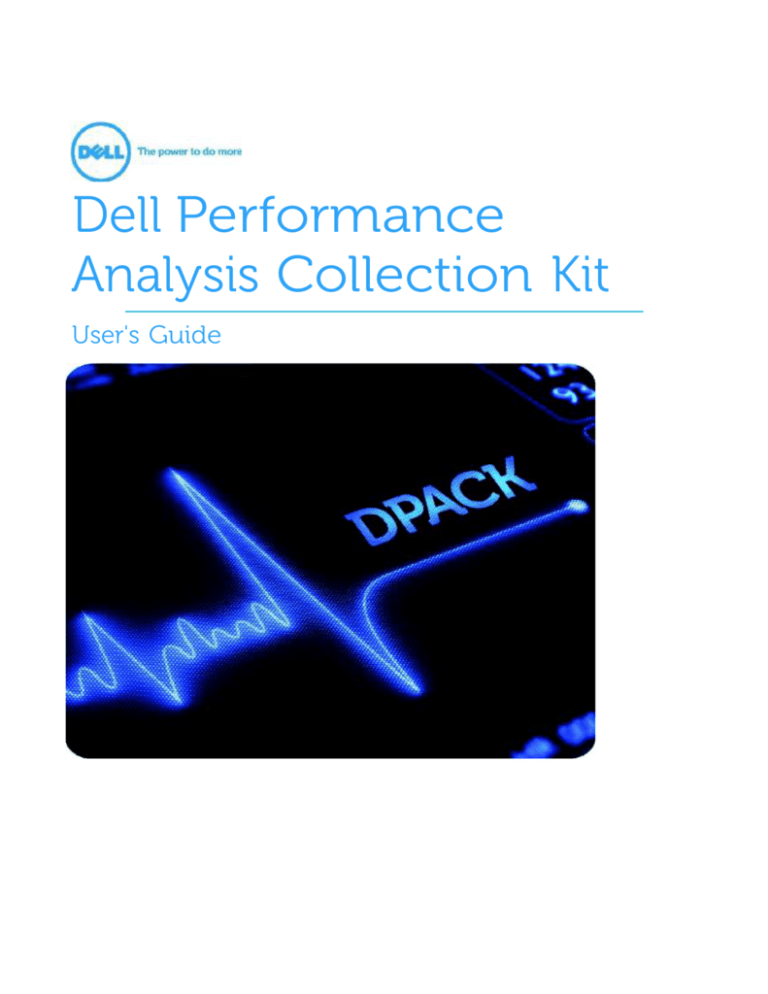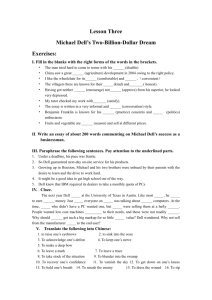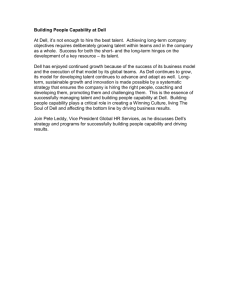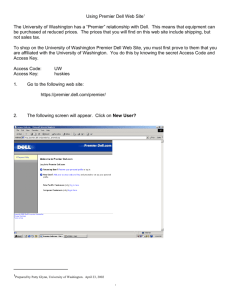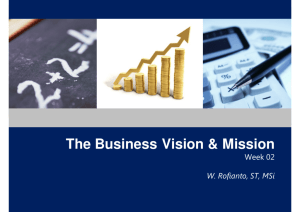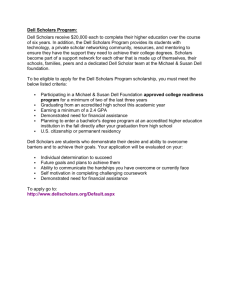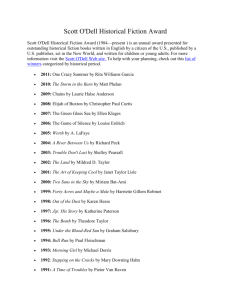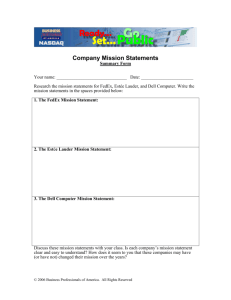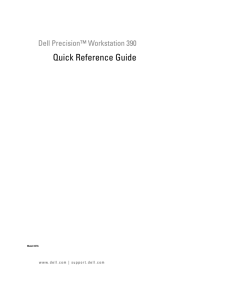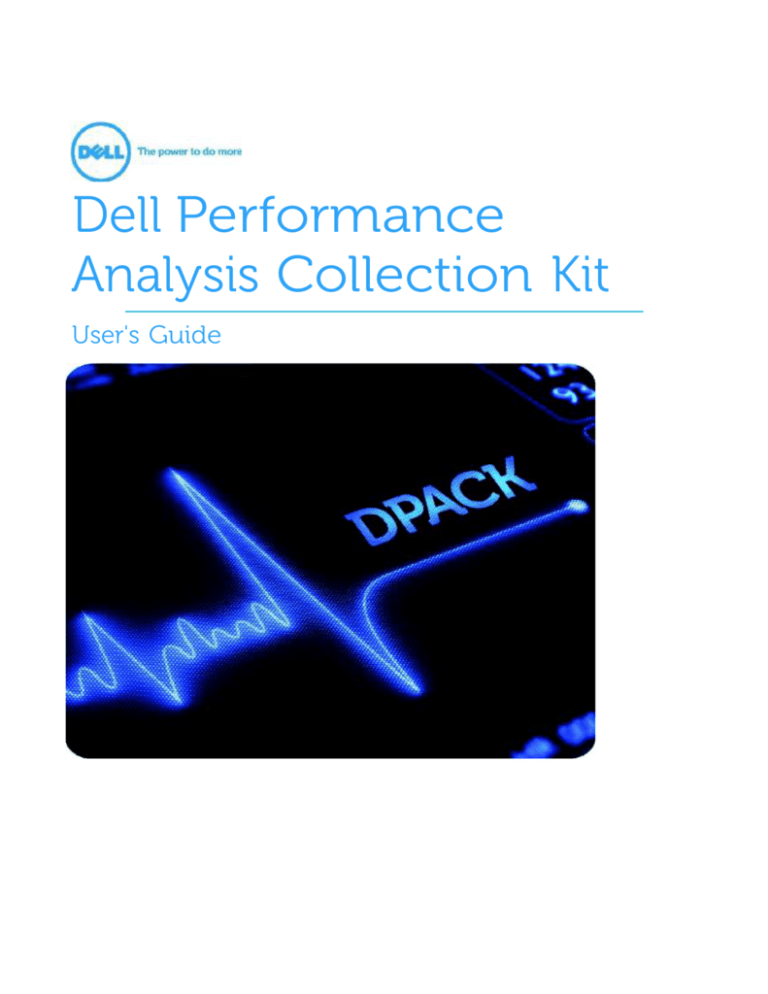
Dell Performance
Analysis Collection Kit
User's Guide
Table of Contents:
1. Overview
2. Information Collected
3. Supported/Unsupported Operating Systems and Platforms
4. Download the collector
5. Obtaining Help
6. Run the collector on Windows
6.1 Add remote server
6.2 DPACK and Hyper-V
6.3 DPACK and vCenter
6.4 Final Adjustments before starting a collection
6.5 Addressing Security
6.6 Start capture
6.7 Ending the capture process
6.8 Windows Performance Counters
7. Run the collector on Linux
8. What is new in the latest Collector
9. End User License Agreement
1. Overview:
When approaching any storage or virtualization initiative, Dell implements a best practice of
collecting performance information on the environment. The collected data is analyzed in order
to provide an understanding of the current environment, which allows Dell to properly design and
plan a scalable virtualization and storage solution. This is part of the value of doing business with Dell
and is complementary to you as our customer.
Dell’s Performance Analysis Collection Kit or DPACK is a lightweight, remote, and agentless
collection tool that supports the monitoring of many
servers into a single file. The tool is traditionally run for a period
of 24 hours and will produce a file with an extension of .iokit.
These files are small enough to return to your Dell Systems
Consultant or your Dell Reseller by email.
Once processed, we will provide an in-depth view of your
server performance and capacity requirements that are useful in
making future IT decisions as it relates to your business’s key
needs.
Several protocols are used during the collection processes and
the upmost attention to the security of your company has been
considered. Each Protocol is explained under the respective
Operating System tutorial.
You can run more than one instance of DPACK, i.e. one Linux
and one Windows, and the resulting files can be combined
into a single report. Up to 10 .iokit files can be combined if run
during overlapping time periods.
The resulting file is a PDF that is broke into 3 categories:
Aggregation Report
The aggregation report is a simulation of the recorded host’s performance demands if moved to a
shared resource environment like fully virtualized storage arrays such as Compellent or EqualLogic.
Individual Report
The individual report is a detailed summary of a single machine.
Summary Report
The summary report is an outline of all participating servers and their summed total contributions to
values such as total capacity.
DPACK currently supports natively the OS languages of English, French, Italian, German, Brazilian, Portuguese,
Spanish, Japanese, Simplified Chinese and Korean.
2. Information Collected:
On all Operating Systems DPACK will write the collected data to a proprietary file with an extension
of .IOKIT
All collector versions record the same data outlined below.
Ŕ
Ŕ
Ŕ
Ŕ
Ŕ
Ŕ
Ŕ
Ŕ
Ŕ
Ŕ
Ŕ
Ŕ
Ŕ
Ŕ
Ŕ
Ŕ
Ŕ
Ŕ
Ŕ
Ŕ
Ŕ
Ŕ
Ŕ
Ŕ
Ŕ
Ŕ
Ŕ
User contact information (optional)
Machine Names (can be manually overridden by the user to mask real name)
Machine Operating System (Publisher, Version, and Patch level)
Local time when collection started and when collection ended
Collector Type and Version
Protocol Used to collect data
Physical Disk drive name or number
Logical Drive names (letters) mounted on Physical disks
Capacity of Physical Disks
Capacity Used on Physical Disks
Capacity Free on Physical Disks
Physical Disk Block Size
Total Memory
Total Memory Used
Total Memory Free
Machine CPU Usage rates
Read IOPS**
Write IOPS**
Read KB/sec**
Write KB/sec**
Avg. Read Size**
Avg. Write Size**
Read Latency**
Write Latency**
Queue Depth**
Count of collector connection errors
Count of collector scrubbed counters
** Tracked per Physical Disk
Passwords are never stored in the *.iokit files.
3. Supported and Unsupported
Operating System and Platforms
DPACK can run on any Windows x86 or x64 Operating System going back to Windows 2000 SP 4. It is
recommended that any Windows system have the latest service patches and software updates.
DPACK supports RHEL 4, RHEL 5, RHEL 6, SuSe 10 and SuSE 11 Linux operating systems.
DPACK will identify physical disks or LUNS on these supported operating systems that are either directly
attached or SAN attached.
DPACK does not support and will not detect NAS storage, (with the exception of VMware Datastores
mounted on NAS systems running ESX 4.1 or greater which is supported.)
While DPACK will identify and monitor SAN disks mounted by supported operating systems, DPACK cannot
directly connect to storage array appliances.
Mac OS-X, Solaris, AIX, HP-UX, BSD and other operating systems not listed above are not supported by
DPACK.
4. Download the collector:
The current version of DPACK is located at support.dell.com, the latest version of the collector is updated
only in this location. You can search for the keyword “DPACK” or use the search link below.
You can begin the process by downloading the OS specific collectors you need for your
environment at this link:
http://search.dell.com/results.aspx?s=gen&c=us&l=en&cs=&k=dpack&cat=sup
If you have a mixed Windows, vCenter, and Linux environment you can run both and return both
.iokit files.
**Direct links to the collectors found on support.dell.com will expire with every new release. For this reason
we strongly discourage the distribution of DPACK from a USB drive or FTP site.
5. Obtaining Assistance
Although DPACK is designed to be a simple to use and a complete program, from time to time you may
still need assistance. Dell provides a support address of DPACK_Support@Dell.com for your convenience.
In the event of contacting support due to the inability to connect to a server, please include the
DPACK_TroubleShootingTrace.txt file with the support request. This log is vital in diagnosing errors and
finding a resolution to any problems and is produced when the tool is initiated.
6. Run the collector for
Windows/vCenter:
Local collection is defined as the monitoring of the system on which Dellpack.exe is currently
running. By default DPACK will examine the local drives of the machine hosting the DPACK instance.
The Windows collector uses the PDH protocol to gather performance information locally. If
there is an error establishing the PDH protocol, the collector will revert to using the WMI protocol.
Remote collection with the PDH protocol is not supported.
**NOTE: Although rarely used, you may force the collector to only use the PDH protocol locally by running
the Dellpack executable with the /pdh command line switch. You may force the collector to only use the
WMI protocol locally by running the Dellpack executable with the /wmi command line switch.
-Local PDH collection checks the registry for performance counters and enables them by default.
Remote collection is defined as monitoring any server or desktop that is not currently running the
DPACK instance locally.
The Windows collector uses the WMI protocol to gather performance information remotely.
**For remote WMI collection, periodically monitor the server CPU and memory usage on the remote
machines where data is being collected. It has been reported that certain OS and software configurations
might result in unwanted CPU and memory overhead when running WMI collection.
The Wmiprvse.exe process creates a memory leak on a computer that is running Windows Server
2008 if you remotely monitor this process by using the WMI interface on a computer that is running
Windows Server 2003 or Windows XP.
Details can be found on Microsoft’s website: http://support.microsoft.com/?id=970520
Running the Windows/vCenter collector
The Windows collector supports both the Windows OS and access to ESX data through vCenter.
To begin, you will need to unzip the download found at the provided link address earlier in this
document. The contents will be the Dellpack.exe, a readme.txt, and the End User License
Agreement.
You can launch DPACK by double clicking the file or by running from the command line.
**TIP: DPACK will not install. It runs in memory and in session. Logging off the machine will end the
collection period. It is recommended that you run from the most Modern OS, use a server class OS, and
lock the machine during the collection cycle if you leave the console.
To use the program you must agree to the Conditions of End User License Agreement.
If you are running DPACK for a second time or you have restarted your collection. DPACK now remembers
your server configuration from your last collection. You will be prompted for all passwords, but DPACK will
never write a password into a file. If you make a change (i.e. delete a server), DPACK will restore the last
setting.
DPACK will now generate a DPACK_Configuration.xml file automatically as you interact with DPACK during
the “discovery” or setup phase. This file will appear in the folder from where you run DPACK. If you run
DPACK again, DPACK looks for the presence of this file and if it detects this file, DPACK asks the user if they
wish to restore their previous setting. This is a time saver for the user. Please see this question above. The
DPACK_Configuration.xml looks like this in the folder:
6.1 Adding Remote Servers for Monitoring
By default DPACK will also monitor the server running the current instance. It will automatically import
the drives from the local machine.
**TIP: If you wish to mask the name of the server you may click the server name and modify to any custom
name.
To add a remote server, simply click the button “Add Remote Server.”
You will need to choose the WMI/WBEM radio button to monitor a remote Windows Server of Windows
2000 or above. You can enter the IP address or resolvable machine name.
**NOTE: The current version of DPACK does not support AD browsing or IP range scanning.
Windows will require that you enter a username and password with rights that allow remote data
collection. The user name and password you enter will be stored encrypted in memory to avoid manual
re-entry for other servers being added. Username/Passwords are never recorded in the output and are
purged on the collectors exit.
You can add Physical machines or virtual machines
from the DPACK interface. DPACK is a host based
tool and only communicates with the machines
OS. Hardware running the OS has no effect on
DPACK’s ability to run or record.
6.2 DPACK and Hyper-V
For Windows Hyper-V, add each host server in the
Hyper-V cluster and then run the collection
session. Shared cluster disks will appear in the list
once for each server mounted to them; however,
their capacity will not be counted twice.
For Hyper-V in a Core configuration, run DPACK from a
workstation or server outside of the Hyper-V cluster. Remotely add each core server. All nodes in the cluster must be
added to DPACK for a complete analysis. You may optionally ignore the local disks where DPACK is running.
DPACK does support pass-through disks, but recording at the Host will NOT see VM Guest Level iSCSI
connections. Recording at the Guest VM will see Guest iSCSI connections.
**NOTE: With both VMware and Hyper-V recording the host will show the rollup of the entire guest’s
performance, but will not show specific VM Guest data. We strongly recommend that you DO NOT record
both all the VM Guests and the Hosts in the same file or the same report. The machine data would be double
counted. The best practice is to choose one method per report depending on the level of data you desire.
6.3 DPACK and vCenter
The Windows collector supports connecting remotely to a VMware VCenter Server running 3.5 or above.
VMware’s protocol is based on the HTTPS/SOAP protocol. DPACK can also be run on the server where
vCenter is installed.
DPACK does not use ESXTOP and does not require any maintenance mode. DPACK will import all hosts,
datastores, and RDMs available. DPACK will also support NFS based datastores on installs of version 4.1 and
above.
To import vCenter data you will need to once again use the “Add Remote Server” button, but will need to
select the second radio button to tell DPACK to expect a vCenter instance. It is possible to connect to
vCenter by just entering the IP or resolvable name.
**NOTE: DPACK is expecting that the defaults for the vCenter install have been used. If the defaults have
been altered you need to specify the full path of the install.
NOTE: DPACK does NOT support the direct connection to an ESX host. It only supports collection
through vCenter. For environments where Free ESXi has been installed we recommend just adding
the Guest VMs individually.
**NOTE: Once you have added vCenters and pressed Connect you will see this message below:
6.4 Making final adjustments before starting the collection
Once all desired machines for the recording have been entered you will need to make you final
adjustments prior to starting the process.
You may change or mask server names, drop any disks that you do not wish to be included in the
collection, and select duration. By default you may select between 4-24 hours. A minimum of 4 hours
must be recorded to produce a report.
** NOTE: Although in most cases it’s not necessary to record more than 24 hours, you can record for up to
7 days by using the /extended command line switch. Dell recommends leaving the default of 24 hours as
extended recordings very rarely effect sizing exercises.
6.5 Optional Security
Dell is very aware of security concerns of our customers and regards it as very important. Each
collector is digitally signed by Dell. Optionally, if you have additional concerns about what is being
written to the .iokit file you can select the “Generate Uncompressed XML file” and the human readable
XML formatted data will be created as well.
This file will be much larger. It is only for your review. Dell does not need the .xml version nor can we
make use of the file. There is no reason to return it. You will only need to return the .iokit files.
6.6 Starting the Capture
When you are ready to begin the collection, click the “Start Capture” button.
You will be asked to provide information so that we can associate the .IOKIT produced with the correct
end user and return the report.
The resulting .IOKIT file produced will be created at the end of the collection period at the file location
that you choose.
5.7 Ending the collection process
The collection will terminate automatically when the selected duration has been reached. If any
collection process is terminated manually prior to that time then any data collected that is over 4 hours
will be flushed to a .IOKIT file. Collection periods less than 4 hours will not be saved.
If the collection is terminated manually or by a time out in your system, DPACK will now give you this
warning:
When the collector successfully ends, you will see the following
6.8 Windows Performance Counters
Windows Performance Counters
Going back to Windows 2000, all Microsoft Operating Systems provide a set of built-in performance counters
for various subsystems. The built-in providers include counters for disk IO statistics, CPU usage, and memory
usage. In addition to the built-in counters, Microsoft provides a framework for allowing the installation of
third-party vendor plug-ins for performance monitoring. Both built-in and add-on providers are listed in a
special registry location:
HKEY_LOCAL_MACHINE\SYSTEM\CurrentControlSet\Services\Service_name\Performance
At start up the performance counter manager service initializes each of the registered providers. During
operation, should a request to one of these providers time out, the performance counter manager adds a
special registry DWORD value to the key stated above that is named Disable Performance Counters and sets
the value to 1. When that value is present, the performance counter manager skips future initialization of
that provider module.
In this way over time, certain built-in performance providers can become disabled. To re-enable, all one has
to do is change its value from 1 to 0. Should the provider misbehave a second time, the performance
counter manager will again disable the provider.
DPACK requires two of the built-in counters, where Service_name is PerfDisk and PerfProc. These counters
provide the Disk IO stats and the CPU and memory stats. Over many thousands of DPACK runs, we have
encountered dozens of cases where these counters were disabled in the registry as described above. When
the user attempts to remotely add servers with this problem, WMI fails. When the user then tries to run the
collector locally, that also fails. This is because both remote and local protocols get their data from the same
underlying OS counter providers, which in this case have been disabled by the operating system.
DPACK collector now automatically enables these performance counters should they happen to be disabled
in the registry. It does so by programmatically changing the registry entries. This feature has been betatested with success by directly providing the new collector to customers who have reported the counter
problem. Those administrators with strict Change Control policies should be aware, that if these counters are
disabled in the registry, that DPACK will enable them. These are the exact registry keys:
HKEY_LOCAL_MACHINE\SYSTEM\CurrentControlSet\Services\PerfDisk\Performance -> Disable Performance
Counters
HKEY_LOCAL_MACHINE\SYSTEM\CurrentControlSet\Services\PerfProc\Performance -> Disable Performance
Counters
If you see those registry values and they are set to 1, then running DPACK will change them to 0.
**NOTE: this is a very rare circumstance as we only see this double failure in 1 in thousands of collections.
7. Run the collector on Linux:
1.
Download the dpack_1.0.tar.gz
2. Run sha1sum to get the checksum for the tar.gz file:
¾ sha1sum dpack_1.0.tar.gz
¾ The correct checksum for the current collector can be found under the
¾ “Installation Instructions” section of the DPACK download site.
3. Create a temporary directory and unpack the tar file:
¾
¾
¾
¾
mkdir dp
mv dellpack0_6.tar.gz dp/dpack_1.0.tar.gz
cd dp
tar -xvf dellpack0_6.tar.gz
4. Run the dellpack binary.
¾ ./dellpack
5. Follow the command line interface. All the same options are available as the Windows edition. The
prompts will allow you to modify server names, ignore disks, and create a custom file name.
The Linux collector does not currently support Linux based clusters.
The Linux collector now has the ability to run in the background.
We recommend running Linux in the foreground.
6. Once collection is complete, email your .iokit file to your Dell Rep or Storage Specialist for analysis.
7. The extended collection option for Linux is –-extended or –e
8. What is new in the Latest Collector:
x
Added support for VMware raw.
x
Restore configuration functionality.
x
Linux reconnect implemented for remote servers.
x
DPACK Linux collector can now reconnect to a dropped SSH collection checks the registry for
performance counters and enables them by default.
x
Background option to the Linux collector
x
Added Linux SCSI serial numbers and cluster ID support
x
Removed the limitation of 256 disks per IOKIT. The 256 server limit is still enforced, but disk devices are not
unlimited.
9.END USER LICENSE AGREEMENT
THIS IS A LEGAL AGREEMENT ("AGREEMENT") BETWEEN THE COMPANY RECEIVING THE TOOL (THE “COMPANY”),
AND DELL PRODUCTS L.P OR DELL GLOBAL B.V. ("DELL") FOR LICENSING OF THE DELL PERFORMANCE ANALYSIS
COLLECTION KIT (THE "TOOL"). BY INSTALLING, DOWNLOADING OR OTHERWISE USING THE TOOL,
COMPANY AGREES TO BE BOUND BY THE TERMS OF THIS AGREEMENT. IF COMPANY DOES NOT AGREE TO
THESE TERMS, COMPANY SHALL PROMPTLY DISABLE THE TOOL IN ALL COMPANY COMPUTER SYSTEMS AND
RETURN ALL THE TOOL ITEMS (DISKS, FLASHDRIVES OR OTHER MEDIA, WRITTEN MATERIALS, AND PACKAGING)
AND/OR PERMANENTLY DELETE THE DOWNLOADED TOOL SOFTWARE. THE INDIVIDUAL CLICKING OR
TYPING “I ACCEPT” IN THE TOOL, REPRESENTS AND WARRANTS THAT HE OR SHE HAS THE AUTHORITY TO
ENTER INTO THIS AGREEMENT ON BEHALF OF THE COMPANY.
LICENSE. Company will have a temporary non-transferable, non-assignable, non-sub licensable
1.
right and license to (a) use the Tool, in binary form only, for purposes of evaluation and testing of the
performance of the Company’s server environment; and (b) gathering performance information, including,
but not limited to machine name, volume name, mount point, read/write IOPS, latency periods, memory
size, OS version and number of cores (the “Metrics”). All Metrics or other reports, testing data or results,
feedback, benchmarking or other analysis completed in whole or in part in conjunction with usage of the
Tool, and provided to Dell by Company, shall be treated by Dell in compliance with Dell’s Privacy Policy
which may be found at www.dell.com and shall be used by Dell for the purposes outlined in section 4
below. Except as specifically set forth herein, Company shall not use the Tool, nor any information gained
from such use, for the purposes of designing or developing, or authorizing or assisting others in designing
or developing data storage systems, including related software.
2.
TERM. The “Term” begins when the Tool is received at Company’s premises, whether by
download from a Dell website or in any other form, and will continue unless terminated as described in
Section 12.
OWNERSHIP. Ownership of and title to the Tool shall remain with Dell at all times. Company will
3.
not represent or assert any ownership interest in the Tool. Company will keep the Tool free of liens,
attachments and other encumbrances. Company acknowledges that this Agreement in no way conveys
any right or interest in the Tool other than a limited license to use it in accordance herewith. Company
further acknowledges that the Tool is a work protected by copyright and other proprietary rights and
laws.
LIMITATIONS ON USE. By Company - Company may only use the Tool for the purposes
4.
described in Section 1 above. No other uses are allowed without Dell’s prior written approval. Company
shall not reverse engineer or decompile the Tool to learn information about the internal architecture,
design, operation, manufacture, features or functionality of the Tool. Company shall not distribute the
Tool to any third party without the prior express written consent of Dell Company agrees that Dell may
audit Company to ensure compliance with this Agreement.
By Dell – Dell may only use the Metrics gathered by the Tool and provided to Dell by Company for the
purposes of: (i) making changes or improvements to the Dell products; (ii) providing technical support to
the Company; (iii) provision or recommendation of other products or services to Company, including but
not limited to any professional or managed services that the Company may purchase from Dell; (iv) Dell
internal analysis of general trends in customer experience with Dell products.
Dell may, in its sole discretion provide the Company with a report of the results of Dell’s analysis of the
Metrics. Company understands and agrees that Dell is under no obligation to perform any such analysis or
to provide any such report.
5.
By installing, activating, running or otherwise using the Tool, Company consents to the collection
of the Metrics. Company further acknowledges that by choosing to provide Dell with access to or copies
of the Metrics, Dell may on occasion come into possession of personally identifiable information about
the Company and/or its employees (e.g. Company Name, contact information, email addresses). By
installing, activating, running or otherwise using the Tool and submitting Metrics to Dell, Company hereby
consents to Dell’s collection, storage, transmission and use of this personally identifiable data for the
purposes outlined elsewhere in this Agreement.
CONFIDENTIALITY. Company and Dell agree to maintain in confidence and use only as expressly
6.
permitted in this Agreement any Confidential Information received in whatever form it is received. For
the purposes of this Agreement, “Confidential Information” shall mean the Tool, the terms of this
Agreement, the Metrics, any disclosure of information in reports, any testing data or results, any feedback,
any benchmarking or other analysis completed in whole or in part in conjunction with usage of the Tool,
and any other non-public information or materials; provided, however, that Confidential Information
shall not include any information that the Company can demonstrate: (i) is or becomes public knowledge
through no fault of the Company; (ii) was rightfully in the Company’s possession prior to disclosure by
Dell as evidenced by written records of the Company; (iii) subsequent to disclosure, is rightfully obtained
by the Company from a third party in lawful possession of such Confidential Information, as evidenced by
written records of the Company; (iv) is independently developed by the Company without reference to
the Confidential Information; or (v) is required to be disclosed by law.
7.
WARRANTY DISCLAIMER. THE TOOL IS PROVIDED “AS IS”. DELL DISCLAIMS ANY AND ALL WARRANTIES,
EXPRESS, IMPLIED OR STATUTORY, WITH RESPECT TO THE TOOL, INCLUDING, BUT NOT LIMITED TO, THE
IMPLIED WARRANTIES OF MERCHANTABILITY, FITNESS FOR A PARTICULAR PURPOSE, AND ANY WARRANTY OF
NON-INFRINGEMENT. COMPANY WILL USE THE TOOL AT ITS OWN RISK. DELL SHALL NOT BE LIABLE TO
COMPANY FOR ANY DIRECT OR INDIRECT DAMAGES INCURRED IN USING THE TOOL. IN NO EVENT SHALL
DELL BE LIABLE FOR LOSS OF PROFITS, LOSS OF USE, LOSS OF DATA, BUSINESS INTERRUPTION, NOR FOR
PUNITIVE, INCIDENTAL, CONSEQUENTIAL, OR SPECIAL DAMAGES OF ANY KIND, UNDER ANY PART OF THIS
AGREEMENT, EVEN IF ADVISED OR AWARE OF THE POSSIBILITY OF SUCH DAMAGES.
8.
REPRESENTATIONS AND COVENANTS OF COMPANY. (a) Except as expressly permitted in this
Agreement, Customer shall not, and shall not permit others to, (i) use, modify, copy (except for one copy
of the Tool for archive and security back-up purposes), or otherwise reproduce the Tool in whole or in
part, (ii) reverse engineer, decompile, disassemble, or otherwise attempt to derive the source code form,
algorithms, processes, state machines or structure of the Tool or the proprietary network protocols
implemented by the Tool, higher algorithms or state machines, (iii) transmit the Tool over a network, by
telephone or electronically using any means (iv) distribute, sublicense, assign, share, timeshare, sell, grant a
security interest in, use for service bureau purposes, or otherwise transfer the Tool or Company’s right to
use the Tool to another party without the prior written consent of Dell and provided Company does not
retain a copy of the Tool, or (v) remove any proprietary notices or labels on the Tool. (b) Company hereby
covenants and agrees to (i) limit access to the Tool to its employees and consultants who require access in
connection with Company’s use of the Tool and who are bound by a duty of confidentiality no less
protective than this Agreement, (ii) take all reasonable precautions to prevent unauthorized or improper
use or disclosure of the Tool, (iii) ensure that its use of the Tool is in compliance with all foreign, federal,
state, and local laws and regulations, including without limitation all laws and regulations relating to
export and import control, privacy rights, and data protection and (iv) for any utilization of the Tool for or
on behalf of the United States of America, its agencies and/or instrumentalities (“U.S. Government”),ensure
use, duplication, or disclosure of the Tool by the U.S. government is subject to the restrictions set forth in
FAR 12.212 for civilian agencies and DFAR
227.7202 for military agencies. If the licensee hereunder is the U.S. Government, the Tool is licensed
hereunder (a) only as a commercial item and (b) only with those rights as are granted to all other endusers pursuant to the terms and conditions of this Agreement.
Company agrees to indemnify Dell for all claims or alleged claims for a breach of any of the foregoing
covenants. If transfer to a third party is authorized by Dell in accordance with Section above, Company
will obtain any export and/or re-export authorization required under the Export Administration
Regulations of the United States Department of Commerce and other relevant regulations controlling
the export of the Tool or related technical data.
PROVISION OF TOOL BY DELL CHANNEL PARTNERS Company may receive the Tool from a Dell
9.
channel partner/authorized reseller (“Partner”).
If Company receives the Tool from a Partner,
Company will be providing data on the Metrics to the Partner and Company acknowledges and agrees
that all information and Metrics may be used by Partner in the manner set forth in Sections 4, 5 and 6
above. Company further acknowledges and agrees that Company shall not look to Dell for payment of
any claims or damages in relation to any information provided by Company to Partner. For the avoidance
of doubt, Company agrees that Dell shall have no liability with respect to any Metrics or other data
provided by Company to Partner.
10.
INTELLECTUAL PROPERTY RIGHTS. Company understands and acknowledges that, except for the
limited rights expressly granted in this Agreement, no license, express or implied, by estoppel,
inducement, or otherwise, to any Dell patents, copyrights, trade secrets or other intellectual property
rights is granted by this Agreement.
11.
USE OF TRADEMARKS. Unless approved in another agreement between Dell and the Company,
Company will not use the name of Dell nor any Dell trademarks, trade names, service marks, or quote
the opinion of any Dell employee in any advertising or other form without first obtaining the written
consent of Dell.
12.
MODIFICATIONS TO TOOL. Dell retains the right during the Term to modify, revise, cease
distribution of, or require removal of the Tool from Company’s computers, networks or other media
where the Tool may have been stored by Company. Company agrees to comply with any such request
for removal within three (3) business days and shall certify its compliance as set
forth in Section 12 below.
13.
TERMINATION. Company may terminate the Term and the license granted hereunder at any time
upon written notice and the surrender of the Tool to Dell. Dell may terminate this Agreement upon
written notice to Company. All obligations of confidentiality will survive termination of this Agreement
for any reason. Upon termination, Company shall promptly return the Tool as directed by Dell or shall
promptly remove the Tool from any and all Company owned or controlled computers, networks or
other storage media and shall destroy all copies of the Tool held by the Company in whatever form and
shall certify such removal and destruction to Dell in writing.
14.
INJUNCTIVE RELIEF; CUMULATIVE REMEDIES. The parties hereto agree that money damages would
be an inadequate remedy for Dell in the event of a breach or threatened breach by Company of the
provisions set forth in Sections 3, 6, 8, or 9 hereof. Therefore, in the event of a breach or threatened
breach by Company of any such provisions, Dell may, either with or without pursuing any other remedies
afforded to it by law, immediately obtain and enforce an injunction from any court of law or equity
prohibiting the Company from breaching such provision. All rights and remedies afforded to Dell by law
shall be cumulative and not exclusive.
15.
GENERAL. This Agreement is governed by the laws of the State of Texas. If any provision of this
Agreement is held void or unenforceable by a court of competent jurisdiction, the parties agree to
amend the provision so that it is enforceable, or if such amendment is not possible, to delete it. The
parties agree that notwithstanding any such finding of unenforceability, the remainder of this Agreement
will continue in effect. This Agreement contains the entire agreement of the parties with respect to this
subject matter and may not be modified or changed in any manner except by a writing duly executed by
the parties. All prior discussions and negotiations related to the subject matter hereof are superseded by
this Agreement. Dell and Company are independent contractors and neither is a legal representative or
agent of the other.
Information in this publication is subject to change without notice.
© 2011 Dell Inc. All rights reserved. Printed in the U.S.A.
Reproduction of these materials in any manner whatsoever without the written permission of Dell Inc. is strictly forbidden.
Trademarks used in this text:
Dell™, the Dell logo,
Dell Precision™ ,
OptiPlex™,
Latitude™,
PowerEdge™,
PowerVault™,
PowerConnect™,
OpenManage™,
EqualLogic™,
Compellent™,
KACE™,
FlexAddress™ and
Vostro™ are trademarks of Dell Inc.
Intel®,
Pentium®,
Xeon®,
Core® and
Celeron® are registered trademarks of Intel Corporation in the U.S. and other countries.
AMD® is a registered trademark and
AMD Opteron™,
AMD Phenom™ and
AMD Sempron™ are trademarks of Advanced Micro Devices, Inc.
Microsoft®,
Windows®,
Windows Server®,
Internet Explorer®,
MS-DOS® and
Windows Vista® are either trademarks or registered trademarks of Microsoft Corporation in the United States and/or other countries.
Red Hat® and
Red Hat®
Enterprise Linux® are registered trademarks of Red Hat, Inc. in the United States and/or other countries.
Novell® and
SUSE® are registered trademarks of Novell Inc. in the United States and other countries.
Oracle® is a registered trademark of Oracle Corporation and/or its affiliates.
Citrix®,
Xen®,
XenServer® and
XenMotion® are either registered trademarks or trademarks of Citrix Systems, Inc. in the United States and/or other countries.
VMware®,
Virtual SMP®,
vMotion®,
vCenter® and
vSphere® are registered trademarks or trademarks of VMware, Inc. in the United States or other countries.
IBM® is a registered trademark of International Business Machines Corporation.
Other trademarks and trade names may be used in this publication to refer to either the entities claiming the marks and names or their
products. Dell Inc. disclaims any proprietary interest in trademarks and trade names other than its own.
2011 — 08
Rev. A00