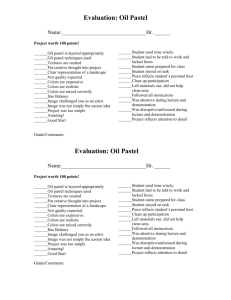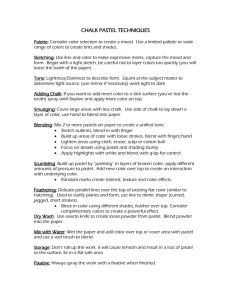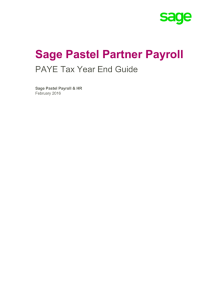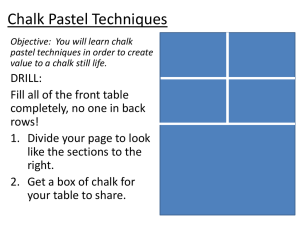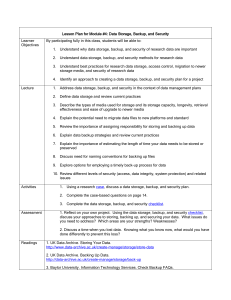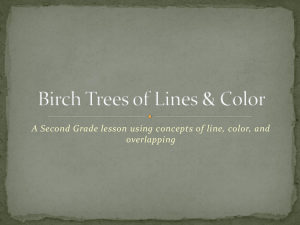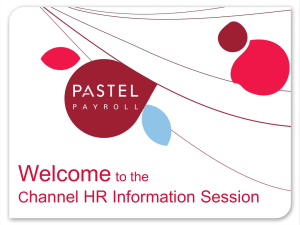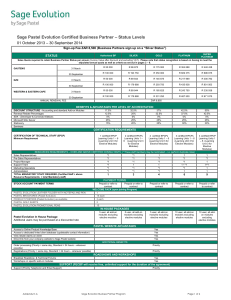- CHIPS Business Solutions
advertisement
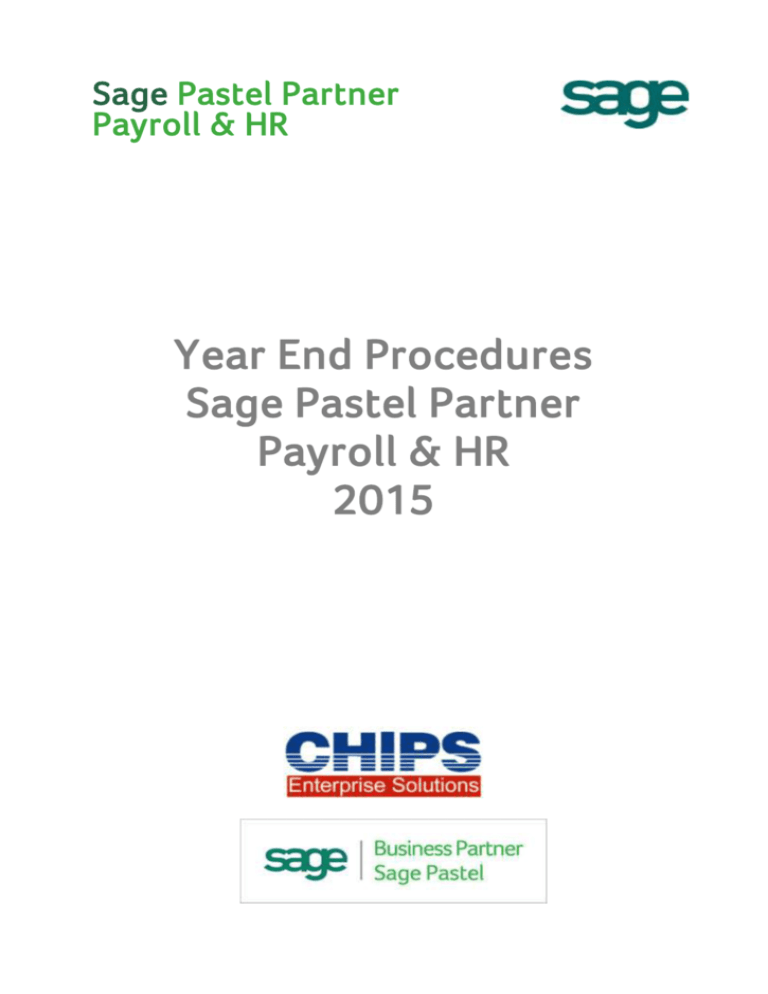
Sage Pastel Partner Payroll & HR Year End Procedures Sage Pastel Partner Payroll & HR 2015 TAX YEAR END CHECKLIST 2015 We understand your day-to-day challenges; this is why we want to try and make your business life easier. We’ve prepared this guide to help you work more smartly and efficiently, giving you more time to do what you do best - grow your business. If you require a consultant to come over and do the procedure for you, you will be pleased to know the following: To add to this December we are offering special discounted rates for December 2015 as a gesture to our clients to say THANK YOU for loyalty and support. 1. Pastel Partner Accounting and Payroll 35USD/hour Up until the end of December. 2. Customers can choose to BUY now and USE later – estimate the hours needed and pay upfront for work done in January. Are you prepared for the 2015 Tax Year End season? This guide provides you with comprehensive, easy-to-follow instructions to assist you in completing your tax-year end Reconciliation in good time. The Tax Year-End procedures for Sage Pastel Payroll & HR can be summarized as below Make sure that the Pastel Payroll is on the latest update 2016 2a or Later Assuming you have finalized December payroll run and printed all your reports, do your normal pay period update. It will not roll you straight away into January but into a period called yearend period. Export your ITF16. View>>Statutory>>ITf16 Process your year end period. Process>>Yearend Update On the next page you will get a detailed breakdown Note: This guide is designed to assist you in the correct processing of your PAYE Year-end to prevent unnecessary pressure and frustration, as another means of continuing to support the growth of your business and development of our on-going partnership. Let our software do it all for you Please execute each step thoroughly and tick the steps after completion 2 Chips Enterprise Solutions, Tel: (04) 773809, 773845, 773849, SIP Line 08677020366, Cell: 0772 187 799 – 804 Email:helpline@pastel.co.zw www.chips.co.zw Phase 1 – Completing the final pay period Click on Help…About. Ensure that you process the Year-end on Sage Pastel Payroll & HR 2016 Update 2a or later. Note: Should you require to update, go to www.pastelpayroll.co.za and download the latest update. Before updating do a backup. Ensure that you run a Legislative Release from the File menu after updating your software. Steps: From the Main Menu → File →Legislative Release Go to Utility…System Status. Ensure that you are in the final processing period of the Tax Year (i.e. December 2015). Monthly Period 12, Weekly Period 52/53 and/or Fortnightly Period 26/27. Ensure that the number of processed employees is correct. Click on Process…Pay Period Update. Important: Sage Pastel Payroll & HR will not allow you to continue with the final Pay Period Update for the tax year unless you make a BACKUP of your company at this point. Please store your backup in a safe place. It is recommended that you make at least two backups, storing at least one on an external storage device (like a flash drive or CD) or a server. Making use of the backup functionality, create a directory called YE2015 and select to make the backup in the new directory. Specify a unique name for the backup. It will default to YE2015P(20150130).zip for example. 3 Chips Enterprise Solutions, Tel: (04) 773809, 773845, 773849, SIP Line 08677020366, Cell: 0772 187 799 – 804 Email:helpline@pastel.co.zw www.chips.co.zw Proceed with the pay period update after the backup process has completed. Phase 2 – Updating into the January 2016 Pay period Click on Utility…System Status. All the activated pay frequencies on your company should now be in the Year End period We recommend that you do the following: 1. Export your ITF16. View>>Statutory>>ITf16 2. You will be able to produce the electronic Tax Certificates ITF16 and any other previous year reports from the copy company created for the 2015 tax year. Click on Process…Year End Update. Process the Year End Update. This procedure will update your pay frequencies into the new Tax Year, i.e. January 2015. During the Year End Update process. When processing the Year End Update, Sage Pastel Payroll & HR will prompt you to make another BACKUP. It is important that you make this backup before continuing. Making use of the backup functionality, create a directory called Year End 2015 and select to make the backup in the new directory. Specify a unique name for the backup. It will default to YE2015P(20150210).zip for example. Proceed with the year end update after the backup process has completed. 4 Chips Enterprise Solutions, Tel: (04) 773809, 773845, 773849, SIP Line 08677020366, Cell: 0772 187 799 – 804 Email:helpline@pastel.co.zw www.chips.co.zw Select to make a Copy Company. Enter a name for the copy company that is relevant to the Tax Year e.g. YEND2015. The electronic Tax Certificates and Reconciliation reports will be generated in the copy company. Take note that the password for your copy company will be the same as your selected password at the time of making the copy. Confirm Processes Confirm that you have done the following by selecting the applicable fields: I have made a backup of my company data. I have printed all the annual reports as indicated in my country’s legislative document. (This process will be completed in your copy company at a later stage.) I have printed all the statutory certificates as indicated in my country’s legislative document. (This process will be completed in your copy company at a later stage.) 5 Chips Enterprise Solutions, Tel: (04) 773809, 773845, 773849, SIP Line 08677020366, Cell: 0772 187 799 – 804 Email:helpline@pastel.co.zw www.chips.co.zw Delete Terminated Employees You may now select to delete any employees terminated during the tax year. Click on the Filter button, then Terminations on the left-column All the employees terminated during the tax year will be listed in the Employees to Process column on the right hand side of the Employee Filter. The terminated employees that must be deleted should be selected in the Employees to Process column on the right hand side of the Employee Filter. Click OK to return to the previous screen. Click the Delete button to delete the selected employees. You are now ready to start processing for the new Tax Year. 6 Chips Enterprise Solutions, Tel: (04) 773809, 773845, 773849, SIP Line 08677020366, Cell: 0772 187 799 – 804 Email:helpline@pastel.co.zw www.chips.co.zw