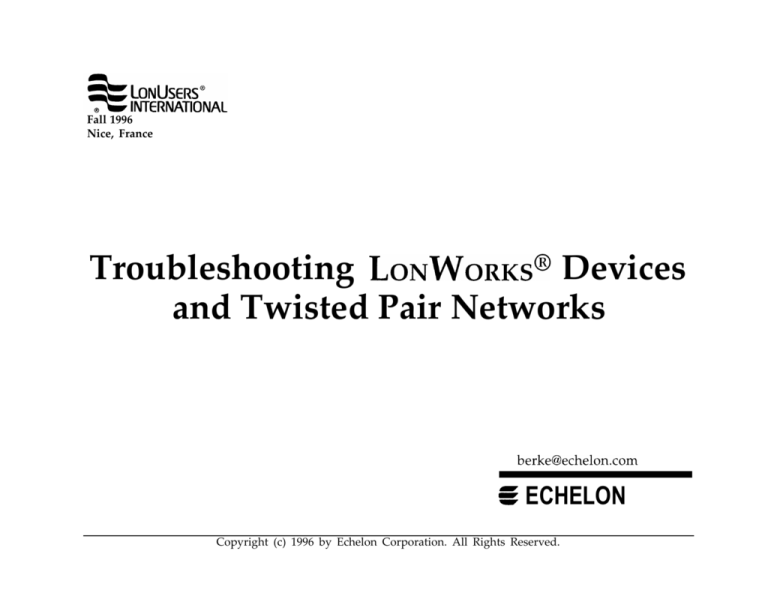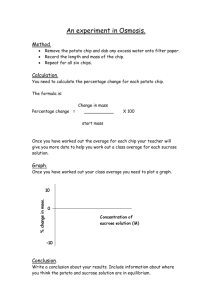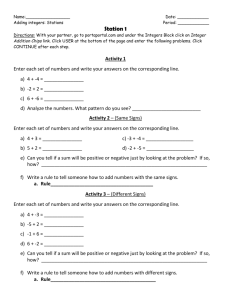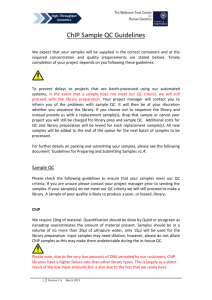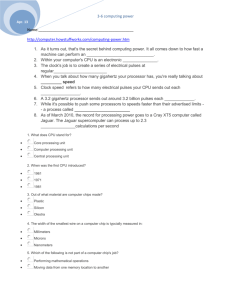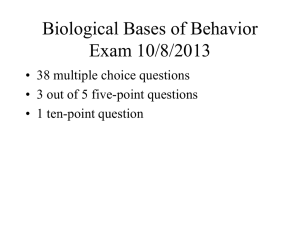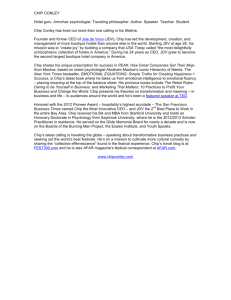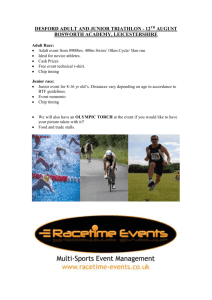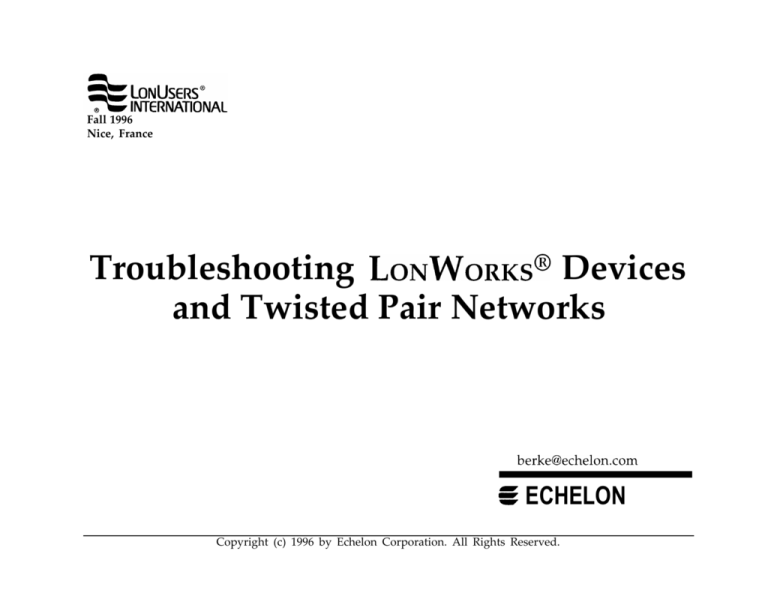
Fall 1996
Nice, France
Troubleshooting LONWORKS@ Devices
and Twisted Pair Networks
berke@echelon.com
g
ECHELON
Copyright (c) 1996 by Echelon Corporation. All Rights Reserved.
Table of Contents
[1.] Introduction
[1.1] Scope& Audience
[1.2] Revision History
[2.] Troubleshooting Strategy Flowchart
[3 ] Troubleshooting Tools
●
[3.1] Protocol Analysis Tools
®
[3.1.1 ] LonManager Protocol Analyzer
®
[3. 1.2] LonBuilder Protocol Analyzer
[3.2] Other Test Software
TM
[3.2.1] LonBuilder and NodeBuilder Tools
[3.2.2] LonMakerTM & Other API-Based Network Management Tools
[3.2.3] NodeUtil
[3.3] Test Hardware
[3.3.1] Network Interfaces
[3.3.2] Oscilloscopes with Differential Probes and Z-Lead Probes
[3.3.3] Battery-Powered Portable Oscilloscopes
[3.3.4] Logic Analyzers
[4.] Overall Concepts
[4.1]
[4.2]
[4.3]
[4.4]
[4.5]
[4.6]
[4.7]
[4.8]
[4.9]
®
L O NW O R K S Networks, p-CSMA and CRC Errors
Block Diagram of a LONWORKS Device on a Twisted Pair Network
Configuration States of a Device
Service LED Behavior
[4.4.1] Service Pin Drive Waveforms
[4.4.2] Service LED Flashing Behaviors
The Different Effects of “Installation”
[4.5.1] LonBuilder Tool Installation of Devices
[4.5.2] API-Based Network Management Tool Installation of Devices
Router Issues
[4.6.1] Router Installation
[4.6.2] Common Router Problems
Other General Neuron Chip Operation Issues
[4.7.1] Multiprocessor Issues: MAC, Network& Appl. Processors
[4.7.2] MIP Issues
[4.7.3] Other Issues
Reset Issues
[4.8.1] LVI Function (Required on All Devices)
[4.8.2] Ce Capacitor on the -Reset Input Pin
[4.8.3] Reset Process & Timing
[4.8.4] Common Reset problems
Clock Generation Issues
[4.9.1] Clock Circuit Waveforms
[4.9.2] Common Clock Problems
Table of Contents
[5.] Troubleshooting L ON W ORKS Devices
[5.1] Troubleshooting 3120xx Chip Devices
[5.1.1] Comm Parameter Issues
[5.1.2] Programming the Different 3120 Chip Versions
[5.1.3] Common Problems with 3120 Chip Devices
[5.2] Troubleshooting 3150 Chip Devices & External Memory
[5.2.1] The External Memory Interface Engineering Bulletin
[5.2.2] Debug Sequence for External Memory Problems
®
®
[5.2.3] Using the EEBlank Utility Program with a Neuron 3150 Chip Device
[5.2.4] Use of a Logic Analyzer to Check Neuron 3150 Chip Execution
[5.2.5] Common Problems with External Memory & 3150 Chip Devices
[5.3] Troubleshooting Devices That Use Echelon’s TP Control Modules
[5.3.1] LVI Issues with Control Modules
[5.3.2] Common Problems with Control Modules
[5.4] PC Board Layout Issues
[5.4.1] Common PC Board Layout Problems
[5.4.2] The “Top Hat Rework” Technique for Layout Debugging
[6.] Troubleshooting Twisted Pair Networks & Transceivers
[6. 1] General TP Network Concepts
[6.1.1] Differential Manchester Encoding
[6.1.2] Free Topology & Doubly-Terminated Bus Topology
[6.1.3] Network Wire & Terminations
[6.1.4] Noise on Real-World Networks
[6.1.5] Common Network Wiring Problems
[6.2] Troubleshooting FTT Networks
[6.2.1] FTT-10 Network Topologies& Terminations
[6.2.2] Typical FTT-10 Analog Network Waveforms
[6.2.3] Common Problems with FTT-10 Networks
[6.3] Troubleshooting LPT Networks
[6.3.1] Link Power Topologies
[6.3.2] Source Power Issues
[6.3.3] Wiring Issues
[6.3.4] LPT-10 Power Conversion Issues
[6.3.5] Typical LPT-10 Analog Network Waveforms
[6.3.6] Common Problems with LPT-10 Networks
[6.4] Troubleshooting TP/XF-78 Networks
[6.4.1] Doubly-Terminated Bus Issues
[6.4.2] Typical TP/XF-78 Analog Network Waveforms
[6.4.3] Common Problems with TP/XF-78 Networks
[6.5] Troubleshooting TP/XF-1250 Networks
[6.5.1] Doubly-Terminated Bus Issues
[6.5.2] Typical TP/XF-1250 Analog Network Waveforms
[6.5.3] Common Problems with TP/XF-1250 Networks
[7.] References & Suggested Reading
%
[1] Introduction
[1.1] Scope & Audience
• This tutorial paper covers the troubleshooting of Neuron® Chip-based devices,
from the Neuron chip circuitry, through the transceiver and out onto the network.
It is targeted at engineers and technicians that are developing LONWORKS®
devices in the lab, as well as field service personnel that are troubleshooting
network installations in the field.
• This paper does not cover power line communication networks. For good
information on troubleshooting power line networks, see the PLT-10/20/21/30
Power LineTransceiver User's Guides , and the PLCA, PLCA-20/21/30 Power
Line Communications Analyzer User's Guides.
• This paper assumes that the audience is already familiar with the basic
concepts of LONWORKS, including the LONWORKS protocol, protocol analysis
tools, and network wiring & terminations. A working knowledge of test tools
(oscilloscopes, logic analyzers, etc.) is also assumed.
[1.2] Revision History
• The first revision of this tutorial paper was given at the LONUSERS®
International Conference in May, 1996, in Santa Clara, California.
• An updated revision of the paper was given at the LONUSERS International
Conference in October, 1996, in Nice France. The organization of the paper
was changed somewhat, several typographical errors were fixed, and a few
more troubleshooting tips were added.
• This latest revision fixes one typographical error -- on page 23, the Service LED
behavior for EEBlank from LonBuilder 3.0 has been corrected.
• For extra copies of this troubleshooting paper, send e-mail to
berke@echelon.com, or check Echelon's website.16 Readers of this paper
are encouraged to send information on their own troubleshooting tips to
Echelon for incorporation into future revisions of this paper. Please send
your tips to the e-mail address listed above.
1
@ECHELON
[2.] Troubleshooting Strategy Flowchart
Other things to check:
- Network ground fault?
- Bad connectors to cable?
- Transceiver clock speed selection right? [6.2.2]
- Duplicate Subnet/Node address on multiple
devices? If so, packets will be discarded.
- Device Loaded from a different LonBuilder working
directory? If so, suspect that the domain ID is
different from the other devices that it is trying to
communicate with. For ≥ LB3.0, a different
1-Byte domain ID is assigned to each software
working directory. If the device was Loaded on a
different LonBuilder system than the other devices
that it is trying to communicate with, suspect that
the domain IDs may be different for this same
reason.
- Device Loaded from a different Build in the same
software working directory? If so, suspect that the
Subnet/Node address is not in synch with the
latest Build information. Ensure that all devices in
a network were Loaded with information from a
single, consistent network management database.
[3.] Troubleshooting Tools
[3.1 ] Protocol Analysis Tools
®
[3.1.1] LonManager Protocol Analyzer
●
●
9
Hardware:
PCC-1O Protocol Analyzer card (PCMCIA Type II card)
LMPA card (Full-size ISA bus card)
Software:
LMCIMKR: Use to create channel definitions
LB2LM: Use to convert LonBuilder databases to LonManager DB format
Protocol Analyzer: Main application for gathering packet information
into tabular format. The number of packets logged is limited only
by the size of the PC’s disk. Filters can be used to selectively log
packets
Statistics: This application summarizes statistical info about the network
traffic, including good & bad packet summaries.
Diagnostics: Using a LonManager DB for information about a node’s
network address, the Diagnostics application lets you manipulate
the node (P ing, S tatus, Of f Line, O n Line, R eset, C l ear, W ink).
®
[3.1.2] LonBuilder Protocol Analyzer
●
10
Hardware: LonBuilder Development Station (limited to lab use, generally)
. Software: Protocol Analyzer, Statistics, some Diagnostics
3
[3.] Troubleshooting Tools (cont.)
[3.2] Other Test Software
[3.2.1] LonBuilder & NodeBuilder Development Tools
Use I nstall, T est, W ink, Q uery, etc. to debug devices
TM
[3.2.2] LonMaker & Other API/ LNS Based Network Management Tools
●
I nstall, T est, W ink, and other commands are generally available
[3.2.3] NodeUtil
●
Shareware DOS/Windows program (available at Echelon’s FTP site)
Press the Service Pin on a device to temporarily register it
Once Nodeutil has registered a node, commands can be
used to interrogate & manipulate the node. F ind nodes,
change node M ode, R eboot node, report S tatus and G oto
node menu are the most commonly used commands.
● No database is kept by NodeUtil . . ..all device information is
lost when the program exits.
. USE NodeUtil WITH CARE!! Changes made to a device’s
configuration during debugging can confuse the network
management software responsible for the device. Use the
network management software for debug whenever possible.
●
●
Run NodeUtil to Get the Main Menu:
C: \WINDOWS>nodeutil
Node Utility Release 1.31
Copyright (c) 1995 Echelon Corporation.
All rights
reserved.
Successfully installed network interface.
Welcome to the LONWORKS Node Utility application.
Activate the service pin on remote node to access it .
Enter one of the following commands by typing the indicated
letter :
A -- (A)dd node to list,
c -- Set (c) lock rates of the network interface.
D -- Set the (D) omain of the network interface
E -- (E)xit this application and return to DOS .
F -– (F) ind nodes in the current domain.
G-- (G)oto node menu..... . . . . . . . .
H -- (H)elp with commands
L -- Display node (L)ist.
M -- Change node (M) ode or state.
O -- Redirect (0)utput to a file.
P -- Send a service (P)in message from a PCLTA
R -- (R)eboot 3150 node.
S -- Report node (S)tatus and statistics.
V -- Control (V)erbose modes
W -- (W) ink a node.
Z -- Shell out to DOS.
NODEUTIL>
Then Press Service Pin on a Device:
NODEUTIL> Received an ID message from node 1.
Program ID is SVCPONG2
NODEUTIL>
4
“G1” To Goto Node #l Menu:
Enter one of the following commands:
A -- Node (A)ddress table.
B -- (B)uffer configuration.
c -- Application (C)onfiguration structures.
D -- Node (D)omain table.
E -- (E)xit this menu and return to main menu.
G -- (G)o to another node.
H -- (H)elp with node commands.
1 -- Network variable al(I)as table.
J -- (J)am network variable type.
L -- (L)ist network variables.
M -- Change node (M)ode or state.
N -- (N)etwork Variable configuration table.
0 -- Redirect (0)utput to a file.
P -- (P)oll network variable.
R -- (R)ead node memory.
s -- Report node (S)tatus and statistics.
T -- (Transceiver parameters.
u -- (U)pdate input network variable.
v -- Control (V)erbose modes.
w -- (W)rite node memory.
x -- Create
eternal interface file.
NODE :1>
[3.] Troubleshooting Tools (cont.)
[3.3] Test Hardware
[3.3.1] Network Interfaces
●
●
●
●
PCC-1O: PCMCIA Type II card with FTT-1OA on-board, other
transceivers are supported via external cable “pods”
PCLTA-1O: Half-Length, Half-Height, Plug and Play lSA-bus card with
either FTT-1O, TP/XF-78 or TP/XF-1250 transceiver on-board
PCLTA: lSA-bus card with transceivers supported via SMX transceivers
SLTA: Serial LonTalk Adapter connects to PC serial port, with
transceivers supported via a control module inside the SLTA
In a Laptop PC
Network
[3.3.2] Oscilloscopes with Differential Probes & Z-Lead Probes
●
●
When probing a fast digital signal like the Neuron Chip clock [4.9.1],
a Z-Lead attachment for the scope probe is recommended. The
Z-Lead probe allows less inductance in the probe’s ground line, and
allows monitoring the clock signal without introducing false ringing.
When using a line-powered oscilloscope to monitor analog waveforms
on a real-world network, a differential probe must be used to
accommodate the network’s common mode voltage noise, and
to avoid introducing imbalances into the network. Before making a
signal measurement on the network, check that a quiet OV signal
connected to the same wire in the twisted pair (either wire). This
ensures that the differential probe is correctly balanced.
Two common differential probes used by Echelon are:
● HP 1141A Differential Probe (using xl O attenuator head)
with HP1142A Power Module
● Tektronix P6046 Differential Probe (using xl O attenuator
head) with Amplifier and Power Supply
Network
Line- Powered Oscilloscope
5
[3.3] Test Hardware (cont.]
[3.3.3] Battery-Powered Portable Oscilloscopes
• Small, battery-powered oscilloscopes are an alternative to line-powered
oscilloscopes with differential probes. The battery-powered scope’s
probe can generally be connected directly across the network wire pair.
(Do not connect the scope’s second probe to anything.) Before
making a signal measurement on the network, check that a quiet
OV signal is displayed on the portable scope when both the probe
and its ground lead are connected to the same wire in the
twisted pair (either wire). This ensures that the scope is floating
sufficiently well to make a valid differential measurement.
• The analog waveforms shown in section 6 of this Troubleshooting Guide
were obtained using a Fluke ScopeMeter 97 (50 MHz batterypowered oscilloscope). Note that the ScopeMeter 97 shows the
shape of a packet best when MinMax is used on Channel A:
Undersampled Packet Shape
Without “MinMax”
Correct Packet Shape
Using “MinMax”
Portable, BatteryPowered Oscilloscope
Network
[3.3.4] Logic Analyzers
. A logic analyzer can be helpful for checking the basic execution
of Neuron 3150 Chip devices when external memory problems
are suspected [5.2.4].
6
. Some means of connecting the logic analyzer probes into the memory
TM
circuit must be used. Echelon has used the Bug Katcher series
from Emulation Technology (ET part number BC4-32-PCC7-OOO0
can be used to monitor memory bus execution from a 32-pin
PLCC PROM socket).
[4.] Overall Concepts
[4.1] L O NW ORKS Networks, p-CSMA and CRC Errors
1 14 15
●
L ON W ORKS networks use a patented technique called p-CSMA ’ ’
(p-persistent, carrier Sense, Multiple Access) for managing packet
access to the network. p-CSMA allows the throughput of a saturated
network to remain high, and allows the collision rate to remain low.
●
●
●
7
Each transmitted packet is followed by a Beta 1 time, and some
number of Beta 2 time slots. The Beta 1 time can be thought
of as a “settling” time for the network. Each Beta 2 slot is wide
enough so that all devices on the network will detect the start of
transmission from any other device in time to avoid starting their
own transmission in the next Beta 2 slot.
When a device is ready to transmit a packet, it picks a random number
between 1 and R. This determines which Beta 2 slot the device will
attempt transmission in during the next packet cycle. On a quiet
network, R=16. On a very busy network, the p-persistent feature
allows the devices to cooperate to grow the number R (up to 1008).
The greater number of randomizing Beta 2 slots lowers the individual
probability of a device’s packet colliding with another packet, and this
unique feature keeps the maximum collision rate on a saturated
L ON W ORKS network down to just a few percent.
Thus, even on a saturated network (where the number of packets per
second that can be “offered” to the network by the devices
exceeds the channel capacity), there should not be a high collision
rate. If a device is reporting a high collision rate, suspect a
problem with its transceiver or the network wiring [6.1-6.5].
[4.] Overall Concepts (cont.)
[4.2] Block Diagram of a LONWORKS Device on a Twisted Pair Network:
l
• See the Neuron Chip databooks for a complete description of
Neuron Chip operation.
●
The three CPUs interleave accesses to memory for instruction
execution and memory read/write operations. The Neuron 3120
Chip runs completely from internal memory, while the Neuron 3150
Chip runs from both external and internal memory. For convenience,
the division of tasks among the three CPUs is described briefly here:
●
●
●
8
MAC CPU: The Media Access Control CPU is responsible for
interfacing with the transceiver. It handles all physical layer
transmitting and receiving of packets, including implementing
the p-CSMA algorithm.
Network CPU: The Network processor manages the incoming and
outgoing message buffers. It is also responsible for managing
the software timers.
Application CPU: The Application processor runs the Neuron C
application program. When a non-MIP device is in the
Unconfigured state (see [4.3]), the Neuron C application program
does not execute. A non-MIP device must be in the
Configured state for the application to run.
[4.] Overall Concepts (cont.]
[4.3] Configuration States of a Device
• A L ON W ORKS device can be in one of the following three firmware states:
●
●
Applicationless: Only communication parameters are loaded into the
device’s internal EEPROM. The Service LED (see [4.4.2])
remains ON solid in the Applicationless state.
Unconfigured: In addition to its communication parameters, the
device contains an application program. The Service LED blinks
at a 1/2 Hz rate in the Unconfigured state. The device does not yet
have information about its network configuration (like its network
address, network variable binding information, etc.). A non-MIP
device does not execute its Neuron C application program while
it remains in the Unconfigured state. A MIP device does
execute its MIP application when in the Unconfigured state, so
that it can communicate with the MlP’s host processor.
●
9
Configured: In addition to the information from the Unconfigured
state, a Configured device has been assigned its network
addresses and binding information. The Service LED is
generally OFF in the Configured state, and the Neuron C
application program is running.
[4.4] Service LED Behavior
[4.4.1 ] Service Pin Drive Waveforms
1
• Service Pin is used to drive the Service LED & to read the Service Switch state:
LED Off: -Service = 5V
LED On: -Service = square wave drive waveform (see below)
Service Switch Pressed: -Service = Ground
10
[4.4] Service LED Behavior (cont.)
[4.4.2] Service LED Flashing Behaviors
11
• (See the next slide for an explanation of these flashing behaviors)
11
[4.4.2] Service LED Flashing Behaviors (cont.)
Likely Explanation
Flashing Behavior & Context
1: LED is OFF continuously as soon as
power is applied to device.
2: LED is ON continuously, even when
power is first applied to the device.
3: LED flashes at power-up, goes OFF,
then comes ON solid.
4: LED flashes briefly once every second
for a 10MHZ device, or once every
two seconds for a 5MHz device.
●
●
6: When using EEBlank, . . . . . .
●
This is the normal behavior for an Unconfigured device
[4.3]. If the device is not supposed to be Unconfigured,
suspect a checksum error caused by LVI problems [4.8.1],
memory problems [5.2], PCB layout problems [5.4], or
application code errors.
The flashing behavior of the Service LED indicates the
progress of the EEBlank procedure [5.2.3]. This behavior
depends on device clock speed, and on the version of
EEBlank.NRl (the behavior changed for ≥ LB3.0).
●
●
●
While the LED is ON, its brightness seems
to visibly flicker at about 10-30HZ.
12
This is the normal behavior for an Applicationless device
[4.3]. If the device is not supposed to be Applicationless,
suspect a checksum error caused by LVI problems [4.8.1],
memory problems [5.2], PCB layout problems [5.4], or
application code errors. A self-test failure can also turn the
LED ON solid.
This device is probably experiencing continuous Watchdog
resets. For a Neuron 3120 Chip device, suspect bad
application code (i.e., “scheduler bypass” code that does
not update the Watchdog timer), or a bad Neuron Chip.
for a Neuron 3150 Chip, additionally suspect the integrity
of the external memory design & connections [5.2].
●
●
6: At the first power-up of a Neuron 3150
Chip device with a new PROM . . . . . .
Bad device hardware. Suspect power supply problems
[4.8.4], clock problems [4.9] or a bad Neuron Chip. For
a 3150 Chip device, also check for a short between pin 17
(-Service) and pin 18 (Do Not Connect). Pin 18 is an
output that toggles during execution, and this fault can cause
a continuous stream of Service Pin packets to be sent.
●
5: LED blinks ON & OFF at l/2Hz rate,
Bad device hardware. Suspect power supply problems
[4.8.4], clock problems [4.9], or a bad Neuron Chip.
●
If the new PROM was exported Applicationless, the LED will
flash ON briefly at the application of power, then will turn
OFF for about 1 second, and then will turn ON and stay ON,
If the new PROM was exported Unconfigured, the LED will
flash ON briefly at the application of power, then will stay
OFF for about 1-15 seconds, depending on the size of the
application code and the device clock speed. At the end of
this 1-15 seconds, the LED should begin flashing with
behavior #5, which indicates the Unconfigured state.
If the new PROM was exported Configured, the LED will
flash ON briefly at the application of power, then will stay off
for an indefinite period of time (indicating that the Neuron
chip is in the Configured state).
When the standard Neuron Chip Firmware turns on the
Service LED, it uses a square wave at 76Hz to drive the
LED circuit [4.4.1]. This 76Hz frequency is high enough
to make the LED appear to the eye as if it is solid ON,
However, if the Neuron Chip has an incorrect clock
configuration in its EEPROM memory, it can incorrectly
drive a lower frequency square wave when turning on the
LED. For example, if the Service pin waveform is a
square wave at 38 Hz, then suspect that a 5MHz device
has been loaded with an image built for a 10MHz device.
Similarly, if the frequency of the Service pin waveform is
152Hz, suspect that a 10MHz device has been loaded
with an image built for a 5MHz device.
[4.5] The Different Effects of “Installation”
[4.5.1] LonBuilder Tool Installation of Devices
●
The LonBuilder tool is unique, because its installation of devices is “passive”
● When a device is installed by the LonBuilder software, the Service Pin
message is received by the LonBuilder tool, and the device’s
Neuron ID & Program ID are recorded in the LonBuilder database.
● No return messages are sent from the LonBuilder software to the device
during this installation. Thus, as long as a device can transmit its
Service Pin packet, it can successfully be installed under LonBuilder
software. If the device cannot receive packets, this is not apparent
until other communication is attempted with the device (i.e. through
a “Test”
or —
“Load/Start”).
—
[4.5.2] API-Based Network Management Tool Installation of Devices
●
API-Based Network Management tools have an “active” installation process
● After receiving a device’s ID information, API-based tools communicate
further with the device to update location & configuration information.
Thus, a device must be able to both transmit & receive in order to
be successfully installed with an API-based tool.
● API-based tools include LonMaker and Node Builder from Echelon, as well
TM
TM
TM
as ICELAN-G , DragNet and MetraVision from other vendors.
13
[4.6] Router Issues
[4.6.1] Router lnstallation
●
8
A L ON W ORKS Router contains two Neuron Chips that communicate with each
other via their I/0 lines. Each Neuron Chip has its own transceiver connected
to a separate segment of the network. Each Neuron Chip in the Router has
its own Domain/Subnet/Node address, in order for it to be able to communicate
with the network. In order to configure the Router with its addresses, it must be
installed with a Network Management Tool.
[4.6.2] Common Router Problems
SYMPTOM
Performing a Load/Start of a device
through a Router fails, and the Router
stops working afterwards.
A device can be Installed through a Router
using a LonBuilder Tool, but other
communication with the device fails.
POSSIBLE CAUSE
I
●
●
●
The network management tool that is being used to do
the Load/Start does not have the correct Subnet/Node ID
information for the two Router halves. One of the Router
IDs may match the device that is being loaded, and the
Load/Start is affecting the configuration of the Router too.
The device may have a faulty receiver [4.5,6.1].
The device may already be in the Configured state, with
Pin packets are not blocked by Routers. It is generally
best to avoid installing pre-Configured devices on
networks that contain Routers, unless the Subnet ID
matches the target Subnet alreadv.
.
14
[4.7] Other General Neuron Chip Operation Issues
[4.7.1] Multiprocessor Issues: MAC, Network & Application Processors
●
The three processors in the Neuron Chip must be able to work together
in order for the device to function correctly (see [3.2]):
SYMPTOM
POSSIBLE CAUSE
I
Device experiences strange communication
buffer problems
●
Check to see if the application program is testing a msec
timer in the body of the code, instead of using a
when(timer_expires) clause. The Network Processor
normally manages the timers, and posts expiration events
for notification of the Application Processor. However, if the
Application Processor directly checks the timers, the
Network Processor gets slowed down by this interference,
and its normal communication buffer processing job may
be compromised. Avoid directly checking msec timers,
[4.7.2] MIP Issues
●
See the Microprocessor Interface Program (MIP) User’s Guide for a thorough
discussion of issues. Here are some common problems:
POSSIBLE CAUSE
SYMPTOM
Synchronization between the master and
slave is lost intermittently
The handshake (HS) line may be glitching, or may have
excessive noise. Ensure that there is a pullup resistor on
this active low signal (see the MIP User’s Guide).
● The chip select (~CS) line may be glitching, or may have
excessive noise. Use a Z-lead oscilloscope probe to
check the analog waveform to ensure that it is clean. If
the host processor tri-states the ~CS line during its reset
period, add a pullup resistor to the ~CS line to keep it
inactive during host resets. Avoid long cables between the
Neuron Chip and the MIP host processor.
●
[4.7.3] Other Issues*
●
Neuron C code problems are beyond the scope of this paper, but here are
some common problems:
SYMPTOM
A software timer occasionally “just stops”
Network management communication
with the device fails at the end of a
Load/Start
15
POSSIBLE CAUSE
I
●
●
Check to see if a random function is being used to randomize
the value of the timer. Remember that the random()
function returns 0..255, and that assigning O to a timer will
turn it off. When using the random() function in code,
ensure that a O return value will not cause problems.
The delay in the device’s when(reset) Neuron C code may
be too long. See [4.8.4] for a further explanation.
[4.8] Reset Issues
[4.8.1] LVI Function (Required on All Devices)
●
Undervoltage Reset function is NOT optional!
● Neuron Chips must have a reliable LVI to prevent EEPROM corruption:
LVI (“Low Voltage Interrupt/Inhibit”) asserts --Reset when Vcc is low
~
●
●
●
The Reset line is a high-impedance, shared line
● Use Ce caps for decoupling of the ‘Reset line (Ce ≤ 250pF
total)
~
● Keep the
Reset line short, and guard it with ground as much as possible
~
• Buffer the Reset line if it has to be routed off-board
● An Open Collector or Open Drain LVI output is REQUIRED
• If you have an existing node design with a non-open collector LVI,
you must add a Schottky isolation diode (1N6263 or MMBD301LTI ).
An LVI is a special kind of circuit:
● Reliable assertion of ~Reset should be guaranteed for Vcc ≥ 1.5V
(the LVI must be connected directly to the Neuron Chip ‘Reset pin)
3
12
• A Pulse-Stretching LVI is needed with the FTT-10 or Flash memory
● Note: when using an LVI, the old diode-capacitor delay circuit on the
‘Reset line is not needed
The Internal LVI in 2nd generation Neuron Chips (3120B1, 3150B1)
can be used if:
• The Neuron Chip is guaranteed to start up correctly on power-up using
only its internal LVI circuit (consult Motorola & Toshiba)
● Other external circuitry can tolerate a low LVI trip point (3V-4V range) . . . . .
Be sure to check vour external memorv operating voltage range!’
• A pulse-stretching LVI is not needed
[4.8.2] Ce Capacitor on ~Reset Input Pin
●
16
The Ce capacitors on the ~Reset input help reject ESD transients
● Place approximately 100pF on the ~Reset pin to ground. Keep the Ce
capacitor as close as possible to the Neuron Chip. This capacitance
holds the high-impedance ~Reset line stable during ESD hits, and thus
helps prevent false resets.
● Using two Ce capacitors split between Vcc & Ground can add about
an additional 20% ESD margin over a single Ce cap.
[4.8] Reset Issues (cont.)
[4.8.3] Reset Process & Timing
1
●
See the Neuron Chip databooks for a complete discussion of the Reset
process & timing issues.
●
A simplified version of the Reset process timeline is shown below for convenience:
[4.8] Reset Issues (cont.)
[4.8.4] Common Reset Problems
SYMPTOM
-Reset line stuck low
●
●
Device resets after ESD hits
Device resets during ESD or other
transient testing only when an
oscilloscope is used to monitor the
-Reset line
Device is watchdog resetting every
second (1 OMHz clock)
●
Do not ever probe the -Reset line during transient testing.
-Reset is a sensitive, high-impedance line, and any
connection to it during transient testing will inject a portion
of the transient into the reset circuit. Instead, use network
communication to Query the Neuron Chip to see if it has
recorded an external reset due to a transient.
3150 chip based device cannot reliably access external
memory [5.2]. Check memory device connections & speed.
● The Neuron C application may be incorrectly bypassing the
scheduler. Check the application program.
● If the Neuron Chip seems to intermittently watchdog, verify
that all Vcc and Ground pins are actually connected on the
PCB. Opens or bad solder joints on the Neuron Chip’s
Vcc or Ground pins can cause very intermittent operation.
● If a Special Purpose Mode transceiver is being used, check
the CPO receive data line. If it is stuck high, the MAC
processor in the Neuron Chip will interpret this continuing
RXD=1 condition as an incoming packet, Incoming
packets cannot be longer than the watchdog timeout period.
●
●
Device does not reliably reset when
-Reset is driven by an external
circuit
●
18
Vcc low (so LVI asserts -Reset).
No clock to B1 Neuron Chip (chip holds -Reset low).
● Ce capacitor missing in reset circuit [4.8.2].
• PCB layout allows ESD current to flow through the
Neuron Chip or external memory [5.4].
● Other circuitry that can drive -Reset may be glitching.
Device appears to be resetting, but the
-Reset line does not ever appear to
go low
During a Load/Start of a device by a
network manager (like LonBuilder),
everything seems to go well until near
the end of the loading process, when
the network management software
complains about the device not
responding. The Load/Start fails.
POSSIBLE CAUSE
●
When the Neuron Chip asserts a software reset, it drives
the -Reset line low [4.8,3]. However, depending on the
Neuron Chip version, the time that -Reset stays low can
be very short (as short as 1 µs). A logic probe with a
memory feature, or an oscilloscope with a good trigger
circuit is generally needed to capture this software reset
event. When using a Fluke ScopeMeter [3.3.3] to monitor
-Reset, use the “MinMax on A“ feature to enhance its
ability to capture glitches.
If another device can assert -Reset, it should use either
an open-collector/drain logic buffer (HC03, HC09), or use
a schottky diode to isolate the drive logic from the -Reset
line. A standard silicon diode with Vd=O.6V does not
leave enough voltage margin when used to drive the
Neuron Chip’s -Reset input (which has Vil=O.8V max.)
If most of the loading proceeds, but some Query Status
messages from the network management software go
unanswered by the device, then suspect that the reset
process for the device is too long. During the Load/Start
operation, the device is reset to force new configurations
to take effect. The network management software often
does a Query Status after the reset to check that the
device is functioning correctly, and if the Neuron C program
spends too much time in the when(reset) clause, the
Query Status message may not generate a response
before the network management software times out. This
timeout period varies, but is usually 1-10 seconds.
[4.9] Clock Generation Issues
l
[4.9.1] Clock Circuit Waveforms
(when measured with a Z-lead oscilloscope probe)
I
0“
[4.9.2] Common Clock Problems
POSSIBLE CAUSE
SYMPTOM
Clock waveform is the wrong frequency
Crystal is the wrong frequency
Capacitors are the wrong value. NPO caps are
recommended here for temperature stability.
● CLK2 is overloaded with other gates (one HC input allowed)
● A digital oscilloscope measuring the waveform could
be aliasing. Change the time base a few steps to see
if the frequency looks correct at a different time/div.
●
●
Clock signals are stuck:
CLK1 = 5V, CLK2 = 5V
Clock signals are stuck:
CLK1 = OV, CLK2 = OV
Clock signals are stuck:
CLK1I = 5V, CLK2 = OV
Clock signals are stuck:
CLK1 = OV, CLK2 = 5V
Clock signals are stuck:
CLK1 = 2.5V, CLK2 = 2.5V
Excessive ringing on clock lines
Neuron Chip may be asleep. Press the Service Pin or Reset
to force a wakeup.
● CLK2 output may be shorted to 5V. The Neuron Chip may
get hot from a short on its output line.
● Neuron Chip may be broken.
●
CLK2 output may be shorted to OV. The Neuron Chip may
get hot from a short on its output line.
• Neuron Chip may be broken.
●
●
●
• CLK1 may be shorted to OV.
●
●
●
●
●
Neuron Chip operation is intermittent when
using a clock oscillator for CLK1, but is
fine when using the crystal circuit above
19
CLK1 may be shorted to 5V.
Neuron Chip may be broken.
●
Neuron Chip may be broken.
Crystal or resistor may be open.
(Neuron Chip is probably okay; the 2.5V bias is correct)
Non-Z-lead scope probe will show ringing in the waveform.
Clock lines too long. If clocks are being buffered & routed
around the PCB, suspect a bad termination. Note that HC
gates generally do not work well for transmission lines.
The clock oscillator must have CMOS-compatible output
drive levels (“rail-to-rail”). If an oscillator with TTL output
levels is used, clock operation may be very intermittent.
[5.] Troubleshooting
L O NW ORKS
Devices
Neuron
3120 Chip
[5.1 .1] Comm Parameter Issues
●
●
Neuron 3120 Chips come from the manufacturer with default comm
parameters set to DC-1250 (assuming a 10MHz clock).
In general, the Neuron 3120 Chip must have at least its comm parameters
changed on a 3120 Chip Programmer before being soldered onto the PCB.
[5.1 .2] Programming The Different 3120 Chip Versions
●
The different 3120 Chip versions require different “Properties” settings to
generate the .NEI file that is used by the 3120 Chip Programmer:
Masked ROM
Firmware Version #
To Build LB2.2
Program & .NEI File
To Βυιλδ ≥ ΛΒ3.Ο
Program & .NEI File
Version 3
Use Properties:
FW Version = 3
(3120 default in LB2.2)
Use Properties:
FW Version = 3
(NOT 3120 default in LB3.0)
3120B1
Chip
Version 4
Use Properties:
FW Version = 4
(get n3120_ v4.zip from
the Echelon FTP Site)
Use Properties:
FW Version = 4
(3120 default in LB3.0)
3120E1
Chip
Version 6
Not Accessible
Use Properties:
FW Version = 6
(3120E1 default in LB3.0)
3120E2
Chip
Version 6
Not Accessible
Use Properties:
FW Version = 6
(3120E2 default in LB3.0)
3120
Chip
20
[5.1] Troubleshooting 3120 Chip Devices (cont.]
[5.1 .3] Common Problems With 3120 Chip Devices
POSSIBLE CAUSE
SYMPTOM
The first check-boards for a new Neuron
3120 Chip-based device do not
function. The device will not run its
Neuron C application, and attempts at
communication with the device fail.
●
Use the Troubleshooting Flowchart [2. ] to guide the
debugging. Check the device’s power, clock, reset, etc.
as shown in the flowchart.
Even after working through the Troubleshooting Flowchart in [2.], the
Neuron 3120 Chip seems to have
intermittent operation.
The connection of the 3120 Chip onto the PC board should
be carefully checked. With the device powered off, check
continuity between the 3120 Chip pins and the external
circuitry. Carefully inspect the 3120 Chip pins for bad
solder joints, and reflow any suspect joints.
● After the normal troubleshooting procedure has been followed,
the most likely cause of the problem is a damaged Neuron
3120 Chip. A hot-air SMT rework station should be used to
remove the suspect 3120 Chip.
● If replacing the 3120 Chip fixes the problem, then either the
soldering of the original chip was the problem, or the 3120
Chip has been damaged somehow. It is important to wear
an ESD grounding strap when working with exposed PC
boards that are powered up. While an exposed circuit is
on, there is a very real danger of Iatchup in the Neuron
Chip and external circuitry. Touching or probing a poweredup circuit board without wearing an ESD strap can cause
intermittent problems and chip damage.
Network communication cannot be
established with a new Neuron 3120
Chip in a device
●
During loading of a device, the incorrect
comm parameters were inadvertently
loaded into the Neuron 3120 Chip,
and communication was lost
c There is generally no way to recover a 3120 Chip that has
incorrect comm parameters. If it is a MIP device, the host
processor may be able to re-set the comm parameters
over the 3120 Chip’s I/0 line interface to the host. Most
likely, the 3120 Chip will have to be resoldered & replaced.
A device with a 3120B1chip and an FTT-10
transceiver occasionally has comm
problems until the reset switch is pushed
21
●
●
The default communication parameters for a new 3120 Chip
are DC-1250. The 3120 Chip initially can only communicate
at 1.25Mbps in differential mode (assuming a 10MHz
device clock). Unless the device’s transceiver is DC-1250
or TP/XF-1250, the 3120 Chip needs its comm parameters
changed on a programmer before being soldered onto the
PCB. The comm parameters for TP/XF-1250 are
different from DC-1250, so the 3120 Chip on a TP/XF-1250
device should have its communication parameters changed
by a network manager on a small network before being
connected to a full-size TP/XF-1250 network. It is
generally best to pre-program 3120 Chips on a device
programmer, even if the target network is TP/XF-1250.
Even though the 3120B1 Chip has an on-board LVI, this
LVI does not have pulse-stretching capability. The FIT-1O
transceiver requires the use of a pulse-stretching LVI, so
an external LVI is still required with the 3120B1 chip. See
the FTT-10 User’s Guide for more information.
[5.2] Troubleshooting 3150 Chip Devices & External Memory
[5.2.1] The External Memory Interface Engineering Bulletin
12
• This engineering bulletin contains memory design examples with timing
inequality checks for each example. Read and understand this engineering
bulletin before designing or troubleshooting Neuron 3150 Chip memory
circuits. The latest copy of this bulletin is available on the FTP site, or
through Echelon’s Technical Publication Request Center (800) 258-4566.
[5.2.2] Debug Sequence for External Memory Problems
• Simplify the configuration as much as possible. If PALs are used in the
memory decode path, burn test PALs with a simplified chip select for the
main PROM only. Substitute a PROM for a Flash memory at first.
• Get EEBlank running [5.2.3]. EEBlank is the simplest program that a Neuron
3150 Chip can execute. Even if the external memory circuit contains extra
RAM, Flash, memory-mapped 1/0, etc., first get EEBlank running on the core
memory device.
● Once EEBlank executes correctly, start using a standard Neuron Chip
firmware image, and add in the rest of the memory circuit incrementally.
As more of the external memory circuit is added in, watch for chip
select conflicts and memory bus contention.
22
%
[5.2] Troubleshooting 3150 Chip Devices (cont.)
[5.2.3] Using the EEBlank Program with a Neuron 3150 Chip Device
• When a Neuron 3150 Chip device experiences a failure that corrupts
EEPROM in a way that prevents communication with the device, it is
generally necessary to blank the on-chip EEPROM. This is done with
the program EEBlank. There are two versions of EEBlank that are
commonly used:
• EEBlank from LonBuilder 2.2: The EEBlank.NRI file (date stamped
04-09-93, 2:20am) is used to make an EEBlank PROM. When a
3150 Chip device is powered up with this PROM, the Service LED
flashes ON briefly, then stays OFF for about 13 seconds for a 10MHz
device. The OFF period is about 26 seconds for a 5MHz device. At
the end of this period, the LED comes ON solid, indicating that the
device has successfully completed blanking its on-chip EEPROM.
• EEBlank from LonBuilder 3.0: The EEBlank.NRI file (date stamped
01-06-95, 3:00 am) is used to make an EEBlank PROM. When a
3150 Chip device is powered up with this PROM, the Service LED
flashes ON briefly, then begins rapid flashing (at about a 4Hz rate
for a 10MHz device) for a few seconds. This flashing period can
range from 3-6 seconds for a 10MHz device, depending on how
much of EEPROM is already blank. The LED goes ON when the
EEPROM has been successfully blanked.
• Trick: If no EEBlank PROM is available, but you have a different PROM
from another device, you can use the second PROM to force the failed
device to perform a reboot. Since the second PROM contains a different
program from the failed device's PROM, it will contain a different "boot ID."
When the failed device powers up with the second PROM, it will recognize
that the boot ID is different, and will reboot the program and configuration
information out of the second PROM into onboard EEPROM. If the failed
device now seems to function correctly (based on the code that is in the
second PROM), then the reboot function was sufficient to clear the failure.
To restore the device to its original state, swap the original PROM back in,
and power the device up. Once again, the device will recognize that the
boot ID in the PROM does not match the expected value, so it will re-boot
its program and configuration information from the original PROM into
onboard EEPROM.
• Trick: If the device appears to have an EEPROM problem, but it is still
able to communicate over the network, it may be possible to force the device
to perform a reboot operation from a network management node or other
network interface node. The 2-byte "boot ID" is stored at location 0xF1FE
in the Neuron 3150 Chip's EEPROM. Use a write memory operation from the
remote node to write 0x0000 into these two bytes, and then power cycle the
failed device. When the device checks its EEPROM boot ID against the ID
in its PROM, the mismatch should force the device to reboot. (The shareware
program Nodeutil [3.2.3] also has a Reboot Node command available.)
23
@ECHELON
[5.2] Troubleshooting 3150 Chip Devices (cont.)
[5.2.4] Use of a Logic Analyzer to Check Neuron 3150 Chip Execution
● When external memory mis-connections or conflicts are suspected, a logic
analyzer can be used to check that the basic operation of the memory bus
is correct. As a practical matter, only the first few bytes of execution need
to be checked for debugging basic external memory problems.
● Check the basic operation of EEBlank first (shown below). Check that the
bytes are being read from the PROM correctly starting at address 0001
(address 0000 contains the version number, and is not accessed). Since
the Neuron Chip contains three processors [4.7.1 ], each PROM byte may
be accessed multiple times.
● The logic analyzer State Listing and Timing Trace below were obtained with
an HP16500A Logic Analyzer with the following configuration:
Pod1: AO-A15, CLK=~E=~OE used for J^ in State Listing mode
Pod2: DO-D7, ~E=O˜E
Logic Analyzer State Listing
Partial EEBlank PROM Listing
(PROM from EEBlank.NRl file dated 01-06-95, 3:00a)
[5.2.4] Use of a Logic Analyzer to Check Neuron 3150 Chip Execution (cont.)
● After EEBlank
is running correctly [5.2.3], a PROM containing the standard
Neuron Chip Firmware (“System Image”) can be checked. The logic analyzer
State Listing and Timing Trace shown below are for a 16KB System Image
PROM running on an FTT-10 Control Module. The PROM was built for a
Neuron 3150 Chip using LonBuilder 3.0 and Version 6 firmware.
● Once the System Image appears to be working correctly, the logic analyzer
can be used to check the operation of any other external memory on the device.
TM
● Note that a Bug Katcher
socket adapter from Emulation Technology was
used to allow the logic analyzer to monitor these PROM signals. For the 32-pin
PLCC PROM socket on Echelon’s FTT-I O Control Module, use Bug Katcher
Dart number BC4-32-PCC7-OOO0. Emulation Technoloav can be reached
at (408) 982-0660.
Partial Svstem Imaae PROM Listing
(From a 16KB System Image PROM for an FIT-1 O Control Module)
PROM Image Built with
Version 6 firmware
\
/
000000
000010
000020
000030
000040
000050
000060
000070
06
A6
58
7F
A3
80
98
B7
75
7F
EE
F6
50
A5
01
E8
31
58
A3
F6
58
59
31
8B
BA
EE
50
3F
ID
80
80
3E
80
A3
E6
00
B4
46
80
65
0
Execution starts
:
0
21
50
7F
39
E9
24
B7
E4
85
E6
E7
F5
B6
3F
E9
E4
75-FO
3F-E6
80-70
F6-F6
23-50
32-03
2c-41
B5-00
26
7F
FD
E7
21
B6
7E
00
58
58
31
FO
3E
3F
AO
77
EE
EE
F6
A7
32
B6
59
2C
A3
A3
F6
00
OF
31
03
2C
50
50
A3
2D
B6
FO
4F
80
A6
A6
55
BO
3E
98
00
F7
3E
7F
E3
31
2B
00
89
FF
●
Example:
Data is 75h right
at the 3rd
read
m
9
:?
12
13
A
)~
Data is 75h right
at the 3rd read
Trigger on
25
H
0
0
0
-1
0
0
0
0
:
0
0
0
:
0
0
()
15
17
18
19
0
0
0
0
o
20
21
:
(o!)
25
26
27
28
29
30
mm-”
-OE = -CE = O
0
0
;:
+
Lociic Analyzer Timinq Trace
state/Tilnirlg
0
;
o
0
0
0
(;:;:’::S$
0
0
31
0
0
0
0
0
c1
o
0
0
0
0
0
I
1
‘o
1
}
;
o
0
1
000 I
000 I
0001
000 }
0002
0002
0002
0002
0002
0002
0003
0003
0003
316A
3169
315A
3fHH
3t%r3
31Be
7FFF
7FFF
7FFF
315C
31BC
3113C
7FFF
7FFF
7FFF
3160
316D
315D
7FFF
75
75
75
:7
31
;;
31
%
BA
;:
El
El
E13
E?i
E8
E8
Ea
E8
02
02
02
02
02
02
54
54
84
01
-ECHELON
[5.2] Troubleshooting 3150 Chip Devices [cont.)
[5.2.5] Common Problems with External Memory &31 50 Chip Devices
POSSIBLE CAUSE
SYMPTOM
The first check-boards for a new Neuron
3150 Chip-based device do not
function. The device will not run its
Neuron C application, and attempts at
communication with the device fail.
Even after working through the Troubleshooting Flowchart in [2.] and the
procedure described in [5.2.2], the
Neuron 3150 Chip seems to have
intermittent operation.
The device seems to be running normally,
but the Service LED is ON solid.
A Flash-based Neuron 3150 Chip device
works correctly when a PROM is used
in the Flash socket. The device does
not work when a Flash memory part
is used for the main external memory.
The device’s application seems to be
working correctly, but the device is
sending a continuous stream of
Service Pin packets onto the network.
26
Use the Troubleshooting Flowchart [2.] to guide the
debugging. Check the device’s power, clock, reset, etc.
as shown in the flowchart. As the problems are isolated
to the external memory circuit, follow the procedure
outlined in section [5.2.2].
●
The connection of the 3150 Chip onto the PC board should
be carefully checked. With the device powered off, check
continuity between the 3150 Chip pins and the external
circuitry. Carefully inspect the 3150 Chip pins for bad
solder joints, and reflow any suspect joints.
● After the normal troubleshooting procedure has been followed,
the most likely cause of the problem is a damaged Neuron
3150 Chip. A hot-air SMT rework station should be used to
remove the suspect 3150 Chip.
● If replacing the 3150 Chip fixes the problem, then either the
soldering of the original chip was the problem, or the 3150
Chip had been damaged somehow. It is important to wear
an ESD grounding strap when working with exposed PC
boards that are powered up, While an exposed circuit is
on, there is a very real danger of Iatchup in the Neuron
Chip and external circuitry. Touching or probing a poweredup circuit board without wearing an ESD strap can cause
intermittent problems and chip damage.
●
●
The device most likely has logged a self-test failure after
its most recent reset. The Built-In Self-Test (BIST)
procedure in the Neuron 3150 Chip performs a RAM test
as part of the initialization & BIST routines [4.8.3], and if
there is any problem with writing & reading back any RAM
that is listed in the device’s memory map, the self-test will
fail. Try using the #pragma ram_test_off temporarily in the
Neuron C application code to see if the BIST failure goes
away, If it does, debug the RAM access problem. (A
common error is to use a PAL to generate the WE
signal for external RAM. The logic delay in a PAL is
generally too long to meet WE timing constraints. )
Check that the speed of the Flash memory part is correct
for the device’s clock rate (see the External Memory
Interface engineering bulletin).
● Check that the Software Data Protection (SDP) feature is
enabled at the PROM programmer used to program the Flash
memory part. If the firmware image that is being loaded
into the part is ≥ 86 pages (21 .5KB), the firmware
will expect the part to have been programmed with the
SDP feature enabled.
● Check the Flash memory part’s pinout to be sure that the
PC board was designed using the correct pinout. The
29C256 and 29C257 Flash parts are the same size,
but they have different pinouts.
●
●
Check for a short between pin 17 (-Service) and pin 18
(Do Not Connect) of the 3150 Chip. Pin 18 is an output
which toggles with Neuron Chip operation, so a short from
this pin to the Service pin causes continuous Service Pin
packets to be transmitted.
[5.3] Troubleshooting Devices That Use
Echelon’s Twisted Pair Control Modules
[5.3.1] LVI Issues With Control Modules
●
As discussed in section [4.8.1], an LVI function is required on all Neuron
Chip-based devices. The LVI function belongs with the power supply
function in a device, so most of Echelon’s control modules do NOT include
an on-board LVI.
• For most of Echelon’s control modules, an LVI is expected on the motherboard
7
that the control module plugs into. See the Control Module User’s Guide
for more information on LVIs and Reset circuit capacitive loading.
[5.3.2] Common Problems with Control Modules
POSSIBLE CAUSE
SYMPTOM
A device that uses an Echelon control
module does not run its application,
and will not communicate over the
network.
A TP/XF-78 or TP/XF-1250 control
module with an old date code runs the
application correctly, but will not
communicate over the network.
A device based on a control module
seems sensitive to ESD hits.
A device containing a conformably-coated
control module is failing.
27
Use the Troubleshooting Flowchart [2. ] to guide the
debugging, but since the core Neuron Chip circuit on
the control module is probably good, focus on the
external inputs to the control module, such as power
and Reset.
● Ensure that the motherboard the control module plugs
into has an LVI. If there is no LVI on the motherboard,
then the EEPROM of the control module’s Neuron 3150
Chip may have been corrupted. Use EEBlank [5.2.3] to
re-initialize the 3150 Chip’s EEPROM and add an LVI.
● If EEBlank will not run in the control module, suspect an
error in programming the PROMS, Ensure that the
correct PROM parts are being used, and that the PROM
programmer is working correctly.
● If replacing the control module fixes the problem, then the
original control module was probably damaged. Always
wear an ESD grounding strap when working with control
modules that are exposed and powered-up, since all of
the Neuron Chip’s unprotected circuitry is exposed.
●
●
●
Until about 1995, the TP/XF-78 and -1250 control modules
expected the transceiver center taps to be shorted on the
motherboard at the connector that mates with the module’s
P2 connector. Pins 1 and 2 in the motherboard’s P2 mating
connector should be shorted together to ensure that the
transceiver’s transformer operates correctly. More recent
TP/XF-78 and -1250 control modules have the center tap
shorted on the control module.
Control modules are very robust against ESD, as long as the
“P2 standoff” is connected to the motherboard’s chassis
ground. See the Control Module User’s Guide for info.
• Control modules have sockets and connectors that are not
meant to be conformably coated, and coating the
modules usually voids their warranty. Contact Echelon
Technical Support.
[5.4] PC Board Layout Issues
[5.4.1] Common PC Board Layout Problems
●
In addition to the PC board layout guidelines contained in the appropriate
User’s Guides, the following paper can be very helpful: “Designing
L ON W ORKS Devices To Comply With The EMC Directive.” This paper
was presented at the Fall 1995 L ON U SERS International conference in
Frankfurt, Germany. PC board layout and testing issues are covered
in detail, and techniques to improve device robustness against ESD and
other transients are presented. Contact Echelon Technical Support for
a copy of this paper.
• Echelon Technical Support also offers a design review service under its
TM
LonSupport program. The design review covers issues related to the
“Echelon Content” of the design, especially issues related to the PC board
layout of the transceiver, and the package grounding. Contact Echelon
Technical Support for information on this service.
• Beyond basic electrical connection issues, PC board layout problems usually
manifest themselves as a sensitivity to ESD or other transients. These
transients can cause logic errors, or even Iatchup of the Neuron Chip.
Layout problems can also be a source of radiated EMI problems.
POSSIBLE CAUSE
SYMPTOM
The device has a sensitivity to ESD hits
to the network connector, power
connector or package.
The device has a sensitivity to ESD hits
to a keypad or LEDs.
The device does not have an ESD
problem, but EMI testing shows
some radiated frequencies over the
FCC or EN 55022 limits.
A Neuron 3150 Chip device sometimes
experiences external memory access
errors, including bad writes to external
RAM or Flash memory.
28
. The layout of the transceiver, power supply and chassis
ground connection should follow the rules of a star ground
system. See the L ONUSERS paper mentioned above for
an illustration of star grounding. If a star ground configuration
cannot be used for some reason, the paper also describes
a cut-ground or “quiet-ground” technique that can be used.
The Neuron Chip’s Vss pins must all be tied together using
a low-impedance ground connection (preferably a small
plane of ground underneath the SMT Neuron Chip), and
decoupling caps should be placed around the Neuron Chip.
●
●
Any circuit that can receive an ESD hit (like an I/0 line
driving an LED) must be protected with diode clamps or
using other techniques. Any entry or exit point for
transients in a device must guide the transient current
to the center of the star ground without allowing the
current to flow through circuitry like the Neuron Chip.
See the LONUSERS paper or the transceiver User’s
Guides for more information.
Star grounding also helps keep down radiated EMI. If the
device does not have an ESD problem, then it probably has
a good star ground design. Designing a PC board and
package to minimize EMI additionally involves guarding of
clock traces and any memory bus traces in the device. See
the LONUSERS paper and transceiver User’s Guides for
additional information.
• Reliable memory bus operation requires a good ground layout
on the PCB. The Neuron Chip must have a lowimpedance ground connecting its multiple Vss pins, and this
wide ground connection should extend to the ground pins of
the external memory devices. Vcc/Vdd decoupling caps
should be placed at each device Vcc pin. ‘
[5.4] PC Board Layout Issues (cont.)
[5.4.2] The “Top Hat Rework” Technique for Layout Debugging
●
Extremely Effective Technique for EMI & ESD Debugging
(especially for PC boards where grouding and decoupling are
suspected causes of Neuron Chip errors or Iatchups)
• Rework Simulates Very Good Grounding & Decoupling on The PCB
●
Rework Steps (Neuron 3150 Chip Shown):
1) Cut a square of copper tape to cover the top of the Neuron
Chip. This “Top Hat” forms an accessible ground plane
on top of the chip.
2) Using thin wire (i.e. bare wire-wrap wire), connect each Vss
pin to the top hat ground plane. Keep the wire connections
as short as possible.
3) Connect four 0.1µF (or 0.01µpF)ceramic radial caps as shown between
the Vdd pins and the top hat ground plane. Keep all leads short.
4) If the PCB grounding to external memory devices is not low impedance,
perform the same kind of top hat rework on the memory devices,
and connect the top hat ground planes with a 0.5” wide strip
[6.] Troubleshooting Twisted Pair
Networks & Transceivers
[6.1 ] General TP Network Concepts
[6.1 .1] Differential Manchester Encoding
• Echelon’s twisted pair transceivers interface to the Neuron Chip through
either the Single-Ended mode or the Differential mode of the Neuron Chip’s
Communication Port. In both of these modes, differential Manchester
coding of the data is used. In differential Manchester coding, the presence
or absence of a “data” transition in the center of each bit period signifies
a O or 1 bit, respectively. Thus, the body of a 78kbps transmission packet
consists of a mix of 39kHz (1) and 78kHz (0) components. The “Line Code
Violation” is an extra-long bit that signals the end of the packet data.
• The receiver on the Neuron Chip will correctly identify an incoming O or 1
bit if the transition on its receive data line(s) falls within a window around
the next expected transition time. See the Neuron Chip databook for more
information about these “jitter windows. ”
●
30
The FTT-1O and LPT-1O transceivers communicate with Neuron Chips
using the Single Ended communication mode. Free topology networks [5.1 .2]
can have extra distortion in the received waveform (due to signal reflections
in the free topology wiring), but the FTT-1O and LPT-1O transceivers
perform extra signal processing to clean up the packet waveform that the
Neuron Chip receives on its CPO line.
• The TP/XF-78 and TP/XF-1250 transceivers interface with Neuron Chips
using the Differential communication mode. The Neuron Chip’s on-board
analog receiver circuit processes the incoming waveform. The Neuron
Chip receiver circuit alone does not have sufficient processing to receive
a packet from a free topology network.
[6.1 ] General TP Network Concepts (cont.)
[6.1 .2] Free Topology & Doubly-Terminated Bus Topology
• A twisted pair network can be wired either as a doubly-terminated bus or
as a free topology. Each configuration has advantages & drawbacks:
• A free topography network is generally easier to wire, but the maximum
node-to-node length of the network is not as long as with a
doubly-terminated bus. An FTT-10 free topography network uses
only one "termination" resistor.
[6.1 .3] Network Wire & Terminations
13
• See the engineering bulletin on Wiring Guideline for a summary of
wire information & suppliers for Echelon’s twisted pair networks.
3 4 6
●
●
See the appropriate User’s Guide ’ ’ for additional information about
network wire and terminations for FTT-1O, TP/XF-78 and TP/XF-1250
networks.
It is very important that the termination circuits shown in the User’s Guides
be used!
●
●
31
In a doubly-terminated bus network, the terminations minimize
reflections from the ends of the network transmission line. If a
termination is missing or damaged, reflections from the ends of the
transmission line will cause waveform distortion that is different
at different locations along the network (i.e., some pairs of nodes
may no longer be able to communicate).
In an FTT-1O free-topology network, the single “termination” is used
to convert the current-output drive of the FTT-1O into the network
voltage waveform. If the termination is missing or damaged, the
network waveform will be distorted, which will degrade communication.
[6.1] General TP Network Concepts (cont.)
[6.1.4] Noise On Real-World Networks
• When a network is installed in a real-world environment (as opposed to
the development lab environment), it is exposed to several noise sources
that can make measurement of analog network waveforms more difficult.
The measurement techniques shown in [3.3.2-3.3.3] are necessary to
ensure that common-mode network noise does not interfere with the
measurement of the differential analog network communication waveform.
●
●
Power Line Noise & Ground Shifts: The “Safety” or “Earth” ground
reference will vary between different parts of a building. This
difference in voltage can have a DC component, but more often
the voltage varies at the power line rate (50Hz or 60Hz), with
an amplitude that can reach many 10’s of volts, or higher. DC
shifts and power line frequency noise are naturally rejected by
the transformer-coupled transceivers in FTT-1O and TP/XF devices.
Link Power LPT-1O devices are required to be “floating” with
respect to their local Earth ground reference.
High Frequency Burst Noise: When the network cable is run near
DC motors or other sources of burst noise, common mode voltage
noise can be coupled into the twisted pair. Even though this burst
noise has frequency components within the communication band
of the network, the common-mode rejection of the coupling
transformers used in the FTT-1O and TP/XF transceivers is usually
sufficient to prevent significant impairment of communication.
[6.1.5] Common Network Wiring Problems
POSSIBLE CAUSE
SYMPTOM
Devices work fine on a small network, but
communication fails on a large network
installation.
The network wire, terminations, etc. all
seem to be within Echelon’s design
rules, and the network management
software seems to be configuring the
devices correctly, but some device
communications are still unreliable.
32
Use the right-hand side of the Troubleshooting Flowchart
shown in [2.] to help in debugging network communication
problems. As long as the rules for wire type, length,
termination, etc. given in the transceiver User’s Guides are
followed, a large network should have the same reliable
communication as a small network,
● When communication on a large network is a problem,
suspect bad connections, bad terminations, extra
capacitive loading of some kind (like transient protection
devices not listed in the User’s Guides), or noise sources
coupling into the network. Also suspect bugs in the
Neuron C application code of the device, and be sure
to check that the network addressing and configuration of
of the devices is correct.
●
If a few devices have communication problems no matter
where they are moved on the network, suspect a bad
network connector or a bad device. If devices only have
problems when moved to certain spots in the network,
suspect transmission line problems (like a broken
termination), or point noise sources near the failure spots.
● If a hardware reason for the failures is not apparent, use a
Protocol Analyzer [3.1 ] to watch network traffic for
addressing anomolies that might indicate network
management problems.
●
[6.2] Troubleshooting FTT Networks
[6.2.1] FTT-1O Network Topologies & Terminations
• FTT-1O networks can be Free Topology or Doubly-Terminated Bus Topology.
3
•. See the FTT User’s Guide for detailed information on topology & wire limits
[6.2.2] Typical FTT-1O Analog— Network Waveforms
/
33
[6.2] Troubleshooting FTT Networks (cont.)
[6.2.3] Common Problems with FTT Networks
POSSIBLE CAUSE
SYMPTOM
A device cannot communicate on an FTT
network.
●
Use the right-hand side of the Troubleshooting Flowchart
shown in [2.] to help in debugging this device’s comm
problem. First double-check that t•he wire, connections
and termination are correct. Then use Service Pin presses
to generate transmit packets, so that the CP line waveforms
can be checked [6.1.1]. Another device on the network can
be used to generate incoming traffic to the device under test
in order to check the CP line waveforms in receive mode.
Finally, the analog waveforms on the network can be
checked for clues about the lost communication.
The device can transmit, but not receive
(for example, LonBuilder tool Install
succeeds, but nothing else works;
see [4.5])
• Suspect an incorrect clock configuration for an FTT-1O:
- Check CSO and TXD/CS1 connections for FTT-1O.
- Reset the device by manually grounding the reset line.
If the device recovers, suspect an incorrect reset
circuit or transient protection circuit implementation. See
the FTT-1O User’s Guide for correct circuit implementation.
● An incorrect clock configuration on the FTT-1O’s CSO & CS1
pins usually will result in the FTT-10 transmitting a very
distorted waveform, even into a small, lightly-loaded
network. An FTT-1O with an incorrect clock configuration
will not receive packets from the network.
The device communicates fine on short
networks, but does not communicate on
a “full-size” network installation
Check that the total wire length & wire type agree with the
specifications in the FTT User’s Guide. Suspect an
over-loaded network, or incorrect wire substitution.
. Check the termination(s). Incorrect or broken terminations
will make communication integrity dependent upon a
device’s position on the network.
. Check the devices to be sure that no extra capacitance is
being connected to the network other than the standard
FTT circuit, and a maximum of a 3 meter stub (in doublyterminated bus topology). A common error is to add
high-capacitance transient protection devices (like zeners)
across the network connection.
When attempting to transmit a packet, the
device’s CP lines do not behave
correctly.
“ The FTT-10 uses Single Ended mode for the CP lines [6.1 .1].
CPO, CP1 and CP2 are RXD, TXD and TXEN, respectively.
If the device is incorrectly configured for Differential mode
or Special Purpose mode, the CP lines will not function
correctly for controlling the FTT-1O.
An FTT-1O device that uses a DC-DC
converter power supply has a high
CRC error rate, and has trouble
receiving packets on heavily loaded
networks.
●
34
●
Suspect that DC-DC switching noise is interfering with the
78kbps communication band of the FTT-1O. Check the
switching frequency of the DC-DC; if it is 1 MHz, then it is
not likely the source of the problem. If it is 50-1OOkHz, then
interference with communication is possible. The FTT-1O
has good power supply rejection in the communication band,
so the most likely noise coupling mechanism is magnetic.
Check that the DC-DC switching inductor is not adjacent to
the FTT-1O transceiver and its transformer. The
transformer used on the FTT-1O rejects magnetic noise
coupling well, so the DC-DC inductor would need to be
fairly close to cause a problem. Try re-orienting or moving
the DC-DC inductor to see if the comm problem goes away.
[6.3] Troubleshooting LPT Networks4,5
[6.3.1] Link Power Topologies
●
Link Power networks can be wired in free topology, or in doubly-terminated
bus topologies:
• In a free topology network, the Source Power Supply and its Link
Power Interface (LPI) act as the single “termination”.
●
In a doubly-terminated bus topology network, the Source Power Supply
and its Link Power Interface (LPI) act as one “termination, ” while
a single free topology termination is used at the other end of the
5
bus. See the LPI-I O User’s Guide for LPI jumper settings when
used in a doubly-terminated bus configuration.
[6.3.2] Source Power Issues
• The Source Power Supply must meet certain criteria for startup
behavior, output noise, current limiting, etc. These criteria are listed in
LPI-10 User’s Guide. If an LPI-10 Link Power Interface module from
Echelon is used between the Source Power Supply and the network, then
some of the current limiting and voltage regulation tasks become easier
for the Source Power Supply. If the inductor-based, passive LPI circuit
shown in the Appendix of the LPI-IO User’s Guide is used, then more of
the voltage regulation issues need to be addressed by the Source Power
supply.
[6.3.3] Wiring Issues
●
Wiring issues for Link Power networks are similar to those for FTT-1O
networks, with the addition of power transmission considerations. See
the LPT-1O User’s Guide for a complete discussion of wiring and
distance issues.
[6.3] Troubleshooting LPT Networks (cont.)
[6.3.4] LPT-1O Power Conversion Issues
●
See chapters 2 & 4 of the LPT-1O User’s Guide for a complete discussion of
power conversion issues. There are several highlights from these chapters
that turn up most often in troubleshooting LPT-1O devices:
●
●
The PCB layout of the DC-DC portion of the LPT-1O device is
important. The loop area of the main switching inductor and
capacitors (L1, Cl, C2 in the User’s Guide) must be kept small
in order to avoid ringing and Vcc noise problems. If PCB layout
problems are suspected, compare the device layout to the
recommended layout in chapter 2 of the LPT-1O User’s Guide.
The choice of the main switching inductor and capacitors (L1, C1, C2)
must follow the guidelines listed in chapter 2 of the User’s Guide.
The DCR of the inductor L1 and the ESR of the output capacitor
C2 are especially important to ensure good performance of the
LPT-1O’s DC-DC converter. Note that no more than 1.OµF of extra
decoupling capacitance is allowed over the C2=22µF capacitance.
[6.3.5] Typical LPT-1O Analog Network Waveforms
●
See the typical FTT-1O Analog Network Waveforms [6.2.2]. LPT-1O
waveforms are basically the same, with an additional DC voltage between
the network wires.
[6.3.6] Common Problems with LPT-1O Networks
POSSIBLE CAUSE
SYMPTOM
A Link Power network powers up, but
an LPT-1O device connected to the
network does not communicate
reliably.
• Use the right-hand side of the Troubleshooting Flowchart
shown in [2.] to help in debugging this device’s comm
problem. First double-check that the wire, connections
and LPI are correct. Then use Service Pin presses to
generate transmit packets, so that the CP line waveforms
can be checked [6.1.1]. Another device on the network can
be used to generate incoming traffic to the device under test
in order to check the CP line waveforms in receive mode.
Finally, the analog waveforms on the network can be
checked for clues about the lost communication.
● Note that LPT-1O devices must “float” with respect to
local “Earth” ground, since they are DC-connected to the
Link Power Supply through the LPI and network wiring.
This means that a differential probe or a battery-powered
oscilloscope [3.3.2,3.3.3] must be used for probing the
CP line waveforms on an LPT-1O based device.
● Refer to the troubleshooting information for FTT-1O networks
[6.2.3], since the FTT-10 and LPT-10 have very similar
transceiver characteristics.
Devices can be added to a Link Power
network while it is powered up, but
the network does not power up when
power cycled
36
●
I
“Hot Plugging” of LPT-10 devices is not encouraged. It is
possible to overload a Link Power network while the power
is on, and the network may continue to run. However, the
power-up of a network is the most difficult time for the Source
Power Supply and LPI, and the overloaded network will
likely prevent startup. Refer to the LPT-1O User’s Guide
for maximum loading information.
[6.4] Troubleshooting TP/XF-78 Networks
[6.4.1 ] Doubly-Terminated Bus Issues
●
TP/XF-78 networks must be wired in Doubly-Terminated Bus topology.
●
See the TPT User’s Guide for detailed information.
6
[6.4.2] Typical TP/XF-78 Analog Network Waveforms
[6.4.3] Common Problems with TP/XF-78 Networks
POSSIBLE CAUSE
SYMPTOM
A device cannot communicate on a
TP/XF-78 network.
A device can communicate on a small
network, but not on a large, heavily
loaded network.
When attempting to transmit a packet, the
device’s CP lines do not behave
correctly.
When a device is powered up and
connected to the network, all network
communication stops. The device
shuts down the whole network.
38
●
●
●
●
Use the right-hand side of the Troubleshooting Flowchart
shown in [2.] to help in debugging this device’s comm
problem. First double-check that the wire, connections
and termination are correct. Then use Service Pin presses
to generate transmit packets, so that the CP line waveforms
can be checked [6.1.1]. Another device on the network can
be used to generate incoming traffic to the device under test
in order to check the CP line waveforms in receive mode.
Finally, the analog waveforms on the network can be
checked for clues about the lost communication.
Suspect the presence of extra capacitance in the
transceiver area, or noise sources on the PC board. Check
to be sure that no extra capacitance has been added to
the network connection for the device (such as extra
transient protection devices like zener diodes). Check also
that the PC board layout for the CP lines is low-capacitance
(short traces without an adjacent inner-layer ground plane
under the traces), Look for noise sources in the 78kbps
communication band, like DC-DC converters. If a DC-DC
converter is suspected of coupling noise into the transceiver
transformer, try re-orienting or moving the inductor to see if
communication integrity improves.
The TP/XF-78 transceiver uses Differential mode for the
CP lines [6.1 .1]. CPO and CP1 are the analog receive lines.
CP2 and CP3 are the transmit lines. If the device is
incorrectly configured for Single Ended mode or Special
Purpose mode, the CP lines will not function correctly.
Suspect that the comm parameters for this device have been
incorrectly set to Special Purpose mode. In Special Purpose
mode, CP2 is a “bit clock, ” which can toggle at rates in the
78kbps communication band. Since CP2 is normally a
transmit data line for the TP/XF-78 transceiver, the bit clock
is transmitted (in an attenuated form) onto the network.
This waveform can be seen by other devices on the network
as a continuous preamble, so those other devices hold off
their transmissions waiting for the preamble to stop. If a
3120 Chip is incorrectly loaded with Special Purpose mode
comm parameters, it will most likely have to be replaced
[5.1 .3]. If a 3150 Chip device is loaded with the wrong comm
parameters, it can usually be recovered by using EEBlank
[5.2,3].
[6.5] Troubleshooting TP/XF-1250 Networks
[6.5.1] Doubly-Terminated Bus Issues
●
TP/XF-1250 networks must be wired in Doubly-Terminated Bus topology.
●
See the TPT User’s Guide for detailed information.
6
[6.5.2] Typical TP/XF-1250 Analog Network Waveforms
39
[6.5] Troubleshooting TP/XF-1250 Networks (cont.)
[6.5.3] Common Problems with TP/XF-1250 Networks
POSSIBLE CAUSE
SYMPTOM
A device cannot communicate on a
TP/XF-1250 network.
A device can communicate on a small
network, but not on a large, heavily
loaded network.
●
●
Use the right-hand side of the Troubleshooting Flowchart
shown in [2.] to help in debugging this device’s comm
problem. First double-check that the wire, connections
and termination are correct. Then use Service Pin presses
to generate transmit packets, so that the CP line waveforms
can be checked [6.1.1]. Another device on the network can
be used to generate incoming traffic to the device under test
in order to check the CP line waveforms in receive mode.
Finally, the analog waveforms on the network can be
checked for clues about the lost communication.
Suspect the presence of extra capacitance in the
transceiver area, or noise sources on the PC board, Check
to be sure that no extra capacitance has been added to
the network connection for the device (such as extra
transient protection devices like zener diodes). Check also
that the PC board layout for the CP lines is low-capacitance
(short traces without an adjacent inner-layer ground plane
under the traces). Look for noise sources in the 1.25Mbps
communication band, like DC-DC converters. If a DC-DC
converter is suspected of coupling noise into the transceiver
transformer, try re-orienting or moving the inductor to see if
communication integrity improves.
When attempting to transmit a packet, the
device’s CP lines do not behave
correctly.
When a device is powered up and
connected to the network, all network
communication stops. The device
shuts down the whole network.
40
●
Suspect that the comm parameters for this device have been
incorrectly set to Special Purpose mode. In Special Purpose
mode, CP2 is a “bit clock, ” which can toggle at rates in the
1.25Mbps communication band. Since CP2 is normally a
transmit data line for the TP/XF-1250 transceiver, the bit
clock is transmitted (in an attenuated form) onto the network.
This waveform can be seen by other devices on the network
as a continuous preamble, so those other devices hold off
their transmissions waiting for the preamble to stop. If a
3120 Chip is incorrectly loaded with Special Purpose mode
comm parameters, it will most likely have to be replaced
[5. 1.3]. If a 3150 Chip device is loaded with the wrong comm
parameters, it can usually be recovered by using EEBlank
[5.2.3].
%
[7.] References & Suggested Reading
REFERENCE MATERIALS:
1. Neuron® Chip Data Book, available from Motorola & Toshiba.
2. Neuron C Programmer's Guide , and Neuron C Reference Guide, both
available from Echelon Corp.
SOME OF ECHELON'S USER'S GUIDES:
3. LONWORKS® FTT-10 /10A Free Topology Transceiver User's Guide.
4. LONWORKS LPT-10 Link Power Transceiver User's Guide.
5. LONWORKS LPI-10 Link Power Interface Module User's Guide.
6. LONWORKS TPT Twisted Pair Transceiver Module User's Guide.
7. LONWORKS Twisted Pair Control Module User's Guide.
8. LONWORKS Router User's Guide.
9. LonManager® Protocol Analyzer User's Guide .
10. LonBuilder® User's Guide , and the NodeBuilder User's Guide.
SOME OF ECHELON'S ENGINEERING & TECHNICAL BULLETINS:
11. LONWORKS Custom Node Development Engineering Bulletin.
12. Neuron 3150® Chip External Memory Interface Engineering Bulletin.
13. Junction Box and Wiring Guidelines for Twisted Pair LONWORKS Networks.
14. LonTalk® Protocol Engineering Bulletin.
15. Enhanced Media Access Control with LonTalk Protocol Engineering Bulletin.
OTHER SOURCES OF USEFUL INFORMATION:
16. Echelon's web site: http://www.echelon.com
17. Echelon's Training Classes: LONWORKS Technology, LNS Network Tools.
41
@ECHELON