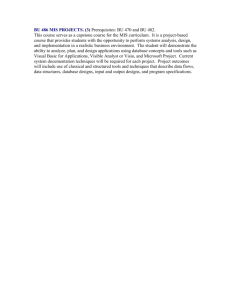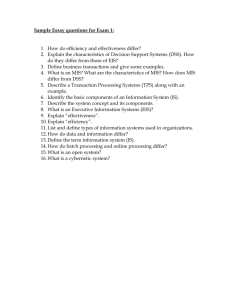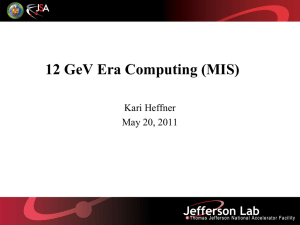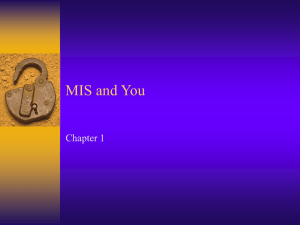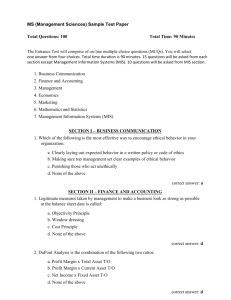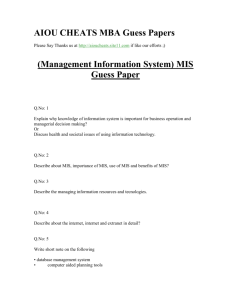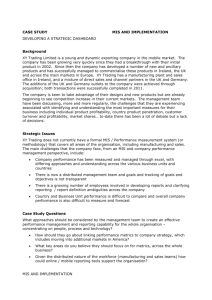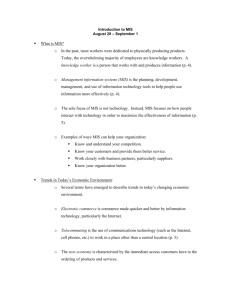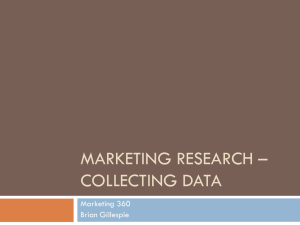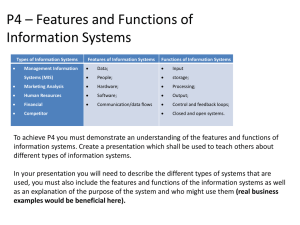Open FileZilla Create FTP Site Connection to MIS Webserver 1
advertisement
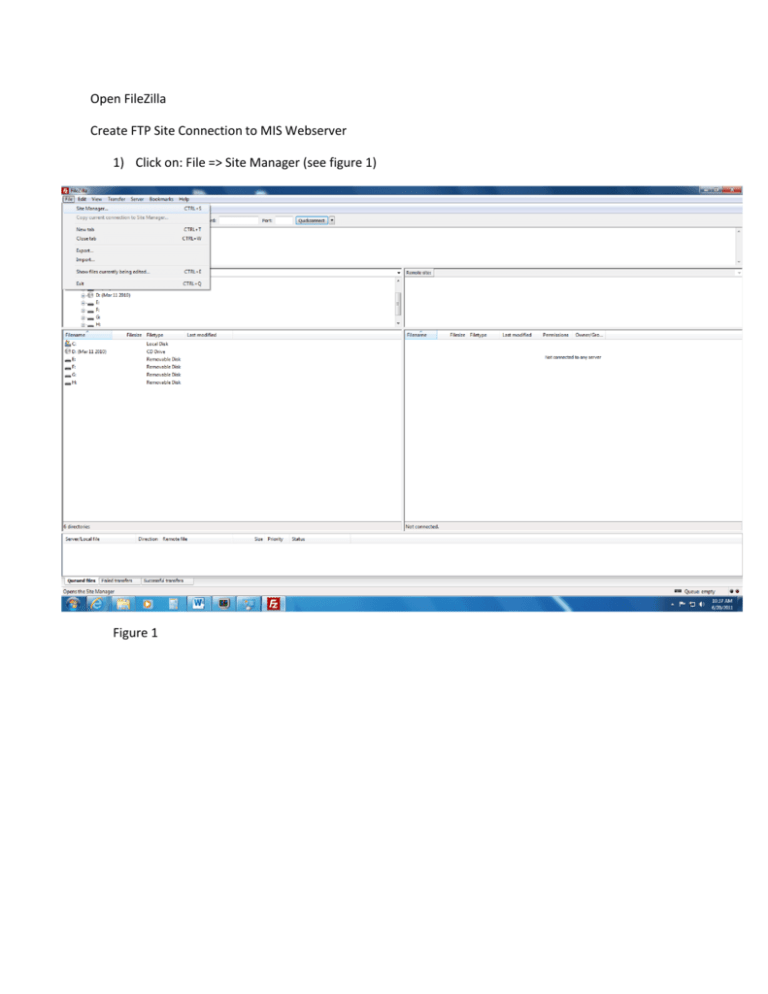
Open FileZilla Create FTP Site Connection to MIS Webserver 1) Click on: File => Site Manager (see figure 1) Figure 1 2) Once Site Manager Configuration is displayed; click on “New Site” (see figure 2) Figure 2 3) Type in a name for the site (MIS site name shown below) ; and Fill out entries as follows: Host: mis.uhcl.edu Protocol: FTP Encryption: Require explicit FTP over TLS Logon Type: Normal User: BUS\Userid Password: Type in bus account password Leave Advanced, Transfer Settings and Charset to default (see figure 3) Click Connect Figure 3 4) At unknown Certificate warning select “ Always trust certificate in future sessions” and click ok. You have now established a secure connection to the MIS Server. Figure 4 The connection is now saved into Filezilla. Future connections can be made by connecting to your saved site. Click on: File => Site Manager (see figure 3) Browse to your Instructor Course Username. Drag files to the box above