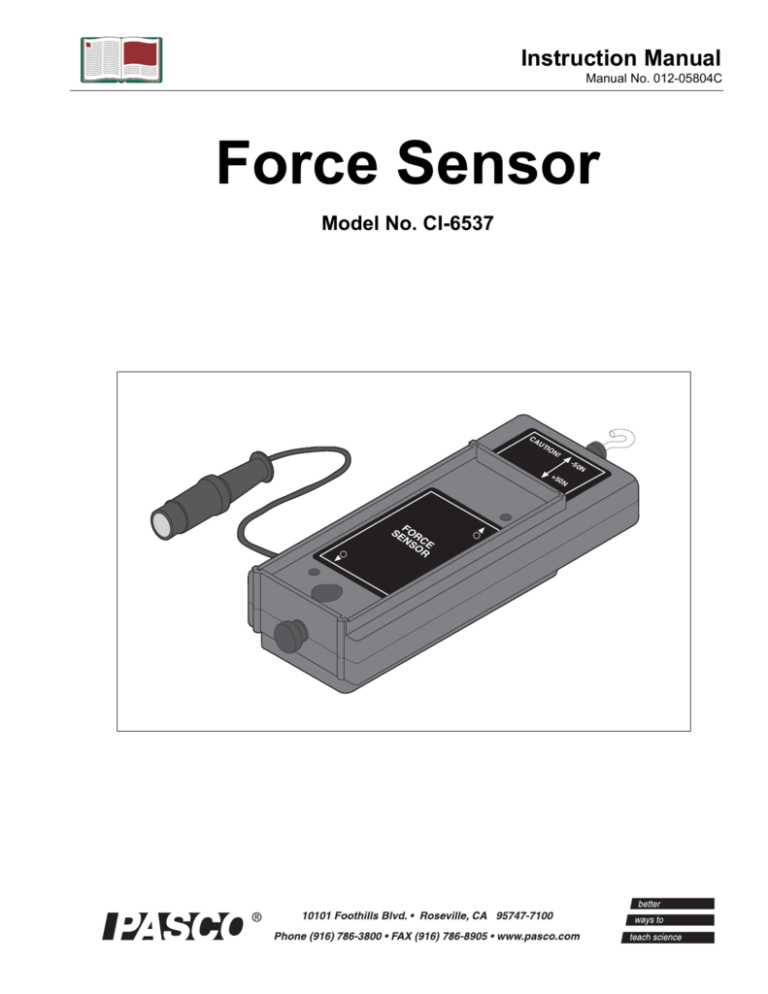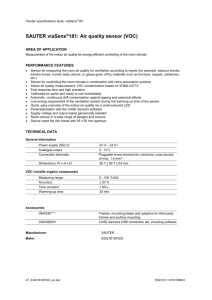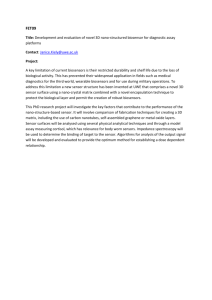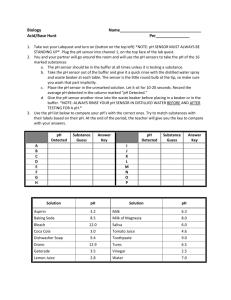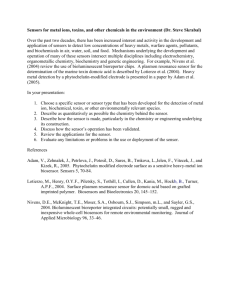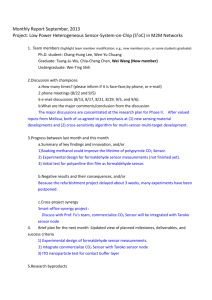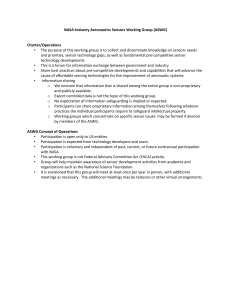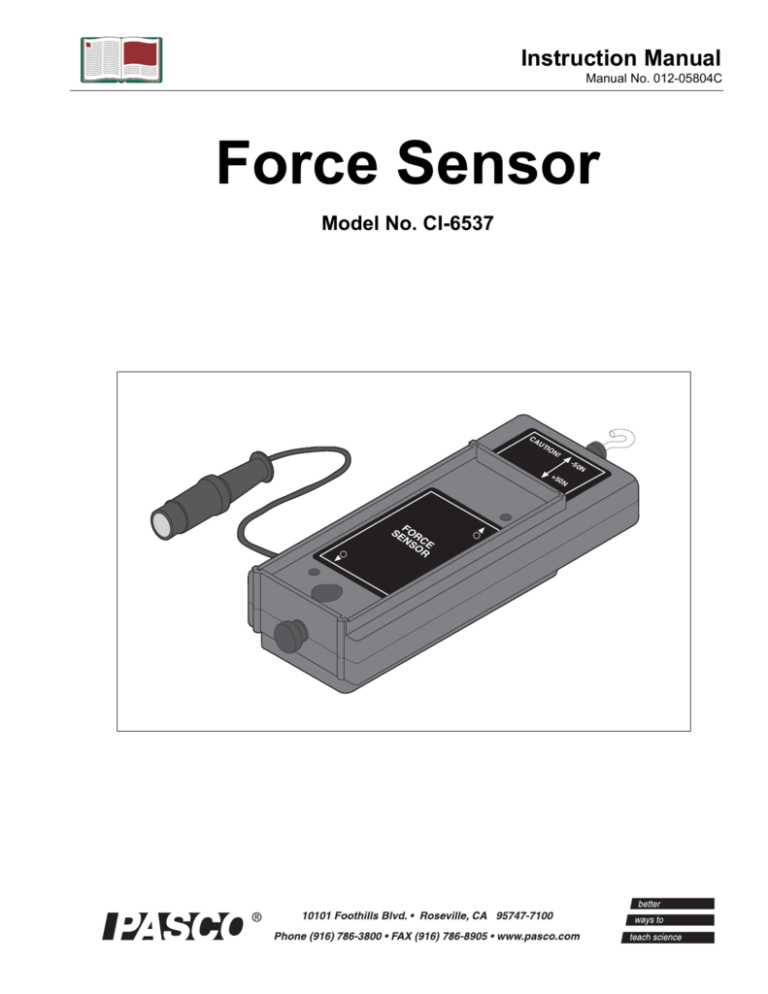
Instruction Manual
Manual No. 012-05804C
Force Sensor
Model No. CI-6537
CA
UT
IO
N!
0N
SEFOR
NS CE
OR
-50
N
+5
Force Sensor
Model No. CI-6537
Table of Contents
Equipment List........................................................... 3
Introduction ............................................................. 4
Equipment Setup ..................................................... 5-6
Mounting the Force Sensor on a PASCO Dynamics Cart .............................................................5
Mounting the Force Sensor on a Support Rod ...............................................................................5
Mounting the Force Sensor on the IDS Force Sensor Bracket ......................................................6
Taring the Force Sensor ............................................... 6
Calibration (Optional) ................................................... 6
Using the Force Sensor with PASCO Interfaces ..................... 7
Suggested Experiments ................................................. 8
Component of Force on an Incline Plane.......................................................................................8
Newton’s Second Law: Pushing and Pulling a Cart ......................................................................8
Newton’s Second Law: Constant Force.........................................................................................9
Work Energy Theorem...................................................................................................................9
Tension.........................................................................................................................................10
Newton’s Second Law: Friction ..................................................................................................10
Newton’s Third Law ....................................................................................................................11
Newton’s Third Law: Impulse/Collision .....................................................................................11
Other Suggested Experiments......................................................................................................12
Appendix A: Specifications............................................ 13
Appendix B: Calibration with DataStudio® Software ............ 14-15
Appendix C: Calibration with ScienceWorkshop® Software ......... 16
Appendix D: Technical Support ....................................... 17
Appendix E: Copyright and Warranty ................................ 18
2
®
Model No. CI-6537
Force Sensor
Force Sensor
Model No. CI-6537
Equipment List
3
1
CA
UT
IO
N!
+5
0N
-50
N
SEFOR
NS CE
OR
2
Included Equipment
1. Force Sensor (1)
2. Hook and bumper (2)
3. Ziplock bag (1)
Replacement
Model Number*
CI-6537
003-05798
NA
*Use Replacement Model Numbers to expedite replacement orders.
NA= not sold separately from PASCO
Additional Equipment Recommended
A PASCO ScienceWorkshop® 500 or 750 interface
A computer
Introductory Dynamics System (cart, track, track accessories)
Force Sensor Bracket and Collision Bumpers
Phillips head screwdriver (size #0) for mounting the Force Sensor on a
PASCO Dynamics Cart (included with the Force Sensor bracket)
DataStudio® software
®
CI-6400 or CI-6450
or CI-7599
NA
ME-9429A or ME-9452
CI-6545
NA
CI-6870C
3
Force Sensor
Model No. CI-6537
Introduction
Use No.0 Phillips head
screw driver to attach to
PASCO Dynamics Cart
Output: ± 8V for ± 50 N
CI-6537
(Button on side)
Thumbscrew
Hole for
support rod
Threaded hole
mounting screw
Tare button
T
AR
E
Detachable
hook
FORCE
SENSOR
+ 50 N
Push To Tare
CAUTION!
Do Not Exceed
50 Newtons.
(Push or Pull)
50 N
The CI-6537 ± 50 newton Force Sensor is designed to be used with a
PASCO Computer interface [ScienceWorkshop 500 or 750]. This
version of the Force Sensor has an output between -8 volts and +8
volts and a range between -50 newtons and +50 newtons. In other
words, it produces -8 volts for -50 newtons, 0 volts for “zero” force,
and +8 volts for +50 newtons. (A push is considered to be positive, and
a pull is considered to be negative.) The sensor has strain gauges
mounted on a specially designed “binocular beam.” The beam deflects
less than 1 millimeter, and has built-in over-limit protection so it will
not be damaged if a force greater than 50 newtons is applied.
To
interface
Figure 1: Force Sensor Components
The Force Sensor consists of the housing for the beam and electronics,
a cable with a 8-pin DIN plug for connecting to the computer interface,
and a detachable hook. The housing has a Tare button (for zeroing the
sensor) on the same side of the housing as the cable and a thumbscrew
(for mounting on a support rod up to 1/2” diameter) on the end
opposite to the detachable hook.
The bottom of the housing fits into the accessory tray of a PASCO
Dynamics Cart. The top of the housing has the same dimensions as the
Dynamics Cart accessory tray, and includes notches at each end for
mounting the IDS “picket fence.” The top of the housing has two
threaded holes (M5 metric threads). You can mount any accessory that
fits on top of the Dynamics Cart into the tray on top of the Force
Sensor. For more information, see the PASCO catalog.
4
®
Model No. CI-6537
Force Sensor
Equipment Setup
Mounting the Force Sensor on a PASCO Dynamics Cart
The Force Sensor has two built-in mounting screws that align with the
threaded holes in the accessory tray of a PASCO Dynamics Cart (such
as the ME-9430 Plunger Cart or ME-9454 Collision Cart). The screws
are spring loaded so they remain in a retracted position when not in
use.
1. Position the sensor lengthwise it in the accessory tray of the Dynamics
Cart.
2. Insert a size #0 Phillips head screwdriver into the threaded hole in
the accessory tray of the Force Sensor, and align the screwdriver
with the Phillips head screw.
T
E
AR
Figure 2: Mounting the sensor on the Dynamics Cart
3. Press down with the screwdriver until the screw extends into the
threaded hole on the dynamics car or cart.
4. Turn the screwdriver clockwise until the screw is tight. Repeat the
process with the other screw.
To mount other accessories (e.g. ME-9481 Bernoulli Cart Accessory)
on top of the Force Sensor, attach the accessory in the Force Sensor
accessory tray in the same way you would attach the accessory to a
Dynamics Cart.
Mounting the Force Sensor on a Support Rod
The Force Sensor has a hole and thumbscrew at one end that allows
you to mount the sensor on a support rod from 3/8” to 1/2” diameter.
®
5
Force Sensor
Model No. CI-6537
Mounting the Force Sensor on the IDS Force Sensor Bracket
The Force Sensor can be mounted on the CI-6545 Force Sensor
Bracket.
1. Place the bracket on top of the sensor so the thumbscrews align with
the threaded holes in the top of the sensor accessory tray.
2. Turn each thumbscrew clockwise until it is tight.
3. Mount the Force Sensor Bracket on the T-slot on the side of the IDS
Track.
For more information, see the Force Sensor Bracket instruction sheet.
Taring the Force Sensor
To tare (zero) the sensor, press the Tare button on the side of the
sensor and then release it.
When the Tare button is pressed, the voltage from the sensor will be set
to approximately zero volts. You can also tare the sensor while a force
is applied to the sensor. For example, if you want to measure the
change in force during an experiment, set up the experimental
equipment as needed, and tare the sensor at the beginning of the
experiment before taking data. The sensor can maintain its “zeroed”
condition for over thirty minutes.
You can verify the tare procedure by monitoring the force using
DataStudio.
Calibration (Optional)
Calibrating the Force Sensor is not required; the CI-6537 Force Sensor
is factory calibrated. However, you must tare the Force Sensor before
taking measurements. Always zero (tare) the Force Sensor in the
exact orientation in which it will be used.
The sensor is designed to produce approximately zero volts when it is
“zeroed.” A change in force of one newton causes a change in output
voltage of 160 millivolts (0.160 V). Therefore, the sensor does not
need to be calibrated. Instead, the voltage can be converted directly
into force. For example, after the sensor is “zeroed,” an output voltage
of 0.160 volts equals a force of one newton, a voltage of 1.60 volts
equals a force of 10 newtons, and so on. In the same way, a voltage of
6
®
Model No. CI-6537
Force Sensor
-1.60 volts equals a force of -10 newtons (in other words, a pull of 10
newtons).
If you want to calibrate for greater accuracy, follow the instructions in
Appendix C.
Using the Force Sensor with PASCO
Interfaces
The instructions in this manual are intended for those using the Force
Sensor with the PASCO 500 or 750 ScienceWorkshop interfaces.
Using the Force Sensor with older PASCO interfaces may require
additional instructions. If you have any questions, please contact
Technical Support (See Appendix D of this manual).
®
7
Force Sensor
Model No. CI-6537
Suggested Experiments
Component of Force on an Incline Plane
When a cart is at rest on an inclined plane, the component of force
acting on the cart that is parallel to the plane is mgsinθ, where mg is
the weight of the cart and θ is the angle of the plane. Use the sensor to
measure the weight of a dynamics cart. Mount the sensor at the high
end of the inclined IDS track and connect it with a string to the
dynamics cart on the track. Measure the angle of the track. Measure
the tension in the string, and compare this to the theoretical value
mgsinθ.
Cart
Force Sensor
mgsinθ
mgcos θ
q
mg
Figure 3: Setup for Force on Incline Experiment
Newton’s Second Law: Pushing and Pulling a Cart
When an object is accelerated by a net force, the acceleration is
directly proportional to the net force and inversely proportional to the
object’s mass. Mount the Force Sensor onto a Dynamics Cart. Use a
CI-6742 Motion Sensor to measure the velocity and acceleration of the
cart. Zero the Force Sensor. Hold the hook on the front of the Force
Sensor, and move the cart gently but irregularly back and forth in front
of the motion sensor. Use the computer program to compare the
measured force to the measured velocity and acceleration.
Motion Sensor
Force Sensor
Cart
Figure 4: Setup for Push/Pull Experiment
8
®
Model No. CI-6537
Force Sensor
Newton’s Second Law: Constant Force
What happens if the cart is pulled by a constant force? Arrange the CI6742 Motion Sensor, CI-6537 Force Sensor, and cart on the track as in
the previous suggested experiment. Set up a pulley, string, and hanging
mass so that the cart/Force Sensor will be pulled by the string attached
to the hanging mass. Use the Motion Sensor to measure the velocity
and acceleration of the cart as it is pulled by the string. Use the
computer program to compare the measured force to the measured
velocity and acceleration. Change the hanging mass and repeat the
experiment.
Force Sensor
Motion Sensor
Pulley
Cart
Mass
Figure 5: Setup for Constant Force Experiment
Work Energy Theorem: W = ∆KE
What happens to the kinetic energy of the cart as it is pulled by a
constant force? Arrange the CI-6742 Motion Sensor, CI-6537 Force
Sensor, and cart on the track as in the previous suggested experiment.
Set up a pulley, string, and hanging mass so that the cart/Force Sensor
will be pulled by the string attached to the hanging mass. Use the
Motion Sensor to measure the change in position and the velocity of
the cart as it is pulled by the string. Use the computer program to find
the integration under the curve of a force versus distance graph. Use
the program to calculate the amount of kinetic energy gained by the
cart. Compare the calculated value of the work to the calculated value
of the final kinetic energy.
Motion Sensor
Force Sensor
Pulley
Cart
Mass
Figure 6: Setup for Work/Energy Experiment
®
9
Force Sensor
Model No. CI-6537
Tension
What is the tension in the string in the previous suggested experiment?
Arrange the Force Sensor and cart on the track as in the previous
suggested experiment. Set up a pulley, string, and hanging mass so that
the cart/Force Sensor will be pulled by the string attached to the
hanging mass. First, hold the cart at rest so the tension in the string is
“mg” (the hanging mass times the acceleration due to gravity). Then,
let go of the cart so it accelerates toward the pulley. Use the DataStudio
program to measure the amount of force in the string. The tension
should be constant, but less than “mg.”
Force Sensor
Pulley
Cart
Mass
Figure 7: Setup for Tension Experiment
Newton’s Second Law: Friction
Make observations when a force is applied to the cart/force sensor and
compare its acceleration when no friction is present to the acceleration
when friction is added. You will need to add the Friction Cart
Accessory to the Dynamics Cart. Arrange the CI-6742 Motion Sensor,
CI-6537 Force Sensor, and “friction” cart on the track as in the
previous suggested experiment. Set up a pulley, string, and hanging
mass so that the cart/force sensor will be pulled by the string attached
to the hanging mass. Adjust the Friction Cart Accessory so the friction
pad is not in contact with the track. Accelerate the cart with a 50 gram
mass. Use the Motion Sensor to measure the velocity and acceleration
of the cart as it is pulled by the string. Use the computer program to
compare the measured force to the measured velocity and acceleration.
Adjust the friction pad on the bottom of the cart until it is rubbing
against the track just enough to cause the cart to move with a constant
velocity as the 50 gram mass falls. Use the Motion Sensor and the
computer program to analyze the force, velocity, and acceleration.
Finally, raise the friction pad so it rubs the track slightly less than
before and repeat the measurements.
10
®
Model No. CI-6537
Force Sensor
Motion Sensor
Force Sensor
Pulley
Cart
Friction Pad
Mass
Figure 8: Setup for Friction Experiment
Newton’s Third Law
“For every action, there is an opposite but equal reaction.” Whenever
one object exerts a force on a second object, the second object exerts
an equal and opposite force on the first. Use two force sensors. Set up
the computer program so that a push will be negative for one of the
sensors. Hook the two sensors together, and use the computer program
to measure the force from both force sensors as you pull one force
sensor with the second force sensor.
Newton’s Third Law: Impulse/Collision
The impulse during a collision equals the change in momentum during
the collision:
F∆t = ∆mv
Mount the Force Sensor at one end of the track. Arrange the cart and
Motion Sensor so the Motion Sensor can measure the motion of the
cart as it is pushed toward the Force Sensor, collides with it, and
rebounds. Use the computer program to determine the impulse and the
change in momentum during the collision.
Mounting Bracket
Motion Sensor
Cart
Force Sensor
T
E
AR
Figure 9: Setup for Impulse/Collision Experiment
®
11
Force Sensor
Model No. CI-6537
Other Suggested Experiments
• Measure the force of a fan cart.
• Measure the centripetal force of a swinging pendulum, and compare
the force to the speed, length, and mass of the pendulum.
• Measure the change in mass of liquid nitrogen as it vaporizes versus
the energy input to vaporize the liquid nitrogen.
• Measure fluid drag forces on objects of various shapes in a wind
tunnel.
• Measure the net force acting on a pair of harmonic oscillators.
• Study damped and undamped harmonic motion using a mass and
spring system.
12
®
Model No. CI-6537
Force Sensor
Appendix A: Specifications
Force Sensor:
Output voltage
+8 V for +50 newtons (pushing)
+ 8 V for -50 newtons (pulling)
Output noise
+/- 2 millivolts
Slew Rate
25 newtons/millisecond
Range*
+/- 50 newtons
Resolution**
0.0305 newtons (or 3.1 grams)
Bandwidth limit
2 kilohertz (internal low pass filter)
Output drive
8 meters of cable without instability
* The range of the sensor is +/- 50 newtons with an output
between -8 to +8 volts, or 160 millivolts per newton.
** The resolution of the sensor refers to the smallest change
in force that the sensor can measure. For example, an
interface with a 12-bit analog-to-digital converter and an
input range of +/- 10 volts gives a resolution of 0.0305
newtons (or 3.1 grams).
®
13
Force Sensor
Model No. CI-6537
Appendix B: Calibration using DataStudio
Software
All calibrations assume that the sensor produces an output voltage that
is linear with respect to the input signal. Calibration is done by setting
up two calibration situations (such as “no force” and a known force),
measuring the input signal in each situation in comparison to a known
standard, and entering the readings.
Whenever possible, calibrate the Force Sensor in the orientation in
which it will be used.
Calibration Procedure (for Short-Term Measurements):
You will need a known mass, such as 1 kilogram, and a support rod for
mounting the sensor.
1. Connect the Force Sensor to an analog channel on the interface.
2. In DataStudio, click on the Setup button to open the Experiment
Setup window.
3. In the Sensors list of the Experiment Setup window, double click the
Force Sensor icon to associate it with the same analog channel on
the picture of the interface.
4. Mount the Force Sensor vertically on a support rod. (Attach the
hook to the sensor and rotate to tighten).
5. Double-click on the Force Sensor icon to open the Sensor Properties
dialog. In the Calibration tab, the dialog box shows the default
settings for the calibration (i.e., 50.000 newtons at 8.000 volts and 50.000 newtons at -8.000 volts).
6. Press the Tare button to “zero” the sensor. Without mass on the
hook, enter “0” in the value box under the Low Point. When the
voltage under “Current Reading” stabilizes, click the “Take
Reading” button for the low point.
7. Hang the known mass from the hook. Enter the mass value (in
newtons, e.g. -9.8 newtons if you used a 1 kilogram mass) in the
value box under the High Point. When the voltage under “Current
Reading” stabilizes, click the “Take Reading” button for the high
point. Click OK.
14
®
Model No. CI-6537
Force Sensor
Calibration Procedure (for Long-Term Measurements)
When you plan to measure force over long periods, you must allow
time for the aluminum beam to relax in your calibration; otherwise
your experimental results may contain error. The mass of the beam is
approximately 37 g.
1. Tare the force sensor where you wish
to define zero.
2. Apply the typical force that will be
encountered during the experiment.
3. Wait 2-4 minutes for the aluminum
beam to relax.
In some
experiments,
the mass of
the beam may affect the
results; in somes cases,
you may need to correct
for the mass of the beam
in your calculations.
For further information,
contact Technical
Support (See Appendix
D in this manual).
4. Remove the force and retare
immediately.
5. Reapply the force.
Note: If you have DataStudio open, you
can verify the zero measurement by
taking data with no weight attached. If
the zero is not achieved, press the Tare
button again and enter 0 in the box for
the low point. DataStudio assigns a
voltage value to the zero point for the
position in which you have the Force
Sensor. If you change the position of the
Force Sensor, you need to retare the
sensor.
®
aluminum
beam
Figure 10: Cut-away
view of the Force
Sensor beam
15
Force Sensor
Model No. CI-6537
Appendix C: Calibration using
ScienceWorkshop ® Software
You will need a known mass, such as 1 kilogram, and a support rod for
mounting the sensor.
a) Connect the Force Sensor to the ScienceWorkshop® interface. When
the Science Workshop program begins, click-and-drag the analog
sensor plug icon to analog Channel A on the interface.
b) Select “Force Sensor” from the list of analog sensors. The Force
Sensor icon will appear below analog Channel A in the Experiment
Setup window.
c) Mount the Force Sensor vertically on a support rod so you can hang
a known mass from the hook. Don’t put any mass on the hook for
this step.
d) Double-click on the Force Sensor icon to open the Sensor Setup
dialog box. The dialog box shows the default settings for the
calibration (i.e., 50.000 newtons at 8.000 volts and -50.000 newtons
at -8.000 volts).
e) Press the Tare button to “zero” the sensor. When the reading in the
“Cur Value:” row under the “Volts” column settles down, click on
the “Read” button in the “Low Value:” row. Enter “0” in the left
hand “Low Value:” box.
f) Hang the known mass from the hook. After a few seconds when the
reading in the “Cur Value:” row under the “Volts” column settles
down, click on the “Read” button in the “High Value:” row. Enter
the weight of the mass (e.g.,-9.8 newtons if you used a 1 kilogram
mass). Click OK.
16
®
Model No. CI-6537
Force Sensor
Appendix D: Technical Support
For assistance with the CI-6537 Force Sensor or any other PASCO
products, contact PASCO as follows:
Address: PASCO scientific
10101 Foothills Blvd.
Roseville, CA 95747-7100
Phone:
(916) 786-3800
FAX:
(916) 786-3292
Web:
www.pasco.com
Email:
techsupp@pasco.com
®
17
Force Sensor
Model No. CI-6537
Appendix E: Copyright and Warranty
Information
Copyright Notice
The PASCO 012-05804B Force Sensor Manual is copyrighted and all
rights reserved. However, permission is granted to non-profit
educational institutions for reproduction, of any part of the
012-05804B Force Sensor Manual, providing the reproductions are
used only for their laboratories and are not sold for profit.
Reproductions under any other circumstances, without the written
consent of PASCO scientific, is prohibited.
Limited Warranty
PASCO scientific warrants the product to be free from defects in
materials and workmanship for a period of one year from the date of
shipment to the customer. PASCO will repair, or replace, at its option,
any part of the product which is deemed to be defective in material or
workmanship. The warranty does not cover damage to the product
caused by abuse or improper use. Determination of whether a product
failure is result of a manufacturing defect or improper use by the
customer shall be made solely be PASCO scientific. Responsibility for
the return of equipment for warranty repair belongs to the customer.
Equipment must be properly packed to prevent damage and shipped
postage or freight prepaid. (Damage caused by the improper packing
of the equipment for return shipment will not be covered by the
warranty.) Shipping costs for returning the equipment after repair will
be paid by PASCO scientific.
Author:
Dave Griffith
18
®