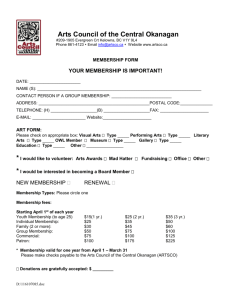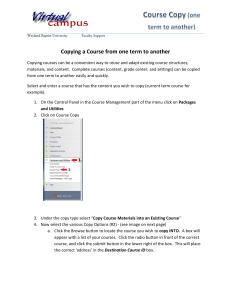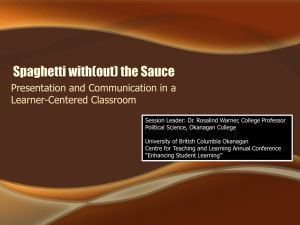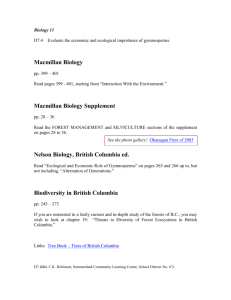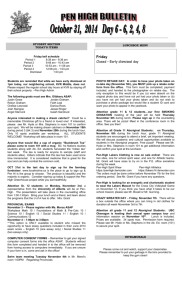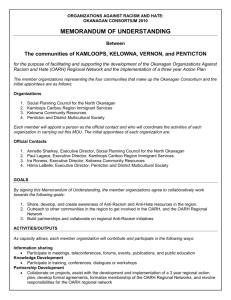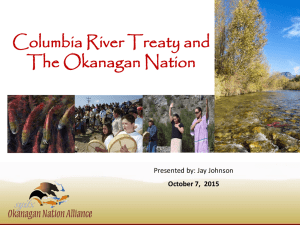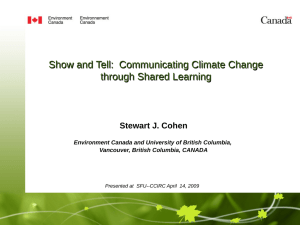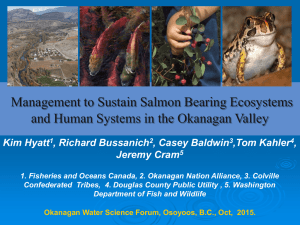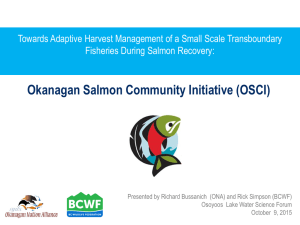Course Copy in Connect - Centre for Teaching and Learning at
advertisement
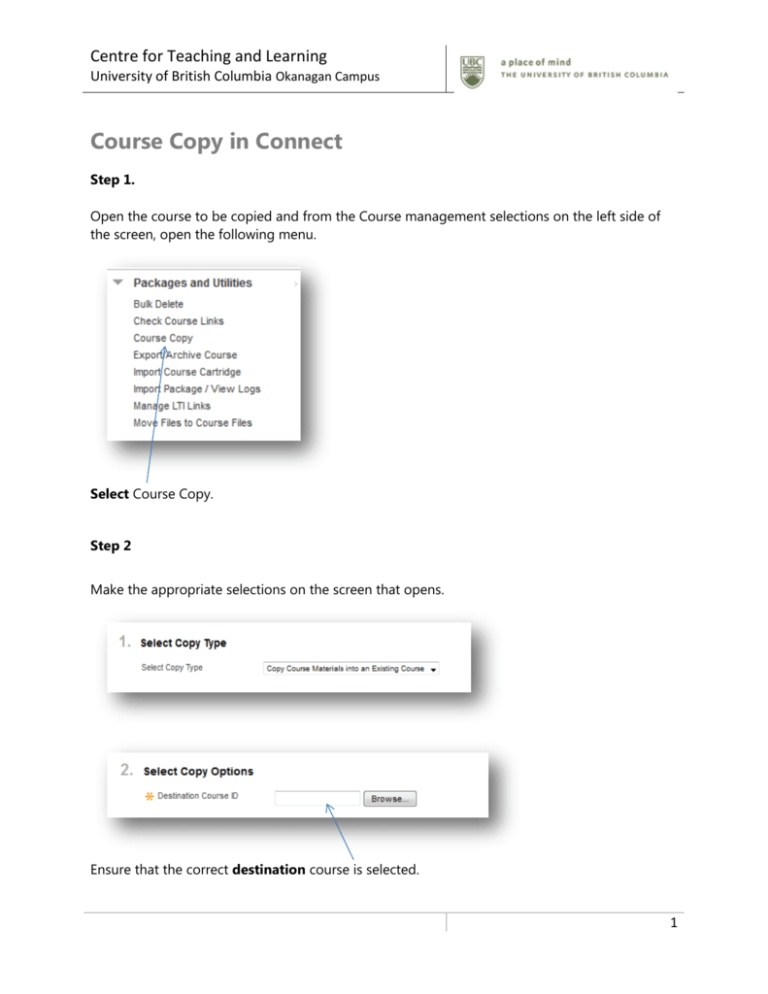
Centre for Teaching and Learning University of British Columbia Okanagan Campus Course Copy in Connect Step 1. Open the course to be copied and from the Course management selections on the left side of the screen, open the following menu. Select Course Copy. Step 2 Make the appropriate selections on the screen that opens. Ensure that the correct destination course is selected. 1 Centre for Teaching and Learning University of British Columbia Okanagan Campus Select the items that you would like copied to the destination course. Important: if Copy links and copies of the content (include entire course home folder) is selected the Calculate Size button must be selected to determine the size of the file that will be copied. Files over 1 gig in size will not be copied. For courses that exceed this file size please contact elearning.ubco@ubc.ca 2 Centre for Teaching and Learning University of British Columbia Okanagan Campus Do not select Step 3 Select the Submit button in the top or baton right corner of the screen. Course copy action is queued. An email will be sent to you when the process is completed. Once Connect has completed the copy process, the items selected in Step 2 should be available in the destination course. 3