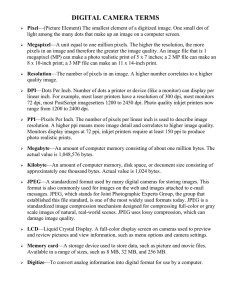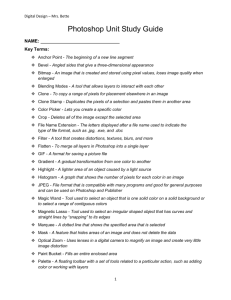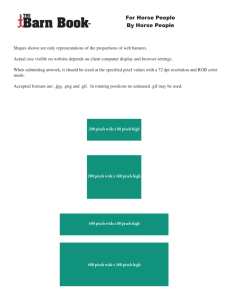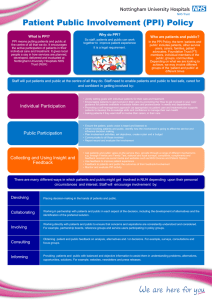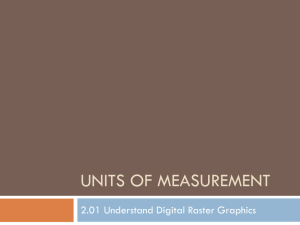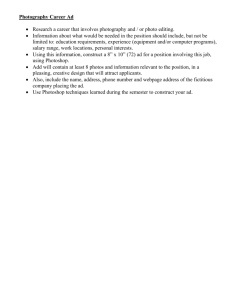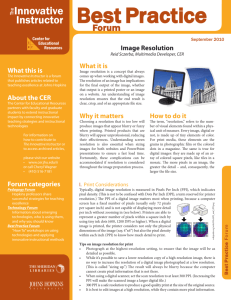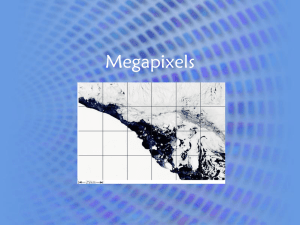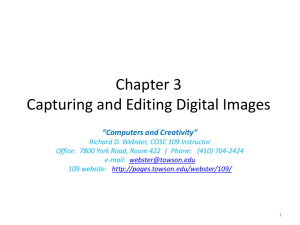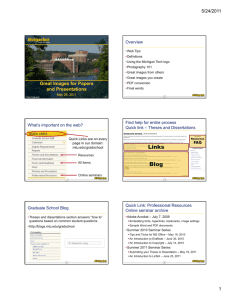Resolution and File Types
advertisement
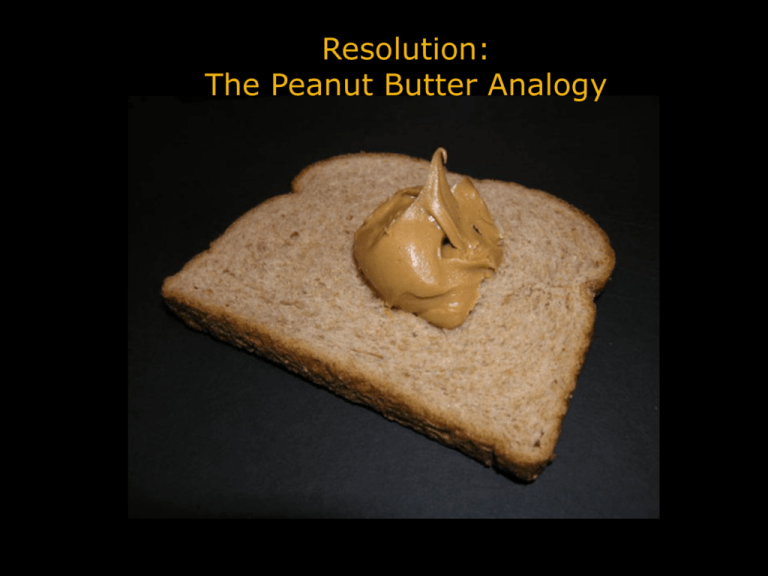
Resolution: The Peanut Butter Analogy When you scan an image or take a digital picture you are “collecting” a batch of pixels. The mega pixel rating of your camera or your scanner’s sensitivity will determine how many pixels of information you can collect. In digital terms, the image doesn’t really have a fixed dimension but it has a volume that’s defined in pixels per inch. Let’s say we start with a 5 Mega Pixel image. (That’s 5 million pixels) The same volume of pixels can be spread thickly so that the image has more resolution but is smaller in length and width. For example: 4 x 5 inches at 300 pixels per inch or We can spread those pixels more thinly so that the image has less resolution but is larger in length and width. For example: 8 x 10 inches at 150 pixels per inch What’s the Point? OK…enough of the peanut butter! The point is that you collect information about a picture when you digitize it through scanning or digital photography. Here’s what’s really important; at the point of digitizing an image you are collecting the best information possible. No matter what you do with it in Photoshop you’ll never have more accurate information (pixels) than at the moment of digitization. Sources for digitized images Digital Cameras capture 1.0 to 10 Mega Pixels. You’re the photographer Scanners have a wide range of resolution depending on quality 72-1200 ppi is typical. Drum scanners capture up to 64,000 ppi Images copied off the web are at a very low resolution of 72 ppi You can purchase digitized images from Photo sites like Corbis.com Resolution typically tops out at 300 ppi What Resolution Do I need? Here’s the basic rule of thumb: How you plan on using the image dictates how much resolution you need! Web uses 72 ppi Laser color printing 150-200 ppi High end 4 color printing 300 ppi ! Excessive resolution crates large files and does not improve print quality! PPI vs DPI Pixels per inch refers to scanner, camera, and monitor resolution. Dots per inch refers to the physical output detail of a printer. If you know your printer output resolution you can calculate what image resolution would result in the best print. Here’s the formula: Output dpi divided by 3=optimum input ppi For example: 600 dpi/3=200 ppi Dealing with Resolution in Photoshop You’ve opened an image in Photoshop…your first stop in should always be Image>Image Size! What’s your image resolution and dimensions? File size Without resample selected your image will be like the peanut butter example. A change in resolution will result in a proportional change to width and height. The overall file size won’t change. With resample selected your image will resample. Pixels will be added if you choose a resolution or dimension that’s larger than the original image. Caution: more pixels doesn’t mean a bad picture will look better! Again, what’s the Point? The concept of resolution, resampling, ppi and dpi are essential to understanding and working with Photoshop at a professional level. The best way to learn this is to do it. Open a variety of images in Photoshop and then go directly to the Image>Image Size box and see what happens. ! What’s With All The File Types? Photoshop Files PSD-native file format/supports all features in PS - Save your master or archive files - Lossless compression ! JPEG/JPG-Most widely used for viewing and sharing digital files - Lossy Compression (compression artifacts) - Reduced file size - Used by all image editing layout programs GIF-Optimized for web graphics - Supports transparency Photoshop Files PNG-Primarily for web graphics 8 and 24 bit - Lossless compression - Alpha transparency - Does not support CMYK Printing ! TIFF-Like PSD supports all PS features - Very large files (4 time size of PSD) - Less popular since InDesign now uses PSD files ! PDF-Preserves AI and PS features - Viewable in Acrobat - Has become preferred file for print Photoshop Files ! ! RAW-(nef, cr2 crw file extensions) ! Raw files are native files produced in digital cameras. They are not compressed or in anyway altered when saved. Once edited in PS they should be saved as PSD or TIFF. The original unedited file is also saved.