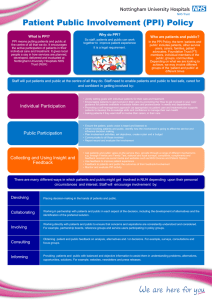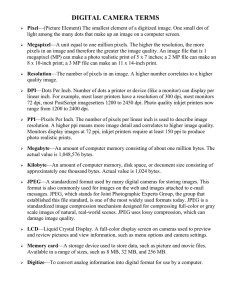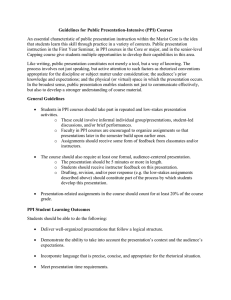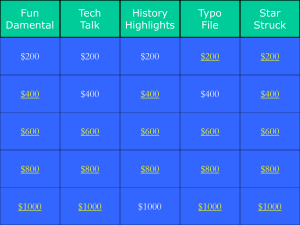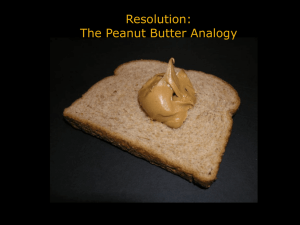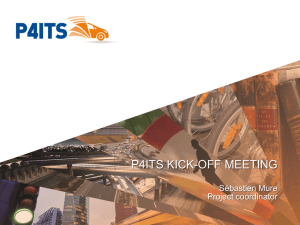5/24/2011 Overview
advertisement
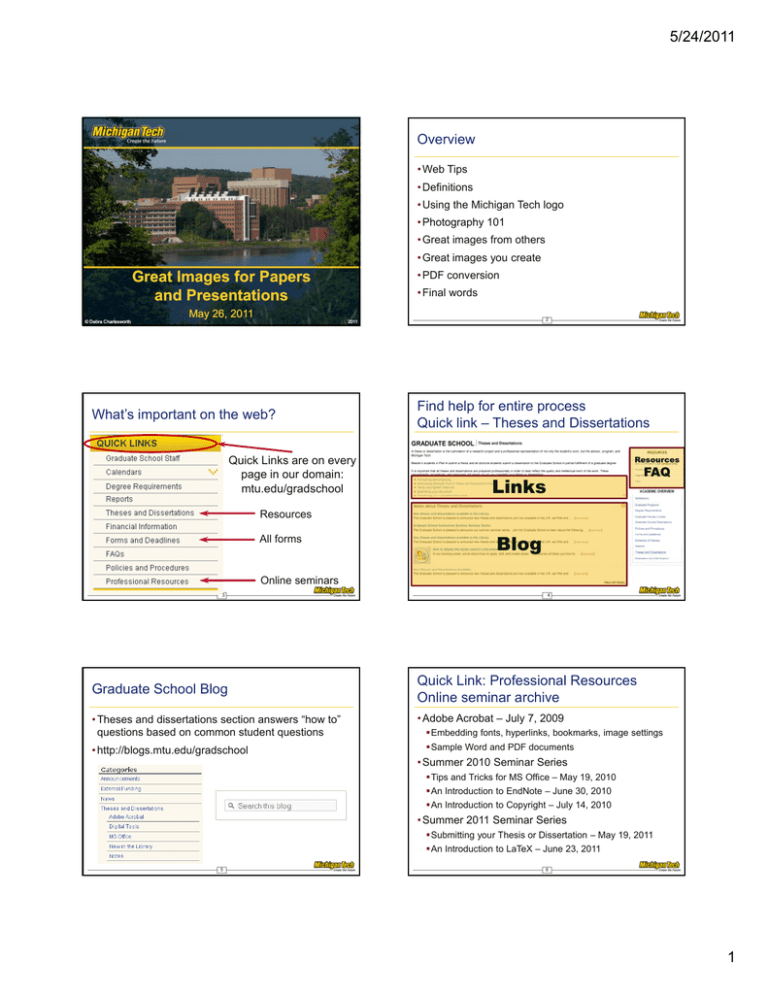
5/24/2011 Overview • Web Tips • Definitions • Using the Michigan Tech logo • Photography 101 • Great images from others • Great images you create Great Images for Papers and Presentations • PDF conversion • Final words May 26, 2011 © Debra Charlesworth 2 2011 What’s important on the web? Quick Links are on every page in our domain: mtu.edu/gradschool Find help for entire process Quick link – Theses and Dissertations Resources FAQ Links Resources All forms Blog Online seminars 3 Graduate School Blog • Theses and dissertations section answers “how to” questions based on common student questions • http://blogs.mtu.edu/gradschool 4 Quick Link: Professional Resources Online seminar archive • Adobe Acrobat – July 7, 2009 Embedding fonts, hyperlinks, bookmarks, image settings Sample Word and PDF documents • Summer 2010 Seminar Series Tips and Tricks for MS Office – May 19, 2010 An Introduction to EndNote – June 30, 2010 An Introduction to Copyright – July 14, 2010 • Summer 2011 Seminar Series Submitting your Thesis or Dissertation – May 19, 2011 An Introduction to LaTeX – June 23, 2011 5 6 1 5/24/2011 Requirements for theses & dissertations • 300 ppi images Minimum quality for publishing in journal articles Exceptions: Screenshots Technically – when it is the only way to obtain an image not possible to be higher quality Not having time or funds to create the images is not a technical reason for not having high resolution images • Clear, readable and reproducible Definitions Type can be easily read, lines easily distinguished Do not take a low resolution image and “make” it high res. 7 © Debra Charlesworth 2011 Vector Images vs. Raster Images Megapixels • Vector images look good at any size • The size of a raster image is defined by how many pixels are in the image Mathematical representation of lines, curves Generally used for cartoons, line drawings • Raster images g onlyy look g good at the size they y were intended to be • A 3 Megapixel camera will take images with 3,000,000 pixels when photos are taken at the best picture settings Images are comprised of pixels or dots Most cameras have multiple quality settings The number of pixels you collect and the resolution you need determines the appropriate size of the image You might select low quality to save on file size and fit more photos on a disk Vector images can be converted to raster images by scanning or exporting them Check the settings before you start taking photos! 9 10 dpi vs. ppi Megapixel Example • dpi = dots per inch 1000 pixels 1000 x 600 = 600,000 pixels 600 pixels Often used interchangeably with ppi, but they refer to different things Refers to the properties of a printer – the number of dots per inch the p p printer can p place on p paper p • ppi = pixels per inch 0.6 Megapixels Refers to a property of the image – the resolution of it Setting any two of the variables (pixels, inches, or ppi) defines the third Never increase the number of pixels in an image – it increases the file size without increasing the quality 11 12 2 5/24/2011 Resolution recommendations Megapixel Example 1000 pixels • For a thesis or dissertation, 300 ppi is required for images unless a screenshot is necessary • A computer screen is limited to 72 ppi or 96 ppi 600 pixels Since the resolution of a computer screen (72 ppi) is significantly less than a standard printer (300 dpi), images can look good on a screen, but not printed Examining your document on the screen without enlarging the page will not tell you if the images are good quality Resolution 300% is a good magnification 100 ppi 10 6 200 ppi 5 3 300 ppi 3.3 2 Width (in) Height (in) 13 14 File formats File formats – Best for web; small size • Choosing a file format can impact the image quality • jpg (Joint Photographic Experts Group) “lossy” format – loses data every time you resave photo • Most common formats Good for web pages jpg, png, tiff, bmp • Each format has benefits and disadvantages with respect to file size and quality Better suited for images • png (Portable Network Graphics) Alternative to gif images for web – retains more color information than gif Smaller file size than jpg Newest format, so not all web browsers can read these files 15 File formats – Best for printing; large size 16 In Photoshop CS3: Image…Image size • tiff (Tagged Image File Format) – preferred format • 7.2 Megapixel - will print as an 8 x 10 image at 300 ppi Largest file size – not recommended for web use Preferred for most print images – does not create jpg artifacts, and retains higher quality • Anyy ssize e ssmaller a e than 8 x 10 will also be high quality Use if you will be manipulating the image extensively • bmp (Windows bitmap) Large file size • Website online to check print size of images Windows specific 17 18 3 5/24/2011 Michigan Tech logo • One is downloaded at a high resolution • One image is saved from the web (right click on image and save) Using the Michigan Tech Logo © Debra Charlesworth 20 2011 Tech Logo from Web – screen resolution Tech Logo – Click on logo from mtu.edu to download – print resolution 21 Logo 22 Student Use • The University symbols are not for personal use • Students may use the logo for professional activities Class projects Conference presentations p Business cards for student organization • www.mtu.edu/idstandards 23 25 4 5/24/2011 Camera tips - I • Learn how your camera works and its settings How does it focus? How do you know if it can focus? How do you adjust shutter speed, aperture, “film” speed? • Select a camera with at least 3 Megapixels g p • Check that your images are in focus before you put images in your final document The screen on the back of a camera is small Images that look good here may not be in focus! Photography 101 © Debra Charlesworth View images at high magnification on computer (300%) 27 2011 Camera tips - II • Use good lighting Shop lights can be fine – use two or three Light bulbs should be daylight bulbs • Use a tripod p or copy py stand Reduces camera shake Allows you to shoot at slower speeds which yields a higher quality photo • Crop or compose your images well Nobody wants to see lots of background – fill the frame with your subject – make it the most prominent feature! 28 Great images from others © Debra Charlesworth 2011 Using images created by someone else Images from Journal Articles • Scan images if available on paper • PDFs of journal articles often have lower resolution images in them Examine scanner settings Use tiff format, and scan at a resolution of at least 300 ppi Each scanner has its own maximum optical resolution • If available digitally, magnify and examine • Check the journal webpage for the html version of the image May be in higher resolution If image is high quality, choose an export method that will yield high quality May be in multiple formats (jpg, eps, high resolution, medium resolution) If image is low quality, there is not much you can do for photographs or line drawings Often more convenient to grab image – right click and save rather than trying to tease it out of a PDF 30 31 5 5/24/2011 Additional options for graphs Web images • Data is not copyrighted, so you can create your own graphs using data from papers • Avoid using images from web pages Presented at screen resolution to save on file space Limited to 72 or 96 ppi in general • If data is available in a graph, software can be used to extract data from a digital image of a graph • Tryy to obtain a high g resolution image g when p possible Google “extract data plot” • Example with Wikipedia GraphClick ($8, Mac) In Wikipedia, for example, click on the image Plot Digitizer (freeware, Mac, Linux, Windows) Often, there are multiple sizes of an image available UN-SCAN-IT ($345, Mac, Windows) Image page also includes how the image may (or may not) be reused • Also good if you use older equipment that outputs lower resolution images or direct to paper 32 33 Three images available http://en.wikipedia.org/wiki/Lift_bridge Location of image Pixel size Home page 250 x 112 Image page 800 x 357 Full resolution link 3621 Full resolution 3621 x 1617 x 1617 Image size at 300 ppi 0.83 x 0.37 inches 2.67 x 1.19 inches 12 07 x 5 39 inches 12.07 x 5.39 inches 35 34 Getting figures from image creation software to your document • Copy/paste Can retain vector images; Excel to Word yields editable graphs – with high file size • Copy/paste special Choose different options for different results in file size and quality – bmp options in Word/Excel are generally best • Export images Many software programs (Matlab, ChemDraw, Illustrator, Acrobat, etc.) give options to export figures as a raster image (File…Export or File…Save As…) Great images you create © Debra Charlesworth 2011 37 6 5/24/2011 Using Word? Exporting images from programs • Word introduced a new “feature” in 2007 that compresses images to a “print” resolution of 220ppi • You have options! • Once the file is saved, the image is compressed, and you can’t regain the pixels you lost • File resolution (300 dpi/ppi) • This is set for EACH FILE, not an overall preference in Word 2007. To fix: • Quality • File format (jpg, tiff, bmp, png, etc.) • Type of compression Turn off image compression (see our blog) • Etc. Delete low resolution images • Google to find help for your program – “export images tiff matlab” yielded a page from Matlab support as the first hit Reinsert high resolution images 38 39 ChemDraw Export Example ChemDraw Export Example 72 ppi 144 ppi 144 ppi 300 ppi 300 ppi 40 41 PDF Settings • PDFs are not “one size fits all.” There are many options available to create them. • Think of a printer and all of the options available: Double sided, draft mode, multiple pages printed on one page, etc. • PDF files have similar (if not more) printing options available. • Covered in detail in the presentation we have available online – you can define your own settings, or select a built in setting PDF Conversion © Debra Charlesworth 2011 43 7 5/24/2011 Standard PDF Settings – Images Useful built in settings • Settings to reduce file size for e-mail or web Standard: doesn’t embed all fonts, downsamples images Top number in each circled area needs to be 300. Bottom number is some amount higher than 300. Smallest File Size: no fonts embedded, downsamples • Settings g for a p print q quality y thesis or dissertation High Quality Print and Press Quality: embed all fonts, high quality images Assuming no one has altered the built in settings (I’m not allowed to on my office computer), these settings will give high quality graphics with embedded fonts. 45 44 How can I check my PDF file? Preflight results tab • Preflight tools in Acrobat can check a variety of items • Graduate School has created a preflight profile that you can use to check that all of your images are 300ppi or above • Go to the blog for directions 46 47 Final Words • If you start with a low resolution raster image, there is very little you can do to improve it Adding pixels does not add quality • Increasing the resolution above 300ppi will increase the file size, but will not significantly increase quality • Don’t accept the default settings – most are generally set for smaller file size • Experiment before you take real images, or when you export your first image 48 Questions! © Debra Charlesworth 2011 8