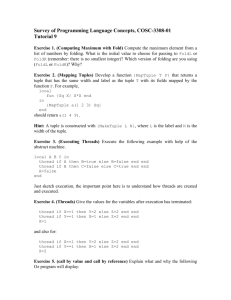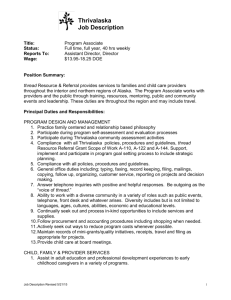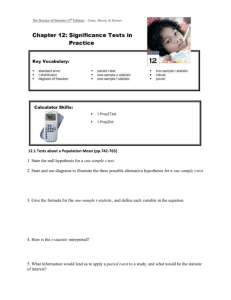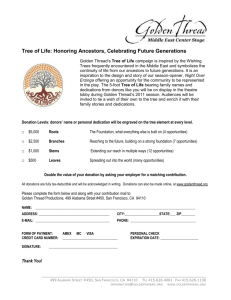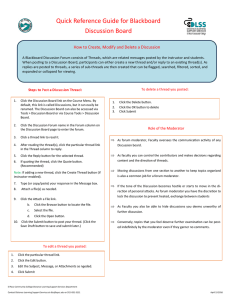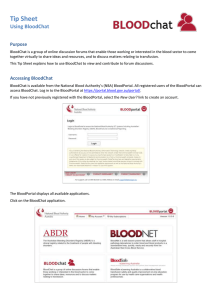Blackboard 9.1 – How to Add, Edit, and Delete Discussion Board
advertisement
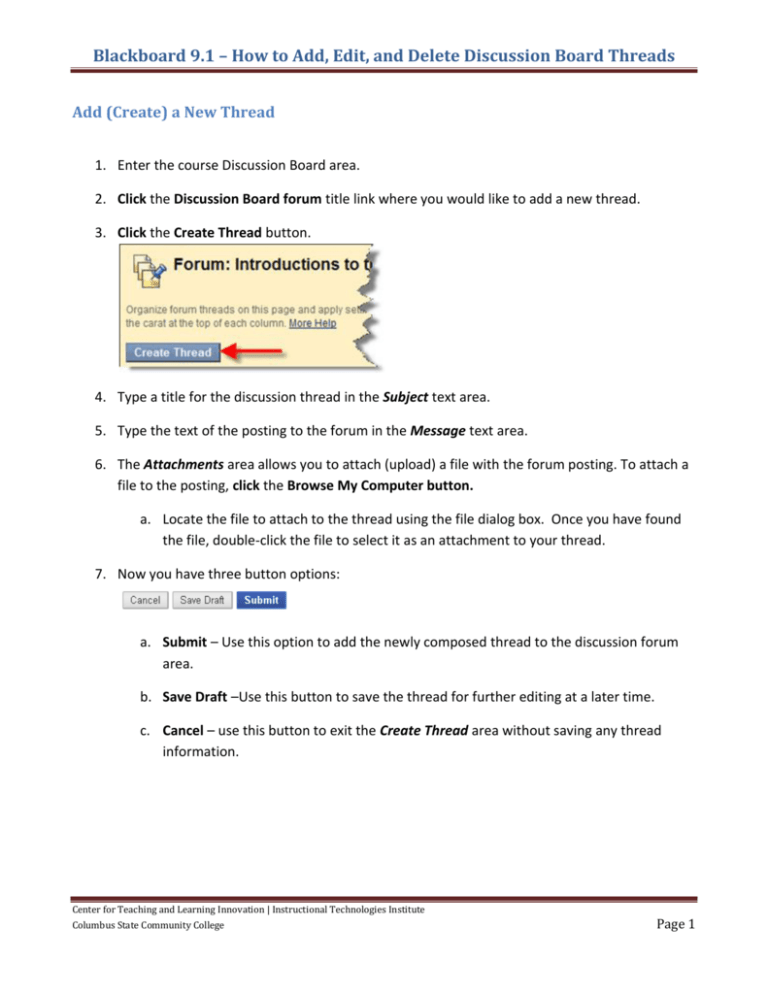
Blackboard 9.1 – How to Add, Edit, and Delete Discussion Board Threads Add (Create) a New Thread 1. Enter the course Discussion Board area. 2. Click the Discussion Board forum title link where you would like to add a new thread. 3. Click the Create Thread button. 4. Type a title for the discussion thread in the Subject text area. 5. Type the text of the posting to the forum in the Message text area. 6. The Attachments area allows you to attach (upload) a file with the forum posting. To attach a file to the posting, click the Browse My Computer button. a. Locate the file to attach to the thread using the file dialog box. Once you have found the file, double-click the file to select it as an attachment to your thread. 7. Now you have three button options: a. Submit – Use this option to add the newly composed thread to the discussion forum area. b. Save Draft –Use this button to save the thread for further editing at a later time. c. Cancel – use this button to exit the Create Thread area without saving any thread information. Center for Teaching and Learning Innovation | Instructional Technologies Institute Columbus State Community College Page 1 Blackboard 9.1 – How to Add, Edit, and Delete Discussion Board Threads Edit a Thread Instructors can edit or remove any threads that have been posted to the discussion forum. The student’s ability to edit or remove threads will be based the settings you applied when creating the forum. 1. Locate the thread to edit and click on the contextual menu, select Open. 2. Click the Edit button. 3. Make the necessary edits. 4. Click the Submit button. Delete a Specific Thread Instructors are able to delete any threads located in a forum. 1. Locate the thread to delete and click on the contextual menu, select Delete. 2. When prompted click the OK button. Center for Teaching and Learning Innovation | Instructional Technologies Institute Columbus State Community College Page 2
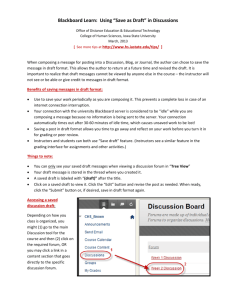
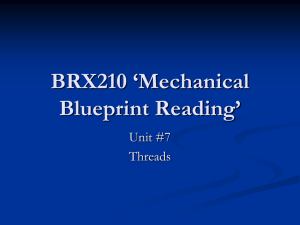
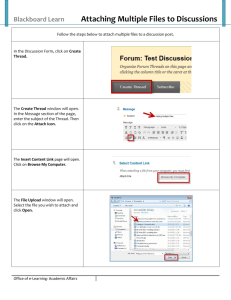

![[#JAXB-300] A property annotated w/ @XmlMixed generates a](http://s3.studylib.net/store/data/007621342_2-4d664df0d25d3a153ca6f405548a688f-300x300.png)