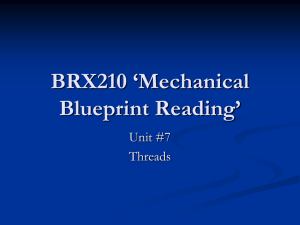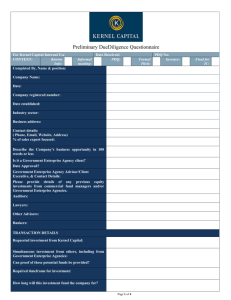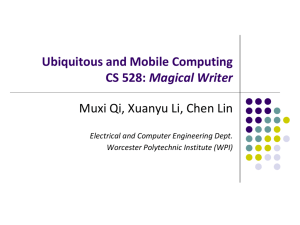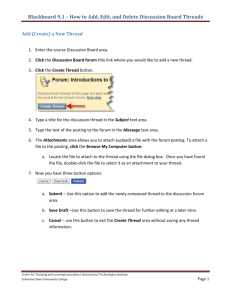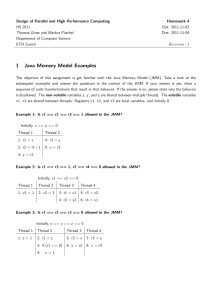Attaching Multiple Files to Discussions
advertisement
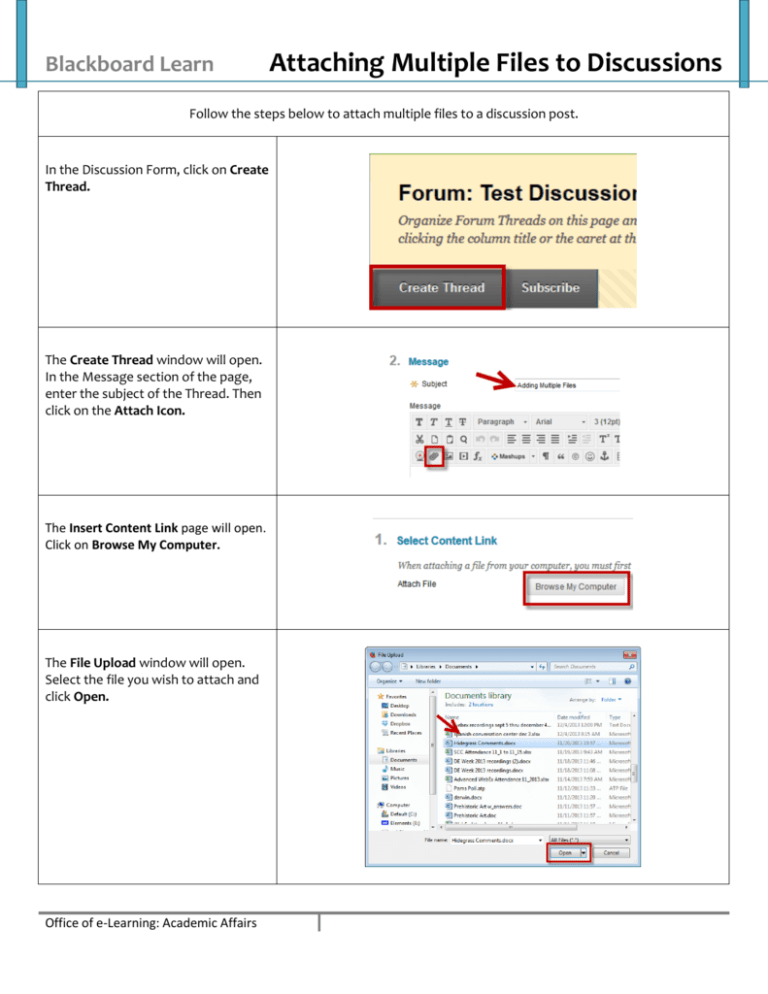
Blackboard Learn Attaching Multiple Files to Discussions Follow the steps below to attach multiple files to a discussion post. In the Discussion Form, click on Create Thread. The Create Thread window will open. In the Message section of the page, enter the subject of the Thread. Then click on the Attach Icon. The Insert Content Link page will open. Click on Browse My Computer. The File Upload window will open. Select the file you wish to attach and click Open. Office of e-Learning: Academic Affairs Bb Learn: Attaching Multiple Files to Discussions You will be returned to the Upload Content Link page. To attach additional files, click Browse My Computer. Follow the step above to attach an additional files using File Upload. Click Submit when finished attaching files in the Insert Content Link. You will be returned to the Create Thread page. Place a return after each link, and then click Submit. The Discussion Forum page will open. Your thread will be displayed with the files attached when opened. Office of e-Learning: Academic Affairs Page 2
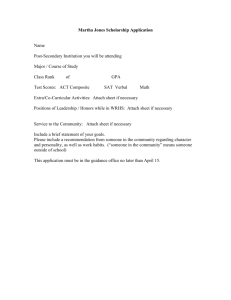
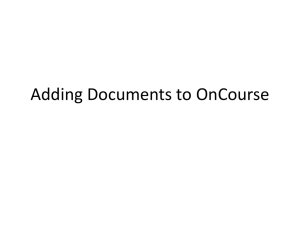
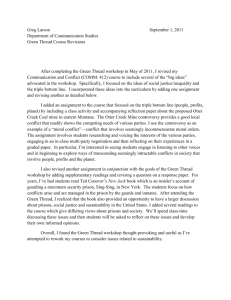
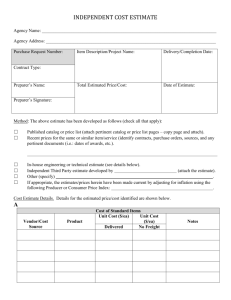
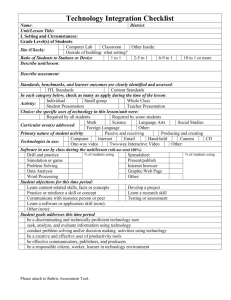
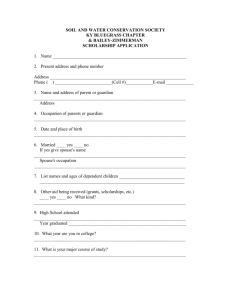
![[#JAXB-300] A property annotated w/ @XmlMixed generates a](http://s3.studylib.net/store/data/007621342_2-4d664df0d25d3a153ca6f405548a688f-300x300.png)