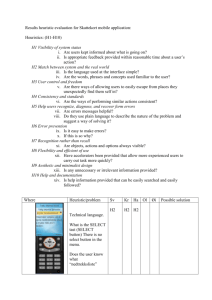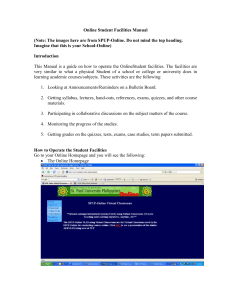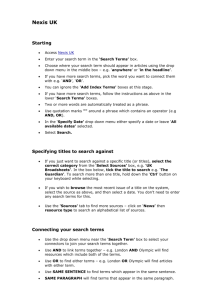Iris - e-FBR
advertisement
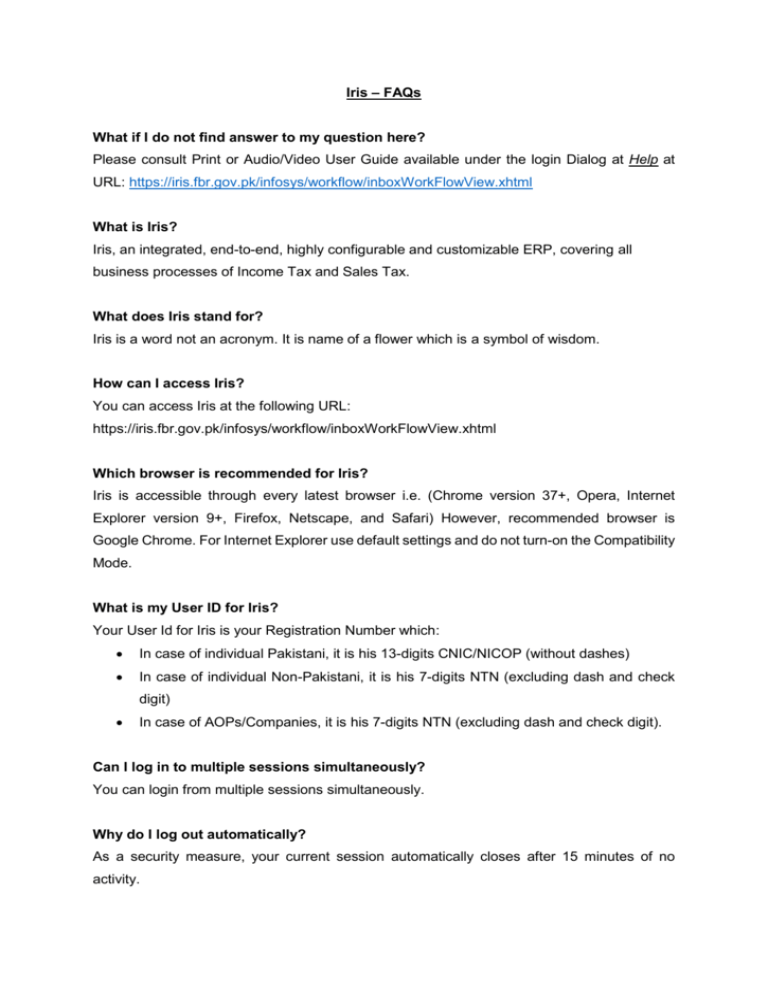
Iris – FAQs What if I do not find answer to my question here? Please consult Print or Audio/Video User Guide available under the login Dialog at Help at URL: https://iris.fbr.gov.pk/infosys/workflow/inboxWorkFlowView.xhtml What is Iris? Iris, an integrated, end-to-end, highly configurable and customizable ERP, covering all business processes of Income Tax and Sales Tax. What does Iris stand for? Iris is a word not an acronym. It is name of a flower which is a symbol of wisdom. How can I access Iris? You can access Iris at the following URL: https://iris.fbr.gov.pk/infosys/workflow/inboxWorkFlowView.xhtml Which browser is recommended for Iris? Iris is accessible through every latest browser i.e. (Chrome version 37+, Opera, Internet Explorer version 9+, Firefox, Netscape, and Safari) However, recommended browser is Google Chrome. For Internet Explorer use default settings and do not turn-on the Compatibility Mode. What is my User ID for Iris? Your User Id for Iris is your Registration Number which: In case of individual Pakistani, it is his 13-digits CNIC/NICOP (without dashes) In case of individual Non-Pakistani, it is his 7-digits NTN (excluding dash and check digit) In case of AOPs/Companies, it is his 7-digits NTN (excluding dash and check digit). Can I log in to multiple sessions simultaneously? You can login from multiple sessions simultaneously. Why do I log out automatically? As a security measure, your current session automatically closes after 15 minutes of no activity. Why are Hyperlinks not working after login? Press the following combination of keys (to delete cookies) Ctrl + Shift + Del and then retry. How can I change my password? To change your password, follow these steps: Login to Iris Click “Change PIN” Link on top right of the screen “Change Password” Dialog will open Enter current Password Enter new Passwords Confirm new Password Click “OK” Button How can I change my PIN? To change your PIN, follow these steps: Login to Iris Click “Change PIN” Link on top right of the screen “Change PIN” Dialog will open Enter new PIN Confirm new PIN Click “OK” Button Why can I not start a task even when I have got Password and PIN? A taxpayer gets Password and PIN when he completes first part of the Registration process. However, he cannot start any task unless he completes second part of the Registration process by submitting the Form of Registration after completing data entry and attaching the required documents. How can I create a new task? Click on relevant option on the Horizontal Bar Menu at the top of the Screen. A Vertical Drop Down Menu will open. Select relevant task. An Interface will open. Click on “Period” Button on right of the Screen. A Dialog will open. Enter relevant tax year against “Tax Period”. Click on “Search”. Click on “select” against the dates which appear in the Box. Click on relevant options on Vertical Menu on left side and proceed to enter data. How can I delete a mistakenly created wrong task? If you have mistakenly created a wrong task, you can delete it any time before submission, as under: On the first Screen, Click on “Draft” Folder. Then Click on the relevant Folder in which the said task is available. Select the task you want to delete in the Central Grid. It will turn yellow on selection and “Delete” Button on Horizontal Bar will be enabled. Click “Delete” Button. The task will be deleted. Select correct task from the Horizontal Bar Menu at the top of the Screen and proceed. How can I appoint my Advisor / Attorney / Consultant? You can appoint your Advisor / Attorney / Consultant as under: Click “Registration” on the Horizontal Bar Menu at the top of the Screen. A Vertical Drop Down Menu will open. Select “181 (Form of Registration filed for modification) (Income Tax)“. An Interface will open. Click on “Period” Button on right of the Screen. A Dialog will open. Enter current tax year against “Tax Period”. Click on “Search”. Click on “select” against the relevant dates which appear in the Box. Click on “Links” Tab. Click on “+” Icon. “Link Person” Dialog will open. Select “Advisor / Attorney / Consultant“ in “Capacity” Field. Click on Magnifying Glass Icon against “Name” Field. “Search” Dialog will open. Enter CNIC / NTN of your Advisor / Attorney / Consultant. Again, Click on Magnifying Glass Icon. Find relevant Person from the list. Click on “Select” Hyperlink against the Person. Enter 100 in “Share” Field. Select Date from the calendar. Click “OK” Button. How can I attach a document with a task? For attaching a Document, Click on “Attachment” Tab. Click on “+” Icon. A Dialog will open. Click on Magnifying Glass Icon against “Document” Field. “Search” Dialog will open. Again, Click on Magnifying Glass Icon. A list of Documents will open. Find relevant Document from the list. Click on “Select” Hyperlink against the Document. Click on “Choose File”. Attach the file. Click “OK” Button. How can I file Return of Income? You can file Return of Income, on Iris, as under: Click “Declaration” on the Horizontal Bar Menu at the top of the Screen. A Vertical Drop Down Menu will open. Select “114(1) (Return of Income filed voluntarily for complete year) “. An Interface will open. Click on “Period” Button on right of the Screen. A Dialog will open. Enter relevant tax year against “Tax Period”. Click on “Search”. Click on “select” against the relevant dates which appear in the Box. Click on relevant options on Vertical Menu on left side and proceed to enter data. How can I file my Client’s Return of Income? You can file Return of Income of your Client, on Iris, as under: Click “Declaration” on the Horizontal Bar Menu at the top of the Screen. A Vertical Drop Down Menu will open. Select “114(1) (Return of Income filed voluntarily for complete year) “. An Interface will open. Click on “Name” Button on right of the Screen. A Dialog will open. Enter CNIC/NTN of your client and press Enter key. Select relevant Client. Click on “Period” Button on right of the Screen. A Dialog will open. Enter relevant tax year against “Tax Period”. Click on “Search”. Click on “select” against the dates which appear in the Box. Click on relevant options on Vertical Menu on left side and proceed to enter data. How can I file Return of Income for incomplete / transitional year? Click “Declaration” on the Horizontal Bar Menu at the top of the Screen. A Vertical Drop Down Menu will open. Select “114(1) (Return of Income filed voluntarily for incomplete / transitional year) “. An Interface will open. Click on “Name” Button on right of the Screen. A Dialog will open. Enter CNIC/NTN and press Enter key. Select relevant Taxpayer. Click on “Period” Button on right of the Screen. A Dialog will open. Enter relevant tax year against “Tax Period”. Click on “Search”. Click on “select” against the required dates which appear in the Box. Click on relevant options on Vertical Menu on left side and proceed to enter data. Why do I get a message “Transaction not allowed, as another transaction has already been started / completed” when I try to start Return of Income? The message suggests that 114 (Notice to file Return of Income for complete year) has already been issued. Hence, now you cannot file 114(1) (Return of Income filed voluntarily for complete year). Click on “Inbox”. Click on “Declaration”. Select 114(3) (Notice to file Return of Income for incomplete year), from the Central Grid. Click on “Reply” Button. An Interface will open. Click on “Period” Button on right of the Screen. A Dialog will open. Enter relevant tax year against “Tax Period”. Click on “Search”. Click on “select” against the dates which appear in the Box. Click on relevant options on Vertical Menu on left side and proceed to enter data. Why do I get a message “Statement of Assets / Liabilities must be filed before submission” when I try to submit Return of Income? Section 116 requires mandatory filing of Wealth Statement by all Return Filers. However, through clause (82) & (83) of Part IV of the Second Schedule, taxpayers declaring income <1 million and declaring tax collected / deducted under FTR >35000 were exempted from mandatory filing of Wealth Statement for tax year 2013 and 2014. Thereafter, Wealth Statement has to be filed, irrespective of quantum of income or tax collected / deducted under FTR. How can I file Wealth Statement? You can file Wealth Statement, on Iris, as under: Click “Declaration” on the Horizontal Bar Menu at the top of the Screen. A Vertical Drop Down Menu will open. Select “116(2) (Statement of Assets / Liabilities filed voluntarily) “. An Interface will open. Click on “Period” Button on right of the Screen. A Dialog will open. Enter relevant tax year against “Tax Period”. Click on “Search”. Click on “select” against the dates which appear in the Box. Click on “Personal Assets / Liabilities / Receipts / Expenses”. Again click on “Personal Assets / Liabilities” Tab. A Grid will open. Enter data in relevant Fields. How can I file my Client’s Wealth Statement? You can file Wealth Statement of your Client, on Iris, as under: Click “Declaration” on the Horizontal Bar Menu at the top of the Screen. A Vertical Drop Down Menu will open. Select “116(2) (Statement of Assets / Liabilities filed voluntarily) “. An Interface will open. Click on “Name” Button on right of the Screen. A Dialog will open. Enter CNIC of your client and press Enter key. Select relevant Client. Click on “Period” Button on right of the Screen. A Dialog will open. Enter relevant tax year against “Tax Period”. Click on “Search”. Click on “select” against the dates which appear in the Box. Click on “Personal Assets / Liabilities / Receipts / Expenses”. Again click on “Personal Assets / Liabilities” Tab. A Grid will open. Enter data in relevant Fields. Why do I get a message “Unreconciled Amount against Code 703000 must be zero before submission” when I submit Wealth Statement? The concept of Reconciliation is that difference (Code 703003) between current year wealth (Code 703001) and previous year wealth (Code 703002) must be equal to the difference between your inflows (Receipts) and outflows (Expenses). If current year’s wealth has increased from previous year’s wealth, your income must exceed your expenses by an equal amount. If current year’s wealth has decreased from previous year’s wealth, your expenses must exceed your income by an equal amount. If reconciliation is correct, unreconciled amount (Code 703000) must be zero. How can I file Application for Extension in date for filing of Return of Income? You can file Application for Extension in date for filing of Return, on Iris, as under: Click “Declaration” on the Horizontal Bar Menu at the top of the Screen. A Vertical Drop Down Menu will open. Select “119(1) / 114 (Application for extension in time for filing of Return of Income) “. An Interface will open. Click on “Period” Button on right of the Screen. A Dialog will open. Enter relevant tax year against “Tax Period”. Click on “Search”. Click on “select” against the dates which appear in the Box. Type contents in the Text Box. Click on “Submit” Button on the Horizontal Bar Menu at the top of the Screen. Click on “Print” Button on the Horizontal Bar Menu at the top of the Screen to get a print of the application. When the concerned Commissioner will pass an Order on the said Application it will be available in your Inin Iris. How would I know that my Return of Income or Wealth Statement has been successfully submitted? Submission of Return of Income / Wealth Statement is confirmed if: “Submit” Button is disabled; Submission Date is available on the screen and the printed copy; Watermark “Draft Copy” is not visible on the printed copy; Return of Income / Wealth Statement is not available in “Draft”. Instead it is shifted to “Outbox”. How can I file revised Return of Income? Click “Declaration” on the Horizontal Bar Menu at the top of the Screen. A Vertical Drop Down Menu will open. Select “114(6)(b) (Application for revision of Return of Income for complete year)“. An Interface will open. Click on “Period” Button on right of the Screen. A Dialog will open. Enter relevant tax year against “Tax Period”. Click on “Search”. Click on “select” against the dates which appear in the Box. Type reasons for revision in the Content Tab. Click on “Submit” Button on the Horizontal Bar Menu at the top of the Screen. Click on “Print” Button on the Horizontal Bar Menu at the top of the Screen to get a print of the application. When the concerned Commissioner will pass an Order on the said Application it will be available in your Inin Iris. Thereafter, you can file revised Return of Income, on Iris, as under: Click “Declaration” on the Horizontal Bar Menu at the top of the Screen. A Vertical Drop Down Menu will open. Select “114(6) (Return of Income filed after revision for complete year)“. An Interface will open. Click on “Period” Button on right of the Screen. A Dialog will open. Enter relevant tax year against “Tax Period”. Click on “Search”. Click on “select” against the dates which appear in the Box. Numerous Tabs containing data of previous Return of Income will appear. Edit the data wherever required and submit the Return. How can I file revised Wealth Statement? You can file revised Wealth Statement, on Iris, as under: Click “Declaration” on the Horizontal Bar Menu at the top of the Screen. A Vertical Drop Down Menu will open. Select “116(3) (Statement of Assets / Liabilities filed voluntarily after revision)“. An Interface will open. Click on “Period” Button on right of the Screen. A Dialog will open. Enter relevant tax year against “Tax Period”. Click on “Search”. Click on “select” against the dates which appear in the Box. Numerous Tabs containing data of previous Wealth Statement will appear. Edit the data wherever required and submit the Wealth Statement. Why does the System not add my previous years’ refund to current year’s refund? Previous years’ refund can be adjusted against tax payable for current year. However, there is no provision under the law for carry forward of previous years’ refund to next year. Hence, if the amount of previous years’ refund is more than the amount of tax payable for current year, it is restricted and excess is not accounted for, which still remains refundable for previous year. How can I file Application for Refund? You can file Application for Refund, on Iris, as under: Click “Refund” on the Horizontal Bar Menu at the top of the Screen. A Vertical Drop Down Menu will open. Select “170 (Application for refund of tax paid in excess)“. An Interface will open. Click on “Period” Button on right of the Screen. A Dialog will open. Enter relevant tax year against “Tax Period”. Click on “Search”. Click on “select” against the dates which appear in the Box. Type contents in the Text Box. Click on “Submit” Button on the Horizontal Bar Menu at the top of the Screen. Click on “Print” Button on the Horizontal Bar Menu at the top of the Screen to get a print of the application. How can I bifurcate income in Return of Income? On all screens, the following three columns have been provided: Total Amount------Amount Exempt from Tax / Subject to Fixed / Final Tax-----Amount Subject to Normal Tax Thus Income under PTR/FTR is calculated in second column while income under NTR is calculated in third column and it is this income which is charged to tax. How does Iris apply appropriate tax rate on Companies? Iris caters to all possible tax rates for Companies. For banking companies, Iris automatically picks up relevant tax rate if “Business Nature” is properly recorded by the taxpayer as “Banking” in Registration Profile. For Oil Exploration Companies, Iris provides an option to enter tax rate under “Attributes” Tab. However, such companies have to make sure that their “Business Nature” is properly recorded as “Oil Exploration” in Registration Profile. How does Iris handle unabsorbed tax amortization / depreciation and unadjusted losses? The system provides for entering unabsorbed tax amortization / depreciation against codes 3257 & 3258 under the heading ‘Inadmissible/Admissible deductions’ and for entering unadjusted losses under the heading ‘Adjustments’. Year-wise BF losses for last 6 years have to be entered irrespective of whether or not they are adjustable against current year income. The system automatically bifurcates the amount adjustable and the amount to be carried forward and stores it in database for adjustment in coming years. Same happens with BF Losses. There is no concept of accumulated BF Business loss as each year has to be adjusted separately. How does Iris handle minimum tax on Electricity Bills? Tax is deducted u/s 235 on Electricity Bills @ 10 % from Commercial Consumers and @ 5 % from Industrial consumer. Thus, upto bill amount of Rs.30,000 tax is deducted at Rs.3,000 PM or Rs.36,000 PA from Commercial Consumers and Rs.1,500 PM or Rs.18,000 PA Industrial Consumers. Under section 235, tax deducted upto Rs.36,000 PA is minimum tax for commercial users and upto Rs.1,8000 PA for industrial users. If monthly bill exceeds Rs.30,000, the amount of tax deducted exceeding Rs.36,000 is adjustable. Equity is fundamental principle of Legislation. It is not equitable to treat entire amount of tax as minimum tax if monthly bill is Rs.30,000 and refund the entire amount of tax if monthly bill is Rs.30,001. Why Senior Citizen Rebate is not auto-calculated? Senior citizen rebate is automatically calculated by the system on the basis of birth date recorded at the time of registration. If it is not being calculated, it means that the birth date is either not available or is incorrect recorded. In that case, please email scanned copy of ID card of the taxpayer at memberit@fbr.gov.pk so that birth date may be updated in the system; Why WWF is not auto-calculated? Auto-calculation of WWF is not possible because identification of a Manufacturer by the system is not possible in 100% cases due to deficient data about Business Nature. Hence, code 920900 has been provided under “Computations” to enter WWF chargeable. Why ACT is not auto-calculated? Auto-calculation of ACT is not possible because calculation of Accounting Profit by the system is not possible. Hence, code 923173 has been provided under “Computations”. You have to enter Accounting Profit in the first Column on which System will calculate ACT @ 17% in the third Column. If as per Law ACT is not chargeable in your case, enter zero in the first Column. Why Tax Chargeable on Employment Termination Benefits is not auto-calculated? Enter the amount of Employment Termination Benefits u/s 12(6) under “Final / Fixed / Minimum / Average / Relevant / Reduced Tax Regimes” against code 64210054 in first Column and the amount of Tax deducted against the same code in second Column. Then enter tax rate without % sign against “Average Tax Rate for Employment Termination Benefits u/s 12(6)” under “Attribute” tab. Click “Calculate” Button. Why Tax Chargeable on Dividend is not auto-calculated? Enter the amount of Dividend under “Final / Fixed / Minimum / Average / Relevant / Reduced Tax Regimes” against code 64030099 in first Column and the amount of Tax deducted against the same code in second Column. Then enter tax rate without % sign against “Special Tax Rate for Dividend under ADTT” under “Attribute” tab. Click “Calculate” Button. Why Tax Chargeable on Royalty / Fee for Technical Services is not auto-calculated? Enter the amount of Royalty / Fee for Technical Services under “Final / Fixed / Minimum / Average / Relevant / Reduced Tax Regimes” against code 64050097 in first Column and the amount of Tax deducted against the same code in second Column. Then enter tax rate without % sign against “Special Tax Rate for Royalty / Fee for Technical Services under ADTT” under the “Attribute” Tab. Click “Calculate” Button. Why Tax Chargeable on Payment for Goods, Services, Contracts, Rent, etc. to a NonResident covered under ADTT is not auto-calculated? Enter the amount of Payment for Goods, Services, Contracts, Rent, etc. to a Non-Resident covered under ADTT under “Final / Fixed / Minimum / Average / Relevant / Reduced Tax Regimes” against code 64050098 in first Column and the amount of Tax deducted against the same code in second Column. Then enter tax rate without % sign against “Special Tax Rate for Payment for Goods, Services, Contracts, Rent, etc. to a Non-Resident covered under ADTT” under the “Attribute” Tab. Click “Calculate” Button. Why Tax Chargeable on Profit on Debt to a Non-Resident covered under ADTT is not auto-calculated? Enter the amount of Profit on Debt to a Non-Resident covered under ADTT under “Final / Fixed / Minimum / Average / Relevant / Reduced Tax Regimes” against code 64050099 in first Column and the amount of Tax deducted against the same code in second Column. Then enter tax rate without % sign against “Special Tax Rate for Profit on Debt to a Non-Resident covered under ADTT” under the “Attribute” Tab. Click “Calculate” Button. Why Tax Chargeable on Shipping Income is not auto-calculated? Enter the amount of Shipping Income under “Final / Fixed / Minimum / Average / Relevant / Reduced Tax Regimes” against code 646155 in first Column. Then enter tax rate without % sign against “Special Tax Rate for Shipping Income” under “Attribute” Tab. Click “Calculate” Button. How can I declare Profit on Debt from institutions other than banks? For declaring Profit on Debt from institutions other than banks or from foreign banks, open Dialog. Select relevant option against “Type”. Select “Unspecified” against “Form”. Enter Number against “Account / Instrument No.” Search unspecified in the search against “Institution” and select it. Where can I declare Medical Allowance received from my employer? Medical Allowance is to be entered in second column against code 1049 under “Salary”. Where can I declare Pension received from my ex-employer? Pension is to be entered in second column against code 1099 under “Salary”. Where can I declare Tax deducted at source on salary by the employer? Tax deducted at source from salary is to be entered under “Adjustable Tax Regime” against any of the following relevant code: 64020001 Salary of Federal Government Employees u/s 149 64020002 Salary of Provincial Government Employees u/s 149 64020003 Salary of Corporate Sector Employees u/s 149 64020004 Salary of Other Employees u/s 149 My bank branch is not available in Iris return. You have to make sure that the branch is listed on relevant bank’s web-site. You have also to make sure that branch name is entered in proper sequence e.g. National Bank of Pakistan Mall Road Lahore (Correct) NBP Lahore Mall Road (Incorrect). How can I opt out of PTR? If you intend to opt out of PTR, enter income attributable to such receipts in “Attributable Income” column on “Option out of PTR” Tab. If you do not intend to opt out of PTR, do not even visit this Tab. The data automatically shown there has no impact. If you have not opted out of PTR, the difference only confirms this fact. The difference in not included in your tax liability. Who should I contact if System’s calculations are not according to my understanding of law or accounting? Send details of your case alongwith print of the Return to memberit@fbr.gov.pk. How can I file Application for reduced rate of withholding tax on Import of raw material? 1. The taxpayer will efile a single “(Application u/s 159(1) / 148 for reduced rate of withholding tax on Import) (FOR QUOTA ALLOCATION)” for the whole year. 2. The taxpayer will indicate his overall annual requirement of raw material, including HS Code(s), quantity of raw material consumed during previous year and quantity of raw material required during current year (upto 110% of previous year’s consumption) with this application. 3. The taxpayer will not file other details of Imports, such as LC No., LC date, LC Value, etc. with this application. 4. The System will provide data of taxpayer’s import of raw material during previous year under the Tab “Import History”. 5. The Commissioner IR will allow import of HS Code(s) and quantity(s) at reduced rate of withholding tax by an Order, after due diligence to make sure that the taxpayer is entitled to reduced rate of withholding tax. 6. The Commissioner IR will not indicate validity period of exemption in body of Order under “Content” Tab, as it is already fixed by the System. 7. Thereafter, the taxpayer will continue to efile “(Application u/s 159(1) / 148 for reduced rate of withholding tax on Import) (FOR IMPORTS ADDITION)” whenever required by him. 8. The taxpayer will provide details of Imports such as LC No., LC date, LC Value, etc. with such applications. 9. The System will auto-process such applications on the basis of quota allocation granted by the Commissioner IR without assigning them to the Commissioner IR. 10. The taxpayer can efile another application(s) only if he intends to import raw material, not imported during previous year. 11. The taxpayer cannot repeat the HS Code(s) included in the already filed application in such application(s). How can I file Application for reduced rate of withholding tax on Import of pant / machinery? 1. The taxpayer will efile “(Application u/s 159(1) / 148 for reduced rate of withholding tax on Import) (FOR QUOTA ALLOCATION)” for the whole year. 2. The taxpayer may indicate his overall annual requirement or his immediate requirement of plant / machinery, including HS Code(s) and quantity(s) of plant / machinery with this application. 3. The taxpayer will not file other details of Imports, such as LC No., LC date, LC Value, etc. with this application. 4. The System will provide data of taxpayer’s import of plant / machinery during previous year under the Tab “Import History”. 5. The Commissioner IR will allow import of HS Code(s) and quantity(s) at reduced rate of withholding tax by an Order, after due diligence to make sure that the taxpayer is entitled to reduced rate of withholding tax. 6. The Commissioner IR will not indicate validity period of exemption in body of Order under “Content” Tab, as it is already fixed by the System. 7. Thereafter, the taxpayer will continue to efile “(Application u/s 159(1) / 148 for reduced rate of withholding tax on Import) (FOR IMPORTS ADDITION)” whenever required by him. 8. The taxpayer will provide details of Imports such as LC No., LC date, LC Value, etc. with such applications. 9. The System will auto-process such applications on the basis of quota allocation granted by the Commissioner IR without assigning them to the Commissioner IR. 10. The taxpayer can efile another application(s) if he intends to import additional plant / machinery. 11. The taxpayer can repeat the HS Code(s) included in the already filed application in such application(s). How can I file Application for reduced rate of withholding tax on Supplies / Contracts / Services? 1. The taxpayer will efile a single “(Application u/s 159(1) / 148 for reduced rate of withholding tax on Supplies / Contracts / Services) (FOR GENERIC EXEMPTION)” for half year. 2. The taxpayer will indicate basis of his request for reduced rate of withholding tax with this application. 3. The taxpayer will not file other details of Supplies / Services / Contracts, such as Party’s Name, Party’s Address, etc. with this application. 4. The Commissioner IR will allow Supplies / Contracts / Services at reduced rate of withholding tax by an Order, after due diligence to make sure that the taxpayer is entitled to reduced rate of withholding tax. 5. The Commissioner IR will indicate relevant clause (a) / (b) / (c) of sub-section (1) of section 153 in body of Order under “Content” Tab. 6. The Commissioner IR will not indicate validity period of exemption in body of Order under “Content” Tab, as it is already fixed by the System. 7. Thereafter, the taxpayer will continue to efile “(Application u/s 159(1) / 148 for reduced rate of withholding tax on Supplies / Contracts / Services) (FOR PARTIES ADDITION)” whenever required by him. 8. The taxpayer will provide details of Supplies / Services / Contracts, such as Party’s Name, Party’s Address, etc. with this application. 9. The System will auto-process such applications on the basis of generic exemption granted by the Commissioner IR without assigning them to the Commissioner IR. 10. The taxpayer can efile another application(s) only for the second half year.