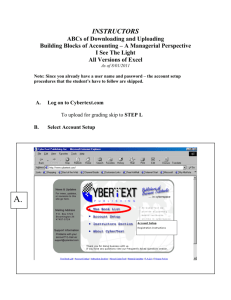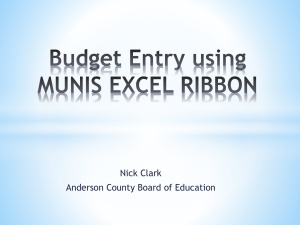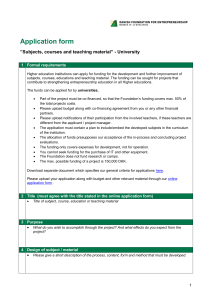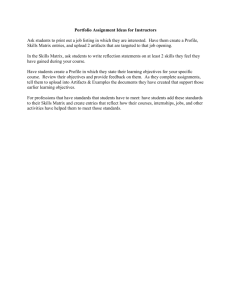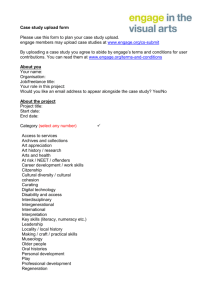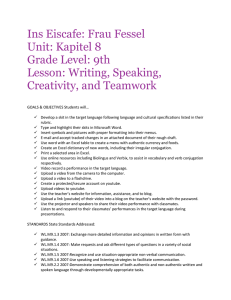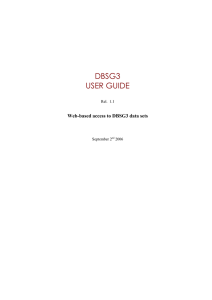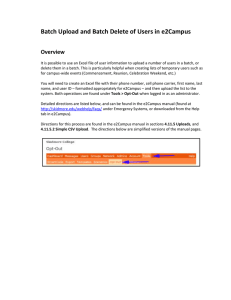A. B. - CyberText
advertisement
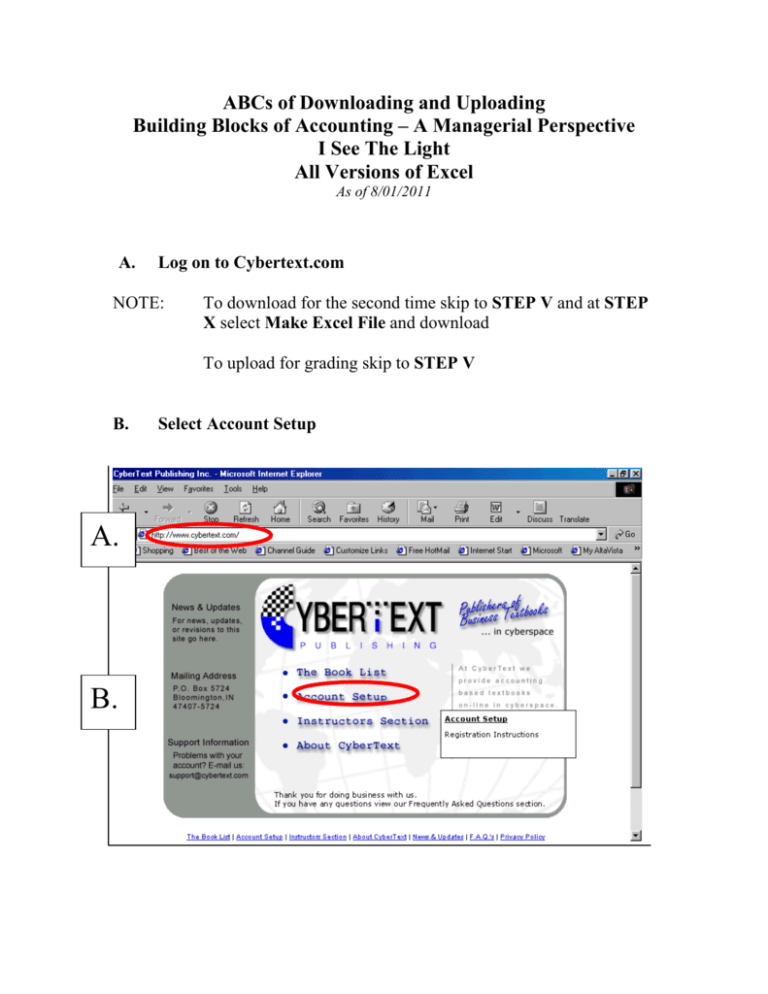
ABCs of Downloading and Uploading Building Blocks of Accounting – A Managerial Perspective I See The Light All Versions of Excel As of 8/01/2011 A. Log on to Cybertext.com NOTE: To download for the second time skip to STEP V and at STEP X select Make Excel File and download To upload for grading skip to STEP V B. A. B. Select Account Setup C. D. E. C. D. E. Fill in Billing Information No Hard Copy Fill in Personal ID F. G. F. G Select Instructor, Section and Term Submit Form H. Method of Payment H. IF PAYING WITH A CREDIT CARD I. J. K. I. J. K. Accept Terms Complete and Submit Information (You may modify if you are using another person’s credit card, make sure the address is the billing address of the credit card). Process Payment IF PAYING WITH A PERSONAL CHECK NOTE: YOU WILL BE ABLE TO DOWNLOAD THE PROJECT BUT YOU CANNOT HAVE YOUR PROJECT GRADED UNTIL AFTER THE CHECK CLEARS.. 2 WEEKS. I. J. K. I. J. L. Read Terms Enter code word in lower case Process Payment IF PAYING WITH A TOKEN I. J. K. I. J. L. Read Terms Enter Token Process Payment L. M. L. M. Access Byte of Accounting Enter Your Name and Password N. O. N. O. Make Excel File Right Click the Mouse P. Q. P. Q. Select “Save Target As…” or “Save Link As…” Save the File R. S. Exit the Browser Open the File in Excel R. Desktop S. T. Read the Instructions, Background Information and Financial Statements T. TO UPLOAD U. V. V. Save your project using the same name that it had when downloaded. Select The Book List Select A Managerial Perspective W. X. W X. Enter your User Name and Password Select Upload your Excel File Y. Upload the File Y. Select Browse, Change Look in to the correct drive Change Files of type to All Files(*.*) Select Open and start the upload by selecting the button that says Upload now Desktop Z. Z. Finished