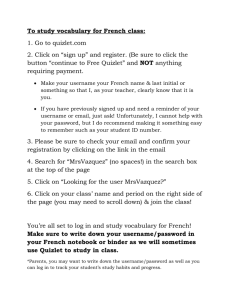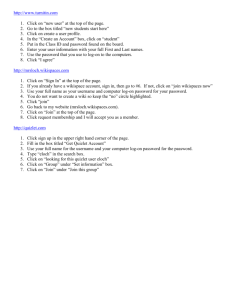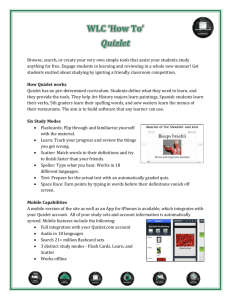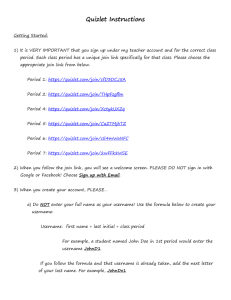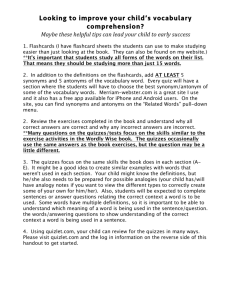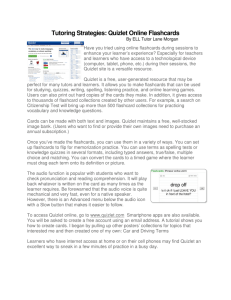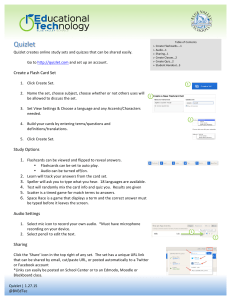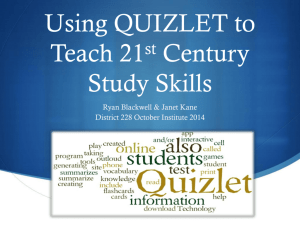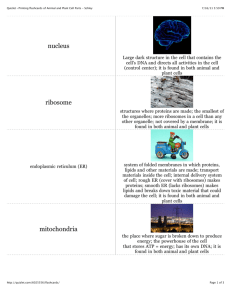Quizlet Help Sheet - Buncombe County Schools
advertisement
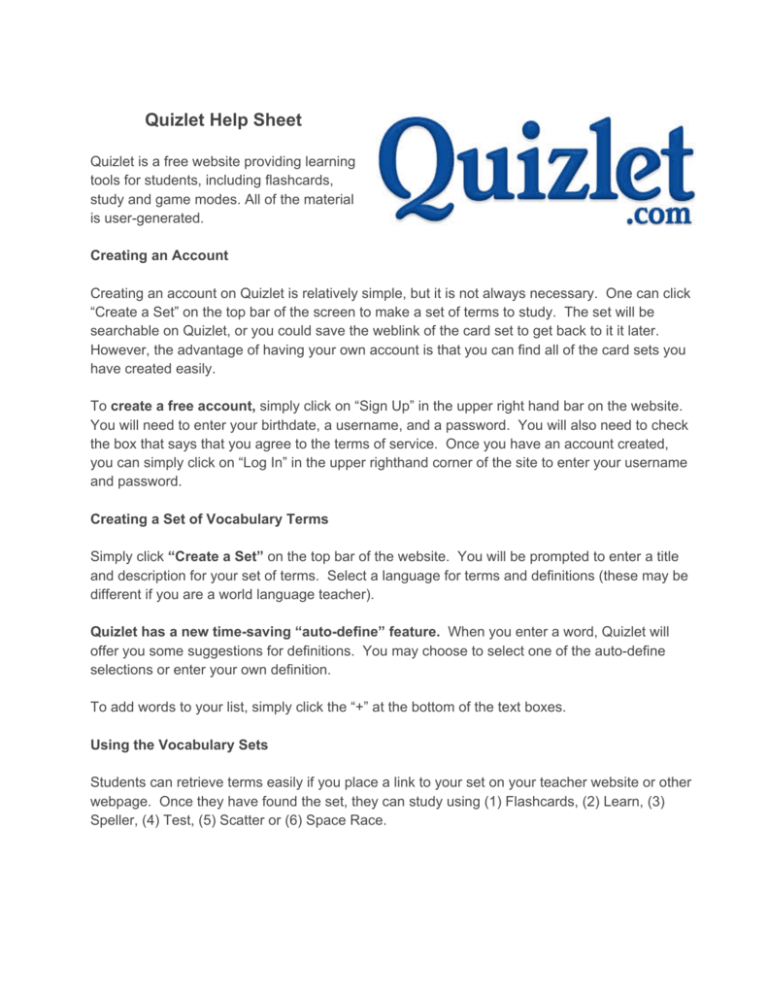
Quizlet Help Sheet Quizlet is a free website providing learning tools for students, including flashcards, study and game modes. All of the material is user­generated. Creating an Account Creating an account on Quizlet is relatively simple, but it is not always necessary. One can click “Create a Set” on the top bar of the screen to make a set of terms to study. The set will be searchable on Quizlet, or you could save the weblink of the card set to get back to it it later. However, the advantage of having your own account is that you can find all of the card sets you have created easily. To create a free account, simply click on “Sign Up” in the upper right hand bar on the website. You will need to enter your birthdate, a username, and a password. You will also need to check the box that says that you agree to the terms of service. Once you have an account created, you can simply click on “Log In” in the upper righthand corner of the site to enter your username and password. Creating a Set of Vocabulary Terms Simply click “Create a Set” on the top bar of the website. You will be prompted to enter a title and description for your set of terms. Select a language for terms and definitions (these may be different if you are a world language teacher). Quizlet has a new time­saving “auto­define” feature. When you enter a word, Quizlet will offer you some suggestions for definitions. You may choose to select one of the auto­define selections or enter your own definition. To add words to your list, simply click the “+” at the bottom of the text boxes. Using the Vocabulary Sets Students can retrieve terms easily if you place a link to your set on your teacher website or other webpage. Once they have found the set, they can study using (1) Flashcards, (2) Learn, (3) Speller, (4) Test, (5) Scatter or (6) Space Race. Create a Class Another option is to create a class. Click “Join or Create a Class” in the lefthand column. Enter the name of your class. Then you can enter the name of your school. You may add your card sets into the class. Students can be invited into your class two ways. First, you can send an invitation through the student e­mail. If you choose this method, students will need to be able to access their school e­mail accounts. Second, you can post an invitation link. This link can be embedded on your teacher website or another web page. Student Email Reminder Student Email User Name: first initial, last name, last 4 digits of student ID number (Ex: jsmith3456@k12bcs.org Password: If student has not logged in this year, password is set to “changeme”. They will be immediately directed to reset their password. Password reset recommendation: lastnamestudentID# *If you choose to invite students through email, creating an email group for your class will simplify this process.