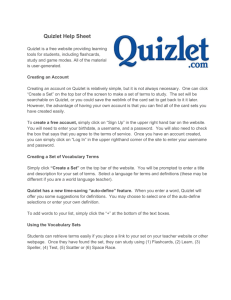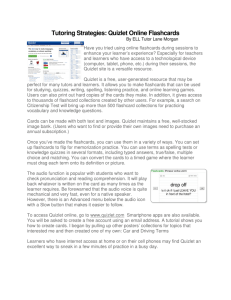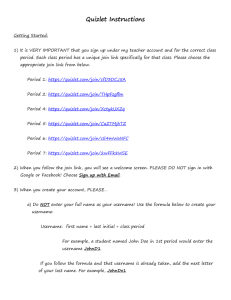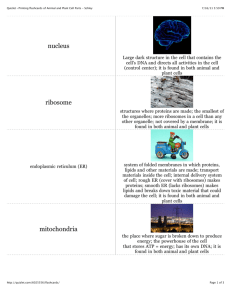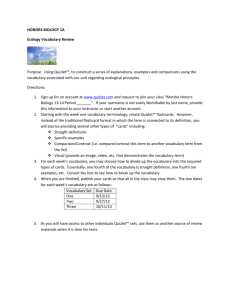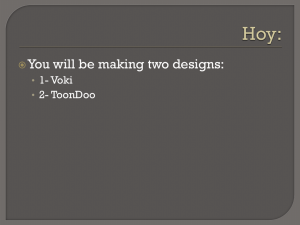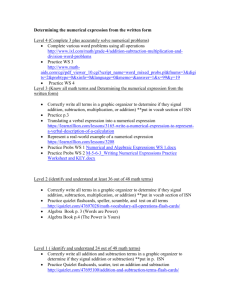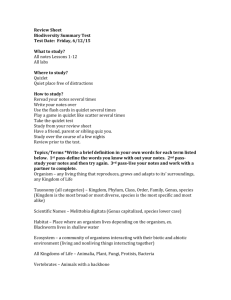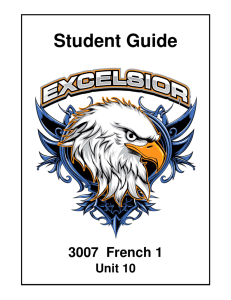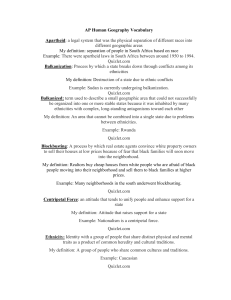Quizlet - Blue Valley School District
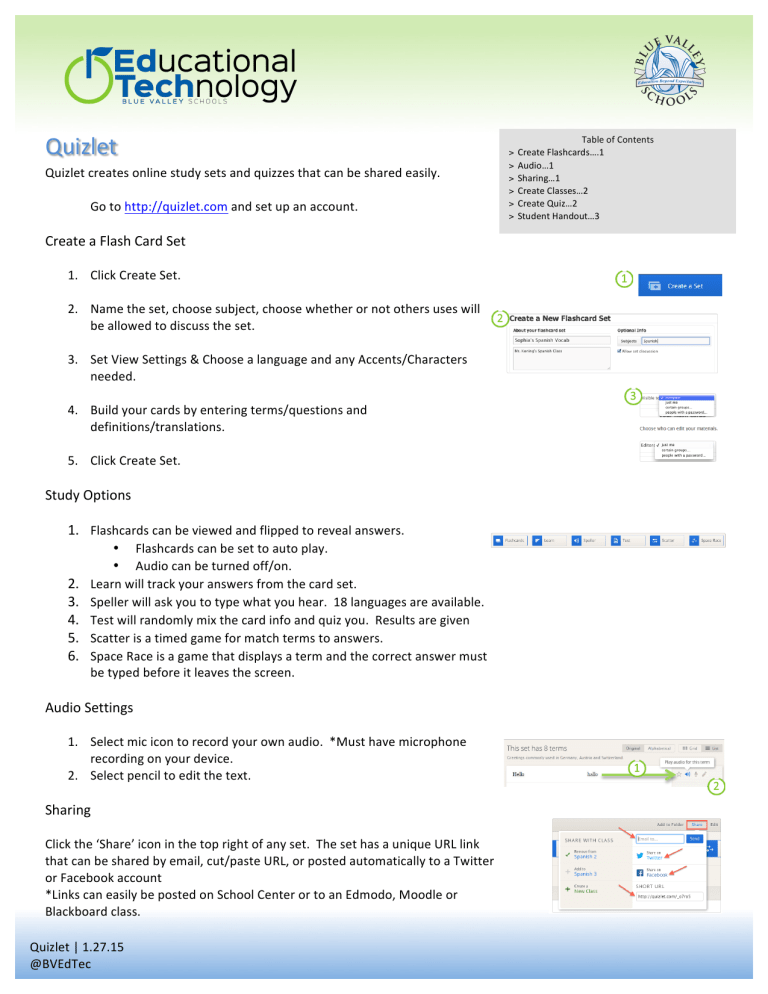
Quizlet
Quizlet creates online study sets and quizzes that can be shared easily.
Go to http://quizlet.com
and set up an account.
Create a Flash Card Set
1.
Click Create Set.
2.
Name the set, choose subject, choose whether or not others uses will be allowed to discuss the set.
3.
Set View Settings & Choose a language and any Accents/Characters needed.
4.
Build your cards by entering terms/questions and definitions/translations.
5.
Click Create Set.
Study Options
1.
Flashcards can be viewed and flipped to reveal answers.
•
Flashcards can be set to auto play.
•
Audio can be turned off/on.
2.
Learn will track your answers from the card set.
3.
Speller will ask you to type what you hear. 18 languages are available.
4.
Test will randomly mix the card info and quiz you. Results are given
5.
Scatter is a timed game for match terms to answers.
6.
Space Race is a game that displays a term and the correct answer must
be typed before it leaves the screen.
Audio Settings
1.
Select mic icon to record your own audio. *Must have microphone recording on your device.
2.
Select pencil to edit the text.
Sharing
Click the ‘Share’ icon in the top right of any set. The set has a unique URL link that can be shared by email, cut/paste URL, or posted automatically to a Twitter or Facebook account
*Links can easily be posted on School Center or to an Edmodo, Moodle or
Blackboard class.
Table of Contents
>
Create Flashcards….1
>
Audio…1
>
Sharing…1
>
Create Classes…2
>
Create Quiz…2
>
Student Handout…3
Quizlet | 1.27.15
@BVEdTec
Create a Class and Add Students
1.
From the left sidebar, choose Join or Create a Class.
2.
Type a class name and click Create this Class.
3.
Search for your building. Click Create Class.
4.
Click Class Members tab.
5.
Add students to your class by providing your username for students to search or send students an email with a sharing link (see Invite More
People tab). *Students will need to set up a Quizlet account.
6.
Remove students by choosing Remove next to student name.
Creating a Quiz and Additional Set Options
1.
Click Create a Set from the top toolbar.
2.
Adjust Visibility by clicking Visible to Everyone.
3.
Complete the terms and definitions. Tap the + to add more terms.
4.
Click Create.
5.
Determine your options.
Learn: Term or definition presented and user completes.
Speller: Users type the audio heard. Great for world language vocabulary.
Tests: Take a test with questions.
Scatter: Matching game with possible timer.
Space Race: Definitions appear and the user types term before the definition disappears.
Quizlet | 1.27.15
@BVEdTec
Quizlet for Students
1.
Go to http://quizlet.com
.
2.
Choose Google Sign In option to set up an account.
3.
Use your Blue Valley email address and password.
(Example -‐ Email: example@bluevalleyk12.net
)
4.
The Blue Valley email page appears.
Type your username (not full email address) and password. (Example -‐
Username: rmunson)
5.
Click Accept.
6.
Create a username and include your birthday.
7.
Click Create Account.
8.
If prompted to upgrade the account, choose Maybe Later.
9.
Choose Join or Create Class from the left sidebar.
10.
Enter ________________________ (teacher username) to locate class.
11.
Click Join Class.
12.
Teacher will need to approve your enrollment before you can begin.
13.
Sets will appear. Determine how you prefer to study.
*Go to your Blue Valley email account to confirm your Quizlet account. http://tinyurl.com/bvgoogledocs
Quizlet | 1.27.15
@BVEdTec