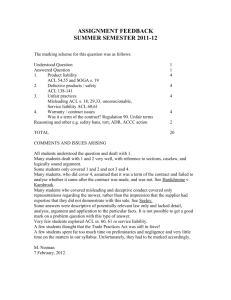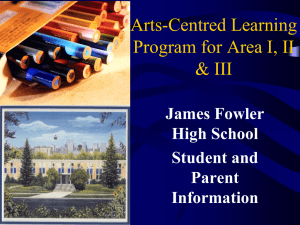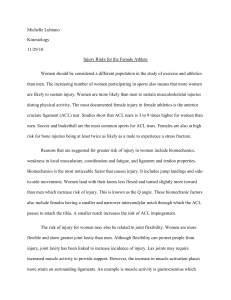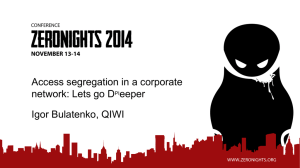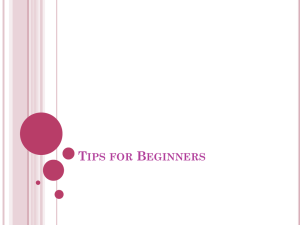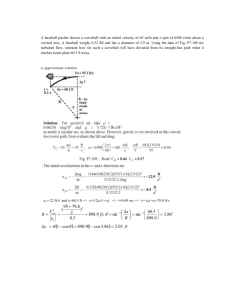ACL Command Reference
advertisement
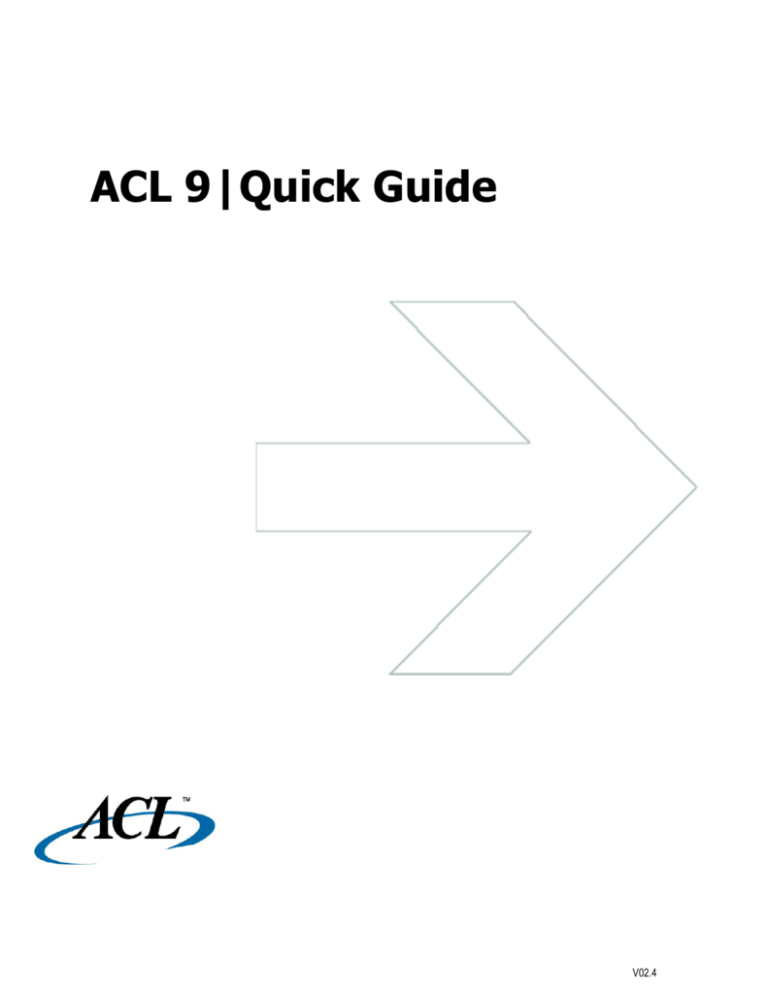
ACL 9|Quick Guide V02.4 Contents Introduction ................................................................................................................................................................................................................................................... 3 ACL User Interface Overview ....................................................................................................................................................................................................................... 4 Common Data Types in ACL ........................................................................................................................................................................................................................ 5 ACL Command Reference ........................................................................................................................................................................................................................... 6 ACL Command Terminology ........................................................................................................................................................................................................................ 7 Basic Commands: VERIFY, COUNT, TOTAL, & STATISTICS .................................................................................................................................................................... 8 Explanation of Output for STATISTICS (Numeric field) ........................................................................................................................................................................... 8 Explanation of Output for STATISTICS (Date field) ................................................................................................................................................................................. 9 STATISTICS Shortcuts ............................................................................................................................................................................................................................ 9 What is Standard Deviation? .................................................................................................................................................................................................................... 9 Commands: Frequency & Materiality Distributions .................................................................................................................................................................................... 10 Explanation of Output for CLASSIFY, STRATIFY, & AGE .................................................................................................................................................................... 10 Identifying Outliers.................................................................................................................................................................................................................................. 11 Commands: Multi-­File Combinations, Comparisons, and Associations ..................................................................................................................................................... 12 EXTRACT ............................................................................................................................................................................................................................................... 12 JOIN ....................................................................................................................................................................................................................................................... 13 RELATIONS ........................................................................................................................................................................................................................................... 14 ACL Expressions Reference: Expression Builder ...................................................................................................................................................................................... 15 Expression Builder ................................................................................................................................................................................................................................. 15 ACL Expressions Reference: Filters and Computed Fields ....................................................................................................................................................................... 16 Filters ...................................................................................................................................................................................................................................................... 16 Computed Fields .................................................................................................................................................................................................................................... 17 Unconditional Computed Fields ............................................................................................................................................................................................................. 18 Conditional Computed Fields ................................................................................................................................................................................................................. 18 ACL Expressions Reference: Functions ..................................................................................................................................................................................................... 19 Functions ................................................................................................................................................................................................................................................ 19 © 2012 ACL Services Ltd. ACL, the ACL logo and Audit Command Language are trademarks or registered trademarks of ACL Services Ltd. All other trademarks are the property of their respective owners. Introduction ACL 9 Quick Guide Introduction The purpose of the ACL 9 Quick Guide is to provide you with a quick and easy reference on common ACL data types, ACL commands and expressions. For more information on these topics, please refer to the ACL 9 help: Help >Contents from the main menu of ACL Desktop, or the detailed ACL User Guide, available for download from the ACL Support Center www.acl.com/supportcenter. The ACL Support Center includes many other resources for the ACL community, including an extensive searchable knowledge base covering all aspects of ACL usage. You can also find great resources in our ACL user groups, www.acl.com/usergroup, or join the conversation on Facebook, Twitter and LinkedIn, www.acl.com/social. It's never been easier to connect with ACL experts -­ access the latest industry insights and collaborate with a global network of audit, finance and compliance professionals. To learn more about online training or available classes visit us at www.acl.com/training. 3 ACL User Interface Overview ACL 9 Quick Guide ACL User Interface Overview The ACL main application window includes a number of user interface elements, such as tabs, menus, and text boxes that display specific types of information. Understanding the organization of the user interface will enable you to work effectively with the application: The main application window includes the following user interface elements: 1. Title Bar ± The title bar displays the name of the active ACL project. 2. Main Menu ± The main menu provides access to most ACL features including menu commands for working with ACL projects, performing audit analysis, and configuring options and connection settings. 3. Toolbar ± The buttons in the toolbar are shortcuts to common actions. ACL displays buttons that are relevant to your current activity. You can customize the buttons displayed in the toolbar. 4. Project Navigator ± The Project Navigator displays information in two tabs about the open ACL project: x The Overview tab displays all items that belong to the project. You can right-­click any project item to perform an action. To organize items in the Overview, right-­click the project icon and select New > Folder. You can drag any project item into the folders that you create in the Overview. x 5. The Log tab displays the ACL project log, in which all actions you take associated with the project are recorded and organized chronologically. Double-­click entries to open them and right-­click to perform an action. Display Area ± In this area, ACL displays three different tabs: x Welcome tab ± When you open ACL it initially displays the Welcome tab with links to help you begin your session. x View tab ± When you open an ACL table the data is displayed in the View tab. At the top of the tab are a text box and buttons that allow you to apply filters to the view, and activate existing indexes. If multiple views exist for the same table, buttons at the bottom of the tab let you switch between views. x 6. 7. Results tab ± When you output results of an analytical operation to screen or graph, or view command log entries, they are displayed in the Results tab. For operations with text and graph output, buttons at the bottom of the tab let you switch back and forth between the two formats. You can pin the results tab to keep the content visible and cause subsequent results to appear in an additional results tab. Status Bar ± The status bar displays information such as the name of the active ACL table, the record count, and the details of any filters currently applied to the table. Command Line ± The command line allows you to enter ACLScript commands. To display the command line, if it is not visible, select Window > Show Command Line. 4 Common Data Types in ACL ACL 9 Quick Guide Common Data Types in ACL Data Type Category Description Examples NUMERIC Also referred to as Numeric (Unformatted) N -­ Numeric This data type can include any punctuation, but most commonly includes leading or trailing blanks, an optional leading or trailing sign, embedded commas, and an explicit decimal point. 1,234.56 PRINT Also referred to as Numeric (formatted) N -­ Numeric This data type should be used instead of the Numeric (Unformatted)/NUMERIC type when the decimal digits are not included for every numeric value. For example, if you specify 2 decimal places and the values $500.50 and $399 are read, this data type will correctly interpret both values (500.50 and 399.00). $500.50 $399 ASCII C -­ Character PC-­source alpha-­numeric or character data. ACL1234 UNICODE C -­ Character Used for Unicode encoded character data. This data type is only available in the Unicode edition of ACL. ACL1234 EBCDIC C -­Character IBM z/OS or i/OS source alpha-­numeric or character data. ACL1234 DATE D -­ Date Used for dates stored using a standard date format, such as YYMMDD. The Format setting in the field definition specifies how to read dates from the data source. 20110930 2011/09/30 09-­30-­2011 ACL N ±Numeric $&/¶VLQWHUQDOIRUPDWIRUQXPHULFGDWD Calculated numeric fields are assigned a data type of ACL 1234.56 LOGICAL L -­ Logical Used for single character fields that represent Boolean data (usually true or false). ACL can interpret the following sets of values, where the first value evaluates to true and the second evaluates to false: 1/0, T/F, t/f, Y/N, y/n, non-­blank/ASCII blank 5 ACL Command Reference ACL 9 Quick Guide ACL Command Reference Test or Operation Command(s) Explanation Key fields*/Records Output Basic VERIFY These commands are used when first working with a data file. They provide general information about the file or about a subset of the data when applied in conjunction with a command filter. C, N, D Screen, File Record-­based Screen N Screen N, D Screen, File COUNT TOTAL STATICICS Completeness GAPS Verifies that all records in a sequence are present, e.g., check numbers. C, N, D Screen, File Uniqueness DUPLICATES Used to check for tables for repeated records. It can also determine whether or not a particular field contains duplicate values or if all values are unique. C, N, D Screen, File Frequency & Materiality Distribution STRATIFY Can determine how many records and how much value is concentrated by time period, value range, or other record identifiers such as location codes, vendor/customer numbers, or product identifiers. These commands are also useful for identifying outliers, either in financial or age terms. N Screen/Graph, File C Screen/Graph, File D Screen/Graph, File C, D Screen, File C Screen/Graph, File Associate or combine data from separate files. Record-­ and field-­ based File CLASSIFY AGE SUMMARIZE CROSS TABULATE Multi-­File Combinations, Comparisons, and Associations EXTRACT/APPEND JOIN RELATIONS C, N, D File C, N, D Sampling SAMPLE Conduct record-­based and monetary Record-­ and numeric unit samples. field-­based. File %HQIRUG·V/DZ BENFORD Tests leading digits for variance from expected Benford distribution. May indicate unusual patterns in numeric data. N Screen/Graph, File Order SEQUENCE Confirms that a column is in sequential order, and reports out of sequence records. C, N, D Screen, File Re-­Ordering SORT Allows the user to change the order of the data in the current file or in a new file containing the same data. C, N, D File C, N, D Screen INDEX * C=Character N=Numeric D=Date 6 ACL Command Terminology ACL 9 Quick Guide ACL Command Terminology Term Explanation Parameters Any user-­defined or user-­selected criteria that govern how the command is executed. Examples of parameters: Key fields Subtotaled numeric fields Additional field information Command filters Output type/name Limits on how many records will be processed (found on the More tab) Key field(s) The field(s) against which the command is run. Certain commands can only be run against specific field types, either character, numeric, or date. Command filter A filter local to the command that is active only while the command is running. Once the command has completed execution, the filter becomes inactive. More tab Governs the number of records (scope) that will be processed. First: Allows you to test the command against the first x records. This can save time if you have a very large file and you would like to test the command against a limited number of records. Next: If your record indicator is not set at the first record, this will allow you to process the next x records. While: Executes the command only when a certain condition is met, either a record-­based condition or a variable-­based condition. This parameter is useful primarily in scripts. The Main Tab Key field Subtotaled numeric field Command filter The Output Tab Output Output type Output name 7 Basic Commands: VERIFY, COUNT, TOTAL, & STATISTICS ACL 9 Quick Guide Basic Commands: VERIFY, COUNT, TOTAL, & STATISTICS These ACL commands on the Analyze and Data menus provide general information on contents of a data column, including possible data corruption, missing or invalid dates, record counts, numeric totals, bounds, and statistical information on numeric and date fields. It is a best practice to run VERIFY and STATISTICS against numeric and date fields to confirm data validity and compare the results to control totals and other file information supplied by your data provider. Command Toolbar Button VERIFY Key field(s)* Comments C, N, D Checks the contents of the ILHOGDUHFRQVLVWHQWZLWKWKHILHOG¶VGHILQHGGDWD type. Identifies invalid or blank dates, numeric fields containing non-­numeric characters and text fields with unknown characters. Useful for verifying that field definitions are appropriate. Record-­based Counts the number of records in a table and documents the result in the log. The most recent count result is stored in the variable COUNT1. N Totals the selected numeric field and documents the result in the log. The most recent total result is stored in the variable TOTAL1. N, D Confirms record counts, control totals (numeric), date bounds, negative and positive numeric values, means, and bounds. Documents results in the log. Generates multiple variables (see list below). COUNT TOTAL STATISTICS * C=Character N=Numeric D=Date Explanation of Output for STATISTICS (Numeric field) # of High/Low parameter set to 5 on the More tab. ACL Variables Generated by Statistics: MAX1 HIGH1 MIN1 x Difference between maximum (MAX1) and minimum (MIN1) values: RANGE1 x Nth highest item (HIGH1) and Nth lowest item (LOW1) x All records: COUNT1, TOTAL1, AVERAGE1 x Absolute value of total materiality in field: ABS1 x Measure of dispersion around the average (optional): STD1 LOW1 8 Basic Commands: VERIFY, COUNT, TOTAL, & STATISTICS ACL 9 Quick Guide Explanation of Output for STATISTICS (Date field) The value of STATISTICS on Date fields is to identify the time period associated with records in a table. This can be determined by examining the oldest (lowest) and most recent (highest) transaction dates. This is a quick way of confirming that the data provided meets your specifications with regard to cutoff. The Total box indicates the range in days. Most recent Oldest STATISTICS Shortcuts To isolate the top ten transactions by value, run STATISTICS on the numeric field with the number of high/low parameter set to 10. Then run the EXTRACT command with the command filter name of value field>=HIGH1 To isolate the ten oldest transactions, run STATISTICS on the transaction date field with the number of high/low parameter set to 10. Then run the EXTRACT command with the command filter name of transaction date field>=HIGH1 What is Standard Deviation? The standard deviation of a population is a measure of dispersal of the values around the average (mean). It is useful when you are comparing statistics from two different populations and it can help identify which population is more likely to have outliers. For example, if you are comparing transaction data from two locations, and one location carries high-­value products while the other carries a mix of high-­, medium-­, and low-­value products, it is possible that both would have the same average transaction size but different standard deviations because of the product mix. In a normally distributed population, 68% of the values would be ±1 standard deviation from the mean, 95% within 2 standard deviations, and 99.7% within 3 standard deviations. In the example on the previous page, this would mean that 68% of the values would lie between ±5307.88 (4476.84 -­ 9784.72) and 14261.56 (4476.84 + 9784.72). 9 Commands: Frequency & Materiality Distributions ACL 9 Quick Guide Commands: Frequency & Materiality Distributions These ACL commands on the Analyze menu are useful for identifying concentrations of transactions or materiality by specific field characteristics. When analyzing all your data, they can provide breakdowns of the entire population. After you have isolated exceptions or possible indicators of fraud, these commands can provide common characteristics of the suspect transactions that could indicate the reason for the control failure or the source(s) of the fraud. These commands are also useful for identifying outliers. All of these commands can subtotal multiple numeric fields. When the output is directed to the screen, you can see it either as text in the example below RUDVDJUDSKE\VHOHFWLQJWKH³*UDSK´EXWWRQDWWKHERWWRPOHIW-­hand corner of the view. Command Toolbar Button CLASSIFY Key field(s) Comments Character fields, one at a time. Comparing Two Populations: After isolating exceptions or suspicious transactions, you can compare the relative frequency or materiality by running Classify against the entire population and against the exceptions. Then use RELATIONS on the key field to bring the two results into one view for comparison. SUMMARIZE Multiple character/date fields. STRATIFY Numeric fields, one at a time. Financial Auditors: Subtotal amount fields to compare transaction amounts by category. Multiple character fields;; creates pivot-­table output. Operational Auditors: The Count column (see example below) will tell you how many transactions meet each criteria. CROSS-­TABULATE AGE Cutoff date fields. Explanation of Output for CLASSIFY, STRATIFY, & AGE Example of blanks occurring in the GL_ACCT_ID column Drill down on underlined value to view records with that value Percent of Field: AMOUNT for the row divided by the AMOUNT total: 7,941.99/6,898.622.40 = 0.12% Percent of Count: Count for the row divided by the Count total: 8/10,728 = 0.07% 10 Commands: Frequency & Materiality Distributions ACL 9 Quick Guide Identifying Outliers Outliers are transactions that occur outside of reasonable expectations. These expectations are usually, but not always, baseGRQWKHWUDQVDFWLRQ¶VPDWHULDOLW\2WKHU types of outliers can be based on the age of the transaction, the volume (units), unit value (price), or classification codes such as vendors, product numbers/classes, or geographic regions. Outliers can also be based on combinations of multiple parameters, such as a very large transaction in a geographic region where the average transaction is relatively small. Numeric fields: Run STATISTICS to get an overall picture of the bounds of that field. Then run STRATIFY to see the number and materiality of the transactions based on size ranges. Drill down from the screen output to isolate the outliers with a view filter. Date fields: Run STATISTICS to get an overall picture of the period covered by the transaction data. Then run AGE to see the number and materiality of the transactions based on age ranges. Drill down from the screen output to isolate the outliers with a view filter. Character fields: Run CLASSIFY against the specific field to identify the number and materiality of the transactions based on that field. If there are any codes that are not recognizable, drill down from the screen output to isolate the transactions associated with those codes. Multiple fields: For character and date combinations, use SUMMARIZES. For character field combinations, use SUMMARIZE or CROSS-­TABULATE. If you want to use a command that is designed for character fields against a date or numeric field, use conversion functions such as STRING() or DATE() to create computed character fields. You can also create filters with multiple conditions to identify outliers with specific characteristics. 11 Commands: Multi-­File Combinations, Comparisons, and Associations ACL 9 Quick Guide Commands: Multi-­File Combinations, Comparisons, and Associations Command Toolbar button EXTRACT JOIN RELATIONS Key field(s)* Output Record-­ or field-­based. New ACL table containing the specified records/fields extracted and appended from the original tables. C, N, D New ACL table containing WKHUHVXOWRIWKH-2,1FRPPDQGDFFRUGLQJWRWKHXVHU¶V selected JOIN parameters. C, N, D None. RELATIONs are applied to the current table. Fields from related tables can be used in computed fields, filters, and commands in the current table. * C=Character N=Numeric D=Date EXTRACT The EXTRACT command allows you to isolate specific records or to combine records from multiple tables into one master table. Isolating Specific Records Once you have determined that exceptions or suspicious transactions exist in your data, you can extract those records to a separate table for further analysis to determine what may have caused them. Analyzing the exceptions in a separate table is more efficient than analyzing them in their source file as the exceptions table will be much smaller. You can isolate them by running EXTRACT with a command filter where the filter criteria match the criteria for non-­compliant transactions. For example, to check for purchase orders over $5000 that have not received approval, you would run EXTRACT with the following command filter: amount>5000 AND ISBLANK(Approval). Combining Records You may often receive data from multiple time periods or from multiple locations that you wish to combine into one master file. You can do this by selecting the Append option on the More tab when running the EXTRACT command from each source table to the master table. In the example below, you would combine the January, February, and March transactions to create the YTD table. Record-­based Extract/Append: Ensure that table layouts are YTD identical in the source file and the destination file. The fields Jan must have the same length and the same physical order. Feb Field-­based Extract/Append: Ensure that the selected fields have the same length in both files and that they are selected in the same order as they exist physically in the destination file. Best Practice: Always Extract/Append to a new table rather than to one of the source tables. Mar 12 Commands: Multi-­File Combinations, Comparisons, and Associations ACL 9 Quick Guide JOIN The JOIN command compares two tables (referred to as Primary and Secondary) and results in either matched or unmatched records based oQWKHXVHU¶VSDUDPHWHU selection. The two tables must have at least one field in common, and that common field must be of the same type (CND) and length in both tables. When you join two tables, ACL automatically harmonizes the key fields in two situations: x You use a character and a numeric key field to join tables x You select character key fields of different lengths This feature simplifies certain kinds of joins and reduces the associated labor. For example, when using key fields such as social security number or telephone number, when one key field contains numbers and punctuation formatted as character data (555-­44-­3322), and the other contains only numbers formatted as numeric data (555443322), you can perform a standard join without needing to first manually harmonize the fields using functions. JOIN Examples In the examples below, we will be comparing a payroll file to an active employee master file for different types of tests. Example 1: Matched Join Your objective is to verify the gross pay of each employee payroll transaction matches the gross pay in the active employee master table for all valid employees. A valid employee is taken as an employee listed in the master table. In this case, run a Matched Join with the employee number as the key field in the Primary (payroll) and Secondary (master) tables;; select the employee number as the key field in each table and select the gross pay fields as output fields along with the employee number. The output file will contain the payroll transaction for each employee that exists in the master file. Use a filter to identify any employees where the gross pay does not match. 13 Commands: Multi-­File Combinations, Comparisons, and Associations ACL 9 Quick Guide Example 2: Unmatched Join Your objective is to identify payroll transactions that were generated for employees who are not in the active master employee table;; they have either been terminated or their employee number is not valid. In this case, you would run an Unmatched Primary Join with the payroll table again as the Primary, selecting all primary fields for output. The resulting table will contain all payroll transactions for invalid/inactive employee numbers. All Primary/All Secondary Parameter: This forces the output of all primary table records or all Secondary table records in a Matched Join. This is useful if you want to keep one of the tables whole for the purpose of examining the materiality or extent of the exceptions in relation to the entire universe of records. The first five Join options on the More tab are many-­to-­0ne in nature. This means that if there are any duplicate instances of the key field in the Secondary table (such as the employee number), the first match encountered in the Secondary table will be used and the second will be ignored. The sixth Join is many-­to-­many in nature and all possible matches will be written to the output file. RELATIONS The RELATIONS command links (or relates) multiple tables to a parent table (usually a transaction table) for multiple lookup capability. This allows data columns to be compared across tables. In the purchasing example shown below, four tables (Payments, Purchase Orders, Standard Price List and Vendors) have been directly related to the Invoices table, The Employees table is indirectly related to Invoices via the employee number field in the Purchase Orders table. These relations will allow the following tests to be executed in the Invoices table: Identify invoiced prices variance from standard price and calculate amount of variance Identify invoices with unmatched products and quantities compared to purchase orders and calculate variance Identify vendor/employee/product profiles of non-­compliant transactions and materiality Compare vendor-­employee addresses, phone numbers, and other identifiers Calculate days between purchase order and invoice Compare all invoices to master vendor list to identify inactive/invalid vendors 14 ACL Expressions Reference: Expression Builder ACL 9 Quick Guide ACL Expressions Reference: Expression Builder Expression Builder The Expression Builder is a standard dialog box that is displayed wherever a user-­defined expression can be entered. An expression is a statement that combines data fields, operators, functions, filters, and variables that ACL evaluates and returns a value for. Depending on the context where the Expression Builder is displayed, ACL checks that the expression evaluates to the required type of value. For example, if you are creating an expression used to filter the records in a view, the expression must evaluate to a logical value. The filter is applied by only displaying records that evaluate to true when tested against the logical statement used in the expression. The Expression Builder includes the following user interface elements: 1. Expression text box ± Use this text box to create a new expression or edit an existing expression. You can type the required syntax for the expression, and use the lists and buttons in the dialog box to enter required information. When you use the controls on the dialog box, the information is added at the current cursor position in the Expression text box. 2. Verify button ± Click this button to verify the syntax of the statement in the Expression text box. 3. Save As text box ± Enter a name for the expression you are creating or editing. The expression will be saved with this name when you click OK. 4. Available Fields list ± Lists all of the data fields and computed fields in the selected table. Double-­click a field entry to add it to the Expression text box. 5. From Table drop-­down list ± If the table is related to one or more other table, you can select any of the related tables from the drop-­down list. The expression can contain fields from more than one related table. You can build expressions with fields from related tables, even if those fields do not appear in your current view. You can also build filters that include fields from related tables and see the results in your view, whether or not you add the fields from the related tables to your view. 6. Operator and Date buttons ± Click the buttons in this area to add operators to, or select dates to add in, the Expression text box. 7. Filters list ± Lists all of the filters associated with the selected table. Double-­click a filter entry to add it to the Expression text box. 8. Variables list ± Lists all of the variables associated with the selected table. Double-­click a variable entry to add it to the Expression text box. 9. Functions drop-­down list ± Lists function categories that can be used to filter the functions displayed in the Functions list. 10. Functions list ± Lists the functions available in ACL and their required syntax. Optional parameters are enclosed in angle brackets (< >). Double-­click a function to add it to the Expression text box. Depending on the type of function, the parameters can be constants, field names, or expressions, which may include other functions. 11. Paste Parameters checkbox ± If this checkbox is selected, the function is copied to the Expression text box with named placeholders for each parameter. If the checkbox is not selected, only the function name, including opening and closing brackets, is copied to the Expression text box. 15 ACL Expressions Reference: Filters and Computed Fields ACL 9 Quick Guide ACL Expressions Reference: Filters and Computed Fields Types of expressions Filters You can apply a named or ad hoc filter to a view to limit the records displayed in the view. When a filter is applied to a view, only the records included in the view are included in analytic operations applied to the view. For this reason, these types of filters are referred to as global filters. You can only apply one filter to a view at a time, but you can combine existing filters in your expression using the AND and OR operators. Document number of exceptions in the log by running Count while the filter is active. Isolate filtered records in a separate table by using Extract with command filter. Syntax: The minimum required syntax for any filter is field-­ operator-­string/value. Character: LastName ³6PLWK´ Numeric: Amount > 100000 Date: TransDate <= `20060101` Note the required formatting for each data type. You can combine, group or exclude multiple criteria by using AND, OR, NOT and (). Categories View Filter All commands will be executed against filtered records when a view filter is active. Creation point Edit View Filter button opens the Expression Builder. Quick Filter Based on cell values in the view. Select and right-­click cell(s) in view. Resulting view filter can be edited in the Expression Builder. Command or Local Filter Executes command against filtered records, after which filter is inactivated. If«EXWWRQLQFRPPDQGGLDORJ2SHQVWKH([SUHVVLRQ%XLOGHU 16 ACL Expressions Reference: Filters and Computed Fields Types of expressions Computed Fields Virtual data based on a formula. Added permanently to table layout when named. Can be based on fields within the current table and in any related tables. Result data types: C, N, D Commands: Commands can be run against computed fields in the same way that they can be run against physical data fields. Categories Creation point Unconditional Edit table layout >> Add a New Expression ACL 9 Quick Guide Conditional Important: If you are working with a very large number of records (e.g., more than 100,000) you may get a time-­out message when imposing a view filter on the data. This type of filter is known as a thin filter as it is looking for a very small number of records in a very large table. To avoid time-­outs, you can: 1. Extract the desired records to a separate table with a local filter in the command dialog IF box. 2. Re-­set the Redraw Seconds option to a higher number in the View tab in Tools>Options. This is not considered a best practice as it is less efficient. 17 ACL Expressions Reference: Filters and Computed Fields ACL 9 Quick Guide Click to open expression builder. Final formula appears at right. Unconditional Computed Fields Apply the same formula to all records. Field name Green check mark: Click to save computed field. Format: Governs how numeric field will be presented in the view. Alternate Column Title: Column heading that appears in the view and in reports. Conditional Computed Fields Apply different formulas to different records based on conditions (filters). Default Value: Result if none of the conditions DUHPHW%HVWSUDFWLFH8VH³8QNQRZQ´IRU character fields to trap instances of possible unrecognized codes. Insert a new condition: Create new condition/value pair using the Expression Builder. Condition/Value pairs: Different result for each condition. ACL tests each record beginning with the first condition;; if that condition is not met, it proceeds to the second. The order of the conditions is thus important. 18 ACL Expressions Reference: Functions ACL 9 Quick Guide ACL Expressions Reference: Functions Functions Functions are prewritten instructions that perform computations on specified data. Most functions require one or more input parameters. Use them to add power to your filters and computed fields and derive more value from your data. Category Examples Conversion Convert numeric to character and vice-­versa. Date Identify day of week, convert to character and vice-­YHUVDDXWRPDWLFDOO\XVHWRGD\¶VGDWH Logical Wild-­card search, search for multiple matches, isolate range of records, test data pattern for consistency, test for blank entries. Math Absolute value, rounding, modulus, selecting largest/smallest values of a pair. String Data harmonization, isolating components within one field. Other Tag records with record number for tracking, compare values between records (up or down). Computed Field Example Many legacy systems contain name information in one field rather than discrete fields for first, middle, and last names. The challenges are (1) the individual name segments do not always occupy the same bytes in each record;; and (2) names may or may not have middle names or initials. Using the SPLIT() function in computed fields, you can parse the name field into its components based on the number of blanks that separate the first, middle and last names within each record as identified by the OCCURS() function: Name Last First Middle Andrew Jacobs Jacobs Andrew 0\UWOH(XQLFH2¶'RQQHOO 2¶'RQQHOO Myrtle Eunice Last Name: 63/,71DPH´³2&&856$//75,01DPH´³ First Name: 63/,71DPH´´ Middle Name: Default value: 63/,71DPH´³2&&856$//75,01DPH´³ Condition: 2&&856$//75,01DPH´³ Value: ³´ Filter Example Input validation is the process by which a system tests user inputs for appropriateness before being accepted by a system. Legacy systems tend to have weak input validation, and additional ad hoc testing is often necessary to validate user inputs. One example is an identification number that should follow a consistent pattern and format, such as a social insurance number or a social security number. The MAP() function can be used to test for content and format and will identify any records where that field is not consistent with the requirements. In this example, the required format is Alpha-­Number-­Slash-­Number-­Number, such as k3/72. The filter should search for the records where the field does not match the format: ID Number Filter Result a1/22 F b518 T 33/y6 T z4/93 F The filter expression is written as follows: 1270$3,'B1XPEHU³[´ where x is the universal indicator for an alphabetic character and 9 is the indicator for a numeric character. Run the Count command with this expression as a command filter to document the existence of any exceptions. Run the Extract command with the same command filter to isolate non-­compliant records in a separate table. 19