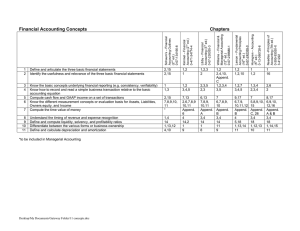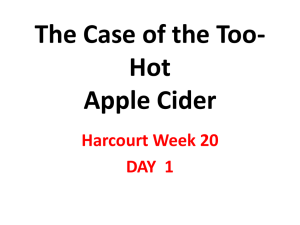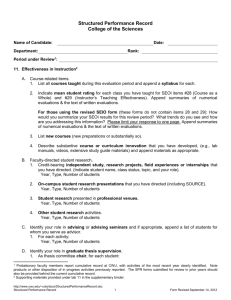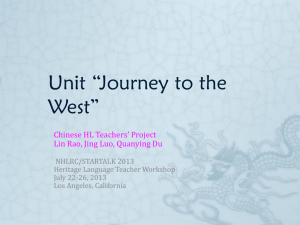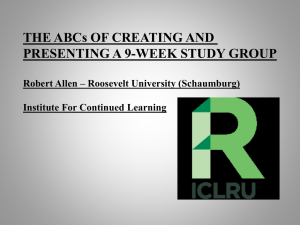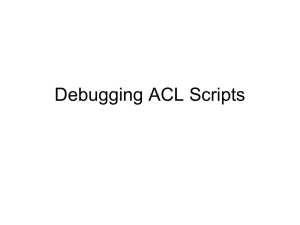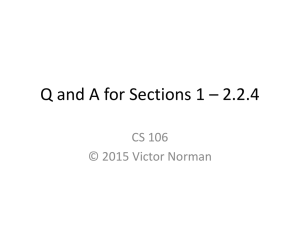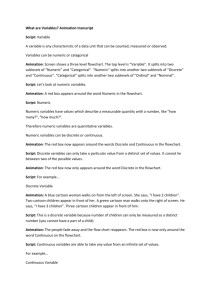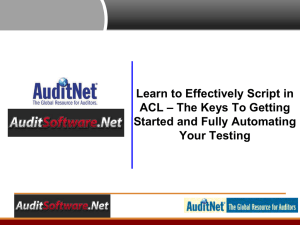Tips for Beginners - St. Louis ACL User Group
advertisement
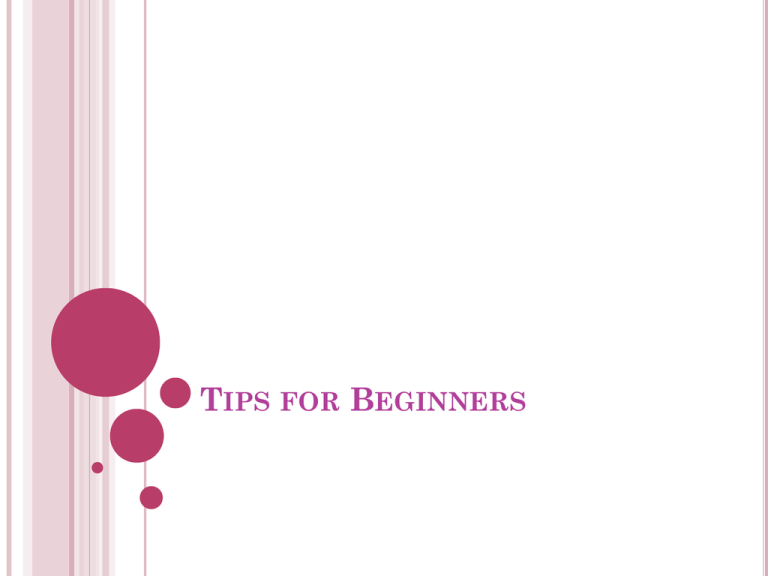
TIPS FOR BEGINNERS QUICK FILTER Use the right click “Quick Filter” option and edit for actual value you want to test This gives you the appropriate filter format til you learn the requirements for filters in ACL Use drag to create MATCH function with QF GAPS ON DATES To run GAPS on dates ALWAYS send the results to an ACL table PRINTING TABLE LAYOUTS Print Project Contents Display command TIPS FOR INTERMEDIATE USERS SUMMARIZE ON NUMERIC VALUES To use the Summarize command on numeric values use the “EXPR” option in “Summarize On” If you use the “save as” option in the expression builder, you can reference the character value you create HARMONIZING FIELDS FOR JOIN/RELATION When you have character fields of various lengths, you can test the longer one using the LENGTH & ALLTRIM functions to determine if you can change the length of the current field or need to create a computed field If you need to pad with blanks, you may use the SUBSTR function, specifying the length you need, e. g., if the Name field is 30 and you need it to be 50, you can use SUBSTR(Name, 1, 50) Lengths do not have to match when you use date or numeric fields as keys! TIPS FOR ADVANCED USERS SCRIPTS FOR MULTIPLE SYSTEMS Identify the fields you will need for the analysis process & create a file layout Create a “dataprep” script to move the data from the appropriate system to the file layout you have created The EXTRACT command can be a multi-lined command in a script which can help ensure that you put data (or blanks) in all fields Use the AS option in the EXTRACT command to create the required field names USING DATA FROM MULTIPLE FILES IN SCRIPT You can create a file of exceptions or data that you want to use to do analysis using a separate file Use the DO…WHILE Option and LOCATE RECORD to step through the exception file Move the data from the exception file to variables Use the variables in the analysis script CONTINUOUS MONITORING RESULTS Create exception files during your analysis OPEN the exception file and run the COUNT command Use the IF command, e.g. IF COUNT1 > 0 and EXPORT results to an excel spreadsheet Use the IF command again and NOTIFY the appropriate persons using the ATTACHMENT option to include the spreadsheet you created The persons who receive the emails will know that they are only notified if there are exceptions SET COMMAND OPTIONS FOR SCRIPTS SET SESSION SET FOLDER SET LOG SET DATE PROBLEM WITH THE “APPEND” OPTION When you are wanting to append data & you wait for the “APPEND” option on the “file already exists” dialog and it doesn’t appear – determine if the file you are writing to has spaces in the name, if it does you will NOT get this option and you have to use the checkbox on the “MORE” tab to do the append