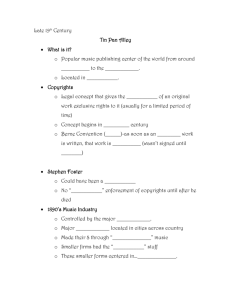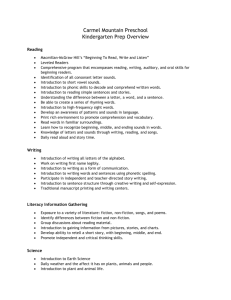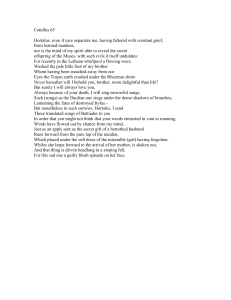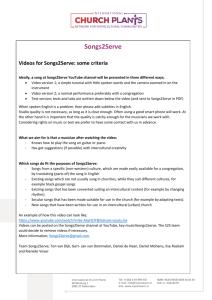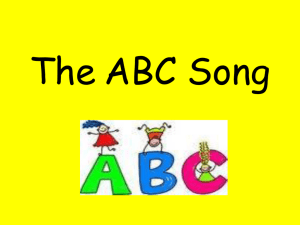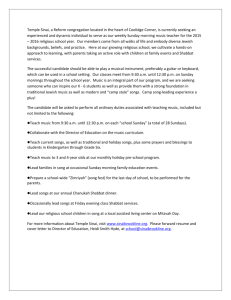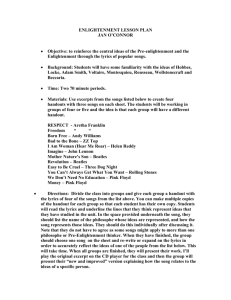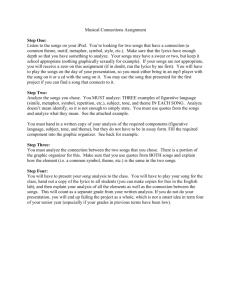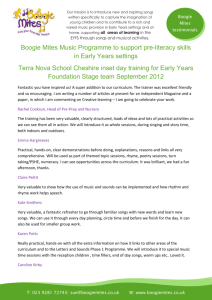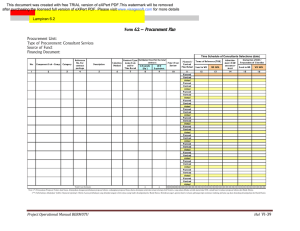Codemakers Amplify This: Code Created Music
advertisement
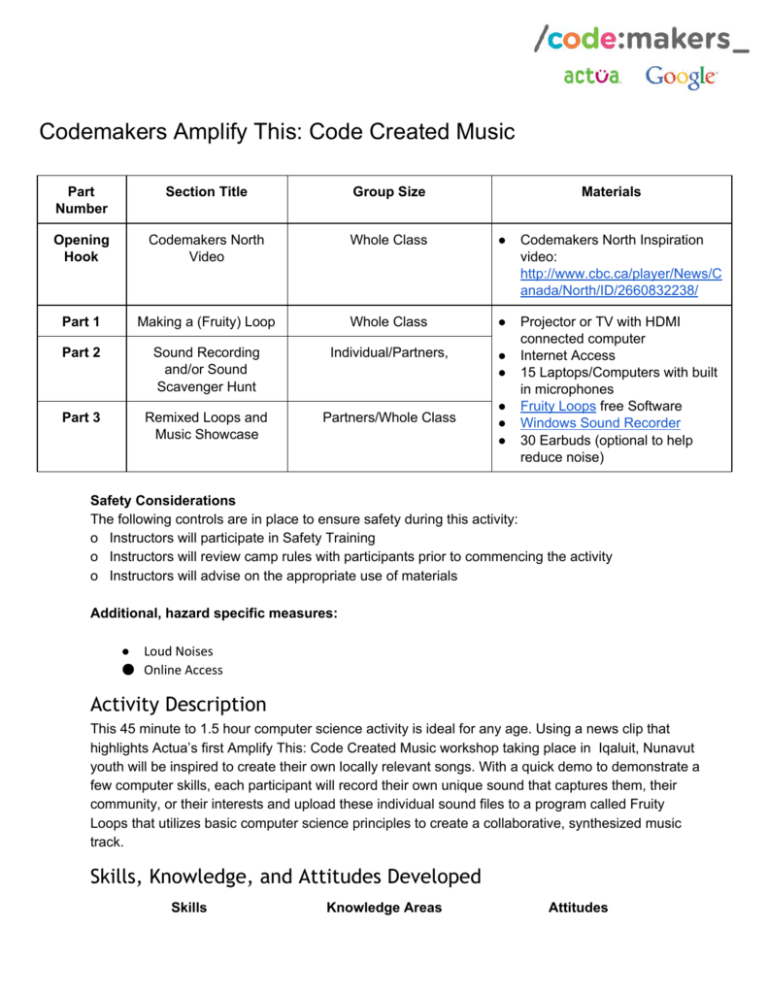
Codemakers Amplify This: Code Created Music Part Number Section Title Group Size Materials Opening Hook Codemakers North Video Whole Class ● Codemakers North Inspiration video: http://www.cbc.ca/player/News/C anada/North/ID/2660832238/ Part 1 Making a (Fruity) Loop Whole Class ● Part 2 Sound Recording and/or Sound Scavenger Hunt Individual/Partners, ● ● Part 3 Remixed Loops and Music Showcase Partners/Whole Class Projector or TV with HDMI connected computer Internet Access 15 Laptops/Computers with built in microphones Fruity Loops free Software Windows Sound Recorder 30 Earbuds (optional to help reduce noise) ● ● ● Safety Considerations The following controls are in place to ensure safety during this activity: o Instructors will participate in Safety Training o Instructors will review camp rules with participants prior to commencing the activity o Instructors will advise on the appropriate use of materials Additional, hazard specific measures: ● Loud Noises ● Online Access Activity Description This 45 minute to 1.5 hour computer science activity is ideal for any age. Using a news clip that highlights Actua’s first Amplify This: Code Created Music workshop taking place in Iqaluit, Nunavut youth will be inspired to create their own locally relevant songs. With a quick demo to demonstrate a few computer skills, each participant will record their own unique sound that captures them, their community, or their interests and upload these individual sound files to a program called Fruity Loops that utilizes basic computer science principles to create a collaborative, synthesized music track. Skills, Knowledge, and Attitudes Developed Skills Knowledge Areas Attitudes Codemakers Amplify This: Code Created Music ● ● ● collaboration and teamwork, communication creativity, ● ● ● applications of STEM, ideation to innovation, integration of different types of knowledge, ● ● confidence, self­ efficacy, Big Ideas 1. Music is more relevant when you are the one producing it 2. Some of today’s most popular musicians are using music produced through computer science and even specifically the tool we are using today 3. You don’t need to be rich or famous to share your voice with the world ­ software like FruityLoops and tools like YouTube make this possible for free. 4. Actua campers across the country can inspire one another to be producers (not just consumers) of technology. 5. In Computer Science, Loops let us repeat work over and over indefinitely, making it easier to achieve a specific task 6. In this activity, loops will let us repeat multiple beats for as long as we want. Opening Hook: Coding Throat Songs When we first launched Codemakers ­ a national program that will engage over 100,000 kids across Canada in computer science activities, we began the program in Iqaluit, Nunavut with 120 students at an Elementary school called Nakasuk (Nack­a­shuk). These students made re­mixed throat songs which is an art form Inuit people have practiced for thousands of years. The songs use no words, but instead mimic the sounds of nature. Traditionally, women perform throat songs, with one woman leading the song, and the other mimicking the noises to create a melody of nature­inspired throat sounds. The students modernized this experience and instead of singing with a partner, they sang with their computers. Today ­ you get to be inspired by Actua participants in the North to do something very similar! You get to make your own song that reflects who you are! Part 1: Creating (Fruity) Loops Procedure To Do in Advance: 1. Load FruityLoops on to all student computers. 2. Copy FruityLoops Icon to the Desktop 3. Create a shortcut to the computers Sound Recorder to the desktop. Sound Recorder should be found in the accessories folder on Windows machines. 4. Create a folder where all the sound clips will be stored name it “Codemakers” 5. Tip: If possible remove all other icons from the desktop to help kids stay focused. Codemakers Amplify This: Code Created Music 6. Open up FruityLoops on each participant’s computer and map the Codemakers file, so they can easily access their sound clips. (The sounds will automatically show up in the sidebar under Codemakers after each recording once this is completed). 7. Hook up one computer to a projector or to a TV using an HDMI cable. 8. Ensure there is internet connectivity in order to show the CBC News clip of Codemakers in the North, or download in advance of workshop. 9. Review the Guide Below: During: 1.Introduce the students to the idea that they will produce their own song by the end of this session (either individually or in pairs). This activity can be done successfully with groups of three. 2. Show students the CBC North News Clip and review the Big Ideas listed above. 2. Explain that the only rule for this activity is that when you say “I’m a Codemaker” all participants must pause what they are doing, put both hands on their lap and say, “I’m a Codemaker.” 3. Using your demonstration computer connected to a TV or projector, show students how to open up the FruityLoops program on their computers. Hint: If students are using a laptop for the first time be sure to show them how to left and right click on the trackpad. (Left clicks the button on, Right clicks the button off). 4. To begin, show students how to click the nodes to turn a beat on or off using the first beat row labeled “kick.” Point out the play and pause button. Play the simple track using only one instrument. Pause your simple loop. Codemakers Amplify This: Code Created Music 5. Provide students time to explore this. Give enough time for each participant to try turning beat nodes on and off. After a few moments, ask students to share their simple samples. 6. Next, introduce how to layer instruments by selecting beats from each row, “Kick,” “Clap,” “Hat,” and “Snare.” After: 1. Have students create beats using the pre­installed instruments. Tip: After students have developed some comfort using the tool ­ point out: ● the way they can lengthen or shorten their song ● Increase or decrease the speed (called Tempo) of their song. ● Remind participants that we are creating loops just like in computer science that will let the song repeat indefinitely. 2. Ask students to share the songs they have created. Part 2: Sound Recording 1. Have students minimize fruity loops and open up the sound recorder icon on their desktop. Generate a list of locally relevant sounds students could record for their songs. Have students make this decision before they begin to record in order to help them focus their song. Some suggestions include: a. The Sounds of Hockey (buzzers, skates, slapshots, cheers!) b. c. d. e. f. Undersea Sounds (waves, whales, boats, bubbles) In the Woods (snapping wood, birds, rustling leaves) Research at the University (beeps, buzzes, engines, robot noises, and more!) Camper Name Rap Musique En Francais 2. Demonstrate the following: Codemakers Amplify This: Code Created Music 2. Be sure to remind students to name the files in their first name AFTER selecting the Codemakers File. Ensure they save the file in the Codemakers folder so they can easily access the file in Fruity Loops. Tip: There is no need to clear old sound files from the Codemakers files in between sessions created as students really enjoyed being able to select from previous participants works in order to make their songs more collaborative. 3. Return to FruityLoops and show students how their sound files appear on the right hand sidebar under Codemakers. ● Drag the sound file below the instruments in the song panel to add this file to the song. ● Drag the sound file on top of the instruments in the song panel to replace the instrument with the students sound file. ● Demonstrate that students can delete instruments by right clicking on the instruments name and selecting the delete button. This will let them replace all instruments with just their own recordings. 4. Provide students with time to record different sounds. Tip: This activity could be done in two parts if you’d like to use this time to take students on a sound scavenger hunt. Part 3: Remixed Loops and Music Showcase 1. Once students have captured their sounds. Give them enough time (at least 20 minutes) to re­mix their songs. 2. Provide a 5 minute warning and let participants know we will take turns sharing the songs we created with one another. 3. Save students songs by selecting File>Export As>MP3. Have students name their songs. 4. Upload songs to YouTube or your program’s Facebook page to share with others (pending participants permission). Tweet links to #CodemakersUrl and students can expect to have Url comment on their creations! Modifications/Extensions Modify Space ● Create a designated computer station that will remain set­up People ● Campers can choose the group size (individual, paired, or 3+) Extend ● ● Campers must work in defined groups to focus on collaboration skills Codemakers Amplify This: Code Created Music ● Utilize Volunteers and returning participants to act as helpers Time ● Campers are given more time to explore Materials ● Students can use built in sounds only ● ● Older students can use other recording devices to capture sounds outside the computer room. Students can re­create sounds by experimenting with various objects Career/Mentor Connections: ● ● ● ● Music Producers Singer/Songwriters YouTube Celebrities Computer Scientists References and Gratitude: ● Jace Meyer of Actua’s Manager of Outreach and Training, Frank Bouchard of Adventures and Engineering and Science (University of Ottawa) Evan Nordquist of Sci­Fi (University of Saskatchewan) for their support developing this activity for Codemakers.