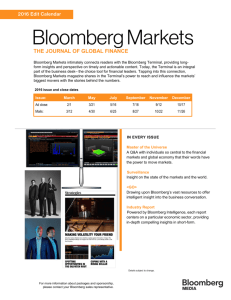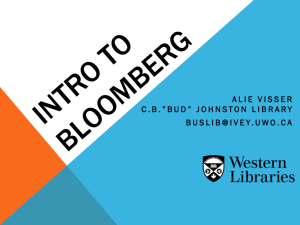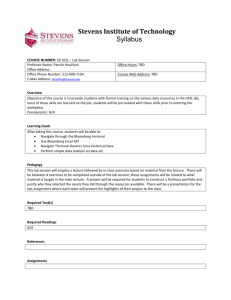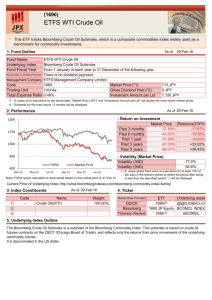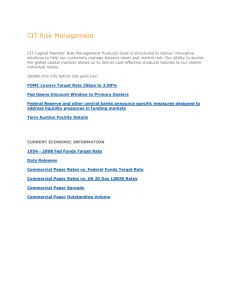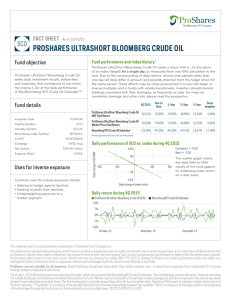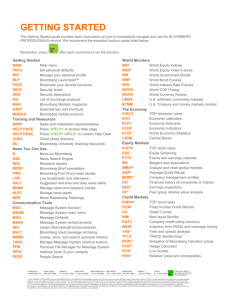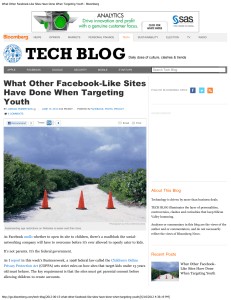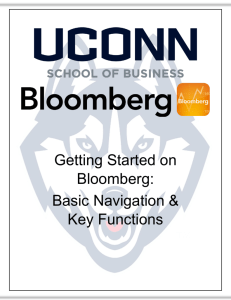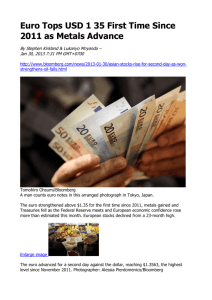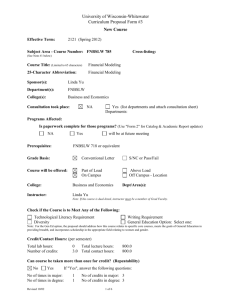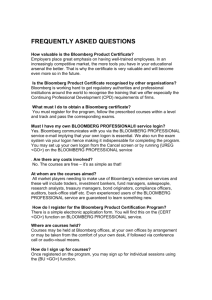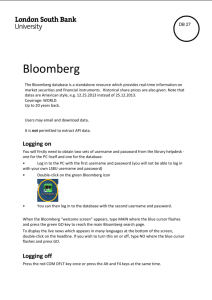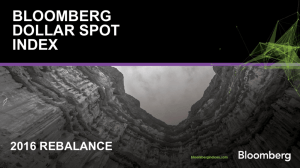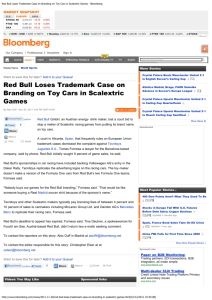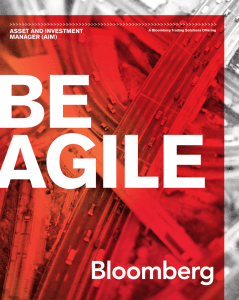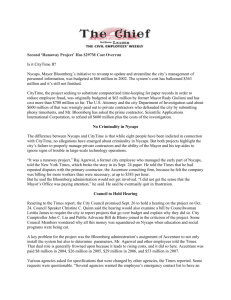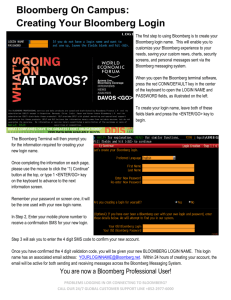Retrieving Historical Spot & Future Prices for Commodities using
advertisement
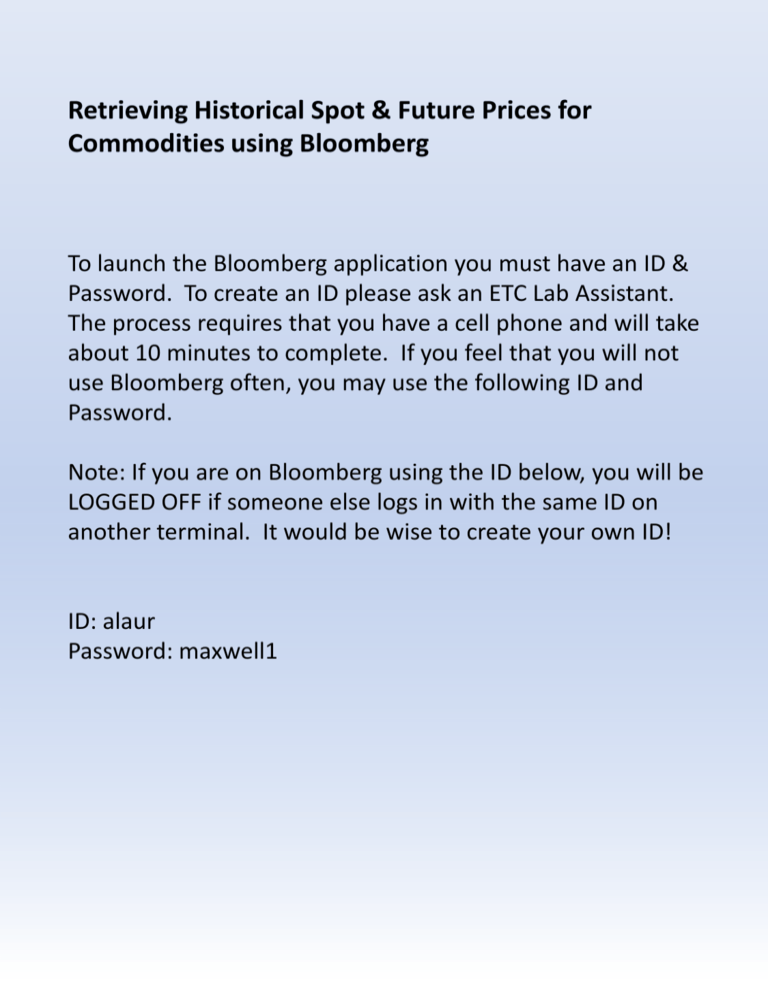
Retrieving Historical Spot & Future Prices for Commodities using Bloomberg To launch the Bloomberg application you must have an ID & Password. To create an ID please ask an ETC Lab Assistant. The process requires that you have a cell phone and will take about 10 minutes to complete. If you feel that you will not use Bloomberg often, you may use the following ID and Password. Note: If you are on Bloomberg using the ID below, you will be LOGGED OFF if someone else logs in with the same ID on another terminal. It would be wise to create your own ID! ID: alaur Password: maxwell1 Bloomberg data is retrieved by typing the appropriate code in the upper left corner of the screen. You can enter one code on each monitor. The first code to enter is GLCO. GLCO will get you to the Global Commodities Screen (seen below). From here you can select 1 for Energy or 2 for Metals. The following screenshot illustrates the results from # 1 Energy From here you can retrieve either Spot or Future Pricing. #7 was selected to retieve WTI Crude Spot and then #1 (in the pop up box) for the Description. Below is the description page for Crude Spot Pricing. To build a graph for the timeframe you are analyzing, type GP in the upper left corner and hit enter. Below is the Graph page for Crude Spot Pricing. Change the dates to capture your specific timeframe, delete any number from the moving average boxes, and set the period to daily. On the top right of the graph page you will notice grey buttons such as Zoom, Copy, or Events. To pull all the data points into Excel, all you need to do is left-click the grey button labeled “Copy” and choose “Copy Data To Clipboard”. Open excel and paste the data. You can also select the grey button “Events” and choose “Show All”. Now you will notice a number of events on the bottom of the screen. Move the cursor over the events for details such as Labor Stats and Fed Rate Decisions. When saving the spreadsheet, you need to change the file type to “Excel 97-2003 Workbook (*.xls)”. This is due to the Bloomberg Add-In in Excel 2007. Going back to GLCO, then selecting #1 for Energy, below we will look up future contracts on WTI Crude. Here you select #1 for Nymex WTI Active Month, and then #1 in the pop up box to view the contracts. From here you can select the futures contract which you want to analyze. Click once on the contract and then type GP in the upper left corner. Repeat the same steps as before to copy the data from the graph into excel.