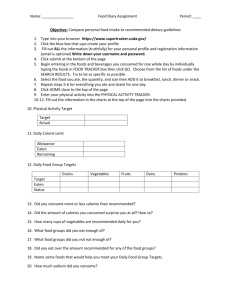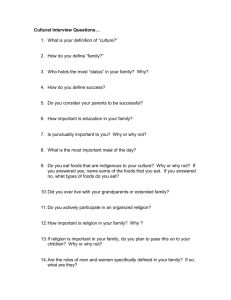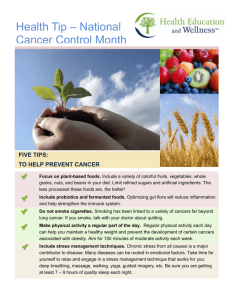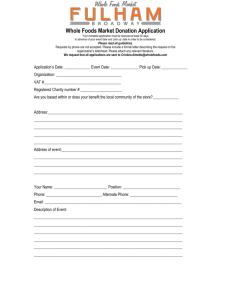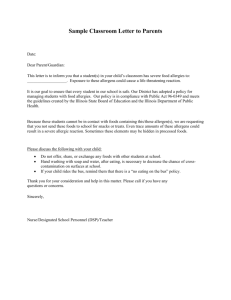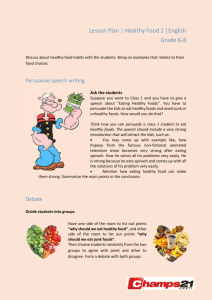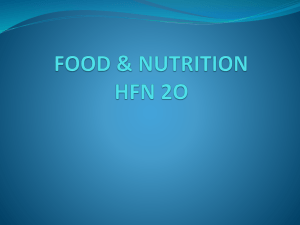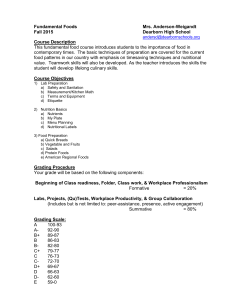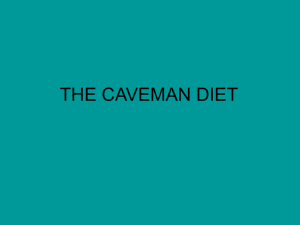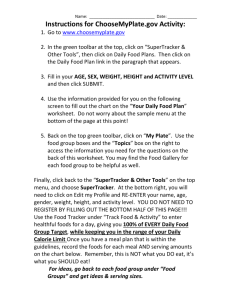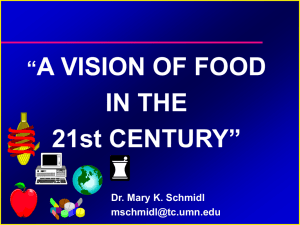Instructions for Dietary Analysis
advertisement
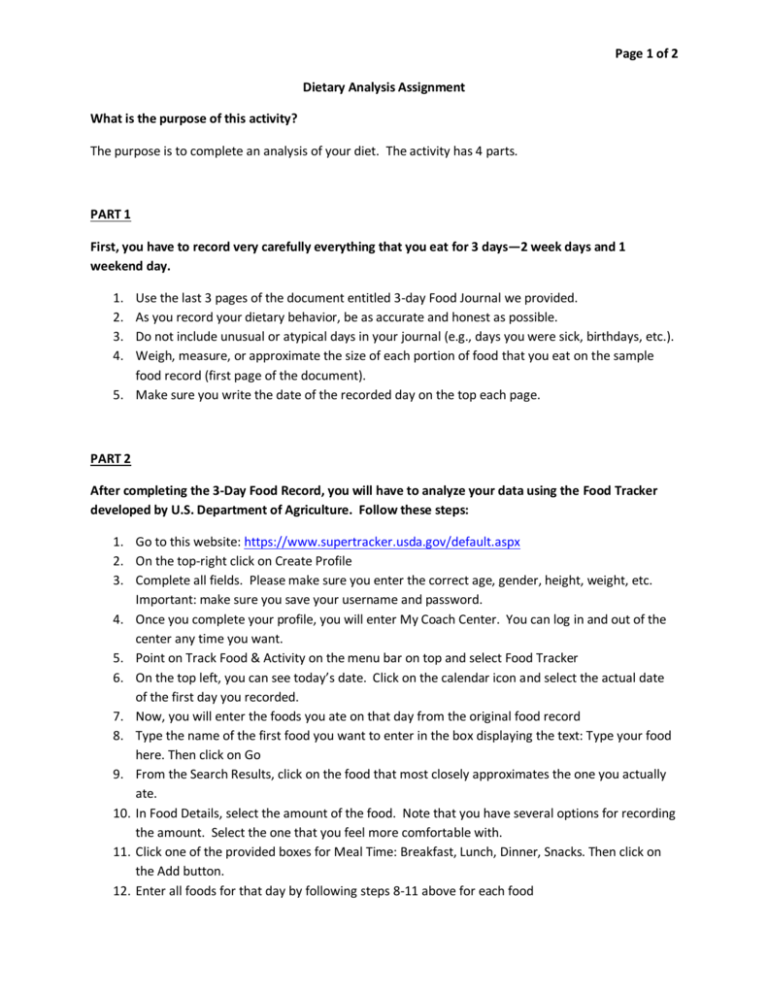
Page 1 of 2 Dietary Analysis Assignment What is the purpose of this activity? The purpose is to complete an analysis of your diet. The activity has 4 parts. PART 1 First, you have to record very carefully everything that you eat for 3 days—2 week days and 1 weekend day. 1. 2. 3. 4. Use the last 3 pages of the document entitled 3-day Food Journal we provided. As you record your dietary behavior, be as accurate and honest as possible. Do not include unusual or atypical days in your journal (e.g., days you were sick, birthdays, etc.). Weigh, measure, or approximate the size of each portion of food that you eat on the sample food record (first page of the document). 5. Make sure you write the date of the recorded day on the top each page. PART 2 After completing the 3-Day Food Record, you will have to analyze your data using the Food Tracker developed by U.S. Department of Agriculture. Follow these steps: 1. Go to this website: https://www.supertracker.usda.gov/default.aspx 2. On the top-right click on Create Profile 3. Complete all fields. Please make sure you enter the correct age, gender, height, weight, etc. Important: make sure you save your username and password. 4. Once you complete your profile, you will enter My Coach Center. You can log in and out of the center any time you want. 5. Point on Track Food & Activity on the menu bar on top and select Food Tracker 6. On the top left, you can see today’s date. Click on the calendar icon and select the actual date of the first day you recorded. 7. Now, you will enter the foods you ate on that day from the original food record 8. Type the name of the first food you want to enter in the box displaying the text: Type your food here. Then click on Go 9. From the Search Results, click on the food that most closely approximates the one you actually ate. 10. In Food Details, select the amount of the food. Note that you have several options for recording the amount. Select the one that you feel more comfortable with. 11. Click one of the provided boxes for Meal Time: Breakfast, Lunch, Dinner, Snacks. Then click on the Add button. 12. Enter all foods for that day by following steps 8-11 above for each food Page 2 of 2 13. After you enter all foods for the first day, click on calendar icon in the date area and select the date of the second day you recorded. 14. Enter all foods for the second day by following steps 8-11 above for each food 15. After you enter all foods for the second day, click on calendar icon in the date area and select the date of the third day you recorded. 16. Enter all foods for the third day by following steps 8-11 above for each food. NOTE: please be aware that once you enter foods, the data are saved in your profile. You do not have to complete all steps on a single occasion. You may complete the steps on several occasions. PART 3 In this part, you will obtain the Nutrient Report and the Meal Summary Report across the 3 days you recorded 1. Go to https://www.supertracker.usda.gov/default.aspx and log in. 2. Point on My Reports on the menu bar on top. Then click on Nutrients Reports. 3. In the 2 boxes, provide a start date and an ending date. Make sure this period encompasses the 3 days you recorded. It is also important to make sure that you have entered 3 days for that period: No more and no less than 3 days. 4. Click on Create Report. 5. Take a look at the report and ensure that the data seem to make sense. If not, try to identify where the problem might be. 6. Then Export your Record As PDF by clicking on the PDF tub in the top right area. 7. Open the report and save it on your computer. To the file name NutrientsReport, please add your last name 8. Point on My Reports on the menu bar on top. Then click on Meal Summary. 9. In the 2 boxes, provide a start date and an ending date. Make sure this period encompasses the 3 days you recorded. 10. In the Choose Meals area, select the All box. 11. Click on Create Report. 12. Take a look at the report and ensure that the data seem to make sense. If not, try to identify where the problem might be. 13. Then Export your Reprt As PDF by clicking on the PDF tub in the top right area. 14. Open the report and save it on your computer. To the file name MealSummaryReport, please add your last name PART 4 After completing the above steps, please submit the Nutrients Report at your Nutrition Consultation