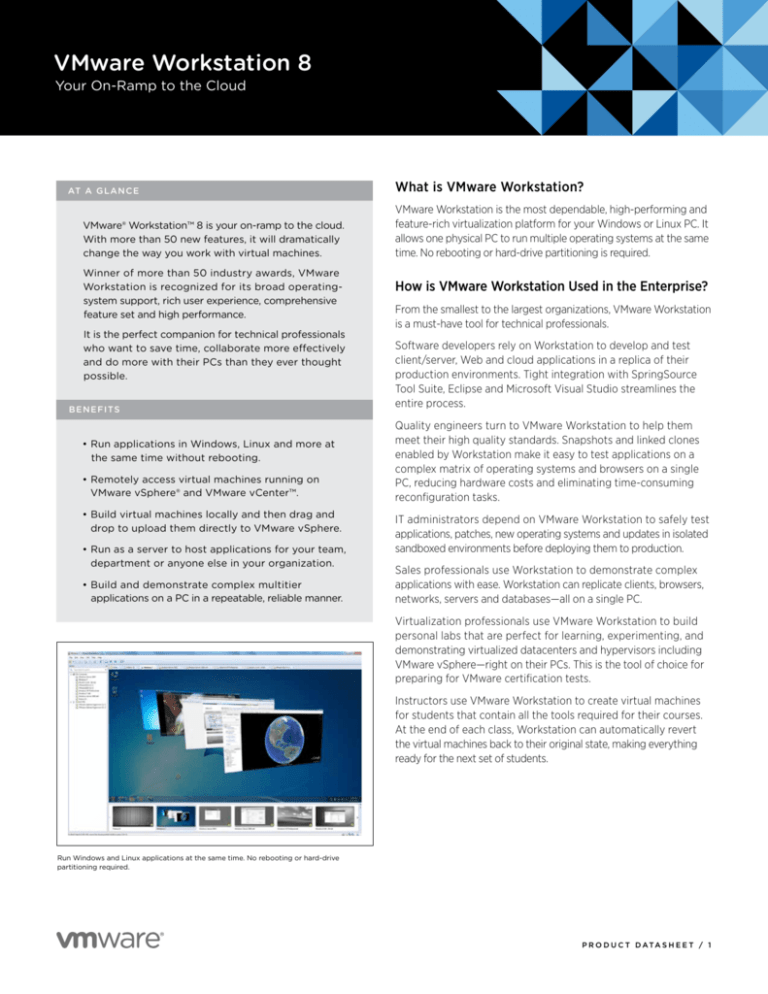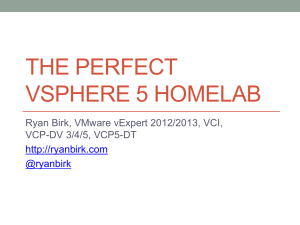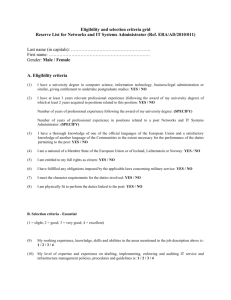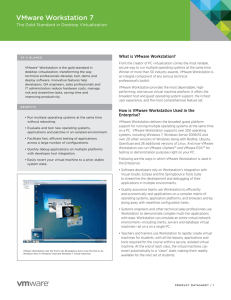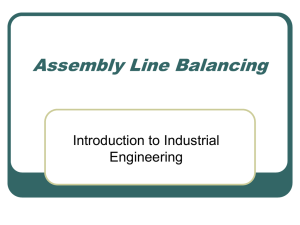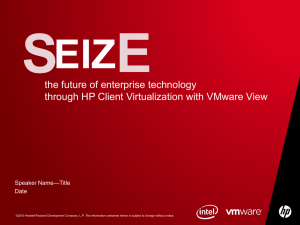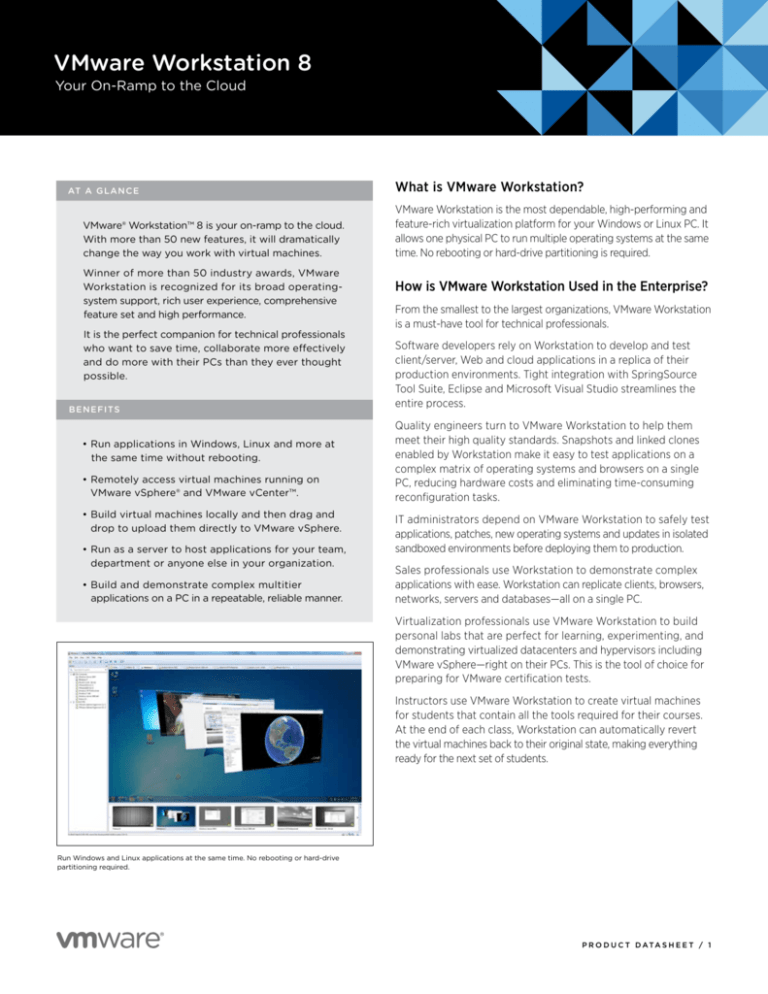
VMware Workstation 8
Your On-Ramp to the Cloud
AT A G L A N C E
VMware® Workstation™ 8 is your on-ramp to the cloud.
With more than 50 new features, it will dramatically
change the way you work with virtual machines.
Winner of more than 50 industry awards, VMware
Workstation is recognized for its broad operatingsystem support, rich user experience, comprehensive
feature set and high performance.
It is the perfect companion for technical professionals
who want to save time, collaborate more effectively
and do more with their PCs than they ever thought
possible.
BE N E F I TS
•Run applications in Windows, Linux and more at
the same time without rebooting.
•Remotely access virtual machines running on
VMware vSphere® and VMware vCenter™.
•Build virtual machines locally and then drag and
drop to upload them directly to VMware vSphere.
•Run as a server to host applications for your team,
department or anyone else in your organization.
•Build and demonstrate complex multitier
applications on a PC in a repeatable, reliable manner.
What is VMware Workstation?
VMware Workstation is the most dependable, high-performing and
feature-rich virtualization platform for your Windows or Linux PC. It
allows one physical PC to run multiple operating systems at the same
time. No rebooting or hard-drive partitioning is required.
How is VMware Workstation Used in the Enterprise?
From the smallest to the largest organizations, VMware Workstation
is a must-have tool for technical professionals.
Software developers rely on Workstation to develop and test
client/server, Web and cloud applications in a replica of their
production environments. Tight integration with SpringSource
Tool Suite, Eclipse and Microsoft Visual Studio streamlines the
entire process.
Quality engineers turn to VMware Workstation to help them
meet their high quality standards. Snapshots and linked clones
enabled by Workstation make it easy to test applications on a
complex matrix of operating systems and browsers on a single
PC, reducing hardware costs and eliminating time-consuming
reconfiguration tasks.
IT administrators depend on VMware Workstation to safely test
applications, patches, new operating systems and updates in isolated
sandboxed environments before deploying them to production.
Sales professionals use Workstation to demonstrate complex
applications with ease. Workstation can replicate clients, browsers,
networks, servers and databases—all on a single PC.
Virtualization professionals use VMware Workstation to build
personal labs that are perfect for learning, experimenting, and
demonstrating virtualized datacenters and hypervisors including
VMware vSphere—right on their PCs. This is the tool of choice for
preparing for VMware certification tests.
Instructors use VMware Workstation to create virtual machines
for students that contain all the tools required for their courses.
At the end of each class, Workstation can automatically revert
the virtual machines back to their original state, making everything
ready for the next set of students.
Run Windows and Linux applications at the same time. No rebooting or hard-drive
partitioning required.
P R O D U C T D ATA S H E E T / 1
VMware Workstation 8
How Does VMware Workstation Work?
VMware Workstation offers the benefits of multiple PCs without
the added expense, physical setup and maintenance.
VMware Workstation runs multiple operating systems and their
applications in an isolated and secure virtual machine. VMware
Workstation can run many virtual machines simultaneously on
a single PC.
VMware Workstation maps the physical hardware resources to
the virtual machine’s resources, so each virtual machine has its
own CPU, memory, disks, I/O devices and more. Each virtual
machine is the full equivalent of a traditional PC.
• Replicate a full Web or cloud environment – Build, test, and
demonstrate complex multitier applications. VMware Workstation
can replicate clients, browsers, networks, servers and databases—
all on a on a single PC. Folders make it easy to manage multiple,
network-connected virtual machines with just a click of the mouse.
• Enable a whole new way to work – The user interface in
VMware Workstation has been completely revamped with
simplified menus, live thumbnails and a new virtual-machine
library with enhanced search capabilities. Users can easily
search and access a large library of virtual machines that can
reside on your desktop, on a server or on another PC running
Workstation.
VMware Workstation installs just like a standard program on a
Windows or Linux PC. After installing Workstation, users can
install and run complete, unmodified operating systems and
application software in virtual machines.
• Enjoy seamless integration – Unity mode integrates applications
from within Windows and Linux virtual machines and makes
them appear as if they were running on the native desktop.
User-friendly features such as cut and paste, drag and drop, and
driverless printing make it easy to work in a virtual machine.
Key Features
• Get printing that just works – Driverless printing makes your PC
printers automatically accessible to your virtual machines; no
configuration or drivers are required. Your PC’s default printer
even shows up as the default.
• Gain anytime, anywhere access – Remotely connect to and access
virtual machines running on VMware Workstation, VMware vSphere
and VMware vCenter anywhere on your network to leverage not
only your local PC but also the internal cloud.
• Start sharing the benefits – Run VMware Workstation as a
server to host applications for your team, department or anyone
else in your organization. It’s the quickest way to host a legacy
file or print server or share a virtual machine with enterprisecaliber control over user access.
• Leverage the ultimate time saver – Bring a whole new test
environment online in minutes rather than days. Leverage the
power of snapshots to preserve the state of a virtual machine
so you can return to it at any time. With clones, you can make
many copies of a virtual machine from a standardized baseline
installation and configuration.
Find Out More
Visit http://www.vmware.com/workstation to learn more and
download a free trial.
For detailed product specifications, systems requirements and
operating-system support, refer to the VMware Workstation
Getting Started Guide.
VMware, Inc. 3401 Hillview Avenue Palo Alto CA 94304 USA Tel 877-486-9273 Fax 650-427-5001 www.vmware.com
Copyright © 2011 VMware, Inc. All rights reserved. This product is protected by U.S. and international copyright and intellectual property laws. VMware products are covered by one or more patents listed
at http://www.vmware.com/go/patents. VMware is a registered trademark or trademark of VMware, Inc. in the United States and/or other jurisdictions. All other marks and names mentioned herein may be
trademarks of their respective companies. Item No: VMW-DS-WKSTN8-USLET-103