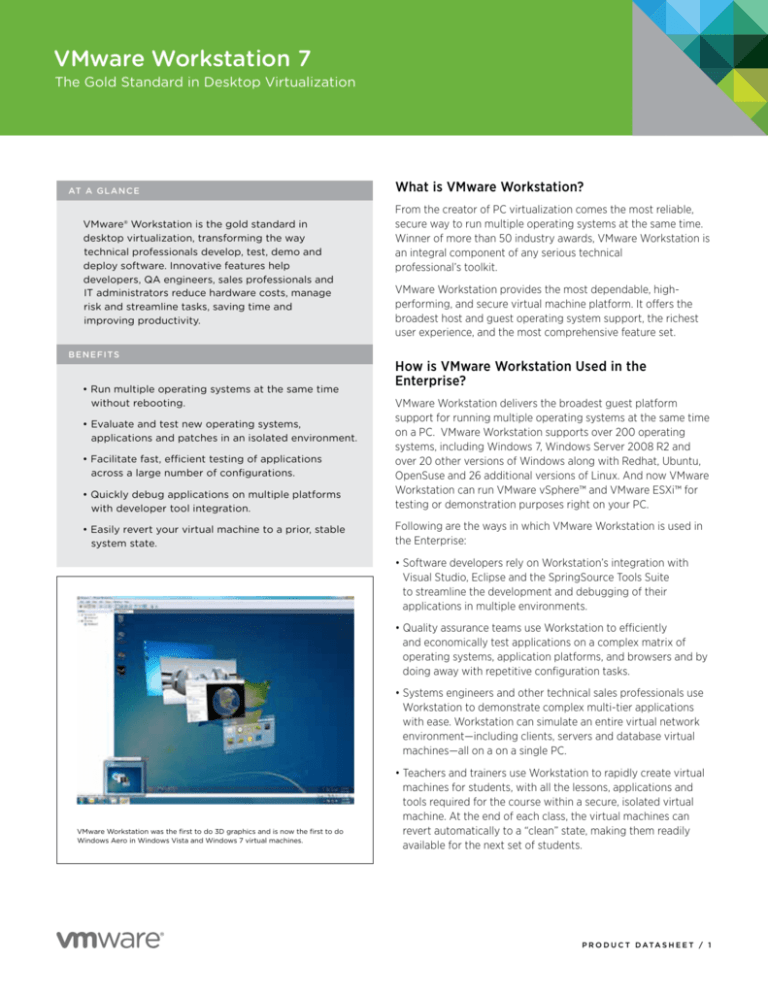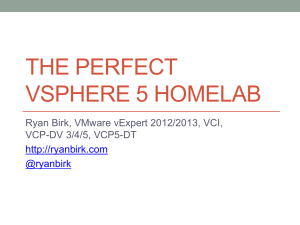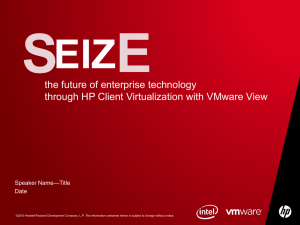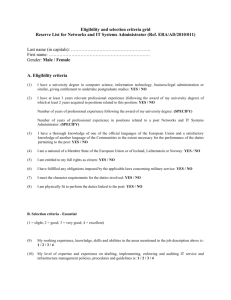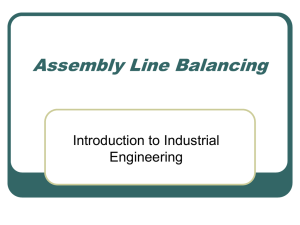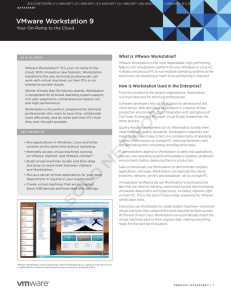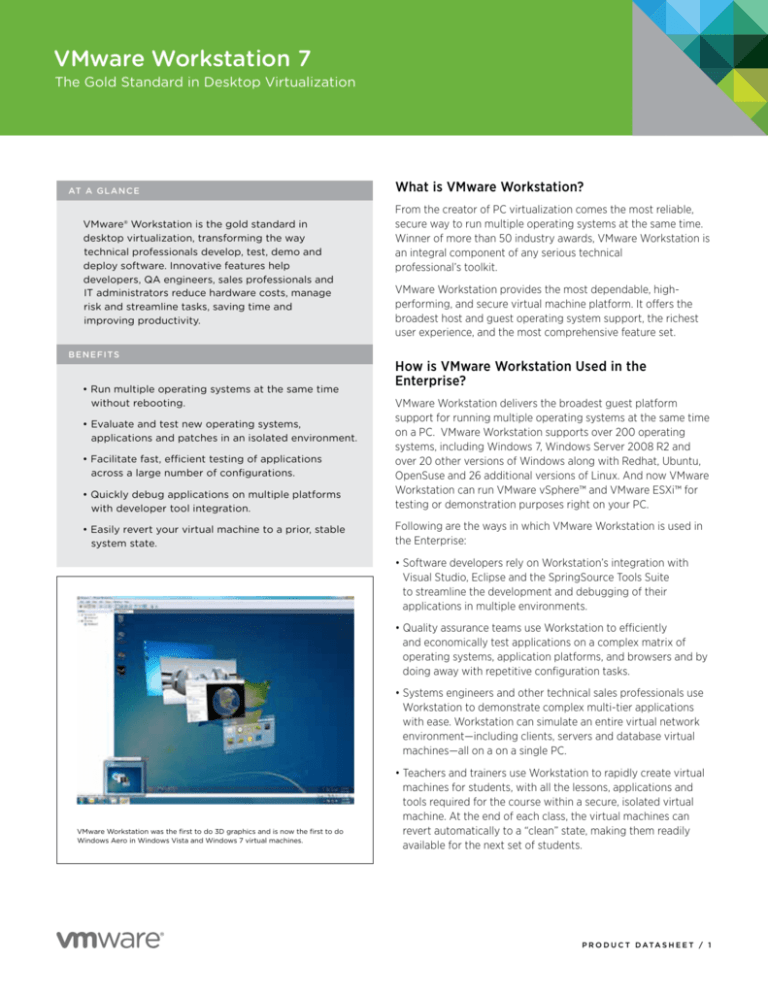
VMware Workstation 7
The Gold Standard in Desktop Virtualization
AT A G L A N C E
VMware® Workstation is the gold standard in
desktop virtualization, transforming the way
technical professionals develop, test, demo and
deploy software. Innovative features help
developers, QA engineers, sales professionals and
IT administrators reduce hardware costs, manage
risk and streamline tasks, saving time and
improving productivity.
B E N E F I TS
•R
un multiple operating systems at the same time
without rebooting.
What is VMware Workstation?
From the creator of PC virtualization comes the most reliable,
secure way to run multiple operating systems at the same time.
Winner of more than 50 industry awards, VMware Workstation is
an integral component of any serious technical
professional’s toolkit.
VMware Workstation provides the most dependable, highperforming, and secure virtual machine platform. It offers the
broadest host and guest operating system support, the richest
user experience, and the most comprehensive feature set.
How is VMware Workstation Used in the
Enterprise?
•Q
uickly debug applications on multiple platforms
with developer tool integration.
VMware Workstation delivers the broadest guest platform
support for running multiple operating systems at the same time
on a PC. VMware Workstation supports over 200 operating
systems, including Windows 7, Windows Server 2008 R2 and
over 20 other versions of Windows along with Redhat, Ubuntu,
OpenSuse and 26 additional versions of Linux. And now VMware
Workstation can run VMware vSphere™ and VMware ESXi™ for
testing or demonstration purposes right on your PC.
• Easily revert your virtual machine to a prior, stable
system state.
Following are the ways in which VMware Workstation is used in
the Enterprise:
•Evaluate and test new operating systems,
applications and patches in an isolated environment.
•F
acilitate fast, efficient testing of applications
across a large number of configurations.
• Software developers rely on Workstation’s integration with
Visual Studio, Eclipse and the SpringSource Tools Suite
to streamline the development and debugging of their
applications in multiple environments.
• Quality assurance teams use Workstation to efficiently
and economically test applications on a complex matrix of
operating systems, application platforms, and browsers and by
doing away with repetitive configuration tasks.
• Systems engineers and other technical sales professionals use
Workstation to demonstrate complex multi-tier applications
with ease. Workstation can simulate an entire virtual network
environment—including clients, servers and database virtual
machines—all on a on a single PC.
VMware Workstation was the first to do 3D graphics and is now the first to do
Windows Aero in Windows Vista and Windows 7 virtual machines.
• Teachers and trainers use Workstation to rapidly create virtual
machines for students, with all the lessons, applications and
tools required for the course within a secure, isolated virtual
machine. At the end of each class, the virtual machines can
revert automatically to a “clean” state, making them readily
available for the next set of students.
P R O D U C T D ATA S H E E T / 1
VMware Workstation 7
How Does VMware Workstation Work?
VMware virtualization software maps physical hardware
resources to the virtual machine’s resources so that each virtual
machine is equipped with its own CPU, memory, disks and
network interface cards. No rebooting or hard-drive partitioning
is required to switch between the virtual machines. Virtual
machines are the full equivalent of a standard x86 machine and
are able to run most Windows, Linux and other desktop and
server operating systems.
In addition to linking virtual machines to physical network
adapters, CD-ROM devices, hard disk drives and USB devices
(including USB isochronous devices such as webcams,
microphones, etc.), VMware Workstation also provides the ability
to simulate additional hardware. For example, it can mount an
ISO file as a CD-ROM, and .vmdk files as hard disks; and can
configure its virtual network adapter to use network address
translation (NAT) through the host machine rather than
assigning an IP address for each virtual machine.
Key Features of VMware Workstation
• Rewind and replay until you find the bug.
Diagnose non-deterministic bugs with the Replay Debugging
technology integrated into Visual Studio and Eclipse. Test your
applications running ina virtual machines while “recording,”
then let the developer step through the recording with a
debugger attached. Never again will there be a nonreproducible bug.
• Printing that just works.
Driverless printing makes your PC printers automatically
accessible to your Windows and Linux virtual machines; no
configuration or drivers are required. Your PC’s default printer
even shows up as the default.
Find Out More
For information or to purchase VMware products, call
1-877-4VMWARE (outside of North America dial
+1-650-427-5000), visit www.vmware.com/products, or search
online for an authorized reseller. For detailed product
specifications and systems requirements, please refer to the
Workstation install and configure guide.
• Seamlessly integrated.
Unity mode integrates applications from within Windows &
Linux virtual machines and makes them appear they are
running on the native desktop. User friendly features such as
picture cut and paste, email attachment drag and drop, and
driverless printing make it easy to work in a virtual machine.
• Snapshots and clones.
Snapshots preserve the state of a virtual machine so you can
return to it at any time. Snapshots are useful when you need to
revert your virtual machine to a prior, stable system state.
Workstation makes it easy to find and revert to a previously
saved snapshot.
• Run multi-tiered applications on a single PC.
Manage multiple, network-connected virtual machines with
Teams. Teams make it easy to start and run complex multi-tier
enterprise applications on a single PC with just a click of the
mouse.
VMware, Inc. 3401 Hillview Avenue Palo Alto CA 94304 USA Tel 877-486-9273 Fax 650-427-5001 www.vmware.com
Copyright © 2009 VMware, Inc. All rights reserved. This product is protected by U.S. and international copyright and intellectual property laws. VMware products are covered by one or more patents listed at
http://www.vmware.com/go/patents. VMware is a registered trademark or trademark of VMware, Inc. in the United States and/or other jurisdictions. All other marks and names mentioned herein may be
trademarks of their respective companies. Item No: VMW_09Q3_DS_WKS7_USLET_EN_P2_R1