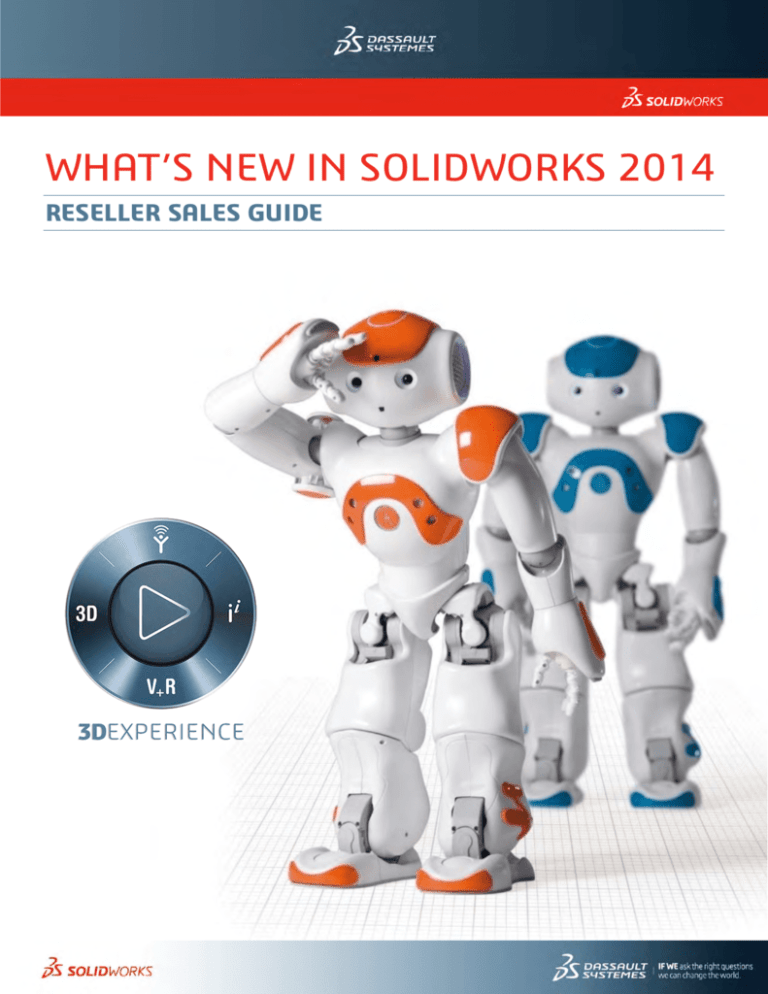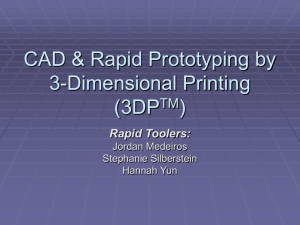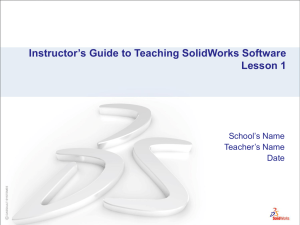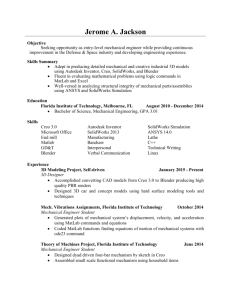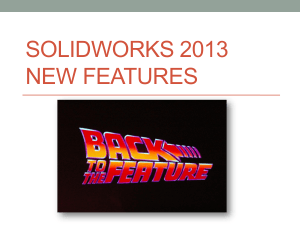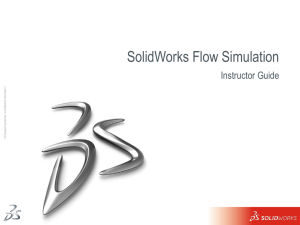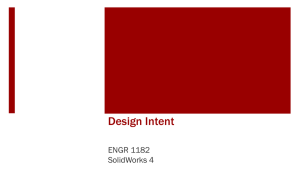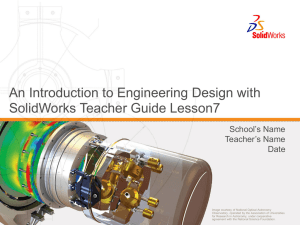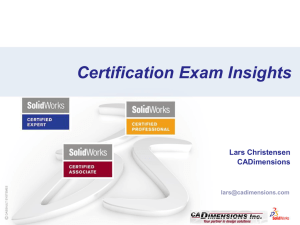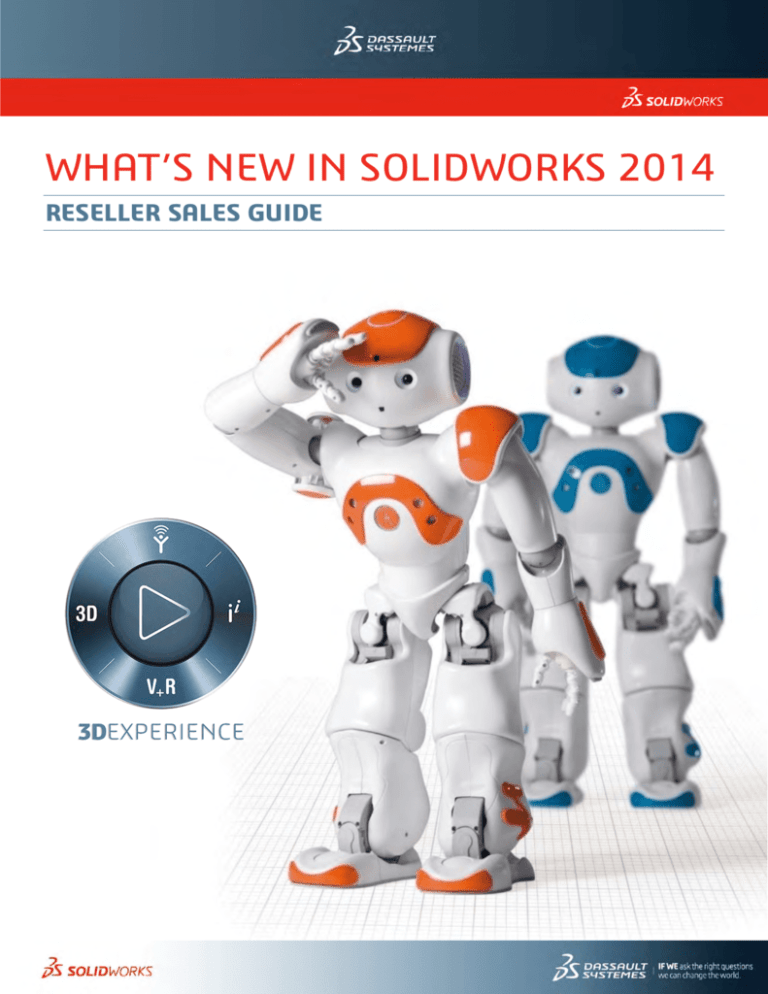
WHAT’S NEW IN SOLIDWORKS 2014
RESELLER SALES GUIDE
CONTENTS
What’s New in SolidWorks 2014 ................................................................................................................................ 7
SolidWorks 2014 – Design Without Limits ..................................................................................................... 7
Key Themes ..................................................................................................................................................... 7
Key Features .................................................................................................................................................... 8
SolidWorks 2014 Key Themes ........................................................................................................................... 9
Focused Design Tools ...................................................................................................................................... 9
Integrated Workflows .................................................................................................................................... 10
Increased Performance .................................................................................................................................. 10
Enhanced Visualization .................................................................................................................................. 11
Notes on SolidWorks 2014............................................................................................................................ 11
SolidWorks Standard .................................................................................................................................................. 12
User Interface .................................................................................................................................................... 13
User Interface and Accessibility .................................................................................................................... 13
Opening Document Copies ............................................................................................................................ 13
Sketches ............................................................................................................................................................ 14
Sketch Picture Scale Tool ............................................................................................................................... 14
Scale Sketch by First Dimension ................................................................................................................... 14
Lasso Selection .............................................................................................................................................. 15
Path Length Dimension ................................................................................................................................. 15
Sketch Conic Automatic Tangency ................................................................................................................ 16
Fixed Length Spline ....................................................................................................................................... 16
Style Spline .................................................................................................................................................... 17
Replace Sketch Entity .................................................................................................................................... 17
Parts .................................................................................................................................................................. 18
Edge Bleed Through for Thin Parts ............................................................................................................... 18
Configurable Equations ................................................................................................................................. 18
Hole Wizard Slots........................................................................................................................................... 19
Through All in Both Directions for Extrude Cut and Boss ............................................................................. 19
Retain Children of Deleted Features .............................................................................................................. 20
Reference Plane Normal Condition ............................................................................................................... 20
Reference Point Enhancements .................................................................................................................... 21
Volumetric Properties .................................................................................................................................... 21
Pattern Seed Identification............................................................................................................................ 22
© 2013 Dassault Systèmes. All rights reserved. Confidential and proprietary – do not distribute.
2
Pattern Multibody Support ........................................................................................................................... 22
Conic Fillets .................................................................................................................................................... 23
FeatureManager History Folder..................................................................................................................... 23
Sheet Metal ....................................................................................................................................................... 24
Cylindrical and Conical Swept Flanges .......................................................................................................... 24
Sheet Metal Gusset........................................................................................................................................ 24
Corner Relief .................................................................................................................................................. 25
Lofted Bends .................................................................................................................................................. 25
Weldments ........................................................................................................................................................ 26
Configurable Weldment Profiles.................................................................................................................... 26
Save Cutlist Properties to Parts ..................................................................................................................... 26
Assembly ........................................................................................................................................................... 27
Selective Section View ................................................................................................................................... 27
Graphics-Only Section Views......................................................................................................................... 27
Rotations in Exploded Views ......................................................................................................................... 28
Quick Access to Component Configurations ................................................................................................. 28
Flexible Sub-Assembly Access....................................................................................................................... 29
Mirror Components Now Supports More Mate Types .................................................................................. 29
Mirror Components About Its Bounding Box ................................................................................................ 30
Select Components By Size ........................................................................................................................... 30
AssemblyXpert Now Reports Rebuild Time in Seconds ............................................................................... 31
AssemblyXpert Reports Additional Information About Components .......................................................... 31
View Mates on Features ................................................................................................................................ 32
SmartMate Sensitivity ................................................................................................................................... 32
SmartMate Toolbar Button ............................................................................................................................ 33
Default Mates ................................................................................................................................................ 33
Quick Mates ................................................................................................................................................... 34
Lock Rotation on Cylindrical Mates ............................................................................................................... 34
Slot Mates ...................................................................................................................................................... 35
Spherical Mate Enhancements ...................................................................................................................... 35
Consistent Patterning Tools........................................................................................................................... 36
Drawings ........................................................................................................................................................... 37
Notes Area Annotation Plane ........................................................................................................................ 37
View Pallet Icons ............................................................................................................................................ 37
Replace View Model....................................................................................................................................... 38
Edit Cutting Lines Created with Section View Assist .................................................................................... 38
© 2013 Dassault Systèmes. All rights reserved. Confidential and proprietary – do not distribute.
3
Reattach Stacked Balloons ............................................................................................................................ 39
Support of Surfaces in Section views ............................................................................................................ 39
Find Intersection when Creating Dimensions ............................................................................................... 40
Independent Extension and Leader Line Control .......................................................................................... 40
Splitting Dual Dimensions (with Connected Leader Line) ............................................................................. 41
Enhanced Annotation Attachment Control ................................................................................................... 41
Set All Text to Uppercase ............................................................................................................................... 42
View Label Tags ............................................................................................................................................. 42
Automatic Centermarks for Slots .................................................................................................................. 43
Hole Callouts for Slots ................................................................................................................................... 43
Soft Snaps for Angular Dimensions .............................................................................................................. 44
Angular Running Dimensions ....................................................................................................................... 44
Datums Support Attachment to Points......................................................................................................... 45
Symbol Library .............................................................................................................................................. 45
Default Sheet Format for Additional Sheets ................................................................................................. 46
Bill of Material Sorting Saved in Template .................................................................................................... 46
Additional Toolbox Properties Available in Bill of Materials ......................................................................... 47
Automatic Splitting of Bill of Materials ......................................................................................................... 47
Appearances ...................................................................................................................................................... 48
Save Files as PNG .......................................................................................................................................... 48
New Scenes and Backgrounds ...................................................................................................................... 48
Flattened Floors in Scenes ............................................................................................................................. 49
Export Models to *.lxo Files ............................................................................................................................ 49
eDrawings ......................................................................................................................................................... 50
Rotational Exploded Steps ............................................................................................................................. 50
DimXpert Dimensions .................................................................................................................................... 50
3DContentCentral on iPad ............................................................................................................................. 51
SolidWorks Professional ............................................................................................................................................. 52
SolidWorks Costing ........................................................................................................................................... 53
Costing Options ............................................................................................................................................. 53
Quick Costing ................................................................................................................................................. 53
Operation Specific Setup Costs...................................................................................................................... 54
Load/Unload Time ......................................................................................................................................... 54
Limited Access Templates.............................................................................................................................. 55
Percentage of Scrap Calculation for Sheet Metal Parts................................................................................. 55
Sheet Metal Parts Costed with Machined Part Template ............................................................................. 56
© 2013 Dassault Systèmes. All rights reserved. Confidential and proprietary – do not distribute.
4
Toggle Cut Path to Drilled Hole ..................................................................................................................... 56
PhotoView 360 ................................................................................................................................................. 57
Sunlight ......................................................................................................................................................... 57
Solar Access Study......................................................................................................................................... 57
Cartoon Rendering......................................................................................................................................... 58
Network Rendered Animations ..................................................................................................................... 58
SolidWorks Premium .................................................................................................................................................. 59
CircuitWorks ...................................................................................................................................................... 60
User Interface Enhancements ....................................................................................................................... 60
Export Options ............................................................................................................................................... 60
Thermal Component Properties (Link to SolidWorks Flow) .......................................................................... 61
SolidWorks Routing .......................................................................................................................................... 62
Improved Electrical Flattening Representations ........................................................................................... 62
Colored Connector Pins ................................................................................................................................. 62
Simulation ......................................................................................................................................................... 63
Results Interaction......................................................................................................................................... 63
Mirrored Results About Planes of Symmetry ............................................................................................... 63
Results Comparison ....................................................................................................................................... 64
Results Loading Performance........................................................................................................................ 64
Connector Output Results ............................................................................................................................. 65
Large Problem Direct Sparse Solver .............................................................................................................. 65
SolidWorks Simulation Professional ......................................................................................................................... 66
Toolbox Fastener Mapping ............................................................................................................................ 67
Contact Pressure Results ............................................................................................................................... 67
Contact Visualization ..................................................................................................................................... 68
Additional Material Library ............................................................................................................................ 68
SolidWorks Flow Simulation ...................................................................................................................................... 69
CircuitWorks Integration ................................................................................................................................ 70
Multiple Entity Edit ....................................................................................................................................... 70
Parameter Studies ......................................................................................................................................... 71
Enhanced eDrawings Support ....................................................................................................................... 71
Solution Adaptive Meshing on Local Regions ............................................................................................... 72
SolidWorks Electrical .................................................................................................................................................. 73
SolidWorks Electrical Schematic....................................................................................................................... 74
Filters ............................................................................................................................................................. 74
© 2013 Dassault Systèmes. All rights reserved. Confidential and proprietary – do not distribute.
5
Mixed Schema Diagram ................................................................................................................................. 74
Paste Special .................................................................................................................................................. 75
Passive Symbols ............................................................................................................................................ 75
Search Component ........................................................................................................................................ 76
Wire and Equipotential Labels ....................................................................................................................... 76
Location and Function Outline ...................................................................................................................... 77
Wipeout.......................................................................................................................................................... 77
Cross References Configuration..................................................................................................................... 78
Online Catalog of Parts .................................................................................................................................. 78
Publish to eDrawings..................................................................................................................................... 79
SolidWorks Electrical 3D ................................................................................................................................... 80
Improved Automatic Wiring Capabilities ....................................................................................................... 80
Real Harness Support .................................................................................................................................... 80
SolidWorks Plastics ..................................................................................................................................................... 81
SolidWorks Plastics Professional ..................................................................................................................... 82
Getting Started Wizard .................................................................................................................................. 82
Enhanced Fill Settings ................................................................................................................................... 82
Dynamic Results Adviser ............................................................................................................................... 83
SolidWorks Plastics Premium ........................................................................................................................... 84
Mold Layout Wizard ...................................................................................................................................... 84
SolidWorks Simulation Associativity ............................................................................................................. 84
SolidWorks Enterprise PDM ....................................................................................................................................... 85
Automatically Refresh and Clear Cache ........................................................................................................ 86
Enable Get Version Command in SolidWorks ................................................................................................ 86
Custom Columns ............................................................................................................................................ 87
Expand and Collapse Tree Structure .............................................................................................................. 87
Reference Selection Controls ......................................................................................................................... 88
Reference Version Column in the SolidWorks Add-in ................................................................................... 88
Reference Version Column in the SolidWorks Add-in ................................................................................... 89
Microsoft Office Add-in ................................................................................................................................. 89
© 2013 Dassault Systèmes. All rights reserved. Confidential and proprietary – do not distribute.
6
WHAT’S NEW IN SOLIDWORKS 2014
This guide provides descriptions of the new enhancements in the SolidWorks 2014 portfolio of products, as
well as statements outlining customer benefits, and should be used to accompany the “What’s New”
presentation. This will help you to become familiar with the new features and articulate the benefits to
customers. However, this is not a customer deliverable and should not be shared with customers directly. All
the images in this guide are available on the VAR Resource Center (VRC) and can be used in any presentation.
SOLIDWORKS 2014 – DESIGN WITHOUT LIMITS
SolidWorks 2014 delivers new and improved design tools to enhance collaboration, speed model
creation, and simplify the product development process. The combination of ease-of-use and
broad customization enables new users to learn fast and experienced users to quickly become
more productive at previously complex and sophisticated tasks.
Building on the success of the last 21 releases of our flagship 3D CAD software,
this latest release demonstrates our commitment to providing our customers
with tools to make them more successful and more productive.
SolidWorks 2014 includes new ground-breaking enhancements
and true productivity improvements across the entire range of
products, covering 3D design, simulation, technical
communication, product data management, and sustainable
design.
SolidWorks 2014 – Design Without Limits
KEY THEMES
Each release of SolidWorks software is founded on themes to
help you articulate the key benefits to customers and
prospects. For the SolidWorks 2014 product line, these themes
are:
Focused Design Tools – Powerful new features and time saving shortcuts
Integrated Workflows – Streamlined processes and information sharing
Increased Performance – Faster system response and reduced user interaction
Enhanced Visualization – Stunning graphics and improved visualization tools
Each and every release of SolidWorks software contains:
New innovations to solve customer problems.
Enhanced existing functionality that is more productive and easier to use.
Implementation of explicit customer requests.
© 2013 Dassault Systèmes. All rights reserved. Confidential and proprietary – do not distribute.
7
KEY FEATURES
Every enhancement in SolidWorks software delivers productivity and usability improvements for your
customers. Selecting the headline features is a difficult task and each enhancement will be more valuable to
different customers. Across the entire product range, these features or products stand out:
1.
Advanced Shape Control
Faster and easier creation of complex geometry with new Style Spline functionality
Better, simpler control over curvature of spline geometry
New Conic Fillet controls to create smoother transitions for fillets
2.
Sketch Enhancements
Replace sketch entity
Set Sketch and Sketch Picture scale when adding first dimension
Fixed Length dimension for 2D splines
Path Length dimension for multiple Sketch entities - belts, chains, cables, perimeters, etc.
3.
Enhanced Assembly Performance and Visualization
Create assemblies faster with the new in-context Quick Mate tool bar
Section View – Include/Exclude selected components and significantly improve performance
Create Slot features with the Hole Wizard and speed up assembly creation with the new Slot Mate
4.
Design Communication and Collaboration
Experience your designs in their environment with Augmented Reality for eDrawings for iPad
eDrawings mobile support for Android™ as well as iOS®
View multiple SolidWorks Flow Simulation results and SolidWorks Electrical schematics in eDrawings
Add rotation in exploded views so parts will automatically rotate
5.
New Sheet Metal Features
New Sheet Metal Gusset feature for creating stiffening ribs
Improved control over sheet metal corner treatments
Sheet Metal Lofted-Bend includes information needed for press brake manufacturing
6.
Streamlined Simulation Setup
SolidWorks Simulation automatically leverages engineering data for simulation, including:
Toolbox fasteners definition with position, materials and preloads, for Bolt Connectors
Thermal properties and PCB definition from CircuitWorks to SolidWorks Flow Simulation
In-mold Residual Stress and temperature data from SolidWorks Plastics to SolidWorks Simulation
7.
Faster Drawing Creation
Create angular running dimensions
Set automatic limits for rows in tables
Turn a part drawing into an assembly drawing without losing references
© 2013 Dassault Systèmes. All rights reserved. Confidential and proprietary – do not distribute.
8
8.
SolidWorks Electrical – Improved Integration and Performance
Single-button publishing of schematic and assembly eDrawings files for review
One click check-in/check-out of electrical project files to SolidWorks Enterprise PDM
Enhanced wire/cable/harness development capabilities with optimized routing
9.
SolidWorks Enterprise PDM Streamlined Workflow
Customize the user interface with custom data columns for company-specific data
Automated cache management to cache and clear specified folders at user log-in and log-out
Enable vault operations directly in the Microsoft Office user interface in Word, Excel and PowerPoint
10. Streamlined Cost Estimating and Reporting
New options enable selection and control of cost estimation methods
New estimate type based on average cost of material removal simplifies Costing setup
Microsoft Excel integration and output of more Costing Custom Properties improves cost data sharing
SOLIDWORKS 2014 KEY THEMES
FOCUSED DESIGN TOOLS
Powerful new features and time saving shortcuts – SolidWorks 2014
delivers many new tools to enhance your day to day design work, while
providing focused design tools for specific manufacturing workflows.
Capture your ideas quicker
with numerous sketch
enhancements, starting from
the first dimension placed.
With automatic sketch scaling,
you no longer need to waste time
repairing design work created at the
wrong size.
Complex shapes are created faster and
with smoother results. Enhancements to
conic tangency, fixed length spline, and a
new style spline, your designs will look
and perform better than ever.
Toolsets for engineering disciplines such
as sheet metal and welded frames become
more complete and automated with new
gusset creation, enhanced lofted
transitions, and configurable Weldment
profiles.
© 2013 Dassault Systèmes. All rights reserved. Confidential and proprietary – do not distribute.
9
INTEGRATED WORKFLOWS
Streamlined processes and information sharing – Integrating design, electrical, design
management, and costing workflows helps streamline processes, saving money and reducing
time to market.
Continued focus on customer needs sees many new requested enhancements for
creating detailed drawings without compromise.
The creation of electrical designs has been streamlined with many highly requested tools
for both electrical schematic and 3D harnessing.
SolidWorks Enterprise PDM has two new client
tools, enabling tighter integration with
Microsoft Office and improved
accessibility through a new Web client
for PC and mobile.
New volume costing removes the need
to set up costing templates for all
features, making the quotation process
open to more customer designs and much
faster to complete.
The SolidWorks community is our greatest
asset. Our community creates content and
provides incredible levels of support and learning opportunities.
My.SolidWorks is a new web service that we have created with the sole purpose
of bringing SolidWorks web content and information to a single location, helping you
find answers to your questions and learn more about SolidWorks functionality and
products that help improve your productivity.
INCREASED PERFORMANCE
Faster system response and reduced user interaction – With every release of SolidWorks, we strive to improve
overall performance and usability. Many enhancements have been made to improve graphics performance.
For example, shaded mode without edges is 20 - 350% faster, high numbers of cosmetic threads have a 4 - 5x
speed improvement, multi-threaded tessellation and simulation solving, flat pattern creation, face/edge
referencing for large multi-body parts, and many more. Along with core system performance, SolidWorks
2014 focuses on reducing user interaction to enhance your overall experience and allow you to perform better
and faster.
Assembly design workflows have been improved by making options more accessible and expanding
current toolsets to maximize usability and deliver more options to get your job done.
SolidWorks Plastics now provides new wizard based guides for setup and runner system creation. The
new results advisor gives you an in-depth understanding of your simulation, giving advice to help
interpret results, and guidance on how to make your product better.
Flow Simulation can now import component property information from CircuitWorks. Real world
thermal studies can now be created with less effort saving a huge amount of time and removing the
chance of any error occurring when inputting the data.
© 2013 Dassault Systèmes. All rights reserved. Confidential and proprietary – do not distribute.
10
ENHANCED VISUALIZATION
Stunning graphics and improved visualization tools – Great visualization tools and the improved SolidWorks
user interface make your products and our software easier to understand to a wider audience of customers.
Improvements to the UI include new property manager icon colors for color blind users.
New simulation enhancements make visualizing and comparing results easier than ever. New bolted
connections automatically use toolbox component properties giving accurate calculations in less time.
PhotoView 360 now allows you to distribute animation rendering across other computers saving large
amounts of time to create high quality animated renderings. SolidWorks also introduces a new light
type called Sunlight. Simply locate your component and tell SolidWorks what time it is and you will
automatically place your design in the correct lighting conditions to make your renderings more
realistic than ever before.
eDrawings supports more content including Flow Simulation results, rotational explodes, Electrical
designs and more. New enhancements to eDrawings for iPad include performance gains and the
ability to preview 3DContentCentral models directly from the 3DCC website.
NOTES ON SOLIDWORKS 2014
SolidWorks has a proven track record of delivering innovations for product development with each and every
release. No other company comes close to SolidWorks’ track record for innovations. As competitors try to
match what SolidWorks has delivered in the past, we continue to drive our products forward and widen the
usability, quality, and productivity gap. This latest release is packed with user
driven enhancements and innovations. Every year SolidWorks gains tens of
thousands of new users due to outstanding product releases and superior support
from our world class network of Value Added Resellers. The expectations of the user
community get higher with each and every release. We believe the expectations have been
surpassed once again with this release.
There are over 200 enhancements in SolidWorks 2014
Over 90% of these enhancements were requested directly by customers
When showing SolidWorks 2014 to customers and prospects, be confident that
you are showing the most complete product suite available. Enhancements to
SolidWorks 2014 make it clear from a prospect’s first look through to a detail
functional review that SolidWorks is the clear industry leader.
Good selling,
SolidWorks Product Marketing.
© 2013 Dassault Systèmes. All rights reserved. Confidential and proprietary – do not distribute.
11
SOLIDWORKS STANDARD
NEW FUNCTIONALITY GUIDE
Functionality available in SolidWorks Standard, SolidWorks Professional, and SolidWorks Premium.
© 2013 Dassault Systèmes. All rights reserved. Confidential and proprietary – do not distribute.
12
USER INTERFACE
USER INTERFACE AND ACCESSIBILITY
The new user interface in SolidWorks 2014
provides a clean, modern look and feel for
added clarity.
Also, selection icons across the entire
application have been modified to include
an updated color scheme with a sharper
contrast more suitable for color blind
people.
People with color blindness can now more
easily understand the entities that need to
be selected for each feature, especially if
detailed explanations are not available.
Blue is used instead of green to indicate the entities that need to be
selected.
OPENING DOCUMENT COPIES
The streamlined Save As command allows
users to save parts or assemblies as a copy
and have the new copy opened
automatically to avoid time consuming
mistakes.
All the referenced components, parts and
sub-assemblies can be saved in a specific
location. A prefix or suffix can be added as
well.
Design iterations are created with more control.
© 2013 Dassault Systèmes. All rights reserved. Confidential and proprietary – do not distribute.
13
SKETCHES
SKETCH PICTURE SCALE TOOL
The Sketch Picture Scale Tool makes it easy
for users to properly scale the size and
position of images inserted into a sketch
saving significant amounts of time and
frustration.
Many products start as concept sketches,
either hand drawn or with other digital
rendering tools. However, images do not
contain to-scale information, which can
lead to confusion when inserting said
images into SolidWorks, as they must
determine if and how far out-of-scale the
image is.
An Image of a hairdryer is inserted into a Sketch and Scaled to size
referencing a dimension provided in the image.
This new tool allows users to make use of
frequently included reference dimensions provided in the image that often provide an understanding of size.
Using known key points, users simply enter the corresponding value and the image resizes accordingly.
Likewise, rotation of the image is provided within the same tool, to capture proper orientation of the sketch.
SCALE SKETCH BY FIRST DIMENSION
Users nearly always start a design with a
sketch in which they generate the profile or
starting shapes of their design. However, as
there is no frame of reference at this point,
the scale is often times incorrect. Adding
dimensions to the sketch can suddenly
produce unexpected results, as a consequence
leading to frustration.
Now in SolidWorks 2014 however, as soon as
the first dimension is placed in the first Sketch
of a document the sketch scales itself
accordingly to match this value. Not only
As the first dimension is placed in this sketch, the desired value is
does all the geometry remain intact and in
different than the current scale. Once placed however, the user will see
place; the relative view scale is preserved as
no difference in the sketch layout and size.
well. This means the user experiences no
change in view or geometry and they can continue working on their sketch as intended without the need to
make any modifications or adjustments. This tool will especially benefit novice users, new to the concept of
parametric design.
© 2013 Dassault Systèmes. All rights reserved. Confidential and proprietary – do not distribute.
14
LASSO SELECTION
Lasso Selection is a new way to allow users to
select geometry in SolidWorks. Especially
useful in Sketches, it is ultimately available
anywhere in the software.
Lasso Selection is a method of selection found
in many graphical editing applications. It
provides a method of selection where the
cursor is dragged in a freehand motion and
anything within the selected area is chosen as
a selected entity.
Lasso Selection in SolidWorks also uniquely
supports long standing selection
methodologies of Right-To-Left and Left-ToRight Selection, which include wholly selected
or partially selected geometry respectively.
Two circles are selected within a sketch using Lasso Selection. Only the
items crossed by the Lasso are selected in this Left-to-Right selection.
Toggling between Lasso Selection and the traditional Box Selection is quickly accessible from the Right Mouse
Button Menu at any time.
PATH LENGTH DIMENSION
The Path Length Dimension is an entirely
new Dimension available in Sketches in
SolidWorks 2014. It allows the parametric
definition and also the creation of a Path in
a Sketch to define the exact length of an
item like a chain or belt.
Like all Dimensions in SolidWorks, its value
can be controlled a variety of ways
including an equation.
This provides users completely new ways
for defining, or getting the exact geometry
they desire without the need for complex
equations or calculations.
A Sketch Path is created and dimensionally defined all within a single tool.
Changing the size of the Path will ultimately drive the location of the other
sketch entities in this Sketch.
Using the Path Length Dimension tool also
saves the users a step in the process of
creating a Path in a Sketch, as the tool has all of the necessary elements to define a Sketch Path during the
creation of the dimension.
© 2013 Dassault Systèmes. All rights reserved. Confidential and proprietary – do not distribute.
15
SKETCH CONIC AUTOMATIC TANGENCY
When creating Conic Sketch Elements
(added in SolidWorks 2013) users of
SolidWorks 2014 now have the option to
choose to automatically add Tangency
Sketch Relationships to adjacent Sketch
Geometry when the Conic is created. This
subtle change will save users several steps
in the process when this is the desired
effect. When compared, what once took 8
picks on screen now only takes 2 when
creating tangency on both ends of the
Conic.
Also, this option eliminates accidentally
forgetting to add these sketch relationship
leading to an under-defined sketch.
As a Sketch Conic is created, Tangency Relationships are automatically
added to the ends when connected to existing Sketch Entities.
FIXED LENGTH SPLINE
Splines are a powerful Sketch Entity often
used in the creation of Consumer Products.
Splines provide multiple ways in which they
can be defined to get the desired size and
shape. SolidWorks 2014 provides an
additional parameter for those users who
desire to control the overall length of a Spline
by means of simply adding a Smart
Dimension to any spline. This will create a
Dimension that will drive the overall length of
the spline giving users more control over it.
This is especially useful when wanting to
control the overall length of geometry that is
ultimately controlled by a Spline.
The overall length of this spline is defined by simply placing a Smart
Dimension on it. It can now be controlled like any other dimension.
Also, because the Dimension is like any other Smart Dimension in SolidWorks it can be controlled by powerful
Parametric tools such as equations.
© 2013 Dassault Systèmes. All rights reserved. Confidential and proprietary – do not distribute.
16
STYLE SPLINE
Though the standard Sketch Spline in
SolidWorks provides users with robust
control over complex shapes, it can often
times present new and even experienced
users with too many choices. This can lead
to undesired results as the Spline becomes
difficult to control.
The Style Spline, new for SolidWorks 2014
provides an entirely new and simplified
process for creating smooth geometry.
Style Splines do not use Spline Points,
which require several parameters, but
The Curvature Combs of a Style Spline reveal smooth curvature and
instead use simple Construction Geometry
transitions with minimal inflection.
to define size and position. Users can add
familiar sketch relationships to this geometry to control it. Furthermore, Curvature remains smooth and
continuous through the entire Spline, and inflections across the Spline are always kept to a minimum
automatically.
REPLACE SKETCH ENTITY
Users often times want to make drastic
changes to their designs through the use of
completely new sketch elements. This can
create problems if downstream features
depend on that original sketch geometry for
their definition.
Replace Sketch Entity in SolidWorks 2014
provides a completely new and powerful way
to change and update all references to a
Sketch Entity with a new one. This powerful
new capability makes it easy to dynamically
make changes, and keeps engineers agile in
their ability to explore multiple design
scenarios.
An existing Spline in this Sketch is replaced with a Style Spline.
The tool is extremely easy to use, accessed from the Right Mouse Click Menu; the user simply needs to select
the old geometry they wish to replace, and then select the new geometry they would prefer to use in its place.
The user is also provided options to completely eliminate the existing geometry, or preserve it as a
Construction Entity in case they would like to reference it or return to it at a later time.
© 2013 Dassault Systèmes. All rights reserved. Confidential and proprietary – do not distribute.
17
PARTS
EDGE BLEED THROUGH FOR THIN PARTS
Thin parts traditionally have struggled
graphically when additional faces were
directly adjacent to them, allowing edges to
show through. Though this could be
eliminated by switching to a Shaded Only
mode, though most users enjoy working in
Shaded with Edges mode as it’s easier to
see the edges of parts.
SolidWorks 2014 now eliminates this
problem with a new System Option to
Optimize HLR for Thin Parts at the risk of
some minor performance.
No model edges show through this design containing thin features. The
This will allow users to create even more
option for High Quality has been enabled to eliminate this.
stunning screen captures directly from
SolidWorks without the worry of edges showing through their parts.
CONFIGURABLE EQUATIONS
Equations are a very powerful tool in the
Parametric Modelling arsenal. To further
enhance this, SolidWorks 2014 introduces
Configuration Specific Control over
Equations.
This allows users to define an Equation in
one Configuration while allowing it to be
suppressed in another configuration.
With this added flexibility, there’s no limit
to the built-in intelligence users can add to
their designs. This creates an environment
where designs are as adaptable as the
software itself.
An Equation is added to a Model Dimension to control the width of a table.
This Equation however will only exist in “This Configuration”.
© 2013 Dassault Systèmes. All rights reserved. Confidential and proprietary – do not distribute.
18
HOLE WIZARD SLOTS
Slots are an entirely new Hole type available
from within the Hole Wizard. Benefiting from
all the same capabilities of existing Holes,
Slots add new options to control their unique
characteristics.
Length and Orientation are unique to Slots,
and the PropertyManager provides fully
integrated control of these vital parameters.
Slots are extremely useful design elements
that provide users more flexibility and
tolerance in their designs. Incorporation into
the Hole Wizard means users can immediately
use them with a full understanding like any
other hole.
Two Slots are added to a mounting pad using the full intelligence of the
Hole Wizard for creation and placement.
Like Sketch Slots, Slots created with the Hole Wizard also contain a unique Temporary Axis that users can
leverage in their designs for mating purposes at the assembly level as well.
THROUGH ALL IN BOTH DIRECTIONS FOR EXTRUDE CUT AND BOSS
A very subtle enhancement to both Cut and
Boss Extrusions is the ability to define the
direction of Through All in a single mouse
selection. Though a simple change, users
previously wanting to perform this would
have to make 2 separate selections from 2
separate drop-down lists. Now, each time this
is desired, it’s a simple single selection saving
the user very small amounts of time, that add
up to significant savings over the course of a
day, week or even a year.
A Cut of is created in a plate using the new Through All – Both
Directions End Condition.
© 2013 Dassault Systèmes. All rights reserved. Confidential and proprietary – do not distribute.
19
RETAIN CHILDREN OF DELETED FEATURES
When deleting features that contain child
references in SolidWorks, those Child features
would be deleted due to their required
references being deleted. No longer does this
need to be the case in SolidWorks 2014 with
an option to preserve these Child Features.
This keeps all the Child features with a
Missing Reference Error as opposed to
completely deleting them.
This saves users the time of either large
amounts of re-design, or trying to find and
remove any references to a feature before
A Reference Plane is deleted, but no other features are removed with it,
deleting it to keep the Child Features. This is a
as the choice to Delete Child Features has been deselected.
significant time saver for any user who needs
to delete a feature that might have a Child Dependency.
REFERENCE PLANE NORMAL CONDITION
When creating or editing Planes in
SolidWorks, users now have the
opportunity to specify the direction of the
Plane’s Normal Condition. This setting
ultimately controls the orientation of any
other feature or sketch created on this
plane.
With the added ability to change this
direction in SolidWorks 2014, users have
significantly more control over edits to their
designs and updates to downstream
features dependent upon a Reference
Plane.
The direction of a new Reference Plane’s Normal condition is changed from
its default to preserve any downstream features.
Control over this new capability is a simple
checkbox found in the Property Manager for a Reference Plane.
© 2013 Dassault Systèmes. All rights reserved. Confidential and proprietary – do not distribute.
20
REFERENCE POINT ENHANCEMENTS
Reference Points in SolidWorks 2014 have
been enhanced to support more options
and conditions than before when creating
them. Specifically users can now create
Reference Points at virtual intersections of
geometry for cases where planes or axis do
not physically intersect each other.
This saves users time in that they do not
have to make changes to support the
creation of a Reference Point, and can
instead use any of this geometry “as-is”.
Additionally, users can now also create
A Reference Point is created at the Virtual Intersection of a Temporary Axis
Reference Points directly on Sketch
and a System Plane.
Geometry not previously available before.
This includes both Sketch Points, and the ends of Sketch Entities such as lines. Again, these new options
provide users new ways to create Reference Geometry.
VOLUMETRIC PROPERTIES
SolidWorks has always provided access to
volumetric properties via the Mass Properties
from within any Part or Assembly Document.
SolidWorks 2014 expands on the
understanding of volumetric units with the
introduction of more traditional, non-scientific
units such as Liters, Gallons, Pints, etc.
This provides users unfamiliar with cubic units
of measurements with more easily
understandable values. That means they are
more confident with their designs when they
have a complete understanding of all aspects
of it.
The volume of a water tank is changed to Gallons to be more easily
understandable.
© 2013 Dassault Systèmes. All rights reserved. Confidential and proprietary – do not distribute.
21
PATTERN SEED IDENTIFICATION
To aid in understanding the definition of
patterns, a clearer means of visualizing the
seed compared to the instances has been
implemented using different highlight
colors.
In addition to this, a tool tip is available to
list detailed information on the pattern
type, values, and features used.
This will make it easier to interpret how a
pattern was constructed without having to
edit the feature.
Clearly identify pattern seed
PATTERN MULTIBODY SUPPORT
When a pattern or mirror operation uses cut
features, there is the potential for multiple
bodies to be generated depending on the
pattern settings.
Any ambiguity is now removed in
SolidWorks 2014 with full control over
which bodies are preserved and removed,
giving you more precision over the outcome
of the feature.
Readily pick and choose which bodies are preserved from pattern or mirror
operations
© 2013 Dassault Systèmes. All rights reserved. Confidential and proprietary – do not distribute.
22
CONIC FILLETS
In consumer product design and other
applications where aesthetics are
important, constant and variable radius
fillets have limited use due to the sharp
change in curvature. Curvature continuous
fillets produce smooth results, but are
limited to a single, constant radius.
Now, the fillet feature in SolidWorks 2014
gives you even more control to define a
new type of shape – a constant or variable
radius conic fillet.
A new UI lets you determine the shape of
A Variable Radius Conic Fillet produces a complex blend that would
the fillet profile, as either a standard
previously require many construction features and surfaces.
circular fillet or a conic controlled by rho
value or by conic radius, which is the minimum radius of curvature of the conic.
With the new conic fillet feature, SolidWorks 2014 provides a wider variety of simple point and click blending
options that give you more control over the final shape.
FEATUREMANAGER HISTORY FOLDER
Recently created or edited features,
sketches, and reference geometry are
automatically added to the History folder in
the FeatureManager design tree.
Quickly and easily access the most recently
edited items no matter how long the
feature tree is.
The History folder is always accessible at
the top of the tree helping team members
collaborate more effectively and saving
valuable time when working on design
variations.
The number of edited features listed in the History folder can be
customized.
© 2013 Dassault Systèmes. All rights reserved. Confidential and proprietary – do not distribute.
23
SHEET METAL
CYLINDRICAL AND CONICAL SWEPT FLANGES
Swept Flange, introduced in SolidWorks
2012 is an extremely powerful Sheet Metal
feature for creating unique Sheet Metal
parts. In SolidWorks 2014, this feature has
been enhanced further to fully support
Conical and Cylindrical shapes in the sweep.
This provides customers with more cases
that they are able to fully realize with Sheet
Metal features, and ultimately unfold for
manufacturing purposes. The process
provides additional options to define the
part as Cylindrical or Conical, meaning
users have full control over how the part
will unfold.
A Swept Flange is created that contains a cylindrical path. With the new
checkbox enabled, this part can be unfolded easily.
SHEET METAL GUSSET
The Sheet Metal Gusset has been a long
desired feature by SolidWorks Customers.
This new feature allows customers to add
gussets, or strengthening ribs onto their
sheet metal parts without any workarounds
or tricks. The feature is fully integrated
with a rich PropertyManager to provide
users with every possible scenario, meaning
there is no further adjusting of the part
required later to ensure it will unfold.
The tool is easy to use as it mimics other
similar tools found in SolidWorks such as
the Weldment Gusset. Users already
familiar with these tools will immediately
understand this new feature.
A Corner Gusset is added across a sheet metal flange. A full preview is
available making it easy to visualize on creation.
Additionally, Sheet Metal Gussets are automatically excluded from the unfold operation as these are typically
formed after folding using a forming operation in the manufacturing environment.
© 2013 Dassault Systèmes. All rights reserved. Confidential and proprietary – do not distribute.
24
CORNER RELIEF
SolidWorks has previously allowed customers
to add manufacturing specific corner relief
information in the flat pattern to fully support
a variety of manufacturing methods.
New in SolidWorks 2014, is the ability to add
Corner Reliefs in a completely new way on the
formed three dimensional model. Not only
does this allow the user to visualize the impact
of the corner relief on the finished part, it can
reveal design considerations earlier in the
design process.
The tool also comes with a fully featured
Individual corner reliefs can be added to each corner in the folded state
PropertyManager in which the user can easily
of a sheet metal part
collect all of the corners of a sheet metal part
and either globally or uniquely apply corner reliefs to each instance.
There are five different types of corner reliefs that can be created; Square, Circular, Obround, Tear and
Continuous Width.
LOFTED BENDS
Lofted Bends have always allowed users to
create complex, unfoldable sheet metal
components using forming manufacturing
methods.
SolidWorks 2014 introduces a new option
to create a Lofted Bend using Bend regions,
or Transitional Bends to further support
more manufacturing operations, such as a
press brake.
The tool, like other SolidWorks tools, allows
users to quickly specify how to create the
bends with choices such as Number of
Bends, Chord Tolerance and others.
A Lofted Bend is creating using the new Bend choice. Further options
control the creation method. Each Bend Region can be controlled
specifically.
Furthermore, users can select the on-screen
bubble at each bend region to uniquely
control the parameters in each instance providing further flexibility.
© 2013 Dassault Systèmes. All rights reserved. Confidential and proprietary – do not distribute.
25
WELDMENTS
CONFIGURABLE WELDMENT PROFILES
Weldment Profiles in SolidWorks 2014 now
fully support the use of Configurations.
This significantly reduces the number of
Profile files required when creating
Weldment Parts and Features in
SolidWorks.
Because the Profile file contains
Configurations, this means it can be created
very rapidly using Design Tables.
Another significant benefit is that as
changes are made to Weldments which use
Configured Profiles, there will be no
downstream errors created as all sketch
geometry retains their references. Only the
size and shape is changed, not the actual
underlying entities.
This Weldment Profile contains over 200 Configurations created using a
Design Table. All of these configurations can be access when creating a
Structural Member in SolidWorks.
SAVE CUTLIST PROPERTIES TO PARTS
When saving a body from a Weldment, users
are now presented with an option to save the
Cutlist Properties associated with that body to
the new part. Users are given the choice to
include this information in the Cutlist
Properties in the new Part, or in the new
Part’s Custom Properties.
With this added control and flexibility users
are able to move data more efficiently
throughout the manufacturing process, and
are not limited by existing file structures as all
the relevant information is always where it
needs to be. This creates a significantly more
dynamic environment when working with
Weldment Parts.
This part is derived from a Cutlist Item using Save As Part. It contains all
of the Cutlist information in its Custom Properties.
© 2013 Dassault Systèmes. All rights reserved. Confidential and proprietary – do not distribute.
26
ASSEMBLY
SELECTIVE SECTION VIEW
The Section View tool now offers more
possibilities and flexibility with the Selected
Components option.
Components and bodies can be included or
excluded from the section view to make it
faster and easier to section and remove
only part of the external covering and
visualize internal details or mechanisms.
Only the selected components are sectioned. Everything else remains
untouched.
GRAPHICS-ONLY SECTION VIEWS
Large designs can take several seconds to
be sectioned thus slowing down the
product development process when
working on complex mechanisms.
With the Graphics-Only Section View
option that leverages the technology from
Large Design Review, massive assemblies
are sectioned instantly.
This new capability lets users quickly
investigate their assemblies and save time
while gaining critical insight into the
internal components of a design.
The section cap color must be retained in the graphics-only section view.
© 2013 Dassault Systèmes. All rights reserved. Confidential and proprietary – do not distribute.
27
ROTATIONS IN EXPLODED VIEWS
SolidWorks provides powerful capabilities
to create exploded views and animate
them. Now you can also add rotational
explode steps, which makes exploded
animations much more realistic. Imagine
an animation that shows a cap being
unscrewed from a bottle or some nuts
being unscrewed for disassembly.
Individual components can be exploded
around the axis of your choice or you can
choose to explode multiple components
and have them rotate about each
component origin.
Explode rotations can be easily added to exploded steps by dragging the
rotation rings.
QUICK ACCESS TO COMPONENT CONFIGURATIONS
Configurations are a powerful capability of
SolidWorks that allows users to easily
create design variations. Now access to
component configurations is just a right
click away. A configuration quick access
toolbar is now available that allows you to
quickly change to a new variant.
Users no longer have to access the
Component Properties dialog to switch
configurations or even to just see if a
component has configurations available.
Quick access toolbar for component configurations
© 2013 Dassault Systèmes. All rights reserved. Confidential and proprietary – do not distribute.
28
FLEXIBLE SUB-ASSEMBLY ACCESS
Flexible sub-assemblies are a great way to
use sub-assemblies in higher level
assemblies, but allow those sub-assemblies
to move.
You no longer have to access the
Component Properties dialog to select the
flexible sub-assembly toggle. This toggle is
now on the context pop-up toolbar that
appears when you select a component.
This can save extra steps to make a subassembly flexible and make it more
discoverable.
Make sub-assembly flexible button is now available on the context pop-up
toolbar.
MIRROR COMPONENTS NOW SUPPORTS MORE MATE TYPES
SolidWorks 2014 now supports many more
mate types when mirroring parts and subassemblies. Mates such as cam, hinge,
linear coupler, path, symmetric, universal
joint, and width mates are now supported.
These mates are added to the mirrored subassembly or recreated in the main assembly
if the mirror component is dissolved, thus
saving time having to reassemble
components.
Assembly showing several mates that were previously unsupported.
© 2013 Dassault Systèmes. All rights reserved. Confidential and proprietary – do not distribute.
29
MIRROR COMPONENTS ABOUT ITS BOUNDING BOX
SolidWorks 2014 now supports an
additional option when mirroring
components. Previously all components
were mirrored about the center of mass,
but now users have the option to mirror
components about the bounding box of the
components to be mirrored.
The new Bounding Box option in the Mirror
Components tool will provide flexibility to
the way components get mirrored which
means less rework to get the required
results.
Mirror Components property manager showing the new Bounding Box
SELECT COMPONENTS BY SIZE
SolidWorks 2014 now supports a new
Select by Size tool and works as easy as
dragging a slider to select components as a
percentage of the assembly size. Once
selected, components can be acted upon by
hiding them or suppressing them, just like
any other selection.
New Select by Size tool in SolidWorks 2014
© 2013 Dassault Systèmes. All rights reserved. Confidential and proprietary – do not distribute.
30
ASSEMBLYXPERT NOW REPORTS REBUILD TIME IN SECONDS
AssemblyXpert has been enhanced to
report rebuild time in seconds as opposed
to milliseconds. This makes more sense to
users interrogating their assembly rebuild
times.
AssemblyXpert rebuild time now reported in seconds.
ASSEMBLYXPERT REPORTS ADDITIONAL INFORMATION ABOUT COMPONENTS
AssemblyXpert now list the number of
hidden components, virtual components,
envelope components and the number of
flexible sub-assembly mates. This can be
important when troubleshooting assembly
performance issues.
AssemblyXpert now lists hidden, virtual, and envelope components and the
number of flexible sub-assembly mates.
© 2013 Dassault Systèmes. All rights reserved. Confidential and proprietary – do not distribute.
31
VIEW MATES ON FEATURES
The View Mates tool has been enhanced to
include features as well as components.
Users can now see mates that may be
referencing a plane, axis, origin, or any
reference geometry. This also works for
sketches and curves which makes it easy to
see how the assembly is constructed.
Mates can also be viewed on any feature or
surface as well. This is very beneficial,
especially when making changes to
components of an assembly; you will now
be able to see which other components will
be affected.
New View Mates tool showing mates related to a cylindrical face.
SMARTMATE SENSITIVITY
SolidWorks 2014 provides a new option to
control SmartMate sensitivity. This
sensitivity provides a delay before mating
which allows the user to ALT-drag a
component over other references in an
assembly and not have the dragged
component try to mate itself to every
reference it crosses. The amount of delay is
controllable with a slider in the options, and
can be turned off as well.
SmartMate sensitivity provides a slight delay before mating components.
© 2013 Dassault Systèmes. All rights reserved. Confidential and proprietary – do not distribute.
32
SMARTMATE TOOLBAR BUTTON
Another method of adding SmartMates has
been around for years, but not readily
accessible, found inside the Move
Component command. With this method,
you double click a reference and then click
the corresponding reference, and
SolidWorks presents the mate toolbar. One
of the benefits of this SmartMate method
is that you can rotate the model while
selecting the mate references, which
cannot be done with the ALT-drag method.
This method of adding SmartMates is no
longer hidden; it now has its own button
that can be customized to a toolbar or to
your shortcut bar.
The SmartMate button can now be added to any toolbar, shortcut bar, or as
a mouse gesture.
DEFAULT MATES
When adding mates to components in an
assembly, SolidWorks has always defaulted
to certain mates depending on the
selections. Now if that default mate over
defines the assembly, SolidWorks defaults
to a secondary default mate that would
allow the assembly to solve. Default mates
for a cylindrical surface (even partial) and
an axis now default to concentric instead of
coincident. Default mates for a cylindrical
surface (even partial) and circular edge now
default to concentric instead of coincident.
This change in default behavior will make it
easier for users to get the proper mate first
time.
Mate pop-up showing the predicted mate defaulting to parallel for 2
linear/planar entities.
© 2013 Dassault Systèmes. All rights reserved. Confidential and proprietary – do not distribute.
33
QUICK MATES
Quick mates are a new fast way to mate
components together. No command needs
to be executed, just make two selections
and a Quick Mate pop-up appears below
the context toolbar. Select your mate and
you’re done. This new mate behavior is
similar to the way we add sketch relations,
in that it only presents mates that are valid
for the items selected.
New Quick Mate pop-up below the context toolbar
LOCK ROTATION ON CYLINDRICAL MATES
There is a new option that allows user to
optionally Lock Rotation when adding
Cylindrical mates. Some companies require
that assemblies are fully constrained and
this lock saves the step of adding an extra
mate to fully define components that are
mated with cylindrical mates such as
screws.
Lock rotation check box below the mates on the pop-up toolbar and in the
property manager.
© 2013 Dassault Systèmes. All rights reserved. Confidential and proprietary – do not distribute.
34
SLOT MATES
SolidWorks 2014 introduces a new mate
called a Slot Mate. Items that can be mated
to a slot are cylindrical bosses, cylindrical
holes, axes, and slots can be mated to other
slots. Constraints in the slot are; free,
Centered in Slot, Distance along slot, and
Percent along slot. This one mate saves
the effort of adding several mates to
achieve the same result.
A Slot Mate is now supported in SolidWorks 2014
SPHERICAL MATE ENHANCEMENTS
SolidWorks 2014 removes the limitations
to mating spheres to non-analytic entities.
In addition to planes, cylinders, other
spheres, and cones, now spheres can be
mated to non-planar faces, edges, and 2D
and 3D sketches. This is important because
it eliminates time consuming workarounds
for mating spheres in assemblies and can
be useful for users in the optical industry.
Spheres can now be mated to many more entity types, such as non-planar
faces, edges, and 2D and 3D sketches.
© 2013 Dassault Systèmes. All rights reserved. Confidential and proprietary – do not distribute.
35
CONSISTENT PATTERNING TOOLS
Assemblies now offer the same patterning
capabilities available at the part level with
sketch and curve driven options added in
SolidWorks 2014. In addition, a pattern
driven pattern reduces the amount of work
to complete detailing an assembly by
reusing existing pattern instances to
pattern other part or subassemblies.
This consistency makes the workflow
easier and eliminates the need for
workarounds.
Apply same patterning options at both the part and assembly level
© 2013 Dassault Systèmes. All rights reserved. Confidential and proprietary – do not distribute.
36
DRAWINGS
NOTES AREA ANNOTATION PLANE
The Notes Area Annotation Plane provides
users access to common document
information within the 3D modelling
environment. This Annotation Plane
provides a static, non-rotating area where
users can place all table types found inside
of SolidWorks, including Bills of Material,
Cut Lists and Title Blocks which provide
access to commonly needed manufacturing
information.
This new capability provides users further
methods for supporting and implementing
a “Paperless” environment.
The Notes Area Annotation Plane resides in the FeatureManager Tree’s
Annotation Planes folder like all other Annotation Planes.
Like other Annotation Planes, this
information is also visible within eDrawings for sharing information across the entire organization.
VIEW PALLET ICONS
View Pallet Icons are a new way to visualize
which Standard Views from a model already
exist in the current Drawing. This makes it
easy to determine which views have yet to
be placed in the document “at-a-glance”.
Because all Standard Views remain in the
View Pallet, this also means that views can
be placed via a drag-and-drop from the
View Pallet multiple times without being
removed from the View Pallet.
Views already placed in the drawing are noted with a unique icon.
© 2013 Dassault Systèmes. All rights reserved. Confidential and proprietary – do not distribute.
37
REPLACE VIEW MODEL
Users can now easily replace the model
references in any view in a Drawing using
Replace View Model. This streamlined
approach to changing document references
saves users countless extra steps often
required in certain cases.
Users often times create a drawing
referencing the wrong Part or Assembly.
Replace View Model makes it easy to
correct this as opposed to lengthy Replace
References choices from the File Open
Menu.
Replacing the Model in a View is an intuitive process with a
Also, users often times want to create a
PropertyManager
that allows for single, selected, or all View replacement.
Drawing similar to an existing one, but
referencing a different document. This again, is a simple process allowing users to create new Drawings faster,
leveraging existing documentation.
EDIT CUTTING LINES CREATED WITH SECTION VIEW ASSIST
Section View Assist, introduced in
SolidWorks 2013 delivered a revolutionary
new way to create new Section Views.
Building on these tools, when users edit a
Section Cutting Line created using Section
View Assist, they are now presented with
the same easy to use tools used in creating
it.
For new and existing users, there is no need
to edit the underlying sketch now except in
extreme circumstances. This means the
same easy to follow workflow is consistent
throughout the software.
A previously created Section Cutting Line is edited from the Right Mouse
Button Menu. Users are presented with the same familiar tools used to
initially create the Section Cutting Line.
© 2013 Dassault Systèmes. All rights reserved. Confidential and proprietary – do not distribute.
38
REATTACH STACKED BALLOONS
Users can now re-define the Component to
which a Stacked Balloon references by
simply Right Mouse Clicking on the specific
Balloon, choosing Reattach, and selecting a
new Component.
This process saves users the hassle and
extra steps of deleting Balloons and
redefining them completely to ensure they
appear in the desired order.
The Right Mouse Button Menu provides easy access to reattach a Stacked
Balloon to a new Component.
SUPPORT OF SURFACES IN SECTION VIEWS
Parts containing Surface Bodies can now be
cut in Section Views in a Drawing.
Previously a limitation in SolidWorks, this
now allows users full Drawing Support of
these unique file types.
In certain cases, users do not wish to
“close” or form their models into a Solid
Body for different reasons. Now though,
users can fully document these surface
bodies with the added ability to create
section views of them.
A Surface Body has been sectioned in this Section View of a Drawing, with
no additional work or requirements from the user.
© 2013 Dassault Systèmes. All rights reserved. Confidential and proprietary – do not distribute.
39
FIND INTERSECTION WHEN CREATING DIMENSIONS
Adding Dimensions to virtual intersections
on a Drawing is now significantly faster
with the ability to Find Intersection.
Accessed when Right Mouse Clicking on a
model Edge, the user simply needs to select
the second Model Edge to determine the
intersection point.
This new simple delighter will save users
multiple extra steps needed in the past
where they first required to create a Virtual
Sharp, or Point at the Intersection of two
model edges, and then create the
Dimension after those Virtual Sharps had
been created.
Finding the Intersection of two model edges can be access from the Right
Mouse Button Menu when selecting a Model Edge.
Find Intersection still creates a Virtual Sharp, it just does so in a much more streamlined way.
INDEPENDENT EXTENSION AND LEADER LINE CONTROL
Users familiar with legacy 2D Drafting tools
will appreciate more control over Dimension
Leaders and Extension lines in this release.
Now, independent control of Leader and
Extension Line Font, Line Type, and Line
Weight is available from the
PropertyManager when selecting on a
Dimension.
This gives users more flexibility and control
over the appearance of their Dimensions to
adhere to custom company standards.
A Dimension which has had its Leader Line and Extension Line set to use
different Line Fonts for each case.
© 2013 Dassault Systèmes. All rights reserved. Confidential and proprietary – do not distribute.
40
SPLITTING DUAL DIMENSIONS (WITH CONNECTED LEADER LINE)
Dual Dimensions can now be separated
about the Leader Line for Dimensions that
have the option set to extend the Leader
Completely from Extension Line to
Extension Line.
This allows users who display their
Dimensions in this format, so ISO Standard
users can show the Primary Dimension
Value above the Leader Line, and the
Secondary, or Dual Dimension below the
Leader Line.
Also there are two separate Text Input
boxes in the PropertyManager that allow
for custom text in both locations.
A Dimension has been set to separate the Dual Dimensions about the
Leader Line with the Primary Units above the Leader Line, and the
Secondary below.
This added text field and the ability to split
Dual Dimensions means users can further customize their dimensions to meet any unique company standards.
ENHANCED ANNOTATION ATTACHMENT CONTROL
Right mouse clicking on any Note
Annotation will now present users with the
added capability of attaching the Note to
any View or Sheet in a Drawing Document.
This drastically reduces the number of steps
required to change the View or Sheet in
which a Note has been attached and
likewise any references or linked portions of
the Note.
In the past this was possible by cutting and
pasting the Annotations, but often times
led to the Note moving on the Drawing.
This new faster and easier method, also
now preserves all the positional information
about the Note.
From the Right Mouse Click Menu users can attach an annotation to any
View or the Sheet itself.
© 2013 Dassault Systèmes. All rights reserved. Confidential and proprietary – do not distribute.
41
SET ALL TEXT TO UPPERCASE
Now users can easily set the case of all
characters in a note to uppercase with a
simple checkbox found in the
PropertyManager of any note when it is
selected.
Some users create text using a variety of
upper and lowercase text; however some
companies require that all text in a drawing
be displayed in uppercase format. This
new option makes it extremely simple to
change the display case of each letter
within the note to uppercase once the
checkbox has been enabled. Yet SolidWorks
preserves the underlying text case as the
user had intended.
A Note that was created using lower case letters had been set to All
Uppercase with a checkbox from the PropertyManager.
Furthermore, there is an Exclusion List in the System Options where users can specify certain sequences of
characters to exclude from setting to Uppercase. These typically include things like unit suffixes such as in,
mm, cm, etc.
VIEW LABEL TAGS
Ensuring View Labels adhere to company
standards, even if those Standards change,
is now easier with the implementation of
Tags for View Labels.
Instead of static text, View Labels now
utilize Tags that reference the Document
Properties settings in regards to each
View’s unique label.
This ensures that every label matches the
Document’s Standards and also makes it
simple to restore any text that might get
accidentally deleted. Instead of having to
A Section View Label can have unique Tags added that relate to Document
refer to the Document Properties, or
Properties specific to each View Label Type.
recreate the view, the user can just choose
the appropriate tag from the PropertyManager when modifying the View Label.
These tags also contain all of the intelligence previously found in the Labels automatically created by
SolidWorks. This includes the intelligence in regards to the Scale and the View Letter / Number, where if they
were changed the corresponding Annotations reflect these changes as well, or the View automatically resizes
to the appropriate scale.
© 2013 Dassault Systèmes. All rights reserved. Confidential and proprietary – do not distribute.
42
AUTOMATIC CENTERMARKS FOR SLOTS
When placing new Views, Centermarks can
now be automatically placed on Slots
created with Sketch and Hole Wizard Slots
in SolidWorks. This saves users vast
amounts of time by eliminating the need
for them to each be created manually.
Like Centermarks for Holes, the Document
Properties contain options for defining
automatic creation separately for Parts and
Assemblies. Users can also define if Slots
in Hole Patterns should include Extension
Lines, and the orientation of the
Centermarks in regards to the pattern.
A Centermark has been created on a slot and recognizes the unique pattern
requirements for the Slot.
HOLE CALLOUTS FOR SLOTS
With the introduction of Slots in the Hole
Wizard, Drawings also see enhancements
for this new feature in the way of new
Callouts specific for Slots.
Created identically to Hole Callouts users
will notice no difference in the familiar and
easy to use creation process.
Likewise, Callouts for Slots are completely
customizable using the same process as
Hole Callouts.
A Hole Callout attached to a Slot contains all the relevant information
including the Quantity of the Slots.
© 2013 Dassault Systèmes. All rights reserved. Confidential and proprietary – do not distribute.
43
SOFT SNAPS FOR ANGULAR DIMENSIONS
Soft Snaps for Angular Dimensions makes it
easier to place and align Angular
Dimensions on a Drawing next to existing
Dimensions. This leads to a cleaner looking
drawing, as well as ensuring that the
Drawing matches company standards that
specify such placement of Angular
Dimensions.
Though possible before, the new “Soft
Snap” makes this process a lot easier.
When the user creates a new Angular
Dimension, upon placement, the Leader’s
Arrow Heads will attempt to align to any
An Angular Dimension is added adjacent to a Linear Dimension. The new
adjacent Dimension’s Arrow Heads when
Dimension snaps into position so that their Leader Arrows are aligned.
the cursor is moved near them. This
ensures accurate placement that does not require any further alignment.
ANGULAR RUNNING DIMENSIONS
Angular Running Dimensions are a
completely new Dimension type available
for dimensioning circular features, shapes,
etc. in Drawings.
Similar to Ordinate Dimensions, users start
by placing the “0º” dimension and then
proceed to select geometry at an angle to
the selected feature. SolidWorks will then
place a Dimension that contains the angle
relative to the start point.
Also like Ordinate Dimensions, there are a
variety of choices in regards to the display
A Circular Pattern of Slots is called out using Angular Running Dimensions
of the Angular Running Dimensions. These
to specify the angle of each Feature Instance in the Pattern.
include displaying each angle as part of a
chain of dimensions, adding extension lines to the angle’s origin and splitting the angles bi-directionally about
the 0º dimension.
And like Ordinate Dimensions, users can choose at any time to add more angle dimensions to the series with a
simple Right Mouse Click.
© 2013 Dassault Systèmes. All rights reserved. Confidential and proprietary – do not distribute.
44
DATUMS SUPPORT ATTACHMENT TO POINTS
Now when placing Datums in a Drawing,
they can be placed onto and attached to
Points. This gives users more choices as to
where they can place Datums for use in
Geometric Dimensioning and Tolerancing.
Not only does this make the process of
creating Datums easier, it in some cases
allows for scenarios not possible before.
A Datum Point is placed attached to the Centerpoint of a Hole Pattern.
SYMBOL LIBRARY
Adding Symbols to any annotation in
SolidWorks 2014 is now a much more
enjoyable experience. With a completely
revamped interface, Symbols are easier
than ever to find and use.
When creating an Annotation, Symbols are
still added using the same familiar button
in the Property Manager. Now however,
upon hovering over the button a fly-out is
presented with the most recently accessed
symbols that the user can immediately
select from and add to the current
annotation.
While creating a Note, the Symbol Library is opened to access a massive
variety of Symbols to choose from.
If more definition or selection is required, a
push of the button reveals a new Library Interface, which is much easier to navigate than before. Each set of
symbols is clearly categorized with other similar symbols.
Finally, the most commonly accessed categories appear at the top of the Library for further quick access to
Symbols.
© 2013 Dassault Systèmes. All rights reserved. Confidential and proprietary – do not distribute.
45
DEFAULT SHEET FORMAT FOR ADDITIONAL SHEETS
Users can now specify a default Sheet
Format to use when adding additional
Sheets to a Drawing. This allows System
Administrators and users to ensure that as
additional sheets are needed in a Drawing,
they use a specific Sheet Format as
opposed to being asked to select the
appropriate Sheet Format. This eliminates
the possibility of accidentally selecting the
wrong file.
This setting is saved in the Document
Properties meaning that the value can be
unique to a Document Template giving
users unlimited control.
The Document Properties for each Document can have a default Sheet
Format specified for additional Sheets added to the Drawing.
BILL OF MATERIAL SORTING SAVED IN TEMPLATE
Now users have the ability to save any sort
criteria used in a Bill of Material for use at a
later time. This information can also be
saved with the Bill of Material Template,
meaning users never again have to access
the sorting options in a Bill of Materials.
When placing a Bill of Materials containing
Saved Sorting Information, the Bill of
Materials is automatically sorted when it’s
placed for the first time. If users make
changes to the structure of the referenced
Assembly, the Bill of Material can easily be
resorted via a convenient Right Mouse Click
Menu Option.
Once a user specifies the required sorting criteria for a Bill of Material, they
only need to enable a checkbox to save this information for use later.
This added ability to save Sort Criteria will save users significant amounts of time, as most engineers will
simply need to “set-it-and-forget-it”. From that point forward, whenever a Bill of Material is added, the entire
process of sorting the contents can now be completely bypassed.
© 2013 Dassault Systèmes. All rights reserved. Confidential and proprietary – do not distribute.
46
ADDITIONAL TOOLBOX PROPERTIES AVAILABLE IN BILL OF MATERIALS
Users can now include new Toolbox specific
properties in their Bill of Materials including
the Part Name, Standard, and Specification.
Accessed like any other Custom Property
from a drop down menu, users can choose
one of these new properties to display
information unique to SolidWorks Toolbox
Components.
This ensures that users are able to clearly
identify the Specification for example when
working with ISO Standard components.
Likewise it may be critical to callout which
Standard each component is derived from
for documentation purposes.
Additional Toolbox properties can be added to the Bill of Materials like any
other Custom Property from a context sensitive fly-out menu.
AUTOMATIC SPLITTING OF BILL OF MATERIALS
SolidWorks Users have long enjoyed being
able to split a Bill of Materials wherever
they wanted to present a clean looking
drawing. How in SolidWorks 2014
however, the capability to do so has been
enhanced greatly with the ability to not
only specify at which Row Count to split
the Bill of Material, but also to remember
and maintain this value as designs change.
This means that should more components
be added to an assembly that exceed the
specified row count, SolidWorks will
automatically split the Bill of Material.
Users can set a specific number of rows to split a Bill of Materials and
Furthermore, should the user so desire,
remember this should the Number of Components in the Assembly change.
they can define the Split BOM to stack side
by side to present a very clean and tidy drawing. These Split Bill of Materials combined with Sorting in BOMs
in SolidWorks means customers are always able to extract the most important information for final assembly
and manufacturing.
© 2013 Dassault Systèmes. All rights reserved. Confidential and proprietary – do not distribute.
47
APPEARANCES
SAVE FILES AS PNG
SolidWorks Files can now be directly saved
as Portable Network Graphics or PNGs.
Users can choose between multiple options
to quickly create images that are perfect for
reports, and even printed brochures, sales,
and marketing collateral.
In addition to the pixel density (DPI) and
the color mode (Black & White, Gray scale,
and RGB), users can change the screen
capture size or remove the background.
Creating screen captures is a breeze with the new “Save As” PNG option.
NEW SCENES AND BACKGROUNDS
New scenes and backgrounds are now
available so you can showcase your
products using realistic environments in
representative situations.
More scenes and backgrounds also mean
less time spent creating or finding
environments to illustrate your work.
The background images can be stretched to
accommodate any screen resolution.
Outdoor products can be showcased easily in SolidWorks 2014 thanks to
the addition of many new landscapes.
© 2013 Dassault Systèmes. All rights reserved. Confidential and proprietary – do not distribute.
48
FLATTENED FLOORS IN SCENES
When displaying your products using a
spherical environment, you can now use
the Flatten Floor option for added realism
and to improve the look of your models
that naturally rest on the ground or flat
floors.
The Flatten Floor option also allows for
better and more realistic shadows and
reflections.
The Flatten Floor option gives a gumdrop shape to the spherical
environment in order to greatly improve the aspect of models that rest on
the ground.
EXPORT MODELS TO *.LXO FILES
You can export SolidWorks files, including
motion studies, directly to *.lxo files to be
used natively with Modo, Luxology’s wellknown rendering software.
Users that need advanced rendering
capabilities can now exchange files more
easily between SolidWorks and Modo while
saving time by not having to import and
export their model or redefine appearances.
Export models to Modo to create more immersive photo-realistic renderings
and animations.
© 2013 Dassault Systèmes. All rights reserved. Confidential and proprietary – do not distribute.
49
EDRAWINGS
ROTATIONAL EXPLODED STEPS
Exploded views are invaluable for creating
detailed assembly or repair instructions.
Exploded views with rotational steps saved
in assembly files are now supported in
eDrawings. Users can view, animate
collapse and explode, and easily share
realistic animations or detailed step-bystep instructions.
Explode rotations can be easily added to exploded steps and viewed in
eDrawings.
DIMXPERT DIMENSIONS
DimXpert detailed manufacturing
information is now fully supported in
eDrawings.
All the dimensions and tolerances needed
to manufacture a part can be rapidly
visualized and communicated to any of the
project’s stakeholders.
This greatly simplifies and improves
collaboration.
DimXpert dimensions and tolerances are saved for each configuration.
© 2013 Dassault Systèmes. All rights reserved. Confidential and proprietary – do not distribute.
50
3DCONTENTCENTRAL ON IPAD
3DContentCentral is an online catalogue
containing millions of 2D and 3D models that
can now be opened directly on a mobile
device using eDrawings. It provides mobile
device users as much power and flexibility as
traditional desktop users.
Once a model is opened, all the features of
the mobile application are supported and
users can rotate, section, or measure the
geometry and also switch between the
different configurations as desired.
On supported mobile devices the new “view in eDrawings” button is
displayed next to “Download”.
© 2013 Dassault Systèmes. All rights reserved. Confidential and proprietary – do not distribute.
51
SOLIDWORKS PROFESSIONAL
NEW FUNCTIONALITY GUIDE
Functionality available in SolidWorks Professional and SolidWorks Premium.
© 2013 Dassault Systèmes. All rights reserved. Confidential and proprietary – do not distribute.
52
SOLIDWORKS COSTING
COSTING OPTIONS
A new Costing Options dialog has been
added to control new features and
functionality. This dialog is broken down
into 3 areas; Sheet metal Options,
Machining options, and Surface finishing
options.
Costing Options dialog
QUICK COSTING
Users can now control whether SolidWorks
Costing uses the standard material
processing method or recognize all material
removed as a volume. When standard
recognition is selected, there is an option to
process slots as slot features or as volume
features. The other option is to recognize
all material removed as a volume. With this
option you can choose how to calculate
volume features; either with a default
machining operation, which requires
template set-up, or with a cost per volume
removed method.
Costing options dialog showing custom volume feature recognition for
A great benefit is that cost per volume
Quick Costing.
removed does not use the template
information which can be time consuming to set-up. Cost is simply calculated as a currency value per volume.
These values can be determined from similar parts that you may have machined previously and can be altered
depending on part complexity.
© 2013 Dassault Systèmes. All rights reserved. Confidential and proprietary – do not distribute.
53
OPERATION SPECIFIC SETUP COSTS
A new column has been added to the
costing templates to allow each machine to
have its own Operation Set-up Time.
Previously this was a single time that was
assigned to all machines.
This gives users better control of the set-up
cost for each individual machine thus giving
more accurate results.
Costing Templates with new column for Operation Set-up Time
LOAD/UNLOAD TIME
A new column has been added to the
costing templates to account for the time it
takes to load/unload each part from the
machine. This cost is calculated per part
and will allow users to get more accurate
quotes by accounting for the time it takes
to fixture parts.
Costing Templates with new column for Load/Unload Time
© 2013 Dassault Systèmes. All rights reserved. Confidential and proprietary – do not distribute.
54
LIMITED ACCESS TEMPLATES
You can now save a copy of the template as
a Limited Access Copy. The information in
this template will not be able to be
accessed by the user. They can use it to
cost their part, but cannot see the cost data
in the template. This is important for
machine shops that have customers who
request a lot of quotes. They can give them
the limited access copy to do their own
costing but not have to reveal all of their
detailed cost numbers.
Limited Access Templates cannot be edited and therefore the information
can be protected.
PERCENTAGE OF SCRAP CALCULATION FOR SHEET METAL PARTS
There is a new option in the Costing Task
Pane to account for percentage of scrap.
This can be important to get more accurate
quotes when nesting a large number of
parts together.
Percentage of scrap can be accounted for with sheet metal parts.
© 2013 Dassault Systèmes. All rights reserved. Confidential and proprietary – do not distribute.
55
SHEET METAL PARTS COSTED WITH MACHINED PART TEMPLATE
When sheet metal parts contain machined
features it is important to get accurate cost
information. In SolidWorks 2014, you now
have the option to cost sheet metal parts
using a machining template.
This new option allows users to get more
accurate quotes for thicker sheet metal
parts or sheet metal parts with lots of
machined features.
Sheet metal parts can be costed with a machining template.
TOGGLE CUT PATH TO DRILLED HOLE
When using plate stock, it is often preferred
to have some holes drilled as opposed to
cut with a laser or water jet. SolidWorks
Costing now allows you to toggle the
operation for holes. Holes calculated as cut
paths can now be changed to drilled holes
and back.
This toggle will allow users to get more
accurate quotes to account for plates that
contain holes that may be drilled for
accuracy.
Holes can be toggled to be costed as a cut path or as a drilled hole.
© 2013 Dassault Systèmes. All rights reserved. Confidential and proprietary – do not distribute.
56
PHOTOVIEW 360
SUNLIGHT
A new type of light can now be set up and
provides a realistic representation of
sunlight.
Based on a few parameters that can be
easily modified, such as the Location or
Latitude and Longitude, the Time Zone,
and the Date and Time, users can quickly
evaluate how their designs will look in
different outdoor environments using lifelike conditions.
Advanced settings like Haze, Sun Diameter,
Ground Albedo, or Sky Gamma can also be
changed.
Take into account the location, time, date, and atmospheric conditions
when designing your products.
SOLAR ACCESS STUDY
Solar Access Studies are invaluable for
optimizing and taking into account real-life
conditions in the earliest stage of the
product design.
Using the SolidWorks Animator you can
simulate the movement of the sun as it
passes over your model and, for example,
minimize or maximize direct solar
insolation.
A Solar Access Study can be rapidly set up
by manually defining and modifying key
points or by using the Animation Wizard.
Solar Access Studies can be animated directly within SolidWorks or
Two choices are then available. You can
rendered using PhotoView 360.
either display the movement of the sun
over a time range on a fixed selected date or at a fixed and selected time of day over a range of dates.
© 2013 Dassault Systèmes. All rights reserved. Confidential and proprietary – do not distribute.
57
CARTOON RENDERING
You can use the new Cartoon effect to
make your model rendering appear handdrawn. Along with the option of whether
or not to render the edges, the Line
Thickness and Line Color can also be
changed.
You have more control and possibilities over
the final output. This, amongst other
effects and post processing capabilities
offered by PhotoView 360 greatly limits
the need to export your renderings to photo
editing software to make the same
changes.
Cartoon Rendering gives models a hand-drawn look and feel, with flat
colors, larger outlines, and contour lines.
NETWORK RENDERED ANIMATIONS
Network rendering is now available to
accelerate render times of animations.
SolidWorks Subscription Services customers
can share the load of rendering frame by
frame animations in PhotoView 360 across
multiple computers in your network.
Thanks to Network Rendering, users can
greatly reduce the time needed to create
photo-realistic animations of their designs
and mechanisms.
Rendering time can be greatly reduced by sharing the rendering load across
multiple computers.
© 2013 Dassault Systèmes. All rights reserved. Confidential and proprietary – do not distribute.
58
SOLIDWORKS PREMIUM
NEW FUNCTIONALITY GUIDE
© 2013 Dassault Systèmes. All rights reserved. Confidential and proprietary – do not distribute.
59
CIRCUITWORKS
USER INTERFACE ENHANCEMENTS
Interacting with circuit designs is now more
efficient with some great enhancements to
the user interface in CircuitWorks.
Right Mouse button controls along with
multi-select speed up the process of
filtering, hiding, and disassociating
components. Middle Mouse button
support makes moving around the design
more efficient.
Consistent look and feel as well as controls
between CircuitWorks and the Library
interface streamlines managing your
designs.
More efficiently interact with your circuit designs
EXPORT OPTIONS
The process of taking a model from
SolidWorks into CircuitWorks has been
made very simple with the creation of an
export wizard.
The wizard takes you step by step through
selecting the required information needed
to define aspects such as board profile,
keep out areas, and plated holes.
This makes it easier for anyone to quickly
set up a CircuitWorks model with just a few
clicks.
Easily export models to CircuitWorks using the built in wizard
© 2013 Dassault Systèmes. All rights reserved. Confidential and proprietary – do not distribute.
60
THERMAL COMPONENT PROPERTIES (LINK TO SOLIDWORKS FLOW)
Additional component thermal properties
(such as heat generation, specific heat,
and thermal conductivity) are now
supported in CircuitWorks. These
properties can come from an ECAD file,
SolidWorks, or specified internally in
CircuitWorks. This extends the re-use of
information for analysis where this
information can be used to automatically
specify component thermal properties in
SolidWorks Flow Simulation.
This significantly reduces model set up
time, especially for complex models, and
removes the potential of re-entering
incorrect information.
Extended thermal properties for components in CircuitWorks
© 2013 Dassault Systèmes. All rights reserved. Confidential and proprietary – do not distribute.
61
SOLIDWORKS ROUTING
IMPROVED ELECTRICAL FLATTENING REPRESENTATIONS
Clips and coverings that are added to
harnesses are now perfectly supported
when creating flattened representations.
Also, the new editing tools allow users to
modify the connector’s location or
orientation and adjust the fan-out length
of multi-pin connectors.
You can rapidly make the necessary
changes and get exactly the desired
layout.
The multi-pin connector fan-out length can be adjusted.
COLORED CONNECTOR PINS
To help technicians wire harnesses
properly and connect all the individual
connectors to the right pins, wire pins for
flattened routes are now colored and
displayed in the connector blocks.
The pin colors match the color of the
wires used in the 3D harnesses and
defined in the From-To list or in
SolidWorks Electrical Schematics.
The pin colors are also listed in the
connector tables for added clarity.
Create precise, detailed, and production-ready drawings of harnesses with
all the necessary information.
© 2013 Dassault Systèmes. All rights reserved. Confidential and proprietary – do not distribute.
62
SIMULATION
RESULTS INTERACTION
Ease of interacting with results has been
greatly enhanced to put control at your
fingertips.
•
•
•
Modify Chart Definition, Chart
Options, and Settings from just
one PropertyManager.
Directly edit the min and max
values on plot legends.
Quick access to the Mesh Display,
Deformed Result, Probe, Section
Clipping, Iso Clipping, List
Selected, and Fringe Options of
the plot just by right-clicking
anywhere on the plot legend.
Immediate access to Chart display options with just a right click
MIRRORED RESULTS ABOUT PLANES OF SYMMETRY
SolidWorks Simulation now provides the
ability to view the results for studies with
symmetry on the entire model.
For models that contain planar or cyclic
symmetry, you can get the performance
benefit of modeling just a portion of the
model, but now see results for the entire
model.
This can assist during design reviews to
make results perfectly clear, gives better
insight into model behavior, and helps
you identify potential modeling errors.
The symmetry results support Section
and Iso clipping, and are viewable in
eDrawings.
Full model results can be viewed when only a portion of the model is
simulated.
© 2013 Dassault Systèmes. All rights reserved. Confidential and proprietary – do not distribute.
63
RESULTS COMPARISON
With the Compare Results tool, you
can compare up to four result plots
from Simulation studies that are
associated with different
configurations of the same model.
This cross-configuration comparison
mode gives you full control over the
display of results by using existing
configuration functionality.
You can now more easily evaluate
different design concepts and more
efficiently compare results to pick
which is the best choice.
Easily compare different concepts by comparing studies over different
configurations
As with regular comparison, you can
use one study to control the legend range for all.
RESULTS LOADING PERFORMANCE
The initial loading time for models with
Simulation studies has been greatly
reduced, especially for models with
multiple Simulation studies.
Under the Simulation System Options,
there is now a choice to Load All
Simulation Studies when opening a
model (requires more time to open a
model) or delay the action.
If you clear this option, only the basic
information for each Simulation study is
loaded into memory upon opening a
Minimize simulation overhead when opening models
model. When you activate a study, the
rest of the Simulation study data is then loaded into the memory.
Enabling this option will load all the information for the Simulation studies to the memory upon opening a
model.
This provides the flexibility to keep Simulation overhead low when spending more time on SolidWorks
related actions or have them immediately available if you are just working on Simulation.
© 2013 Dassault Systèmes. All rights reserved. Confidential and proprietary – do not distribute.
64
CONNECTOR OUTPUT RESULTS
For spring, spot weld, and link
connectors, you can now readily list the
output forces after you run a static or
nonlinear analysis.
You can list the results for all connectors
in the current study, or filter the results
by individual connectors or type.
When you select a row in the table, the
corresponding connector highlights in
the graphics area and a force result
callout is displayed. Shift and Ctrl allow
multiple row selection to look at more
Easily review connector results interactively
than one connector. Forces can also be
exported to a Microsoft Excel spreadsheet for more in depth review and comparison.
LARGE PROBLEM DIRECT SPARSE SOLVER
A direct solver is now available that
leverages multicore processing capability
and improves solution speed for static
and nonlinear studies. Enhanced
memory allocation algorithms allow the
solver to handle simulation problems that
exceed the physical memory of your
computer.
This means solving models with a larger
mesh sizes than previously possible as
well as solving those studies more
efficiently.
Solve massive model sizes with ease
© 2013 Dassault Systèmes. All rights reserved. Confidential and proprietary – do not distribute.
65
SOLIDWORKS SIMULATION PROFESSIONAL
NEW FUNCTIONALITY GUIDE
Functionality available in SolidWorks Simulation Professional and SolidWorks Simulation Premium.
© 2013 Dassault Systèmes. All rights reserved. Confidential and proprietary – do not distribute.
66
TOOLBOX FASTENER MAPPING
Toolbox fasteners in a model can now be
converted automatically to bolt connectors
in a simulation study. During the scanning
process, all information related to the
location, geometric features, preload and
material of the Toolbox fasteners is mapped
to the corresponding bolt connectors.
This tool is available for linear static, as well
as nonlinear (static and dynamic) studies.
This avoids a lot of manual work, speeding
up model creation and reducing the
potential for errors when re-entering bolt
properties.
Automatically convert Toolbox Fasteners to bolt connectors
CONTACT PRESSURE RESULTS
You can view contact pressure plots in
linear and nonlinear 2D Simplification
studies.
This greatly aids in understanding load
transmission between bodies to make more
informed design decisions.
Contract Pressure Results can also be
displayed on the 3D representation as well
(for fringe results).
Gain insight into load transmission with contact pressure plots
© 2013 Dassault Systèmes. All rights reserved. Confidential and proprietary – do not distribute.
67
CONTACT VISUALIZATION
With a new contact visualization plot,
you can inspect all the contacts created
in the model. You can easily identify
unconstrained parts before running the
analysis.
A contact visualization plot allows you to
detect easily the different types of
contact in your model applied with
global, component, or contact set
definitions. The regions of the model
where contact is defined are rendered in
a color unique to each.
Review model contacts quickly and easily
This is a powerful tool for more rapidly
troubleshooting issues, identifying missing contacts, understanding model connectivity and detecting
bodies without any contacts at all.
The tool also allows you to view the final mesh based contacts used by the solver with can aid in deciding if
further refinement is needed or why there are local stress concentrations at the joins.
ADDITIONAL MATERIAL LIBRARY
SolidWorks Simulation Professional and
Simulation Premium users with active
subscription have access to a much larger
library of materials via the online
SolidWorks materials portal provided
through a partnership with Materiality LLC.
You can search for materials based on the
type of simulation study you want to
perform, or the material model you want to
use. Materials downloaded from the online
SolidWorks materials portal are
automatically added to the materials list.
This provides a convenient way to find
accurate advanced material properties.
Access a large array of material properties tailored to SolidWorks
Simulation.
© 2013 Dassault Systèmes. All rights reserved. Confidential and proprietary – do not distribute.
68
SOLIDWORKS FLOW SIMULATION
NEW FUNCTIONALITY GUIDE
© 2013 Dassault Systèmes. All rights reserved. Confidential and proprietary – do not distribute.
69
CIRCUITWORKS INTEGRATION
To aid in speeding up electronic model
setup, thermal properties from CircuitWorks
along with part material properties can be
inserted into flow simulation studies.
This eliminates a lot of manual construction
and eliminates the chance of incorrectly
entering values. You are also able to pick
and choose which properties to import,
providing not only flexibility, but a much
faster model construction process.
Save time by reusing thermal properties from CircuitWorks
MULTIPLE ENTITY EDIT
SolidWorks Flow Simulation now allows
you to modify multiple object properties of
the same type at one time. So if you have
the need to adjust multiple entities to have
the same values, it is just a simple right
click away. This saves time and reduces
repetition when modifying model
conditions.
Modify multiple object properties in one go with ease
© 2013 Dassault Systèmes. All rights reserved. Confidential and proprietary – do not distribute.
70
PARAMETER STUDIES
SolidWorks Flow Simulation now offers
more flexibility with parameter studies
and how to interact with specific design
points. You can now pick any design
point to create a new project or remove it
with a simple right click option.
This allows you to readily utilize the
desired model variation and avoid the
clutter of rejected or unwanted concepts.
Manage Parameter Study Variations with a simple right click
ENHANCED EDRAWINGS SUPPORT
When generating eDrawings from
SolidWorks Flow Simulation, you can
now have multiple results types captured
in a single file.
This simplifies the review process and
gives you the ability to hide or show
individual results in eDrawings as desired.
Easily review multiple flow results in a single eDrawings file
© 2013 Dassault Systèmes. All rights reserved. Confidential and proprietary – do not distribute.
71
SOLUTION ADAPTIVE MESHING ON LOCAL REGIONS
SolidWorks Flow Simulation delivers
more flexible adaptive solver meshing to
ensure you not only get accurate results,
but also do it as efficiently as possible.
You are now able to specify specific local
regions where the solver can adaptively
refine the mesh and hence avoid areas
you are not interested in. This will make
solutions run faster without any loss in
accuracy where you need it.
Select local regions to be adaptively refined for improved solution
efficiency.
© 2013 Dassault Systèmes. All rights reserved. Confidential and proprietary – do not distribute.
72
SOLIDWORKS ELECTRICAL
NEW FUNCTIONALITY GUIDE
© 2013 Dassault Systèmes. All rights reserved. Confidential and proprietary – do not distribute.
73
SOLIDWORKS ELECTRICAL SCHEMATIC
FILTERS
SolidWorks Electrical Schematic lets you
work and collaborate on multiple projects.
However, if you have a large number of
projects, finding the one you need to work
on can be laborious.
Filters are now directly built into the
Projects Manager dialog to help quickly
search and access them using any
combination of the Project Name, Project
Description, Creation Date, Modification
Date or the project’s Properties.
The filters are easily accessible in the Projects Manager.
MIXED SCHEMA DIAGRAM
Single line diagrams are unique to
SolidWorks Electrical Schematic and perfect
for gaining a general understanding of the
complexity of a project.
The new Mixed Schema mode for drawings
allows electrical engineers to use both
Schematic and Line Diagram tools in a
single environment for added flexibility.
This greatly simplifies the conception of
electrical system and saves time.
Single line diagrams can also be copied and
pasted directly into a multiline diagram.
All of the information that makes a single line diagram so useful is still
accessible. Mixed Schemas save time and simplify the workflow.
© 2013 Dassault Systèmes. All rights reserved. Confidential and proprietary – do not distribute.
74
PASTE SPECIAL
SolidWorks Electrical Schematic offers
multiple ways to quickly and effortlessly
copy or reuse existing parts of a schematic
diagram.
However, the new Paste Special provides
additional capabilities and allows users to
exactly define, for each type of object, if
new marks need to be created or if the
same existing marks should be reused.
This saves you the time and trouble of
having to manually change and update the
marks of multiple components.
Users have complete control over which components will be assigned new
marks or whether to reuse the existing marks.
PASSIVE SYMBOLS
SolidWorks Electrical Schematic lets you
define new symbols and customize the
library.
In addition to Multi-wire Symbols, Line
Diagram Symbols, Black Box Symbols, etc.
you can now define Passive Symbols.
The Passive Symbols are stored in the
library and can be rapidly inserted into the
schematic, but don’t have any electrical
characteristics, marks, circuits, or
connection points, and are not taken into
account for processing or reports.
Passive symbols like this twisted ground shield symbol can be added to the
library to be quickly used in the schematic diagrams.
© 2013 Dassault Systèmes. All rights reserved. Confidential and proprietary – do not distribute.
75
SEARCH COMPONENT
Complex electrical systems feature an
increasingly large number of components
which makes finding the right parts or
symbols difficult and time consuming.
The Search Component tool is available
directly from the component’s contextual
menu and allows users to rapidly find parts
using any combination of the part number,
mark, description, class, location, etc.
The results are organized based on the
location, and all the different instances of a
symbol are listed with a preview of the
selected element on the right-hand part of
the dialog box.
From the Search Component tool users can navigate directly to the drawing
of the selected element.
WIRE AND EQUIPOTENTIAL LABELS
Wire Labels and Equipotential Labels can
now be simply turned on and added to any
wire using the contextual menu.
Previously, users had to create specific
symbols and manually attach them to
every single wire.
The Wire Labels and Equipotential Labels
are primarily displaying the wire or
equipotential number as well as other
properties defined in the symbol. They
don’t have circuits or connection points.
Wire and Equipotential Labels can be customized in the Project Settings
along with the Cable and Location Labels.
© 2013 Dassault Systèmes. All rights reserved. Confidential and proprietary – do not distribute.
76
LOCATION AND FUNCTION OUTLINE
When placing a location or function outline,
the objects inside the outline can be
automatically associated with the location
or the function.
Not having to manually redefine the
location or function for each single
component placed inside the outline saves
an enormous amount of time and helps
reduce mistakes.
Location outlines can now be used to relocate all the components inside the
outline to a new location.
WIPEOUT
The new Wipeout drawing tool allows users
to easily create a box or closed zone in
order to hide components and entities.
Components are hidden but the electrical
connectivity is maintained and they are still
taken into account for processing or
reports.
Rapidly create a rectangle or any complex shape to hide components.
© 2013 Dassault Systèmes. All rights reserved. Confidential and proprietary – do not distribute.
77
CROSS REFERENCES CONFIGURATION
Cross reference symbols are usually
displayed in the control circuit to highlight
the contacts used on a specific contactor.
The cross reference settings are now
available directly from the contextual menu
and allow users to customize the cross
reference symbols and the colors to match
their company’s needs and requirements.
A different color can be specified for the circuits used or available as well as
the ones with or without reference.
ONLINE CATALOG OF PARTS
Directly access the SolidWorks Electrical
Portal to browse a comprehensive online
database containing millions of free 2D &
3D CAD files of mechanical, electrical, and
mechatronics parts and download the
electrical components needed to complete
your project.
This saves you the time and trouble of
having to manually design each of them.
In addition, you can navigate through the
database using either the classification or
the powerful search tool to find the parts
you are looking for.
Detailed information such as the part number, manufacturer, number of
contacts, or the maximum current allowed are also available.
© 2013 Dassault Systèmes. All rights reserved. Confidential and proprietary – do not distribute.
78
PUBLISH TO EDRAWINGS
eDrawings is the easiest way to collaborate
with all the people involved in the
development of a project, regardless of
their CAD experience. eDrawings is now
also completely integrated into SolidWorks
Electrical Schematic.
An entire electrical project can be
conveniently published to a multi-sheet
eDrawings file and quickly shared with
anyone using multi-platform desktop and
mobile applications.
eDrawings offers quick and direct access to any electrical project and
schematic previously published.
© 2013 Dassault Systèmes. All rights reserved. Confidential and proprietary – do not distribute.
79
SOLIDWORKS ELECTRICAL 3D
IMPROVED AUTOMATIC WIRING CAPABILITIES
Wiring an entire electrical system can be a
long and repetitive process.
SolidWorks Electrical 3D allows users to
easily and almost automatically route all
their wires and cables.
In addition, a new and improved calculation
method that takes advantages of multi-core
processors brings the time needed to wire
all the components down by 5 to 8 times.
Projects are done faster and design variations or optimizations are easier
using the improved automatic wiring capabilities of SolidWorks Electrical.
REAL HARNESS SUPPORT
Harnesses designed in SolidWorks Electrical
Schematic can now be properly created
inside SolidWorks. Simple part or assembly
connectors with pins, seals, covers, screws,
etc. are supported and after inserting them,
harnesses can be routed effortlessly.
All individual wires are represented
correctly using the colors and sizes defined
in the schematic and connected to the
appropriate terminals for each single
connector.
This allows users to create from start to
finish accurate and up-to-date 3D
harnesses with minimum effort.
Flattening this harness to create a detailed engineering drawing is also easy
using SolidWorks’ superior Routing capabilities.
© 2013 Dassault Systèmes. All rights reserved. Confidential and proprietary – do not distribute.
80
SOLIDWORKS PLASTICS
NEW FUNCTIONALITY GUIDE
© 2013 Dassault Systèmes. All rights reserved. Confidential and proprietary – do not distribute.
81
SOLIDWORKS PLASTICS PROFESSIONAL
GETTING STARTED WIZARD
The Getting Started Wizard greatly speeds
up and simplifies injection molding
analysis.
It guides users through the process of
creating a meshed model, selecting a
plastics material, specifying process
parameters such as mold and melt
temperature, and then running an analysis.
It then helps you view and interpret the
results and access the Dynamic Adviser,
which provides problem-solving advice.
The Getting Started Wizard makes it easy for new users to analyze their
plastic parts for manufacturability and optimize their part designs.
ENHANCED FILL SETTINGS
To streamline and simplify the process of
setting up a SolidWorks Plastics simulation,
the new Fill Settings manager regroups all
of the most commonly used process
parameters into a single location.
Organized by tabs, only the most important
parameters such as melt temperature, mold
temperature, and injection pressure limit
are prominently displayed and can be
quickly modified.
Modifying fill parameters is faster and easier with only the most important
ones instantly accessible.
© 2013 Dassault Systèmes. All rights reserved. Confidential and proprietary – do not distribute.
82
DYNAMIC RESULTS ADVISER
The new Dynamic Results Adviser provides
comprehensive information about each
result plot, highlights any potential
manufacturing problems, and provides
results-specific advice to resolve issues.
Multiple results plots are available for an indepth understanding of the injection
molding process and to help users ensure
the manufacturability of their plastic parts.
Novice and experienced plastic designers
can troubleshoot and optimize their parts
for manufacturability and avoid costly
mistakes.
The traffic light located at the top of the Results Adviser lets users instantly
know if their part can be molded or if additional analysis might be required.
© 2013 Dassault Systèmes. All rights reserved. Confidential and proprietary – do not distribute.
83
SOLIDWORKS PLASTICS PREMIUM
MOLD LAYOUT WIZARD
The Mold Layout Wizard guides users
through the process of creating and
analyzing single-cavity, multi-cavity, and
family mold layouts.
It also helps users to quickly and
effortlessly create feed system
components, such as sprues, runners, and
gates and shows how to automatically
balance family mold runner systems.
The Mold Layout Wizard quickly guides you through the process of creating,
analyzing, and optimizing mold layouts.
SOLIDWORKS SIMULATION ASSOCIATIVITY
Temperatures, Shear Stresses, and In-Mold
Residual Stresses from SolidWorks Plastics
Premium can be easily imported directly
into a nonlinear static study and accounted
for along with other forces, pressures and
loads.
This allows engineers to calculate the
deformed shape of the plastic part or the
final residual stresses and to see if they
have an impact on the strength of the part.
Also, to avoid having to manually create or
redefine materials, the material properties
from SolidWorks Plastics can be included as
well.
In-Mold Residual Stresses can be exported to SolidWorks Simulation.
© 2013 Dassault Systèmes. All rights reserved. Confidential and proprietary – do not distribute.
84
SOLIDWORKS ENTERPRISE PDM
NEW FUNCTIONALITY GUIDE
© 2013 Dassault Systèmes. All rights reserved. Confidential and proprietary – do not distribute.
85
AUTOMATICALLY REFRESH AND CLEAR CACHE
SolidWorks Enterprise PDM adds new
options to control whether users and
groups keep their local cache up to date.
These options allow you to clear the cache
on logout and refresh the cache on log in.
These settings are folder specific and work
recursively into sub-folders.
This is important for users who have certain
templates or library items that need to
always be at the latest revision or for
administrators who need to make sure that
users who are not attached to the network
do not have sensitive files on their
computer.
EPDM Cache updating at login.
ENABLE GET VERSION COMMAND IN SOLIDWORKS
A new checkbox has been added to the
reference node in the settings dialog called
“Enable the get version command in
SolidWorks Add-in”. This allows users who
choose the setting to “Always work with
latest” the ability to do a “Get version”
when working in SolidWorks.
This is important because they want to
ensure that any files that are checked out
are referencing the latest version, but want
to have “get” access to older versions for
reference or comparison.
New option in the EPDM Admin tool to control whether users can “Get
Version” in SolidWorks add-in.
© 2013 Dassault Systèmes. All rights reserved. Confidential and proprietary – do not distribute.
86
CUSTOM COLUMNS
Now, in SolidWorks Enterprise PDM 2014,
we can customize the display of columns in
the Contains tab, the Where Used tab, Copy
Tree, and the Check-out and Check-in
dialog. Column positions can be
customized as required.
Adding custom columns is important,
especially when people use numbers for
their file naming convention, they will now
have access to more descriptive
information.
Added columns in the Contains tab. These custom columns can be
repositioned and are available in the Where Used tab, as well as Check-in
and Check-out dialogs.
EXPAND AND COLLAPSE TREE STRUCTURE
Enterprise PDM 2014 now provides the
ability to collapse and expand the structure
in the tree, as well as a tool to Show Top
Level or Show All levels for an assembly.
This new functionality is available in the
Contains tab, the Where Used tab, Copy
Tree, and the Check-out and Check-in
dialog.
This is important for large assemblies so
you don’t have to spend so much time
scrolling through the tree.
Tree structures can be expanded and collapsed.
© 2013 Dassault Systèmes. All rights reserved. Confidential and proprietary – do not distribute.
87
REFERENCE SELECTION CONTROLS
New in Enterprise PDM 2014 is the ability
to show “Reference selection controls” or
otherwise known as parent node
checkboxes. These allow easy access to
Check-out or Get a parent and all of its
children.
Reference Selection Controls in the Check-out dialog, allow users to select a
parent and all of its children in one go.
REFERENCE VERSION COLUMN IN THE SOLIDWORKS ADD-IN
Users can now add a column for Reference
version in the SolidWorks EPDM task pane.
This column indicates what version of a file
was referenced in an assembly when that
assembly was checked in. This can be
important for users who work with latest
versions of files, but want to know if older
versions were referenced earlier in subassembly designs.
New column added to the EPDM task pane, that lists the referenced version
over the actual cached version.
© 2013 Dassault Systèmes. All rights reserved. Confidential and proprietary – do not distribute.
88
REFERENCE VERSION COLUMN IN THE SOLIDWORKS ADD-IN
Users can now add a column for Reference
version in the SolidWorks EPDM task pane.
This column indicates what version of a file
was referenced in an assembly when that
assembly was checked in. This can be
important for users who work with latest
versions of files, but want to know if older
versions were referenced earlier in subassembly designs.
New column added to the EPDM task pane, that lists the referenced version
over the actual cached version.
MICROSOFT OFFICE ADD-IN
SolidWorks Enterprise PDM now has a new
add-in for Microsoft Office. This add-in
provides a new tool bar in Word, Excel, and
PowerPoint that allows users to perform
vault operations such as check-out, checkin, and get version, and view metadata for
files directly inside of these applications.
Users will no longer have to use
workarounds to edit files opened directly
from the vault as they can now check them
out inside of Microsoft Office applications
and not lose any edits.
Microsoft office add-in toolbar in Microsoft Word.
© 2013 Dassault Systèmes. All rights reserved. Confidential and proprietary – do not distribute.
89
SolidWorks is a registered trademark of Dassault Systèmes SolidWorks Corp. All other company and product names are
trademarks or registered trademarks of their respective owners. © 2013 Dassault Systèmes SolidWorks Corp. All rights
reserved. Confidential and proprietary. Do not copy or distribute without prior written permission.
© 2013 Dassault Systèmes. All rights reserved. Confidential and proprietary – do not distribute.
90