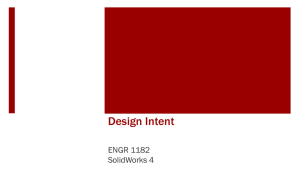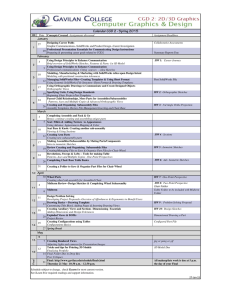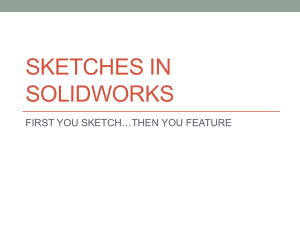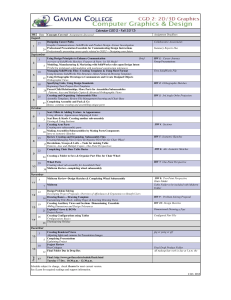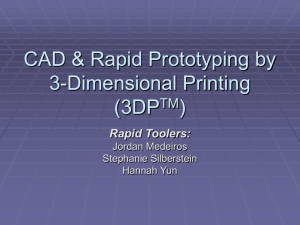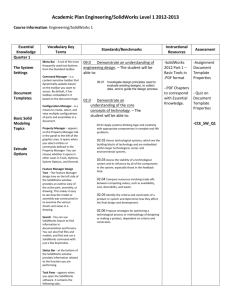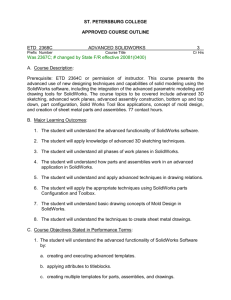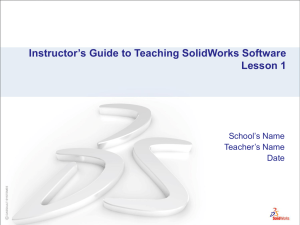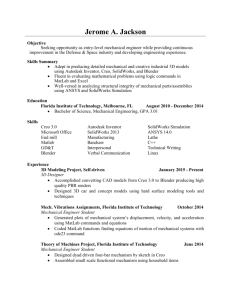Fully Defined
advertisement
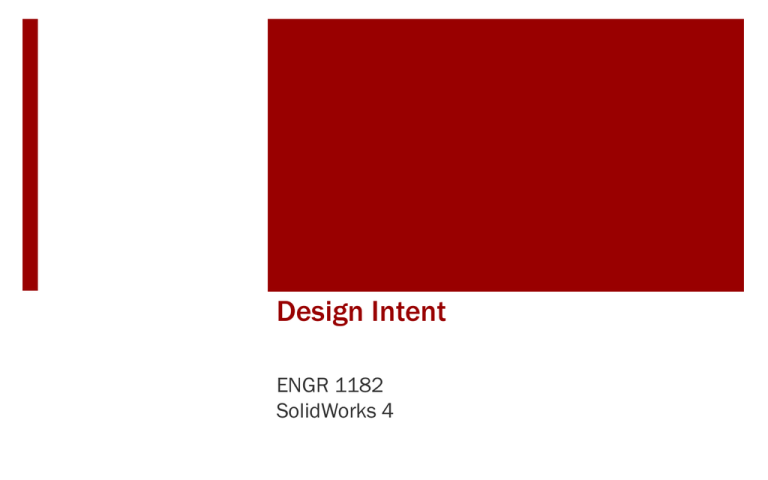
Design Intent ENGR 1182 SolidWorks 4 Today’s Objectives Design Intent Fully Defined Design Analysis SW04 In-Class Activity Fully Defining a Profile Starbucks Coffee Cup Analysis SW04 Out-of-Class Homework Assignment Design Intent • Fully Defined Sketches • Create sketches that are reusable and robust • Design Analysis • Determine the accuracy of designs relative to mass properties. Fully Defined Sketches ENGR 1182 SolidWorks 4 Fully Defined Full use of geometric and dimensional constraints Any additional information would be over-constraining There are multiple methods to end at the same goal Anchoring a Sketch A Sketch must not only be fully constrained to the correct dimensions but also must be anchored to the origin Well thought out designs will use the origin as a logical starting place of the design (such as the center point of a circle or square). Fully Defined allows for Reusable Sketches Maintains shape and profile during adjustments to dimensions Especially needed for designs that are still evolving and need multiple versions Remember: Textbook problems are practice for students to learn from. In real life designers do not know the end goal before they begin. SolidWorks Fully Defined In 2D sketches, a profile is completely defined by geometric and dimensional constraints. No “blue” lines or points Bottom right status bar displays “Fully Defined” Fully Defined Wrap Up Fully Defined All Constraints Applied • Geometric • Dimensional Anchored Sketches Allows for Reusable Sketches Homework Assignment SW04-OUT: Problem 6.4 (aa) Fully Define In-Class Problem Add Geometric and Dimensional Constraints to Fully Define the 2D sketch The left profile has been fully defined (all black) and can be used as a reference (dimensions) and as a guide (method) Note: The 3.00” dimension from the yaxis is an arbitrary dimension in order to anchor the location of the sketch Design Analysis ENGR 1182 SolidWorks 4 Design Analysis Mass Properties • Center of Mass • Volume • Surface Area • Moments of Inertia Can be used to check the accuracy of the model. To assure a model will have the correct center of mass and volume all sketches must be “Fully Defined” SolidWorks Mass Properties Toolbox The Mass Properties Toolbox in SolidWorks is located in the Tools menu. This menu is found by clicking the arrow next to the SolidWorks logo and then finding Mass Properties under Tools SolidWorks Mass Properties Toolbox The following dialog box will appear and display the Mass Properties of the Solid Model Design Analysis Wrap Up Mass Properties Toolbox • Volume • Surface Area • Center of Mass Homework Problem 8.11 (g) In-Class Problem Starbucks© Sizes Model the Starbucks cups using the simple sketch below and a revolve. Fully define the sketch and reuse with each new dimension set. Obtain the Mass Properties requested for each size. Center of Mass Small Big Height Volume Volume Surface Area (in) Starbucks Diameter Diameter (in) (in^3) (oz.) (in^3) - from bottom of Sizes (in) (in) cup Tall 2.5 3.5 3.75 Grande 2.25 3.5 5 Venti 2.375 3.5 6 Important Takeaways When solid modeling, designers need to take into account the design intent and make sure the sketches used are fully defined. Mass property tools in CAD are a useful tool to analyze a part after it is made. What’s Next? Due Next Class: SW04 Out of Class HW Feature based modeling is breaking down a part into features to create the part in the most efficient way. Take SW05 Quiz on readings