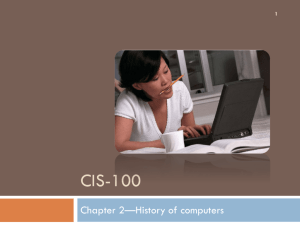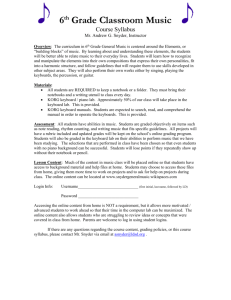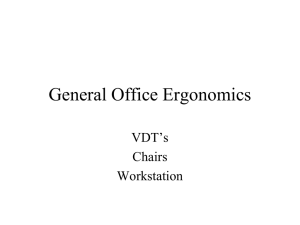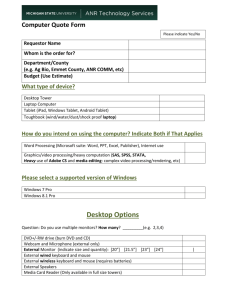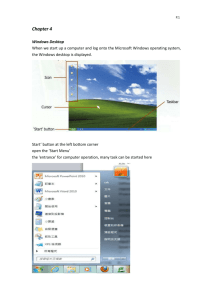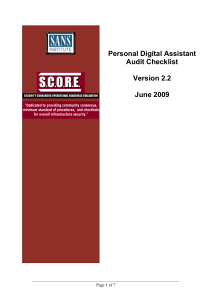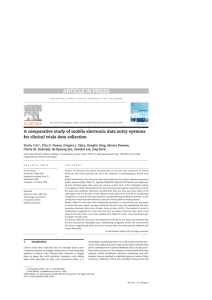Computers Applications & Information Technology
advertisement
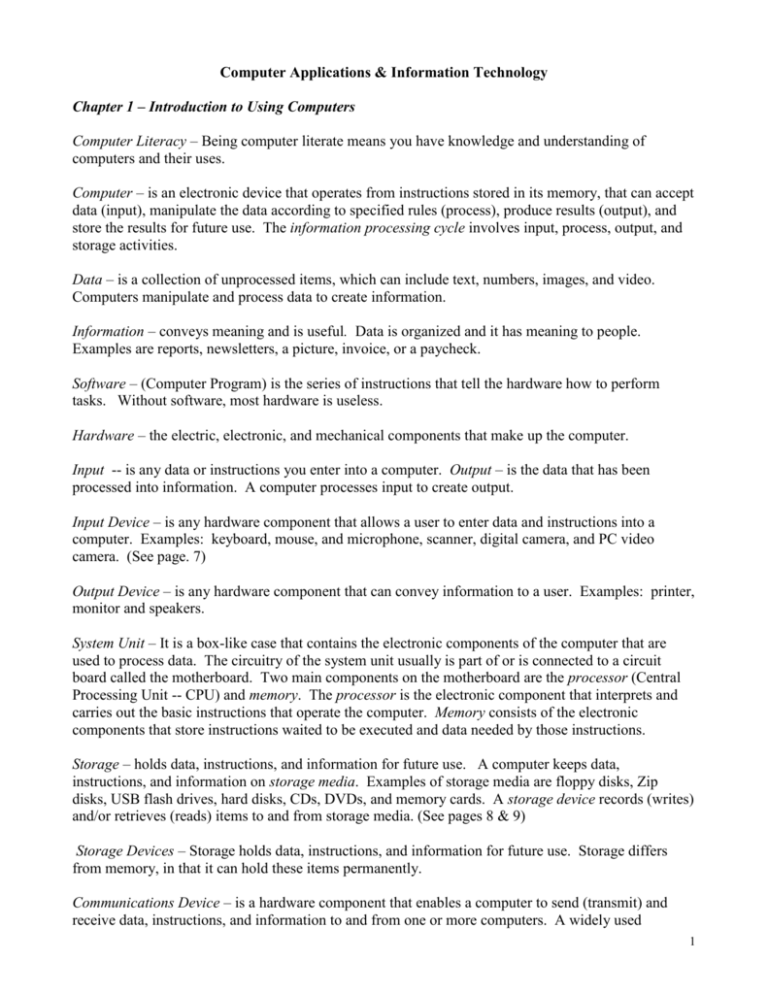
Computer Applications & Information Technology Chapter 1 – Introduction to Using Computers Computer Literacy – Being computer literate means you have knowledge and understanding of computers and their uses. Computer – is an electronic device that operates from instructions stored in its memory, that can accept data (input), manipulate the data according to specified rules (process), produce results (output), and store the results for future use. The information processing cycle involves input, process, output, and storage activities. Data – is a collection of unprocessed items, which can include text, numbers, images, and video. Computers manipulate and process data to create information. Information – conveys meaning and is useful. Data is organized and it has meaning to people. Examples are reports, newsletters, a picture, invoice, or a paycheck. Software – (Computer Program) is the series of instructions that tell the hardware how to perform tasks. Without software, most hardware is useless. Hardware – the electric, electronic, and mechanical components that make up the computer. Input -- is any data or instructions you enter into a computer. Output – is the data that has been processed into information. A computer processes input to create output. Input Device – is any hardware component that allows a user to enter data and instructions into a computer. Examples: keyboard, mouse, and microphone, scanner, digital camera, and PC video camera. (See page. 7) Output Device – is any hardware component that can convey information to a user. Examples: printer, monitor and speakers. System Unit – It is a box-like case that contains the electronic components of the computer that are used to process data. The circuitry of the system unit usually is part of or is connected to a circuit board called the motherboard. Two main components on the motherboard are the processor (Central Processing Unit -- CPU) and memory. The processor is the electronic component that interprets and carries out the basic instructions that operate the computer. Memory consists of the electronic components that store instructions waited to be executed and data needed by those instructions. Storage – holds data, instructions, and information for future use. A computer keeps data, instructions, and information on storage media. Examples of storage media are floppy disks, Zip disks, USB flash drives, hard disks, CDs, DVDs, and memory cards. A storage device records (writes) and/or retrieves (reads) items to and from storage media. (See pages 8 & 9) Storage Devices – Storage holds data, instructions, and information for future use. Storage differs from memory, in that it can hold these items permanently. Communications Device – is a hardware component that enables a computer to send (transmit) and receive data, instructions, and information to and from one or more computers. A widely used 1 communications device is the modem. Communications occur over cables, telephone lines, cellular radio networks, satellites, or other transmission media. Some transmission media, such as satellites and cellular radio networks, are wireless, which means they have no physical lines or wires. Computers are powerful because of: 1.) speed – Most computers carry out billions of operations in a single second. 2.) reliability – computer electronic components are dependable and have a low failure rate. 3.) accuracy – computers can process large amounts of data and generate error-free results, provided the data is entered correctly and the program works properly. A computing phrase – garbage in, garbage out (GIGO) – points out that the accuracy of a computer’s output depends on the accuracy of the input. 4.) storage – many computers store enormous amounts of data. 5.) communications – most computers today have the capability of communicating with other computers and can share data, instructions, and information. Network – is a collection of computers and devices connected together via communications devices and transmission media. When your computer connects to the Internet, you are considered online. Networks allow users to share resources, such as hardware devices, software programs, data, and information. One or more computers act as a server. The server controls access to the resources on a network. The other computers on the network, each called a client or workstation, request resources from the server. The differences between the server and the client are the server ordinarily has more power, more storage and space, and is more reliable. Internet – is a worldwide collection of networks that connects millions of businesses, government agencies, educational institutions, and individuals. The Web, short for World Wide Web, is one of the more popular services on the Internet. The Web contains billions of documents called Web pages. A Web page can contain text, graphics, audio, and video. Web pages often have built-in connections, or links, to other documents, graphics, other Web pages or Web sites. A web site is a collection of related Web pages. You access and view Web pages using a software program called a Web browser. The two most popular Web browsers are Microsoft Internet Explorer and Netscape Navigator. Computer Software Software – is also called a program, and it is a series of instructions that tells the computer what to do and how to do it. When purchasing software you typically receive a box that includes a CD or a DVD that contains the program. (See page 14). Installing is the process of setting up the software to work with the computer, printer, and other hardware components. The computer copies all or part of the program from the disc to the computer’s hard disk. Sometimes you have to register and/or activate the software. Some software requires you to insert the program disc into the drive while you use, or run, the software. Others do not, because the installation process copies the entire program onto the hard disk. When you buy a computer, it usually has some software pre-installed on its hard disk. You interact with a program through its user interface. Software today often has a graphical user interface (GUI or gooey). You interact with the software using text, graphics, and visual images such as icons. An icon is a small image that represents a program, and instruction, or some other object. System Software consists of programs that control the main operations of the computer and its devices. It also serves as the interface between the user, the application software, and the computer’s hardware. Two types of system software are the operating system and utility programs. 2 Types of System Software 1. Operating System (OS) is a set of programs that coordinate all the activities among computer hardware devices. The operating system also contains instructions that allow you to run application software. Many of today’s computers use Microsoft’s operating system, Windows XP. When you start the computer, the operating system loads into memory from the computer’s hard disk. 2. Utility Program – allows a user to perform maintenance-type tasks related to managing a computer, its devices, or its programs. For example, a utility program can examine a floppy disk or hard disk to determine if it contains any physical flaws such as a scratch. Another utility program is an uninstaller, which removes a program that has been installed on a computer. Application Software consists of programs that perform specific tasks for users. A widely used type of application software related to communications is a Web browser, which allows users with an Internet connection to access and view Web pages. Other popular application software includes: word processing software, spreadsheet software, database software, and presentation graphics software. Software Development – A programmer is someone who develops application or system software. Programmers develop programs or write the instructions that direct the computer to process data into information. Complex programs can require thousands to millions of instructions. Programmers use a programming language or program development tool to create computer programs. Popular programming languages include C++, C, Visual Basic, and JavaScript. (See page 17). Categories of Computers Personal Computers (PC) – is a computer that can perform all of its input, processing, output, and storage activities by itself. A personal computer contains a processor, memory, and one or more input, output, and storage devices. Two popular types of personal computers are the PC- compatible and the Apple. The term, PC-compatible, refers to any personal computer based on the original IBM personal computer design. Companies such as Dell, Gateway, and Toshiba sell PC-compatible computers. PC and PC-compatible computers have processors with different architectures than processors in Apple computers. These two types of computers also use different operation systems. PC and PCcompatible computers use the Windows operating system. Apple computers use the Macintosh operating system (Mac OS). Two types of personal computers are desk-top computers and notebook computers. Desktop computer – is designed so the system unit, input devices, and output devices all fit entirely on or under a desk or table. In many models, the system unit is a tall and narrow tower, which can sit on the floor vertically. (See page 19). Another expensive and powerful desktop computer is the workstation, which is geared for work that requires intense calculations and graphics capabilities. Fields such as engineering, desktop publishing, and graphic art required the power of a workstation. An architect uses a workstation to view and create maps. A graphic artist uses a workstation to create computer-animated special effects for full-length motion pictures and video games. Mobile Computers and Mobile Devices Notebook computer or Laptop computer -- is a portable, personal computer small enough to fit on your lap. They are thin and lightweight and can be as powerful as a desktop computer. Notebook computers are usually more expensive than desktop computers. On a typical notebook computer, the keyboard is on top of the system unit and the monitor attaches to the system unit with hinges. (See page 20) 3 Tablet PC – The Tablet PC is a special type of notebook computer that allows you to write or draw on the screen using a digital pen. With a digital pen, users write or draw on the screen or issue instructions to the Tablet PC by tapping on the screen. You can attach a keyboard to the Tablet PC. Most Tablet PC applications run with or without a keyboard. Tablet PCs also support voice input so you can enter text and issue instructions by speaking into the computer. Tablet PCs can be useful for taking notes in lectures, at meetings, and conferences. Mobile Devices – Some popular mobile devices are handheld computers, PDAs, and smart phones. Some combination mobile devices are available, for example a PDA/smart phone. Some mobile devices are Web-enabled meaning they can connect to the Internet wirelessly. Mobile devices usually do not have disk drives. Instead, these devices store programs and data permanently on memory inside the system unit or on a small storage media such as memory cards. Hand-held computers -- a handheld computer is a computer small enough to fit in one hand while you operate it with the other hand. The primary input device on a handheld computer is a small keyboard. PDA –A PDA (personal digital assistant) provides personal organizer functions such as a calendar, appointment book, address book, calculator, and notepad. (See page 21). The PDA is one of the more popular lightweight mobile devices in use today. Most PDAs also offer a variety of other application software such as word processing, spreadsheet, personal finance, and games. Some even include software that enables users to read a book on the device’s screen. The primary input device of a PDA is the stylus. A stylus looks like a ballpoint pen, but uses pressure, instead of ink to write and draw. These computers contain special software that permits the computer to recognize handwritten characters. If you prefer to type, you can insert a special keyboard. Some PDAs also support voice input. Many PDAs are Web-enables so users can check e-mail and access the Internet. Some also provide telephone capabilities. You usually can connect a handheld computer to a larger computer to exchange or synchronize information between the two computers. Smart Phone – is a Web-enabled telephone. In addition to basic telephone capabilities, a smart allows you to send and receive e-mail and access the Internet. Some higher-priced models have color screens, play music, and include built-in cameras so you can share photos or videos with others. (See page 22) Mid-Range Server – is more powerful and larger than a workstation computer. Mid-range servers often can support several hundred and sometimes up to a few thousand connected computers at the same time. In the past, midrange servers were known as minicomputers. (See page 22) People use personal computers or terminals to access programs on a server. A terminal is a device with a monitor, keyboard, and memory. Mainframe Computer – is a large, expensive, very powerful computer than can handle hundreds or thousands of connected users simultaneously. Mainframes store tremendous amounts of data, instructions, and information. Large companies such as banks, airlines, and insurance companies use mainframes. Mainframes can also act as servers for a network where they can store data and information that users can access from their PCs and terminals. Supercomputer – is the fastest, most powerful computer, and the most expensive. The fastest supercomputers are capable of processing more than 100 trillion instructions in a single second. Supercomputers are often built using thousands of personal computer processors. Applications requiring complex, sophisticated mathematical calculations use supercomputers. For example, applications in medicine, aerospace, automotive design, online banking, weather forecasting, nuclear energy research, and petroleum exploration use a supercomputer. (See page 23) 4 Homework Chapter 1 – Introduction to Using Computers Directions: 1.) Read Chapter 1, pages 4 to 38.. 2.) Define the terms listed below. Use complete sentences. You can handwrite your definitions or you can type the definitions. If you handwrite the definitions, submit them on loose-leaf paper. If you type the definitions, submit a printed copy. 1. computer 2. data 3. hardware 4. input device 5. output device 6. software 7. system unit 8. storage 9. network 10. Internet 11. system software 12. application software 13. Personal Computer 14. workstation 15. supercomputer 5