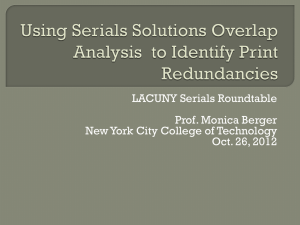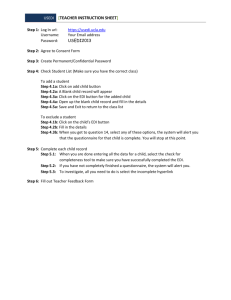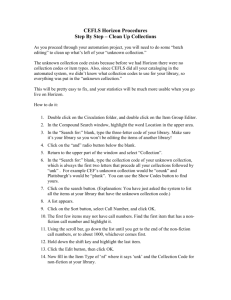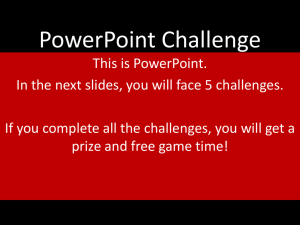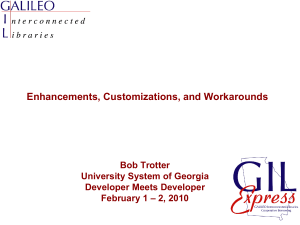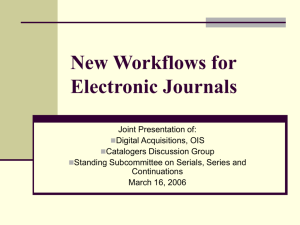Journal Check-In Using the Voyager MFHD Record
advertisement
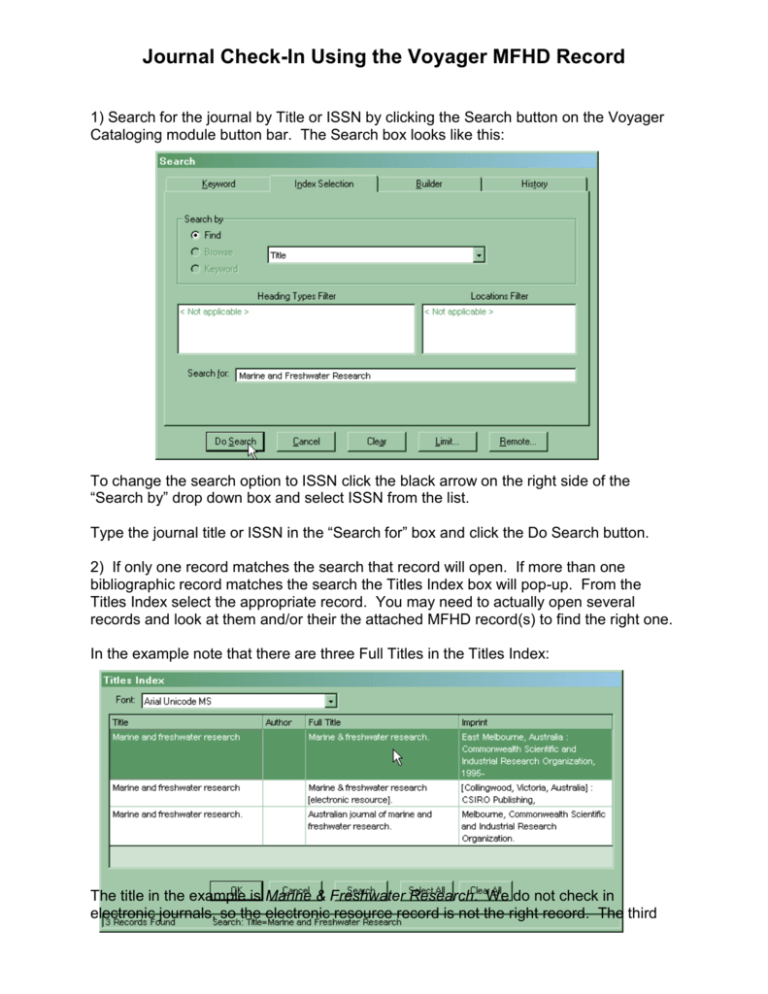
Journal Check-In Using the Voyager MFHD Record 1) Search for the journal by Title or ISSN by clicking the Search button on the Voyager Cataloging module button bar. The Search box looks like this: To change the search option to ISSN click the black arrow on the right side of the “Search by” drop down box and select ISSN from the list. Type the journal title or ISSN in the “Search for” box and click the Do Search button. 2) If only one record matches the search that record will open. If more than one bibliographic record matches the search the Titles Index box will pop-up. From the Titles Index select the appropriate record. You may need to actually open several records and look at them and/or their the attached MFHD record(s) to find the right one. In the example note that there are three Full Titles in the Titles Index: The title in the example is Marine & Freshwater Research. We do not check in electronic journals, so the electronic resource record is not the right record. The third record in the Titles Index is Australian Journal of Marine and Freshwater Research, which is not the exact title of the journal in-hand. Open the bibliographic record by choose the appropriate title from the Title Index by double-clicking the title, or by selecting the title and clicking the OK button. If only one title matched your search you will not see a Title Index 3) Confirm that the bibliographic record is for the title in hand by checking the title field (245 field) and/or the ISSN (022 field): 4) With the appropriate bibliographic record open click the Get Hldgs (i.e. Get Holdings) button on the button bar to open the MFHD (i.e. holdings) record. The Get Hldgs button looks like a picture of a stack of books tied together with a blue belt. If more than one library has holdings of the title a “Select or Add Holdings” box with a list of the holdings. If only one library has holdings that library’s holdings record will be opened automatically. Confirm that you have selected the correct MFHD record by checking the 852 |b, which is the location code. For Kline Science Library the location code for most journals should be kslper. 5) Look at the journal issue in hand. On the front cover, the spine, or on the table of contents page the journal issue enumeration and chronology should be printed. In this example the issue in hand is v.56:no.5(2005). To add this issue to the record, click in the field for the last 866 subfield with blank indicators, so that the field is highlighted and the black arrow appears to the left of the field, and go to Edit>Insert Field After or press the F4 key. This will insert a blank field after the highlighted field in the record. In the Tag field type 866. Leave the subfield indicators (labeled I1 and I2) blank, in the Subfield Data field press the F9 key to insert a subfield mark (the double-dagger) and put in |8 0 (this is a zero, not a letter o). Following the |a enter the enumeration and chronology for the issue in hand. 6) Save the record by clicking the “Save to DB” button on the button bar, which is a picture of a sailboat. Missing Issues If the issue in hand is not chronologically or numerically in sequence with the last current issue (the last 866 field with blank subfield indicators), then you must indicate that there is a missing issue by placing a comma at the end of the last blank field before you enter the information for the issue in hand. In the example, if the issue in hand is v.56:no.7(2005) then we must record it as follows: If v.56:no.6(2005) is subsequently received you must remove the comma from the end of the v.56:no.5(2005) field and insert the v.56:no.6(2005) field in its proper sequential location.