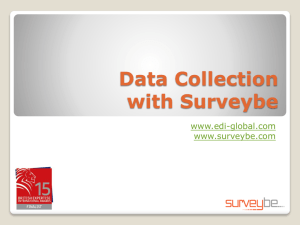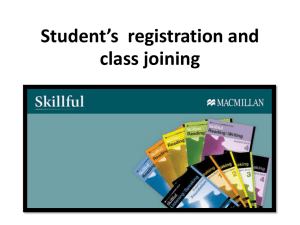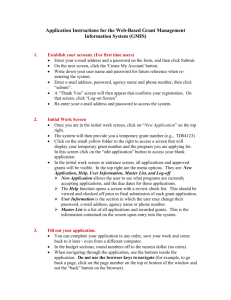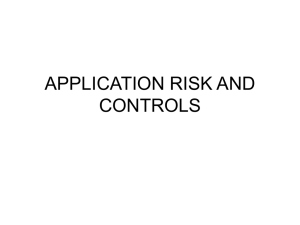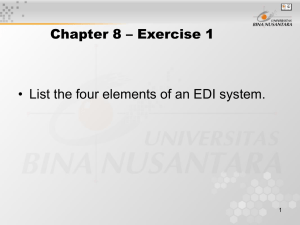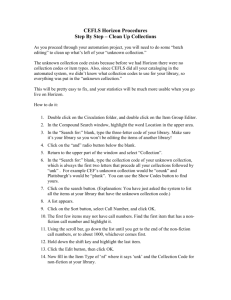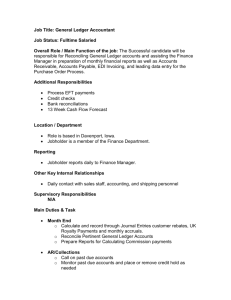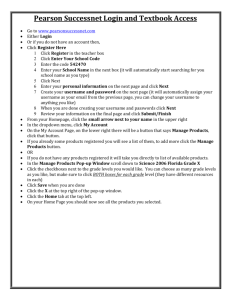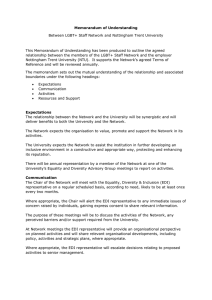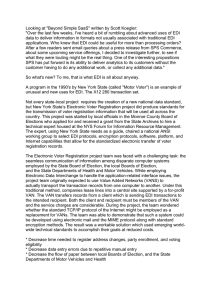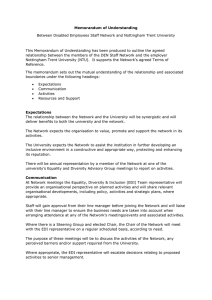US-EDI-Teacher-Instruction-Sheet-for-software
advertisement
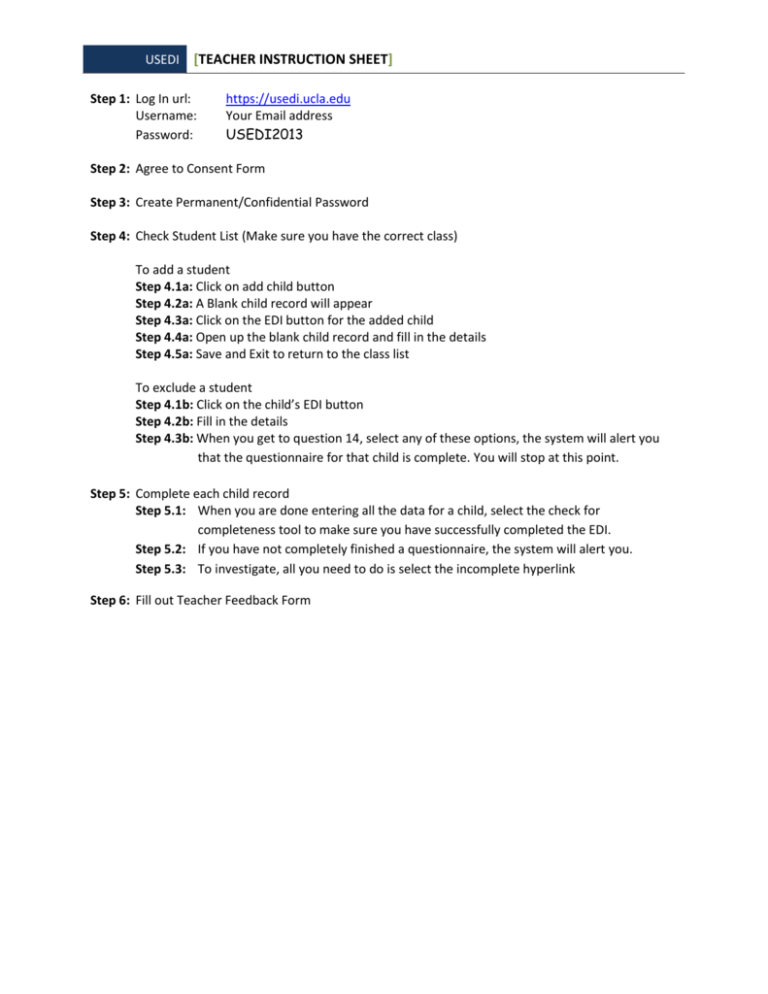
USEDI [TEACHER INSTRUCTION SHEET] Step 1: Log In url: Username: Password: https://usedi.ucla.edu Your Email address USEDI2013 Step 2: Agree to Consent Form Step 3: Create Permanent/Confidential Password Step 4: Check Student List (Make sure you have the correct class) To add a student Step 4.1a: Click on add child button Step 4.2a: A Blank child record will appear Step 4.3a: Click on the EDI button for the added child Step 4.4a: Open up the blank child record and fill in the details Step 4.5a: Save and Exit to return to the class list To exclude a student Step 4.1b: Click on the child’s EDI button Step 4.2b: Fill in the details Step 4.3b: When you get to question 14, select any of these options, the system will alert you that the questionnaire for that child is complete. You will stop at this point. Step 5: Complete each child record Step 5.1: When you are done entering all the data for a child, select the check for completeness tool to make sure you have successfully completed the EDI. Step 5.2: If you have not completely finished a questionnaire, the system will alert you. Step 5.3: To investigate, all you need to do is select the incomplete hyperlink Step 6: Fill out Teacher Feedback Form