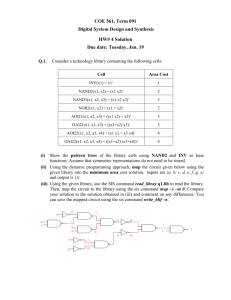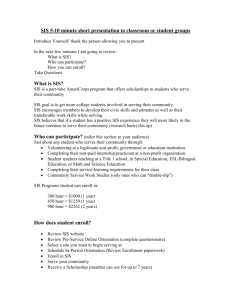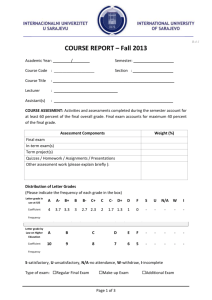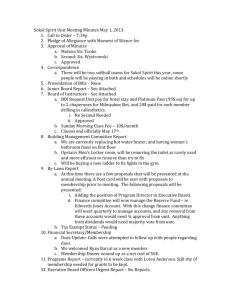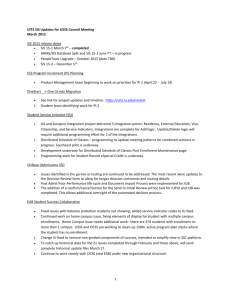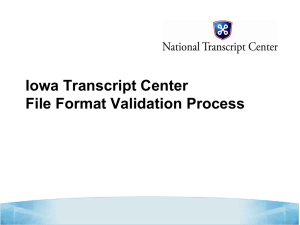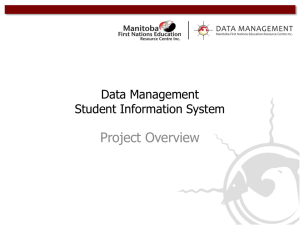Student Information Services (SIS)
advertisement
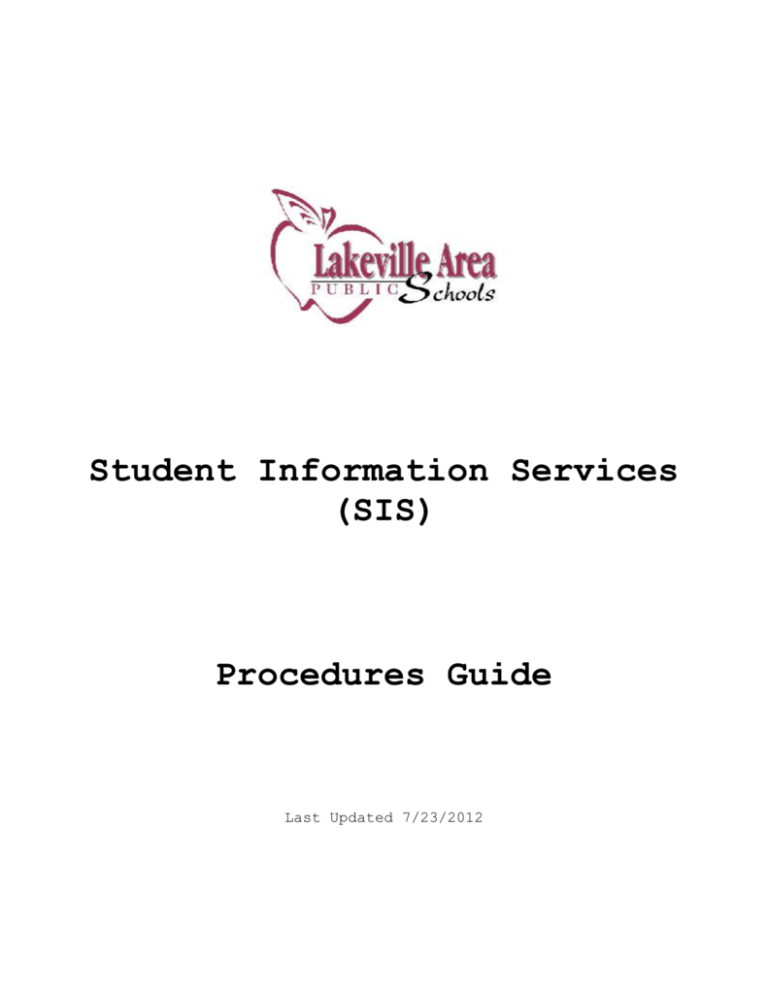
Student Information Services (SIS) Procedures Guide Last Updated 7/23/2012 Student Information Services Purpose Student Information Services provides accurate, appropriate and timely student information to our students, families, staff, community and state and federal education agencies. Student Information Services Goals Receive every cent of funding the district is entitled to based on enrollments and statute Utilize a comprehensive system across all levels to the fullest extent possible Only Handle Information Once (OHIO) Protect information in accordance with statute and policy (“Legitimate Educational Interest”) Enter information at the first point of contact with the district Enable self service Student Information Services Procedures Guide This document addresses certain procedural guidelines that are to be followed based on the Student Information Services (SIS) team. These guidelines are for improving the productivity, clarity and functionality of the District's Student Information Services. Best practice of staff and student data privacy will be practiced according to District Policy D-80 (http://www.isd194.k12.mn.us/policy/D-80.htm). This policy was established by the Lakeville Public School Board on August 12, 2009. Table of Contents Additional Privileges for the Student Information System ...... 5 Addresses and Other Census Data (updated) ..................... 5 Consultation for Student Information Questions or Concerns .... 5 Contacting SIS ................................................ 5 Customizations to the Student Information System .............. 5 Data that is not available in the Student Information System Standard Reports .............................................. 6 Deceased Student or Parent .................................... 6 Employee Data in the Student Information System ............... 7 Economic (Free/Reduced) Status Access (Non-Aggregate) ......... 7 GIS (Geographic Information System) Maps and Data ............. 7 Homebound (New) ............................................... 7 Labels with Student Information ............................... 8 Labels or Electronic Lists with Staff Information ............. 9 Microsoft Office for Home Use ................................. 9 New Employee Access (Username & Password) for the Student Information System (updated) ................................. 10 Next School Year Calendar Roll-Over .......................... 10 Next School Year Student Roll-Over ........................... 10 Portal Accounts for Parents .................................. 10 Portal Accounts for Students ................................. 11 Portal Registration for Next Year's Courses .................. 11 Purchasing of Equipment or Technology that Impacts Student Information .................................................. 11 Student Information Services (SIS) Staff Changes ............. 11 Substitute (Long Term) Access to the Student Information System ....................................................... 11 Substitute (Short Term) Access to the Student Information System ....................................................... 12 Support Process .............................................. 12 Training for the Student Information System .................. 12 Summary of Changes to the SIS Procedures Guide (updated) ..... 13 SIS Procedures Guide Additional Privileges for the Student Information System 1. The supervisor of the member (usually the building principal) will email a request for additional system privileges with the following information: a. Who the request is for b. What legitimate educational interest the staff member has for the privilege c. What specific privilege is needed d. What level of privilege is needed (read-only, change or add) e. What date the privilege should be granted f. What date the privilege should be ended (if applicable) 2. SIS may decline the request if it is deemed inappropriate in accordance with district policy or practice. SIS will provide appropriate justification in such cases. Addresses and Other Census Data (updated) 1. SIS works in coordination with other departments and school staff to maintain current district addresses and other census data as accurately as possible. 2. School staff members maintain most of the census data such as names, phone numbers, email addresses, relationships, households and move-in and move-out dates. 3. Only SIS staff members enter into the student information system new district addresses that are not already in the system. 4. If a new address needs to be entered in the system, submit a Web Help Desk ticket to SIS (see "Contacting SIS") with the address details (house number, street name, direction, tag, city, state, zip, etc.). a. School staff members temporarily assign to the school address any households in a new address until SIS sends notification that the new address is added to the system. b. School staff members then remove the household(s) from the school address and assign the household to the new address. Consultation for Student Information Questions or Concerns 1. For questions or concerns with the student information system, user privileges or enhancements, please contact SIS (see "Contacting SIS"). Contacting SIS 1. The primary method to contact SIS staff members for support is to submit a Web Help Desk ticket. If that is not possible, SIS staff members may be contacted by email or phone. a. Email: SISsupport@isd194.k12.mn.us b. Support Phone: 952-232-2048 Customizations to the Student Information System 1. For customization requests, submit a Web Help Desk ticket. Page 5 of 13 2. All 3. All and 4. Not SIS Procedures Guide customizations are handled on a case-by-case basis. requests will be reviewed and considered against other requests priorities. all requests are guaranteed to be approved. Data that is not available in the Student Information System Standard Reports 1. Data access is based on user privileges and may not include access to all available reports. 2. submit a Web Help Desk ticket for questions about available reports (see "Additional Privileges for the Student Information System"). 3. If data is not available in standard system reports, SIS staff will determine whether the information is accessible via other system tools or customizations (see Customizations to the Student Information System). Deceased Student or Parent 1. The records for a deceased student must remain in the Student Information System for State Reporting requirements. The records need to be properly updated to report properly and prevent inappropriate or insensitive release of the student’s information. 2. SIS personnel will perform the following steps to appropriately end the deceased person’s records. a. On the deceased person’s Demographics tab, enter “Deceased” and the date of death on the comments field. b. On the deceased person’s Demographics tab, click on the “Upload Picture” link to upload the “No Image Available” image (S:\STUDENT\images-pictures\noImageAvailable.jpg). c. On the Relationships tab, enter an end (deceased) date for every relationship. d. On the Relationships tab, click the “Add/Edit Comments” icon and type in the deceased person’s name, “Deceased” and the date of death for every relationship and uncheck all Guardian, Mailing, Portal and Messenger check boxes (Especially when a student is deceased, it is critical to make sure that you have unchecked the Guardian, Mailing, Portal, Messenger checkboxes to ensure that parents do not receive mailings for the deceased student and that the students name does not appear on any school-related lists). e. On the Household tab, enter an End Date for the deceased member for every household by clicking the Edit link and entering the end (deceased) date in the Household Membership window. f. If appropriate, change the Household name on the Household Info tab and enter the Deceased name, “Deceased” and date of death in the Comments field (i.e.: if Dad J Demo is deceased, then the Dad J & Mom K Demo HH changes to the Mom K Demo HH). Page 6 of 13 SIS Procedures Guide Employee Data in the Student Information System 1. The primary data repository for employee information is the district HR/Payroll system. However, the student information system also requires employee information for scheduling, state reporting and other functions. 2. Data entry (additions or corrections) for employees in the student information system is accomplished at the school following school procedures. 3. SIS staff members also enter data for new employees in support of school staff when appropriate. Economic (Free/Reduced) Status Access (Non-Aggregate) 1. USDA regulations restrict access to a specific student's economic (free/reduced) status to only those "administering or enforcing" the free and reduced price meal program or those that have specific permission from the parent or guardian for that access (http://www.fns.usda.gov/cnd/governance/regulations/7cfr245_09.pdf): g. "The State agency or local educational agency, as appropriate, may disclose aggregate information about children eligible for free and reduced price meals or free milk to any party without parental notification and consent when children cannot be identified through release of the aggregate data or by means of deduction." (§245.6(f)) h. "State agencies and local educational agencies that plan to use or disclose information about children eligible for free or reduced price meals or free milk in ways not specified in this section must obtain written consent from the child’s parent or guardian prior to the use or disclosure." (§245.6(i)) i. "Parents/guardians must be permitted to limit the consent only to those programs with which they wish to share information." (§245.6(i)(4)) GIS (Geographic Information System) Maps and Data 1. SIS strives in coordination with other departments, school staff and TIES to maintain current district addresses and other census data as accurately as possible in GIS. 2. Maps of district boundaries, school attendance area boundaries, city boundaries within the district and other related maps can be requested by submitting a Web Help Desk ticket. 3. Maps may be provided to external (non-district staff) for a fee. Submit a Web Help Desk ticket for questions or requests. Homebound (New) 1. The Principal/Supervisor (Dean) must fill out and submit the Request for Homebound Instruction form. The form must include Tutoring Start Date and Return to School Date and the signature of the Principal/Supervisor is required. 2. Submit the Physician’s Statement form. Students who do not have medical certification (Physicians Statement) that they are Homebound Page 7 of 13 SIS Procedures Guide will not be covered by the Homebound rule. The Physicians Statement must include a Start Date, Recommended Return to School Date, Physician’s signature and date of signature. 3. Send both the Request for Homebound Instruction and the Physicians Statement forms together to Mary Moody at the District Office. 4. VERY IMPORTANT FOR MDE REIMBURSEMENT! a. Homebound Tutors need to be appropriately licensed through the MDE and should be hired and ready to tutor the first day the student is placed on Homebound status. The official start date of a student’s Homebound status is the first date that they have begun being tutored. b. A new enrollment is made indicating the Homebound status and the first date of tutoring, and that is the first date the student can be marked in the student system attendance as Homebound. c. MDE reimburses one hour of Homebound Instruction per student membership day missed, from the start date of the student’s Homebound status until their return to school (non-student days like vacation days are NOT to be included as membership days). MDE reimbursement ceases when the student returns to class. If a student is still absent after the Recommended Return to School Date, a new Physician’s Statement form will need to be submitted with a new return date. d. Tutors need to make sure that from the beginning of a student’s Homebound status to the end of the student’s Homebound status that they do not exceed the allowed tutor hours for MDE reimbursement. Any overages will be paid by the Building and coded with the Building Budget Code that the overage monies will be deducted from – the Building Principal’s signature is required. 5. Tutors should use Timesheets entitled Homebound Tutor Timesheet. Tutoring time cannot start until 15 minutes after the Tutors regularly scheduled school/work day. Timesheets must have signatures of Employee, Parent/Guardian, and Principal/Supervisor. 6. The Principal/Supervisor should send the original signed Timesheet directly to Mary Moody at the District Office – Tutors should not handle their own Timesheet after the Principal/Supervisor has signed it. Payroll will accept only original Timesheets that have come directly from the school (faxed or scanned and emailed Timesheets are not accepted). 7. Mileage Reimbursement forms must have the signature of Employee and the Principal/Supervisor. Mileage reimbursement is for round trip mileage from the tutored student’s school to their home and back. 8. Send Corresponding Timesheets and Mileage Reimbursement forms together to Mary Moody at the District Office for processing. Paperwork received that is improperly filled out or without all the required signatures will be sent back to the Principal/Supervisor. Labels with Student Information 1. Internal a. Schools should be able to create labels for internal use. Page 8 of 13 SIS Procedures Guide b. Labels or electronic lists should only include students for which the staff member(s) have a legitimate educational interest and not students for the whole school or grade level. c. Submit a Web Help Desk ticket for assistance. 2. External a. Schools should direct all external requests (PTO, photo companies, yearbook providers, government officials, clubs (such as Scouts, 4H, FFA, etc.), restaurant vendors, banks, etc.) for labels or data to SIS. b. SIS generates labels or electronic lists according to district policy (http://www.isd194.k12.mn.us/policy/D-80.htm). c. SIS ensures that labels and electronic lists for external use do not include students that have current school year data privacy or child protection requests on file from the parent or guardian (http://www.isd194.k12.mn.us/policy/D-80a.pdf). d. SIS charges one fee for physical labels and a lower fee for electronic lists. Submit a Web Help Desk ticket for requests or questions. 3. Military a. Schools should direct all military requests for labels or data to SIS. b. SIS generates labels or electronic lists according to district policy (http://www.isd194.k12.mn.us/policy/D-80.htm). c. SIS ensures that labels and electronic lists for military use do not include students that have current school year military exclusion request on file from the parent or guardian (http://www.isd194.k12.mn.us/policy/D-80b.pdf). d. SIS charges one fee for physical labels and a lower fee for electronic lists. Submit a Web Help Desk ticket for requests or questions. Labels or Electronic Lists with Staff Information 1. Contact the Department of Administrative Services for staff information requests. Microsoft Office for Home Use 1. The most current education version of Microsoft Office (includes Word, Excel, PowerPoint, Outlook) is available for Mac and PC by email request to SIS Support. 2. To obtain Microsoft Office, submit a Web Help Desk ticket for requests or questions. 3. The Microsoft license stipulates that CD's are available to District employees only and may be installed on a single computer that is the property of, and used by, the employee (only one copy can be sold to an employee). If the employee terminates employment through resignation, retirement, etc, the employee agrees to return the CD to the District and to remove the software from the computer. 4. It is up to the employee to determine whether his or her home computer can support the current available version. Page 9 of 13 SIS Procedures Guide 5. Even though the district provides these disks, District Technology and SIS personnel cannot provide support for home computers. New Employee Access (Username & Password) for the Student Information System (updated) 1. Human Resources routes new employee information to SIS Support. 2. SIS Support creates an account with a username and temporary password in the student information system with default access for the employee’s position. a. See “Additional Privileges for the Student Information System” if additional privileges are needed. 3. SIS Support coordinates training for the new employee with the building technology contact. 4. The trainer gives the username and password to the new employee at the time of training. 5. The new employee will be required to change the password upon first successful login. Next School Year Calendar Roll-Over 1. Submit a Web Help Desk ticket with a date of when the new calendar is needed. a. Targeted Services Summer School enrollments must wait to be entered until after elementary students are rolled-over. Otherwise, some elementary students will not roll-over. 2. SIS Support will request coordination with other impacted schools and departments to determine the best date and time to create (roll-over) calendars. 3. SIS Support will roll-over calendars at the agreed to time. Next School Year Student Roll-Over 1. Calendars must be rolled-over first (see "Next School Year Calendar Roll-Over"). 2. Submit a Web Help Desk ticket with an approximate date when the rollover is needed. a. Targeted Services Summer School enrollments must wait to be entered until after elementary students are rolled-over. Otherwise, some elementary students will not roll-over. 3. SIS Support will request coordination with other impacted schools and departments to determine the best date and time to roll-over students. 4. SIS Support will roll-over students at the agreed to time. Portal Accounts for Parents 1. Parents request a portal account in person at a school or the district office. 2. School or district office personnel positively identify the parent (drivers license, passport, military ID, etc.). 3. School or district office personnel print out the Portal Letter for the parent to review and sign. Page 10 of 13 SIS Procedures Guide 4. School or district office personnel detach the bottom portion of the signed page, file and give the rest of the letter to the parent. 5. Parents contact the school for questions, comments or concerns about the content of the portal (grades, newsletters, attendance, etc.). 6. Parents contact SIS Support for questions, comments or concerns about the functionality of the portal (usernames, passwords, where to find something on the portal, error messages, etc.) (see "Contacting SIS"). Portal Accounts for Students 1. Students request a portal account in person at the school following school procedures. 2. School personnel are responsible for collecting and filing the bottom portion of the signed page of the Portal Letter. 3. Students requesting help with the portal must follow school procedures. 4. The "Student Account Management Utility" is available in the Student Information System for school personnel to manage Portal usernames and passwords. 5. SIS will refer all student help requests to the school. Portal Registration for Next Year's Courses 1. Calendars and students need to be rolled-over first (see "Next School Year Calendar Roll-Over" and "Next School Year Student Roll-Over"). 2. Submit a Web Help Desk ticket with the date and time registration should open and the date and time registration should close. 3. SIS Support will request coordination with other impacted schools and departments. 4. SIS Support will open and close registration at the agreed to time. Purchasing of Equipment or Technology that Impacts Student Information 1. Submit a Web Help Desk ticket to the District Support Center for Information Technology (DSCIT) when considering any technology purchases, maintenance, updates, or any other technology changes regarding software, online subscriptions, computers, printers, fax machines, projectors, interactive whiteboards, etc. Student Information Services (SIS) Staff Changes 1. When a SIS staff member transfers out of the department or resigns, a password change will be required for all Student Information System users within 5 business days of the transfer or resignation. Substitute (Long Term) Access to the Student Information System 1. Long term substitutes are assigned a username and password by SIS after SIS has received employment verification from the Department of Administrative Services. Page 11 of 13 SIS Procedures Guide 2. The username and password is sent to the Building Technology Contact. 3. The Building Technology Contact provides the training and the username and password to the long term substitute. Substitute (Short Term) Access to the Student Information System 1. Short term substitutes are not permitted to use the student information system. 2. Short term substitutes will use notes, phone, intercom, student messengers or other methods to communicate information to the office or the classroom teacher. Support Process Training for the Student Information System 1. Submit a Web Help Desk ticket with the following information: a. Who needs the training b. What training is needed c. When the training is needed d. Where the training should be conducted Page 12 of 13 SIS Procedures Guide Summary of Changes to the SIS Procedures Guide (updated) 1. 7/30/2010: First official release 2. 10/28/2010: Added new sections (Deceased Student or Parent, Employee Data in the Student Information System and Student Information Services (SIS) Staff Changes) and updated existing sections with Web Help Desk procedures (Addresses and Other Census Data, Contacting SIS, Customizations to the Student Information System, Data that is not available in the Student Information System Standard Reports, GIS (Geographic Information System) Maps and Data, Labels with Student Information, Microsoft Office for Home Use, Next School Year Calendar Roll-Over, Next School Year Student Roll-Over, Portal Registration for Next Year's Courses, Purchasing of Equipment or Technology that Impacts Student Information, Support Process and Training for the Student Information System). 3. 11/04/2011: Added new sections (Deceased Student or Parent, Employee Data in the Student Information System, Student Information Services (SIS) Staff Changes). Updated sections to indicate Web Help Desk as the primary method of contacting SIS Support (Addresses and Other Census Data, Contacting SIS, Customizations to the Student Information System, Data that is not available in the Student Information System Standard Reports, GIS (Geographic Information System) Maps and Data, Labels with Student Information, Microsoft Office for Home Use, Next School Year Calendar Roll-Over, Next School Year Student Roll-Over, Portal Registration for Next Year's Courses, Purchasing of Equipment or Technology that Impacts Student Information, Support Process, Training for the Student Information System). 4. 6/12/2012: Added new section (Homebound). 5. 7/23/2012: Updated existing sections based on feedback (Addresses and Other Census Data, New Employee Access (Username & Password) for the Student Information System). Page 13 of 13