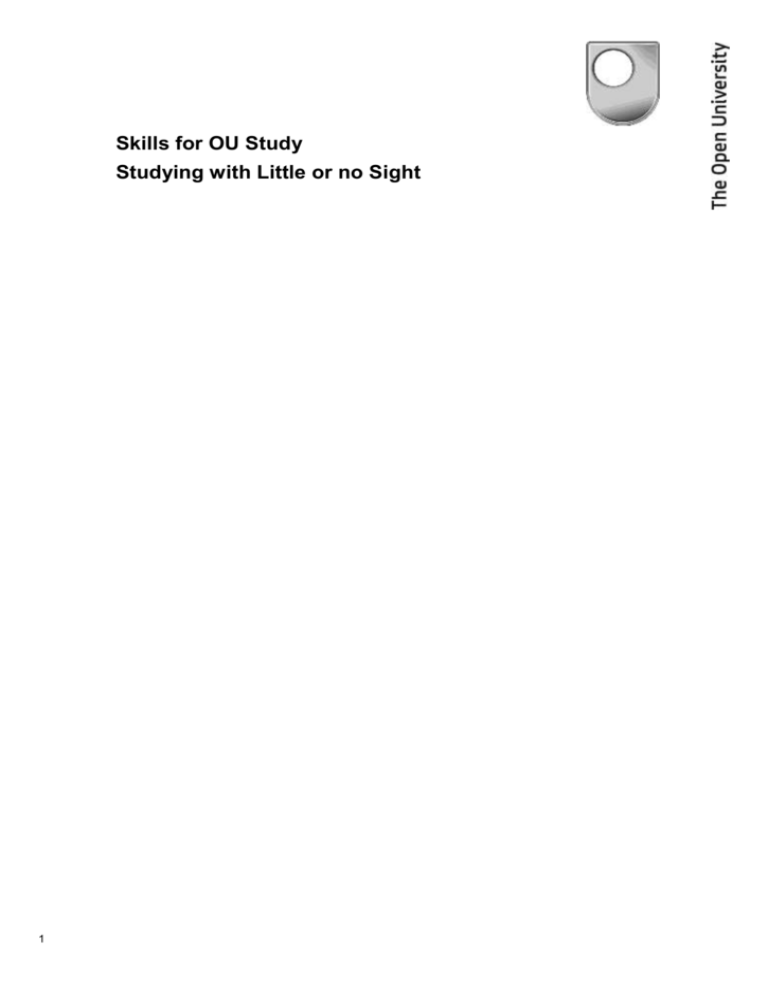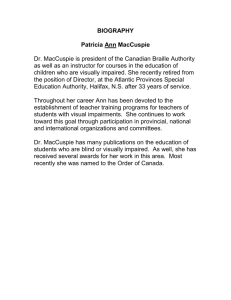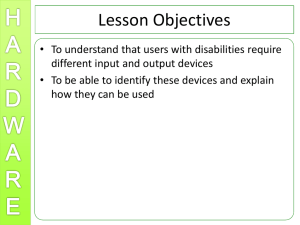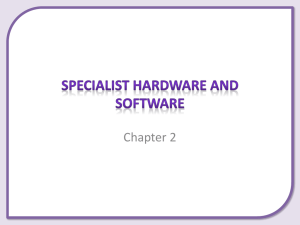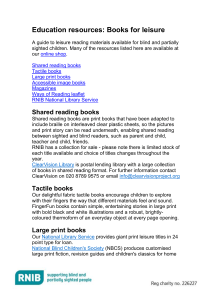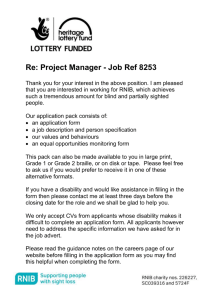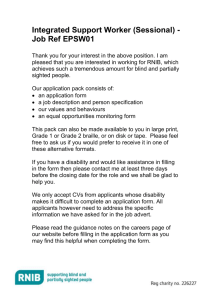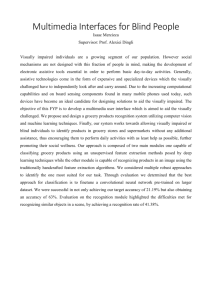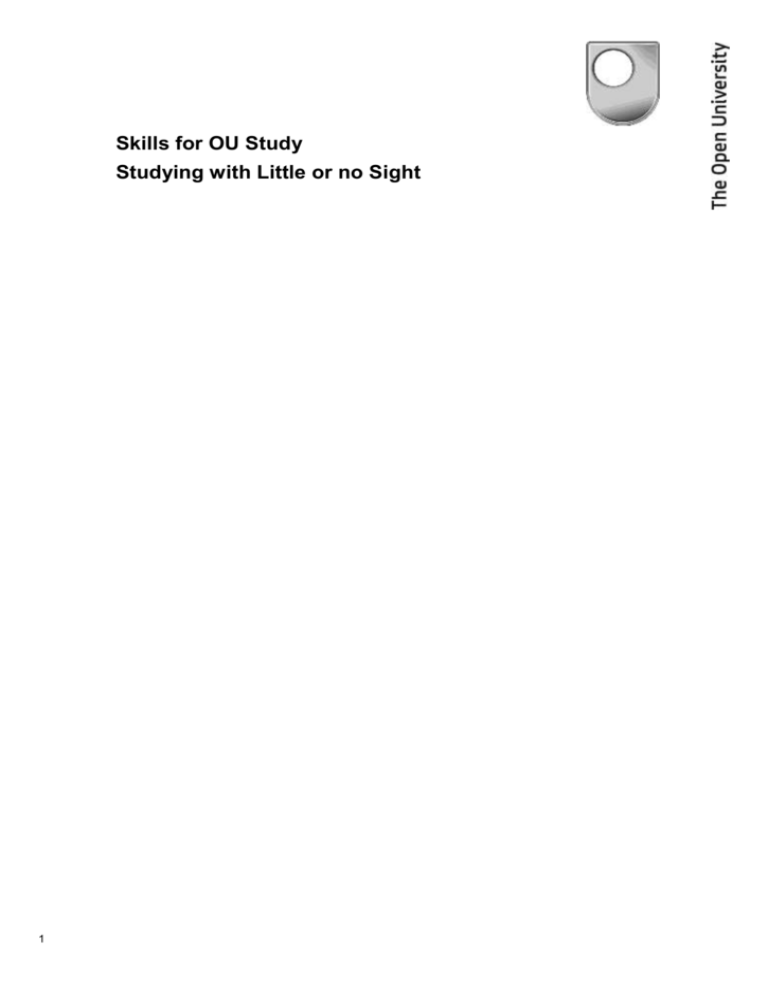
Skills for OU Study
Studying with Little or no Sight
1
The Open University Walton Hall, Milton Keynes MK7
6AA
Copyright © 2010 The Open University
All rights reserved. No part of this publication may be
reproduced, stored in a retrieval system, transmitted or utilised
in any form or by any means, electronic, mechanical,
photocopying, recording or otherwise, without written
permission from the publisher or a licence from the Copyright
Licensing Agency Ltd. Details of such licences (for
reprographic reproduction) may be obtained from the Copyright
Licensing Agency Ltd of 90 Tottenham Court Road, London
W1T 4LP.
Open University materials may also be made available in
electronic formats for use by students of the University. All
rights, including copyright and related rights and database
rights, in electronic course materials and their contents are
owned by or licensed to The Open University, or otherwise used
by The Open University as permitted by applicable law.
In using electronic course materials and their contents you agree
that your use will be solely for the purposes of following an
Open University course of study or otherwise as licensed by
The Open University or its assigns.
Except as permitted above you undertake not to copy, store in
any medium (including electronic storage or use in a website),
distribute, transmit or re-transmit, broadcast, modify or show in
public such electronic materials in whole or in part without the
prior written consent of The Open University or in accordance
with the Copyright, Designs and Patents Act 1988.
The Open University is incorporated by Royal Charter (RC
000391), an exempt charity in England & Wales and a charity
registered in Scotland (SC 038302).
Edited, designed and typeset by The Open University.
Printed in the United Kingdom by Bell & Bain.
ISBN 978-0-7492-2928-3
1.1
2
Skills for OU Study
Studying with Little or no Sight
More than a thousand blind and partially sighted people
successfully study Open University courses each year. This
guide will help you understand how to undertake a course if you
have little or no sight. This guide aims to be an introduction to
the topic.
More detailed information can be found on the Skills for OU
Study website (http://www.open.ac.uk/skillsforstudy) and the
Services for Disabled Students website
(http://www.open.ac.uk/disability).
This guide is available in Braille, on the web and as a DAISY
talking book.
3
Contents
4
1
Introduction
5
2
What does the OU mean by ‘little or no sight’?
6
3
OU study methods
7
4
Supporting your learning
10
5
Visual and non-visual approaches to study
15
6
Using computers
17
7
Accessing printed material
21
8
Taking notes
26
9
Being organised
30
10
Writing assignments
32
11
Revision and exams
34
Appendix 1: Sources of help and advice
37
Appendix 2: Equipment and suppliers
39
1
Introduction
This guide is for Open University (OU) students whose sight is
impaired. It acknowledges that you may face some challenges,
helps you clarify what your own particular needs may be and
includes tried and tested solutions to ensure you can study
effectively with the OU.
Electronic versions of this guide include hyperlinks that you can
select to jump to the relevant section in the document.
1.1 Finding more information
You will find additional OU resources on the StudentHome site
www.open.ac.uk/students, which includes links to Skills for OU
Study, and the Careers Advisory Service. You will also find a
link to Services for Disabled Students, which takes you to
further information about support for blind and partially sighted
students. This guide directs you to the appropriate sections
within these sites to find the further information on OU study
that is relevant to all students.
If you need to talk to somebody at the OU about your study or
additional needs, you will find contact details at the back of
your Welcome booklet, which is available in print or online at
http://www.open.ac.uk/learning/induction/downloads/welcome.
pdf
The appendices to this guide supply contact details for the
equipment and sources of advice mentioned in the main text.
This is contained in Sources of help and advice (Appendix 1)
and Equipment and suppliers (Appendix 2).
5
2
What does the OU mean by ‘little or no
sight’?
Do you experience vision-related restrictions in your life even
with the help of any medical treatment, glasses or contact
lenses? If so, they may have implications for how you study at
the OU, and this guide has been written for you.
There are various terms to describe having little or no sight,
probably the most common being ‘visual impairment’.
Two categories of visual impairment are formally recognised
through the UK registration process.
Sight impaired (sometimes known as partially sighted).
Severely sight impaired (also known as blind).
You may already be registered and have a card or letter to
confirm this. Being registered can make it easier to obtain
support and establish your eligibility for some financial
benefits. The OU does not require you to be registered before it
recognises your special study needs. However, registration can
simplify access to Disabled Students Allowances (see
http://www.open.ac.uk/disability/disabled-studentsallowance.php).
To find out more about registration see
http://www.rnib.org.uk/livingwithsightloss/registeringsightloss/
Pages/register_sight_loss.aspx
6
3
OU study methods
OU students are provided with course materials in a variety of
formats. Some are printed and arrive through the post, others
may be available through the internet to download or use online.
Many courses also use audio and video recordings, or
interactive DVDs. Some courses have an online course forum
where you can discuss your study and interact with other
students, and tutorials may be conducted face to face or online.
Students find that tutorials are a great opportunity to raise their
own questions and difficulties, as well as to meet other people
studying the course.
Since the methods used are combined with support from a tutor
or a student adviser and the student services staff, the OU
approach is called ‘supported open learning’.
Visually impaired students are able to access course materials in
a variety of ways, as described in Accessible course materials
(Section 4.3).
3.1 Study challenges
Most of the study challenges you’ll face are exactly the same as
those encountered by all OU students.
You will need to be organised to make sure that you are
working on the right course material and that you send in
your assignments on time.
You will have quite a lot of reading to do and will need to
make notes.
You will have assignments to plan and prepare.
Information and advice on dealing with these challenges is
available online through Skills for OU Study at
http://www.open.ac.uk/skillsforstudy.
Photograph shows a blind woman using a braille frame
and style.
However, some methods of learning will be more difficult for
you than for other students. Table 1 shows some of the
situations and possible challenges you may experience. Follow
the links in this table to find further information in this guide.
7
Table 1
Some of the challenges you might encounter while you study
Context
Challenge
Managing course information
Being organised (Section 9);
storing and retrieving
materials
Studying course materials
Accessing material online
and in print (Sections 4.3, 5
and 7); note taking (Section
8)
Attending face-to-face
tutorials
Note taking and dealing
with discussions (Section
8.2)
Taking part in an online
tutorial or online forum
Using computers (Section 6)
to read and write messages
Using course resources via
computer
Navigating the computer
screen (Section 6.1)
Attending residential or day
school
Getting about, living away
from home (Section 4.8)
Tutor-marked assignment
(TMA)
Preparing written work
using a computer (Sections
6 and 10)
Exam
Working under timed
conditions (Section 11)
Table 1 consists of two columns. The first column in
entitled ‘Context’ and the second column is entitled
‘Challenge’. The context column lists the type of study
situation you might encounter and the challenge column
lists the challenges these situations might present to you.
Courses that pose particular challenges
It is not our intention to put you off studying a particular course,
but if your chosen course requires you to master some new or
specialist form of access, such as a more powerful screen reader
or a specific braille notation, then you are strongly advised to
take time to become fluent with that first. Don’t try to learn a
new access solution at the same time as you attempt a course
that relies on you being competent to access the materials.
Maths, science, computing, music and foreign language courses
may pose specific access difficulties. The OU does provide
8
written descriptions of diagrams, but it can be difficult or
impossible to describe adequately elements such as graphs,
diagrams and equations.
There may also be health and safety arrangements to consider,
for example in connection with practical science work at a
residential school.
Before studying a computing course you should acquire a good
working knowledge of the access technologies that suit your
needs.
Music courses require solutions to accessing scores – in braille
this is very complex. You may need to identify suitable
computer-based software.
Individual languages may or may not pose particular challenges.
If you aim to study a language that uses a non-roman script, first
ensure that you can successfully read and write this using your
chosen access solution. It would not be a trivial task to learn
braille in a non-roman script.
In all cases it is important to discuss your needs and the
expectations of the course at an early stage with your tutor and
an adviser at your regional or national centre.
9
4
Supporting your learning
The Open University works hard to make sure that all students
can participate fully in their courses and in OU life. Dedicated
services are available to students with disabilities or additional
requirements. In this guide you will find examples of the
services and support you can expect from the OU.
4.1 Sources of support
Your regional or national centre has staff to support students
who are visually impaired, as part of a Study Support or
Disability and Additional Requirements team. They can advise
you on course choice and the accessibility of study materials.
They also deal with any queries you might have on choosing the
best location for a residential school.
Every student is encouraged to contact either their tutor or study
adviser with any queries about their course, or to discuss any
specific requirements. Your tutor will contact you at the start of
your course to tell you the best times to get in touch, usually by
phone or email.
If you need it, a small amount of additional time may be
available for one-to-one contact with your tutor or another
associate lecturer – speak to staff at your regional or national
centre to negotiate this.
OU regional and national centres are open Mondays to Fridays
from 9am to 5pm. For contact details see Contact the OU at
http://www3.open.ac.uk/contact/all.aspx. There is also an
evening advice phone line available during out of office hours
on 0870 3331 444.
4.2 Web-based support
As a registered student you have access to online study support
through StudentHome at www.open.ac.uk/students. This site is
your gateway to a range of resources that support your study,
and it includes information on your personal study record, the
schedule of activities in your course and links to study skills
information.
4.3 Accessible course materials
For many courses the OU can provide:
audio versions of printed material
10
digital versions in Adobe Reader PDF (portable
document format)
enlarged print (A4 to A3)
comb-bound pages, which lie flat so they can be used
with a magnifier.
If your preference is for PDF files, please check their
availability and accessibility for your course as soon as you can.
Not all PDF files are equally accessible: mathematics, science,
music and foreign languages may be particularly difficult to
access, as described at the end of Section 3. Read the course
description to see which types of course material are available.
You can check for more information on the accessible course
materials we can provide on the Services for disabled students
website (http://www.open.ac.uk/disability/accessible-coursematerials.php). If you require more information, contact your
regional or national centre.
4.4 How your tutor can help
Your tutor may not have a detailed knowledge of visual
impairment, but will have some general awareness. If you
explain your difficulties you will be able to work out together
the strategies that will help you.
Get started by writing a list of those things that you find hardest,
or any particular concerns you have about your studies. For
example, your list might include some of these points.
I can read large print, but it takes me a long time and I
lose the meaning.
I don’t want to feel dependent on other students during
residential school, but I won’t know my way around.
Should I record tutorials as a way of taking notes?
I am not very confident with a computer.
My spelling is not very good.
I am worried I won’t be able to afford any special
equipment or software.
For some issues your tutor may refer you to the OU Study
Support team or the Disability and Additional Requirements
team in your regional or national centre.
11
4.5 Disabled Students' Allowances (DSAs)
You may be eligible for a DSA
(http://www.open.ac.uk/disability/disabled-studentsallowance.php) to help you fund study-related support, or the
purchase of special equipment. Use the short online DSA quiz
to find out if you are eligible, at
http://www.open.ac.uk/disability/dsa-eligibility-quiz.php
Note: If you are eligible for a DSA, the University will only
provide study support that is not covered by this allowance.
4.6 Equipment loan
If you are not eligible for a DSA to help you obtain specialist
equipment, then the University may be able to provide some on
free long-term loan. Available equipment includes digital voice
recorders, talking scientific calculators, portable CCTV text
magnifiers and computers with screen-reading software.
Photograph shows a person reading printed materials via
CCTV (video magnifier).
We can't guarantee that every application for loan equipment
will be met, but we will do our best to provide what you need.
4.7 Claiming special arrangements
You will need to provide written evidence of your additional
needs in order to:
claim the DSA
obtain special OU examination arrangements
apply for some other financial or equipment schemes.
To tell us about your needs you should complete the Facilities
Request Form (FRF1), which is downloadable and completable
online via http://www.open.ac.uk/disability/request-generalequipment-and-services.php#form.
This form is used to request the support you would like for your
studies and to tell us about any changes to your situation and to
the services you already receive.
The OU booklet Meeting your Needs includes a guide to
completing your FRF1 form and provides information on the
services and support we offer. You can obtain a copy by:
12
requesting a print or alternative format from your
regional or national centre at
http://www3.open.ac.uk/contact/all.aspx
downloading a PDF copy from
http://www.open.ac.uk/disability/assets/myn.pdf.
Top tip
As the process of establishing your eligibility for special
support at the OU can typically take four months to arrange, it is
advisable to think about this well in advance. Some support will
be available while the claim is going through.
4.8 Day and residential schools
Much of your study will be done in places that suit you – at
home or in a library, for example. But the places you visit for
tutorials, residential schools, examinations or graduations are
not OU buildings, and some are not as accessible as we’d like
them to be. Because of this, you'll need to check with your
regional or national centre that your venue is suitable for your
needs.
If you select a course with a residential school, you should
consider the level of independence you feel comfortable with in
an unfamiliar environment. Will you be able to get about
unaided? Will living away from home be a new experience for
you? You may like to consider having an assistant to support
you. Needs vary from person to person, but an assistant would
typically support you in tasks such as:
taking notes
meals
accessing written materials
describing pictures, locations, situations
accomplishing practical tasks
finding your way around the campus or on field trips.
You can take a friend or relative who is familiar with your
needs, or we can usually supply an assistant from our register.
In either case, the University would bear the cost of the
assistant’s meals and accommodation. If you have a DSA you
may be able to use this money to pay for your support.
If in doubt, ask for advice from your regional or national centre.
13
4.9 Using sighted assistance
Even if you do not have a day or residential school to attend,
you may use an assistant of your choosing to help with a range
of study tasks such as reading, note taking, interpreting
diagrams or graphs and typing.
Photograph shows a blind woman working with a scribe.
For some courses where there is a high level of visual content,
for example arts, maths or science courses, students may require
higher levels of sighted assistance to support their studies.
However, some students find that this approach introduces a
level of complexity, by adding an intermediary between them
and their studies. Other students prefer to master their own
solutions to accessing text, perhaps by learning to touch type
and taking their own notes. It is important to find the method of
study that works best for you.
14
5
Visual and non-visual approaches to
study
Before you dive into details about the various types of support
and special equipment that can help, take a moment to think
carefully about how your visual impairment affects the way in
which you study.
The term visual impairment covers a wide range of degrees of
sight, from those to who need very little adaptation in the way
they study through to those who need to use very different
methods because they have no vision at all. Try to be clear in
your own mind about your level of functional vision, and
convey this to the OU. This will make it much more likely that
you receive suitable support and receive learning materials in
the best format for you.
Ask yourself these two questions.
1. Am I able to use any vision I have to read and write at
a reasonable speed? This can include using magnifiers,
special glasses, task lighting or electronic devices such as
a CCTV magnifier.
2. Can I see enough on screen to use a computer? This
can include using a large screen, or making adjustments
to the software so that text appears larger or displays in
different colours.
If you are not sure about the answers to these questions, we
suggest you ask your GP to refer you to an eye clinic for a lowvision assessment. There you will be able to work with an
optometrist who specialises in helping people make best use of
impaired vision. Tell them about the kinds of things you will
need to do in your study so they can identify the most suitable
equipment for you.
If your answer is: “Yes, I can study using my vision” (probably
with devices to help), then you may best be served by using
learning materials supplied in enlarged print and in electronic
formats and PDF documents, and by exploring the usefulness of
computer screen magnification software. It is likely that you
will need to combine some or all of these approaches. These
approaches are termed vision-based study methods.
If your answer is: “No, I can’t see enough to read, to write and
to use a computer using vision”, then you will best be served by
accessing your learning materials in non-visual formats. These
15
include audio recordings and software for screen-reading and to
convert printed text to speech. You may need to combine some
or all of these formats. These approaches are termed non-visual
study methods.
Sometimes you may prefer to mix the formats. For example,
even if you can read text on screen, after a while you may find
this tiring and prefer to switch to listening to an audio device.
Don’t feel bound by your initial choices. Always choose what
works best for you, even if this changes over time.
Your responses to these two questions will help you to identify
the relevant advice in the next three sections, which discuss the
support available for study when using computers, accessing
printed material and taking notes.
16
6
Using computers
OU courses require you to create documents on a computer.
Doing this will be much easier if you develop your computer
skills and learn to touch type. Using a computer can minimise
some of the problems you may have with spelling and
handwriting; it can also make structuring and planning
assignments more manageable. Comprehensive advice on using
a computer in OU study is available online at PC4Study
(http://www.open.ac.uk/pc4study/).
Try to become competent in using a computer before you start
your course, so that learning the technology doesn’t interfere
with your subject learning. As you use your computer more you
will also discover whether you need to make any adjustments,
such as adding tools to magnify the screen or software to read
aloud what is on the screen.
The adaptations or software solutions you choose will depend
on whether you prefer vision-based study methods or non-visual
study methods, as described below. If you have a DSA you may
be able to use that to pay for specialist software.
All OU students need to access information from the internet
and emails, make use of word-processing software to keep notes
and complete assignments, and manage files stored on the
computer. Depending on the particular course, you may also
need to use other programs such as spreadsheets, statistics
packages or subject-specific applications.
Much of the OU course software delivered on CD or DVD only
works on Microsoft Windows at present. Check the course
description to find out if the course requires you to have access
to a Windows-based computer.
6.1 Making the most of computers
Vision-based computer access
Windows computers offer a range of built-in accessibility
features to alter how images and text appear on screen, with
options designed to meet the needs of partially sighted users.
These include settings for altering the size and colour of
displayed text, the colour contrast between screen elements and
a simple magnification program.
There are also specialist software programs that can magnify
elements displayed on screen. One of the best-known is
17
ZoomText, but there are a number of alternatives, some of
which are free or of lower cost. For more details see Equipment
and suppliers (Appendix 2).
Top tip
Here is an easy way to use the built-in zoom feature on
Windows computers if you have a mouse with a scroll wheel
between the two main buttons. Hold down the CTRL key while
rolling the wheel to control the on-screen zoom in Microsoft
Word, Internet Explorer and many other programs.
Non-visual based computer access
Windows computers include a fairly basic built-in text-tospeech program, which can read aloud text displayed on screen
using an artificial voice.
There are also more advanced software applications known as
screen-reading programs. One of the best known of these is
JAWS, but there are a number of alternatives, some of which
are free or of lower cost. For more details see Equipment and
suppliers (Appendix 2).
Top tip
Even if you have previously used a computer as a fully sighted
person, you will find that learning how to use screen
magnification or screen-reading programs can be time
consuming. The key to success involves time and having a
source of well-informed help. There are some suggestions listed
in Sources of help and advice (Appendix 1).
Whether you are exploring vision-based or non-visual based
options, do try out the built-in accessibility features (available
on Macs too) to give you a basic idea of the possibilities.
Advice from someone with knowledge of computing for
visually impaired people is very valuable – see Further
computer advice and training below.
Can you do these every day computing tasks?
It helps if you have these core skills before you begin your
course.
Use a word processor to write and format text, including
spell checking and changing the font size.
18
Create, save and open documents. The OU requires
assignments to be submitted in Microsoft Word format
(.doc) or Rich Text Format (.rtf).
Organise files: store them, move, rename and delete
them.
Save files to recordable CDs or USB memory sticks, and
open them from those media.
Make regular backups of your files and know how to
retrieve them.
Send, receive, open and file emails, with attachments.
Use the internet to locate and browse websites, and to
search for and extract information.
Read documents in PDF format .
Print files from your computer.
Note: Although some material may be supplied in large print,
you might also find it useful to print documents in a large, bold
font for your own use. You may also need to print some
documents even if you don’t use print yourself.
Individual OU courses may require further skills, such as the
use of spreadsheets.
Further computer advice and training
Some local societies for blind and partially sighted people run
computing courses, and may be able to help you decide whether
to use vision-based study methods or non-visual study
methods. The RNIB has details of these societies and also
produces a series of helpful factsheets in formats including large
print, audio recording and braille. See Sources of help and
advice (Appendix 1) for contact details.
RNIB operates an IT home visiting service, which relies on
volunteers to offer support on computer use by visually
impaired people. Further information can be found at
http://www.bcab.org.uk/useful-resources/it-home-visitingservicef.html.
The British Computer Association of the Blind (BCAB) has a
very useful website that can provide support and up-to-date
information. Visit http://www.bcab.org.uk/
19
Training in the use of computers is widely available at colleges
and adult learning centres, often without charge. You first need
to establish which type of software or computer adaptation suits
your particular needs, and then enquire whether the college is
equipped to offer this.
20
7
Accessing printed material
Studying as a distance learner with the OU means more reading
than might be the case at other institutions, where there are
greater opportunities to learn from tutors and lecturers in
person.
However, OU reading material is carefully selected, so you’ll
spend less time searching for the relevant articles and
information. Your study is also quite structured, with clear
instructions on tasks and suggestions for allotting time to them.
As a visually impaired student you should find this helpful,
although you may discover you need to increase the estimated
time you set aside to read materials.
As with computer access, you need to decide which methods of
accessing print work best for you.
Many OU materials are available in alternative formats, such as
electronic text in Portable Document Format (PDF), enlarged
print and audio. It is important that you understand what
working with a particular format entails and which format you
will be using for a particular course. The OU website provides
specific guidance about general accessibility features of PDF
files (http://www.open.ac.uk/student-policies/p6.shtml) and
using screenreaders and PDFs (http://www.open.ac.uk/studentpolicies/p7.shtml).
There are a number of access options available if the materials
are available electronically as text or PDF files. These usually
involve computer-based text-to-speech programs (also known
as screen readers), or magnification technologies such as screen
magnification, CCTV systems and electronic or optical handheld magnifiers. Sources for some of these options are listed in
Equipment and suppliers (Appendix 2).
Alternatively, if the material has been recorded as spoken word,
you can access the audio files from your computer or by using
an MP3 player, CD player or a DAISY player.
If you are eligible for a DSA, this may be used to pay for some
of the equipment.
Managing your reading
You should allow additional time for reading in your study
plans.
21
Go for essential reading first, and start with material that isn’t
too challenging. It may not be necessary to read everything
provided, you could ask your tutor for guidance about essential
and non-essential reading. Study advice on effective reading
techniques for all students is available at Skills for OU Study at
http://www.open.ac.uk/skillsforstudy/thinking-reading-andtaking-notes.php.
7.1 Electronic files
Although many course materials are available in several
accessible formats, these may not always meet your needs
directly. For example, not all PDF files are easily accessible as
some documents include graphs, pictures or tables which can be
difficult to convey in formats other than print. See also the end
of Section 3: Courses that pose particular challenges.
It is worth learning how to search effectively in electronic
documents and on online, as this can speed up your study
considerably. The OU website PC4Study at
http://www.open.ac.uk/pc4study/searching/index.php has more
information on searching the web.
Top Tip
In Microsoft Word, PDF documents and Internet Explorer or
Firefox you can search for a word or phrase by using the Ctrl +
F (for find) keys.
Get the clearest view
If you are using your vision to look at the computer screen, try
changing the appearance of on-screen text to make it more
comfortable to read. The Using your PC for Study website at
http://www.open.ac.uk/pc4study/writing/a-different-way-ofwriting.php tells you how to change:
the colour of the letters
the colour of the background
the font style
the size of the text
line spacing – try 1.5.
22
7.2 Reading by listening
An audio-based alternative to print will change your approach
to study: listening to spoken information is a different
experience to reading, and it requires different skills and
concentration. For example, after listening for a while it is easy
to find that you are not really taking in the information. You can
help to overcome this if you make notes as you go along, and
have regular breaks. There is more information about this in
Section 8, Taking notes.
Finding a particular section in a non-print format such as audio
or electronic text is less intuitive than when using a printed
book, where it is easy to jump back and forth through the text,
finding and marking particular sections that you may wish to
read again.
In some audio formats it can be quite difficult to carry out these
tasks, and you may have to listen to whole chapters or sections
just to locate a particular piece of information. This can take
time and be frustrating. However, the DAISY talking eBook
format overcomes many of these problems.
DAISY
DAISY stands for Digital Accessible Information System. It is a
recognised worldwide standard digital reading format that can
combine audio, text and graphical information in one
production, making it accessible to a wide range of people with
print disabilities. DAISY can be played on a standalone DAISY
player or by using a DAISY software player on a computer.
DAISY text can be recorded on up to six heading levels. This
enables the reader to navigate through the recording by section,
sub-section, chapter and page, depending on how the book has
been structured. A typical OU course can be navigated by such
elements as sentence, paragraph, page (including specific page
numbers) and various heading levels. Depending on the
playback equipment being used, it is possible to search for
specific words. Bookmarks can be inserted at any point, and the
‘resume’ function restarts playback from the point left off,
rather than at the beginning as with conventional CDs. The
facility to access information in a reader-defined order rather
than in an order fixed by the recording gives great flexibility
and control.
23
Photograph shows a DAISY player/recorder, which can
play DAISY CDs and other formats
The OU is increasing the provision of audio materials in
DAISY format because of its advantages for students. However,
not all courses are available as DAISY books, so please talk to
an adviser at your regional or national centre before registering
for a course if you expect this to be your only way to read
course material.
Links to sources of information about DAISY players are
provided in Equipment and suppliers (Appendix 2). The OU can
supply you with a free DAISY software player for your PC.
7.3 Is braille for me?
Braille is a tactile form of communication in which raised dots
in various patterns represent letters or words. It does provide a
closer simulation of reading than is gained through listening to
audio, and avoids some of the shortcomings of that medium.
However, it is a fairly complex system which usually takes
months rather than days to learn. Braille books are bulky, and
you would still need to use a computer for your studies. The OU
provides very little braille, and further provision would need to
be negotiated in advance of your studies.
Photograph shows a blind woman reading braille.
If you are not able to use your vision to study, you have the
time, and can track down a suitable local teaching resource, you
may wish to consider learning braille. Do try to speak to a
braille user or a rehabilitation worker for visually impaired
people before you begin. Ask at your local authority social
services office or local society for visually impaired people.
Those students who use braille know how valuable it can be for
note taking and planning assignments. Some students like to be
able to print their notes or assignment draft in braille. For this
you would need a braille embosser (printer) and should check
whether the purchase could be funded by a DSA (Section 4.5).
In subjects that require close attention to punctuation and
spacing, or which use special characters such as in computer
programming, the use of a refreshable braille display (a device
that displays 40/80 characters at a time) would be an advantage.
This could be funded by a DSA. Such students may find it
24
useful to consult particular guides on maths, science and music
notation as appropriate, see
http://www.rnib.org.uk/livingwithsightloss/readingwriting/braill
e/louis_braille_bicentenary/howbrailleworks/Pages/braille_code
s.aspx.
7.4 Accessing non-OU materials
Some study materials are not directly supplied by the OU, for
example library books or journals, so you will need to find out
whether they are in a format accessible to you, and if not try to
arrange for them to be converted. This is known as
transcription.
There are several organisations that can transcribe materials into
audio or braille: see Sources of help and advice (Appendix 1).
Bear in mind that transcription always takes some time, so find
out as soon as you can whether you are required to access any
materials not supplied by the OU.
25
8
Taking notes
To learn effectively all students need to be able to write down
information as they study, whether this is during tutorials, while
reading, or during a discussion. Then these notes need to be
organised in such a way that they can be easily located and
studied later, and if necessary used as the basis for assignments
or revision.
Taking notes usually means doing several tasks at the same
time: listening or reading, understanding, summarising, writing.
Try to explore the tools you already have that might help in note
taking before looking at other solutions that might require more
training and practice. Computer programs such as Word or
Excel offer lots of useful tools, for example, font size and
appearance and charts.
8.1 What you can do
It is important that you identify methods of note taking which
work best for you. Here are some examples to consider.
Record a lecture using a digital recorder, then listen back
later and write down the main points. You can transfer
files to a PC, which makes them easier to work with.
Study a book and note down the main points using your
own voice with a digital recorder.
Use a laptop or small note-taking device to write down
notes during a tutorial or while studying a book.
Ask a sighted assistant to make notes for you.
Top tip
Most digital recorders enable you to place bookmarks at key
places so you can jump to them again later. This can be a real
time saver.
It is important to weigh up the benefits and challenges of the
various methods of note taking to find which works best for
you. For example, recording a lecture or a tutorial may seem
attractive, but to listen back later to the recording and make
notes at that stage effectively doubles your study time. And
asking someone else to take notes for you means that they
decide what to note down, which may or may not be the same
as you would have chosen. To use an electronic note-taking
device means you have to be confident and quick in entering
26
text. Some of these devices require a working knowledge of
braille (see Section 7.3, Is braille for me?) and others use a
small QWERTY keyboard, so it will speed things up greatly if
you can touch type.
There are various portable note-taking devices designed
specifically for visually impaired people. For suppliers see
Equipment and suppliers (Appendix 2).
Labelling and storing notes
To make best use of your notes you will need to have a system
of creating, organising and retrieving them. If you keep them on
your computer, make sure you give them meaningful filenames
and store them in a logical fashion. If you keep them as printed
or brailled hard copies, use a filing system such as colour coded
folders. You may wish to consider the Penfriend labeller, as
described in Equipment and suppliers (Appendix 2).
8.2 Taking notes at tutorials
Your tutor will do their best to make it easy for you to take
notes at tutorials, so do make sure to discuss your particular
needs. For example, you might ask them to read out text from
the board or slides, or give you enlarged copies of handouts and
slides.
You may be able to record what is said at a tutorial or
residential school, but please remember that the content of an
oral lecture remains the property of the OU so you must request
permission in advance via your tutor.
Here are some practical ideas for you to consider.
Arrange to sit at the front in tutorials if this helps you to
see better.
If you record lectures or discussions, place the recorder
near the speaker to produce clearer recordings.
Ask the tutor to verbalise visual content such as
PowerPoint presentations or video clips where the content
is not self explanatory from the soundtrack.
Where whiteboards or flipcharts are being used, explain
that you need these to be spoken as they are written.
27
Ask for electronic copies of PowerPoint presentations
used during classes, preferably in advance so you can
review them.
Request that handouts used during tutor-led sessions are
provided to you electronically in advance, or in large
print on the day if you prefer.
Top tip
If you want to record lectures or discussions, you should raise
this with your tutor before your first tutorial.
8.3 Notes as an aid to learning
Whichever equipment you decide to use, you’ll also need to
know how to take notes which actually help you to learn. The
purpose of note taking is simple: to help you study better and
more quickly. This means your notes don’t have to contain
everything, they have to contain the most important things.
Making yourself take notes forces you to listen carefully and
tests your understanding of the material. The act of writing
down important points helps you to remember them later.
Study advice on note-taking techniques for all students is
available at Skills for OU study
(http://www.open.ac.uk/skillsforstudy/thinking-reading-andtaking-notes.php).
Top tip
There is no ‘best method’ for note taking – people vary in what
works well for them. Try out different methods to help you
decide which is best for you. For example, you may find that
making sure you capture the key points while reading or
listening is easier if you keep asking yourself: “What is the
main fact or idea in this section?” and noting each one. If you
use a word processor, consider starting a new page for each
topic or sub-heading so that the structure is easier to follow
later.
There are a number of strategies particularly suited to visually
impaired students. Here is an example that illustrates the close
connections between note taking and learning.
The Cornell note-taking system
Cornell’s method centres on the use of five words beginning
with the letter R: Record, Reduce, Recite, Reflect and Review.
28
1
Record. During a tutorial or while reading, make a note of
as many meaningful facts and ideas as you can. This
doesn’t necessarily mean audio recording, but capturing
information in the way you find most effective.
2
Reduce. As soon afterwards as possible, summarise these
ideas and facts concisely. Summarising clarifies meanings
and relationships, reinforces continuity, and strengthens
memory. Also, it is a way of preparing for examinations
gradually and well ahead of time.
3
Recite. Now try to recall and say out loud the facts and
ideas of the subject as fully as you can, not mechanically,
but in your own words and with as much appreciation of
the meaning as possible. Then check your notes to verify
what you have said. This procedure helps to transfer the
facts and ideas into your long-term memory.
4
Reflect. Reflect on these facts and ideas in order to distil
your opinions about them. During reflection you
continually label and index experiences and ideas, putting
them into structures, outlines, summaries and frames of
reference, which reinforces your memory of them.
5
Review. If you spend 10 minutes every week or so in a
quick review of these notes, you will retain most of what
you have learnt, and you will be able to use your
knowledge to greater effect.
You can search online for more details about the Cornell
method of note taking.
SQ3R
SQ3R is a useful technique for extracting the maximum amount
of benefit from your reading or listening time. It helps you to
organise the structure of a subject in your mind, which can be
especially useful if you are visually impaired. It also helps you
to set study goals and to separate important information from
irrelevant material.
SQ3R is a five-stage active reading technique. The name comes
from these stages, which are: Survey, Question, Read, Recall
and Review.
This method is fully explained on a number of websites that you
can find by searching the internet. Here is one example:
http://www.mindtools.com/pages/article/newISS_02.htm.
29
9
Being organised
All OU students have to keep track of a lot of material, but
courses do include information to help you plan your study,
such as a study calendar or planner, a course guide and an
assignment guide. StudentHome at www.open.ac.uk/students
holds administrative information for your reference, such as
payments made and records of the courses you have chosen and
studied.
Staying organised can be a day-to-day struggle for all students,
especially if you don’t have much spare time for study or don’t
have a great deal of space to store your study materials. The
Skills for Study booklet Reading and Taking Notes also
includes useful advice on getting organised, and is
downloadable as a PDF
(http://www.open.ac.uk/skillsforstudy/thinking-reading-andtaking-notes.php).
There are more ideas about organisation and time management
on the Skills for OU Study website at
www.open.ac.uk/skillsforstudy.
I like to be organised. I know it takes me a long time to do
all the reading and I have to think about this at the
beginning of the course. Not just the time for reading, but
also how and when I am going to make and store my notes.
Once I’m organised I feel much more in control. I plan my
time carefully and can juggle work, studying and children.
Well, most of the time!
9.1 What you can do
Students with visual impairments often find that it helps to be
even more organised than other students. To help with
organising materials and your notes, work out a system of
labelling that suits you. This could include sticky labels and a
felt tip pen, perhaps using different colours. Or you might get
on well with braille labels. There are also electronic gadgets that
are very good at this task, such as the Penfriend device. For
more information see Equipment and suppliers (Appendix 2).
Set up your computer
Make sure your word processor is set up to suit your needs.
Here are some suggestions.
30
Place your screen where it is free of reflections, and
adjust its brightness and contrast.
Experiment with various colours for the text and the
background.
Use Zoom to increase the size of text displayed on screen
(Ctrl + roll mouse wheel). You can do this without
altering the size text is printed.
Find a font style and size that suits you.
Left-justify your text (as in this book). If you know that
every line starts on the left then you are less likely to
overlook some text.
Use the keyboard or the mouse, whichever you prefer.
Most editing document programs have keyboard
shortcuts that can be used instead of mouse action. These
are much quicker once you have learnt some you use
frequently. For example, in Microsoft Word pressing F7
launches the spell checker.
In Microsoft Word set up Auto Correct to deal with errors
you’re particularly likely to make, and to complete words
and phrases you type in frequently.
AutoText (in Microsoft Word) enables you to store text
such as your address or student details for insertion into
any document.
Create a template and styles if you’re going to produce
several documents of a similar kind.
Top tip
Here are some of the most common keyboard shortcuts that
work in nearly all programs that run under Microsoft Windows.
Ctrl + S for Save, Ctrl + X for Cut, Ctrl + C for Copy, Ctrl + V
for Paste, Ctrl + Z for Undo
Alt + Tab switches between open programs, Alt + F4 will close
a program.
See http://support.microsoft.com/kb/126449 for a full list of
keyboard shortcuts for Windows.
31
10
Writing assignments
Assignment writing can be both challenging and exciting. It
involves processes such as research, planning, reflection and
organisation. It can be a very enjoyable activity that provides an
opportunity to develop your thinking and demonstrate your
learning.
Visually impaired students often have very good knowledge and
understanding of the course material but can have difficulty
keeping track of their assignment plan when organising and
structuring this into a piece of written work. You may be able to
express yourself well verbally but a slow typing speed can be
frustrating as ideas flow far too quickly to be accurately
captured on paper.
Finding time to develop my keyboard skills has contributed
enormously to my study effectiveness.
It is recommended that you read the next assignment question in
advance of your reading so that you can relate both your reading
and note taking to it. There are more ideas about preparing
assignments at
http://www.open.ac.uk/skillsforstudy/assignments.php (Skills
for OU Study).
If you think you are getting behind in your work and may
struggle to complete an assignment on time, it is important to
discuss this with your tutor at an early stage so that help or
advice can be provided. Don’t wait until the problem gets too
big or you will get discouraged.
Typing accuracy and word length
Some visually impaired students struggle to ensure assignments
are well laid out, accurately typed, of the correct length, well
punctuated with all words spelled correctly. Knowing how to
use your computer’s spellchecker and the word count facility
help to deal with these concerns. Additionally, if you can find a
sighted person to read through the assignment and work with
you on some of these aspects it can save you a great deal of
time.
It is often difficult to detect misspellings by the use of speech
synthesis. If you do have difficulty with spelling, information
on strategies for learning spellings can be found on the Skills
32
for OU Study website
(http://www.open.ac.uk/skillsforstudy/spelling-strategies.php).
Ideally, you need to be comfortable in using computers (Section
6). You can choose to use someone else to type up or send in
the assignment for you, but you must stay within the rules about
what is permitted when using sighted assistance (Section 4.9).
See http://www.open.ac.uk/skillsforstudy/what-does-writing-inyour-own-words-mean.php.
Using feedback
When your work has been marked, do read the feedback
carefully. Tutors are skilled at giving constructive advice and
your tutor’s feedback will contain pointers for improving your
future work and will help you to learn. Make a note of things
you would like to improve in your next assignment. If you are
unclear about what the comments mean ask your tutor to
explain further.
Using feedback is an integral part of developing your approach
to assignment writing. Agree a method with your tutor of
accessing feedback.
I asked my tutor to place three asterisks before and after his
comments. I can then use the search facility of my WP
program to quickly locate them.
33
11
Revision and exams
Exams give an indication of your level of expertise in a
particular subject and are an opportunity to show what you have
learnt.
If you are likely to need extra time, and likely to require
approval to use assistive technology in your exam, you must
complete the Facilities Request Form (FRF3). Please read the
booklet Meeting Your Exam Needs (available from your
regional or national centre) for more details, or go to the section
about examinations on the Services for Disabled Students
website at http://www.open.ac.uk/disability/examinationarrangements.php, where you will also find the online FRF3
form and instructions on how to complete it.
Please submit FRF3 as early in your course as possible as exam
arrangements are made individually with each student, which
takes time to set up.
11.1
The challenges you might face
Revision and exams can be difficult and stressful for anyone,
especially if the last exam taken was a long time ago. Visual
impairment can compound the problems, as there is additional
pressure on time management and memory skills.
It is important that you feel comfortable with arrangements
made for your exam. The two most common arrangements are
using a scribe (an amanuensis) or using a computer. If you
choose to use a computer do ensure that you are familiar with
all the tasks you will need to accomplish, such as saving and
retrieving information from an external storage device, saving
your work and printing.
Your typing accuracy may deteriorate a little under pressure, so
request enough extra time to allow for whatever system you
have for correcting your answers.
A specimen exam paper is provided during your course and you
should look at it carefully to check whether any problems might
be caused by its format. Exam questions are of various different
types.
Essays – similar to essays for assignments, but you won’t
be expected to include so much detail
34
Structured questions with parts that lead on from each
other
Questions that require short answers, notes or diagrams –
practise each type of answer needed, and check with your
tutor if you are unsure
Multiple-choice questions – these require careful reading
or listening, as it is easy to be misled by the form of the
question even if you have a good understanding of the
subject.
Multiple-choice questions are more difficult for visually
impaired students to complete in the allotted time. If you have
useful residual vision highlight the key words in the question
before looking at the answer options, or make some notes to
help you keep the question clear.
11.2
Revision
Revision should be a continuous process, which ideally begins
as you work your way through the course and which can help
you understand the material. There is then a more intense
revision period closer to the exam date, probably following your
last assignment. Some of the advice on taking notes is also
relevant to revision techniques – see Section 8.2.
Once you have identified what you need to learn you can start
to put the materials into a form from which you can learn best.
You might like to try word-processed notes, index cards (print
or braille) or a dedicated USB or SD card that has audio
revision topics on. You’ll find other options in the Revising,
examinations and assessment area of the Skills for OU Study
website (http://www.open.ac.uk/skillsforstudy/).
You may also benefit from developing memory training
techniques. http://www.open.ac.uk/skillsforstudy/revisingexams-and-assessment.php.
11.3
How the OU can help
Having the right conditions and facilities for your exam will
help to relieve the additional stress that visual impairment can
cause. Most visually impaired students take their exam either at
home or their place of work. Extra time is essential if your
reading or writing is slow, and it will give you time to use your
planning strategies too. You may also need short rest breaks.
35
The access arrangement options available for exams include
having the exam paper in an alternative format, such as large
print, in audio or braille. As a first step, discuss your options
with the Disability and Additional Requirements team at your
regional or national centre.
It’s still very important to practise exam techniques beforehand,
using past papers if you can. It’s also important to practise with
your scribe, if you’re going to have one.
If over-anxiety is a problem for you there is more information
online on Skills for OU Study
http://www.open.ac.uk/skillsforstudy/managing-stress.php,
where you will also find some downloadable audio material that
will help you deal with stress.
36
Appendix 1: Sources of help and advice
OU staff
Contact details for the Disability and Additional Requirements
team at your regional or national centre can be found at
http://www3.open.ac.uk/contact/all.aspx. Staff there will be
happy to discuss your specific needs and how to access any
additional support, such as:
course choice advice
financial assistance
individual access arrangements for exams.
OU regional and national centres are open Mondays to Fridays
from 9am to 5pm.There is also an evening advice phone line
available during out of office hours on 0870 3331 444.
Your tutor
All tutors have some information on visual impairment and will
be happy to discuss your approaches to study. Once your course
starts you will find the contact details for your tutor on
StudentHome (www.open.ac.uk/students). For detailed advice
your tutor will refer you to your regional or national centre.
Your StudentHome page
StudentHome at www.open.ac.uk/students is your starting point
for online resources, with advice on:
financial matters
study skills
services for students with disabilities, which includes
information about alternative formats for course
materials.
Other organisations
You are advised where possible to try out one or more
alternative options, hands-on, before making a purchase of
equipment. It would also be beneficial to seek professional
guidance. Here are some organisations that can provide
independent advice.
37
RNIB
The RNIB has a series of factsheets that give useful advice
about many types of equipment to help visually impaired
people, including students. These are available online.
Computer adaptation factsheets
http://www.rnib.org.uk/livingwithsightloss/computerspho
nes/usingyourpc/Pages/using_your_pc.aspx
Access technology factsheets
http://www.rnib.org.uk/livingwithsightloss/computerspho
nes/accesstechnology/Pages/access_technology.aspx.
RNIB has resource centres in London and in a few other major
cities where equipment can be examined. Contact the RNIB
helpline to find the nearest location that carries specific items of
interest on 0303 123 9999.
RNIB also have an online shop at http://onlineshop.rnib.org.uk/
which sells a number of items suitable for assisting study.
Rehabilitation workers
Many local authorities (councils) employ a rehabilitation
worker for advising visually impaired people, usually based at
their social services department or adult care section.
Local societies for visually impaired people
These vary in the scope of equipment that they carry and their
level of expertise in this field. The larger organisations are more
likely to have well-stocked resource centres with experienced
staff. Details of your local society for blind and partially sighted
people is available from the RNIB by calling 0303 123 9999.
38
Appendix 2: Equipment and suppliers
Obtaining special equipment
If you qualify for the Disabled Students' Allowance
(http://www.open.ac.uk/disability/disabled-studentsallowance.php), your learning, technology and training needs
will be assessed and recommendations made regarding suitable
equipment. This equipment is usually bought for you, so you
don’t have to decide where to obtain it.
However, you may be in the situation of choosing and obtaining
some equipment or software yourself. The information below
will help you to find suitable solutions.
Much of the equipment you will wish to consider is rather
specialised and not available in high street stores. Some can be
purchased online.
Access technology
Access technologies, such as screen readers, magnification
packages, etc., are complex and usually require experienced
guidance to choose, obtain and set up.
Screen magnification
Software programs magnify the elements displayed on screen in
a range of ways. One of the best known programs is called
ZoomText, but there are a number of alternatives, some of
which are free or of lower cost.
Screen readers
These software programs read aloud whatever is displayed on
the computer screen in various controllable ways and with a
choice of voices.
One of the best known of these is JAWS, but there are a number
of alternatives, some of which are free or of lower cost.
http://www.sightandsound.co.uk/products/?category=1&subcat
=27.
For example, the Thunder screenreader is free, but would not be
suitable for courses above ten points as it does not contain the
functionality required for OU study whereas programs such as
JAWS (job access with speech) do. It can be downloaded from
www.screenreader.co.uk.
39
DAISY audio players
RNIB publish a guide to choosing DAISY equipment, and sell a
range of suitable products. See
http://onlineshop.rnib.org.uk/browse.asp?n=11&c=82&sc=0&it
=1&l=2 for details, or search www.rnib.org.uk for DAISY.
Magnifiers and aids to low vision
Solutions range from a simple hand magnifier through to
various electronic magnification devices, which are available
from various specialist suppliers.
http://www.sightandsound.co.uk/products/?category=1
http://www.humanware.com/enunited_kingdom/products/low_vision/desktop_portable_
magnifiers.
You have the options to buy anything you choose, although
some may be provided on long-term loan by the NHS.
Your GP may refer you to an eye clinic for a low-vision
assessment. Here an optometrist (optician) experienced in
working with people who are visually impaired can make an
assessment and recommend a range of equipment to enable you
to make best use of your remaining vision.
Note-taking devices
Specialist note-taking devices have either a six-key mode of
entry or a QWERTY keyboard. The output is by speech and/or
a refreshable braille display. Models include:
the Pacmate Omni
(http://www.sightandsound.co.uk/products/?category=1&
subcat=33)
and the Braille Sense
(http://www.forcetenco.co.uk/ProdListing.asp#80).
Digital voice recorders and portable DAISY players
It is possible to purchase portable devices that can both play
DAISY books and be used as a digital recorder.
Alternatively, for a lower cost, a digital recorder can be used for
recording tutorials or personal notes. They are similar to tape
recorders, but are small and light with a built in microphone,
and make their recordings in the form of digital files which can
usually be transferred to a computer. You will find that models
40
which include a bookmarking facility are especially useful for
student use.
Several models can be bought from high street catalogue stores
or online retailers. However, you are advised to get advice from
a supplier who understands the needs of visually impaired users,
such as the RNIB or a local society for visually impaired
people. Leading manufacturers include Olympus, Philips and
Sony. Models supplied by the RNIB have instruction manuals
as Word files.
Labelling
Your choice is between audio, braille and tactile methods, as
described on the RNIB site
(http://onlineshop.rnib.org.uk/browse.asp?n=11&c=88&sc=0&i
t=1&l=2).
A new device has been found very useful by OU students for
labelling and organising study materials. The Penfriend audio
labeller is pocket-sized and enables you to easily record and rerecord information onto the supplied special self-adhesive
labels, which can be attached to, for example, documents or
CDs. When the device is touched against a label the contents
are played back. The RNIB website has more details about the
Penfriend
(http://onlineshop.rnib.org.uk/display_item.asp?n=11&c=0&sc=
0&id=4047&it=1&l=3).
Transcription services
A number of organisations transcribe material from print format
into something more accessible for a visually impaired user,
such as audio, braille, large print or an electronic format.
The following are examples of some of the many providers to
be found online.
http://www.a2i.co.uk/
http://www.ableize.com/products-and-services/visionand-reading-aids/Transcription-Services/
http://www.qac.ac.uk/enterprises/all-formatstranscription.html.
RNIB also offer transcription services at some of their regional
centres.
41