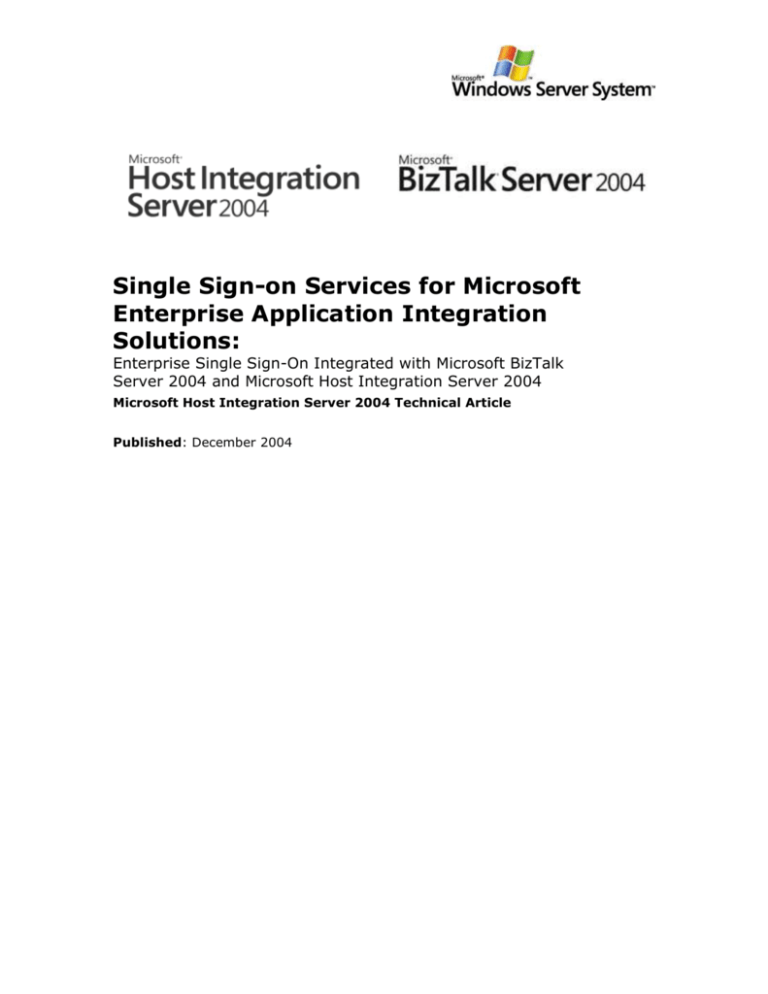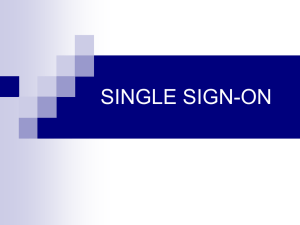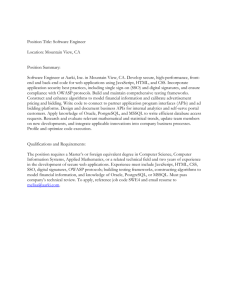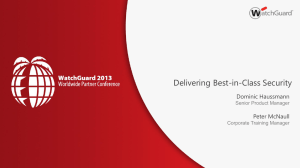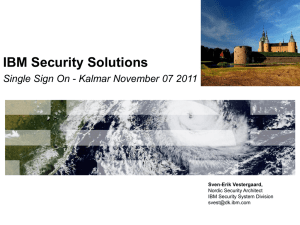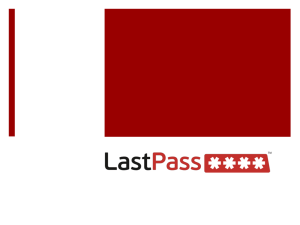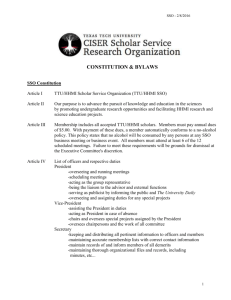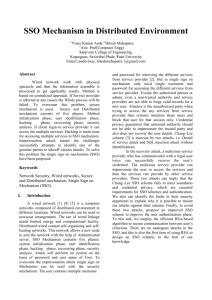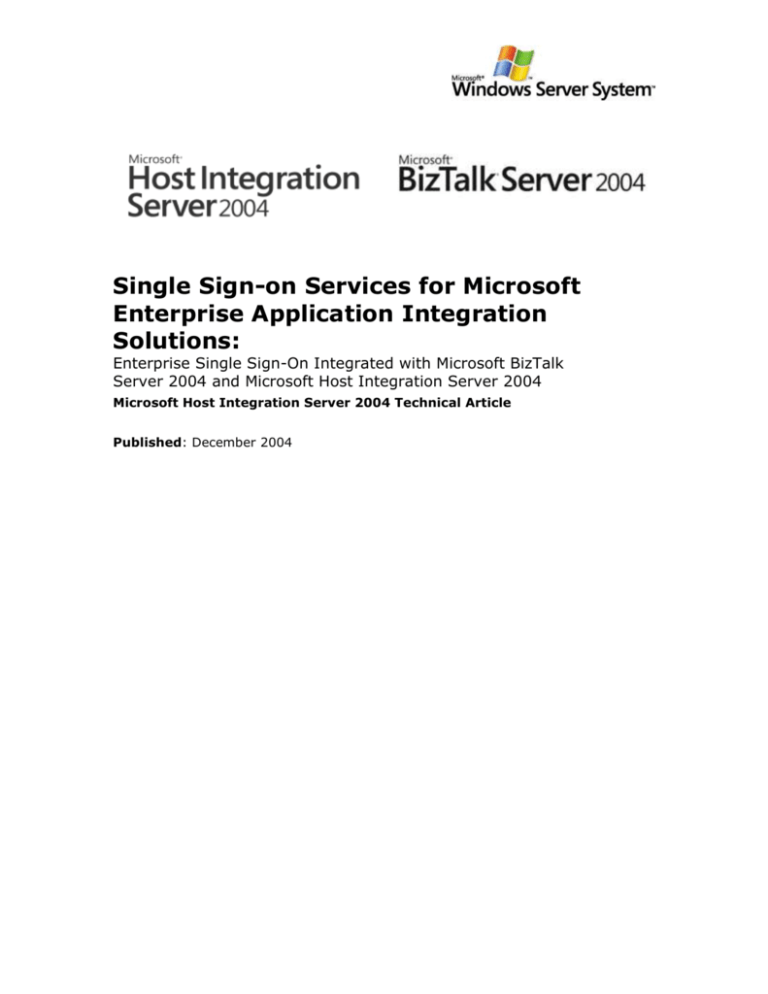
Single Sign-on Services for Microsoft
Enterprise Application Integration
Solutions:
Enterprise Single Sign-On Integrated with Microsoft BizTalk
Server 2004 and Microsoft Host Integration Server 2004
Microsoft Host Integration Server 2004 Technical Article
Published: December 2004
Copyright
The information contained in this document represents the current view of Microsoft
Corporation on the issues discussed as of the date of publication. Because Microsoft
must respond to changing market conditions, it should not be interpreted to be a
commitment on the part of Microsoft, and Microsoft cannot guarantee the accuracy
of any information presented after the date of publication.
This White Paper is for informational purposes only. MICROSOFT MAKES NO
WARRANTIES, EXPRESS, IMPLIED, OR STATUTORY, AS TO THE INFORMATION IN
THIS DOCUMENT.
Complying with all applicable copyright laws is the responsibility of the user. Without
limiting the rights under copyright, no part of this document may be reproduced,
stored in or introduced into a retrieval system, or transmitted in any form or by any
means (electronic, mechanical, photocopying, recording, or otherwise), or for any
purpose, without the express written permission of Microsoft Corporation.
Microsoft may have patents, patent applications, trademarks, copyrights, or other
intellectual property rights covering subject matter in this document. Except as
expressly provided in any written license agreement from Microsoft, the furnishing of
this document does not give you any license to these patents, trademarks,
copyrights, or other intellectual property.
© 2004 Microsoft Corporation. All rights reserved.
Microsoft, Active Directory, BizTalk, SharePoint, SQL Server, and Windows are either
registered trademarks or trademarks of Microsoft Corporation in the United States
and/or other countries.
The names of actual companies and products mentioned herein may be the
trademarks of their respective owners.
2
Contents
1.0 Introduction to Enterprise Single Sign-on....................................................... 4
2.0 SSO Components and Services ................................................................... 13
3.0 SSO Roles and Accounts ............................................................................ 17
4.0 Implementation Scenarios ......................................................................... 22
5.0 SSO Installation and Configuration.............................................................. 40
6.0 SSO Client Utility and Administration tools ................................................... 48
7.0 SSO Mappings and Affiliate Application Types ............................................... 49
8.0 Configuring Host Initiated SSO ................................................................... 57
9.0 Configuring Password Synchronization......................................................... 61
10.0 Security ................................................................................................. 84
10.1 Secure Deployment ................................................................................. 85
11.0 Troubleshooting ...................................................................................... 87
References .................................................................................................... 92
3
Single Sign-on Services for Microsoft Enterprise Application Integration Solutions
1.0 Introduction to Enterprise Single Sign-on
In an enterprise-wide computing environment, users are likely to access different
applications as they go about their day-to-day routines. A user may begin his or her
day by turning on a Microsoft Windows XP workstation, logging on to a Windows
network, and then accessing applications on a mainframe system or an SAP
application running on an AS/400. Each system with which the user comes into
contact enforces its own security requirements and logon procedures. For example, a
Windows domain account may require a six-character user name and an eightcharacter, mixed-case password, whereas a mainframe environment may require a
seven-character user name and seven-character alphanumeric password. Frequently,
users have to remember several different combinations of user names and
passwords to gain access to various resources on the network. In addition, system
administrators have to manage multiple accounts for a single user.
A key problem within many enterprise organizations is cross-platform security,
system integration, and management. For example, when Line-of-Business (LOB)
applications and other systems require separate logons users must keep track of,
and use, multiple credentials. For many IT support teams the most common support
incidents are password resets. This situation reduces end-user productivity while
significantly increasing help desk expenses. If a user community mishandles IBM
mainframe or AS/400 midrange logon credentials this can represent an increased
security risk and compromise access to vital enterprise computing resources.
In this document, we refer to mainframes and AS/400s as Host systems and to SAP,
PeopleSoft, and Siebel applications as LOB applications. They are also referred to
elsewhere in this white paper as back-end systems or back-end applications. One of
the problems with mixing Windows 2000 and Windows 2003 systems with Host
systems is that each type of platform has its own way of dealing with security. It is
not uncommon to have one user account and password to access a local Windows
2000 or Windows 2003 domain while also having another user account and password
to access the mainframe and/or AS/400. In addition, mainframe and/or AS/400
applications may also have their own user accounts and passwords. After a while
users begin to forget these multiple passwords and begin to write them down and
keep them in an insecure location. This defeats the purpose of having passwords in
the first place.
The industry-proposed solution for security in heterogeneous systems is for IT to
pursue an Identity Management (IdM) strategy. One component of such a strategy is
Account Mapping for the purpose of providing end users and application developers
with a Single Sign-On (SSO) capability across their entire enterprise.
Host Integration Server and BizTalk Server both support an extension of Windows
Enterprise Security integration called Enterprise Single Sign-On (SSO). Enterprise
SSO is provided by a set of processes that run on network servers to provide the
following services for heterogeneous systems:
User account and password mapping and caching
Single Sign-on to multiple Windows domains and Host security systems
Password Synchronization to simplify administration
Enterprise SSO offers administrators a means to efficiently map accounts across
Windows Active Directory and Host systems or LOB applications. This includes
4
Single Sign-on Services for Microsoft Enterprise Application Integration Solutions
supporting 1:1 and group:1 associations. These mappings are stored securely in a
centralized Credential Database using SQL Server. Based on a secure end-to-end
architecture, Host Integration Server and BizTalk Server can call into SSO to obtain
foreign credentials and access resources on these Host systems or LOB applications
with the appropriate credentials.
Another component of a prudent IdM is password management. SSO provides the
base infrastructure that, along with third-party software products, provides a secure
password management solution. This includes both Windows Initiated and Host
Initiated Password Synchronization. Combined with SSO, Password Synchronization
can help enterprise IT move toward Identity Management by furthering the goal of
accessing all systems with a single set of credentials.
1.1 Enterprise Authentication Scenarios
There are several types of SSO scenarios. To better understand the specific SSO
problem space being addressed by Enterprise SSO, the different types of SSO
requirements are divided into three categories:
Common Windows Authentication
Internet/Web Authentication
Heterogeneous Application Authentication
1.1.1 Common Windows Authentication
Common Windows Authentication scenarios allow you to connect to multiple
applications within your network that are using a common authentication
mechanism. Your credentials are requested and verified once when you log onto the
domain, and then these credentials are used to determine the actions that you can
perform based on your permissions. For example, if your applications are integrated
with Kerberos, after your user credentials are authenticated you can access any
other resource that is integrated with Kerberos in your network.
Another example is when dealing Microsoft Windows SQL Server. When SQL Server
is configured to use Windows Integrated Security, an authenticated Windows user
does not have to provide additional credentials to access a SQL Server database.
This common security can apply to non-Windows applications as well, if they are
integrated with a common authentication scheme.
1.1.2 Internet/Web Authentication
In this form of authentication, you are able to access resources through the Internet
by using a single set of user credentials to log onto different Web sites that belong to
different organizations. An example of this type of Single Sign-on is when multiple
Web sites use Microsoft .NET Passport authentication. Any application that is
integrated with Passport can use this mechanism.
5
Single Sign-on Services for Microsoft Enterprise Application Integration Solutions
1.1.3 Heterogeneous Application Integration
Also called Enterprise Application Integration (EAI), this form of authentication
enables you to integrate heterogeneous applications and systems within the
enterprise environment. These applications and systems may in fact not be using a
common authentication mechanism. Each application may have its own user
directory store and security system. For example, in a given organization, Windows
Active Directory may be used by Windows to authenticate a user while the RACF
security system may be used by a mainframe to authenticate the same user for a
different application. Within the enterprise, front-end and back-end applications may
be integrated by using middleware applications. These applications may not have
been designed to make the most of a common authentication mechanism.
In environments such as these, Enterprise Single Sign-on (SSO) provides services to
enable Single Sign-on. SSO is enabled for users in the enterprise when front-end
applications, Web portals and middleware applications are all integrated with SSO.
This white paper focuses on the Heterogeneous Application Integration scenario. It
provides you with an overview of Enterprise SSO and discusses the integration of
SSO Services with Microsoft BizTalk Server 2004 and Microsoft Host Integration
Server 2004. It also explains how to enable end-to-end Password Synchronization
scenarios for SSO. It covers both Windows Initiated SSO and Host Initiated SSO as
used with the Transaction Integrator component of Host Integration Server 2004. It
also discusses SSO Services when integrated and used with BizTalk Server 2004 and
SharePoint Portal Server 2003.
6
Single Sign-on Services for Microsoft Enterprise Application Integration Solutions
1.2 Enterprise SSO Overview and Concepts
1.2.1 An Integrated Solution with SSO
Enterprise Application Integration is supported in a heterogeneous platform and
application environment by the Microsoft Enterprise Single Sign-On (SSO) system.
This system consists of components and services together with external users that
set up and use these components and services. Figure 1 gives an overview of this
solution.
Figure 1. Integrated solution with Enterprise SSO
7
Single Sign-on Services for Microsoft Enterprise Application Integration Solutions
1.2.2 Distributed Architecture
SSO is based on a distributed architecture. It consists of services running on one or
more computers working with a centralized SQL Server database. All changes and
updates are made in the centralized database by administration components of SSO.
All SSO Servers receive these changes from the centralized database. These SSO
servers can be distributed as long as they are within trusted domains. For instance,
one SSO Server could be located in Tokyo while another one could be located in
Chicago. Also, because SQL Server is being used, it is possible to take advantage of
the reliability and scalability features of SQL Server, such as failover clustering and
database replication.
1.2.3 Affiliate Applications
An Affiliate Application is a logical entity in Enterprise Single Sign-on (SSO). It is
defined by the Administrator and represents a system or subsystem such as a Host,
back-end system, or line-of-business application to which the user can connect. It is
specified in SSO by a set of definitions that an administrator creates. An Affiliate
Application can represent a non-Windows system such as a mainframe or AS/400
computer. It can also represent an application such as SAP or a subdivision of an
application such as the SAP Accounts Payable transaction posting program.
1.2.4 Windows Access Accounts (Roles)
These accounts are the individuals in the Windows group that fulfill a certain role
having specific responsibilities and privileges. They are represented by the individual
user accounts and group accounts in the SSO system. There are four key access
accounts in the SSO system. These accounts are listed in hierarchal order, starting
with the most powerful administrator role.
SSO Administrators
SSO Affiliate Administrators
Application Administrators
Application Users
1.2.5 Windows Initiated Single Sign-on
The most commonly used scenario is Windows Initiated Single Sign-On. When the
user signs on from the Windows side and then accesses non-Windows resources, this
is called Windows Initiated Sign-on. This requires the end user to be an
authenticated Windows domain user. The end user initiates the request from the
Windows system. In BizTalk Server 2004 and Host Integration Server 2004,
Enterprise SSO enables Windows Initiated Single Sign-on.
1.2.6 Host Initiated Single Sign-on
In Host Integration Server 2004, Enterprise SSO has been extended to support Host
Initiated SSO in addition Windows Initiated SSO. This means that the end user
8
Single Sign-on Services for Microsoft Enterprise Application Integration Solutions
initiates the request from a non-Windows system (for example, a CICS application on
a mainframe) which is integrated with Host Integration Server (HIS) components
and used to access a Windows resource (for example, a SQL Server database). This
Windows resource allows access to Windows authenticated users only, which mean
the non-Windows user who initiates the request on the non-Windows system needs
to access this Windows resource with their corresponding Active Directory account.
Host Initiated SSO is supported only in a native Windows 2003 Active Directory
domain environment with Windows 2003 servers. The Windows 2003 Protocol
Transition feature is made the most of by SSO Services to make this possible. (For
more information on this feature, refer to
http://www.microsoft.com/technet/prodtechnol/windowsserver2003/technologies/se
curity/constdel.mspx.)
This Protocol Transition feature allows SSO Services to obtain an impersonation-level
Windows user token by providing the domain\userid information from the SSO
Credential Database. This token is used by applications integrated with SSO to
access Windows resources that the Windows user represented by the token is
allowed to access.
Note: To obtain a windows token using Protocol Transition the SSO Server must
have Act as part of the operating system privilege for its service account. Because of
this, it is very important that an SSO server supporting Host Initiated SSO be
securely locked down. This includes ensuring that the SSO Service account for this
server is not used for any other purpose. Like other SSO Service accounts, this
service account must be a member of the SSO Administrators account.
1.2.7 SSO Tickets
SSO Services provide an SSO ticketing mechanism to enable EAI products to deal
with the problem of maintaining a user token across multiple computers and
processes when working with Enterprise Single Sign-On. This lets the user achieve a
Single Sign-on in a secure manner using Enterprise Single Sign-on. You should be
aware that this ticket is not a Kerberos ticket. It is referred to as an SSO Ticket and
is for use only within the SSO system. This is based on issuing a ticket on one
computer (or by a certain process) and redeeming the ticket on a different computer
(or a different process). Issuing a ticket means that a component calls into SSO
Service to obtain an SSO ticket that represents the Windows user. Redeeming the
ticket means that a component provides the ticket to SSO Service to obtain the Host
credentials corresponding to the Windows user who initiated the original request.
An SSO ticket is issued only to an authenticated user for making a request on his or
her own behalf. In other words, User A can only obtain a ticket for User A. Even an
SSO administrator cannot request a ticket for another user. The user making the
request to obtain a ticket must be a valid authenticated domain user. This means
that if the user is Anonymous or not a valid domain account then access will be
denied when a request to obtain the ticket is made.
The ticket generated by SSO Services primarily contains the user logon identity
(domain\userid) and a time stamp indicating when the ticket was issued. This ticket
is also encrypted by SSO Services. There is also a ticket timeout value configured at
9
Single Sign-on Services for Microsoft Enterprise Application Integration Solutions
the SSO system level that determines when the ticket will expire. The ticket can be
redeemed by a service account that is a member of the Application Administrators
account for an Affiliate Application.
1.2.8 Password Synchronization
Password Synchronization is used to simplify the management of passwords stored
in the Enterprise SSO Credential Database (discussed later). When a user changes
their password on a non-Windows system, the password in the Credential Database
is updated with that password using Password Synchronization. The IT
administrators can also set a rule that password changes should always be done
from their Windows environment.
Because of this, Enterprise SSO supports 1-way and 2-way Password
Synchronization. The SSO Credential Database contains user mappings that map
Windows userids to non-Windows userids and non-Windows passwords.
Password Synchronization can also keep the non-Windows password in the
Credential Database synchronized with the user’s Windows password when a user or
administrator changes their password. An administrator has three options to
configure Password Synchronization:
1) Non-Windows to Windows Full Password Synchronization. This uses
the same user password for Windows access and for access to non-Windows
systems. When a password change is received from the non-Windows system,
the password is changed in the SSO Credential Database and in the Active
Directory.
2) Non-Windows to Windows Partial Password Synchronization. In this
case, a different password exists for the user in the Windows and nonWindows systems and the password is changed only in the SSO Credential
database
3) Windows to non-Windows Password Synchronization. In this case, the
same password is used for users in the Windows and non-Windows systems.
The difference between this and option #1 is that the password change occurs
on the Windows side. The change is sent to the non-Windows system and the
password is then changed in the SSO Credential Database.
Enterprise SSO also provides Password Synchronization APIs to allow Password
Synchronization Adapter vendors to develop Password Synchronization Adapters that
can be integrated with SSO Services. These Password Synchronization Adapters can
capture user password changes on non-Windows systems and pass them on to SSO
for updating in the SSO Credential Database and for optionally updating in Active
Directory. Or they can receive password changes from SSO Services and pass them
on to a non-Windows system to make an appropriate password change in the user
directory on that system. They can also be written to work in both directions.
10
Single Sign-on Services for Microsoft Enterprise Application Integration Solutions
1.2.9 Secure Configuration Store
Enterprise SSO is extended to act as a Secure Configuration store as well. The
Credential Database and SSO Services can be used to store and access configuration
properties securely. This is used by BizTalk Server 2004 to store custom
configuration information for BizTalk Server Adapters. Password Synchronization
Adapter configuration data is also stored in the centralized Credential Database using
this mechanism. The secure configuration store is primarily designed to allow
multiple administrators to manage the same configuration data and it allows multiple
service accounts to access the same configuration data during runtime operations in
a secure manner. The configuration data is stored encrypted, just like the credentials
for Single Sign-on scenarios. This uses the same concept of Affiliate Applications to
define the entity for which the configuration data is stored. The Affiliate Application is
defined as a “Config Store” type application and the Application Administrators and
Application Users accounts are defined for this application as well. Administrators
have read/write access and users (service accounts) have read access to the
configuration data that is stored for a “Config Store” type Affiliate Application.
1.2.10 Ease of Installation
Enterprise SSO provides a wizard driven flexible installation program that allows the
SSO components to be installed with either Host Integration Server or BizTalk
Server. We discuss this in greater detail in the Installation and Configuration section
of this document.
1.2.11 Flexible Administration Model
The SSO administration model relies on Windows group accounts. The primary
objective of SSO Administration is to manage the SSO system that consists of the
Master Secret Server, Credential Database and multiple SSO servers. Credential
Database management includes managing the Affiliate Applications and mappings.
One or more Administrators can be given access to manage one Affiliate Application
alone without having access to any other applications. They can also be given access
to manage multiple applications. Each Affiliate Application can have multiple user
mappings. For example, a user in Active Directory can be mapped to their
corresponding RACF mainframe credentials. Also available are capabilities such as
enabling and disabling the entire SSO System, an Affiliate Application, or even an
individual user account mapping. SSO Administrators can also delegate
administration to other users for certain operations. For example, Affiliate Application
creation and management can be assigned to a different group of administrators.
1.2.12 Security
SSO provides a secure set of services to store and pass encrypted user credentials
across local and wide area network boundaries. These credentials are always stored
encrypted in a protected Credential Database. Because SSO provides a generic
solution middleware applications and custom adapters do not have to invent their
own mechanisms to store credentials securely, nor do end users have to remember
multiple set of credentials. Instead, they can use a single account to log on to
11
Single Sign-on Services for Microsoft Enterprise Application Integration Solutions
Windows and back-end systems. Middleware applications can now also connect to a
back-end application with the credentials of the user that initiated the original
request. All access to the Credential Database through SSO Services requires the
appropriate authority as defined in the SSO system.
Auditing is critical in a secure environment. All operations performed on the
Credential Database are audited by SSO Services. This is accomplished by using
event logs and by creating audit logs in the Credential Database itself.
Administrators can set the positive and negative audit levels that suit their corporate
policies.
1.2.13 Extensibility
SSO Services also provide an extensible object model. This object model enables the
integration of BizTalk Server Adapters with SSO. It allows BizTalk Server ISVs to
integrate their adapters with SSO Services thereby extending the solution to
hundreds of back-end applications. Furthermore, custom applications can be
integrated with these SSO Services to achieve more advanced forms of Single Signon.
12
Single Sign-on Services for Microsoft Enterprise Application Integration Solutions
2.0 SSO Components and Services
The Enterprise Single Sign-on (SSO) system consists of a set of components, servers
and services that work together to provide Single Sign-on across multiple platforms
and applications. These components and services consist of:
SSO Clients and Administrators
SSO Servers
SSO Credential Database
SSO Master Secret Server
Domain Controllers
Figure 2. Components and Services
SSO Services are implemented on one or more Windows Server computer systems.
The primary components are a Credential Database (CredDB), a Master Secret
Server (MSS), and one or more Single Sign-on (SSO) Servers. The administration
components can be used by administrators from a remote computer. The client
components are for end users to manage their own mappings.
13
Single Sign-on Services for Microsoft Enterprise Application Integration Solutions
2.1 Master Secret Server
The Master Secret Server contains the secret key that is used for encryption and
decryption of credentials in the SSO Credential Database. This is the only server in
the SSO system that contains a persisted copy of the key. This secret key can be
regenerated by the SSO Administrator using the ssoconfig.exe command line utility.
When a new key is generated, the Master Secret Server will perform a rolling
decryption with the old key and re-encryption with the new key for all the encrypted
data in the Credential Database.
Note: You cannot generate a second secret until this re-encryption process is
completed. The time it takes to complete this operation is based on the number of
credentials stored in the Credential Database.
In an Enterprise SSO system there can be only one Credential Database (in SQL
Server) and one Master Secret Server.
Important: It is strongly recommended that the computer (Master Secret Server)
that contains the key for encrypting and decrypting the credentials be stored on a
different computer from the one that contains the encrypted data (SQL Server with
Credential Database).
2.2 Credential Database
All SSO Servers communicate with the centralized SSO Credential Database
(CredDB) and centralized Master Secret Server (MSS). This is where global
information such as SSO Administrators account, affiliate applications, and mappings
are stored. Both the CredDB and the MSS can be clustered using MSCS
Active/Passive clustering. (See the Clustering sections of this document).
Important: It is strongly recommended that you back up the Credential Database
on a regular basis. Follow the SQL Server guidelines for backup and restore of
database. If you lose the data in credential database and do not have a backup, all
the configurations must be redone.
2.3 SSO Servers
These servers can:
Act as a Runtime Server for Windows Initiated SSO scenarios.
Act as a Password Synchronization Server to receive password changes from
Windows Domain Controllers.
Act as a Password Synchronization Server to receive password changes from
third-party adapters.
Act as a Runtime Server for Host Initiated SSO scenarios
Act as an Administration Server that can be used by remote administration
components.
In Figure 2 (preceding) three SSO Servers contact the Master Secret Server using
encrypted RPC to obtain the secret. This secret is then stored encrypted in memory
within each SSO Server. The SSO Server continues to poll the database every 30
14
Single Sign-on Services for Microsoft Enterprise Application Integration Solutions
seconds to obtain global information and other data. Most SSO configuration is done
at the database level through one of the SSO servers. This enables all SSO servers in
a distributed environment to access the same centralized data.
Failure Conditions
After the SSO Server has obtained a copy of the secret, all runtime operations will
continue to work even if the Master Secret Server is not reachable. In the event of a
failure, however, any administrative operation that involves encrypting data will fail.
When the Master Secret Server is reachable again, all operations will continue to
work without any administrative intervention.
Note: If the Master Secret Server goes down and then an SSO Server is restarted,
it will not be able to perform any runtime operations any more because it does not
have the secret in memory. It is recommended to cluster the Master Secret Server
using MSCS Active/Passive Clustering.
If the connection to the SSO Credential Database is lost then all SSO Servers will go
offline temporarily. This means that any consumer of SSO Services will receive
Access Denied messages. When the SSO Credential Database is up and running
again all the SSO Servers will come back on line and operations will continue to work
without any administrative intervention.
Important: Because of the possibility of failure conditions occurring, it is strongly
recommended that you cluster the SSO Credential Database using MSCS
Active/Passive clustering.
For more information on clustering:
SQL Clustering: http://support.microsoft.com/?kbid=842192
MSDTC Clustering: http://support.microsoft.com/default.aspx?kbid=243204
Refer to the clustering section in this document for clustering the Master Secret
Server
2.4 Domain Controller Components
Domain Controllers receive password change requests directly from Windows users.
In Host Integration Server 2004, Enterprise SSO includes components that reside on
Domain Controllers to intercept these change requests so that SSO can synchronize
passwords between Windows and non-Windows systems.
The Password Synchronization component that is installed on the Domain Controllers
is called Password Change Notification Service (PCNS). This is part of the PCNS
install package and is located on the Host Integration Server CD at
<CDROOT>\Platform\PCNS. This package contains a command line utility
(pcnscfg.exe) that is used for configuring PCNS component.
2.5 Administration Components
Administration components of SSO can be used to configure and manage the SSO
Credential Database. There are command line utilities provided to allow this
administration. Remote administration is also supported for most administrative
15
Single Sign-on Services for Microsoft Enterprise Application Integration Solutions
operations. In the release with BizTalk Server 2004, Enterprise Single Sign-on has
two command-line utilities available for the administrator, ssoconfig.exe, and
ssomanage.exe.
Ssoconfig.exe is used for server level configuration, including the management of the
Master Secret Server.
Ssomanage.exe is used for administration of the centralized information stored in the
CredDB—this includes global settings for the SSO system, Affiliate Applications, and
mappings. In Host Integration Server 2004, Enterprise SSO includes another
administration utility (ssops.exe) used for Password Synchronization administration.
An object model is also available that allows administrators to develop scripts to
perform administrative operations.
2.6 Client Components
SSO also provides a command line utility, ssoclient.exe, to allow end users to
manage their own user mappings in the SSO Credential Database.
An object model is also available here as well. It can also be used to build custom
user interfaces to manage these credentials through scripts and/or programs.
16
Single Sign-on Services for Microsoft Enterprise Application Integration Solutions
3.0 SSO Roles and Accounts
To configure and manage the SSO system there are four types of roles with specific
levels of privilege. These roles are implemented through the assignment of users to
group accounts or, in limited cases, to individual user accounts. This section
describes each of those accounts and contains recommendations for configuring
them.
These
roles are
SSO Administrator
SSO Affiliate Administrator
Application Administrator
Application User
3.1 SSO Administrator Account
Single Sign-on Administrators have the most privileges in the Single SSO system.
They can:
Create and manage the Credential Database.
Create and manage the Master Secret on the Master Secret Server.
Enable and disable the SSO System.
Create and manage Password Synchronization Adapters.
Enable and disable Password Synchronization in the SSO System.
Enable and disable Host Initiated SSO.
Configure audit levels.
Perform all the administration tasks that the Single Sign-on Affiliate
Administrators, Single Sign-on Application Administrators, and Single Sign-on
Application Users can perform.
It is highly recommended that SSO Administrators be assigned as members of a
domain group (especially in a distributed environment). If you use an individual
account, you will not be able to change this account to assign it to another individual
account. Therefore, we do not recommend using an individual account. You can
change the SSO Administrator account to a group account as long as the original
account is a member of the new group. We do not recommend that you specify an
individual domain account as the SSO Administrator because you cannot change this
account from one individual account to another individual account later on.
Important: The service account running the Enterprise Single Sign-on service
must be a member of this group. You must ensure that no other services (or
applications) in your enterprise are using this SSO Service account to secure your
deployment.
Important: It is strongly recommended that you use domain groups when
configuring SS0.
Note: Built-in accounts are not allowed.
17
Single Sign-on Services for Microsoft Enterprise Application Integration Solutions
3.2 SSO Affiliate Administrator Accounts
These administrators define the Affiliate Applications that the SSO system contains.
Affiliate Applications are logical entities that represent a system or subsystem such
as a Host, back-end system, or line-of-business application to which you are
connecting using Single Sign-on. They can:
Create and manage Affiliate Applications.
Specify the Application Administrator and Application User accounts for each
Affiliate Application.
Perform all the administration tasks that the Application Administrators and
Application Users can perform.
Note: In BizTalk Server Configuration Store scenarios, “Config Store” type Affiliate
Applications are created in SSO Credential Database. In such a case, when a BizTalk
Server adapter is created, Affiliate Applications that represent Receive Handlers,
Send Handlers, Send Ports, and Receive Locations are created for each adapter in
the SSO Credential Database. This is because BizTalk Server uses SSO to store
BizTalk Server Adapters custom configuration information. Because of this, when a
BizTalk Server Adapter is being created, the BizTalk Server Administrator performing
this operation must belong to the SSO Affiliate Administrators account.
3.3 Application Administrator Accounts
There is one Application Administrators group per Affiliate Application. They can:
Change the Single Sign-on Application Users group account.
Create, delete, and manage credential mappings for all users of the specific
Affiliate Application.
Set credentials for any user in that specific Affiliate Application Users group
account.
Perform all the administration tasks that the Application Users can perform.
3.4 Application User Accounts
There is one Single Sign-on Application User account for each Affiliate Application.
These users can:
Look up their credentials in the Affiliate Application.
Manage their credential mappings in the Affiliate Application.
18
Single Sign-on Services for Microsoft Enterprise Application Integration Solutions
3.5 SSO Account and Usage Scenarios
The following table compares the rights associated with each of the four SSO account
groups by usage scenario.
SSO Group
Accounts
Single-Sign On and
Password
Synchronization
Scenarios
Configuration Store Scenarios
SSO Administrators
Manage the SSO system.
SSO system level administrator
operations.
Create and configure SSO
credential database.
Enable/disable Windows
Initiated SSO, Host
Initiated SSO, or Password
Synchronization in the
SSO system.
Configure and manage
Password Synchronization
Adapters.
Configure and manage
SSO tickets.
Manage all operations
related to the Master
Secret Server.
Note: All SSO Services
need to run as under the
SSO Administrator
account.
SSO Affiliate
Administrators
Create Affiliate
Applications.
Specify the Application
Administrator account and
Application User account
for the Affiliate
Application.
Creates Affiliate Applications for
adapters.
The BizTalk Server Administrator
performing this operation needs to
be a member of the SSO Affiliate
Administrator account. The
administrator also specifies the
Application Administrator account
and Application User account for
the Affiliate Application.
Note: When a BizTalk Adapter
is created, Affiliate Applications
are also created.
Similarly, to create a Password
Synchronization Adapter a
Configuration Store type Affiliate
Application is created.
19
Single Sign-on Services for Microsoft Enterprise Application Integration Solutions
Application
Administrators
Manage the specific
Affiliate Application.
Create, delete, and
manage mappings.
Set credentials. The
credentials are stored
encrypted. Users in this
group can redeem the
ticket for an Affiliate
Application.
Can add configuration data for an
Affiliate Application as a mapping.
This account specifies BizTalk
Server Administrators by default.
Can read and write configuration
data. When you create a Send
Port or Receive Location, you also
create a corresponding mapping in
the database to represent this
data. This configuration data is
stored encrypted.
Application Users
Members of this account
are end users that can
access the back-end
application with the
appropriate back-end
accounts. You create SSO
credential mappings for
members of this group for
a specific Affiliate
Application.
Can read configuration data. By
default, you specify the Host
Application User account as the
Application User account for a
specific handler (Affiliate
Application). The BizTalk Server
Runtime Service account needs to
be a member of the appropriate
Application User account to
retrieve this configuration data.
3.6 Working in a Nonactive Directory
Environment
SSO is designed to work in conjunction with Windows Active Directory. In an
environment where you do not have Active Directory installed only the BizTalk
Adapter Configuration Store scenarios are supported. In this case, you are working
with local accounts. This is only supported in a single box scenario. Single Sign-On
scenarios are not supported; for example, a local account cannot be mapped to a
non-Windows account. Single Sign-On is used to extend the reach of Active Directory
accounts to non-AD accounts.
3.7 Working with Local Groups
When working with local groups that include domain accounts and individual
accounts there are the following considerations. Local group accounts are supported
and need to exist on SQL Server and the individual SSO Server computers. It is
strongly recommend that you use domain group accounts. In a test or development
environment, however, it could be difficult to create domain groups. In this case, you
can use local groups for SSO Administrators, SSO Affiliate Administrators, Application
Administrators, and Application Users. This should not be used for production,
however.
The SSO Administrators account, SSO Affiliate Administrators accounts, and
Application Administrator accounts can be individual accounts as well. This is
supported only in a demo/evaluation scenario because it is not secure and does not
20
Single Sign-on Services for Microsoft Enterprise Application Integration Solutions
work well in a distributed environment. Domain groups are recommended for all
accounts in SSO.
Note: The Application Users account in SSO does not support individual
accounts.
21
Single Sign-on Services for Microsoft Enterprise Application Integration Solutions
4.0 Implementation Scenarios
Because there are so many different situations in which SSO can be used this section
of the paper contains a set of scenarios describing the use of SSO with combinations
of other Microsoft products.
Host Integration Server, BizTalk Server, and BizTalk Server Adapters together
provide an EAI solution to integrate front-end Web portals with back-end applications
and systems.
Host Integration Server (HIS) seamlessly integrates Windows applications with IBM
mainframe and midrange (AS/400) systems and applications. HIS components
integrate with SSO Services to provide end users with a Single Sign-on experience
when accessing non-Windows applications on mainframes and AS/400 systems.
Similarly, BizTalk Server back-end Adapters such as SAP, PeopleSoft, Siebel and
other Adapters are integrated with these SSO Services to provide end users with an
SSO experience. Front-end BizTalk Adapters such as the HTTP and SOAP (Web
Services) Adapters integrate with SSO to make this possible. Single Sign-on through
SSO is further available for end users accessing Web Parts in SharePoint Portal
Server for scenarios where it is integrated with BizTalk Server 2004 through the Web
Services Adapter. This allows Portal users to access non-Windows applications
without being prompted to provide non-Windows credentials. This provides an endto-end EAI solution to the end user with Single Sign-on. After the end user is
authenticated in the Windows domain, he or she does not have to provide further
credentials to access disparate back-end applications.
The following sections assume that you have an understanding of BizTalk Server,
Host Integration Server, BizTalk Server Adapters, and SharePoint Portal Server.
Some of the concepts and terminology used is applicable only to those products. To
learn more about these products, refer the appropriate product documentation.
4.1 BizTalk Server Configuration Store
Scenario
This specific scenario is not about achieving Single Sign-on for end users, but about
using SSO Services and the Credential Database to securely store and retrieve
BizTalk configuration data.
SSO is tightly integrated with BizTalk Server. Enterprise Single Sign-on can be taken
advantage of to store configuration information that must be treated in a secure
manner while making it readily available in a distributed system. For example,
BizTalk Server 2004 uses Enterprise Single Sign-on Services to securely store
custom configuration information about BizTalk Server Adapters.
In Configuration Store scenarios for BizTalk Server, the “Config Store” type Affiliate
Application is associated with an adapter's Receive Handler or Send Handler. For
every adapter that is created, there are four “Config Store” type Affiliate Applications
created in SSO Credential Database—one for the Send Handler, one for the Receive
22
Single Sign-on Services for Microsoft Enterprise Application Integration Solutions
Handler, one to represent the Send Ports and another to represent the Receive
Locations.
Note: Because creating a BizTalk Server Adapter corresponds to creating an
Affiliate Application, the BizTalk Administrator that is performing this operation must
be a member of the SSO Affiliate Administrators group account.
When these applications are created, the corresponding BizTalk Host Users group is
specified as the Application Users group account for the Affiliate Application. Users
that belong to this group will have read-only privileges to the configuration data for
that specific handler corresponding to the Affiliate Application. The BizTalk Server
Administrators group account is specified as the Application Administrators group
account for that Affiliate Applications. Administrators have read/write privileges for
the configuration data.
When a Send Port or Receive Location is created in BizTalk Server, a corresponding
mapping is created in the SSO Credential Database to store that configuration
information. For example, if a Send Port is created for an HTTP Adapter, then a
mapping is created under the Affiliate Application that corresponds to the HTTP Send
Port.
4.2 BizTalk Server End-to-End Scenarios for
Windows Initiated SSO
Front-end BizTalk Adapters such as HTTP Receive Adapters and Web Services (SOAP)
Receive Adapters are integrated with the Issue Ticket function of SSO. When a
request is made by the end user the HTTP and SOAP components impersonate the
end user and call SSO to obtain a ticket. A ticket is issued only for the caller by SSO
and this ticket is encrypted. The caller must be an authenticated Windows domain
account. The ticket contains the domain and userid of the user and a timeout value.
The ticket timeout is configured at the global SSO system level. These front-end
adapters also set the OriginatorSID property in the BizTalk message context to the
identity of the end user who made the request. They also set the SSOTicket property
with the encrypted ticket.
Important: Windows Integrated authentication needs to be set up for an IIS
virtual directory because a ticket is issued only for an authenticated Windows user.
Note: At this stage the BizTalk Server adapter does not know which back-end the
message is destined for. Because of this, there is no association of the adapter with
an Affiliate Application. Also, SSO does not contact the centralized SSO Credential
Database to issue a ticket. A ticket is issued for any caller as long as it is a valid
Windows domain account.
If you have Orchestration Services in your end-to-end scenario, it is important that
you copy the OriginatorSID and SSOTicket context properties when creating a new
message. This way these properties are maintained in the message.
Note: Only a trusted BizTalk Server Host Instance can perform this operation
because the OriginatorSID can be set to any value as long as a trusted Host
submitting the message to the Message Box of BizTalk Server. If an untrusted Host
tries to perform this operation, the Message Box security will override the
23
Single Sign-on Services for Microsoft Enterprise Application Integration Solutions
OriginatorSID property to the service account of the untrusted Host that is
submitting the message.
The Web Services Send Adapter, HTTP Send Adapter, SAP Send Adapter, or any
other send-side adapters that are integrated with SSO call into SSO to redeem the
ticket and obtain the appropriate back-end credentials. The only configuration that
the BizTalk Administrator needs to do here with respect to the Send Port is to specify
the Affiliate Application name. The adapter calls SSO to redeem the ticket and passes
the Affiliate Application name that is configured and the message that contains the
ticket itself. First, the SSO Service validates the caller and then the ticket is validated
by checking if the OriginatorSID and the SSOTicket match. If this succeeds then the
SSO Service will redeem the ticket and return the non-Windows credentials to the
adapter. The adapter can then use these credentials when accessing the back-end
system to get authenticated.
Note: The service account of the adapter redeeming the ticket, which is typically
the BizTalk Server Host service account, must belong to the Application
Administrators group account for the Affiliate Application it is configured to redeem
the ticket for. If there are multiple adapters hosted within the same BizTalk Host
service account and they are configured for different Affiliate Applications, then the
service account should be added to the Application Administrators group account for
all those Affiliate Applications. Figure 3 shows this scenario.
Figure 3. BizTalk Server end-to-end with Enterprise SSO
24
Single Sign-on Services for Microsoft Enterprise Application Integration Solutions
4.3 SharePoint Portal Server Integrated with
BizTalk Server and Enterprise SSO
SharePoint Portal Server (SPS) also works with SSO to provide Single Sign-on (SSO)
services to users and there are also scenarios where it can be used with BizTalk
Server (BTS). This section serves to clarify how to use SSO when working with SPS
2003 and BTS 2004.
This scenario is conceptually very similar to the BizTalk scenario discussed previously
although the underlying code is somewhat different. They both share a very similar
ticketing and secure credential store implementation.
BizTalk Server 2004 supports SPS/SSO using the SOAP Receive Adapter. There are
three basic SPS/SSO—BTS/SSO integration options:
1. Use only Enterprise SSO Services in BizTalk Server
Manage one Credential Database
SPS Web Parts and SOAP Receive Adapters are on the same computer.
2. Use only Enterprise SSO Services in BizTalk Server when the SOAP Receive
Adapter and SPS are on different computers
Manage one Credential Database
SPS Web Parts and SOAP Receive Adapter are on the different computers.
Configure Constrained Delegation in a Windows 2003 domain environment
3. Use Enterprise SSO from BizTalk and SPS/SSO Services
Manage two Credential Databases (one for SharePoint Portal Server and one
for BizTalk Server).
SPS Web Parts and SOAP Receive Adapter can be on the same or different
computers.
In the first two scenarios mentioned previously, the key is that when the Web
Services Adapter receives the request from the Web Part it must receive an
impersonation level token for the end user. The Web Part then uses this token to
obtain an SSO ticket from SSO Service.
Discussed next are further details on these deployment options available for
achieving Single Sign-on when using SPS and BTS in your Enterprise with Enterprise
Single Sign-On.
Use only Enterprise SSO Services in BizTalk Server when the BizTalk Web
Services (SOAP) Adapter and Web Parts are on the same computer or
different computers.
In this scenario, SPS Web Parts would depend on an Enterprise SSO implementation.
The Web Part would send a SOAP request to a local BizTalk Web Service Adapter. To
enable SSO on the Web Service Adapter you must check the Enable SSO check box
on the Receive Location properties for the Soap Adapter during configuration. The
Web Services Adapter would then request a ticket based on the original
authenticated user placing it in the SSOTicket context property of the message. To
obtain a ticket the Web Services Adapter impersonates the caller before calling SSO
25
Single Sign-on Services for Microsoft Enterprise Application Integration Solutions
Services to get a ticket issued for the end user. The Web Services Adapter also sets
the OriginatorSID context property as the original authenticated user.
In order for this scenario to work you must either install the Web Service Adapter
and BizTalk Runtime on the same server as the SPS Web Part or enable delegation.
BizTalk Adapters cannot be installed on a computer without the BizTalk Runtime.
Because the Soap Adapter is an out-of-process adapter running in the context of an
IIS process you do not need BizTalk Orchestration running on the SPS computer. You
just need the BizTalk Runtime components installed to enable the routing of
messages to the Message Box.
Delegation on the other hand does not require the installation of the BizTalk Runtime
or SOAP Adapter on the SPS Server. It will pass the original authenticated user’s
credentials to the Web Service. When the Web Part calls the Web Service Adapter,
the Web Service Adapter will receive an impersonation level token for the Windows
user that originated the request on the SPS server. The Web Service Adapter then
impersonates the end user and calls the BTS/SSO Service to issue the ticket for the
originally authenticated user. To issue a ticket the SSO Service only checks if the
user is an authenticated Windows user. A ticket is issued for only the caller. If the
user is not a domain account, a ticket is not issued.
When a Send Adapter configured to use SSO receives a request, it will call the
ValidateAndRedeemTicket SSO API method to redeem the ticket and obtain the
user’s external credentials from the BTS/SSO Credential Database. Credentials are
retrieved from the SSO Credential Database if the validation succeeds. Validation is
done by comparing the OriginatorSID and the user’s SID in the encrypted SSO
ticket. This validation is to ensure that a trusted subsystem (such as only trusted
BizTalk hosts) can be used for these end-to-end SSO scenarios. In this scenario, you
need to manage only the BTS/SSO Service and SSO Credential Database. A diagram
of this scenario using delegation is shown in Figure 4. A diagram of this scenario with
the BizTalk Runtime installed on the SPS server is shown in Figure 5.
26
Single Sign-on Services for Microsoft Enterprise Application Integration Solutions
Figure 4. SPS Integration with BTS and Enterprise SSO Runtime on the same box
27
Single Sign-on Services for Microsoft Enterprise Application Integration Solutions
Figure 5. SPS Integration without the BTS Runtime on the SPS computer.
BizTalk Orchestration and SSO
In orchestration, two Context Properties need to be copied over when creating a new
message that would be consumed by the Send Adapter. These two properties are the
SSOTicket and the OriginatorSID. BizTalk Orchestration also needs to run within a
Trusted Host in BizTalk Server. Only Trusted Hosts have permission to submit a
message to the Message Box with any OriginatorSID.
4.4 Host Integration Server Windows Initiated
SSO for Emulators
The SNA Server component of Host Integration Server is the gateway that is used for
integration with back-end systems using SNA protocols. This is a core feature of Host
Integration Server. It has server-side and client-side components. These client
applications and emulators are provided by Microsoft and by third parties. This is
represented in Figure 6.
28
Single Sign-on Services for Microsoft Enterprise Application Integration Solutions
Figure 6. Windows Initiated SSO for 3270 or 5250 Terminal Emulators
Detailed end-to-end process
Step 1. When an end user establishes a session with the server, the user connects to
the Server using their Windows logon access token. They are then authenticated by
the Windows integrated security mechanism using their logged on Windows
credentials.
Step 2. DMOD Server calls SNASII as soon a new session request is made.
Step 2a. SNASII caches the Windows logon access token. The token is kept in the
cache until the user disconnects the session.
Step 3. If SSO is configured to be used by the Node then the Node calls SNASII to
get the back-end credentials. The Node passes the name of the Affiliate Application
along with the Windows domain name and userid to do this.
Step 4. SNASII uses the access token that corresponds to the Windows userid
specified and impersonates the Windows user to call Get Credentials
(ISSOLookup1.GetCredentials) as that Windows user. This returns the Host userid
and password from the SSO Credential Database. SNASII calls are then made to the
ENTSSO service of SNA Server. This means that all lookups are local to that
computer. The SSO Service gets the Host credentials from the database encrypted.
It then decrypts the password and returns it to the caller (in this case, to SNASII).
The Node receives these credentials from SNASII and uses them to log on to the
back-end system. The back-end system then uses the Host credentials to
authenticate the user.
29
Single Sign-on Services for Microsoft Enterprise Application Integration Solutions
Note: The session between the client and server could be left active for a few
minutes, a few hours, or a few days. The user could be performing multiple
operations on a back-end system after the session has been established. Only when
the session is initially established and the user logs on to the server are they
authenticated and their information cached. For subsequent operations on the backend system, the user does not have to log on to the server again. However, for each
request made by the user on the back-end system the user might have to provide
their Host credentials to be authenticated again.
When the user disconnects his or her session, the user is no longer logged on the
server. To establish a new connection to the server the user has to log on to the
server again. In other words, the user has to provide their Windows logon credentials
to be authenticated by the server. When the session is disconnected, the access
token is also cleared from the cache.
Sample logon script for 3270 Terminal Emulator
SETTIMEOUT 30,EXIT
WAITSESSION SSCP
; Wait for banner. Wait <delay> can be replaced with WaitString "<string>"
WAIT 3
SEND l@E
WAITSESSION LULU
; Wait for screen after BIND. Wait <delay> can be replaced with WaitString
"<string>"
WAIT 3
SEND MS$SAMEU
SEND MS$SAMEP
EXIT:
5250 Terminal Emulator
In the case of 5250 Terminal Emulator, pass MS$SAME and MS$SAME as the userid
and password. These are the strings in the data stream that are replaced by HIS with
the appropriate Host credentials retrieved from SSO that correspond to the Windows
domain user using SSO
4.5 Transaction Integrator using Windows
Initiated SSO
This scenario describes how SSO works when used with Host Integration Server
(HIS) Transaction Integrator (TI) for Windows Initiated Transactions. Transaction
Integrator is used for integration with CICS, IMS applications on IBM mainframes,
and RPG applications on OS/400. Described here is an end-to-end process when TI is
used with Enterprise SSO. This is shown in Figure 7.
30
Single Sign-on Services for Microsoft Enterprise Application Integration Solutions
Figure 7. TI with Enterprise SSO
Detailed end-to-end process
In this scenario, Transaction Integrator calls directly into the ENTSSO service to
perform lookups and obtain the Host credentials.
Step 1. The TI Client makes a request to the server component. This uses Windows
integrated authentication and the identity of the user logged on to the Windows
domain. The server then authenticates the client.
Important: When using Web service, ensure that the Web service on the server
has impersonation enabled. This will allow the Web service to impersonate the end
user while making the request to TI, which in turn makes the request to SSO.
Important: Use Windows Integrated Security only for the server component. This
setting is for the virtual directory on Web server, or for COM-based or .Net-based
server applications. Do not enable Anonymous access.
Step 2. TI calls the ENTSSO service to get the Windows user’s Host credentials
(ISSOLookup1.GetCredentials). TI specifies the name of the Affiliate Application as
an input parameter.
Step 3. ENTSSO service gets the credentials from the Credential Database for the
Windows user and returns these credentials to the caller (in this case TI Server).
Step 4. If SNA protocols are being used TI will use the HIS node as a gateway to
access the back-end system. If the TCP/IP protocol is being used then TI will directly
connect to the back-end system. The Host credentials retrieved from SSO are
supplied as part of this connection.
31
Single Sign-on Services for Microsoft Enterprise Application Integration Solutions
Sample web.config for Transaction Integrator .Net application
<configuration>
<system.web>
<identity impersonate="true"/>
<authentication mode="Windows" />
<trust level="Full" originUrl="" />
</system.web>
<system.runtime.remoting>
<channelSinkProviders>
<serverProviders>
<provider id="interceptor"
type="Microsoft.HostIntegration.TI.RemotingInterceptor.InterceptorServerChannelSi
nkProvider, Microsoft.HostIntegration.TI.RemotingInterceptor" />
</serverProviders>
</channelSinkProviders>
<application>
<service>
<wellknown
type="TCP_LinkTRM_NET.CedarBank,CICS_LinkTRM_CedarBank_NET"
objectUri="CICS_LinkTRM_CedarBank_NET.rem" mode="SingleCall" />
<wellknown type="CICS_LINK_NET.CedarBank,CICS_Link_CedarBank_NET"
objectUri="CICS_Link_CedarBank_NET.rem" mode="SingleCall" />
</service>
<channels>
<channel ref="http">
<serverProviders>
<provider ref="wsdl" />
<formatter ref="soap" typeFilterLevel="Full" />
<formatter ref="binary" typeFilterLevel="Full" />
<provider ref="interceptor" />
</serverProviders>
</channel>
</channels>
</application>
</system.runtime.remoting>
</configuration>
4.6 Transaction Integrator and Host Initiated
Transactions
This scenario describes how SSO works when used with Host Integration Server
(HIS) Transaction Integrator (TI) and Host Initiated Transactions. These are Host
Initiated Processing scenarios. The following is a walkthrough of this end-to-end
process.
32
Single Sign-on Services for Microsoft Enterprise Application Integration Solutions
Figure 8. Transaction Integrator using Host Initiated SSO
Detailed end-to-end process
Step 1. A Mainframe user logs on to a CICS region using mainframe (RACF)
credentials and invokes a CICS application. CICS takes care of inserting the
appropriate RACF credentials into the data stream. For TCP/IP scenarios, the CICS
application is responsible for inserting the RACF credentials in the data stream.
Step 2. For SNA scenarios the request is made to the Node/DMOD which in-turn
calls the HIP TI component. In TCP/IP scenarios, this request is made directly to the
HIP TI Server component.
Step 3. If the TI HIP (Host Initiated Processing) component is configured for SSO, it
calls SSO Services to obtain the Windows access token that correspond to the Host
user. (ISSOLookup2:LogonExternalUser). The Affiliate Application name and the Host
userid are passed as input parameters. If the Affiliate Application name is marked to
do validation then the Host userid and the Host user password are passed in as input
parameters along with the name of the Affiliate Application. The caller making this
request must belong to the Application Administrator group account or above for that
Affiliate Application in most scenarios.
In addition, the caller could also be just the Windows user itself. This is to enable the
scenario where Group mappings are used. In this case, an Affiliate Application can be
configured to perform validation. If that succeeds, then further operations can be
performed as that Windows user by using the access token (which it already has). In
this way, the service calling SSO can run under a lower privileged account. This user
should belong to the Application Users group for that specific Affiliate Application.
33
Single Sign-on Services for Microsoft Enterprise Application Integration Solutions
Step 4. SSO Services next authenticates the caller and retrieves the Windows access
token for the appropriate Host user. SSO Services uses the credential mapping in the
Credential Database and Protocol Transition to complete this operation.
LsaLogonUser with the KERB_S4U_LOGON option is used in SSO Services to enable
this.
Step 5. The HIP TI Server component impersonates the user using the Windows
access token and invokes a COM+ application (or Web application) as that Windows
user. The COM+ application can further impersonate and access a local or remote
Windows resource.
Note: The COM+ application itself must be local to the TI Server.
Important: When using a Web service, ensure that the Web service on the server
has Impersonation enabled. This will allow the Web service to impersonate the end
user while making the request to TI, which in turn makes the request to SSO.
Important: Use Windows Integrated Security only for the server component. This
setting is for the virtual directory on the Web server, or for COM-based or .Net-based
server applications.
If SNA protocols are being used TI will use the HIS node as a gateway to access the
back-end system. If the TCP/IP protocol is being used then TI will directly connect to
the back-end system. The Host credentials retrieved from SSO are supplied as part
of this connection.
4.7 Server Side Data Provider—Connecting
over SNA or TCP/IP
This scenario covers Server Side Data Provider integration with a back-end Host
system. Data providers in HIS 2004 are used for integration with IBM DB2, VSAM, or
OS/400 File Systems. Described next is an end-to-end process when a Data provider
is used with Enterprise SSO.
34
Single Sign-on Services for Microsoft Enterprise Application Integration Solutions
Figure 9. Server Side Data Provider using Windows Initiated SSO
Detailed end-to-end process
In this scenario, a Data Provider calls directly into the ENTSSO service to perform the
lookups and obtain Host credentials. This applies to both TCP and SNA and is similar
to the previous TI scenario.
Step 1. Data Provider impersonates the end user that initiates the request and calls
the ENTSSO service to get the user’s credentials (ISSOLookup1.GetCredentials). The
data provider specifies the Affiliate Application as an input parameter when it calls
SSO.
Step 2. The ENTSSO Service gets the user’s Windows credentials from the SSO
Credential Database and returns them to the caller (in this case, the Data Provider).
Step 3. If SNA is used then the Data Provider uses the HIS Node as a gateway to
access the back-end system. If TCP/IP is used then the Data Provider will directly
connect to the back-end system. The Host credentials are supplied as part of this
connection.
Note: DB2 Connection Pooling and Enterprise SSO
A common approach to improve the performance of data integration solutions is to
use "connection pooling." Industry-standard ODBC and COM-based OLE DB (and
ADO) offer connection pooling and resource pooling as service components within the
data access components. These connection pooling mechanisms do not work
efficiently with Enterprise SSO.
In HIS 2004, a new Microsoft DB2 data provider-specific connection pooling option is
available. This method works with Enterprise Single Sign-On when deploying the
data providers on a Windows server computer. To use this pooling, select the
35
Single Sign-on Services for Microsoft Enterprise Application Integration Solutions
Connection Pooling check box in the Data Source Wizard of the Data Access Tool, or
specify "Connection Pooling=TRUE" in your program's connection string.
4.8 Client Side Data Provider—Connecting over
SNA
In this scenario, a Data Provider can also be installed as a client component on an
end user’s computer and they can connect through Host Integration Server to the
Host system. This scenario does not support connectivity to the Host using TCP/IP.
This is shown in Figure 10.
Figure 10. Client Side Data Provider using Windows Initiated SSO
Detailed end-to-end process
Step 1. When end user establishes a session with the server, the user connects to
the Server using their Windows logon access token. They are then authenticated by
the Windows integrated security mechanism using their logged on Windows
credentials. The Data Provider will specify MS$SAME, MS$SAME in the data stream
as replacement strings to be replaced by the user’s userid and password.
Step 2. DMOD Server calls SNASII to cache the access token as soon a new session
request is made by the client.
Step 2a. SNASII caches the Windows logon access token. The token is kept in the
cache until the user disconnects the session.
36
Single Sign-on Services for Microsoft Enterprise Application Integration Solutions
Step 3. The Node calls SNASII to get the user’s Host credentials. The Node passes in
the name of the Affiliate Application along with the Windows domain name and
userid.
Step 4. SNASII uses the access token that corresponds to the Windows userid
specified to impersonate the Windows user. It calls GetCredentials
(ISSOLookup1.GetCredentials) as that Windows user. This returns the Host userid
and password from the SSO Credential Database. SNASII calls are made to the
ENTSSO service. This means that all lookups are local to that computer. The SSO
Service gets the Host credentials from the database encrypted. It then decrypts the
password and returns it to the caller (in this case, to SNASII). The Node receives
these credentials from SNASII and replaces the replacement strings in the data
stream which are used to logon to the back-end system. The back-end system then
uses these Host credentials to authenticate the user.
Step 5. When the user disconnects the session (for example, the session established
between DMOD Client and Server is disconnected) the user is no longer logged on
the server. To establish a new connection to the server the user has to log on to the
server again. In other words, the user has to provide their Windows logon credentials
to be authenticated by the server.
Step 6. When the session is disconnected then DMOD calls SNASII to clear the
access token for that user from the cache.
4.9 Windows Initiated Password
Synchronization
In this scenario, a Windows user changes their password and a Windows Domain
Controller receives the password change. In Windows 2000 and Windows 2003, a
password change can be made at any Domain Controller. When a user changes their
password it is captured by a Password Capture Filter on the Domain Controller and
the change is then passed on to the Password Change Notification Service (PCNS) on
the Domain Controller. The Domain Controller then pushes the password change out
to a consumer. This change is then propagated from the Domain Controller to the
SSO Service configured as a Password Synchronization Server. Based on
configuration information the password could be changed in the SSO Credential
Database or it could simply be discarded. If the user is configured for Password
Synchronization, then the password change is sent to the non-Windows system and
the password is then updated in the SSO Credential Database. Note that this
requires the use of third-party components to communicate the changes from the
Windows to the non-Windows system.
A password change is captured only for users that are specified in an inclusion group.
The Password Synchronization module of Enterprise SSO decides whether to send
the password change to the back-end system based on the configuration information
in the SSO Credential Database. Windows Initiated Password Synchronization is
illustrated in Figure 11.
37
Single Sign-on Services for Microsoft Enterprise Application Integration Solutions
Figure 11. Windows Initiated Password Synchronization
4.10 Non-Windows Initiated Password Synchronization
In this scenario a non-Windows user updates the password on a Host system. A
password capture component runs on the non-Windows system. This component
captures the change on the non-Windows system and notifies a corresponding
Windows component. This then propagates the change to the Password
Synchronization component of Enterprise SSO Server, which then takes care of
updating the SSO Credential Database. Note that this requires the use of third-party
components to communicate the password change from the non-Windows system to
Windows. The administrator can configure Enterprise SSO to just update the
Credential Database, or to update the Credential Database and update the user’s
password in Active Directory. The former is referred to as Partial Synchronization and
the latter as Full Synchronization. Partial Synchronization is done typically if the
passwords in Active Directory and the Host system user database (RACF) are
different, but it is still important to update the Credential Database for Single Signon to continue to work when the user’s RACF password is changed. Figure 12
illustrates this scenario.
38
Single Sign-on Services for Microsoft Enterprise Application Integration Solutions
Figure 12. Non-Windows Initiated Password Synchronization
39
Single Sign-on Services for Microsoft Enterprise Application Integration Solutions
5.0 SSO Installation and Configuration
How you install SSO depends on whether you will be installing it with either Host
Integration Server or BizTalk Server.
5.1 Installing and Configuring SSO with BizTalk
Server
BizTalk Server 2004 makes the most of Enterprise Single Sign-on (SSO) capabilities
for securely storing critical information such as secure configuration properties (for
example the Proxy User ID and Proxy Password for HTTP Adapters). Therefore,
BizTalk Server requires SSO, and as a result, BizTalk Server automatically installs
SSO on every computer where you install the BizTalk Server Runtime.
Install options through custom install of BizTalk Server 2004
If you select only the Enterprise SSO Runtime option then only Enterprise SSO will
install.
If you select only the BizTalk Engine both the Engine and Enterprise SSO
components will install (regardless of whether you select the SSO option).
If you select both then both the Engine and Enterprise SSO components will install.
Furthermore, you have the option of selecting the SSO Administration feature for
remote administration scenarios.
If you select only Enterprise SSO Administration, only the SSO administrative
components will install.
If you select either the Administration or Development tools of BizTalk then
Enterprise SSO Administration will install.
Note 1: If you have the BizTalk Server Runtime, Development, or Administration
features installed you must first remove those features before you will be able to
uninstall the SSO Runtime or Administration components.
Note 2: by installing the server Enterprise Single Sign-on option, you will be
installing the SSO Administration components as well.
Note 3: The SSO Administration Install of Enterprise SSO includes a selfextracting executable called SSOClientInstall.exe that contains the client utility
(ssoclient.exe) for end users. Administrators can distribute this to end users to
manage their mappings in Enterprise SSO.
40
Single Sign-on Services for Microsoft Enterprise Application Integration Solutions
5.2 Installing the Master Secret Server and
Configuring the Credential Database
The first operation that needs to be done before using the Enterprise SSO feature is
to install the Master Secret Server and create the SSO Credential Database. The
Master Secret Server holds the key that is used for encryption and decryption.
If you have sufficient privileges, the configuration wizard will try to create domain
groups of global scope automatically when you specify a domain group for the SSO
Administrators account and SSO Affiliate Administrators account. If you do not have
sufficient privileges you must ensure that these groups already exist and you can
specify these groups in the Configuration Wizard when creating the Master Secret
Server. You can also use groups of Domain Local or Universal scope as well.
To configure the Master Secret Server as a stand-alone server
1. Perform a Custom installation of BizTalk Server or Host Integration Server.
Select only Enterprise Single Sign-on from the Custom tree.
2. When the installation is completed, select the Start Configuration Wizard
check box, and then click Finish. The configuration wizard appears next.
3. In the Configuration Wizard on the Configuration Options page in the Is
this the master secret server drop-down list, select Yes and then click
Next.
This will make this computer the Master Secret Server and also create the Single
Sign-on Credential Database.
4. Create the SSO Administrators account and the SSO Affiliate Administrators
account.
5. Specify the service account credentials for the SSO Service. This must be a
member of the SSO Administrators group account.
6. Specify the location of the SQL Server based SSO Credential Database
(SSODB).
7. Follow the rest of the step-by-step procedures required to complete the
Configuration Wizard.
8. Back up the Master Secret after completing configuration.
To back up the Master Secret
1. On the Start menu, click Run.
2. In the Run dialog box type cmd and then click OK.
3. At the command line, go to the Enterprise Single Sign-on installation
directory. The default installation directory is <drive>:\Program
Files\Common Files\Enterprise Single Sign-on.
4. Type ssoconfig -backupsecret <backup file> where <backup file> is the
path and name of the file where the Master Secret will be backed up. (For
example, A:\ssobackup.bak.) You can specify either an NTFS location or a
directory on removable media.
5. Provide a password to protect this file. You will be prompted to confirm the
password and to provide a password hint to help you remember this
password.
41
Single Sign-on Services for Microsoft Enterprise Application Integration Solutions
Important: You must save and store the backup file in a secure location.
As part of data recovery procedures you may need to restore the Master Secret to be
able to reuse existing data.
To restore the Master Secret
1. At the command line, go to the Enterprise Single Sign-on installation
directory.
2. Type ssoconfig -restoresecret <restore file> where <restore file> is the
path and name of the file where the Master Secret is stored.
To configure an additional SSO Server in the SSO system
Install Enterprise Single Sign-on from Custom Install. On the Configuration options
page you will be prompted with the question Will this Single Sign-on server
(SSO) hold the master secret key? Select No from the drop-down list.
5.3 Installing and Configuring SSO with Host
Integration Server 2004
Enterprise SSO is not automatically installed with Host Integration Server by default.
To install Enterprise SSO, during setup from the Custom install of Server option
you can elect to install Enterprise SSO by clicking Security Integration and then on
Enterprise Single Sign-on. You can optionally elect to install Password
Synchronization as well by selecting this option. This option is a subfeature of the
Enterprise Single Sign-on option.
During setup from the Custom install of client option, you can install the
Administration and Client utilities. Click Security Integration and then on
Enterprise Single Sign-on Administration to install the administrative
components. You can also select the Enterprise Single Sign-on Client Utility
option to install just the client components of SSO on an end user’s computer. You
can also optionally elect to install Password Synchronization as well by selecting
this option. This option is a subfeature of the Enterprise Single Sign-on option.
Note: The administrative install of Enterprise SSO includes a self-extracting
executable (SSOClientInstall.exe) which contains the client utility for end users as
well. Administrators can then distribute this utility to end users.
It is strongly recommended that you install the Master Secret Server as a standalone server in your network and that it only be responsible for being the Master
Secret Server.
After Enterprise SSO is installed, then the Configuration Wizard will launch and the
following questions will be asked by the wizard:
Do you want to create a new SSO System or Join an existing SSO System?
Creating a new SSO system will create the credential database and make
this computer the master secret server.
42
Single Sign-on Services for Microsoft Enterprise Application Integration Solutions
You should select Create from the drop-down list if this is the first SSO server you
are configuring in your SSO system. This will also create and configure the SSO
Credential Database. You should back up the secret on this secret server after
configuration is completed. You can backup the secret using the SSO command line
utility SSOconfig.exe located at \Program Files\Common Files\Enterprise Single Signon\.
Next follow the rest of the steps required to specify the SSO Administrators group,
SSO Affiliate Administrators group, specifying the SSO database you want to create,
and the SSO Service account configuration. The steps to do this are similar to those
mentioned previously for BizTalk Server
To configure an additional SSO Server in the SSO system
Select Join from the drop-down list for subsequent SSO Servers in the SSO system.
These servers will be the processing servers and administration servers.
Follow the rest of the steps of configuring the SSO Service account and pointing it to
the SSO database.
To reuse an existing Configuration for SSO
You will be prompted: Do you want to reuse the existing configuration? If not,
do you want to create a new SSO System or Join an existing SSO System?
Creating a new SSO system will create the credential database and make
this computer the master secret server.
Select Reuse if you need to reuse an existing SSO Credential Database. This can be
done on a Master Secret Server or on a Processing SSO Server. For upgrade
procedures, refer section 5.6.
5.4 Clustering the Master Secret Server
Before You Begin
Before you start configuring SSO in a cluster environment, it is recommended that
you understand how clustering works. For more information, see the Microsoft
Cluster Server (MSCS) guidelines on how to set up an Active/Passive Cluster.
Note: You must be an SSO Administrator to perform this procedure.
Ensure that you are using domain accounts and domain groups for the SSO
Administrators group, SSO Affiliate Administrators group and for the SSO Service
accounts.
The following steps assume that you have the two Nodes for the cluster and MSDTC
already clustered for failover.
Guidelines for Setting up Your Cluster
1. Perform a Custom Installation to install the Master Secret Server on the first
(Active) node of the cluster. For example, you could install it on a computer
whose name is ClusterNode1.
In the Configuration Wizard, on the Configuration Questions page, in the Is
this the master secret server drop-down list, select Yes and then click Next.
Specify the Service Account credentials for the SSO Service. This must be a
member of the SSO Administrators group account.
43
Single Sign-on Services for Microsoft Enterprise Application Integration Solutions
Specify the location of the SSO Credential Database.
Back up the Master Secret on the Active Node.
Perform a Custom Install to install the Master Secret Server on the second
(Passive) node of the cluster (for instance, on ClusterNode2). Configure
Enterprise SSO Server on the Passive Node of the cluster using the
Configuration Wizard. Because this is not the initial installation of the Master
Secret Server in the Configuration Wizard on the Configuration Questions
page in the Is this the master secret server drop-down list, you should
select No and then click Next.
From the command line, type the command net stop entsso to stop the SSO
Service.
After you have installed and configured SSO on both the Active and Passive
cluster nodes and stopped the SSO Service change the Master Secret Server
name in the SSO Credential Database to the Cluster Name. (For example, you
would change the name from ClusterNode1 to MSS_CLUSTER.)
Note: The Cluster Name is also the Network Name of the resource that you
have created in the Cluster Group that contains the clustered Enterprise
Single Sign On service
Open the text editor of your choice. Cut and paste the following code into an
.xml file (for example, MSS CLUSTER.xml) and save the file:
<sso>
<globalInfo>
<secretServer>MSS_CLUSTER</secretServer>
</globalInfo>
</sso>
At the command line, navigate to the Enterprise Single Sign-on installation
directory. Type ssomanage -updatedb <name of the .xml file in the step
above> to update the Master Secret Server name in the database.
Configure the service and resource parameters for the cluster.
Create an ENTSSO service resource and make it a generic service.
Make each node of the cluster a possible owner in the Cluster
Properties dialog box.
Check the Security tab to ensure that the user under which the
application is running has sufficient permissions to access the cluster
(for example, they are not a local administrator). Then add users as
appropriate.
In the Generic Service Parameters dialog box, check the option to
Use Network Name for computer name.
No registry replication information is required (See the following Note on
Registry Replication. If you have Roaming Profiles set up for the SSO
service account then you can configure Registry Replication).
44
Single Sign-on Services for Microsoft Enterprise Application Integration Solutions
Move the Cluster Group from the first to the second node using the Cluster
Administrator.
Restore the secret key on the second node. At the command line, navigate to the
Enterprise Single Sign-on installation directory. Type ssoconfig restoresecret <restore filename> where <restore filename> is the path
and name of the back up file which contains the Master Secret.
Note: Alternatively, you can enable Registry Replication in the Cluster
Resource if the service account has a Roaming Profile setup. This way you do
not have to restore the secret on the secondary node each time the secret is
generated on the primary node. It is important that you have a Roaming
Profile setup, though, because the entry in the registry is encrypted.
To setup Registry Replication in the cluster resource, specify the root registry key
SOFTWARE\Microsoft\ENTSSO for registry replication.
Important: You must refer to Active Directory documentation on how to set
up a Roaming Profile before you do this.
Note: Also refer to MSDTC Clustering because ENTSSO has a dependency on
MSDTC. When clustering Master Secret Server, MSDTC must also be clustered on
that computer. Refer to http://support.microsoft.com/default.aspx?kbid=243204 for
MSDTC clustering.
5.5 Clustering SSO Servers
Before You Begin
These steps assume that the Master Secret Server and SSO Credential Database
have been set up and configured.
Before you start configuring SSO in a cluster environment for the SSO Server that
acts as a Password Synchronization Server it is recommended that you understand
how clustering works. For more information, see the Microsoft Cluster Server (MSCS)
guidelines on how to set up an Active/Passive Cluster.
You must be an SSO Administrator to perform this procedure.
Note: Host Initiated SSO is part of the Enterprise Single Sign-on Server feature.
Password Synchronization is a subfeature of Enterprise Single Sign-on that is not
selected for install by default. You can use the following process to cluster an SSO
Server with or without the Password Synchronization feature enabled.
Guidelines for Setting up the Cluster
1. Perform a Custom installation to install the SSO Server on the first (Active)
node of the cluster. In Custom Installation, select the Password
Synchronization feature listed under Enterprise Single Sign-on to ensure
that you are installing Password Synchronization. Then complete the
configuration. For example, you could install it on a computer named
ClusterNode1.
45
Single Sign-on Services for Microsoft Enterprise Application Integration Solutions
In the Configuration Wizard on the Configuration Questions
page in the Do you want to create a new SSO System or Join
an existing SSO System? Creating a new SSO system will
create the credential database and make this computer the
master secret server drop-down list, select Join and then click
Next.
Specify the service account credentials for SSO service. This must
be a member of the SSO Administrators group account.
Specify the location of the SQL Server and SSO Credential
database (SSODB) and complete the configuration.
3. Follow the same steps on ClusterNode2 to configure the ENTSSO service with
the Password Synchronization feature. It is important that you specify the
same service account credentials for the ENTSSO service.
4. Configure the service and resource parameters for the cluster.
Create an ENTSSO service resource and make it a generic service.
Make each node of the cluster a possible owner in the Cluster
Properties dialog box.
Check the Security tab to ensure that the user under which the
application is running has sufficient permissions to access the cluster
(for example, they are not a local administrator). Add users as
appropriate.
In the Generic Service Parameters dialog box, check the option to
Use Network Name for computer name.
For Registry Replication specify the root registry key
SOFTWARE\Microsoft\ENTSSO.
5. Move the cluster group from the first to the second node using the Cluster
Administrator to verify that the ENTSSO service starts up and works as
expected.
5.6 Upgrading an Existing SSO Configuration
If you are upgrading SSO in an existing BizTalk server deployment, you must
upgrade the Master Secret Server and the SSO Credential Database. These steps
must be followed when installing Host Integration Server on an existing installation
of BizTalk Server 2004.
If you are installing BizTalk Server 2004 on an existing deployment of Enterprise
SSO available with Host Integration Server 2004, then BizTalk Server will be able to
work with the newer version.
Important: Before you begin the upgrade process, it is important that you have
backed up the SSO Database and the Master Secret on the Master Secret Server.
46
Single Sign-on Services for Microsoft Enterprise Application Integration Solutions
Important: As part of the upgrade process, you must upgrade the Master Secret
Server first.
On the Master Secret Server install, select Enterprise Single Sign-on from the
Custom Install of Host Integration Server 2004. When the Configuration Wizard is
launched, you will be prompted with the following question:
Do you want to reuse the existing configuration? If not, do you want to
create a new SSO System or Join an existing SSO System? Creating a new
SSO system will create the credential database and make this computer the
master secret server.
You should select Reuse to perform the upgrade on the Master Secret Server and
the SSO Credential Database. This will upgrade the SSO Credential Database to
make the database compatible with the new features of SSO in Host Integration
Server 2004.
Note: Other SSO Servers installed with BizTalk Server 2004 need not be
upgraded unless you want to use the new features of SSO on those computers. SSO
Servers installed with BizTalk Servers or the newer version of SSO Servers installed
with HIS are compatible with the Master Secret Server and the SSO Credential
Database created as a part of Enterprise SSO installed with Host Integration Server
2004.
47
Single Sign-on Services for Microsoft Enterprise Application Integration Solutions
6.0 SSO Client Utility and Administration tools
The SSO Client utility (ssoclient.exe) is used by end users to manage their own
credentials. The SSO Administration utility is used by administrators to manage
Affiliate Applications, mappings and global information in the SSO Credential
Database
SSO client and administrator utilities (ssoconfig.exe and ssomanage.exe) as well as
other administration components can access an SSO Server remotely to perform
administrative operations. Ssomanage.exe is used by administrators to create,
delete, and manage Affiliate Applications and mappings. It is also used to configure
database level settings, such as ticketing configurations. Ssoconfig.exe exe is used
by administrators for per server configuration such as setting the audit levels for the
SSO Server. It is also used to manage the Master Secret Server.
Administrators can use ssoclient.exe and ssomanage.exe from a remote computer.
The first step is to specify the server that they should use for communicating with
the SSO Credential Database.
Example:
ssomanage –server ssoserver1
ssoclient –server ssoserver1
For Password Synchronization administration, there is another command line utility,
ssops.exe. Remote administration is possible for most of the administrative
operations for Password Synchronization, but some operations performed by
administrator using ssops.exe must be on the SSO Server itself. This is typically
done on the server that is assigned as the Password Synchronization Server.
48
Single Sign-on Services for Microsoft Enterprise Application Integration Solutions
7.0 SSO Mappings and Affiliate Application
Types
When an Enterprise Single Sign-on (SSO) Administrator or an SSO Affiliate
Administrator defines an Affiliate Application, he or she can define it as either an
application with Individual mappings or as an application with a Group type mapping.
7.1 Individual Type Affiliate Application
Mappings
SSO Individual type mappings enable administrators and users to create a one-toone mapping between Windows users and their corresponding non-Windows
credentials. When using Individual type mappings users can manage their own
mappings. The SSO system maintains the one-to-one relation between the user's
Windows account and the user's non-Windows account.
Figure 13. Individual Mapping
An SSO Application Administrator (or above) can create the complete mapping
including the external user’s password, or just part of the mapping of a Windows
user mapped to an external userid without specifying their external password.
Windows Initiated
A typical completed mapping in this case contains:
“Windows Domain\Windows UserID” mapped to “External User ID” and “External
User Password”
Host Initiated
Host Initiated SSO validation of passwords could be marked as required or not
required for the Affiliate Application. In the case where validation of passwords is
required, a typical completed mapping is as follows:
“Windows Domain\Windows UserID” mapped to “External User ID” and “External
User Password”
49
Single Sign-on Services for Microsoft Enterprise Application Integration Solutions
In the case where validation of passwords is not required, a completed mapping is as
follows:
“Windows Domain\Windows UserID” mapped to “External User ID”
Note 1: Windows end users can create and manage their own mappings for
individual applications.
Note 2: The same Affiliate Application can act as both a Windows Initiated SSO
type application and a Host Initiated SSO type application. The difference in the
mapping is that a Windows Initiated Individual type is complete only if the Windows
domain\userid, External userid, and password are provided while a Host Initiated
Individual type can be complete with just the Windows domain\userid and external
userid when Validate Password is not enabled. When Validate Password is enabled
for Host Initiated SSO then there is no difference in the mapping itself between a
Windows Initiated Individual type mapping and a Host Initiated Individual Type
mapping.
7.2 Group Type Affiliate Application Mappings
Only an Application Administrator, SSO Affiliate Administrator, or SSO Administrator
can create and manage mapping for Group type Affiliate Application.
Windows Initiated—Group Type Affiliate Application
SSO Group type mappings consist of mapping a Windows group that contains
multiple Windows users to a single external account in the Affiliate Application. The
appUserAccount property is used in the Affiliate Application to specify the Windows
group application.
A typical completed mapping in this case contains:
“Windows Domain\Windows Group account” mapped to “External User ID” and
“External User Password”
Figure 14. Group Mapping
50
Single Sign-on Services for Microsoft Enterprise Application Integration Solutions
Host Initiated—Host Group Type Affiliate Application
This allows multiple external users to be mapped to a single Windows user account.
When the Affiliate Application is created the Application user account
(appUserAccount) or Windows account (windowsAccount) needs to be an individual
domain account. This is the account to which the external userids will be mapped.
In the case where validation of passwords is required, a typical completed mapping
is as follows:
“External User ID” and “External User Password” needs to be specified.
In the case where validation of passwords is not required, a completed mapping is as
follows:
“External User ID”
Figure 15. Host Group Mapping
Note 1: When you use Group mappings in the case of Windows Initiated SSO only
the members of the group can obtain the credentials information
Note 2: You cannot specify the same group application for Windows Initiated SSO
and Host Initiated SSO
7.3 Configuring Affiliate Applications
The SSO Credential Database primarily consists of user mappings. In a Mapping, a
Windows account is mapped to non-Windows credentials.
51
Single Sign-on Services for Microsoft Enterprise Application Integration Solutions
An Affiliate Application in SSO can represent anything that the Administrator wants it
to represent. This is a key decision that the Administrator needs to make before
creating an Affiliate Application. The Administrator can create different types of
Affiliate Application definitions including:
1) Windows Initiated Individual type
2) Host Initiated Individual type
3) Windows and Host Initiated Individual type
4) Windows Initiated Group type
5) Host Initiated Group type
6) Configuration type (BizTalk Server 2004 creates Configuration Store type
Affiliate Applications to store configuration data for adapters securely. It
creates one Affiliate Application each for Send Handler, Receive Handler, Send
Location, and Receive Location. The Password Synchronization Adapter
configuration is stored here as well.)
When the SSO Administrator or the SSO Affiliate Administrator defines an Affiliate
Application they must also determine who will administer the Affiliate Application
(the Application Administrator), who the users of the Affiliate Application are (the
Application Users), and what parameters are required to authenticate the users of
this Affiliate Application (their userid, passwords, pin numbers, and so on) in the
external system. The Application Users group must contain the domain users for
whom the mappings need to be created (for example, the end users who will be
using the Single Sign-on functionality).
Before creating an Affiliate Application, the SSO Affiliate Administrator or the SSO
Administrator has to make the following decisions:
1. What will this Affiliate Application represent? You need to know the
non-Windows application that the Affiliate Application will represent in the
SSO system. For example,
Application name: Mainframe1
Description: Mainframe application for SSO
Contact: administrator@companyname.com
1. Who will administer this Affiliate Application? You need to determine the
Administrators of this Affiliate Application. These form the Windows
Administrators group for this Affiliate Application. For example,
Domain\MFAdminGroup1
2. Who will use this Affiliate Application? You need to determine who the
end users are for this Affiliate Application. These users represent the Windows
Users group for this Affiliate Application (for example
Domain\Mainframe1_UserGroup). This depends on which users you want to
allow using this application.
3. What credentials does the Affiliate Application use to authenticate its
users? Different applications use different credentials to authenticate users.
For example, some applications may use userids, passwords, pin numbers, or
a combination of these. You must also determine whether the system needs
to mask these credentials as the user provides them. Typically, it is a userid
and password. ( Note: The First credential field must always be userid.)
52
Single Sign-on Services for Microsoft Enterprise Application Integration Solutions
4. Will you use individual mappings or a group mapping for this Affiliate
Application? This will depend on whether each Windows user has an account
in the back-end system or if the back-end system has one account for all
Windows users.
5. Will this Affiliate Application be used for Windows initiated SSO, Host
Initiated SSO, or both? By default, the Application created is an Individual
type Windows Initiated application. You can have the same application act as
a Windows Initiated SSO application and a Host Initiated SSO application for
Individual type applications. Group type applications can be used either for
Windows Initiated SSO or Host Initiated SSO (that is, one or the other).
After you create an Affiliate Application, you cannot modify the following properties:
Name of the Affiliate Application
Some parameters associated with the Affiliate Application (see below).
Affiliate Application type (Individual, Group, Host Group, or Configuration Store)
Administration account same as affiliate administrator group administrators
group. (If you select this property then the Affiliate Administrators group is
used as the Administrator account for this Affiliate Application.)
7.4 Affiliate Application Properties
The following table lists the properties you need to define for each Affiliate
Application you create.
Property
General Information
Application name
Description
Contact information
Application Users
Account
Affiliate Administrators
Account
Value
Description
AffiliateApp1
Name of the Affiliate Application.
You cannot change this property
after you create the Affiliate
Application
“SSO App for
Brief description of the Affiliate
Mainframe”
Application
someone@microsoft.c The main contact for this Affiliate
om
Application.
Domain\<account
The Windows group that contains
name>
the user accounts of end users who
will be using this Affiliate
Application
Domain\<account
The Windows group that contains
name>
the Administrator accounts that will
manage this Affiliate Application.
Note: You do not need to
define this property if you set
the adminAccountSame to Yes.
53
Single Sign-on Services for Microsoft Enterprise Application Integration Solutions
Application Flags
Application enabled
Enabled/Disabled
Group Application
Yes/No
The status of this Affiliate
Application.
This is Disabled by default.
Determines whether this
application uses a group mapping
(Yes) or Individual mappings. This
is set to No by default. For
example, by default it is an
Individual type application.
You cannot change this property
after you create the application.
Configuration Store
application
Yes/No
Determines whether this Affiliate
Application is a Configuration Store
type application (Yes) or an SSO
type application.
This is set to No by default.
You cannot change this property
after you create the application.
Host Initiated SSO
Yes/No
Windows Initiated SSO
Yes/No
Validate Password
Yes/No
Disable Credential
Cache
Yes/No
Tickets allowed
Yes/No
Enable this if it is a Host Initiated
SSO type application. This is set to
No by default.
Enable this if it is a Windows
Initiated SSO type application.
This is set to Yes by default.
This applies only to a Host Initiated
SSO type application. When a Host
Initiated SSO type application is
specified, this flag is set to Yes by
default. This means, when an
application tries to retrieve the
credentials, it should provide the
password in the Credential
Database that is used for validation
by SSO Services.
When credentials are looked up by
SSO Server, they are stored in the
cache for performance reasons.
These credentials are stored
encrypted in memory.
This is set to No by default.
Determines whether the SSO
System uses tickets for this
Affiliate Application. Issuing of
tickets and redemption of tickets
are possible when this is enabled
(this is required for BizTalk Adapter
scenarios).
54
Single Sign-on Services for Microsoft Enterprise Application Integration Solutions
This is set to No by default.
Security: You must be an SSO
Administrator to set this flag.
Validate tickets
Yes/No
Determines whether the SSO
system validates tickets when the
user redeems them.
This applies only if tickets are
allowed. By default, it is set to
Yes.
Security: You must be an SSO
Administrator to set this flag.
Disable Ticket timeout
Yes/No
Determines whether tickets have
an expiration time.
By default, this is set to No.
Security: Unless it is
absolutely required in your endto-end scenario, do not disable
ticket timeouts. This is set to
No by default.
Security: You must be an SSO
Administrator to set this flag.
Allow local accounts
Yes/No
Determines whether you allow the
use of local groups and accounts in
the SSO system.
By default, this is set to No.
Administrator account
same
Yes/No
Note:
If you are specifying a domainlocal scope group, you need to set
this flag.
Determines whether to use the
SSO Affiliate Administrator account
as the SSO Application
Administrator account.
You cannot change this property
after you create the application.
By default, this is set to No.
Security: You must be an SSO
55
Single Sign-on Services for Microsoft Enterprise Application Integration Solutions
Administrator or SSO Affiliate
Administrator to set this flag.
Application fields
Field [0]
<credential>:
Masked/Unmasked
Determines the type of credential
(userid, password) that end users
must provide to connect to the
Affiliate Application and whether
this credentials are masked (that
is, whether the characters that the
user types are displayed on the
screen) or not.
The first field must be the userid.
You cannot change this property
after you create the application.
Field [1]
<credential>:
Masked/Unmasked
Determines the type of credential
(userid, password) that end users
must provide to connect to the
Affiliate Application, and whether
this credentials are masked (that
is, whether the characters that the
user types are displayed on the
screen) or not.
You can enter as many fields as
there are credentials for the
Affiliate Application.
You cannot change this property
after you create the application.
56
Single Sign-on Services for Microsoft Enterprise Application Integration Solutions
8.0 Configuring Host Initiated SSO
Host Initiated SSO is supported only in a native Windows 2003 Domain environment
with Windows 2003 servers. The Protocol Transition feature is taken advantage of by
SSO Services to make this possible. For more information on this, refer to
http://www.microsoft.com/technet/prodtechnol/windowsserver2003/technologies/se
curity/constdel.mspx.
This allows SSO services to obtain an impersonation level Windows user token by
providing just the Kerberos service principal (using domain\userid information from
the SSO Credential Database). This token is used by applications integrated with
Host Initiated SSO functionality to access Windows resources that the Windows user
represented by the token has access to.
To obtain an impersonation level token using Protocol Transition, the SSO Server
must have the Act as part of the operating system privilege. Because of this, it is
very important that the SSO server that is performing the role of Host Initiated SSO
is securely locked down. This includes ensuring that the SSO service account for this
server is not used for any other services. Do not use this service account for the
other SSO Servers as well as using it for Windows Initiated SSO. Like the other SSO
Service accounts, this service account must be a member of the SSO Administrators
group.
Active Directory Configurations
1) In your Active Directory Domains and Trusts MMC snap-in, right-click the root
node Active Directory Domains and Trusts and click Raise Forest Functional Level.
This must be done in Windows Server 2003. Refer the Active Directory
documentation before you make any changes.
2) Create a Service Principal Name (SPN) for the caller (For example the HIP Service
account for Transaction Integrator component in Host Integration Server 2004). To
do this, you can use the setspn utility:
http://www.microsoft.com/windows2000/techinfo/reskit/tools/existing/setspn-o.asp
Example:
hipsvc\computername.domain.com: the name of the service that will perform
the operation and the computer it is running on.
domain\hissvc: the service account that hipsvc is running as.
setpsn: A hipsvc\COMPUTERNAME.DOMAIN.COM DOMAIN\hissvc
You can then configure Constrained Delegation in Active Directory for this service
account (domain\hissvc) to access the appropriate resource in the network.
3) Give TCB (Trusted Computing Base) privilege for the SSO service account that is
Performing Protocol Transition operations. In your Domain Security Policy -> Local
Policies -> User Rights Assignment -> add the SSO Service account to the “Act as
part of Operating system” policy.
For more information on Kerberos Protocol Transition and Constrained Delegation,
refer to
57
Single Sign-on Services for Microsoft Enterprise Application Integration Solutions
http://www.microsoft.com/technet/prodtechnol/windowsserver2003/technologies/se
curity/constdel.mspx
Enable Host Initiated SSO
1. On the Start menu, click Run.
2. In the Run dialog box, type cmd and then click OK.
3. At the command line, go to the Enterprise Single Sign-on installation
directory. (The default installation directory is <drive>:\Program
Files\Common Files\Enterprise Single Sign-on.)
4. Type ssomanage -enable hisso.
Create an Affiliate Application for Host Initiated SSO
1. On the Start menu, click Run.
2. In the Run dialog box, type cmd and then click OK.
3. At the command line, go to the Enterprise Single Sign-on installation
directory.
4. Type ssomanage –createapps < HISSO_Individual_AffApp.xml> to
create a Host Initiated SSO individual type app.
Sample HISSO_Individual_AffApp.xml
<?xml version="1.0"?>
<SSO>
<application name="SSOApp_Host1">
<description>An Individual Type Affiliate Application for Host Initiated
SSO</description>
<contact>someone@companyname.com</contact>
<appUserAccount>DomainName\AppUserGroup_HISSO</appUserAccount>
<appAdminAccount>DomainName\AppAdminGroup_HISSO</appAdminAccou
nt>
<field ordinal="0" label="User ID" masked="no" />
<field ordinal="1" label="Password" masked="yes" />
<flags hostInitiatedSSO="yes" validatePassword="yes"
windowsInitiatedSSO="no" enableApp="yes" />
</application>
</SSO>
58
Single Sign-on Services for Microsoft Enterprise Application Integration Solutions
Sample XML file to create a Host Initiated SSO group type
application
<?xml version="1.0"?>
<SSO>
<application name="SSOApp_HostGroupApp1">
<description>A Group Type Affiliate Application for Host Initiated SSO
associating multiple non-Windows user to a single Windows user
account(DomainName\WindowsUserAccount1)</description>
<contact>someone@companyname.com</contact>
<windowsAccount>DomainName\WindowsUserAccount1</windowsAccount>
<appAdminAccount>DomainName\AppAdminGroup_HISSO</appAdminAccou
nt>
<field ordinal="0" label="User ID" masked="no" />
<field ordinal="1" label="Password" masked="yes" />
<flags hostInitiatedSSO="yes" validatePassword="yes" groupApp="yes"
enableApp="yes" />
</application>
</SSO>
Sample XML File to create an Affiliate Application that supports
both Windows Initiated SSO and Host Initiated SSO
<?xml version="1.0" ?>
- <SSO>
- <application name="SSOApp1">
<description>An Individual Type Affiliate Application for both Host Initiated
SSO and Windows Initiated SSO</description>
<contact>someone@companyname.com</contact>
<appUserAccount>DomainName\AppUserGroup</appUserAccount>
<appAdminAccount>DomainName\AppAdminGroup</appAdminAccount>
<field ordinal="0" label="User ID" masked="no" />
59
Single Sign-on Services for Microsoft Enterprise Application Integration Solutions
<field ordinal="1" label="Password" masked="yes" />
<flags hostInitiatedSSO="yes" validatePassword="yes"
windowsInitiatedSSO="yes" enableApp="yes" />
</application>
</SSO>
60
Single Sign-on Services for Microsoft Enterprise Application Integration Solutions
9.0 Configuring Password Synchronization
Full Synchronization
Windows Synchronization: When a password change is made in a Windows
system by a Windows user, the new password is sent to the non-Windows system to
synchronize the user’s password in the non-Windows user directory. After this
change is successfully made, the password is updated for the appropriate mapping in
the SSO Credential Database.
Non-Windows Synchronization: When a password is changed in a non-Windows
system then the change is captured and sent to the Windows environment.
Enterprise SSO service enabled for Password Synchronization, updates the Windows
security system (Active Directory) and the SSO Credential Database for the
corresponding user.
Partial Synchronization
This applies to External Synchronization only, such as when the password change is
initiated from a non-Windows system. The Administrator can configure SSO such
that passwords can be different between Windows and non-Windows systems. When
a password is changed in a non-Windows system then the change is captured and
sent to the Windows environment. Enterprise SSO service enabled for Password
Synchronization updates only the SSO Credential Database for the corresponding
user. The user’s password in Windows security system (Active Directory) is not
updated.
Note: When a Windows password change occurs, Partial Synchronization is not
supported. For example, there is never a case where the password captured on
Windows is updated in the Credential Database only. In other words, Windows
password change capture is useful only for the Full Synchronization case.
How it works
When a Windows user changes his or her password, the password change is updated
on a Windows 2000 Domain Controller by a password change capture DLL. The
Password Change Notification Service (PCNS) on the Domain Controller notifies the
SSO Server about this change. The SSO server then looks in the SSO Credential
Database for any non-Windows systems that need to receive an update about this
password for the user. After the Password change is made on the non-Windows user
databases, then the mappings are updated in the SSO database when notification is
received. This way, the passwords are never out of sync; for example, only if the
password change for UserA made it to the non-Windows system Mainframe1, the
password in the mapping corresponding to Mainframe1 is updated for UserA.
When a non-Windows user changes his or her password in a Full Synchronization
scenario, the password change is updated in the SSO Credential Database and also
in Windows Active Directory for that user. In this case if there is a failure in updating
the Windows user password with the new password, the change in the SSO
Credential Database is still done. This is because the mainframe user’s password has
already changed and the database needs to be updated for Single Sign-on scenarios
to work.
61
Single Sign-on Services for Microsoft Enterprise Application Integration Solutions
Password Synchronization Adapters (aka PS Adapters) are required for password
synchronization to work. These adapters are integrated with Password
Synchronization Interface (PSI) of Enterprise SSO. When sending password changes
from Windows to non-Windows system, Enterprise SSO queues up the password
changes for the PS Adapter to pick up. Similarly, password changes received from
non-Windows systems through the PS Adapter are sent to Enterprise SSO to update
the credentials in the SSO Credential Database and optionally update the user’s
Active Directory password. Each PS Adapter has a Receive Notification Queue and
Damping Queue associated with it. These queues are stored in the centralized
Credential Database.
Damping
One of the common problems with Password Synchronization is looping of password
changes. To prevent this problem, Enterprise SSO’s Password Synchronization feature
has a built-in mechanism to prevent password loops. This prevents the same password
change from being sent to any system more than once. This is required to avoid looping
of passwords changes when full synchronization of password is done.
Example: A Windows user UserA is configured to have full Password Synchronization
with UserB on an IBM mainframe system and to UserC on a UNIX system. Full Password
Synchronization is enabled for both non-Windows systems.
There are three cases of dampening password changes:
Case 1. In the case of Full Synchronization, when receiving a password change from
UserB on a mainframe, the credential mapping for UserB is changed in the Credential
Database and then the change is propagated to the Windows side for the corresponding
Windows user (UserA). When UserA’s password is changed in Active Directory, this
password change is sent back to the Enterprise SSO Server as a Windows password
change that just occurred. In this case, the password change is dampened by Enterprise
SSO for UserB, but the password change is received by the Password Synchronization
Adapter that corresponds to UserC for a UNIX system.
Case 2. Multiple SSO Servers can be configured as targets to receive password changes
from Domain Controller for reliability scenarios. In this case, the Domain Controller will
push changes to both Enterprise SSO Servers. In this case, only the first one that
receives the password change will go through and the other change is dampened.
Case 3. When a Windows password change is captured (for UserA) and sent to the
mainframe (for UserB), the password change is captured on the mainframe and sent
back to SSO. The Enterprise SSO. Server dampens this change because this is a change
that it just sent to the mainframe.
62
Single Sign-on Services for Microsoft Enterprise Application Integration Solutions
9.1 Configuring Domain Controller for
capturing Windows password change
Password Change Notification Service (PCNS) needs to be configured on the Domain
Controller. This component is available in a package called PCNS.msi and is located in
Host Integration Server 2004 CD. Look under <CDROOT>\Platform\PCNS
This PCNS.msi package also includes the Password Capture Filter component that needs
to be installed on all the Domain Controllers to capture the password change. PCNS itself
needs to be configured only once.
Active Directory Schema Extension
If your organization separates the Schema Administrator role from the Domain
Administrator role, then the Schema Administrator may need to extend the schema
separately from the installation of the Microsoft Password Change Notification
Service. The PCNS.MSI file enables a Schema Administrator to extend the schema
only, with the following command:
MSIEXEC.EXE /i PCNS.MSI SCHEMAONLY=TRUE
The schema only needs to be extended once per Active Directory forest. The
replication process will replicate the schema modifications to all Domain Controllers.
During the installation of the Microsoft Password Change Notification Service, there
are schema entries added to Active Directory that apply to the entire forest. These
schema updates are required to define the configuration for the Microsoft Password
Change Notification Service. These attributes are not configured to be stored in the
Global Catalog.
Schema Object Classes Added by the Microsoft Password Change
Notification Service:
CN
Id
Is Indexed
In Global Catalog
mS-MIIS-PCNS-Target
1.2.840.113556.1.5.249
False
False
mS-MIIS-PCNS-Service
1.2.840.113556.1.5.250
False
False
Schema Attributes Added by the Microsoft Password Change Notification
Service:
CN
Id
Is Indexed
In Global
Catalog
mS-MIIS-PCNS-TargetGUID
1.2.840.113556.1.4.1895
False
False
63
Single Sign-on Services for Microsoft Enterprise Application Integration Solutions
mS-MIIS-PCNS-TargetSPN
1.2.840.113556.1.4.1896
False
False
mS-MIIS-PCNS-TargetServer
1.2.840.113556.1.4.1897
False
False
mS-MIIS-PCNSTargetAuthenticationService
1.2.840.113556.1.4.1898
False
False
mS-MIIS-PCNSTargetUserNameFormat
1.2.840.113556.1.4.1899
False
False
mS-MIIS-PCNSTargetKeepAliveInterval
1.2.840.113556.1.4.1900
False
False
mS-MIIS-PCNSTargetDisabled
1.2.840.113556.1.4.1901
False
False
mS-MIIS-PCNSTargetEncryptionKey
1.2.840.113556.1.4.1902
False
False
mS-MIIS-PCNSServiceMaxQueueLength
1.2.840.113556.1.4.1903
False
False
mS-MIIS-PCNSServiceMaxQueueAge
1.2.840.113556.1.4.1904
False
False
mS-MIIS-PCNSServiceMaxNotificationRetrie
s
1.2.840.113556.1.4.1905
False
False
mS-MIIS-PCNSServiceRetryInterval
1.2.840.113556.1.4.1906
False
False
mS-MIIS-PCNSTargetExclusionSID
1.2.840.113556.1.4.1908
False
False
mS-MIIS-PCNSTargetInclusionSID
1.2.840.113556.1.4.1909
False
False
Note: As is true for every object in Active Directory, schema objects are protected
by Access Control Lists (ACLs). Therefore, only authorized users can alter the
schema.
To add or modify a class definition or attribute definition, you add or modify the
corresponding classSchema object or attributeSchema object. This process is similar
to adding or modifying any object in Active Directory, except that additional checks
are performed to ensure that changes do not cause inconsistencies or problems in
the schema.
64
Single Sign-on Services for Microsoft Enterprise Application Integration Solutions
For more details on the Active Directory schema, please visit MSDN at the following
URL:
http://www.microsoft.com/resources/documentation/windowsServ/2003/all/techref/
en-us/W2K3TR_schem_how.asp?FRAME=True#w2k3tr_schem_how_fhep
Configuring a target using PCNS
PCNS uses the concept of “targets” to describe the systems that receive the
password notifications. When you install the service on the Domain Controller, the
schema is extended to enable the definition of “targets," but no targets are defined.
After the server restarts, the administrator must define one or more “targets” in
Active Directory before password notifications will be sent.
Each target has a separate “inclusion filter” and “exclusion filter." These filters are
used to restrict the flow of sensitive passwords off the domain. For instance, you
typically do not want administrator and machine passwords to be sent out by the
service. The filter may be any security group in the domain. To send passwords for
all users, but not send administrative passwords, you might choose to use “Domain
Users” as the inclusion filter, and “Domain Admins” as the exclusion filters.
Important: The inclusion filter is required. The exclusion filter is used to further
restrict the inclusion filter, and it is optional. If the filters are missing or invalid, no
passwords will be queued for that target.
Configuring a target is a multistep process.
1. Select the groups to use for the inclusion and exclusion filter. These may be
existing security groups, or newly create security groups. ( Note: Because of
security caching, membership changes for these groups may take up to 10
minutes before they are recognized by the service.)
2. Set the Service Principal Name (SPN) on the target service account. The SPN is
a property on the account object in Active Directory that is used by the
Kerberos protocol to mutually authenticate the service and the target. The SPN
takes the form of “ENTSSO/<fully-qualified computer name>.
Example: setspn –A ENTSSO/sso-server-1.fabrikam.com fabrikam\ssosvcact
The SPN must be set on the service account that is running the Enterprise SSO
Service. The SPN must be unique and cannot appear on any other account or
the Kerberos authentication will fail and passwords will not flow. Additional
information on troubleshooting Kerberos can be found at
http://www.microsoft.com/technet/prodtechnol/windowsserver2003/technologi
es/security/tkerbdel.mspx.
To set the SPN, use the SETSPN.EXE utility included in the Windows 2000
Support Tools or Windows 2003 Support Tools on the Windows Server CD.
3. Use the PCNSCFG.EXE utility (installed in \Program Files\Microsoft Password
Change Notification) to add a target for the service. The target is defined on
one Domain Controller, and Active Directory takes care of replicating the
definition to all other Domain Controllers.
65
Single Sign-on Services for Microsoft Enterprise Application Integration Solutions
PCNSCFG <command> <arguments>
Commands:
LIST
SERVICE
/L:nn
/A:
/R:nn
/I:nn
Lists the current configuration.
Configures the service settings.
Maximum Queue Length.
0 = unlimited. Range 0 - 4294967295.
Maximum Queue Age in seconds.
0 = unlimited. Range 0 - 4294967295.
Maximum Notification Retries.
0 = unlimited. Range 0 - 1000.
Retry Interval in seconds.
Range 10 - 3600.
ADDTARGET
MODIFYTARGET
/N:name
/A:address
/S:SPN
/P:Protocol
Adds a new target.
Modifies an existing target.
Unique name of the target.
FQDN or address of the target server.
Service Principal Name of the target.
Protocol to use.
Currently only 'Kerberos' is supported.
/FI:group
Filter inclusion group name to permit
passwords to be forwarded.
[/FE:group
Filter exclusion group name to prevent
passwords from being forwarded.
/F:nn
User name format delivered to the target.
1 = USER_NAME_TYPE_1779
2 = USER_NAME_TYPE_CANONICAL
3 = USER_NAME_TYPE_NT4
4 = USER_NAME_TYPE_DISPLAY
5 = USER_NAME_TYPE_DOMAIN_SIMPLE
6 = USER_NAME_TYPE_ENTERPRISE_SIMPLE
7 = USER_NAME_TYPE_GUID
9 = USER_NAME_TYPE_USER_PRINCIPAL_NAME
10 = USER_NAME_TYPE_CANONICAL_EX
/I:nn
Keep-alive Interval in seconds.
0 = Disabled. Range 0 - 3600.
/D:True/False
Disables the target.
SECURETARGET
Sets the security filters for the specified target.
/N:name
Unique name of the target.
/FI:group
Filter inclusion group name to permit passwords to be
forwarded.
[/FE:group] Filter exclusion group name to prevent passwords
from being forwarded.
DELETETARGET
ENABLETARGET
DISABLETARGET
/N:name
Deletes an existing target.
Enables an existing target.
Disables an existing target.
Unique name of the target.
66
Single Sign-on Services for Microsoft Enterprise Application Integration Solutions
Example:
Pcnscfg addtarget /n:sso-server-1 /a:sso-server-1.fabrikam.com
/s:ENTSSO/sso-server-1.fabrikam.com /p:Kerberos /fi:”Domain Users”
/fe:”Domain Admins” /f:3 /i:0 /d:false
Note: Only user name format 3 (USER_NAME_TYPE_NT4) is supported between
PCNS and Enterprise SSO.
4. Optionally use the PCNSCFG.EXE utility to configure the service level options.
The service configuration contains timing and size limits for the entire service,
instead of a specific target. These include queue length and age, maximum
number of retries, and the retry interval. If the service configuration is not
defined, then the Microsoft Password Change Notification Service will use the
following defaults:
Maximum Queue Length:
Maximum Queue Age:
Maximum Notification Retries:
Retry Interval:
Unlimited (disk space limitations apply)
72 hours
Unlimited
60 seconds
9.2 Enterprise SSO Password Synchronization
Configurations
Enabling Password Synchronization in the SSO system
1. On the Start menu, click Run.
2. In the Run dialog box, type cmd, and then click OK.
3. At the command line, go to the Enterprise Single Sign-on installation
directory. (The default installation directory is <drive>:\Program
Files\Common Files\Enterprise Single Sign-on.)
4. Password Synchronization global options—only the SSO administrator can
perform these operations.
ssomanage -enable winsync. This enables Windows Password
Synchronization. Password changes can be received Domain
Controllers and forwarded to Password Synchronization Adapters to
make changes on the non-Windows system)
ssomanage –enable extsync full. This enables Full Password
Synchronization from non-Windows systems. Password changes
from non-Windows systems can be received through adapters and
used to update the SSO Credential Database and the password in
Active Directory.
ssomanage –enable extsync partial. This enables Partial
Password Synchronization. Password changes from non-Windows
systems can be received through adapters and used to update the
SSO credential database)
67
Single Sign-on Services for Microsoft Enterprise Application Integration Solutions
Disabling Windows Password Synchronization in the SSO system
You can use ssomanage –disable to disable the appropriate Password
Synchronization options
Configuring Replay files
Replay files are temporary files created on the Enterprise SSO Server acting as a
Password Synchronization Server that is receiving password changes from a nonWindows system. These files are created only if the server loses the connection to
the Credential Database (remote SQL Server). When this happens, password
changes received from the non-Windows system are temporarily stored encrypted in
a secure location. Once the connection to the Credential Database is back up, the
password changes in the Replay files are replayed back into the Credential Database
and the file is cleared out and deleted. When it replays the changes into the
Credential Database, the server could again lose the connection in the middle of the
change. For this reason, a Progress file is created to keep track of the progress
made.
This Replay file and Progress file are configured only on the server performing the
role of Password Synchronization Server in the Enterprise SSO system. By default,
Replay files are disabled. If the administrator has not configured Replay files and the
connection to the Credential Database is lost, then password changes made by nonWindows users could be lost. This would result in the non-Windows user having to
reinitiate the password change once the system is functioning normally.
To set Replay files, run ssoconfig -replayFiles <replay files directory> | default.
Default is “%USERPROFILE%\Application Data\ENTSSO” (for the ENTSSO service
account).
Setting the Replay file as ssoconfig –replayfiles –default will store the Replay and
Progress files under the %USERPROFILE%\Application Data\ENTSSO directory for
the Enterprise SSO service account
Note: In addition, for replay files to be created, the PS Adapter has a flag that
must be enabled. This is the Store Notifications (when offline) property that is
described in section 9.4.2
Note: When receiving password changes from the Domain Controller, if the
Enterprise SSO Server loses connection to the Credential Database, then Enterprise
SSO lets PCNS know about this and the password changes are queued up on the
Domain Controller itself. Once the system is functioning normally, password changes
will continue to flow. If the same user has made more than one change during this
time, only the most recent one will go through.
Aged passwords
If the password change in the Replay files, or the password change received from the
Domain Controller, or the password change received from the non-Windows
environment exceeds the Password Synchronization age limit, the password is
discarded and will not be synchronized. The Password Synchronization age can be
configured on the Enterprise SSO server performing the role of Password
68
Single Sign-on Services for Microsoft Enterprise Application Integration Solutions
Synchronization (this can be one or more servers). By default, the Password
Synchronization age is set to 72 hrs. To change this, run ssoconfig –syncage
<maximum password age – in hours>, and specify the maximum password age.
Note: The PCNS component on the Domain Controller also has this setting and it
defaults to 72 hrs as well. If you decide to reduce or increase this password age, it is
recommended that you make the same change for Enterprise SSO and for PCNS
configurations. This can be achieved by using the pcnscfg.exe utility on the Domain
Controller and the ssoconfig.exe utility on the Enterprise SSO Password
Synchronization server.
9.3 Password Synchronization Adapters
Only an SSO Administrator can create Password Synchronization Adapters in the SSO
system. Most of the administrative operations for Password Synchronization can be
performed only by SSO Administrators. When an SSO Administrator creates
Password Synchronization Adapters, there are two security accounts that the
administrator needs to specify. These are domain group accounts:
1. appUserAccount. The Password Synchronization Adapter runtime account must
belong to this group to operate with SSO services to send and receive password
changes.
2. appAdminAccount. Members of this group can administer this Password
Synchronization Adapter. If the SSO Administrator does not want to specify
another group, they can specify the SSO Administrator group account itself as
the appAdminAccount.
To create a Password Synchronization Adapter
1. In the Run dialog box type cmd and then click OK.
2. At the command line, go to the Enterprise Single Sign-on installation directory.
(The default installation directory is <drive>:\Program Files\Common
Files\Enterprise Single Sign-on.)
3. Type ssops -create <adapter Main XML file>.
To Add an Affiliate Applications to a Password Synchronization
Adapter
This will associate Affiliate Applications and their corresponding mappings to the
Password Synchronization Adapter.
1.
In the Run dialog box, type cmd and then click OK.
2.
At the command line, go to the Enterprise Single Sign-on installation
directory.
3.
Type ssops -addapp <application name> <adapter name>
69
Single Sign-on Services for Microsoft Enterprise Application Integration Solutions
To Enable a Password Synchronization Adapter
1.
In the Run dialog box, type cmd and then click OK.
2.
At the command line, go to the Enterprise Single Sign-on installation
directory.
3.
Type ssops -enable <adapter name>
To create a Group Adapter for Password Synchronization
Group adapters are optional. This is only required when more than one Password
Synchronization Adapter needs to be initialized at the same time. More details are
available in section 9.3.5
1. In the Run dialog box, type cmd and then click OK.
2. At the command line, go to the Enterprise Single Sign-on installation
directory.
3. Type ssops -create <Group adapter XML file> (See a sample for this
below.)
To add an individual Password Synchronization Adapter to the Group
Adapter
1. In the Run dialog box, type and then click OK.
2. At the command line, go to cmd the Enterprise Single Sign-on installation
directory.
3. Type ssops -addToGroup <adapter name> <group adapter name>
Summary of All Password Synchronization Administration Options ssops commands
Password Synchronization functions:
-list
: list existing adapters
-display
: display adapter information
-create
: create new adapter(s)
-setProps
: set properties for adapter
-update
: update existing adapter(s)
-delete
: delete an existing adapter
-enable
: enable adapter
-disable
: disable adapter
-addApp
: add application for adapter
-deleteApp
: delete application for adapter
70
Single Sign-on Services for Microsoft Enterprise Application Integration Solutions
-reset
: reset notification or damping queues
-addToGroup
: add adapter to adapter group
-deleteFromGroup
: delete adapter from adapter group
Affiliate Applications and Password Synchronization Adapters
Affiliate Applications and Password Synchronization Adapters (PS Adapters) need to
be associated for Password Synchronization to work. Affiliate Applications contain the
mappings for the end users for whom Password Synchronization is done.
Rules
1) More than one Affiliate Application can be associated with the same Password
Synchronization Adapter.
2) You cannot associate the same Affiliate Application with more than one Password
Synchronization Adapter.
3) Only Partial Synchronization (non-Windows to Windows) can be done for Windows
Initiated Group type Affiliate Applications.
4) Mapping Conflicts. Only one credential field in the Affiliate Application can be
synchronized. For example, an application can contain userid, password1 and
password2 as their three fields. If there are more than two fields, then the
administrator must specify which one should be synchronized when doing Password
Synchronization. If there are two fields, then userid is always the first field, the
second field is password, and the administrator does not have to specify a special
flag.
Sample Affiliate Application XML with sync flag enabled for one field
<application name="TwoOneSync">
<description>app with two fields, one with sync</description>
<contact>admin@fabrikam.com</contact>
<userGroup>fabrikam\usergrp1</userGroup>
<appAdminGroup>fabrikam\admingrp2</appAdminGroup>
<field ordinal="0" label="User Id" masked="no"/>
<field ordinal="1" label="Password1" masked="yes"/>
<field ordinal="2" label="Password2" masked="yes" sync="yes"/>
<flags allowTickets="yes" validateTickets="no"/>
</application>
5) By default, Password Synchronization will not be done if there is a mapping
conflict for user accounts across Affiliate Applications. This applies to both Windows
to non-Windows Password Synchronization and non-Windows to Windows Full
Synchronization. This does not apply to non-Windows to Windows Partial
Synchronization.
Example: Assume that there is a Password Synchronization Adapter PS1 that is
associated with two Affiliate Applications: AFFAPP1 and AFFAPP2. These applications
contain the following mappings:
71
Single Sign-on Services for Microsoft Enterprise Application Integration Solutions
Mapping table
FABRIKAM\winuser1
FABRIKAM\winuser2
AFFAPP1
AFFAPP2
extuser1
extuser1
When extuser1’s password is changed on the non-Windows system, it is captured
and sent to Enterprise SSO through Password Synchronization Adapter PS1 to
change the Windows password for both FABRIKAM\winuser1 and
FABRIKAM\winuser2. By default, Password Synchronization is not done in such a
case for the Windows users. Only the password in the SSO Credential Database will
be updated. The same applies in the other direction.
Mapping table
FABRIKAM\winuser1
FABRIKAM\winuser1
AFFAPP1
AFFAPP2
extuser1
extuser2
When Windows user FABRIKAM\winuser1 changes the password, the password can
be changed for both extuser1 and extuser2 through the Password Synchronization
Adapter PS1. By default though, Password Synchronization is not done in such a case
for the external users and the password change received is discarded.
However, for both these cases, Password Synchronization will be done, if the
“AllowMappingConflicts” flag is set to Yes in the Password Synchronization Adapter
properties.
Definition of properties and flags in a Password Synchronization Adapter
name. Name of the adapter recognized by Enterprise SSO Services.
description. Description of the Password Synchronization Adapter.
computer. Name of the computer that the adapter will be installed on. This can also
be a cluster name if the adapter is installed on a clustered SSO server. The PS
Adapter will operate only on this computer.
appUserAccount. Name of the domain group that contains the service account of
the Password Synchronization Adapter.
appAdminAccount. Name of the domain group that can be assigned to administer
this adapter. If the SSO Administrator does not want to delegate administration to
other users, then specify the SSO Administrators group account for this property.
properties file. Name of the file that contains the property definitions for the
Password Synchronization adapters. If a PS Adapter requires Server Name and Port
Number as part of its configuration, the properties file should contain this
information. See the examples described under the various types of PS Adapters
sections for more information.
localize. Some common adapter properties localized strings are available as part of
Enterprise SSO. If this is set to Yes, then Enterprise SSO will display the localized
strings when running on a non-Windows platform. In the Enterprise SSO version that
is available with Host Integration Server 2004 Japanese version, this is applicable
and it will display the localized strings. The names of properties for which
prelocalized strings are available are:
"Server Name"
72
Single Sign-on Services for Microsoft Enterprise Application Integration Solutions
"Port Number"
"LU Name"
"TP Name"
"Mode Name"
"Host Name"
"Port Name"
"Retry Count"
"Retry Delay"
syncFromAdapter. Setting this flag to Yes, would enable non-Windows to Windows
Password Synchronization for this adapter.
verifyOldPassword. Setting this flag to Yes, will force Enterprise SSO to verify the
old password when it receives new password change from this Password
Synchronization Adapter. This would mean that the Password Synchronization
Adapter must provide the old and new password when sending the password change
to the SSO Server.
changeWindowsPassword. Setting this flag to Yes means full synchronization is
enabled when receiving password changes from a non-Windows system for this
Password Synchronization Adapter. This would mean that the mapping in the SSO
Credential Database is changed and the user’s Windows password in Active Directory
is changed as well.
syncToAdapter. Setting this flag to Yes would enable Windows to non-Windows
Password Synchronization for this adapter.
sendOldPassword. Setting this flag to Yes would force Enterprise SSO to send the
old password along with the new password for this Password Synchronization
Adapter to pick up, which will then be sent to the non-Windows system.
allowMappingConflicts. Default setting for this flag is No. In a case where more
than 1 Affiliate Application is associated with the same Password Synchronization
Adapter, there could be mapping conflicts that cause Password Synchronization not
to be done for the users that have a mapping conflict. If this is set to Yes by the
administrator, Password Synchronization will be done.
The following sections contain sample XML files for Password Synchronization
Adapters.
9.3.1 Bi-Directional Password Synchronization
Adapters
Main XML File
<!-- This file is used with the ssops -create command to create the prototype
adapter named "PSAdapter01."
This adapter receives Windows password changes from SSO Services to send
them to a non-Windows system. SSO Services receives the password changes
from the Domain Controller when a Windows user changes their password.
73
Single Sign-on Services for Microsoft Enterprise Application Integration Solutions
This adapter also receives password changes from non-Windows systems and
sends them to SSO Services for synchronizing the SSO Credential Database
and so that SSO Services can update the Windows user's password in Active
Directory. -->
<sso>
<adapter name="PSAdapter01">
<description>A Bi-Directional Password Sync Adapter.
</description>
<computer>COMPUTERNAME.DOMAIN.COM</computer>
<appUserAccount>DomainName\PwdSyncUserGroup</appUserAccount>
<appAdminAccount>DomainName\PwdSyncAdminGroup</appAdminAcco
unt>
<properties file="Properties_PSA1.xml" localize="yes"/>
<flags
syncFromAdapter="yes"
verifyOldPassword="no"
changeWindowsPassword="yes"
syncToAdapter="yes"
sendOldPassword="no"
/>
</adapter>
</sso>
Properties XML File (Properties_PSA1.xml)
<!-- comment - for example: Property definitions for PSAdapter01 Version 1.0
-->
<properties>
<property ordinal="0" name="Prop0" masked="no" display="Server
Name" type="VT_BSTR" default=""/>
74
Single Sign-on Services for Microsoft Enterprise Application Integration Solutions
<property ordinal="1" name="Prop1" masked="no" display="TCP/IP Port"
type="VT_UI4" default=""/>
</properties>
9.3.2 Windows Password Synchronization Only
Adapters
Main XML File
<!-- This file is used with the "ssops -create" command to create the
Prototype Adapter named "PSAdapter02." This adapter receives password
changes from SSO Services and sends the password change to a nonWindows system. SSO Services receives the Windows user password change
from the Domain Controller. -->
<sso>
<adapter name="PSAdapter02">
<description>A Password Sync Adapter to send the password change to a
non-Windows system.</description>
<computer>COMPUTERNAME.DOMAIN.COM</computer>
<appUserAccount>DomainName\PwdSyncUserGroup2</appUserAccount
>
<appAdminAccount>DomainName\PwdSyncAdminGroup2</appAdminAcc
ount>
<properties file="Properties_PSA2.xml" localize="yes"/>
<flags
syncFromAdapter="no"
verifyOldPassword="no"
changeWindowsPassword="no"
syncToAdapter="yes"
sendOldPassword="no"
/>
</adapter>
75
Single Sign-on Services for Microsoft Enterprise Application Integration Solutions
</sso>
9.3.3 Non-Windows Partial Password
Synchronization Only Adapters
Main XML File
<!-- This file is used with the "ssops -create" command to create the
Prototype Adapter named "PSAdapter03." This adapter sends the password
change from a non-Windows system to SSO Services to update the SSO
mapping in the SSO Credential Database. -->
<sso>
<adapter name="PSAdapter03">
<description>A Partial SynchronizationPassword Sync Adapter that
receives password change from a non-Windows system.</description>
<computer>COMPUTERNAME.DOMAIN.COM</computer>
<appUserAccount>DomainName\PwdSyncUserGroup3</appUserAccount
>
<appAdminAccount>DomainName\PwdSyncAdminGroup3</appAdminAcc
ount>
<properties file="Properties_PSA3.xml" localize="yes"/>
<flags
syncFromAdapter="yes"
verifyOldPassword="no"
changeWindowsPassword="no"
syncToAdapter="no"
sendOldPassword="no"
/>
</adapter>
</sso>
76
Single Sign-on Services for Microsoft Enterprise Application Integration Solutions
9.3.4 Non-Windows Full Password
Synchronization Only Adapters
Main XML File
<!-- This file is used with the "ssops -create" command to create the
Prototype Adapter named "PSAdapter04." This adapter sends the password
change from a non-Windows system to SSO Services to update the SSO
mapping in the SSO Credential Database. This password is also changed in
Active Directory by SSO Services for the corresponding Windows user. -->
<sso>
<adapter name="PSAdapter04">
<description>A Full Synchronization Password Sync Adapter that receives
password changes from non-Windows system.</description>
<computer>COMPUTERNAME.DOMAIN.COM</computer>
<appUserAccount>DomainName\PwdSyncUserGroup4</appUserAccount
>
<appAdminAccount>DomainName\PwdSyncAdminGroup4</appAdminAcc
ount>
<properties file="Properties_PSA4.xml" localize="yes"/>
<flags
syncFromAdapter="yes"
verifyOldPassword="no"
changeWindowsPassword="yes"
syncToAdapter="no"
sendOldPassword="no"
/>
</adapter>
</sso>
77
Single Sign-on Services for Microsoft Enterprise Application Integration Solutions
9.3.5 Group Password Synchronization
Adapters
Group Password Synchronization Adapters can be created to associate multiple
Password Synchronization Adapters with the same Group adapter. This allows the
Group adapter to interact with SSO to initialize all Password Synchronization
Adapters that are related. For example, a third party might have one Group adapter
and multiple individual adapters. Group adapters are used primarily for runtime
initialization of individual Password Synchronization Adapters.
Sample XML to create a group adapter:
<!-- This file is used with the ssops -create command to create the prototype group
adapter named "PSGroupAdapter01."
Group Adapters are used to allow initialization of multiple Password Synchronization
Adapters at the same time. You can associate individual Password Synchronization
Adapters with a Group Adapter using ssops -addToGroup command. -->
<sso>
<adapter name="PSGroupAdapter01">
<description>A Group Password Synchronization Adapter.
</description>
<computer>COMPUTERNAME.DOMAIN.COM</computer>
<appUserAccount>DomainName\PwdSyncUserGroup</appUserAccount>
<appAdminAccount>DomainName\PwdSyncAdminGroup</appAdminAccount
>
<properties file="Properties_GroupAdapter1.xml" localize="yes"/>
<flags
groupAdapter="yes"
/>
</adapter>
</sso>
Like individual Password Synchronization Adapters, Group Adapters can have
properties associated with them as well.
78
Single Sign-on Services for Microsoft Enterprise Application Integration Solutions
9.4 Proginet Password Synchronization Adapter
Configuration
Once Enterprise SSO configuration is completed for Password Synchronization, the
actual Password Synchronization Adapters need to be installed and configured.
These adapters can be obtained from http://eps.proginet.com/. Detailed
documentation is available with the adapters that explains how to setup the adapters
on the Windows and Host systems. Adapters are available for IBM RACF, CA ACF/2,
CA Top Secret, and IBM OS/400 Security system.
This section gives an overview of the components and the configuration of the
Windows component of the adapter.
These adapters have two components:
1. Windows component. The component that is integrated with the Enterprise
SSO Password Synchronization Interface. This runs on the Enterprise SSO Server
performing the role of Password Synchronization Server. This component is
referred to as ePS controller. This is a Windows service registered in the Service
Controller Manager and is responsible for:
a. Receiving password changes from the Enterprise SSO and sending it to its
counterpart component on the Host system.
b. Sending password change to the Enterprise SSO system that it receives from
the Password Synchronization Adapter running on the Host system.
2. Host Component. This is the counterpart component that needs to be installed
and configured on the appropriate Host system (IBM mainframe or OS/400). This
component is responsible for:
a. Capturing password changes made on the Host system and sending it to its
counterpart Windows component.
b. Receiving password changes from ePS controller on Windows and making the
password change in the security database on the Host system.
9.4.1. Install and Configuring the ePS
Controller
Launch the epsController.exe setup package to install the ePS Controller (Windows
component of the Password Synchronization Adapter) on the Enterprise SSO
Password Synchronization Server. After you accept the appropriate license
agreement and specify the location where the adapter needs to be installed, the
following configuration needs to be done.
1) TCP/IP or SNA connectivity to the Host System
In the case of TCP/IP, specify the Port Number (default is 47474) to be used. If
SNA connectivity is used, then the ePS Controller uses Host Integration Server to
connect to the Host system. In the case of SNA, specify the LU Name to be used.
2) Specify the adapter name
79
Single Sign-on Services for Microsoft Enterprise Application Integration Solutions
This is the name that this adapter will be known as in the Enterprise SSO system.
This name should be listed when you run ssops –list. This can be a group Password
Synchronization Adapter as well.
3) Specify the service account
Specify the service account for the ePS Controller to run under. This is the account
that the adapter will use to communicate with ENTSSO. This service account must
belong the appUserAccount specified for this Password Synchronization Adapter
when it was created in Enterprise SSO.
Example:
Described here is an example to configure Password Synchronization Adapter on ssoserver1.fabrikam.com to an IBM mainframe system (Host1) with IBM RACF running
on it
1) On sso-server1, create the adapter using the following XML files
Main XML file (Prog_ADRACF.xml)
<sso>
<adapter name="Prog_ADRACF">
<description>A Bi-Directional Password Sync Adapter. </description>
<computer>sso-server1.fabrikam.com</computer>
<appUserAccount>fabrikam\PSAUSER1</appUserAccount>
<appAdminAccount>fabrikam\SSO
Administrators</appAdminAccount>
<properties file="Properties_PSA1.xml" localize="yes"/>
<flags
syncFromAdapter="no"
verifyOldPassword="no"
changeWindowsPassword="yes"
syncToAdapter="yes"
sendOldPassword="no"
/>
</adapter>
</sso>
Properties File (Properties_PSA1.xml)
<properties>
<property ordinal="0" name="IPADDRESS" masked="no" display="Server Name"
type="VT_BSTR" default="Host1"/>
80
Single Sign-on Services for Microsoft Enterprise Application Integration Solutions
<property ordinal="1" name="PORTNUMBER" masked="no" display="TCP/IP Port"
type="VT_I4" default="47474"/>
</properties>
To create the adapter, run ssops –create Prog_ADRACF.xml
2) Enable the adapter. Run ssops –enable Prog_ADRACF
3) Add Affiliate Application to adapter. This is the Affiliate Application (for example,
AffAppforMainframe1) being used for Single Sign-on scenarios that contain the
mappings for which Password Synchronization needs to be done. Run ssops –
addapp AffAppforMainframe1 Prog_ADRACF
Note: In addition to the PS Adapter, the Affiliate Application must be enabled and
the mappings must then be enabled for Password Synchronization to take place.
4) Install the Proginet ePS Controller on sso-server1.fabrikam.com and specify the
following:
a) Adapter name as Prog_ADRACF
b) Service account for ePS.exe (Windows service) as fabrikam\progsvc—this
account must be a member of fabrikam\PSAUser1. This is required for the
service to communicate with Enterprise SSO.
9.4.2 Other Password Synchronization Adapter
Configuration Properties
To change the server name or IP address, or any other properties of the adapter
once it is configured, you can run ssops –setprops Prog_ADRACF
When the adapter is created in the SSO system, the following properties are set by
default:
*
*
*
*
Notification Retry Count
Notification Retry Delay (in minutes)
Maximum Pending Notifications
Store Notifications (when offline)
:
:
:
:
1
5
8
True
* indicates these are SSO System properties for the Password Synchronization
Adapter and not properties that come from the PS Adapter itself
These can be modified using ssops –setprops <adapter name> as well. The retry
count and the retry delay values are reversed by default (which is a known issue).
That can be easily changed by running ssops –setprops <adapter name> from
the command line.
Retry Count for adapter
If the adapter fails to indicate to Enterprise SSO that it completed processing the
password change, Enterprise SSO will retry the password change at the configured
Notification Retry Count and Notification Retry Delay (in minutes) for the
Password Synchronization Adapter.
81
Single Sign-on Services for Microsoft Enterprise Application Integration Solutions
Maximum Pending Notifications
Each adapter has a maximum pending notifications value, which is the maximum
number of outstanding confirmations that are allowed in either direction (Either
sending passwords to Enterprise SSO or receiving passwords from Enterprise SSO).
Store Notifications (when offline)
When the SSO system is offline, notifications will continue to be stored for the
Password Synchronization Adapter when this option is set to true. This works with
replay files configuration. When the SSO system is offline (such as when a
connection to the database is not available), password changes from the Password
Synchronization Adapters will be stored in the Replay file specified. If the Replay file
is not configured, the password change will be discarded.
9.5 High Availability for Password
Synchronization
In addition to clustering Master Secret Server and Credential Database (in SQL
Server) using MSCS (Microsoft Clustering Services) in Active/Passive mode, the
Password Synchronization Server communicating with Domain Controllers and
Password Synchronization Adapters can be clustered using the same process.
Details for clustering are explained in section 5.5
Optionally, for Windows Password Synchronization, you can achieve high availability
without clustering Enterprise SSO server. To achieve this, two Enterprise SSO
servers need to be registered as targets for PCNS.
However, this option cannot be used for the Enterprise SSO Password
Synchronization Server that has the Password Synchronization Adapters installed. To
achieve high availability along with Password Synchronization Adapters, it is
recommended to cluster it using MSCS in Active/Passive mode.
9.6 Startup of Password Synchronization
module in ENTSSO Service
Though the Password Synchronization feature of Enterprise SSO is installed, the
interfaces will not start up.
The ENTSSO service will start operating for Windows initiated password changes
from Domain Controller component (PCNS), only if the following are true:
WinSync is enabled.
One PS Adapter for Windows to non-Windows password synchronization
exists.
Affiliate Applications with mappings are associated with the PS Adapter.
If any of the preceding conditions are not true, when a password change is sent for
PCNS to ENTSSO, the change is discarded.
82
Single Sign-on Services for Microsoft Enterprise Application Integration Solutions
Similarly, the ENTSSO service will start operating for non-Windows Initiated
password changes from PS Adapters only if the following are true:
ExtSync is enabled for Partial or Full Synchronization
One PS Adapter for non-Windows to Windows Password Synchronization
exists.
Affiliate Applications with mappings are associated with the PS Adapter.
If any of the preceding conditions are not true, when a password change is sent from
PS Adapter to ENTSSO, the change is discarded.
83
Single Sign-on Services for Microsoft Enterprise Application Integration Solutions
10.0 Security
Some of the features of Enterprise SSO regarding security and recommendations to
improve overall security of Enterprise SSO deployment are described later.
Communication between SSO Server and SQL Server
It is strongly recommended that you enable SSL for all communication with the SSO
Credential Database on SQL Server and all SSO Servers (including the Master Secret
Server). To use SSL for secure communication with SQL Server, refer to
http://msdn.microsoft.com/library/default.asp?url=/library/enus/dnnetsec/html/SecNetHT19.asp.
After SSL has been set up for SQL Server, there are two options to enable SSL from
the SQL Server client computer (in this case an SSO Server)
1. You can enable this for all clients on that computer by using the Client Network
Utility of SQL Server. The advantages and disadvantages of doing this are discussed
in the MSDN article mentioned previously.
2. You can enable this for SSO Server communications by setting the SSL flag using
the ssoconfig.exe command line utility of Enterprise Single Sign-on. From the
command line in the directory <device>\Program Files\Common Files\Enterprise
Single Sign-on\, run the command ssoconfig –setSSL yes to enable it. Setting this
flag will enable the Enterprise SSO service to use SSL in its connection to SQL
Server. Note that if SSL is not configured correctly for SQL Server all SSO operations
will fail.
Lock down Windows Accounts used by Enterprise SSO
Use domain groups and domain accounts to improve the overall security of your
deployment.
Enterprise SSO security is primarily based on the various roles in the SSO System.
SSO Administrator is the highest privilege role in the SSO System. This group should
be locked down. The Enterprise SSO service accounts need to be a member of this
group as well. Ensure that no other services are using the same service account.
Also, Enterprise SSO service account should not be administrator accounts. A domain
service account must be created and used just for Enterprise SSO service.
The SSO Administrators role should be assigned to only trusted individuals in your
enterprise.
Other roles, such as SSO Affiliate Administrator, Application Administrator, and
Application Users should be locked down as well. These are highly recommended to
be domain group accounts. Ensure that these group accounts only contain the user
accounts that they absolutely need to have. For example, if an end user does not
require a mapping any longer, then in addition to deleting the user mapping from
Enterprise SSO for the Affiliate Application, make sure that the user is removed from
the Application Users group account for that Affiliate Application as well.
84
Single Sign-on Services for Microsoft Enterprise Application Integration Solutions
Communication between SSO Servers
All communication between the SSO Servers and the Master Secret Server is through
encrypted RPC. Also, the communication between SSO administrative or client
component and the SSO Server is through encrypted RPC. It is recommended to use
Kerberos between SSO administrative and client components and SSO Server. To do
so, you would need to register a Service Principal Name (SPN) for the SSO service
account using the setspn utility. You can then specify the SPN from the SSO
Administrative or client components when accessing the SSO Server.
Password Synchronization
Communication between PCNS on Domain Controllers and SSO Servers assigned as a
target use Kerberos. This ensures that there is mutual authentication between the
two components. When receiving password changes from the Domain Controller, the
SSO Server also checks if the password change is being sent to it from a Domain
Controller.
Password Synchronization Adapter service accounts should be configured to use a
different service account from the Enterprise SSO service account. Also, the
Password Synchronization Adapter’s service account should not be used by any other
services.
Ensure that the administrator’s group account and the user group account specified
for the Password Synchronization Adapter are locked down and only contain user
accounts that need to be a member of these groups. For example, only the Password
Synchronization Adapter service account must a member of the user group account
assigned for the Password Synchronization Adapter.
Computer lock down
All the computers running Enterprise SSO must be locked down. Only administrators
that absolutely require access to these computers must have access. Ideally, only
the SSO Administrators should be the local computer administrators of these
computers as well. Especially, make sure that the servers that contain the SSO
Credential Database, the Master Secret Server, and the Enterprise SSO Password
Synchronization Servers are locked down by giving access only to the SSO
Administrators group account.
10.1 Secure Deployment
This section provides an overview of a sample secure deployment that can be
achieved when using Enterprise SSO.
You could place the SSO Credential Database in a different domain from the
processing SSO Servers. Then you could have processing SSO Servers running on
BizTalk Server and Host Integration Servers for lookup to be performed. This setup
has two domains, PROC.com and SQL.COM.
Domain PROC.com
PROC
Domain Controller
85
Single Sign-on Services for Microsoft Enterprise Application Integration Solutions
SSO0
Master Secret Server
SSO1
Windows Initiated SSO Server
SSO2
Host Initiated SSO server
SSO3
Master Secret Server
SSO4
Administrator box
Password Synchronization Server to receive Windows password
changes and also Password Synchronization Adapters to receive and
send changes from/to non-Windows systems.
SSO5
Domain SQL.com
SQL
Domain Controller
SQL1 SSO database
1. A two-way selective authentication trust between PROC.COM and
SQL.COM must be established. To do so, on the domain controller, run
Start All Programs Administrative Tools Active Directory Domains
and Trusts and follow the instructions to setup Selective Authentication 2way with the other domain. This configuration has to be done on domain
controller in PROC.COM and SQL.COM domains.
2. The Allowed to Authenticate privilege needs to be assigned to ENTSSO
Service account (PROC.COM domain user) to SQL1 in domain SQL.COM.
To do so, from the Active Directory MMC snap-in for Users and Computers
(need to switch on advanced view in AD MMC snap-in), right-click the
account and then view the Properties for the account. Click the Security
tab and select the Allow check box for the Allowed to Authenticate option.
3. A new login in SQL1 server (in SQL.COM) needs to be created for the
ENTSSO Service account (PROC.COM domain user).
This way, only the accounts and groups that require access to the other domain is
given access. Access for all other PROC.COM accounts are denied in SQL.COM
domain. Only the ENTSSO service account will have access to the database layer.
Refer the MSDN article on Accessing Resources across Domains for additional
information.
When using Enterprise SSO with BizTalk Server 2004, also refer to the Planning a
Secure Deployment documentation.
86
Single Sign-on Services for Microsoft Enterprise Application Integration Solutions
11.0 Troubleshooting
11.1 General Recommendations
11.1.1 Application Event Log
When a problem is encountered, the first place to check for further information is the
Application Event Log. When it encounters an error Enterprise SSO will log either an
Error or Warning message with further details about the problem. Informational
messages are also logged.
The amount of information logged to the event log is controlled by audit levels.
There are two audit level settings—the “positive” audit level, which controls audits of
things that succeed, and the “negative” audit level, which controls audits of things
that fail.
For troubleshooting, it is best to turn both audit levels to high using
ssoconfig –auditlevel 3 3
ssoconfig.exe and the other command line tools are installed in the default install
location:
\Program Files\Common Files\Enterprise Single Sign-On
If your problem is reproducible, set both the audit levels to high, clear the event log,
wait for 1 minute or restart the Enterprise SSO service (to make sure the Enterprise
SSO service picks up the new audit levels), and try the scenario again. Take a look in
the event log after the scenario.
Restarting the ENTSSO service is a good way to determine whether the configuration
is correct:
1.
2.
3.
4.
From the command prompt, run net stop ENTSSO
Clear the Application event log from the Event Viewer snap-in. When you
clear, the log, it is recommended that you save the existing data in the
Application event log because it might contain other useful information.
From the command prompt, net start ENTSSO
Check the Application event log
Note that there may be some dependent services that will also be stopped when
Enterprise SSO is stopped.
11.1.2 Access Denied response
When “access denied” is returned to a caller by Enterprise SSO it will always log a
message in the Application Event Log. There are also some cases where “access
denied” may be returned to the caller before that call reaches Enterprise SSO, in
which case there will not be an event log message.
87
Single Sign-on Services for Microsoft Enterprise Application Integration Solutions
The event log message logged by Enterprise SSO will give the Affiliate Application
name if it is available. That can be used to check the SSO access account names for
the Affiliate Application. To do so, run ssomanage –displayapp <application
name>
The SSO system access accounts can also be viewed by running the command,
ssomanage –displaydb
The SSO service must be running for these commands to succeed.
By default, the SSO Configuration Wizard creates the following local group accounts:
SSO Administrator = “SSO Administrators”
SSO Affiliate Administrator = “SSO Affiliate Administrators”
It is recommended that you change these groups to domain groups. This can be
achieved by performing ssomanage –updatedb <globalinfo.xml> and passing in
the right group names
In BizTalk Server 2004, SSO Config Store applications are used to securely store
properties for send and receive handlers. These SSO Config Store applications are
created by the Host Configuration Wizard. For these SSO Config Store applications,
the SSO accounts are set as follows:
Application Administrators = “BizTalk Server Administrators”
Application Users = “BizTalk Application Users” or “BizTalk Isolated Host Users”
You can list all the SSO applications, including SSO Config Store applications. To do
so, run ssomanage –listapps all
Check the following
BizTalk Server Adapter Redeem Ticket. The service account of the BizTalk Server
Adapter that redeems the ticket must belong to the Application Administrators group
for the Affiliate Application at a minimum.
Redeem Ticket Validation. There must be a trusted subsystem in the end-to-end
process when using BizTalk Adapters with Enterprise SSO. Only trusted Hosts should
be used in BizTalk Server when working with Enterprise SSO.
When creating a new message in Orchestration, ensure that the SSOTicket and
OriginatorSID context properties are copied over, so that the Send Adapter can
redeem the Ticket.
IssueTicket in BizTalk Adapter. When an SSO Ticket is being issued, ensure that
the BizTalk Server Web Service Adapter or HTTP Adapter is configured only to use
Windows Integrated Security, and has the privilege to impersonate the end user
while making the request to ENTSSO.
Host Integration Server. Ensure that the Host Integration Server component that
is calling Enterprise SSO to obtain the Host credentials is configured to use Windows
Integrated Security and has impersonation privileges. For example, the Transaction
88
Single Sign-on Services for Microsoft Enterprise Application Integration Solutions
Integrator .Net Application on a Web server should be configured to use Windows
Integrated Security. Anonymous access must be disabled.
Password Synchronization Adapter Service Account. Check if the service
account for the PS Adapter belongs to the appUserAccount specified for the PS
Adapter when creating it in ENTSSO.
11.1.3 Enable MSDTC
Enterprise SSO uses MSDTC for distributed transactions. Ensure that MSDTC is
enabled for multibox configurations on the SSO Servers, Master Secret Server, and
the SQL Server computer (that contains the SSO Credential Database). To do so,
refer the procedure at
http://msdn.microsoft.com/library/default.asp?url=/library/enus/troubleshooting/htm/ebiz_ops_bas_admin_khfe.asp.
11.1.4 Sample XML references
In Host Integration Server 2004, Enterprise SSO has various sample XML files
located under \Program Files\Common Files\Enterprise Single Sign-On\SDK\
Samples\Manage\. Use these as references to create Affiliate Applications, User
Mappings, and Password Synchronization Adapters for different types of Affiliate
Applications.
In BizTalk Server 2004 installation, a subset of these samples are located in the
BizTalk Server SDK install directory (<root install>\SDK\samples\SSO\manage)
Global Updates in SSO System
GlobalInfo.xml. Sample to make global updates in Enterprise SSO using ssomanage
–updatedb <globalinfo.xml>
Note: If you change the SSO Administrator account, you must disable the SSO
System before performing this operation. Once the change is performed, you can
enable the SSO System.
Single Sign-On Affiliate Applications
WISSO_Individual_AffApp.xml. Windows Initiated SSO for creating a one-one
mapping. This is typically used in with Host Integration Server scenarios
WISSO_Individual_AffApp_WithTickets.xml. Windows Initiated SSO for creating
a one-one mapping with ticketing enabled. This is typically used in with BizTalk
Server scenarios
WISSO_Group_AffApp.xml. Windows Initiated SSO for creating a many-one
mapping. This is typically used in Host Integration Server scenarios.
WISSO_Group_AffApp_WithTickets.xml. Windows Initiated SSO for cresting a
many-one mapping with ticketing enabled. This is typically used in BizTalk Server
scenarios.
89
Single Sign-on Services for Microsoft Enterprise Application Integration Solutions
HISSO_Individual_AffApp.xml. Host Initiated SSO for creating a one-one
mapping creation. This is typically used typically in Host Integration Server
Transaction Integrator HIP scenarios.
HISSO_HostGroup_AffApp.xml. Host Initiated SSO for creating a many-one
mapping. This is typically used with Host Integration Server’s Transaction Integrator
HIP scenarios.
WISSO_HISSO_Individual_AffApp.xml. Windows Initiated and Host Initiated
SSO for creating a one-one mapping. This is typically used in Host Integration Server
when both scenarios are required in the same Affiliate Application.
Single Sign-On User Mappings
UserMapping.xml. To create multiple mappings for one or more Affiliate
Applications for Windows Initiated or Host Initiated scenarios.
UserMapping_HostGroup.xml. To create many-1 mapping for Host Initiated SSO.
Config Store Affiliate Application
ConfigStore_AffApp.xml. To create a Configuration Store type Affiliate Application
to store and retrieve BizTalk configuration data.
Sample XML for Password Synchronization Adapters
PwdSync\PSA1_Main_BiDirectional.xml. To create a PS Adapter that supports
Windows to non-Windows and non-Windows to Windows Password Synchronization.
It uses the property file located at PwdSync\Properties_PSA1.xml
PwdSync\PSA2_Main_WindowstoNonWindows_FullSync.xml. To create a PS
Adapter that supports Windows to non-Windows Password Synchronization. It uses
the property file located at PwdSync\Properties_PSA2.xml
PwdSync\PSA3_Main_NonWindowsPartialSync.xml. To create a PS Adapter
that supports non-Windows to Windows partial Password Synchronization. It uses the
property file located at PwdSync\Properties_PSA3.xml
PwdSync\PSA4_Main_NonWindowsFullSync.xml. To create a PS Adapter that
supports non-Windows to Windows full Password Synchronization. It uses the
property file located at PwdSync\Properties_PSA4.xml
PwdSync\PSGroupAdapter1.xml. To create a PS Adapter that supports nonWindows to Windows full Password Synchronization. It uses the property file located
at PwdSync\Properties_PSA4.xml
PwdSync\Properties_GroupAdapter1.xml. To create a group PS Adapter that
can be associated with multiple Password Synchronization adapters.
The following XSD files are also available to validate XML files:
AffiliateApplication.xsd
UserMapping.xsd
GlobalInfo.xsd
Pwdsync\ PSAdapter_All.xsd
90
Single Sign-on Services for Microsoft Enterprise Application Integration Solutions
11.1.3 Generate trace information
In addition, trace information can be generated and sent to Microsoft Product
Support Services. To do so, use the trace.cmd utility available in the BizTalk Server
2004 installation. For Enterprise SSO available with Host Integration Server 2004,
trace.cmd is available in the installation directory (\Program Files\Common
Files\Enterprise Single Sign-On\)
Using the trace.cmd requires Windows Event Tracing tools (tracelog.exe). You can
obtain these from Platform SDK.
Steps
Using the command prompt, go to the \Program Files\Common Files\Enterprise
Single Sign-On directory and perform the following steps (Ensure that tracelog.exe is
in your path):
1. trace –start –high
2. Repro the failure scenario
3. trace –stop
4. Send the ESSO.bin generated in the same directory to Microsoft Product Support
Services.
To obtain tracelog.exe, follow these steps:
1. To download the Tracelog.exe file, visit the Microsoft Platform SDK download Web
site at http://www.microsoft.com/msdownload/platformsdk/sdkupdate/.
2. On the Downloads menu of the Web site, click Install.
3. On the SDK Update Catalog page, select only the Build environment sub feature
under Core SDK.
4. Scroll to the top of the page, and then click Start Installation.
5. Click Continue and the Platform SDK Installation Wizard — Web Page Dialog page
will appear.
6. On the Platform SDK Installation Wizard Web Page Dialog page, click Accept to
accept the Microsoft End User License Agreement.
7. On the Confirm Installation Selections page, click Continue twice. The Installation
Status page will appear.
8. Click Install Now, and then click OK to complete the installation.
9. Locate the Drive:\Platform SDK Installation Folder\bin folder and then copy the
Tracelog.exe file to the Enterprise SSO install location where trace.cmd is located. In
the case of BizTalk Server 2004, this is in the root directory of BizTalk Server install
location.
91
Single Sign-on Services for Microsoft Enterprise Application Integration Solutions
11.2 Known Issues
11.2.1 XP Service Pack 2 issues
When XP SP2 was introduced, it tightened up the default RPC security on the system,
which causes Enterprise SSO to fail. A registry key needs to be set to allow RPC
connections through TCP/IP connections to complete. Refer to
http://support.microsoft.com/default.aspx?scid=kb;en-us;841893 for details.
11.2.2 Clustering issues
Incorrect Cluster Name
One common clustering issue is that the correct Cluster Network Name is not being
used for the Master Secret Serve name. A cluster may in fact have more than one
Clustered Network Name. Check that you have the clustered Enterprise SSO Service
associated with the correct Cluster Network Name and that this Clustered Network
Name is the Master Secret Server name that is used in the SSO Credential Database.
MSDTC error during clustering
During clustering of the Enterprise SSO service, if runtime errors appear related to
the Distributed Transaction Coordinator (DTC), check if DTC has been clustered. If
DTC is already available as a Cluster Resource, then the DTC is just detecting an
internal inconsistency because it was not configured to run on a cluster. Therefore it
is unable to start. To resolve this error condition configure the DTC to run on a
cluster with comclust -a on both machines and then restart the DTC.
References
http://www.microsoft.com/biztalk
http://www.microsoft.com/idm
http://www.microsoft.com/hiserver
http://www.microsoft.com/sharepoint/
Proginet Password Synchronization Adapters
Trial software of HIS 2004
Trial software of BizTalk Server 2004
Online HIS 2004 Product Documentation on the MSDN Library
Windows Server 2003 Active Directory
92